Page 1
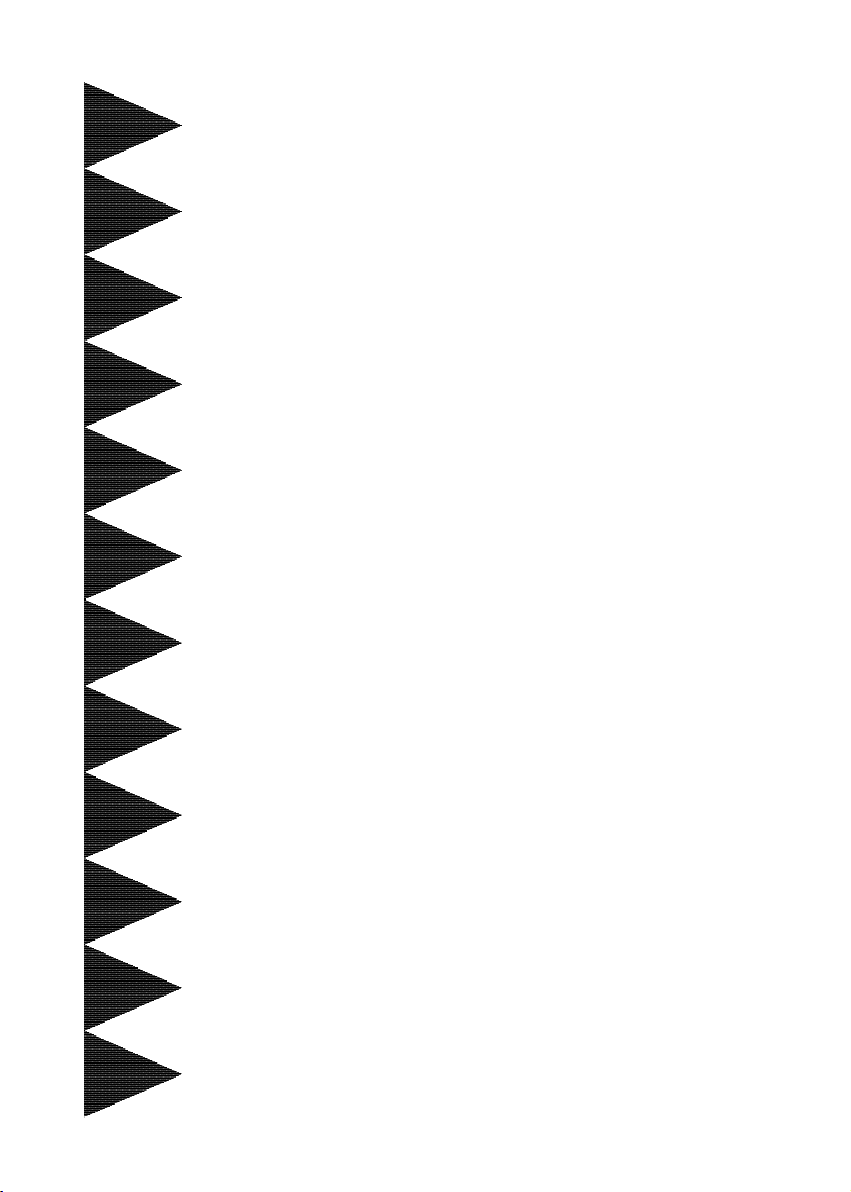
User’User’
User’
User’User’
ManualManual
Manual
ManualManual
VIA VIA
K8T890K8T890
VIA
K8T890
VIA VIA
K8T890K8T890
754 based Athlon 64 processor754 based Athlon 64 processor
754 based Athlon 64 processor
754 based Athlon 64 processor754 based Athlon 64 processor
ss
s
ss
mainboard for AMD Socket mainboard for AMD Socket
mainboard for AMD Socket
mainboard for AMD Socket mainboard for AMD Socket
TRADEMARK
All products and company names are trademarks or registered
trademarks of their respective holders.
These specifications are subject to change without notice.
60000028HEA1 1
Manual Revision 1.1
August 22, 2005
Page 2
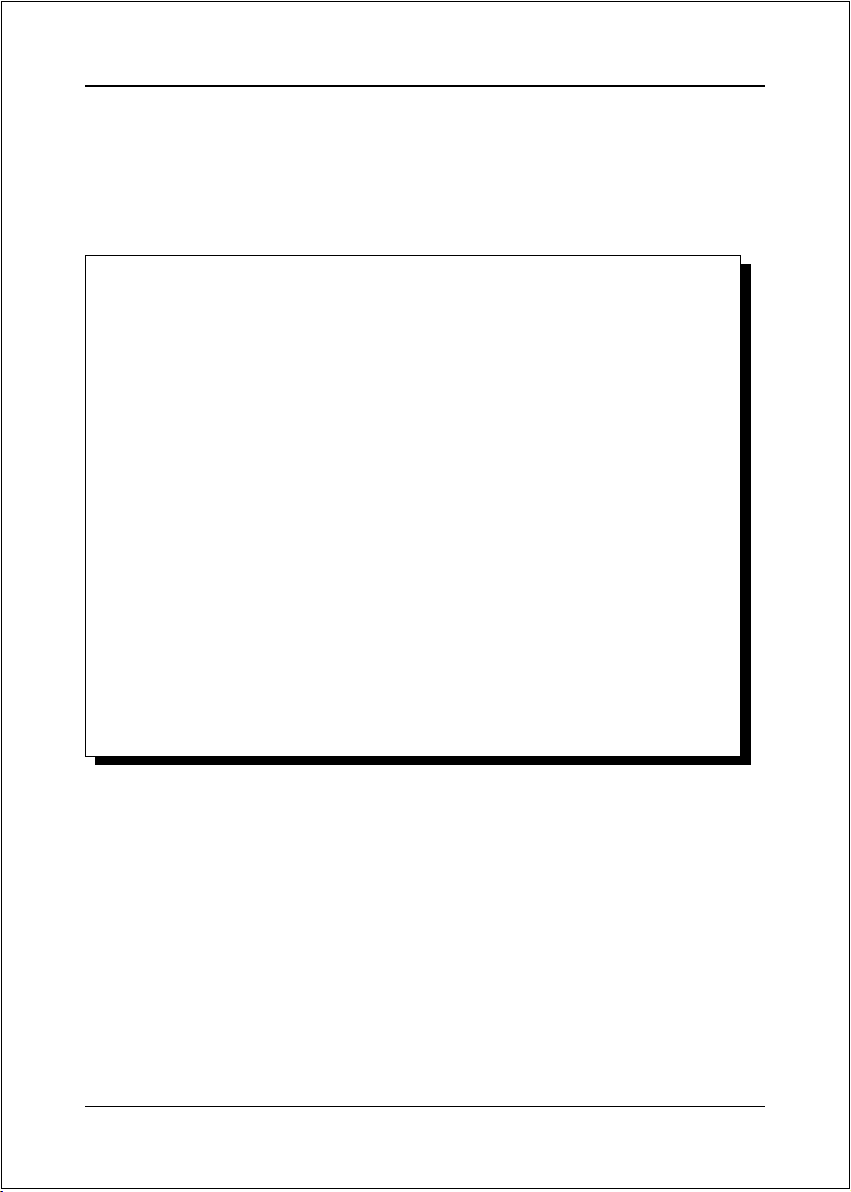
DISCLAIMER OF WARRANTIES:
THERE ARE NO WARRANTIES WHICH EXTEND BEYOND THE
DESCRIPTION ON THE FACE OF THE MANUFACTURER LIMITED
WARRANTY. THE MANUFACTURER EXPRESSLY EXCLUDES ALL
OTHER WARRANTIES, EXPRESS OR IMPLIED, REGARDING ITS
PRODUCTS; INCLUDING ANY IMPLIED WARRANTIES OF
MERCHANTABILITY, FITNESS FOR A PARTICULAR PURPOSE OR
NONINFRINGEMENT. THIS DISCLAIMER OF WARRANTIES SHALL
APPLY TO THE EXTENT ALLOWED UNDER LOCAL LAWS IN THE
COUNTRY PURCHASED IN WHICH LOCAL LAWS DO NOT ALLOW OR
LIMIT THE EXCLUSION OF THE IMPLIED WARRANTIES.
ii
Page 3
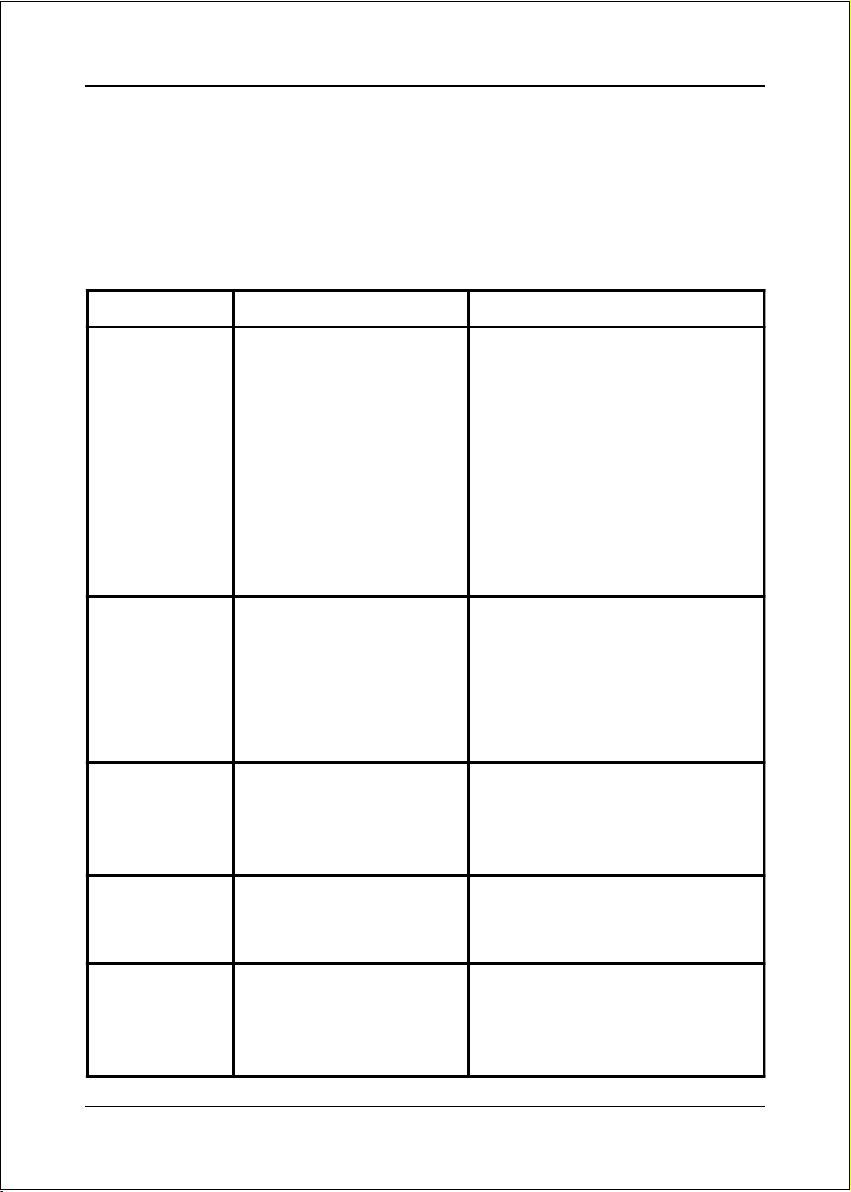
80 Port Frequently Asked Questions
Below is a list of some basic POST Codes, possible problems and solutions. For
more detailed information about POST Codes, refer to Appendix C in this manual.
POST CODE Problem Solution
FFh or CFh 1.BIOS chip inserted
incorrectly
2. Incorrect BIOS update
version
3. M ainbo ard proble m
4. Add-on card inserted
incorrectly.
C1h - C5h 1. Memory module
inserted incorrectly
2. Memory com patibility
problem
3. Memory module
damaged
2Dh 1. Error occured in VGA
BIOS
2. VGA card inserted
incorrectly
26 h Overclo ck error Clear CMOS or press the insert
1. Reinsert the BIOS
chip
2. Download the correct
BIOS versio n update
from the manufac turer's
Web site.
3. Replace mainboard
4. Rem ove and replace the
add-on card
1. Reinsert memo ry
mo dule
2. Replace memory
with correct type
3. Replace memory
mo dule
1. Replace VGA card
2. Reinsert the VGA
card
key to power on the system
07 h - 12h 1. Init ke yboard
Initial Keyboard
controller error
2. RTC error
1. Ensure that the keybo ard and
mouse are connected
correctly.
2. Replace the RTC battery.
iii
Page 4
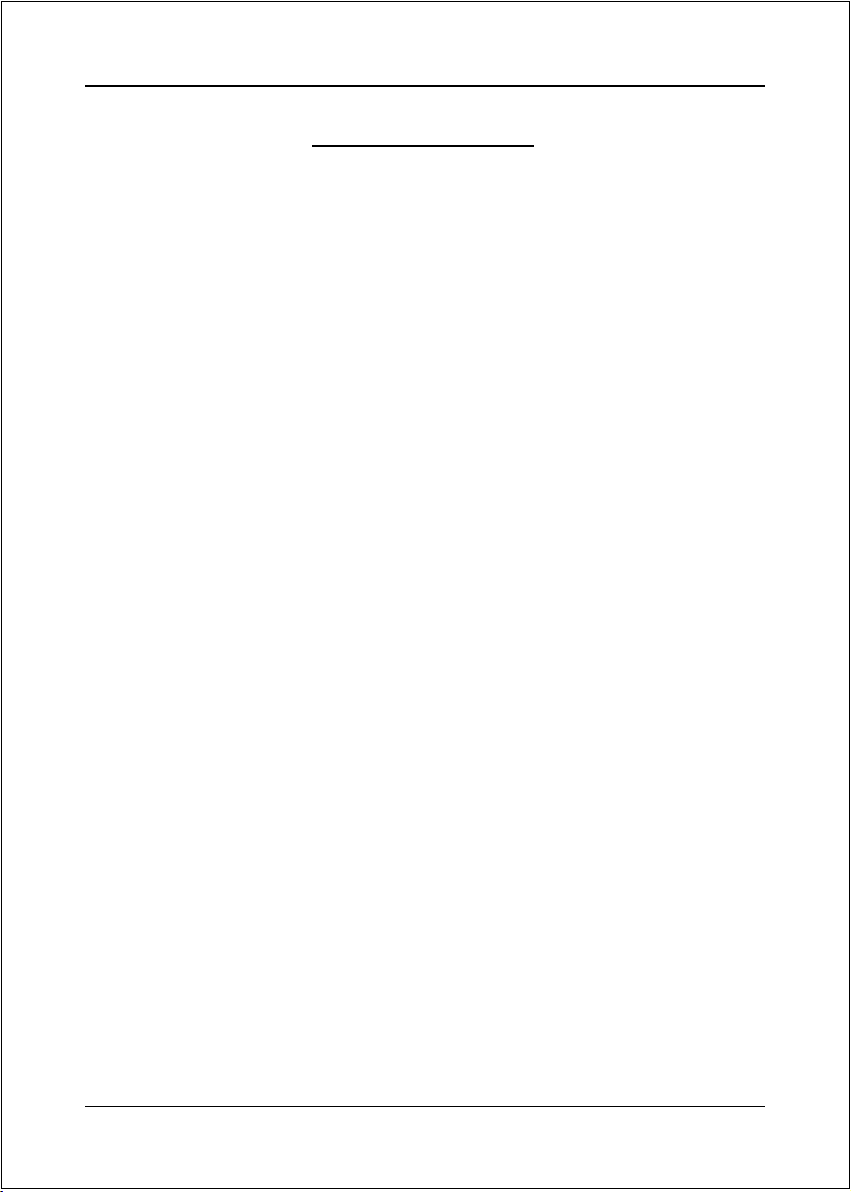
Table of Contents
Section 1 Introduction
Package Contents ...................................................... 1- 1
Mainboard Features ................................................... 1- 2
System Block Diagram ............................................... 1- 5
Section 2 Specification
Mainboard Specification ............................................ 2- 1
Section 3 Installation
Mainboard Layout ..................................................... 3- 1
Easy Installation Procedure ....................................... 3- 2
CPU Insertion ............................................................. 3- 2
Jumper Settings .......................................................... 3- 4
System Memory Configuration .................................. 3- 5
Expansion Slots .......................................................... 3- 6
Device Connectors..................................................... 3- 7
Power-On/Off (Remote) .............................................. 3- 13
External Modem Ring-in Power ON and
Keyboard Power ON Function (KBPO) ..................... 3- 13
ACPI S3 (Suspend To RAM) Function ...................... 3- 14
Page
Section 4 BIOS Setup
Main Menu ................................................................ 4- 1
Standard CMOS Setup ............................................... 4- 2
Advanced BIOS Features .......................................... 4- 3
Advanced Chipset Features ...................................... 4- 5
Integrated Peripherals ................................................ 4- 10
Power Management Setup ......................................... 4- 14
PNP/PCI Configuration .............................................. 4- 17
PC Health Status ........................................................ 4- 18
iv
Page 5
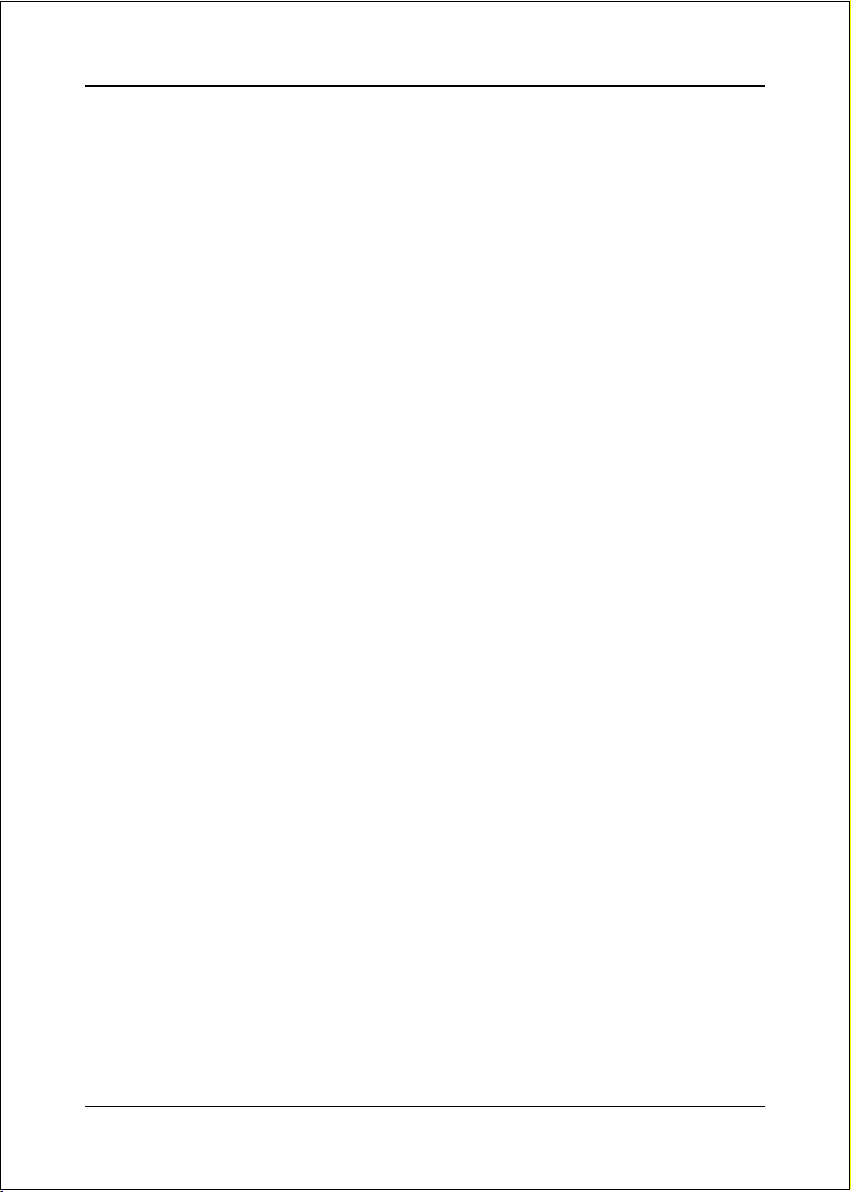
Power BIOS Features ................................................. 4- 19
Defaults Menu ........................................................... 4- 22
Supervisor/User Password Setting ............................ 4- 23
Exit Selecting .............................................................. 4- 24
Section 5 RAID Configuration
Introduction ............................................................... 5- 1
VIA RAID Features ..................................................... 5- 3
Enable RAID Function ............................................... 5- 4
Section 6 Driver Installation
Easy Driver Installation .............................................. 6- 1
Realtek Sound Manager Quick User guide ................ 6- 2
Appendix Appendix A
Update Your System BIOS ......................................... A- 1
Appendix B
VIA RAID BIOS Utility ................................................ B- 1
Appendix C
POST Codes .............................................................. C- 1
v
Page 6
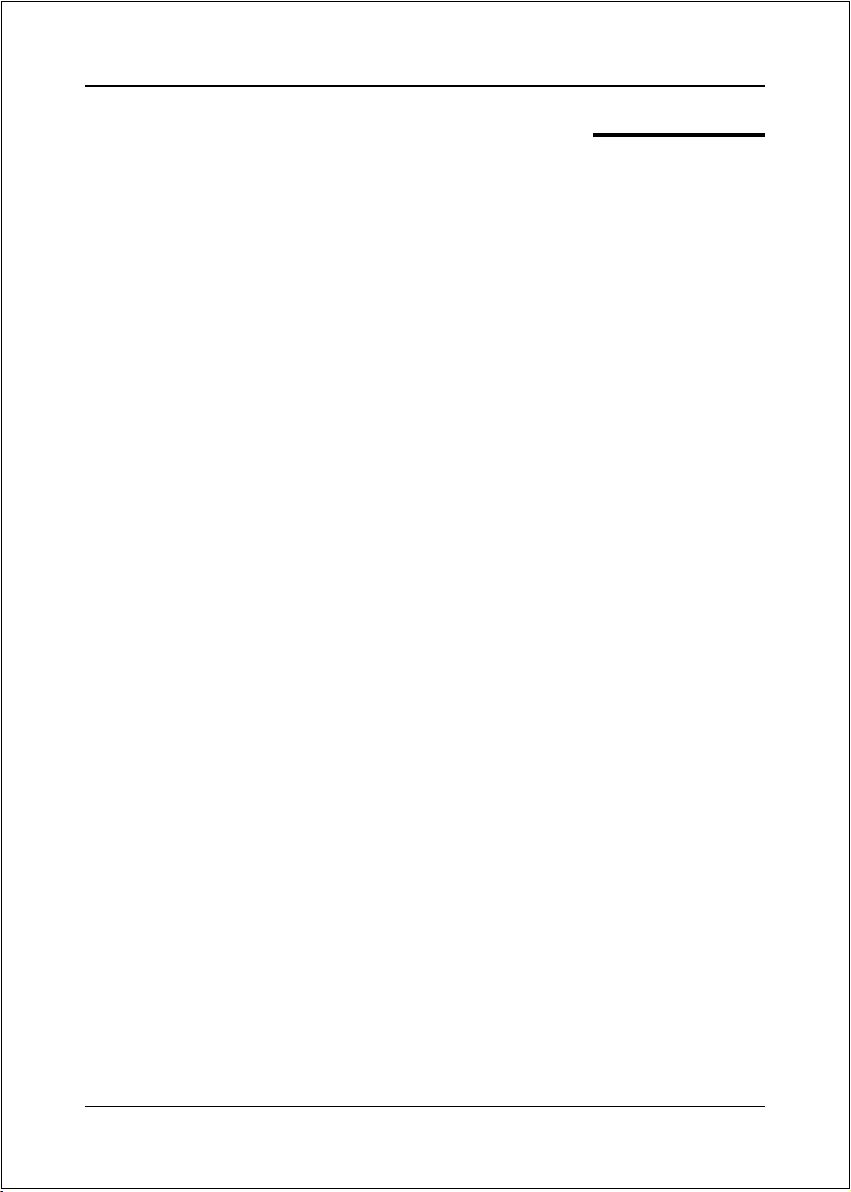
Page Left Blank
vi
Page 7
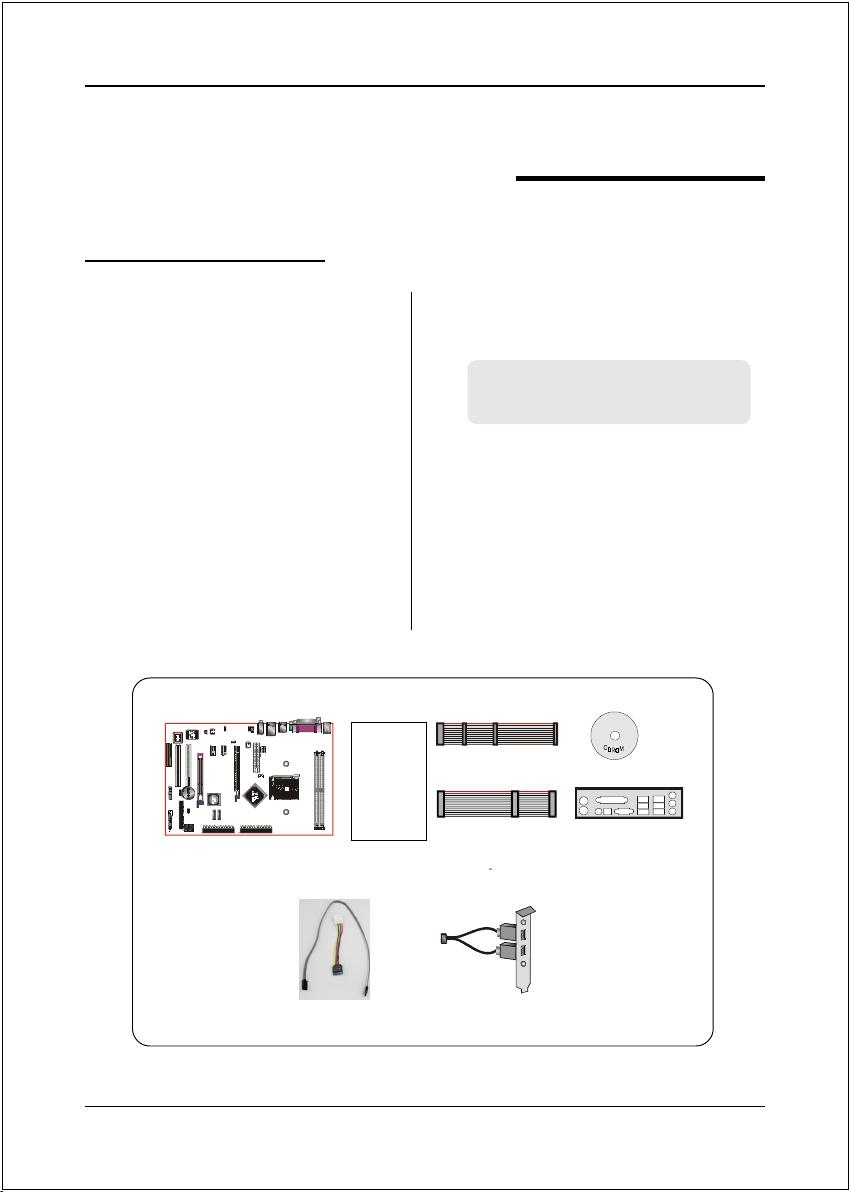
1-1 Package Contents
Introduction
Section 1
INTRODUCTION
Contents
A. Mainboard
B. User’s manual
C. Floppy drive cable
D. HDD drive cable
E. CD (drivers and utilities)
F. I/O Shield
G .S-ATA data and power cable
A
USER’S
MANUAL
B
Optional Items
H.Extra USB2.0 port cable
If you need the optional item, please
contact your dealer for assistance.
E
C
D
F
H
G
Page 1-1
Page 8
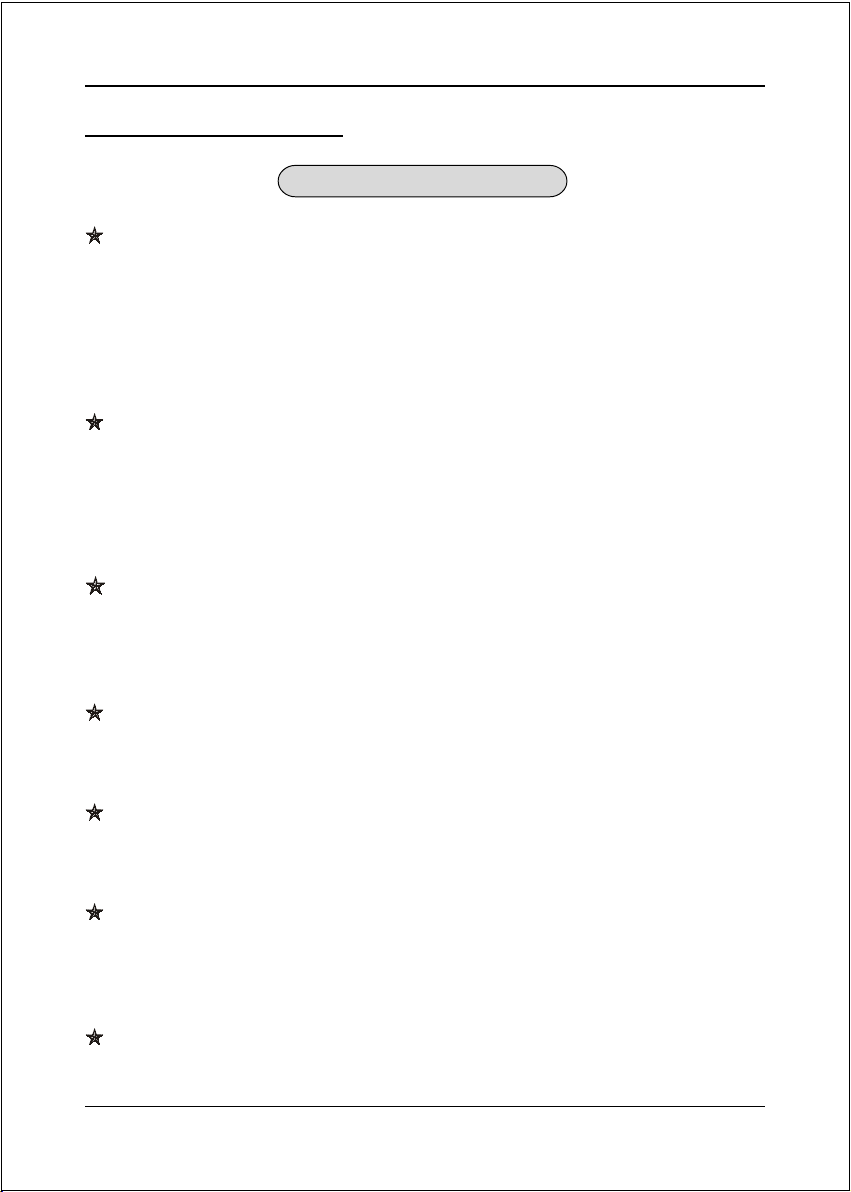
Introduction
1-2 Mainboard Features
Brief Introduction
AthlonTM 64 Processor
The AMD AthlonTM 64 processor family is designed to support performance
desktop. It provides a high performance HyperTransportTM link to I/O, as well
as a single 64-bit high-performance DDR memory controller.
For more information about all the new features AthlonTM 64 Processor deliver, check out
the AMD website at http://www.amd.com
Chipset
The board is designed with VIA chipset, K8T890 as North Bridge and VT8237R
as South Bridge, providing a feature rich and scalable platform.
For more information about the new features VIA Chipset, check out the AMD website at
http://www.via.com
PCI-Express (PCI-E)
Next generation peripheral interface to succeed to current PCI bus for the next
decade. With smaller slot size and 250MB/sec(PCI-E*1) or 4GB/sec(PCI-E*16)
maximum transfer, PCI-Express overcomes PCI bus bottleneck.
Hardware Monitoring
Hardware monitoring enables you to monitor various aspects of the system opera-
tion and status. This includes CPU temperature, voltage and fan speed in RPMs.
10/100 LAN
This mainboard is mounted with a ethernet LAN PHY. It allows the mainboard to
connect to a local area network by means of a network hub.
Serial ATA
Support Serial ATA, an evolutionary replacement for Parallel ATA IDE storage
interface. Increases the peak data transfer speed up to 150MB/sec and allows
future enhancements to the computing platform.
S-ATA RAID
RAID function available on chipset S-ATA ports.
Page 1-2
Page 9
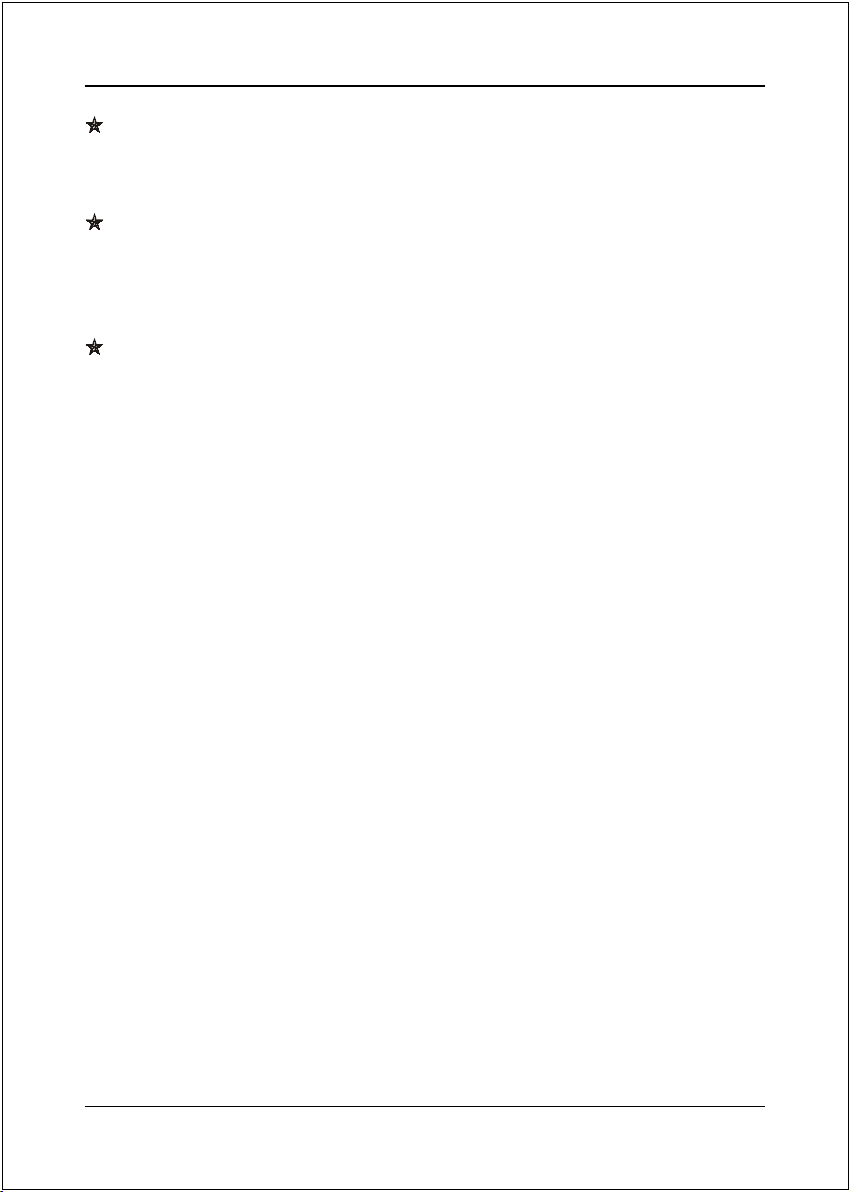
Introduction
USB2.0
A popular USB standard for plugging in peripherals with up to 480Mbps transfer
speed while maintaining backward compatibility with older USB1.1 device.
6ch
Mainboard is equipped with 6 channel of audio to support Dolby Digital 5.1
audio for DVD-playback. The onboard audio jacks can be configured for normal
2 channel mode or 6 channel mode.
AMD Cool'n'QuietTM Technology
AMD's Cool'n'QuietTM Technology lowers CPU operating voltage when the
system is in idle mode. This helps to reduce heat dissipation and in effect lowers
the fan speed to noise from your PC. To enable Cool'n'QuietTM the BIOS must
support this feature.
Page 1-3
Page 10
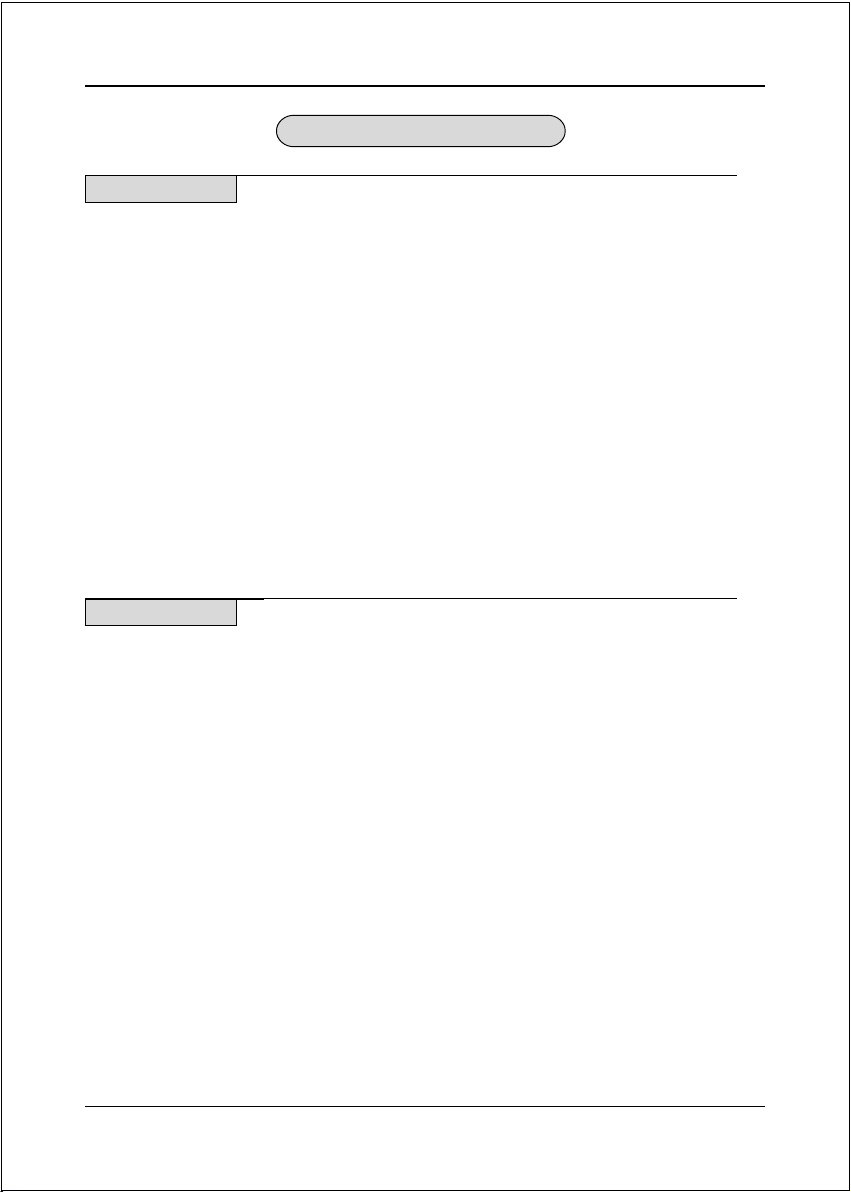
Introduction
Special Features
BIOS Features:
Magic Health
&
Reports your system hardware status for every boot-up to help detect faults
early. Monitor hardware status including CPU temperature, CPU/Memory/
Chipset voltage, fan RPM speed for chassis fan, CPU fan supply fan.
EZ-Boot
&
Simply press “ESC” to select your bootable device. No more hassle to search the
BIOS menu, change and re-start.
PowerBIOS
&
Supporting a full range of overclocking setting via BIOS. Various adjustable
feature include FSB/Chipset/Memory voltage tweaking.
H/W Features:
80 Port
&
An onboard LED-display trouble-shooting device, facilitating user to detect
boot-up problems.
QuickSPDIF
&
On board SPDIF-out connector for quick connection to multi-channel speakers.
Not only removes cable cluttering but also delivers loss-free digital audio to let
you enjoy DVD movies and games with crystal clear sound.
Page 1-4
Page 11
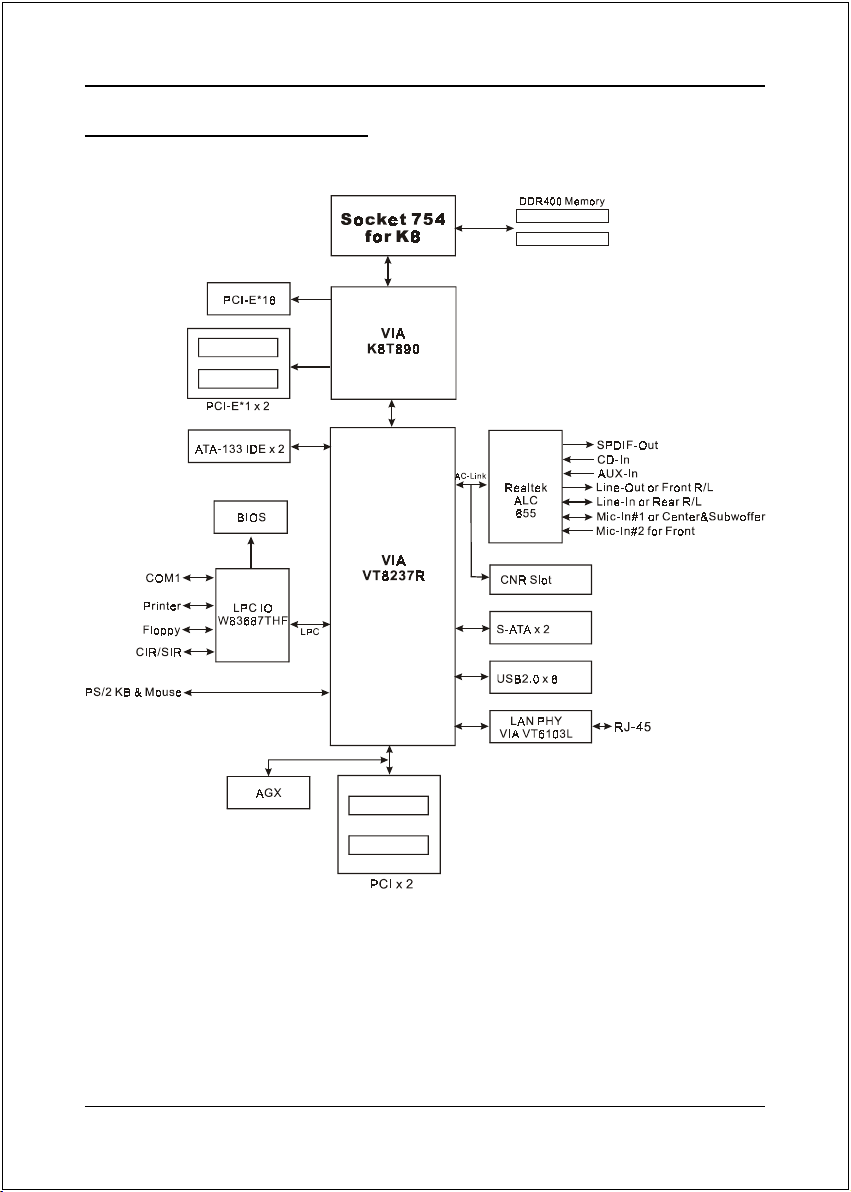
1-3 System Block Diagram
Introduction
Page 1-5
Page 12
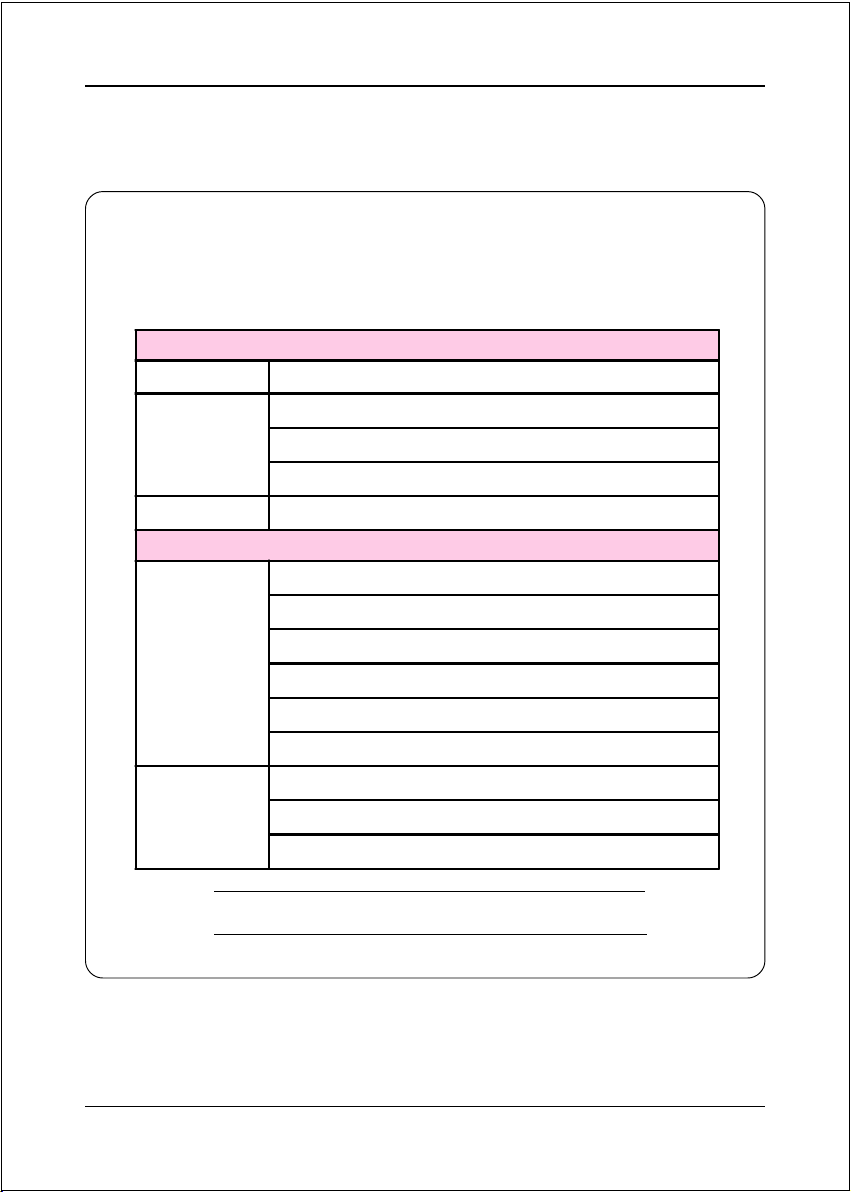
Introduction
The following table of VGA cards have been tested compatible with
this mainboard.
4X AGP Card
nVidia Geforce 2 ELSA MX-400 32MB
ELSA MX-460 64MB DDR GLADIAC 517VIVO
nVidia Gefor ce 4
ATI ATI Radeon 8500DDR 64MB
ASUS Ti-4400 128MB V8440
APT MVGA-NVG25 BAUTi-4600 128MB
8X AGP Card
Albatron GeForce FX5200EP 128MB DDR
Ennyah EF550 G FX5500128MB DDR TV+DVI
nVidia Gefor ce FX
nVidia Gefor ce 4
Ennyah EF570 Geforce FX5700 128M B DDR TV+DVI
ELSA Gladiac FX736EX Geforce FX5700/Ultra128MB DDR TV+DVI
ASUS Geforce FX5600/V9560XT/TD/N/128M/A
ASUS Geforce FX5700/Ultra V9570/TD/N/128M/A
Geforce4 MX 440 64MB/TV-Out
EM4000L GF4 MX4000L 128M DDR TV
Ennyah GF4 MX440B-8X 64MB DDR TV
ATi AGP8X not recommended to use on AGX slot.
Page 1-6
Page 13
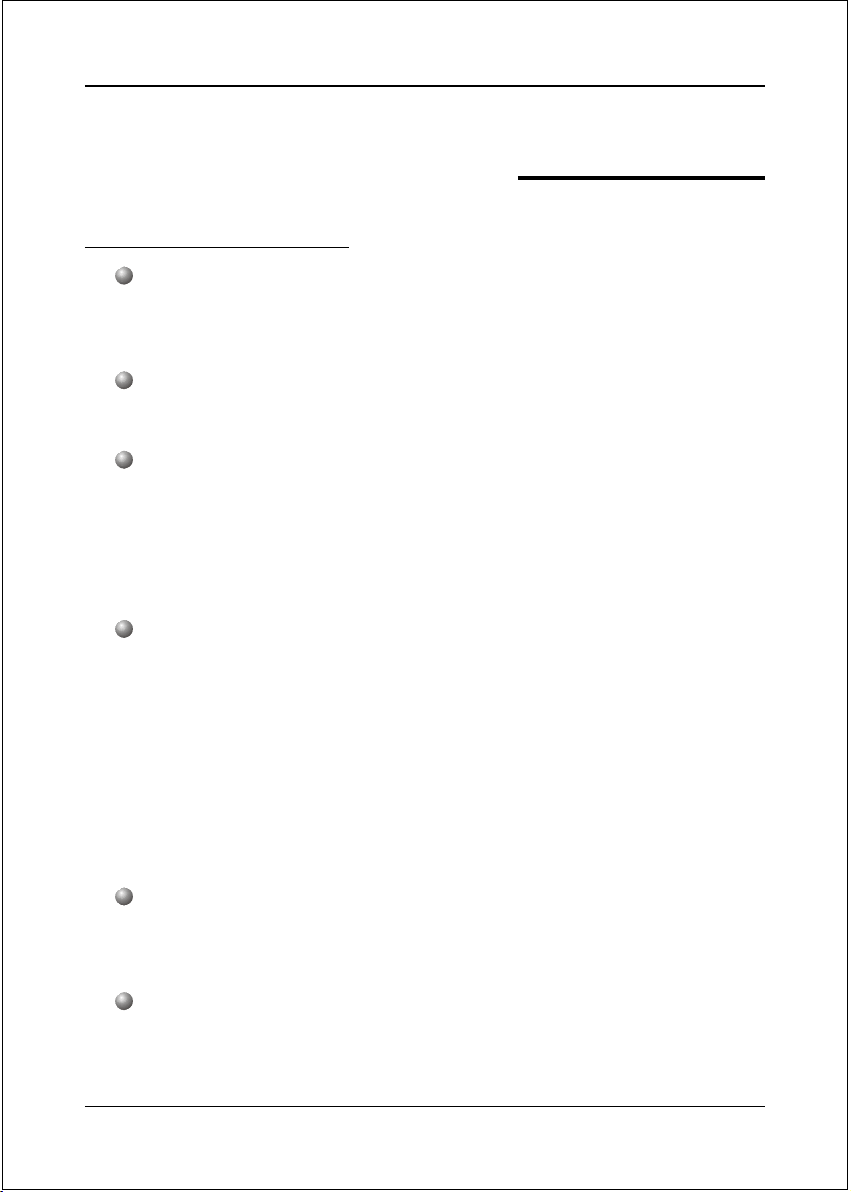
SPECIFICATION
Mainboard Specification
Processor
Support Socket-754 based AMD Athlon-64/Sempron 1.6GTs Hyper
Transport processors with up to 3700+
Chipset
VIA K8T890 + VT8237R Chipset
Main Memory
Two 184-pin DDR SDRAM DIMM sockets
Support single or double sided 2.5v DDR-266/333/400 DIMMs architecture
in 128/256/512Mb technologies
Supports up to 2GB memory size
Expansion Slots
One PCI-E x16 connectors compliant with PCI Express 1.0a
Two PCI-E x1 connectors compliant with PCI Express 1.0a
One 1.5v AGX (Advanced Graphics Xtender) connector compliant with
AGP-4X/8X
Two PCI connectors compliant with PCI v2.3
One CNR (Communication & Networking Riser) slot for V.92 analog
Modem in Secondary mode
Specification
Section 2
USB
Eight USB connectors compliant with USB2.0 from embedded USB
controller (4 connectors at rear panel)
P-ATA IDE
Two IDE ports (up to 4 IDE devices) with UDMA-33, ATA-66/100/133
support from embedded IDE controller
Page 2-1
Page 14
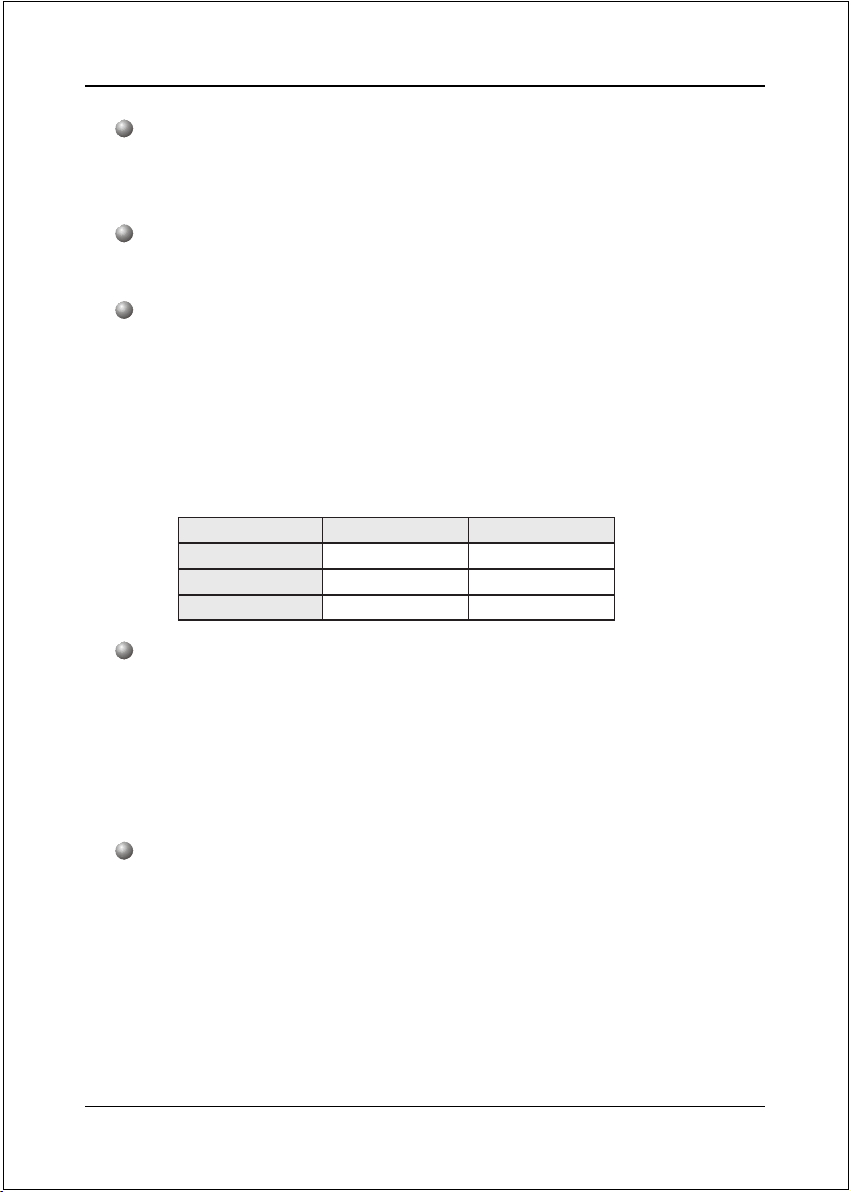
Specification
S-ATA RAID
Two S-ATA ports from VT8237R with up to 150MBps bandwidth with
RAID 0,1, Smart RAID (by VIA)
LAN
10/100Mbps Fast Ethernet with onboard VIA VT6103L LAN PHY
Audio
Selectable 2, 6 channel audio from onboard RealTek ALC655 AC'97 v2.3
compliant CODEC
- Support Aux-In, CD-In
- Coaxial S/PDIF-out available on rear panel
- Support Auto Jack Sensing for fool-proof audio device installation
- Rear panel audio jacks configuration:
roloCkcaJoiduA
eulBthgiLni-eniLtuo-oeretsraeR
emiLtuo-eniLtuo-oeretstnorF
kniPni-ciMrefoowbuS&retneC
lennahc2 lennahc6
I/O
Onboard Winbond W83687THF LPC I/O controller
Legacy peripheral interface for FDD, Parallel, Serial, and IrDA (v1.0
compliant)
Support Hardware Monitoring for fan speed monitoring, CPU/System
temperature
BIOS
Flash EEPROM with Award Plug&Play BIOS
Support ACPI S3 (Suspend To RAM) mode in ACPI compliant O/S
Support EZ Boot for fast bootable device selection
Support Magic Health for system hardware status report during system
boot-up
Page 2-2
Page 15
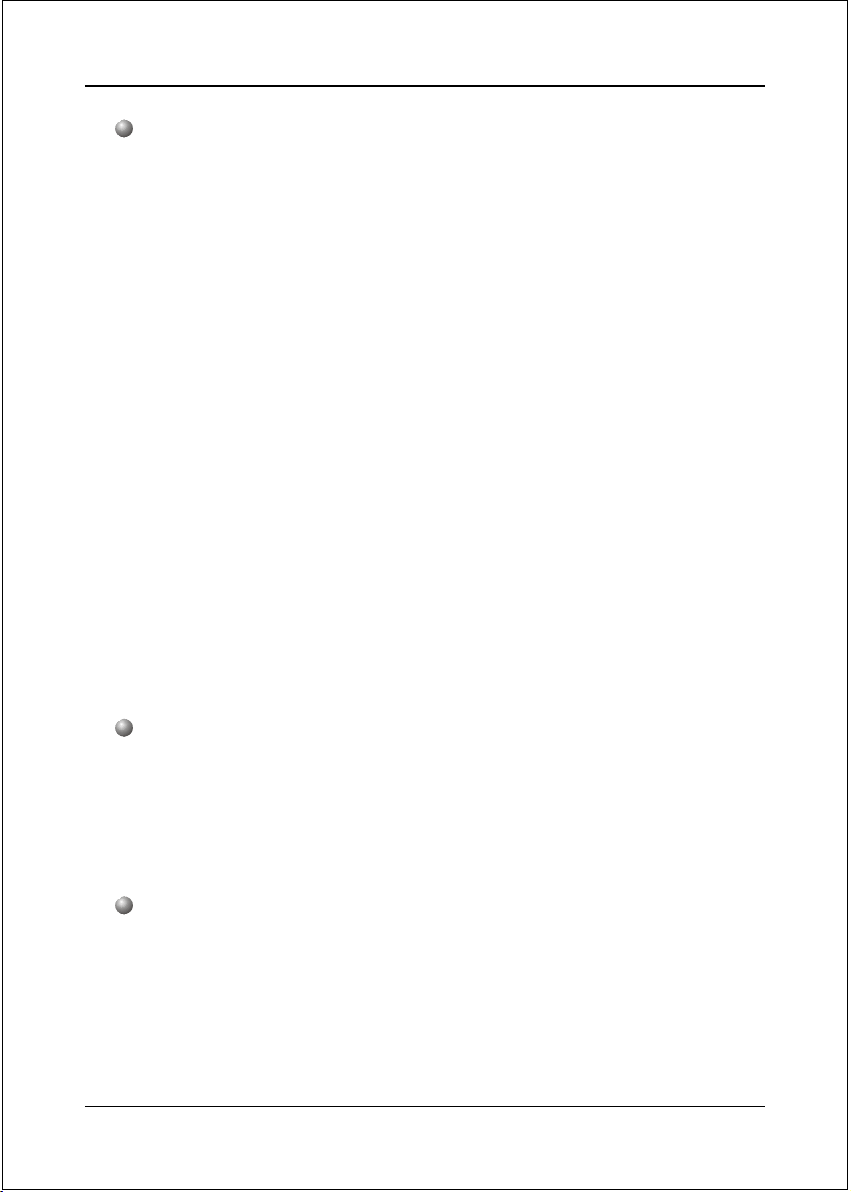
Peripheral Interfaces
))
) At Rear Panel
))
PS/2 keyboard and mouse ports
One Parallel (printer) port
One S/PDIF-Out Coaxial jack
One Serial port
One RJ45 LAN connector
Four USB2.0 ports
Three Audio jacks
))
) Onboard connector and pin-header
))
One floppy drive connector
Two ATA-100/133 IDE connector
Four extra USB2.0 ports
One CD-IN and AUX-IN connector
One IR connector
Two S-ATA connectors
Two Fan connectors
Specification
Front Panel Controller
Supports Reset & Soft-Off switches
Supports HDD & Power LEDs
Supports PC speaker
Supports Front Panel Audio connector
Special Features
Support KBPO function – Keyboard power on, turn on the computer
from keyboard
Support Wake-On-LAN by PME
Support USB resume in S3
Onboard 80 Port LED display for system debugging
Page 2-3
Page 16

Specification
Supports “Cool’n’ Quiet” power saving technology
Power BIOS for excellent over clocking features:
- Support Asynchronous FSB/DIMM timing mode
- Support BIOS adjustable CPU clock and voltage, chipset voltage, DIMM
frequency and voltage settings.
Form Factor
305mm x 220 mm ATX size
Page 2-4
Page 17
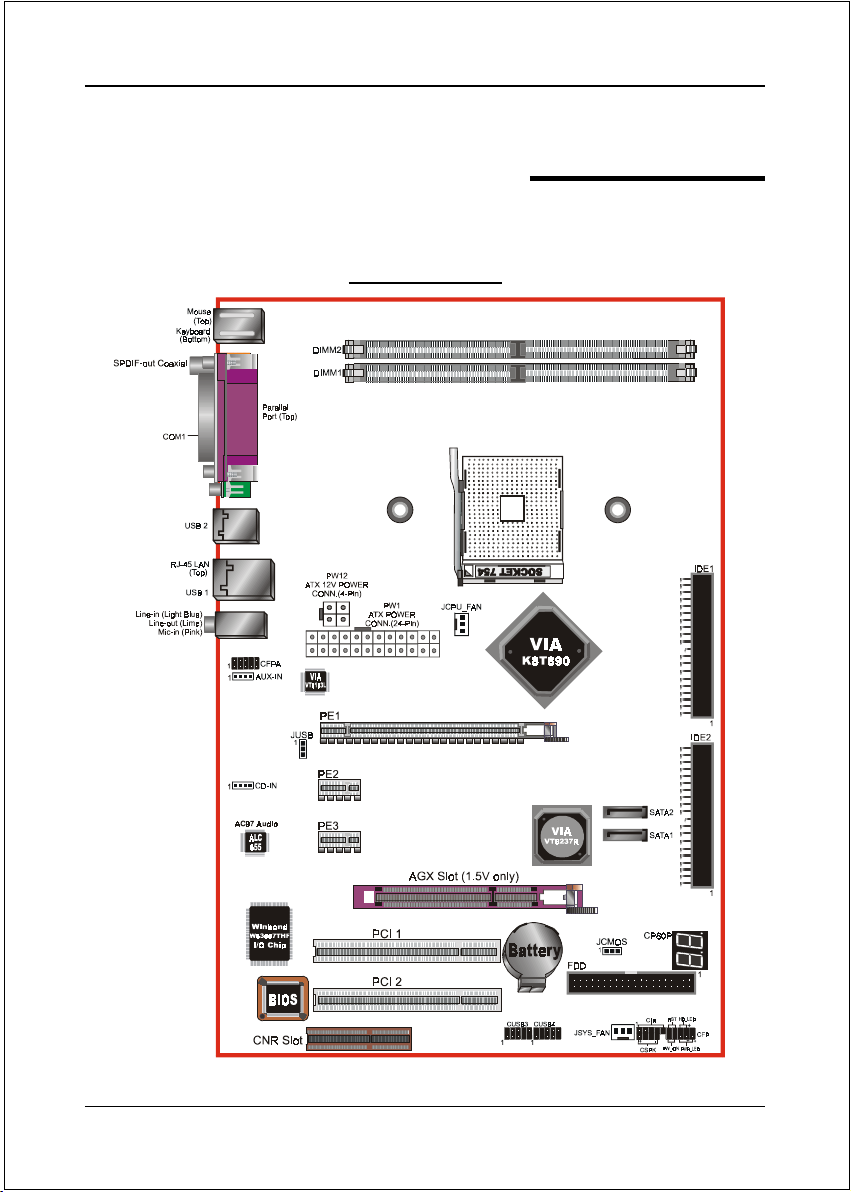
Mainboard Layout
Installation
Section 3
INSTALLATION
Page 3-1
Page 18

Installation
Easy Installation Procedure
The following must be completed before powering on your new system:
3-1. CPU Installation
3-2. Jumper Settings
3-3. System Memory
3-4. Expansion Slots
3-5. Device Connectors
3-1 CPU Installation
<Figure 1> <Figure 2>
Step 1
Place the back plate into the two holes
around the CPU area behind the mainboard.
Step 2
Place the retention mechanism on the
mainboard as shown.
<Figure 3>
Step 3
Screw in the two pan head screws.
Page 3-2
<Figure 4>
Step 4
Open the socket by raising the actuation
lever.
Page 19
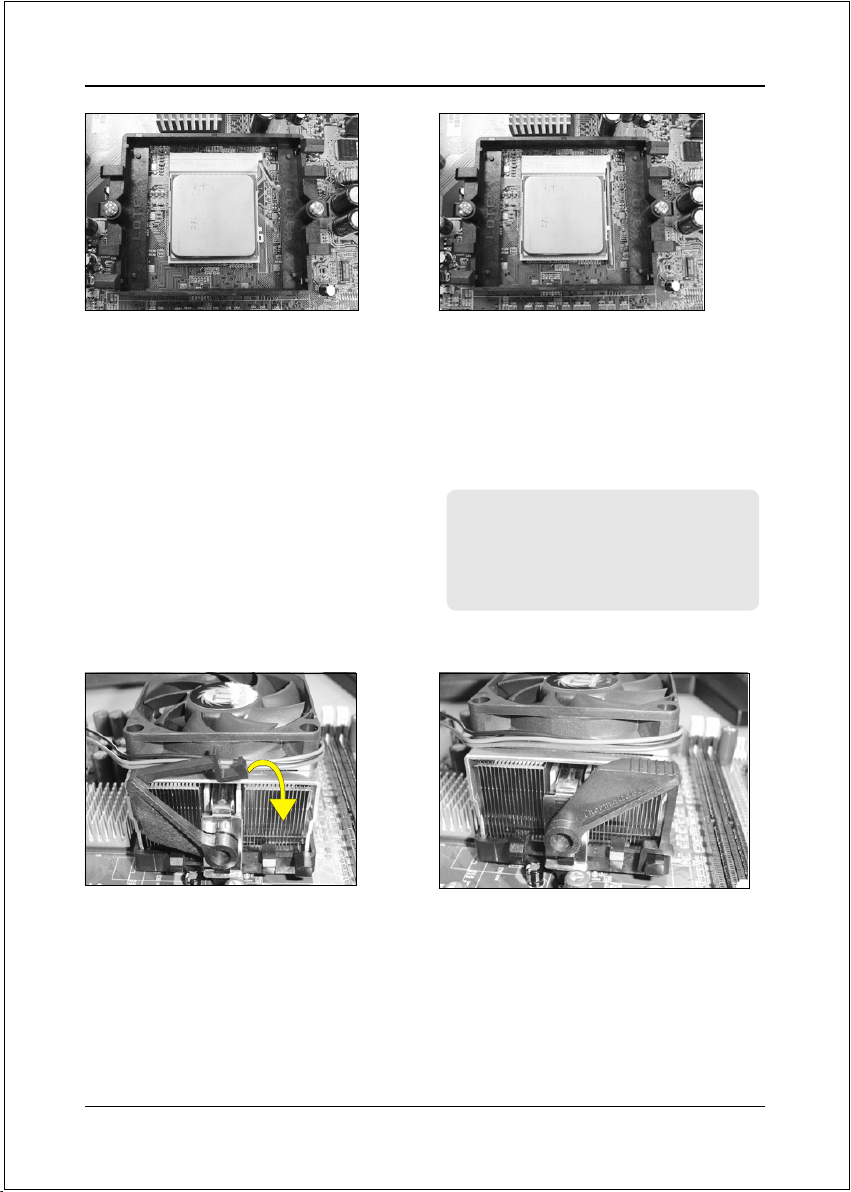
Installation
<Figure 5>
Step 5
Align pin 1 on the CPU with pin 1 on
the CPU socket and gently insert the
CPU. The CPU is keyed to prevent
incorrect insertion. Do not force the
processor into the socket. If it does not
go in easily, check for mis-orientation
and reinsert the CPU.
Make sure the processor is fully
inserted into the socket.
<Figure 7>
Step 7
Insert the heatsink as shown above.
Press the clips in the direction of the
arrows shown in Figure 7 to secure the
assembly to the CPU socket.
<Figure 6>
Step 6
Close the socket by lowering and
locking the actuation lever.
Apply thermal compound to the top of
the CPU.
Note:
Thermal compound and qualified
heatsink recommended by AMD are a
must to avoid CPU overheat damage
.
<Figure 8>
Step 9
Plug the CPU fan power into the
mainboard’s CPU fan connector.
The installation is complete.
Page 3-3
Page 20
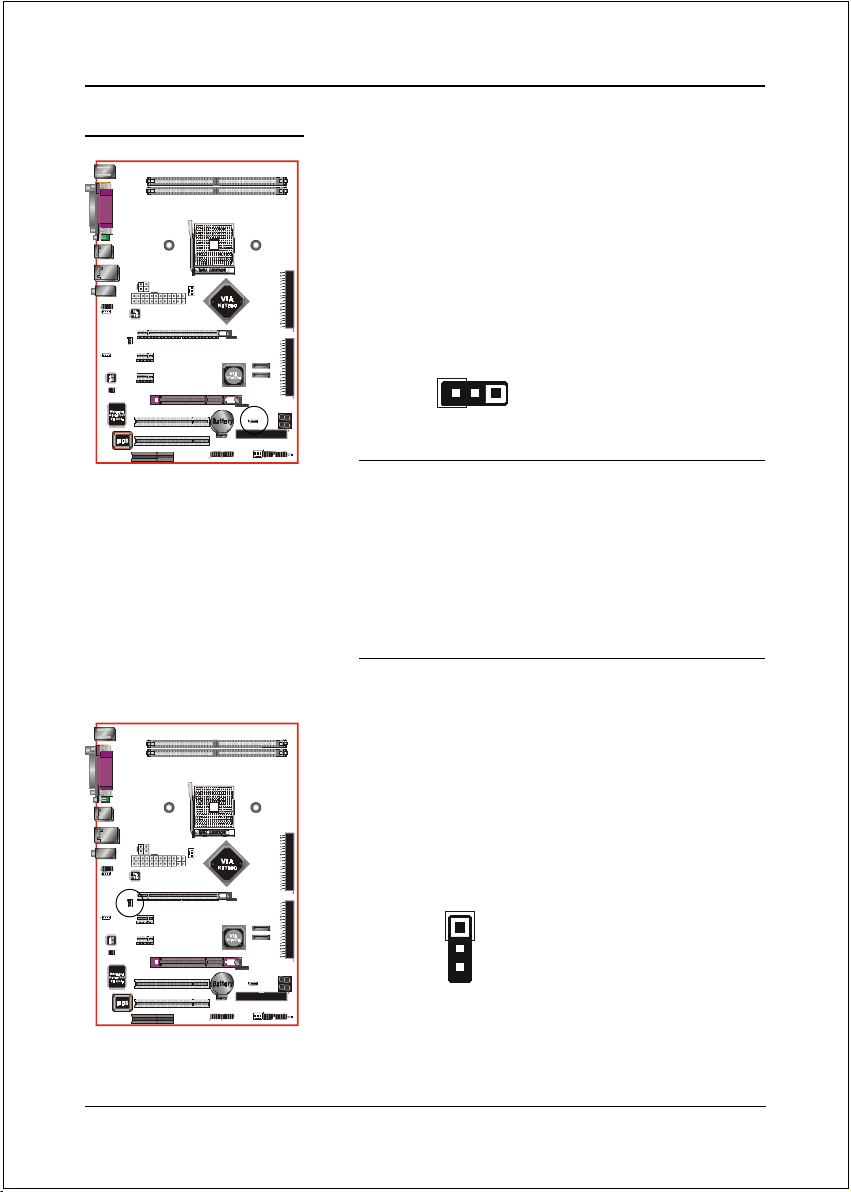
Installation
3-2 Jumper Settings
JCMOS:
Clear CMOS data Jumper
If the CMOS data becomes corrupted or
you forgot the supervisor or user
password, clear the CMOS data to
reconfigure the system back to the
default values stored in the ROM BIOS.
Settings:
1
To CMOS Clear data, please follow the steps below.
1. Turn off the system.
2. Change the jumper from “1-2” to “2-3” position for
a few seconds.
3. Replace the jumper back to the “1-2” position.
4. Turn on the system and hold down the <Del> key
to enter BIOS setup.
JUSB:
USB S3 Wake up Jumper
1-2: Normal (Default)
2-3: Clear CMOS
This jumper disconnects 5V standby
voltage to USB devices. This means USB
devices will not be able to wake-up the
system from S3 (Suspend to RAM) power
saving mode.
Page 3-4
1
Settings:
1-2: Connect (S3 enabled)
2-3: Disconnect (No S3)
Page 21
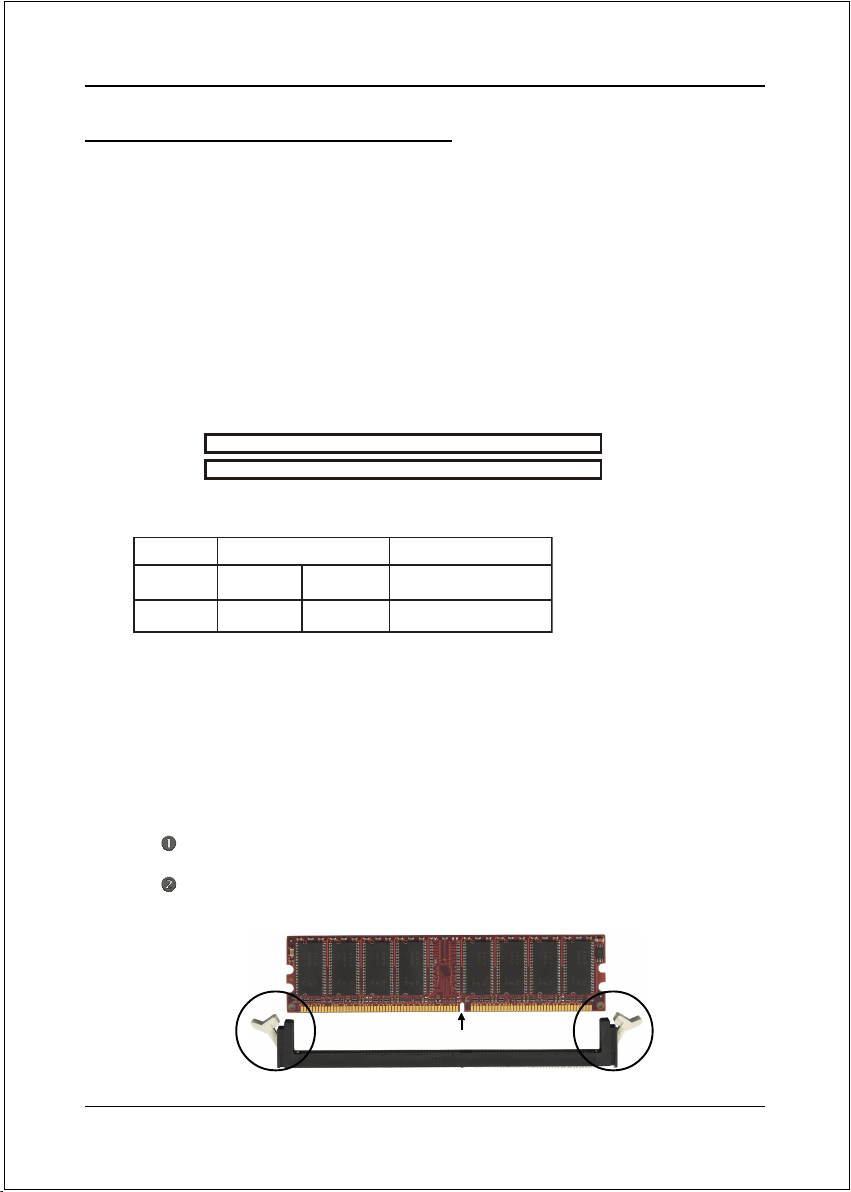
Installation
3-3 System Memory Configuration
Memory Layout
The mainboard accommodates two PC2100/PC2700/PC3200 184-pin DIMMs (Dual In-
line Memory Modules):
• Supports up to 2.0GB of 266/333/400MHz DDR SDRAM.
• The DDR400 only support two maximum unbuffered DIMMs and not
available on registered DIMMs.
• Supports unbuffered DIMM configurations defined in JEDEC DDR DIMM
specification.
DDR DIMM 1
DDR DIMM 2
<Figure 9>
Memory configurations supported:
oNtolSMMID1sMMID2
1#MMIDSS/SDSS/SD
2#MMIDSS/SDSS/SD
* DS - Double-sided DIMM, * SS - Single-sided DIMM
NOTES:
• Using non-compliant memory with higher bus speeds (overclocking)
may severely compromise the integrity of the system.
Memory Installation :
To install, align the notch on the DIMM module with the connector.
Press straight down as shown in the figure below until the white clips
close and the module fits tightly into the DIMM socket.
Notch
Page 3-5
Page 22
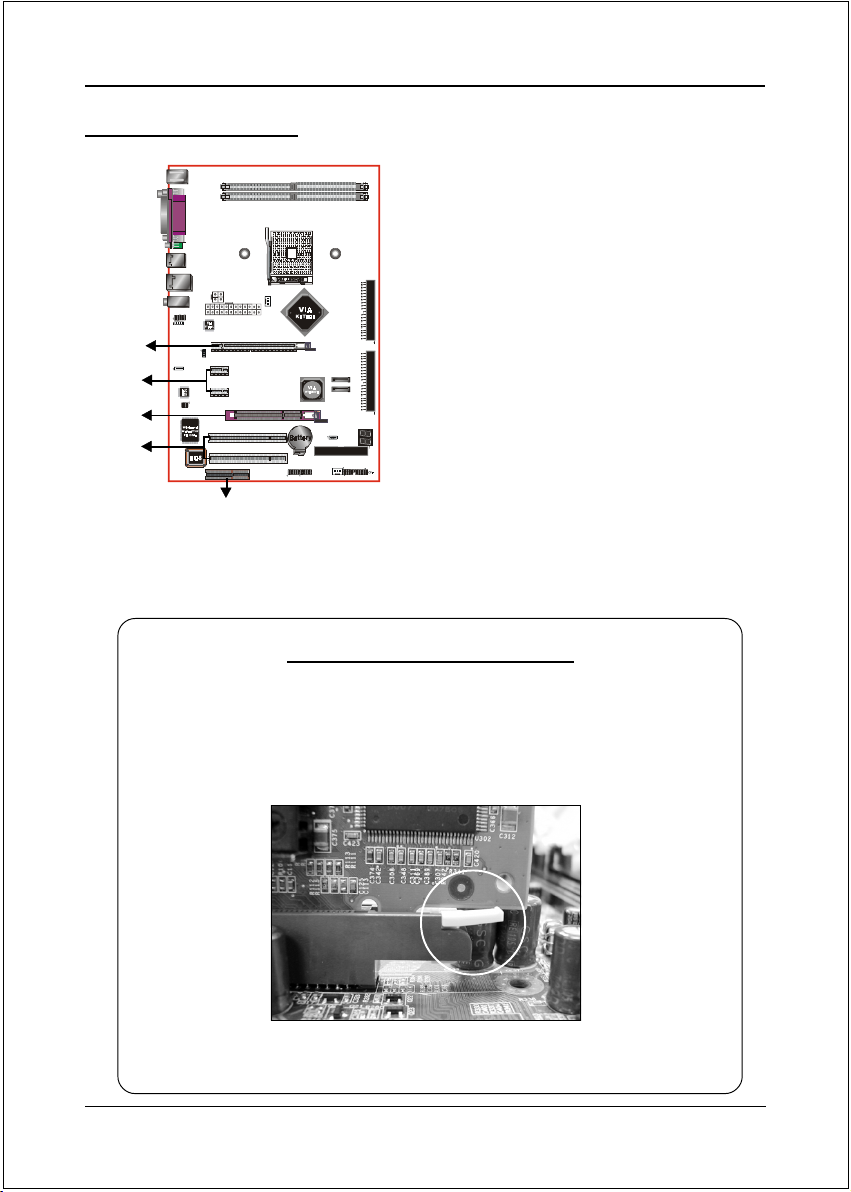
Installation
3-4 Expansion Slots
PCI-E
VGA Slot
PCI-E Slot
AGX Slot
PCI Slots
CNR Slot
PCI-E VGA Slots
The elongated PCI-E*16 is intended for PCI-
E VGA card installation.
PCI-E Slots
The mainboard is equipped with two PCI-E*1
compliant with PCI Express 1.0a.
AGX Slot
The mainboard is equipped with an AGX
slot. Make sure you install a card that
supports the 1.5V specification.
PCI Slots
The mainboard is equipped with two PCI slots.
CNR Slot
The mainboard is equipped with 1 CNR slot.
VGA Card Installation Caution
Page 3-6
1. Remove the bracket (on the PC case) for the slot you intend to use.
2. Firmly press down the card into the slot until it is completely
seated. Ensure the VGA slot clicker is locked as shown in the
picture below.
3. Secure the card's bracket to the PC case with a screw.
Page 23
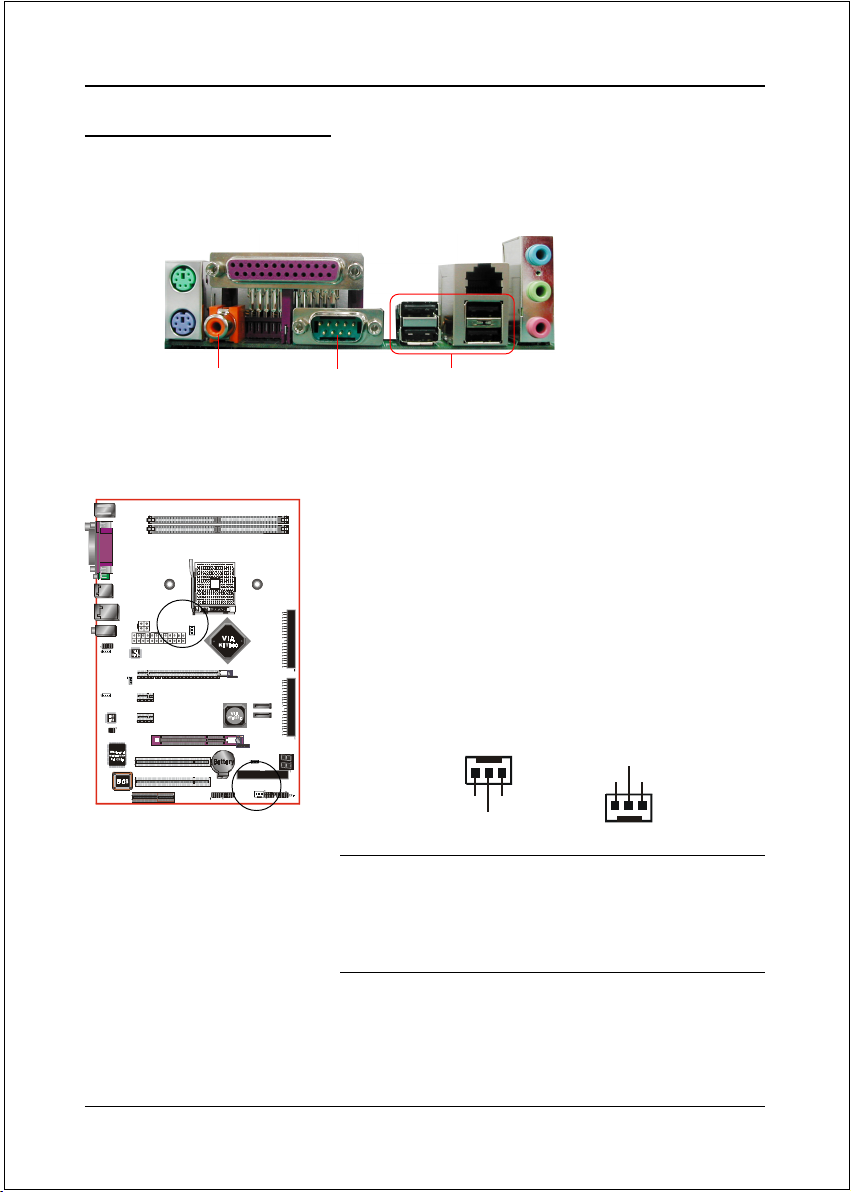
Installation
3-5 Device Connectors
The I/O back panel for this mainboard is shown below. When installing the mainboard
into the computer case, use the bundled I/O shield to protect this back panel.
PS/2
Mouse
PS/2
Keyboard
S/PDIF-out
Coaxial Jack
JCPU_FAN
Parallel Port
JSYS_FAN
RJ45
COM1
LAN
USB2.0 x 4 ports
Line-in/Rear out (Blue)
Line-out/Front out (Green)
Mic-in/Center&Subwoofer (Pink)
Figure 10 - I/O Ports
JCPU_FAN / JSYS_FAN:
CPU/Chassis Fan Power Connectors
JCPU_FAN: The CPU must be kept cool by using a
heatsink with fan assembly.
JSYS_FAN: The chassis fan will provide adequate
airflow throughout the chassis to
prevent overheating the CPU.
JCPU_FAN
Sense
Ground
+12V
JSYS_FAN
+12V
Ground
1
Sense
The system is capable of monitoring the fan speed
in RPM (Revolutions Per Minute). Refer to the PC
Health Status submenu of the BIOS for the current
speed of the CPU fan , and chassis fan.
Page 3-7
Page 24
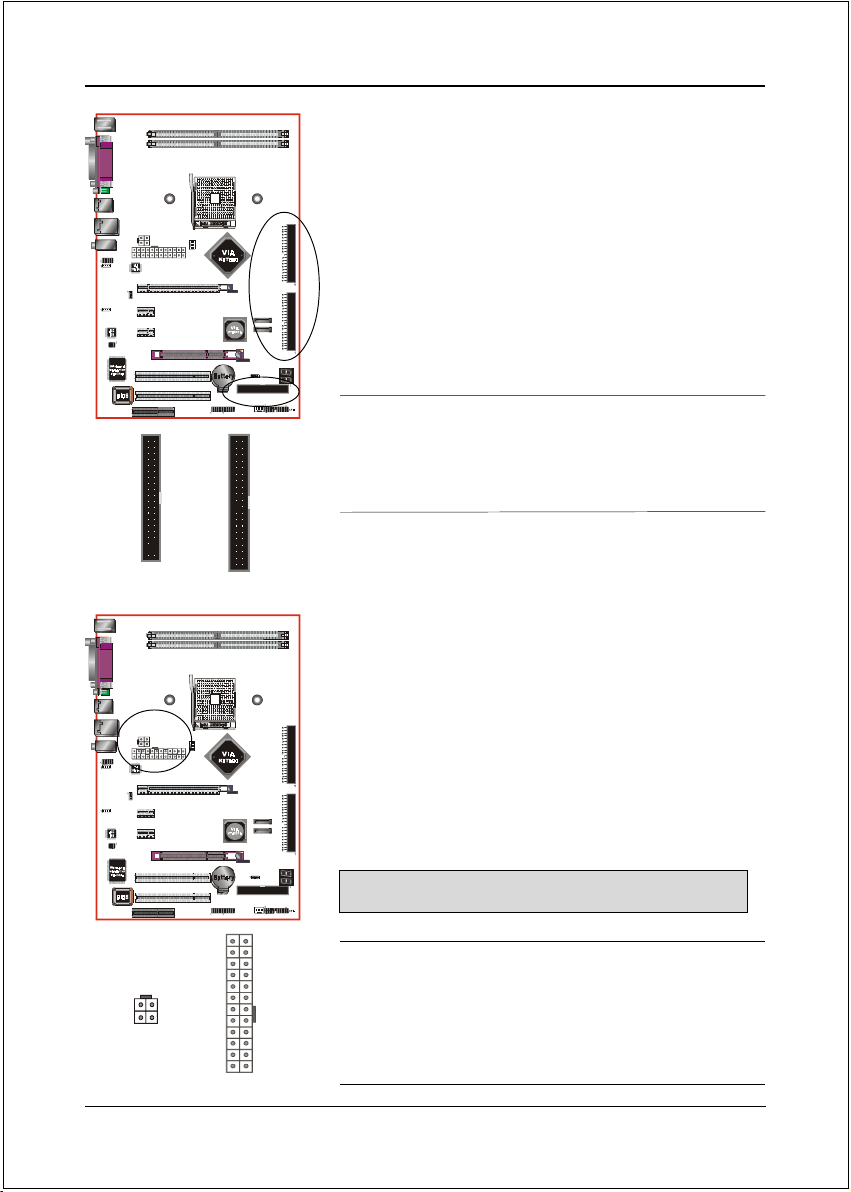
Installation
FDD: Floppy Controller Connector
This connects to the floppy disk drive.
34 33
2
FDD
PW12
PW1
IDE1
IDE1/IDE2: Ultra DMA-100/133 Primary/Secondary
IDE Connector
This mainboard is equipped with 2 IDE connectors
IDE2
to support up to 4 ATA-100/133 IDE drives.
It supports PIO and DMA mode operations for
maximum data transfer rate of 133MB/sec per channel.
FDD
40 39
When using two IDE drives on the same
connector, one must be set to Master mode and
the other to Slave mode. Refer to your disk
drive user’s manual for details.
1
1
2
IDE1/IDE2
PW1: 24-pin ATX Power Connector
PW12: 4-pin ATX12V Power Connector
The mainboard is equipped with a standard 24-pin
ATX main power connector and a 4-pin +12V
power connector for connecting an ATX12V
power supply. The plugs of the power cables are
designed to fit in only one orientation. Insert the
plugs into the connectors until they fit in place.
3
1
PW12
Page 3-8
Caution:
The PW1 and PW12 Power Connector must be used simultaneously.
23
24
3.3V
Ground
+5V
+12V
+12V
+5V
+5V5VSB
4
+12V+12V
GroundGround
2
-5VPW-OK
GroundGround
Ground+5V
GroundGround
PS-ON+5V
GroundGround
-12V3.3V
3.3V3.3V
1
11
The board requires a minimum of 300 Watt power
supply to operate. Your system configuration (amount
of memory, add-in cards, peripherals, etc.) may
exceed this minimum power requirement. To ensure
that adequate power, use a 350 Watt or greater power
supply.
PW1
Page 25

Installation
CFPA: Front Panel Audio Connector
When the jumpers are removed this connector can
be used for front panel audio. The front panel
phone jack should have “normal close” switch.
Without phone plug inserted, the rear panel audio is
enabled. With phone plug inserted, the rear panel
audio will be disabled.
1
MIC_In
NC
Front Line-out-R
Front Line-out-L
9210
Settings
Pins (5-6) & (9-10) Short (default): Only the onboard rear
panel audio jack can be used.
Pins (5-6) & (9-10) Open: Only front panel audio jack can
be used.
GND
+5V
Rear Line-out-FR
Key
Rear Line-out-FL
AUX-IN
CD-IN
CD-IN/AUX-IN: CD Audio_IN Connector
The CD-IN and AUX-IN connectors are used to
receive audio form a CD-ROM drive, TV tuner or
MPEG card.
CD-IN AUX-IN
1
CD_IN_Right
CD_Reference
CD_IN_Left
1
AUX_IN_Right
GND
AUX_IN_Left
Page 3-9
Page 26

Installation
SATA1 / SATA2: Two Serial ATA Connectors
These connectors enable you to connect Serial
ATA devices that conform to the Serial ATA
specification.
1
SATA2
SATA1
GND
A+
B+
GND
GND
A-B-
CP80P: 80 Port Debug LED
Provides two-digit POST code to show why the
system fail to boot. Allows quick and easy
optimization.
80 Port Debug 7-segment LED display
(Refer to Appendix C for POST codes)
Page 3-10
Page 27

CUSB3 CUSB4
Installation
CUSB3/CUSB4: Four USB 2.0 ports
This mainboard includes additional USB2.0 ports,
identified by two 10-pin connector.
If you wish to use the additional USB ports, install
the card-edge bracket to the system chassis then
insert its cables to this 10-pin connector.
Please make sure the USB cable has the same pin
assignment. A different pin assignment may cause
damage to the system. If you need the USB cable,
please contact our retailer.
CAUTION !
Page 3-11
Page 28

Installation
CFP
CFP: Front Panel Connector
HD_LED
This LED will light up whenever the hard drive
is being accessed.
PWR_LED
This connects to the power button of the
system chassis
RST
This switch allows you to reboot without
having to power off the system thus prolonging
the life of the power supply or system.
PW_ON
This is connected to the power button on the
case. To use the Soft-Off by PWR-BTTN
feature, refer to the Power Management Setup
in the BIOS setup section of this manual.
CIR
CSPK
Page 3-12
CIR: IR connector
Connect the IrDA cable (if available) to this IR
connector.
CSPK: Speaker
Connect to the system’s speaker for beeping
Page 29

Installation
3-6 Power-On/Off (Remote)
This board has a 24-pin ATX and a 4-pin ATX12V power supply connector to support
power supplies with Remote On/Off feature. The 4-pin ATX12V connector must be
plugged in for the system to operate safely. The chassis power button should be
connected to the mainboard front panel PW_ON header.
You can turn off the system in two ways: by pressing the front panel power On/Off
button or using the "Soft Off" function that can be controlled by an operating
system such as Windows®XP/ME/2000/98.
Note: For m ai ntain in g the DDR SD RAM power during STR (ACPI S3) function, it is strongly
recommended to use power supplies that have a +5VSB current of (>=) 2A. Please check the
5VSB’s specification printed on the power supply’s outer case.
Note: The board requires a minimum of 300 Watt power supply to operate. Your system configura-
tion (amount of memory, add-in cards, peripherals, etc.) may exceed this minimum power
requirement. To ensure that adequate power, use a 350 Watt (or higher) power supply.
12V 4-pin
24-pin
PW-ON
Case (chassis) Power ON/OFF button (PW-ON)
Figure 10: Simple ATX power ON/OFF controller
3-7 External Modem Ring-in Power ON and
Keyboard Power ON Functions (KBPO)
Modem-Ring Power ON Function
The mainboard supports External Modem Ring-in Power ON function. Once you connect
an external modem to COM port, you can turn on the system through remote and host
dial-up control.
Keyboard Power ON Function
The mainboard features a keyboard power on function to turn on the power supply
using a keypress. Refer to the Power Management Setup in the BIOS setup section
for details. To enable this feature, the BIOS default setting is Keyboard Hot Key
(<Ctrl> + <F1>). To power off the system, use the Soft-OFF function under Windows
XP/ME/2000/98. (refer to Windows online help).
Page 3-13
Page 30

Installation
3-8 ACPI S3 (Suspend To RAM) Function
This mainboard supports the STR (Suspend To RAM) power management
scheme by maintaining the appropriate power states in the DDR SDRAM
interface signals. The power source to the DDR SDRAM is kept active during
STR (ACPI S3). Advanced Configuration Power Interface (ACPI) provides many
Energy Saving Features for operating systems that support Instant ON and
QuickStartTM function.
1. To enable STR functionality to save system power :
a. Install ACPI certified add-on cards (such as VGA, LAN, and modem cards).
b. In BIOS, under Power Management Setup (refer to Section 4), select “ACPI
Suspend Type: S3(STR)”. If you have a USB mouse or keyboard, set “USB
Resume from S3” to “Enabled”.
c. When in Windows, open the Control Panel Power Management application,
and click the Advanced tab. In the Power buttons section, select “Stand By”
from the drop-down lists.
2. To activate the STR function:
a. Click the START button and choose Shut Down.
b. In the Shut Down Windows dialog box, select the Stand By option to enter
STR mode.
The following are the differences between STR power saving mode and Sus-
pend (Power On Suspend) mode:
a. STR is the most advanced Power Management mode.
b. STR cuts all the power supplied to peripherals except to memory - max. power
saving.
c. STR saves and keeps all on-screen data including any executed applications
to DDR SDRAM.
d. In STR mode, you must push the power button (connected to the onboard PW-
On of CFP pin), click your USB mouse buttons, or press your USB keyboard
keys to wake up your system to the last display.
Page 3-14
Page 31

BIOS
Section 4
BIOS SETUP
Main Menu
The ROM BIOS contains a built-in Setup program which allows user to modify the
basic system configuration and hardware parameters. The modified data is stored in
a battery-backed CMOS, so that data will be retained even when the power is turned
off. In general, the information saved in the CMOS RAM will stay unchanged unless
there is a configuration change in the system, such as hard drive replacement or a
device is added.
It is possible for the CMOS battery to fail causing CMOS data loss. If this happens
you will need install a new CMOS battery and reconfigure your BIOS settings.
The BIOS setup screen and description are for reference only, and may
not exactly match what you see on your screen. The contents of BIOS are
subject to change without notice. Please visit our website for BIOS updates.
To enter the Setup Program :
Power on the computer and press the <Del> key during the POST (Power On Self
Test). The BIOS CMOS SETUP UTILITY opens.
Figure 1: CMOS Setup Utility
Page 4-1
Page 32

BIOS
The main menu displays all the major selection items. Select the item you need to
reconfigure. The selection is made by moving the cursor (press any direction (arrow
key ) to the item and pressing the ‘Enter’ key. An on-line help message is displayed
at the bottom of the screen as the cursor is moved to various items which provides a
better understanding of each function. When a selection is made, the menu of the
selected item will appear so that the user can modify associated configuration
parameters.
4-1 Standard CMOS Setup
Choose “STANDARD CMOS FEATURES” in the CMOS SETUP UTILITY Menu
(Figure 2). Standard CMOS Features Setup allows the user to configure system
settings such as the current date and time, type of hard disk drive installed, floppy
drive type, and display type. Memory size is auto-detected by the BIOS and
displayed for your reference. When a field is highlighted (use direction keys to move
the cursor and the <Enter> key to select), the entries in the field can be changed by
pressing the <PgDn> or the <PgUp> key.
Figure 2: Standard CMOS Setup
Notes: • If the hard disk Primary Master/Slave and Secondary Master/Slave are set to Auto,
the hard disk size and model will be auto-detected.
• The “Halt On:” field is used to determine when the BIOS will halt the system if an
error occurs.
Page 4-2
Page 33

BIOS
4-2 Advanced BIOS Features
Selecting the “ADVANCED BIOS FEATURES” option in the CMOS SETUP
UTILITY menu allows users to change system related parameters in the displayed
menu. This menu shows all of the manufacturer’s default values for the board.
Pressing the [F1] key displays a help message for the selected item.
Figure 3: BIOS Features Setup
Hard Disk Boot Priority
This item allows you to select the hard disk boot priority.
Init Display First
If two video cards are used (1 AGP and 1 PCI) this specifies which one will be the
primary display adapter.
Options: PCI Slot, AGP, PCIE Slot.
Page 4-3
Page 34

BIOS
First /Second/Third/Other Boot Device
The BIOS attempts to load the operating system from the devices in the sequence
selected in these items.
Options: Floppy, LS120, Hard Disk, CDROM, ZIP100, USB-FDD, USB-CDROM,
Legacy LAN, Disabled.
Boot Other Device
When enabled, the system searches all other possible locations for an operating
system if it fails to find one in the devices specified under the first, second, and third
boot devices. The default is Enabled.
Options: Enabled, Disabled.
Boot Up Floppy Seek
If this item is enabled, it checks the size of the floppy disk drives at start-up time.
You don’t need to enable this item unless you have a legacy diskette drive with
360K capacity.
Options: Enabled, Disabled.
Boot Up NumLock Status
This controls the state of the NumLock key when the system boots. The default is On.
On: The keypad acts as a 10-key pad.
Off: The keypad acts like cursor keys.
Security Option
This category allows you to limit access to the System and Setup, or just to Setup.
System: The system will not boot and the access to Setup will be denied if the
correct password is not entered at the prompt.
Setup: The system will boot; but the access to Setup will be denied if the
incorrect password is not entered at the prompt.
APIC Mode
This item allows you to enable APIC (Advanced Programmable Interrupt Controller)
functionality. APIC is a chip that provides symmetric multiprocessing (SMP) for its
Pentium systems.
Options: Enabled, Disabled.
HDD S.M.A.R.T. Capability
The S.M.A.R.T. (Self-Monitoring, Analysis, and Reporting Technology) system is a
diagnostics technology that monitors and predicts device performance. S.M.A.R.T.
Page 4-4
Page 35

BIOS
Software resides on both the disk drive and the host computer. If a device failure is
predicted, the host software, through the Client WORKS S.M.A.R.T applet, warns the
user of the impending condition and advises appropriate action to protect the data.
Options: Enabled, Disabled.
Video BIOS Shadow
This option allows video BIOS to be copied into RAM. Video Shadowing will
increase the video performance of your system.
Options: Enabled, Disabled.
4-3 Advanced Chipset Features
Choose the “ADVANCED CHIPSET FEATURES” option in the CMOS SETUP
UTILITY menu to display following menu.
Figure 4: Chipset Features Setup
VLink Mode Selection
This item allows you to select VLink mode.
Options: Mode 0, Mode 1, Mode 2, Mode 3, Mode 4.
System BIOS Cacheable
This item allows the system to be cached in memory for faster execution.
Options: Disabled, Enabled.
Page 4-5
Page 36

BIOS
DRAM Configuration
Scroll to DRAM Configuration and press <Enter>. The following screen appears:
Current FSB Frequency
Display the current CPU front side bus frequency information.
Current DRAM Frequency
Display the current DRAM frequency information.
1T/2T Memory Timing
For setting DRAM Timing.
Options: Auto, 1T, 2T.
CAS# Latency (Tcl)
Enables you to select the CAS latency time. The value is set at the factory depend-
ing on the DRAM installed. Do not change the values in this field unless you
change specifications of the installed DRAM.
Options: Auto, 2, 2.5, 3.
Min RAS# active time (Tras)
This filed specifies the minimum RAS# active time.
Options: Auto, 5T ~ 15T.
RAS# to CAS# delay (Trcd)
This filed specifies the RAS# to CAS# delay to read/write command to the same bank.
Options: Auto, 2T ~ 7T.
Page 4-6
Page 37

BIOS
Row precharge Time (Trp)
This filed specifies the Row Precharge Time. Precharge to active or Auto-refresh of
the same bank.
Options: Auto, 2T ~ 7T.
Row to Row delay (Trrd)
This filed specifies the Row to Row delay of different banks.
Options: Auto, 2T ~ 4T.
Row cycle time (Trc)
This filed specifies the Row Cycle Time. RAS# active to RAS# active or auto refresh
of the same bank.
Options: Auto, 7T ~ 21T.
Row refresh cyc time (Trfc)
This filed specifies the Row Refresh Cycle Time. Auto-refresh active to RAS# or
RAS# to auto refresh.
Options: Auto, 9T ~ 23T.
Write recovery time (Twr)
This bits specifies the Write Recovery Time. Called Trd1 by Samsung, measures
when the last write datum is safely registered by the DRAM. It measures from the
last data to precharge.
Options: Auto, 2, 3.
Write to Read delay (Twtr)
This bits specifies the Write to Read delay. Samsung Calls this Tcd1r (last data in to
read command). It is measured from the rising edge following the last non-masked
data strobe to the rising edge of the next Read Command. (Jedec spec this as exactly
one clock).
Options: Auto, 1, 2.
Read to Write delay (Trwt)
This filed specifies the Read to write delay. This is not a DRAM specified timing
parameter but must be considered due to routing latencies on the clock forwarded
bus. It is counted from first address but slot which was not associated with part of
the read burst.
Options: Auto, 1 ~ 6.
Page 4-7
Page 38

BIOS
Refresh period (Tref)
This filed specifies the number of clock cycles between refresh.
Options: Auto, 15.6us, 7.8us, 3.9us.
AGP & P2P Bridge Control
Scroll to AGP & P2P Bridge Control and press <Enter>. The following screen
appears:
AGP Aperture Size
This item defines the size of the aperture if you use an AGP graphics adapter. It
refers to a section of the PCI memory address range used for graphics memory.
Options: 32M, 64M, 128M, 256M, 1G.
AGP Mode
Chipset AGP Mode support.
Options: 1X, 2X, 4X, 8X.
AGP Driving Control
This item allows you to adjust the AGP driving force. Choose “Manual” to key in
a AGP Driving Value in the next selection. This field is recommended to set in
“Auto” to avoid any error to your system.
Options: Auto, Manual.
AGP Fast Write
Selecting Enabled allows to use Fast Write Protocol for 4X AGP card.
Options: Enabled, Disabled.
AGP 3.0 Calibration cycle
This item allows you to select AGP 3.0 Calibration cycle function.
Options: Enabled, Disabled.
Page 4-8
Page 39

BIOS
LDT & PCI Bus Control
Scroll to LDT & PCI Bus Control and press <Enter>. The following screen appears:
Upstream LDT Bus Width
Options: 8 bit, 16 bit.
Downstream LDT Bus Width
Options: 8 bit, 16 bit.
LDT Bus Frequency
This item sets CPU Hyper Transport front size bus.
Options: Auto, 800MHz, 600MHz, 400MHz, 200MHz.
PCI1/2 Master 0 WS Write
When Enabled, Writes to the PCI bus are commanded with zero wait states.
Options: Enabled, Disabled.
PCI1/2 Post Write
Enables CPU to PCI bus POST write.
Options: Enabled, Disabled.
PCI Delay Transaction
The chipset has an embedded 32-bit posted write buffer to support delay transactions
cycles. Select Enabled to support compliance with PCI specification version 2.2.
Options: Enabled, Disabled.
Page 4-9
Page 40

BIOS
4-4 Integrated Peripherals
Figure 5: Integrated Peripherals
OnChip SATA Boot ROM/VIA Lan Boot ROM
Enables/disable the onboard SATA/LAN Boot ROM.
Options: Enabled, Disabled.
Chipset IDE Devices
Scroll to Chipest IDE Device and press <Enter>. The following screen appears:
Onchip SATA
Enables the onboard SATA feature.
Options: Enabled, Disabled.
Page 4-10
Page 41

BIOS
SATA Mode
This allows you to set RAID mode for Serial ATA devices. Refer to section 5
for more RAID information.
Options: RAID, IDE.
IDE DMA transfer access
Automatic data transfer between system memory and IDE device with minimum
CPU intervention. This improves data throughput and frees CPU to perform other
tasks.
Options: Enabled, Disabled.
OnChip IDE Channel0/1
The mainboard supports two channel of ordinary IDE interface. Select “Enabled”
to activate each channel separately.
Options: Enabled, Disabled.
Note: If you do not use the onboard IDE connector, set the Onboard Primary PCI
IDE and Onboard Secondary PCI IDE to “Disabled”.
IDE Prefetch Mode
Selecting “Enabled” reduces latency between each drive read/write cycle, but
may cause instability in IDE subsystems that cannot support such fast
performance. If you are getting disk drive errors, try setting this value to
Disabled. This field does not appear when the Internal PCI/IDE field, above, is
Disabled.
Options: Enabled, Disabled.
Primary/Secondary Master/Slave PIO
The four IDE PIO (Programmed Input/Output) fields let you set a PIO mode (0-4) for
each of the four IDE devices that the onboard IDE interface supports. Modes 0 to 4
provide successively increased performance. In Auto mode, the system automati-
cally determines the best mode for each device.
Options: Auto, Mode 0 ~ 4.
Primary/Secondary Master/Slave UDMA
Select the mode of operation for the IDE drive. Ultra DMA-33/66/100/133
implementation is possible only if your IDE hard drive supports it and the
operating environment includes a DMA driver. If your hard drive and your
Page 4-11
Page 42

BIOS
system software both support Ultra DMA-33/66/100/133, select Auto to enable
UDMA mode by BIOS.
Options: Auto, Disabled.
IDE HDD Block Mode
Block mode is also called block transfer, multiple commands, or multiple sector
read/write. If your IDE hard drive supports block mode (most new drives do),
select Enabled for automatic detection of the optimal number of block read/writes
per sector the drive can support.
Options: Enabled, Disabled.
Onboard Device
Scroll to Onboard Device and press <Enter>. The following screen appears:
AC97 Audio
This item allows you to disable the chipset on-chip support for AC97 Audio.
Options: Auto, Disabled.
VIA LAN Device
Enables the onboard LAN feature.
Options: Auto, Disabled.
Onchip USB Controller
Enables the USB controller.
Options: Enabled, Disabled.
Onchip EHCI Controller
Enables the EHCI (USB2.0) controller.
Options: Enabled, Disabled.
USB Keyboard Support
Enable/disable support for USB keyboard under DOS.
Options: Enabled, Disabled.
Page 4-12
Page 43

BIOS
USB Mouse Support
Enable/disable support for USB mouse under DOS.
Options: Enabled, Disabled.
Legacy Devices
Scroll to Legacy Deivces and press <Enter>. The following screen appears:
Onboard FDC Controller
Select “Enabled” if you wish to use onboard floppy disk controller (FDC). If you install
an external FDC or the system has no floppy drive, select “Disabled “in this field.
Options: Enabled, Disabled.
Onboard Serial Port 1
Select an address and corresponding interrupt for the serial port.
Options: 3F8/IRQ4, 2E8/IRQ3, 3E8/IRQ4, 2F8/IRQ3, Disabled, Auto.
Infrared Port Select
Select an address and corresponding interrupt for the Infrared port.
Options: 3F8/IRQ4, 2E8/IRQ3, 3E8/IRQ4, 2F8/IRQ3, Disabled, Auto.
Onboard Parallel Port
This field allows the user to configure the LPT port.
Options: 378/IRQ7, 278/IRQ5, 3BC/IRQ7, Disabled.
Parallel Port Mode
This field allows the user to select the parallel port mode.
Options: SPP, EPP, ECP, ECP+EPP.
EPP Mode Select
This field allows the user to select the EPP mode for parallel port mode.
Options: EPP1.9, EPP1.7.
Page 4-13
Page 44

BIOS
4-5 Power Management Setup
Choose the “Power Management setup” in the CMOS Setup Utility to display the
following screen. This menu allows the user to modify the power management
parameters and IRQ signals. In general, these parameters should not be changed
unless it’s absolutely necessary.
Figure 6: Power Management
ACPI Suspend Type
This item allows you to select S1(Power-On-Suspend) or S3(Suspend-To-RAM)
function. When set to “S3(STR)” or “S1&S3” the following two fields become available.
Options: S1(POS), S3(STR), S1&S3.
Power Management Option
Use this to select your Power Management selection. The default is User define.
Max. saving: Maximum power savings. Inactivity period is 1 minute in each mode.
Min. saving: Minimum power savings. Inactivity period is 1 hour in each mode.
User define: Allows user to define PM Timers parameters to control power saving mode.
Soft-Off by PWRBTN
Pressing the power button for more than 4 seconds forces the system to enter the
Soft-Off state when the system has “hung.” The default is Instant-off.
Options: Delay 4 Sec, Instant-Off.
Page 4-14
Page 45

BIOS
Run VGABIOS if S3 Resume
This determines whether or not to enable the system to run the VGA BIOS when
resuming from S3(STR) or S1&S3.
Options: Auto, Yes, No.
PWRON After PWR-Fail
This item enables your computer to automatically restart or return to its last operat-
ing status after power returns from a power failure.
Off: The system stays off after a power failure.
Former-Sts: The system returns to the state it was in just prior to the power
failure.
IRQ/Event Activity Detect
Scroll to IRQ/Event Activity Detect and press <Enter>. The following screen appears:
PS2KB Wakeup Select
This item allows you to select Hot Key or Password to wake-up the system by
PS2 Keyboard. If Password is selected, press <Enter> key to change a password
with max 8 numbers.
Options: Hot key, Password.
PS2KB Wakeup form S3/S4/S5
This item allows you to set a Hot Key to wake-up the system by PS2 Keyboard.
Options: Disabled, Ctrl+F1, Ctrl+F2, Ctrl+F3, Ctrl+F4, Ctrl+F5, Ctrl+F6, Ctrl+F7,
Ctrl+F8, Ctrl+F9, Ctrl+F10, Ctrl+F11, Ctrl+F12, Power, Wake, Any key.
Note: Power and Wake are Windows98 Keyboard button.
PS2MS Wakeup form S3/S4/S5
This item allows you to wake-up the system by PS2 Mouse.
Options: Enabled, Disabled.
Page 4-15
Page 46

BIOS
USB Wake-Up From S3
This item allows a USB device to wake-up the system from S3 suspend state.
Options: Enabled, Disabled.
PowerOn by PCI Card
An input signal from PME on the PCI card awakens the system from soft-off state.
Options: Enabled, Disabled.
PowerOn by Onboard LAN
When enabled, LAN activity awakens the system from soft-off state.
Options: Enabled, Disabled.
Modem Ring Resume
When set to “Enabled”, any event occurring to the Modem Ring will awaken the
system from suspend state.
Options: Enabled, Disabled.
RTC Alarm Resume
When set to Enable rtc alarm resume, you can set the date (of month) and time
(hh:mm:ss), that will awaken a system which has been powered down.
Options: Enabled, Disabled.
Page 4-16
Page 47

BIOS
4-6 PNP/PCI/PCI-E Configuration
This page lets the user to modify the PCI IRQ signals when various PCI cards are
inserted.
WARNING: Conflicting IRQ’s may cause system unable to locate certain devices.
Figure 7: PNP/PCI/PCI-E Configuration Setup
Resources Controlled By
Determines what controls system PNP/PCI/PCI-E resources. The default is Auto (ESCD).
Manual: PNP Card’s resources are controlled manually. The “IRQ Resources” field
becomes available and you can set which IRQ-X and DMA-X are
assigned to PCI and onboard devices.
Auto: BIOS assigns the interrupt resource automatically.
PCI/VGA Palette Snoop
This item is designed to overcome problems that may be caused by some nonstandard
VGA cards.
Options: Enabled, Disabled.
*** PCI Express related items ***
Maximum Payload Size
Set maximum TLP payload size for the PCI Express devices. The unit is byte.
Options: 128, 256, 512, 1024, 2048, 4096.
Page 4-17
Page 48

BIOS
4-7 PC Health Status
Figure 8: PC Health Status
Show PC Health in POST
When this function is enabled the PC Health information is displayed during the
POST (Power On Self Test).
Options: Disabled, Enabled.
Shutdown Temperature
This is the temperature that the computer will turn off the power to combat the
effects of an overheating system. (requires ACPI to be enabled in Power Manage-
ment BIOS and ACPI compliant operating system.) The default is Disabled.
Options available are 60oC/140oF to 90oC/194oF in increments of 5oC.
Current System/CPU Temperature
Displays the current system/CPU temperature.
Current CHASSIS/CPU FAN Speed
Displays the current speed of the CPU, and chassis fan speed in RPMs.
Vcore
The voltage level of the CPU(Vcore).
Vdimm
The voltage level of the DRAM.
Page 4-18
Page 49

BIOS
Chipset Voltage
The voltage level of the chipset voltage.
VBAT(V)
The voltage level of the battery.
+3.3(V), +5(V), 5VSB(V)
The voltage level of the switching power supply.
4-8 Power BIOS Features
This page lets you adjust various parameters to obtain improved performance for
overclocking.
Warning:
Overclocking requires expert knowledge and risks permanent damage to
system components. We recommend you leave these parameters at their
default values for proper operation.
Figure 9: Frequency/Voltage Control
AMD K8 Cool’n’Quiet control
Reduce the noise and heat from you PC when AMD’s Cool’n’QuietTM technology is
enabled.
Options: Auto, Disabled.
Page 4-19
Page 50

BIOS
CPU Ratio Control
This item allows you to enable the CPU clock ratio control. Choose “Enabled” to
key in a CPU clock Ratio in the next selection.
Options: Enabled, Disabled.
CPU Clock Ratio
Use this item to select a multiplier to set the CPU frequency. See CPU Clock item
below for explanation.
Auto Detect PCI Clk
When enabled the mainboard automatically disables the clock source for a PCI slot
which does not have a module in it, reducing EMI (ElectroMagnetic Interference).
Options: Enabled, Disabled.
Spread Spectrum
If you enable spread spectrum, it can significantly reduce the EMI (ElectroMagnetic
Interference) generated by the system.
Options: Disabled, Enabeld.
AGP/PCI Clock
Enables you lock the AGP/PCI clock to a defined frequency or float with the host bus.
Options: Auto, By FSB, 66.6/33.3MHz, 75.0/37.5MHz.
AGP clock is always double of PCI clock.
AGP clock = PCI clock x 2
CPU Clock
Enables you to increment the CPU’s clock generator at 1MHz step. This works
together with CPU Clock Ratio (above) to set the CPU operating frequency.
CPU Clock Generator x CPU Clock Ratio = CPU Frequency
For example, if you have a processor that is rated at 2.4GHz and the clock generator
is 200MHz, then 200MHz x 12 = 2.4GHz
Press <Enter> to display the following screen:
Key in the DEC (decimalism) number for the CPU clock.
Page 4-20
Page 51

BIOS
Overclocking failure will cause no display on the monitor. To overcome this
switch off the power supply and switch on again. Restart the system, press and
hold <Insert> key. This will revert the BIOS to default or initial setting.
Memclock index value (Mhz)
This item sets the memory clock. By placing an artificial memory clock limit on the
system, memory is prevented from running faster than this frequency. Example,
“200” will set to DDR400 speed.
Options: Auto, 100Mhz, 133Mhz, 166Mhz, 200Mhz.
Voltage Adjust Menu
Scroll to Voltage Adjust Menu and press <Enter>. The following screen appears:
In the following items, “Default Voltage” indicates the original factory
value, and “New Voltage” indicates the value that you assign.
CPU Vcore Voltage
This item allows you to adjust the CPU Vcore voltage.
Options: -0.175V to +0.475V in 0.025V increments. We recommend that you leave
this at the default value.
DIMM Voltage
This item allows you to adjust the DIMM slot voltage.
Options: +0.00V to +0.70V in 0.10V increments. We recommend that you leave
this at the default value.
Chip Voltage
This item allows you to adjust the chip voltage.
Options: +0.00V to +0.30V in 0.10V increments. We recommend that you leave
this at the default value.
Page 4-21
Page 52

BIOS
4-9 Defaults Menu
Selecting “Defaults” from the main menu shows you two options which are
described below
Load Fail-Safe Defaults
When you press <Enter> on this item you get a confirmation dialog box:
Load Fail-Safe Defaults (Y/N) ? N
Pressing ‘Y’ loads the BIOS default values for the most stable, minimal-perfor-
mance system operations.
Load Optimized Defaults
When you press <Enter> on this item you get a confirmation dialog box:
Load Optimized Defaults (Y/N) ? N
Pressing ‘Y’ loads the default values that are factory settings for optimal perfor-
mance system operations.
Page 4-22
Page 53

BIOS
4-10 Supervisor/User Password Setting
This function lets you set either Supervisor or User Password, or both, to prevent
unauthorized changes to BIOS menus.
supervisor password: full rights to enter and change options of the setup menus.
user password: only enter but no rights to change options of the setup
menus.
When you select this function, the following message will appear at the center of
the screen to assist you in creating a password.
ENTER PASSWORD:
Type the password, up to eight characters in length, and press <Enter>. The pass-
word typed now will clear any previously entered password from CMOS memory. You
will be asked to confirm the password. Type the password again and press <Enter>.
You may also press <Esc> to abort the selection and not enter a password.
To disable a password, just press <Enter> when you are prompted to enter the
password. A message will confirm the password will be disabled. Once the password
is disabled, the system will boot and you can enter Setup freely.
PASSWORD DISABLED.
When a password has been enabled, you will be prompted to key in each time you
enter Setup. This prevents an unauthorized person from changing any part of your
system configuration.
Additionally, when a password is enabled, you can also require the BIOS to request a
password every time your system is rebooted. This would prevent unauthorized use
of your computer.
You can determine when the password is required within the Advanced BIOS
Features Menu and its Security option. If the Security option is set to “System”,
the password will be required both at boot and at entry to Setup. If set to “Setup”,
prompting only occurs when trying to enter Setup.
Page 4-23
Page 54

BIOS
4-11 Exiting BIOS
Save & Exit Setup
Pressing <Enter> on this item asks for confirmation:
Save to CMOS and EXIT (Y/N)? Y
Pressing “Y” stores the selections made in the menus in CMOS – a special section
of memory that stays on after you turn your system off. The next time you boot
your computer, the BIOS configures your system according to the Setup selections
stored in CMOS. After saving the values the system is restarted again.
Exit Without Saving
Pressing <Enter> on this item asks for confirmation:
Quit without saving (Y/N)? Y
This allows you to exit Setup without storing in CMOS any change. The previous
selections remain in effect. This exits the Setup utility and restarts your computer.
Page 4-24
Page 55

S-ATA RAID Configuration
Section 5
S-ATA RAID CONFIGURATION
Introduction
This section gives a brief introduction on RAID-related background knowledge and
a general procedure to setup RAID system on this mainboard.
RAID Basics
RAID (Redundant Array of Independent Disks) is a method of combining two or
more hard disk drives into one logical unit known as a RAID array. The advantage
of RAID is to provide better performance or data fault tolerance. Fault tolerance is
achieved through data redundant operation, where if one drives fails, a mirrored
copy of the data can be found on another drive. This can prevent data loss if the
operating system fails or hangs.
Below is an example of a RAID array with 2 drives.
The individual disk drives in an array are called “members”. All disk members in a
formed disk array are recognized as a single physical drive to the operating system.
Hard disk drives can be combined together through a few different methods. The
different methods are referred to as different RAID levels. Different RAID levels
represent different performance levels, security levels and implementation costs.
The table below briefly introduced these RAID levels.
leveLDIAR sevirDfo.oN yticapaC stifeneB
uyllufyticapacksid
tuohtiwecnamrofreptsehgiH
dnanoitcetorpatadoN
tub,gnivorpmiecnamrofrep
.des
Page 5-1
)gnipirtS(0DIAR2 ezistsellamS*srevirdrebmuN
AR2ezistsellamSnoitcetorpataD
)gnirorriM(1DI
)gninnapS(DOBJ2srevirdllAfomuS
noitcetorpatad
Page 56

S-ATA RAID Configuration
RAID 0 (Striping)
RAID 0 reads and writes sectors of data interleaved between multiple drives. If any
disk member fails, it affects the entire array. The disk array data capacity is equal to the
number of drive members times the capacity of the smallest member. The striping
block size can be set from 4KB to 64KB. RAID 0 does not support fault tolerance.
RAID 1 (Mirroring)
RAID 1 writes duplicate data onto a pair of drives and reads both sets of data in
parallel. If one of the mirrored drives suffers a mechanical failure or does not
respond, the remaining drive will continue to function. Due to redundancy, the
drive capacity of the array is the capacity of the smallest drive. Under a RAID 1
setup, an extra drive called the “spare drive” can be attached. Such a drive will be
activated to replace a failed drive that is part of a mirrored array. Due to the fault
tolerance, if any RAID 1 drive fails, data access will not be affected as long as there
are other working drives in the array.
JBOD (Spanning)
A spanning disk array is equal to the sum of the all drives when the drives used are
having different capacities. Spanning stores data onto a drive until it is full, then
proceeds to store files onto the next drive in the array. When any disk member
fails, the failure affects the entire array. JBOD is not really a RAID and does not
support fault tolerance.
Others
Other RAID derivatives are RAID 10 and RAID 5. These RAID levels require more
than 2 drives to operate, combining the benefits of RAID 0 and RAID 1.
This mainboard is equipped with the following SATA RAID controllers:
Page 5-2
Page 57

S-ATA RAID Configuration
VIA S-ATA RAID Features
The VIA S-ATA RAID solution uses the VT8237R chip as a RAID controller, which
is a 2-channel S-ATA solution. Listed below are the main features and benefits of
VIA S-ATA RAID:
• Support two S-ATA hard disk drives.
• Supports hard disk drive larger than 137 GB (48-bits LBA).
• Supports RAID 0, 1 and JBOD.
• 4 KB to 64 KB striping block size support.
• Bootable disk or disk array support.
• Windows-based RAID configure and management software tool. (Compatible
with BIOS)
• Real-time monitoring of device status and error alarm with popup message box
and beeping.
• Mirroring automatic background rebuilds support.
• ATA SMART function support.
• Microsoft Windows 98, Me, NT4.0, 2000, XP operating systems support.
• Event log for easy troubleshooting.
• On-line help for easy operation for RAID software.
Page 5-3
Page 58

S-ATA RAID Configuration
Enable RAID Function
For any RAID controller, the general procedure to enable RAID function are shown
below:
Note: If you are not installing O/S into the RAID
disks, you may skip Step 3 & Step 4.
Step 1: Enable RAID ROM
The system BIOS may disable all RAID function by default. To enable any RAID
controller you must enable its RAID Boot ROM. Enter the BIOS CMOS Setup
and jump to Integrated Peripherals Page.
Select the controller’s Boot ROM and set it to Enabled. Press “F10” to Save &
Exit.
Page 5-4
Page 59

S-ATA RAID Configuration
Step 2: Create RAID Array
RAID arrays are created using the RAID controller’s BIOS utility.
VIA VT8237R
Power-on the system and wait for the following screen to appear. Press the
”Tab” key to enter its BIOS configuration utility.
The main interface of the BIOS utility is as below:
Refer to Appendix B for details about creating RAID array using this utility.
After the RAID array is created, press “ESC” to exit.
Step 3: Prepare driver floppy
When installing Windows XP/2000/NT4.0 into any RAID disk, the O/S setup will
require a floppy disk containing the RAID driver. This step will show you how to
prepare this driver floppy. There are 2 methods to prepare this floppy:
Method 1
1. Insert the bundled CD into the CD-ROM drive
2. Boot the system from the CD-ROM
3. A menu of driver for various RAID controllers will appear
4. Insert a blank floppy into the A:drive
5. Select the appropriate RAID controller to begin copy into the floppy
Page 5-5
Page 60

S-ATA RAID Configuration
Method 2
1. Locate another computer and insert the bundled CD into its CD-ROM drive.
2. A main menu screen will appear (Autorun feature)
3. Select the page “RAID floppy”
4. Insert a blank floppy into the A:drive
5. Click on the required driver to begin copy into the floppy
Step 4: Install O/S into RAID disk
Proceed to install Windows XP/2000/NT4.0. When installing the O/S from CD,
press <F6> so that it will request for RAID driver. Insert the floppy created
earlier in Step 3.
Step 5: Install Software utility for Windows
After the O/S has been installed, you may install the RAID driver and software.
The RAID software is a Windows-based utility with graphical user interface that
provides an easy operating tool to configure and manage RAID arrays.
1) Insert the bundled CD into the CD-ROM drive.
2) When the main menu appears, click on the RAID driver corresponding to
the RAID controller you have configured in Step 2. See driver installation in
section 6 for more details.
Note: For information on using the software utility, refer to the user guide
in the bundled CD.
Page 5-6
Page 61

Driver Installation
Section 6
DRIVER INSTALLATION
Easy Driver Installation
Once the operating system has been installed, you need to install the drivers for the mainboard.
Please select:
Method 1
Auto Installation
Method 2
Manual Installation
>> VIA SERVICE PACK 4_IN_1 Driver
>> VIA LAN Driver
>> USB 2.0 Driver
>> AC’97 Audio Driver
>> VIA SATA RAID Driver
>> AMD Athlon 64/AMD Sempron Series Processor Driver
Insert the bundled CD into the CD-ROM and the main menu screen will appear. The main
menu displays links to the supported drivers, utilities and software.
Method 1
This item installs all drivers automatically.
Method 2
This item allows you to install the drivers selectively.
Step 1 : Click “VIA SERIES 4_IN_1 Driver” to install chipset driver.
Step 2 : Click “VIA LAN Driver” to install LAN driver.
Step 3 : Click “USB V2.0 Driver” to install USB 2.0 driver.
Step 4 : Click “AC’97 Audio Driver” to install audio driver.
Step 5 : Click “VIA SATA RAID Driver” to install Serial ATA RAID driver.
Step 6 : Click “AMD Athlon 64 / AMD Sempron Series Processor Driver” to
install AMD series processor driver .
Page 6-1
Page 62

Driver Installation
Realtek Sound Manager Quick User-guide
Introduction
To obtain the best performance from your audio system, run the "Sound
Manager" utility to adjust the settings to suit your needs. This section of the
manual is intended to provide a quick user-guide to setup "Sound Manager".
For more detailed information, refer to "Sound Manager manual" in the CD.
<Figure 1>
1. Right-click “Sound Effect” button on the task bar and select “Sound Manager”.
Sound Effect:
<Figure 2>
2. Select "Sound Effect" page to set the desired audio environment from the
pull-down menu. There are in total 23 kinds of sound effect.
a. For Karaoke function, "Voice Cancellation (only for 2 channels mode)"
removes the human voice. "Key" lets you adjusts the key pitch.
b. "Auto Gain Control" avoids saturation when adjusting the equalizer.
Page 6-2
Page 63

Driver Installation
Equalizer:
<Figure 3>
3. There are 10 bands of equalizer control, check "ON" when you want to adjust
the equalizer.
Speaker
Configuration:
<Figure 4>
4. This page displays the mainboards's phone jack function when a corresponding
audio mode (no. of speaker) is selected.
Figure 4 above shows the phone jack setup for 2 channel mode.
Page 6-3
Page 64

Driver Installation
Speaker Test:
<Figure 5>
5. To test the speaker , select the “Speaker Test” page and click directly on the
speakers shown on the screen.
This board is equipped with Jack Sensing capability. If an audio device is plugged
into the wrong connector, a warning message will appear to remind users to check
the connection.
Connector
Sensing:
<Figure 6>
6. Push "Start" button to start the sensing. Please remember to terminate all
audio applications before starting the sensing.
Page 6-4
Page 65

Driver Installation
Connector
Sensing:
<Figure 7>
7. EZ-Connection shows the result of the detection.
“Audio Connector” column reflects the settings used in the "Speaker
Configuration" page.
“Current Connection” column shows the type of device detected. If the
results do not match, an exclamation mark will appear on the right side.
Connector
Sensing:
<Figure 8>
8. After closing EZ-Connector, this page will show the latest connector status
as above.
Page 6-5
Page 66

Driver Installation
9. This page lets you test the HRTF 3D Positional Audio features.
HRTF Demo:
<Figure 9>
Microphone:
<Figure 10>
10. The “Noise Suppression” feature uses software to reduce background delay
microphone recording.
Page 6-6
Page 67

Driver Installation
General:
VIA [3059]
ALC655
<Figure 11>
11. This page displays information regarding the audio hardware and software.
To remove "Sound Manager" icon from Windows Task bar, uncheck "Show
icon in system tray".
Page 6-7
Page 68

Driver Installation
Page 6-8
Page 69

Appendix
Appendix A
A-1 Update Your System BIOS
Download the xxxxx.EXE file corresponding to your model from our website to an
empty directory on your hard disk or floppy. Run the downloaded xxxxx.EXE file and
it will self extract. Copy these extracted files to a bootable floppy disk.
Note: The floppy disk should contain NO device drivers or other programs.
1. Type “A:\AWDFLASH and press <Enter> Key.
2. You will see the following setup screen.
3. Please key in the xxxxx.bin BIOS file name.
XXXX
4. If you want to save the previous BIOS data to the diskette, please key in [Y],
otherwise please key in [N].
XXXX
XXXXX
xxxxx.bin
A-1
Page 70

Appendix
5. Key in File Name to save previous BIOS to file.
XXXX
XXXXX
xxxxx.bin
xxxxx.bin
6. To confirm and proceed, please key in [Y] to start the programming.
XXXX
XXXXX
xxxxx.bin
xxxxx.bin
7. The BIOS update is finished.
A-2
F1 : Reset
XXXX
XXXXX
xxxxx.bin
F10 : Exit
Page 71

Appendix
Appendix B
B-1 VIA RAID BIOS Utility
Power-on the system and wait for the following screen to appear. Press the ”Tab”
key to enter its BIOS configuration utility.
The main interface of the BIOS utility is as below:
Create Disk Array
1. Use the arrow keys to navigate the main menu. Use the up and down arrow
keys to select the Create Array command and press <Enter> to call out the list
of creation steps.
B-1
Page 72

Appendix
2. Select Array Mode and press <Enter>, a list of array modes will appear. High-
light the target array mode that you want to create, and press <Enter> to confirm
the selection. If RAID 1 is selected, an option list will popup and enable the
users to select Create only or Create and duplicate. Create only will allow BIOS
to only create an array. The data on the mirroring drive may be different from
the source drive. Create and duplicate lets BIOS copy the data from the source
to the mirroring drive.
3. After array mode is selected, there are two methods to create a disk array. One
method is “Auto Setup” and the other one is “Select Disk Drives”. Auto Setup
allows BIOS to select the disk drives and create arrays automatically, but it does
not duplicate the mirroring drives even if the user selected Create and duplicate
for RAID 1 . It is recommended all disk drives are new ones when wanting to
create an array. Select Disk Drives lets the user select the array drives by their
requirements. When using Select Disk Drives, the channel column will be
activated. Highlight the target drives that you want to use and press <Enter> to
select them. After all drives have been selected, press <Esc> to go back to the
creation steps menu.
B-2
Page 73

Appendix
4. If user selects a RAID 0 array in step 2, the block size of the array can also be
selected. Use the arrow key to highlight Block Size and press <Enter>, then
select a block size from the popup menu. The block size can be 4KB to 64KB.
5. Use the arrow key to highlight Start Create Process and press <Enter>.
A warning message will appear, Press Y to finish the creation, or press N to
cancel the creation.
6. Important note: All existing content in the hard drive will be destroyed after
array creation.
Delete Disk Array
A RAID can be deleted after it has been created. To delete a RAID, use the
following steps:
1. Select Delete Array in the main menu and press <Enter>. The channel column
will be activated.
2. Select the member of an array that is to be deleted and press <Enter>.
A warning message will show up, press Y to delete or press N to cancel.
B-3
Page 74

Appendix
Deleting a disk array will destroy all the data on the disk array except RAID 1
arrays. When a RAID is deleted, the data on these two hard disk drives will be
reserved and become two normal disk drives.
View Serial Number of Hard Drive
Highlight Serial Number View and press <Enter>. Use arrow key to select a drive,
the selected drive’s serial number can be viewed in the last column. The serial
number is assigned by the disk drive manufacturer.
View Array Status
Press the F1 key to show the array status on the lower screen. If there are no disk
arrays then nothing will be displayed on the screen.
Duplicate Critical RAID 1 Array
When booting up the system, BIOS will detect if the RAID 1 array has any inconsis-
tencies between user data and backup data. If BIOS detects any inconsistencies, the
status of the disk array will be marked as critical, and BIOS will prompt the user to
duplicate the RAID 1 in order to ensure the backup data consistency with the user
data.
If user selects Continue to boot, it will enable duplicating the array after booting
into OS.
B-4
Page 75

Appendix
Rebuild Broken RAID 1 Array
When booting up the system, BIOS will detect if any member disk drives of RAID
has failed or is absent. If BIOS detects any disk drive failures or missing disk
drives, the status of the array will be marked as broken.
If BIOS detects a broken RAID 1 array but there is a spare hard drive available for
rebuilding the broken array, the spare hard drive will automatically become the
mirroring drive. BIOS will show a main interface just like a duplicated RAID 1.
Selecting Continue to boot enables the user to duplicate the array after booting into
operating system.
If BIOS detects a broken RAID 1 array but there is no spare hard drive available for
rebuilding the array, BIOS will provide several operations to solve such problem.
1. Power off and Check the Failed Drive:
This item turns off the computer and replaces the failed hard drive with a good
one. If your computer does not support APM, you must turn off your computer
manually. After replacing the hard drive, boot into BIOS and select Choose
replacement drive and rebuild to rebuild the broken array.
2. Destroy the Mirroring Relationship:
This item cancels the data mirroring relationship of the broken array. For broken
RAID 1 arrays, the data on the surviving disk will remain after the destroy
operation.
B-5
Page 76

Appendix
3. Choose Replacement Drive and Rebuild:
This item enables users to select an already-connected hard drive to rebuild the
broken array. After choosing a hard drive, the channel column will be activated.
Highlight the target hard drive and press <Enter>, a warning message will
appear. Press Y to use that hard drive to rebuild, or press N to cancel. Please
note selecting option Y will destroy all the data on the selected hard drive.
4. Continue to boot:
This item enables BIOS to skip the problem and continue booting into OS.
B-6
Page 77

Appendix
Appendix C
C-1 POST CODES
POST (hex) DESCRIPTION
CFh Test CMOS R/W functionality.
C0h Early chipset initialization:
- Disable shadow RAM
- Disable L2 cache (socket 7 or below)
- Program basic chipset registers
C1h Detect memory
C3h Expand compressed BIOS code to DRAM
C5h Call chipset hook to copy BIOS back to E000 & F000 shadow RAM.
01h Expand the Xgroup codes locating in physical address 1000:0
02h Reserved
03h Initial Superio_Early_Init switch.
04h Reserved
05h 1. Blank out screen
06h Reserved
07h 1. Clear 8042 interface
08h 1. Test special keyboard controller for Winbond 977 series Super I/O
09h Reserved
0Ah 1. Disable PS/2 mouse interface (optional).
0B-0Dh Reserved
0Eh Test F000h segment shadow to see whether it is R/W-able or not. If test
0Fh Reserved
10h Auto detect flash type to load appropriate flash R/W codes into the run
11h Reserved
12h Use walking 1’s algorithm to check out interface in CMOS circuitry.
13h Reserved
14h Program chipset default values into chipset. Chipset default values are
15h Reserved
16h Initial Early_Init_Onboard_Generator switch.
17h Reserved
- Auto-detection of DRAM size, type and ECC.
- Auto-detection of L2 cache (socket 7 or below)
2. Clear CMOS error flag
2. Initialize 8042 self-test
chips.
2. Enable keyboard interface.
2. Auto detect ports for keyboard & mouse followed by a port &
interface swap (optional).
3. Reset keyboard for Winbond 977 series Super I/O chips.
fails, keep beeping the speaker.
time area in F000 for ESCD & DMI support.
Also set real-time clock power status, and then check for override.
MODBINable by OEM customers.
C-1
Page 78

Appendix
18h Detect CPU information including brand, SMI type (Cyrix or Intel) and
19-1Ah Reserved
1Bh Initial interrupts vector table. If no special specified, all H/W
1Ch Reserved
1Dh Initial EARLY_PM_INIT switch.
1Eh Reserved
1Fh Load keyboard matrix (notebook platform)
20h Reserved
21h HPM initialization (notebook platform)
22h Reserved
23h 1. Check validity of RTC value:
24-26h Reserved
27h Initialize INT 09 buffer
28h Reserved
29h 1. Program CPU internal MTRR (P6 & PII) for 0-640K memory
2A-2Ch Reserved
2Dh 1. Initialize multi-language
2E-32h Reserved
33h Reset keyboard except Winbond 977 series Super I/O chips.
34-3Bh Reserved
3Ch Test 8254
3Dh Reserved
3Eh Test 8259 interrupt mask bits for channel 1.
3Fh Reserved
40h Test 8259 interrupt mask bits for channel 2.
41h Reserved
42h Reserved
CPU level (586 or 686).
interrupts are directed to SPURIOUS_INT_HDLR & S/W
interrupts to SPURIOUS_soft_HDLR.
e.g. a value of 5Ah is an invalid value for RTC minute.
2. Load CMOS settings into BIOS stack. If CMOS checksum fails, use
default value instead.
3. Prepare BIOS resource map for PCI & PnP use. If ESCD is valid,
take into consideration of the ESCD’s legacy information.
4. Onboard clock generator initialization. Disable respective clock
resource to empty PCI & DIMM slots.
5. Early PCI initialization:
-Enumerate PCI bus number
-Assign memory & I/O resource
-Search for a valid VGA device & VGA BIOS, and put it into C000:0.
address.
2. Initialize the APIC for Pentium class CPU.
3. Program early chipset according to CMOS setup.
Example: onboard IDE controller.
4. Measure CPU speed.
5. Invoke video BIOS.
2. Put information on screen display, including Award title, CPU type,
CPU speed ….
C-2
Page 79

Appendix
43h Test 8259 functionality.
44h Reserved
45-46h Reserved
47h Initialize EISA slot
48h Reserved
49h 1. Calculate total memory by testing the last double word of each 64K
page.
4A-4Dh Reserved
4Eh 1. Program MTRR of M1 CPU
4Fh Reserved
50h Initialize USB
51h Reserved
52h Test all memory (clear all extended memory to 0)
53-54h Reserved
55h Display number of processors (multi-processor platform)
56h Reserved
57h 1. Display PnP logo
58h Reserved
59h Initialize the combined Trend Anti-Virus code.
5Ah Reserved
5Bh (Optional Feature) Show message for entering AWDFLASH.EXE
5Ch Reserved
5Dh 1. Initialize Init_Onboard_Super_IO switch.
5E-5Fh Reserved
60h Okay to enter Setup utility; i.e. not until this POST stage can users enter
61-64h Reserved
65h Initialize PS/2 Mouse
66h Reserved
67h Prepare memory size information for function call: INT 15h ax=E820h
68h Reserved
69h Turn on L2 cache
6Ah Reserved
6Bh Program chipset registers according to items described in Setup & Auto-
6Ch Reserved
6Dh 1. Assign resources to all ISA PnP devices.
2. Program writes allocation for AMD K5 CPU.
2. Initialize L2 cache for P6 class CPU & program CPU with proper
cacheable range.
3. Initialize the APIC for P6 class CPU.
4. On MP platform, adjust the cacheable range to smaller one in case
the cacheable ranges between each CPU are not identical.
2. Early ISA PnP initialization
-Assign CSN to every ISA PnP device.
from FDD (optional)
2. Initialize Init_Onbaord_AUDIO switch.
the CMOS setup utility.
configuration table.
2. Auto assign ports to onboard COM ports if the corresponding item
in Setup is set to “AUTO”.
C-3
Page 80

Appendix
6Eh Reserved
6Fh 1. Initialize floppy controller
70-72h Reserved
73h (Optional Feature) Enter AWDFLASH.EXE if :
74h Reserved
75h Detect & install all IDE devices: HDD, LS120, ZIP, CDROM…..
76h Reserved
77h Detect serial ports & parallel ports.
78h-79h Reserved
7Ah Detect & install co-processor
7B-7Eh Reserved
7Fh 1. Switch back to text mode if full screen logo is supported.
80h-81h Reserved
82h 1. Call chipset power management hook.
83h Save all data in stack back to CMOS
84h Initialize ISA PnP boot devices
85h 1. USB final Initialization
86-92h Reserved
93h Read HDD boot sector information for Trend Anti-Virus code
94h 1. Enable L2 cache
95h 1. Program daylight saving
96h 1. Build MP table
FFh Boot attempt (INT 19h)
2. Set up floppy related fields in 40:hardware.
-AWDFLASH is found in floppy drive.
-ALT+F2 is pressed
-If errors occur, report errors & wait for keys
-If no errors occur or F1 key is pressed to continue:
Clear EPA or customization logo.
2. Recover the text font used by EPA logo (not for full screen logo)
3. If password is set, ask for password.
2. NET PC: Build SYSID structure
3. Switch screen back to text mode
4. Set up ACPI table at top of memory.
5. Invoke ISA adapter ROMs
6. Assign IRQs to PCI devices
7. Initialize APM
8. Clear noise of IRQs.
2. Program boot up speed
3. Chipset final initialization.
4. Power management final initialization
5. Clear screen & display summary table
6. Program K6 write allocation
7. Program P6 class write combining
2. Update keyboard LED & typematic rate
2. Build & update ESCD
3. Set CMOS century to 20h or 19h
4. Load CMOS time into DOS timer tick
5. Build MSIRQ routing table.
C-4
