VHF Z4 Original Operating Instructions

Original Operating
Instructions
Z4
Originalbetriebsanleitung
Instrucciones de uso originales
Mode d’emploi d’origine
Istruzioni d’uso originali
dentalportal.info
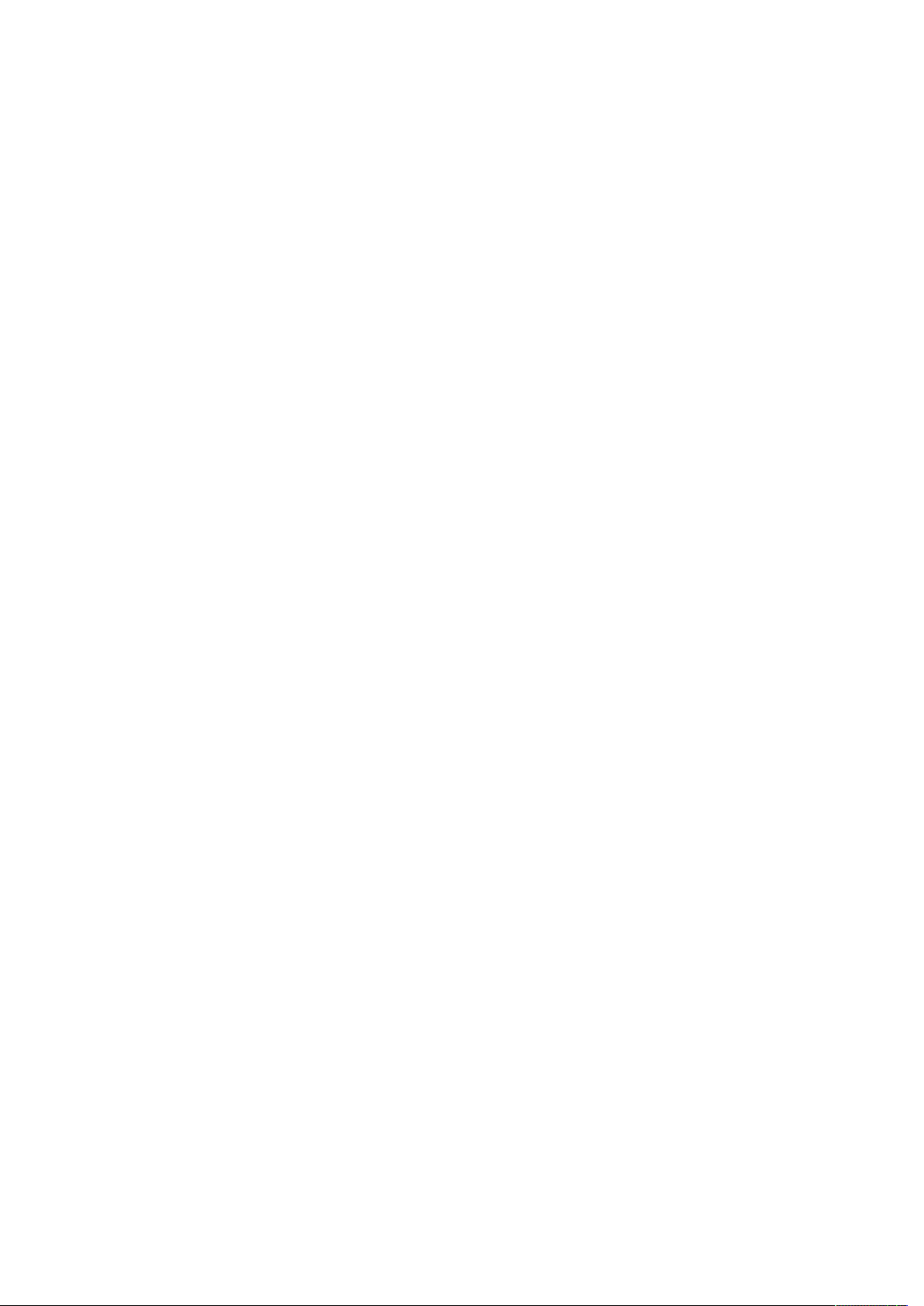
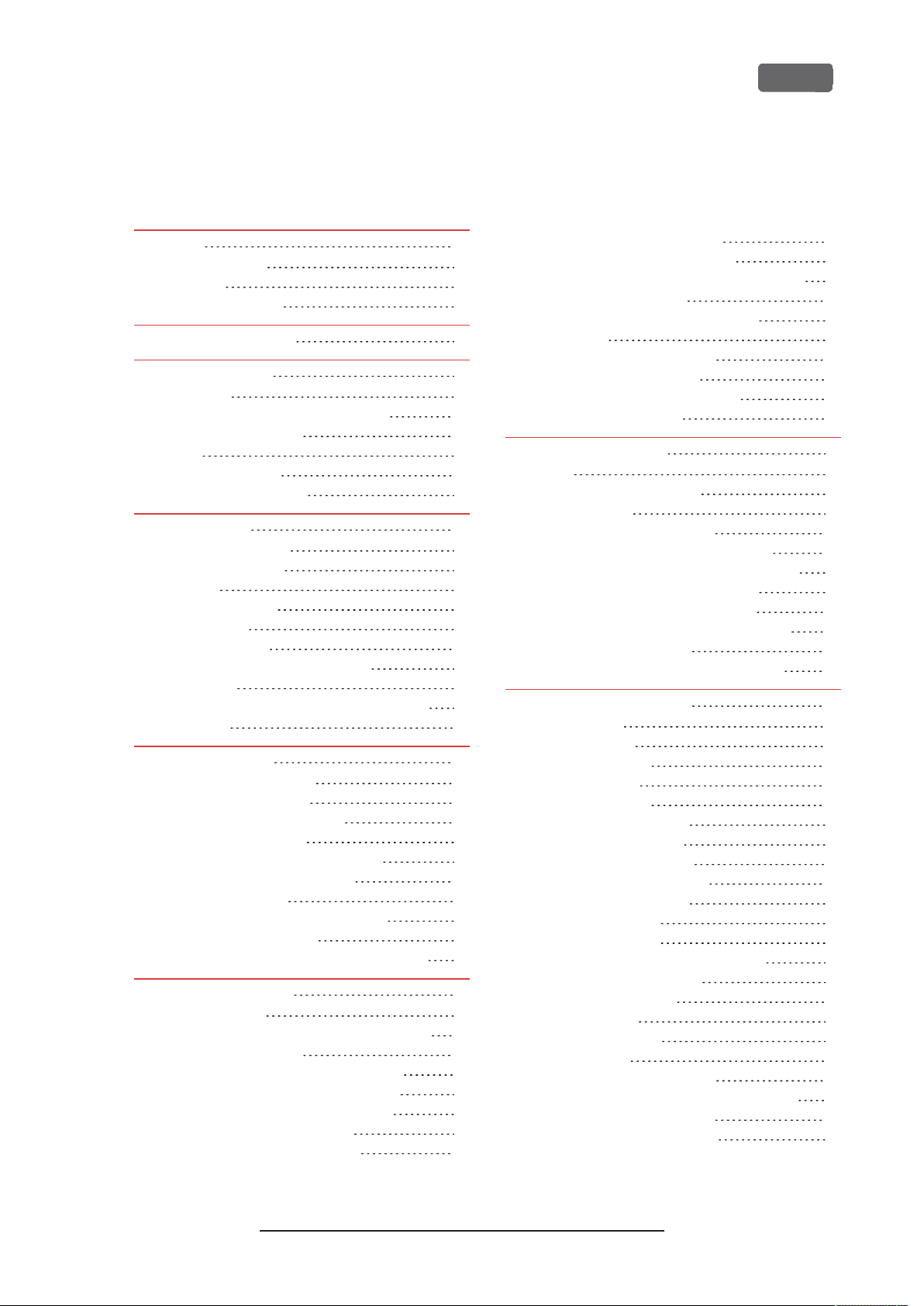
Contents
EN 3
1 Welcome 5
About this document 5
Used symbols 5
Structure of safety notes 5
2 General safety instructions 6
3 Operating regulations 8
Intended use 8
Controlling the mac hine through software 8
Maintenance and cleaning 8
Spindle 8
Unattended operation 8
Transportation and storage 9
4 Machine overview 10
Front side of the machine 10
Rear side of the machine 10
Touchscreen 11
Working chamber door 11
Working chamber 11
Multi-purpose drawer 12
Required computer hardware software 12
Sound emission 12
Location of the identification plate serial number 13
Technical data 14
5 Installing the machine 15
Checking the scope of delivery 15
Choosing the installation site 16
Establishing the electric connection 18
Removing the transport lock 18
Checking the tool magazines in the drawer 18
CAD computer network integration 19
Internal CAM computer 19
Preparing the machine and CADcomputer 19
Accessing the CAM computer 20
Integrating the CAD with the CAM/ CNC software 24
6 Operation: Preparing jobs 31
Starting the machine 31
Starting the machine with a tool in the collet chuck 32
Shutting down the machine 33
If there is no connection to the CAM computer 33
Opening closing the working chamber door 34
Opening closing the multi-purpose drawer 35
The user interface on the touchscreen 36
The Home section of the touchscreen 36
The Jobs section of the touc hscreen 37
The Toolssection of the user interface 38
Exchanging the cooling liquid and cleaning the tank 38
Emptying the strainer basket 38
Exchanging or filling in the cooling liquid 39
Managing tools 41
Color codes of the tool magazines 41
Inserting and exchanging tools 41
Mounting exchanging tool magazines 43
Mounting removing blanks 46
7 Operation: Executing jobs 47
Overview 47
Starting jobs via the touchscreen 47
Aborting machining 49
Job interruptions and job abortions 49
How to proceed in case of a job interruption 50
How to proceed in case of a machine malfunction 50
How to proceed in case of a tool breakage 50
How to proceed in case of a power failure 50
Emergency opening of the working chamber door 51
Removing the back panel cover 52
Emergency opening of the multi-purpose drawer 52
8 Maintenance and do-it-yourself 53
Basic maintenance 53
Maintenance section 53
Preventive maintenance 53
Where to get service? 53
Definition of wear parts 53
Using the maintenance section 54
List of all maintenance tasks 55
Performing maintenance tasks 55
Leaving the Maintenance section 56
Cleaning the working chamber 57
Cleaning the collet chuck 58
Cleaning the nozzle plate 60
Cleaning the collet chuck of the blank holder 60
Rinsing the cooling liquid circuit 62
Exchanging the carbon filter 63
Cleaning the housing 64
Exchanging the main fuse 64
Calibrating the axes 65
Replacing the tool magazine inserts 65
Exchanging the coupling of the cooling liquid tank 66
Exchanging the view window wiper 67
Updating the software and firmware 68
Original Operating Instructions:Z4
Version: 12/5/2018

EN 4
Updating the firmware of the machine 68
Updating DentalCAM DentalCNC 68
Maintenance table 69
9 Disposal 71
Disposing of the cooling liquid 71
Disposing of the machine 71
10 Troubleshooting 72
Index 75
Contents
Original Operating Instructions:Z4
Version: 12/5/2018
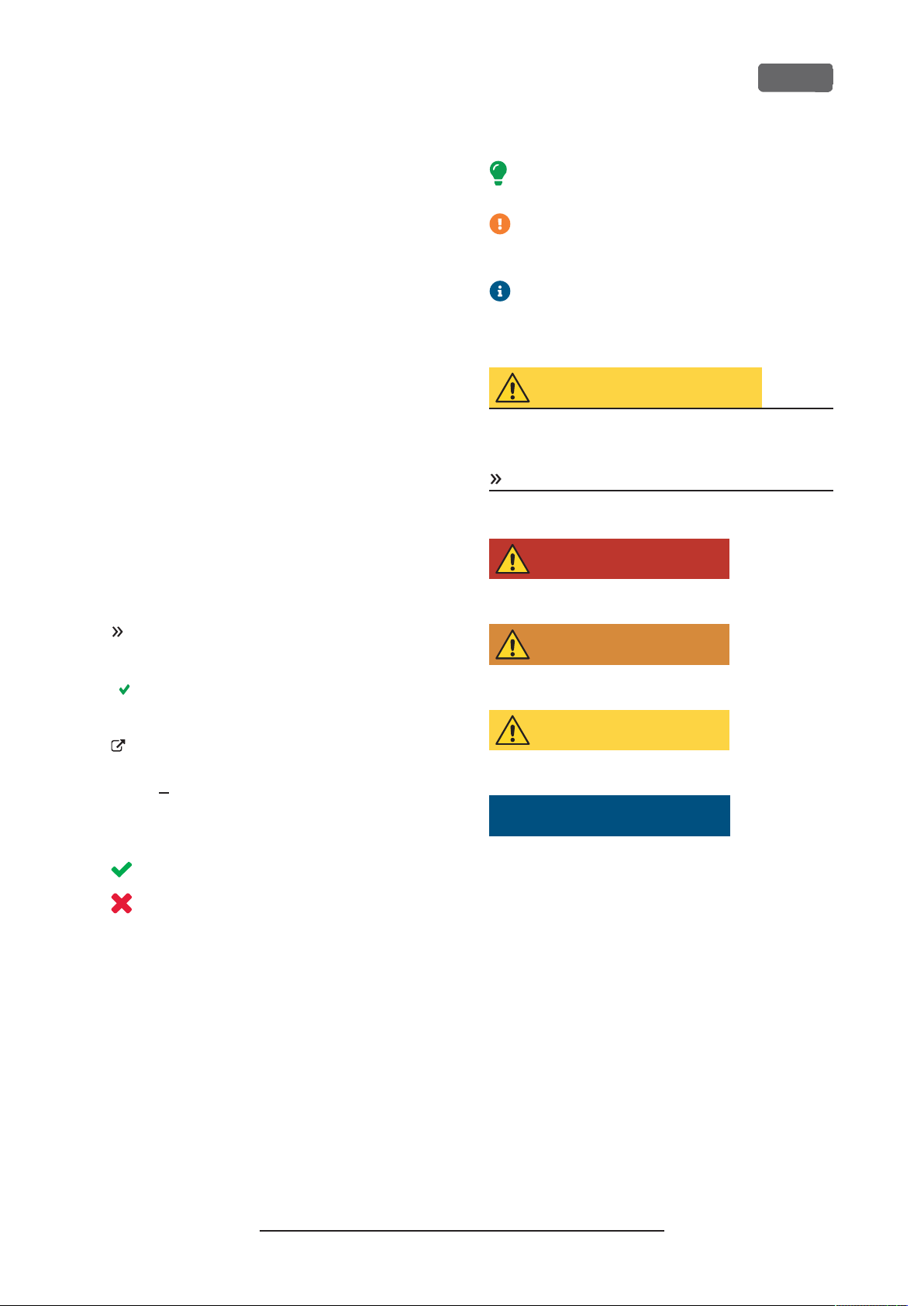
Welcome
EN 5
1 Welcome
Thank you for your purchase of this Z4 dental
machine. The machine is delivered to you with pride
and confidence. It was produced using the latest techniques and strict quality control.
These operating instructions were prepared to help
you understand all functions of your new dental
machine. It should also help you keep the machine in
good conditions so that you may enjoy many hours of
productive work.
You may find updates to this document at:
dentalportal.info – search for
About this document
This document is designed and released for the
following groups/ individuals:
Authorized resellers
n
Authorized service technicians
n
Used symbols
Instructions
Single or general instruction
1.
Numbered action step
Result
Z4
Information to make work more efficient
Important information without any danger for
people or objects
Additional information
Structure of safety notes
SIGNAL WORD
Type and source of hazards
Further explanations and consequences when
ignoring the hazard.
Instructions to avoid the hazard.
The following signal words may be used:
DANGER
DANGER indicates a hazardous situation which will
result in death or serious injury.
WARNING
WARNING indicates a hazardous situation which can
result in death or serious injury.
Additional symbols
Cross reference
List (first level)
n
List (second level)
1.
Numbered image labels
CorrectorDo this
IncorrectorDo not let this happenorDont
do this
CAUTION
CAUTION indicates a hazardous situation which can
result in minor or moderate injury.
NOTICE
NOTICE indicates a situation which can lead to physical damage of the product or in the surrounding
areas.
Original Operating Instructions:Z4
Version: 12/5/2018
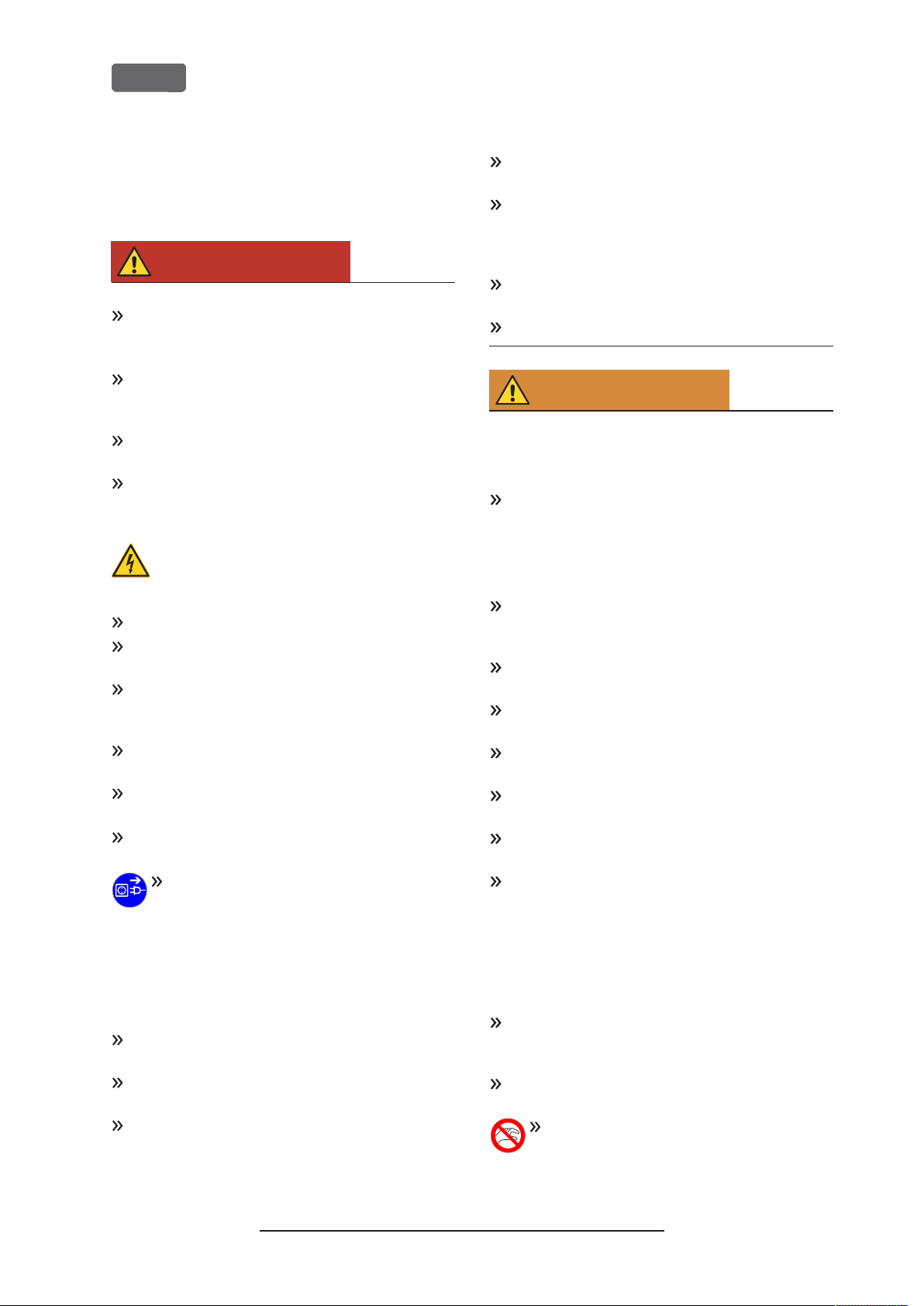
EN 6
Z4 – General safety instructions
2 General safety
instructions
DANGER
Incorrect operation of the machine
Before
machine, read
machine.
If it is unclear how to operate the machine in any
way, do not use the machine and contact customer service.
Ensure that every user has access to the operating
instructions.
Instruct every user on safe and proper machine
handling.
Danger to life due to an electric shock
ficantly.
Do not remove the housing of the machine.
Only have qualified electricians work on any electric equipment.
Ensure that an operational Residual Current
Device/ Ground Fault Circuit Interrupter is
installed on the electric circuit of the machine.
Run power cables so that they cannot be damaged by sharp edges.
Before
cables for damage.
Before
the machine at the main power switch.
diately and prevent it from being restarted:
n
n
n
Replace damaged cables with original manufacturers spare parts.
Never perform any troubleshooting while the
machine is operating.
Only have authorized service technicians repair
the machine.
installing, maintaining and operating the
documents provided with the
all
If you come into contact with electrically
charged parts, you can suffer from an electrical shock. Water increases the risk signi-
switching on the machine, check power
unplugging the power cable, switch off
In the following cases, disconnect the
machine from the electrical source imme-
When machine connections or electric cables are
damaged
When water is leaking
Before
you check or run electric cables
Do not touch the machine and especially the
cables with wet or damp hands.
Check the environment of the machine and all
accessible internal areas daily for leaked liquid and
remove any liquids near or in the machine immediately.
Never put any machines or devices which are
powered by electricity under the machine.
Do not put any objects onto the machine.
WARNING
Respiratory diseases when processing
harmful materials
If you inhale harmful materials during their processing,
your respiratory tracts may be damaged.
Avoid materials which damage your health.
Crushing hazard and risk of cutting injuries
through moving machine parts
Through the moving axes and the rotating spindle you
can suffer bruises and cuts.
Only use the machine when the working chamber
door is completely closed and undamaged during
machining.
Do not circumvent or deactivate safety devices of
the machine.
Check the machine regularly for damage, especially the safety devices.
Have damaged safety devices repaired by customer service only.
Use only original manufacturer’s equipment and
original spare parts in the machine.
Keep children and animals away from the
machine.
Do not remove the housing of the machine.
Service Mode: Risk of cutting injuries and
bruises as well as hazards through ejected
debris
If you operate the machine in any “Service Mode”
with the working chamber door open, the risk of
injury is increased significantly.
Operate the machine in “User“mode only unless
you have been authorized by the machines manufacturer to use other modes.
Even if you are an authorized user, use the “Service Modes” only when necessary.
While in any “Service Mode”: Do not reach
into the working chamber while the axes are
Original Operating Instructions:Z4
Version: 12/5/2018
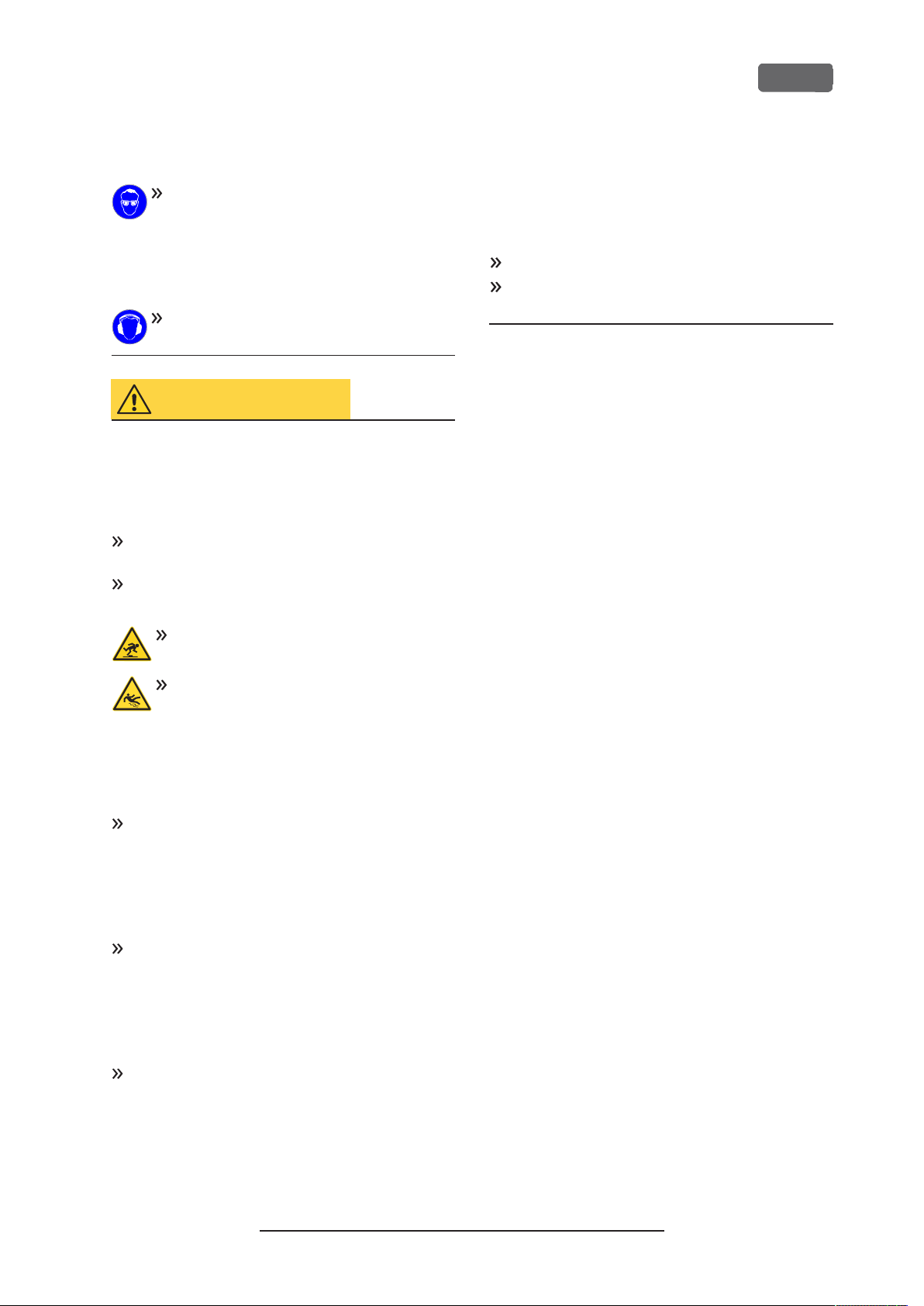
Z4 – General safety instructions
EN 7
moving or during machining.
While in any “Service Mode”: Everyone
within reach of the machine must wear pro-
tective eye wear.
Hearing damage due to loud noise
If you are regularly exposed to loud machining noise,
you may suffer from hearing loss and tinnitus.
If loud noise cannot be avoided, wear ear
protection during machining.
CAUTION
Risk of injuries when opening or closing the
working chamber door
When you open or close the working chamber door,
the moving working chamber door may crush your
fingers. Objects on the machine may fall and cause
injuries or damage.
While the door is moving, keep both hands away
from the machine.
Do not place objects on the machine.
Health risks through constant
malpositioning if your working
environment is not sufficiently ergonomic
Over the long run, an improper or one-sided positioning can be a risk to your health.
Set up an ergonomic work environment.
Ensure the seat height and monitor position is
ideal and the lighting is sufficient.
Trip, fall and slipping hazards
Run cables in such a way that persons cannot trip over them.
Keep the working environment and installation site clean.
Risk of cutting injuries and burns
If you touch tools or sharp edges on blanks or the
machine, you may suffer from cuts. If you touch the
hot spindle body or hot tools, you may suffer from
burns.
Wear gloves when you perform manual work at
the machine or with blanks / tools.
Reduced ability to act with insufficient
lighting
In case of an insufficient lighting your judgment and /
or your precision may be reduced.
Ensure that the lighting in your working environment is sufficient.
Risk of injury in case of malfunctions caused
by insufficient maintenance
If you do not maintain the machine as required,
malfunctions may occur which can lead to injuries.
Take note of the intervals and conditions mentioned in the maintenance table in the operating
instructions. Carry out the respective maintenance
tasks accordingly.
Original Operating Instructions:Z4
Version: 12/5/2018
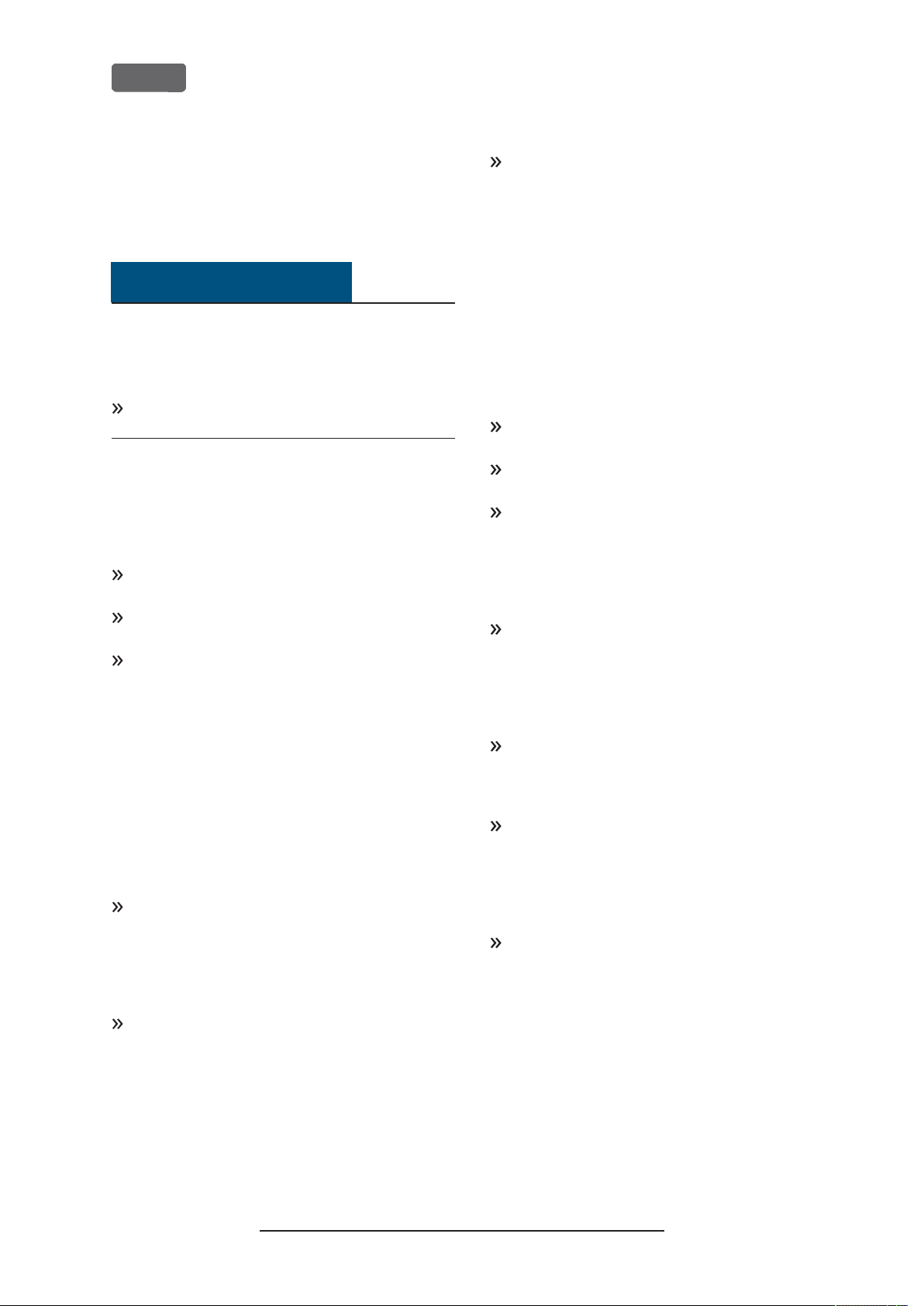
EN 8
Z4 – Operating regulations
3 Operating regulations
If you violate the following regulations, you may lose
your entitlement to benefits.
NOTICE
Machine damage if you violate these
regulations
If you violate the following regulations, your machine
may get damaged and/ or cause damage in the
surrounding area(s).
Thoroughly follow all instructions and information
in this section.
Intended use
The machine and the manufacturing software have
been designed for the commercial creation of dental
objects by specially trained persons. The objects
require additional work before their use on patients.
Only process materials that you can select in the
manufacturing software.
Only use the machine and manufacturing software
in a commercial environment.
Before creating jobs, verify if the objects being prepared may be utilized at the place of use according to local and/ or national regulations or other
authorized organizations or entities (e.g. professional associations, health authorities). In particular, verify if the material is approved for the
machined object type and if the object type is
designed in accordance with applicable regulations. Neither the manufacturing software nor
the machine will inform you about possible regulatory infringements, but will execute jobs in
accordance with the preferences and materials set
by the user.
Verify that each object type and each material in
your jobs are authorized manufacturing materials.
If mandated by local or national regulations, obtain
relevant authorization from the responsible organizations or entities (e.g. professional associations,
health authorities).
Only manufacture objects which correspond to
the object types that you can select in the manufacturing software. While you can import/ manufacture any other objects as well, neither the
manufacturing software nor the machine are
designed for these other objects and should not
be used in this way.
Do not manufacture implants or parts of objects
that are designed to have contact with implants.
These parts include parts of two-part abutments
which contain the connection geometry for the
implant. Do not manipulate the connection geometry of prefabricated abutments (“prefab abutments”) and you must always check finished
objects for accurate connection geometries (i.e.
that connection geometries of finished jobs have
not been damaged).
Controlling the machine through software
You control the machine through specially designed
applications which are supplied with the machine.
Always use the latest program version that officially
supports your machine.
Before installing or operating the machine, read
the documentation forthe applications.
Ensure that your CAM computer meets all system
requirements.
Maintenance and cleaning
Maintenance and cleaning is part of standard machine
usage.
Clean and maintain the machine as required. Only
then can the machine reach a long service life.
Spindle
The spindle of your machine is a high-precision instrument.
Do not use unbalanced tools at high rotational
speeds. Such an imbalance puts a great strain on
the spindle’s ball bearings, which can cause the
bearings to be damaged.
When working in the working chamber, do not
apply manual pressure against the spindle.
Unattended operation
If the machine runs unattended, the risk of material
damage is increased.
Only allow unattended operation of the machine
to occur if the following conditions are met:
The national and local laws allow it.
n
n
The working chamber of the machine is completely clean.
n
Unauthorized users cannot access the machine.
The room in which the machine is located has an
n
automatic fire detection system.
Original Operating Instructions:Z4
Version: 12/5/2018
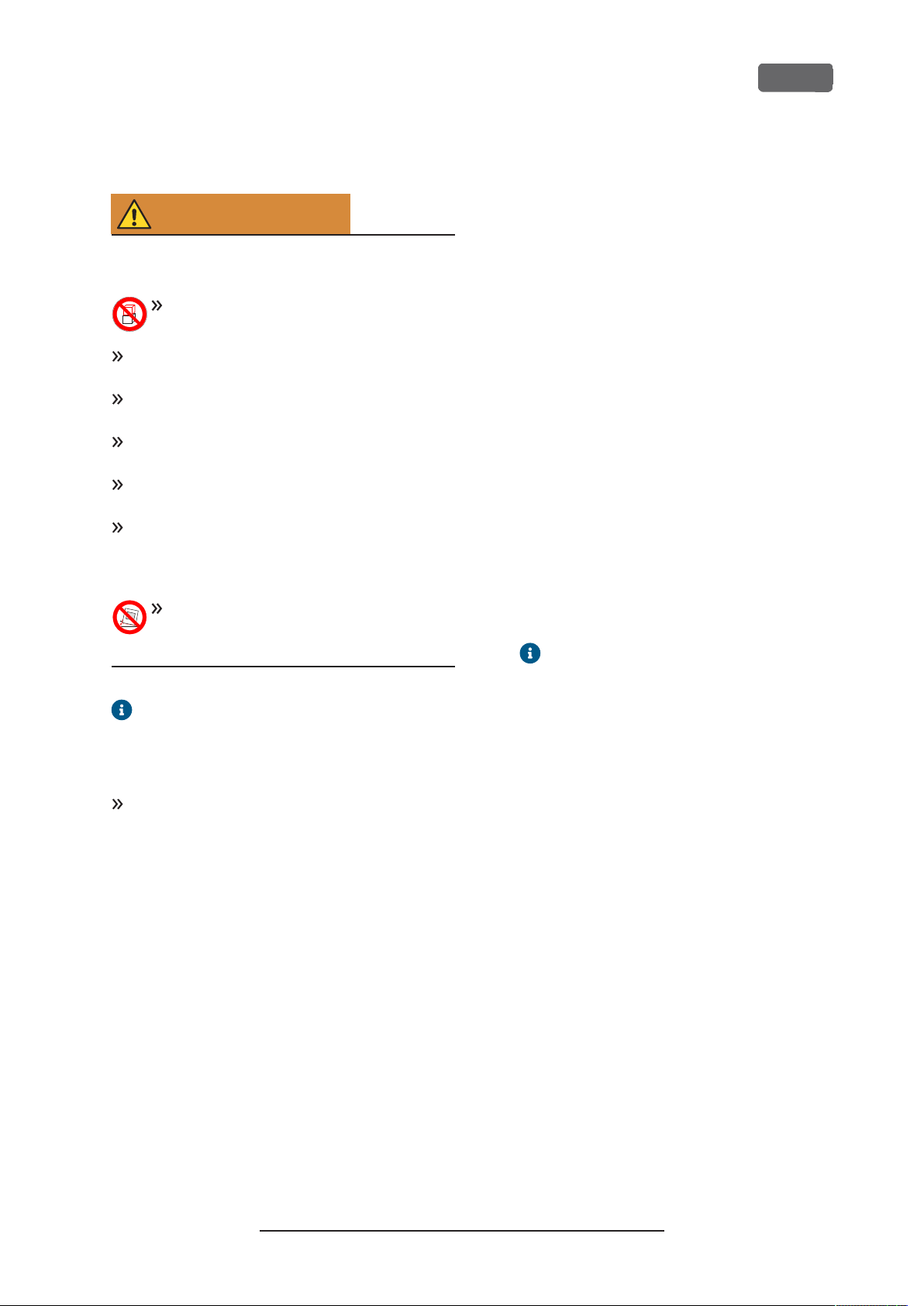
Z4 – Operating regulations
Transportation and storage
WARNING
Injuries caused by unsafe transportation
If you transport the machine unsafely, the machine
may slip and cause injuries.
Always transport
vidually and do not stack them.
Ensure that only trained personnel transport the
machine to and from the installation site.
Ensure that the housing of the machine is completely closed.
Always transport the machine in an upright position.
Transport and position the machine with
2people.
Before carrying an unpacked machine, install the
carrying aid that was provided with the machine
and ensure that all components are properly fixed .
unpacked
Do not use a different carrying aid
Grab unpacked machines only at the
handles of the carrying aid.
the machine when carrying it.
machines indi-
.
Do not tilt
EN 9
6.
Install the transport lock. For this, follow the corresponding steps on the supplement in reverse
order.
7.
Ensure that the housing of the machine is completely closed.
8.
Shut down the machine via the touchscreen.
9.
Switch off the machine at the main power switch.
10.
Disassemble the machine components by following the installation instructions in reverse
order.
11.
If you need to carry the machine, install the carrying aid. For this, follow the corresponding steps
on the supplement in reverse order.
12.
In case of overseas transport, take proper measures against corrosion.
Repackaging
To repack the machine after preparing its transportation or storage, the following steps are necessary:
1.
If possible, use the original packaging. If the original packaging is not available, use a packaging
of similar size and quality.
Original packaging is available from
customer service.
The supplement about the carrying aid and
transport lock is delivered with the machine.
It is also downloadable at
dentalportal.info/downloads
Ensure that the following conditions are met during the whole transport and/ or storage period:
n
Ambient temperature (storage/ transport):
between -20°C and 60°C
Relative air moisture: max. 80, non-con-
n
densing
.
Preparing transportation or storage
Before transporting or storing your machine, the
following preparations are necessary:
1.
Remove all blanks from the working chamber.
2.
Remove the tool magazine from the working
chamber.
3.
Rinse the cooling liquid system.
4.
Drain and clean the cooling liquid tank.
5.
Clean the working chamber.
2.
Pack the machine and its accessories securely.
3.
Protect the packaging against slipping. If
machines are properly packed and protected
against slipping, they may be stacked.
Original Operating Instructions:Z4
Version: 12/5/2018
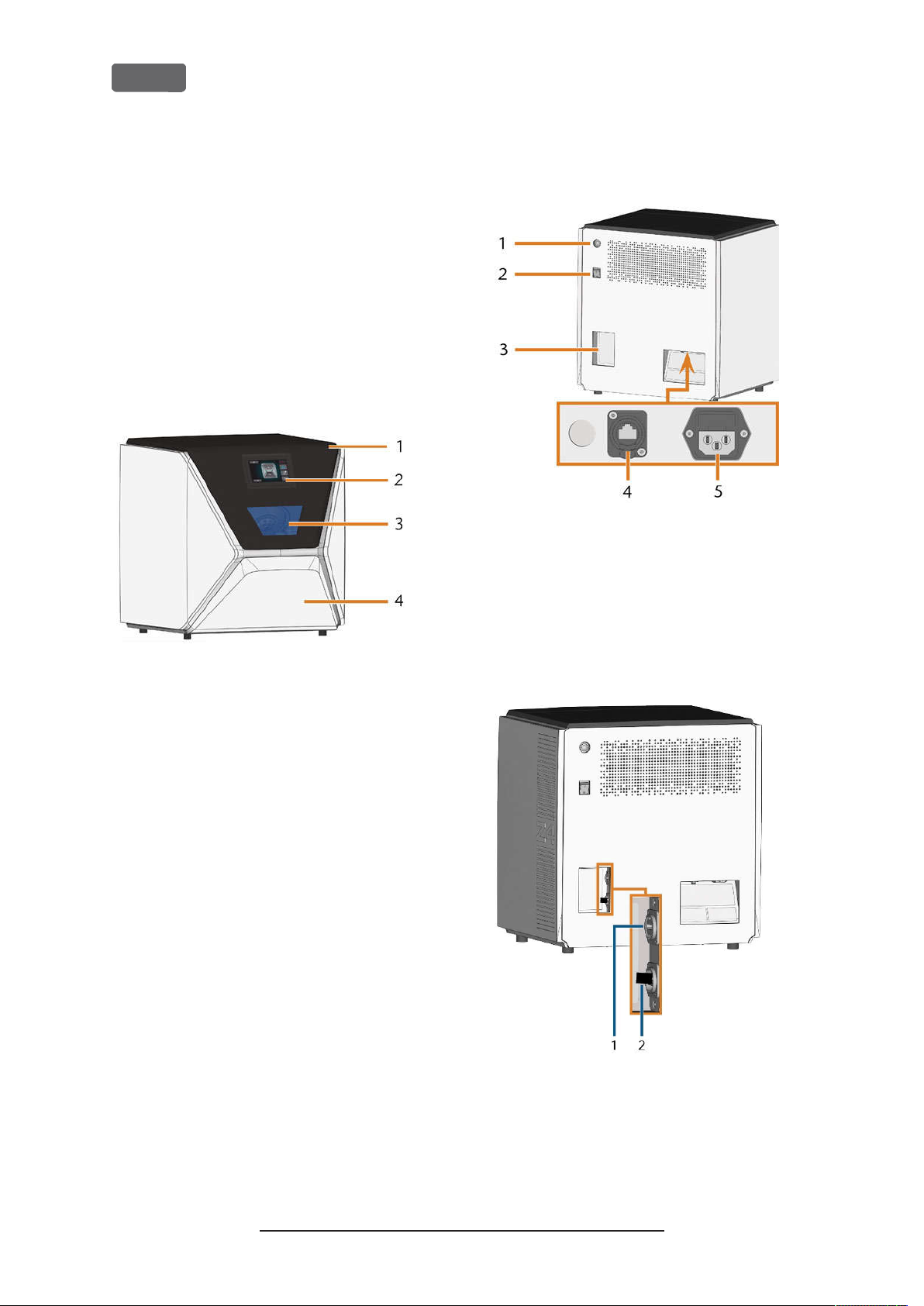
EN 10
Z4 – Machine overview
4 Machine overview
With your Z4 you can process blanks of different materials to create high quality objects for the dental sector.
You can find a list of the materials which you can
process with the machine in the manufacturing software.
The machine is designed for wet machining.
During wet machining, the tools and blanks are
constantly being cooled by cooling liquid.
Front side of the machine
RONT SIDE OF THE MACHINE
FIG. 1 – F
Rear side of the machine
FIG. 2 – R
EAR SID E OF THE MA CHINE
1.
Start button
2.
Main power switch
3.
CAM computer panel
4.
Network port (Ethernet RJ-45)
5.
Power connection
1.
Working chamber door
2.
Touchscreen for controlling the machine
3.
View window to the working chamber
4.
Multi-purpose drawer
FIG. 3 – CAM
COMPUTER PANEL
1.
HDMI 1.4b port
2.
USB 2.0 port with WiFi device
Original Operating Instructions:Z4
Version: 12/5/2018
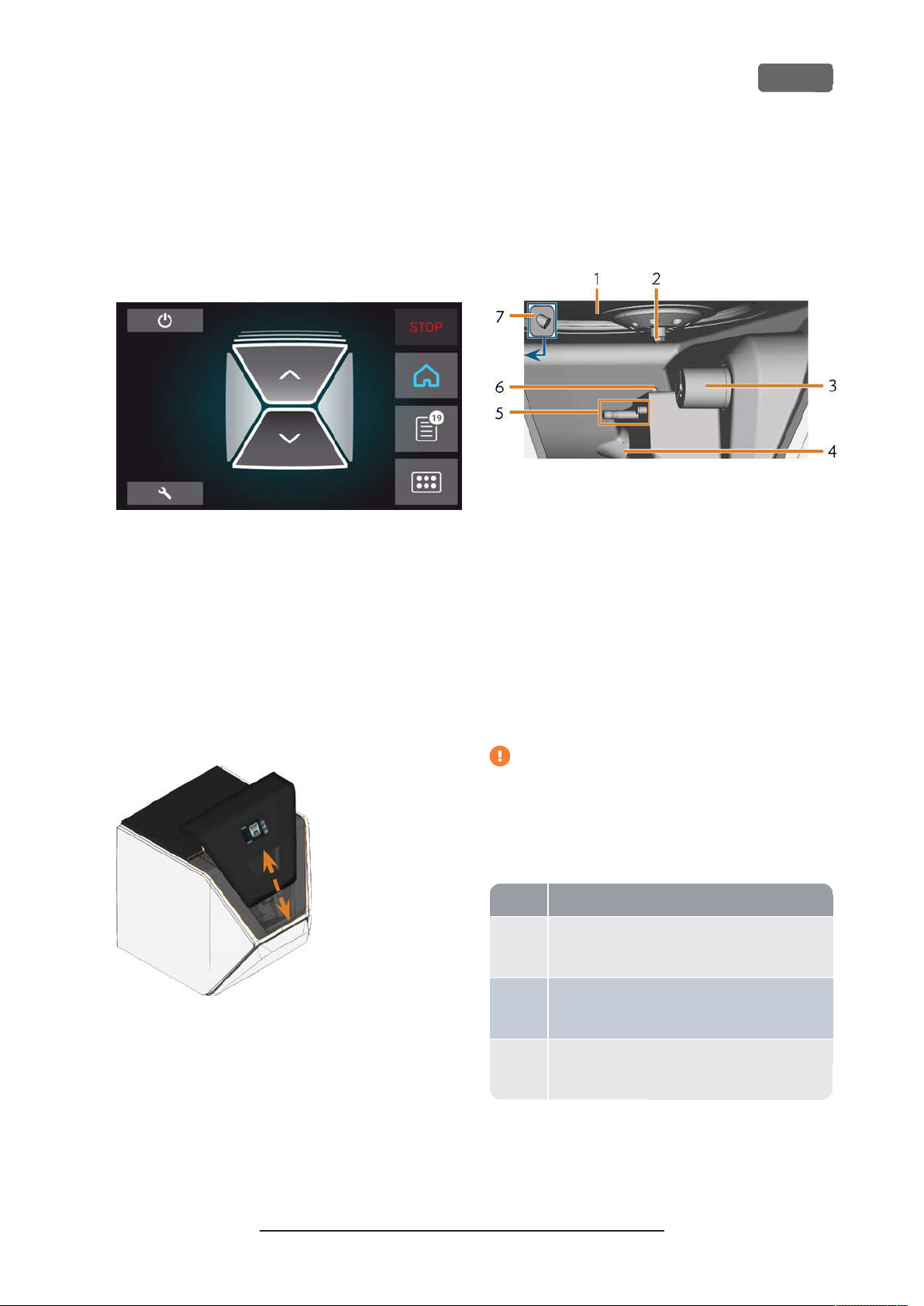
Color Status
Z4 – Machine overview
EN 11
Touchscreen
The screen in the working chamber door of your
machine responds to touch. You can use it to operate
the machine by selecting icons on the user interface
and to receive information about jobs, tools and the
machine status.
FIG. 4 – A
SECTION OF THE US ER INTERFA CE
Working chamber door
The working chamber door locks the working
chamber and protects the user from injuries during
operation.
The working chamber door is operated by electricity.
You can open and close the door via the touchscreen
or with DentalCNC. You cannot open the door when
the machine is switched off or while the axes are
moving.
Working chamber
You can mount blanks and insert tools into the
working chamber. This is where the blanks are
processed.
FIG. 6 – W
Colors of the working chamber lighting
ORKING CHAMBER
1.
Bellow/Nozzle plate
2.
Spindle with collet chuck for picking up tools
3.
Blank holder (with collet chuck); Rotational axis A
4.
Outlet for the cooling liquid
5.
Tool magazine holder
6.
Measuring key
7.
Webcam
FIG. 5 – W
ORKING CHAMBER DO OR
If the working chamber lighting is insufficient,
provide additional lighting.
The machine illuminates the working chamber in
different colors. The color will change depending on
the state of the machine. You will find the colors and
respective machine status in the following table:
White The machine is ready for operation.
You can open the working chamber door.
Blue The machine is operating.
Theworking chamber door is locked.
Red A machinemalfunction has occured.
Theworking chamber door is locked.
Original Operating Instructions:Z4
Version: 12/5/2018
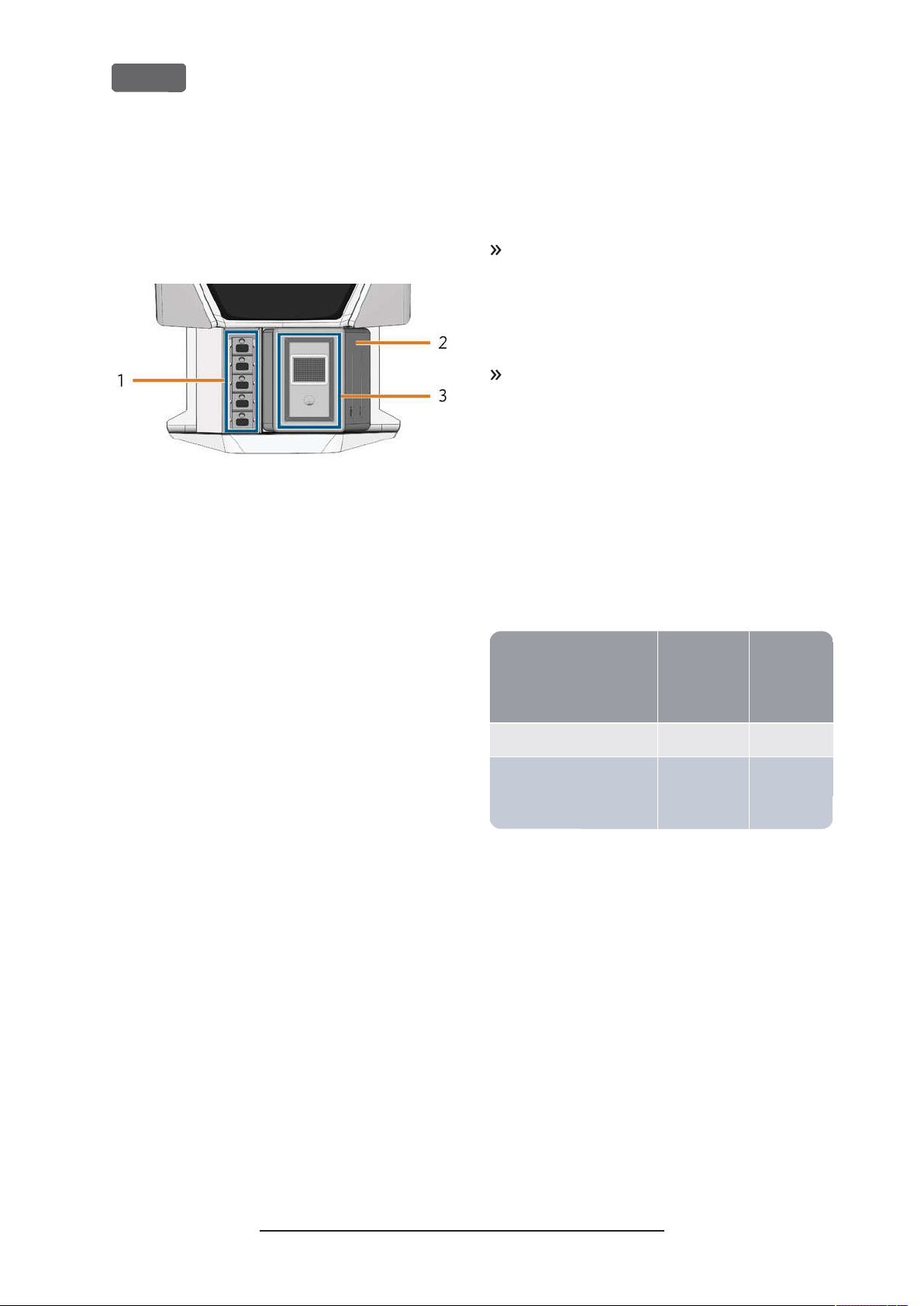
A-weighted
EN 12
Z4 – Machine overview
Multi-purpose drawer
The multi-purpose drawer contains the cooling liquid
tank and up to 5 tool magazines. You can unlock the
multi-purpose drawer via the touchscreen and then
pull it out manually.
FIG. 7 – M
ULTI-PURPOSE DRAWER
1.
Space for tool magazines
2.
Cooling liquid tank
3.
Cover of the cooling liquid tank with strainer basket
Required computer hardware
software
This machine is designed for an integrated CAD/
CAM workflow which allows you to manufacture
restaurations with the following components:
The touchscreen of the machine
n
A machine internal CAM computer running
n
DentalCAM DentalCNC (manufacturing software)
An external CAD computer*running a supported
n
CAD application
*
Sound emission
The actual sound emission of the machine varies
heavily depending on the manufacturing material and
the machining conditions.
If the machine is exceptionally loud, check the following operating conditions:
Cleanliness of the blank holder
n
Condition of the tools
n
Quality of the blanks
n
If loud noise cannot be avoided, wear ear protection during machining.
Sound measurement
Measuring conditions:
n
Processed material: IPS e.max (block, C14)
Tool status: new
n
Measured value: sound pressure level (distance:
n
1m)
Measurement according to ISO 3746, survey
n
method 3
Established sound emission:
A-weighted
Operating condition
sound pres-
sure level
Processing 81.8 dB(A) 92.3dB(A)
All other operating condi-
<70 dB(A) –
tions (tool change, movement of the axes etc.)
sound
power
level
*
not provided
You can use the touchscreen for standard operation
and basic maintenance.
If you do not use an integrated CAD/ CAM workflow,
you will need to access Windows®on the CAM
computer during standard operation to directly work
with DentalCAM DentalCNC.
Original Operating Instructions:Z4
Version: 12/5/2018
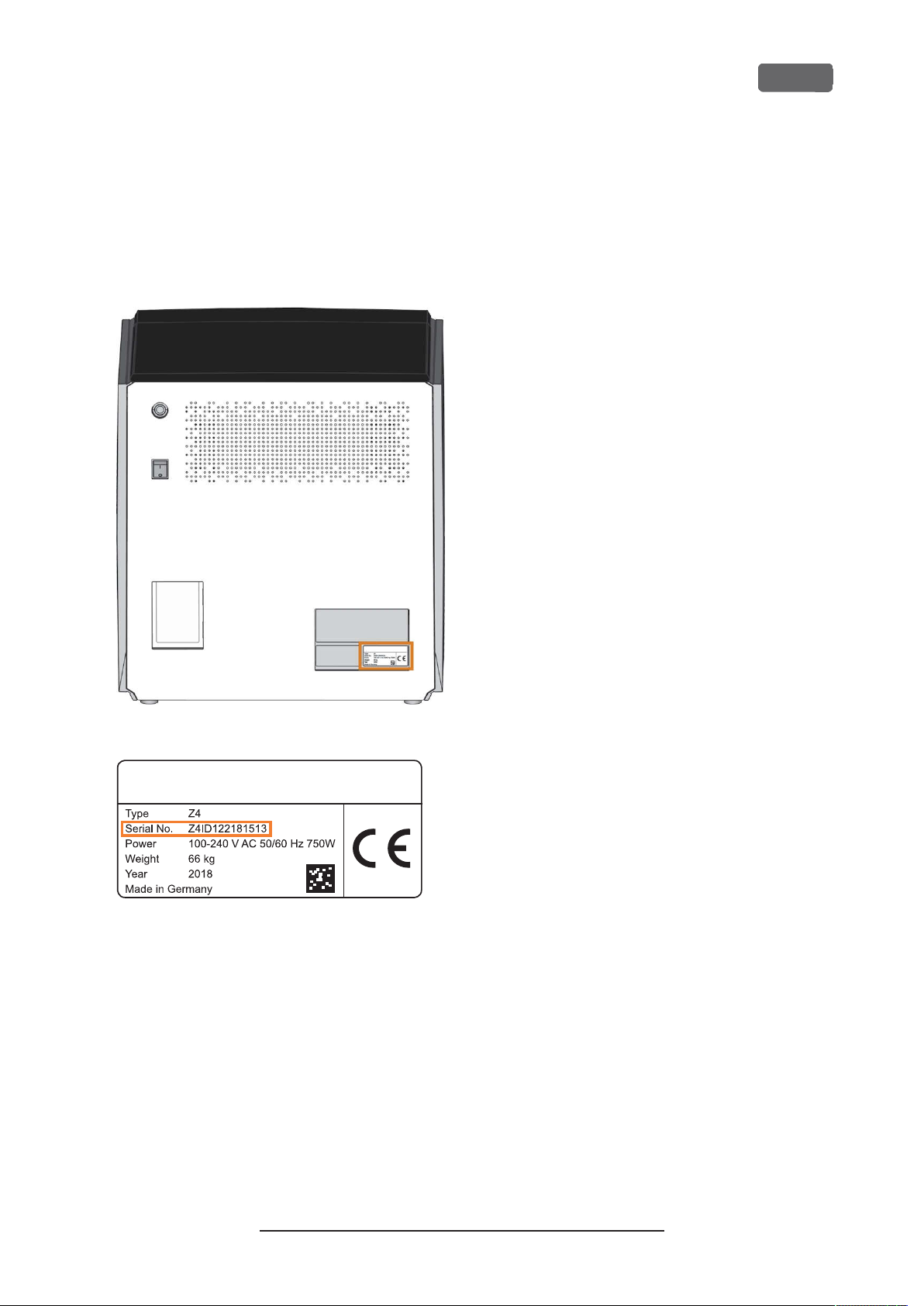
Z4 – Machine overview
Location of the identification plate
serial number
The identification plate of the machine contains identifying information such as the serial number. You can
find the identification plate and machine serial
number at the following location:
EN 13
OCATION OF THE ID ENTIFICATIO N PL ATE(MARKED ORA NGE
FIG. 8 – L
ERIAL N UMBER ON THE IDE NTIFICATION PL ATE(MARKED
FIG. 9 – S
ORANG E
)
)
Original Operating Instructions:Z4
Version: 12/5/2018
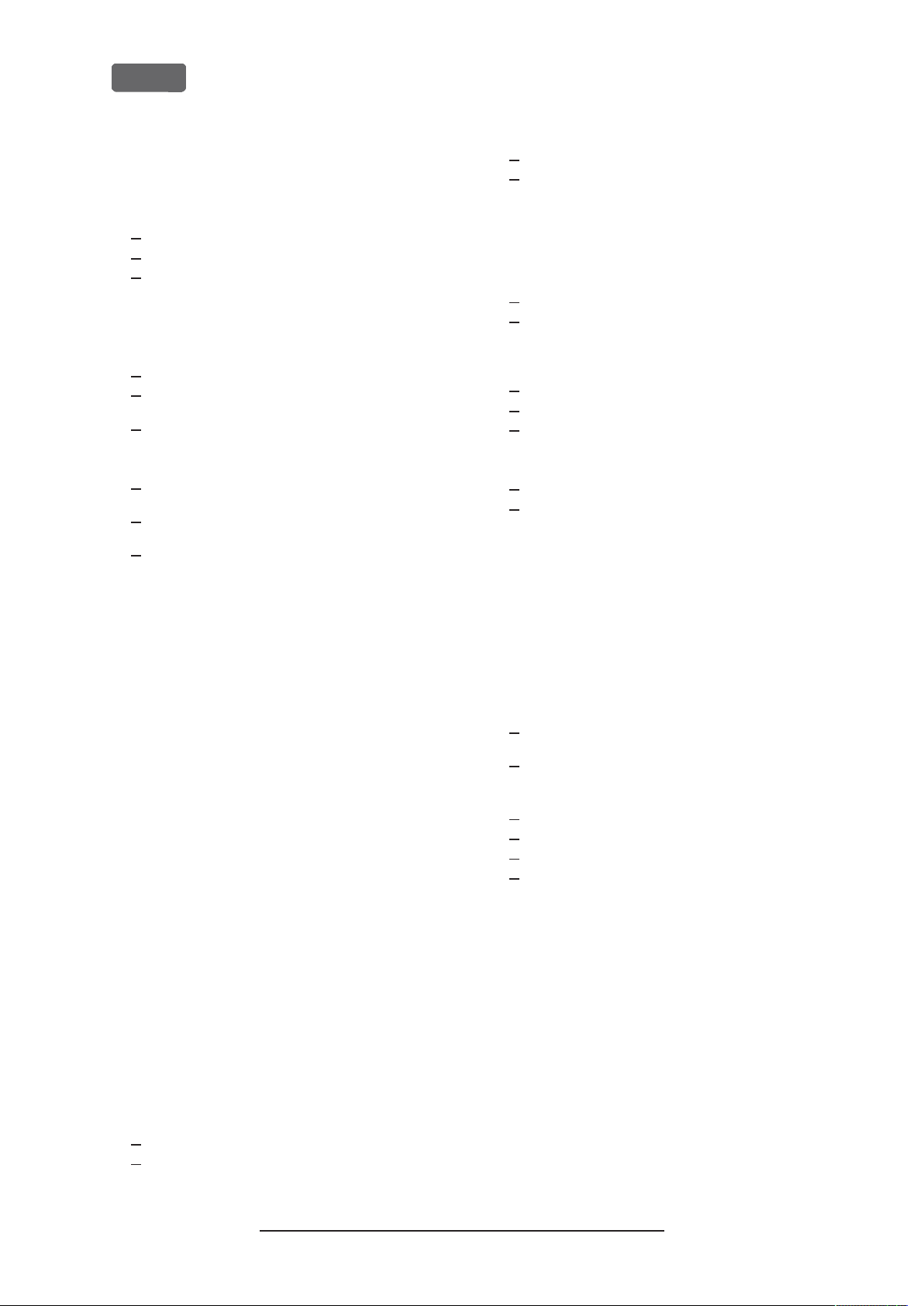
EN 14
Z4 – Machine overview
Technical data
Base system
Dimensions: (W/D/H):
n
Footprint: approx.400x 305 mm
Housing fully closed: approx.471x 522x 507mm
Housing fully open: approx.471x 737x 608mm
Weight: approx.66 kg
n
4-axis mechanism
n
Rotational axis A: +190° to -10°
n
Working chamber
n
Complete housing of the working chamber
Working chamber lighting with different colors to indic-
ate the machine state
Webcam for video transmissions to customer service
Integrated compressed air production
n
Permitted ambient temperature/ air moisture:
n
Ambient temperature (storage/ transport): between
-20°C and 60°C
Ambient temperature (operation): between 10°C and
32°C
Relative air moisture: max. 80, non-condensing
Spindle SFZ 170P
Asynchronous spindle rotating up to 100,000 rpm
n
Nominal power under continuous operation (S1): 170 W
n
Nominal power under uninterrupted periodic operation
n
(S6): 220 W
Peak power (P
n
Hybrid ceramic ball bearing
n
2-fold bearing
n
Pneumatic collet chuck Ø 3mm
n
Sealing air
n
Standard blank holder
For mounting blocks with round shafts
n
Maximum number of blocks per job: 1
n
n
Maximum block dimensions: 40x 20x 20mm (L/D/H)
Supports designated abutment holders
n
Tool magazine
Removable (5 provided)
n
Maximum tools in magazine: 6
n
Maximum tool length: 35 mm
n
Automatic tool change with compressed air monitoring
n
n
Automatic tool length measurement and tool breakage monitoring via a measuring key
Material allocation through color code
n
Automatic tool magazine recognition
n
): 340 W
max
Removable
Dishwasher-safe
Flow sensor for monitoring the flow of the cooling liquid
n
Connections
Power connection: 100 – 240 V AC, 50/60 Hz including
n
glass fuse T6,3A L250V
Network port
n
RJ-45
Speed: 10BASE/100BASE-TX/1000BASE-T (Auto-sensing)
Internal CAM computer
Processor:
n
Intel® Atom™ E3950
4 cores
1.60 – 2.00 GHz
RAM: 8GB DDR3L-SDRAM
n
Graphic:
n
GPU: Intel® HD Graphics 505
Display Interface: HDMI1.4b up to 3840x 2160 at
1
30Hz
LAN: Intel®I211 GbE LAN controllers (RJ-45)
n
Audio: not available
n
USB 2.0 interface with WiFi device
n
1
wired to the CAM computer panel of the machine
2
wired to the connection panel of the machine
1
2
WiFi
Standards: IEEE 802.11 ac
n
n
Data rate:
802.11 ac: downlink up to 867Mbps, uplink up to
867Mbps (20/40MHz)
802.11 a/b/g/n/ac: downlink up to 300Mbps, uplink up
to 300Mbps (20/40MHz)
Encryption:
n
64-bit WEP
128-bit WEP
WPA2-PSK
WPA-PSK
Operating frequency: 2.4 GHz/5 GHz
n
Cooling liquid system for wet machining
Cooling liquid: Drinking water
n
n
Integrated cooling liquid tank
Maximum amount of cooling liquid: 2 l
Integrated filter
Original Operating Instructions:Z4
Version: 12/5/2018
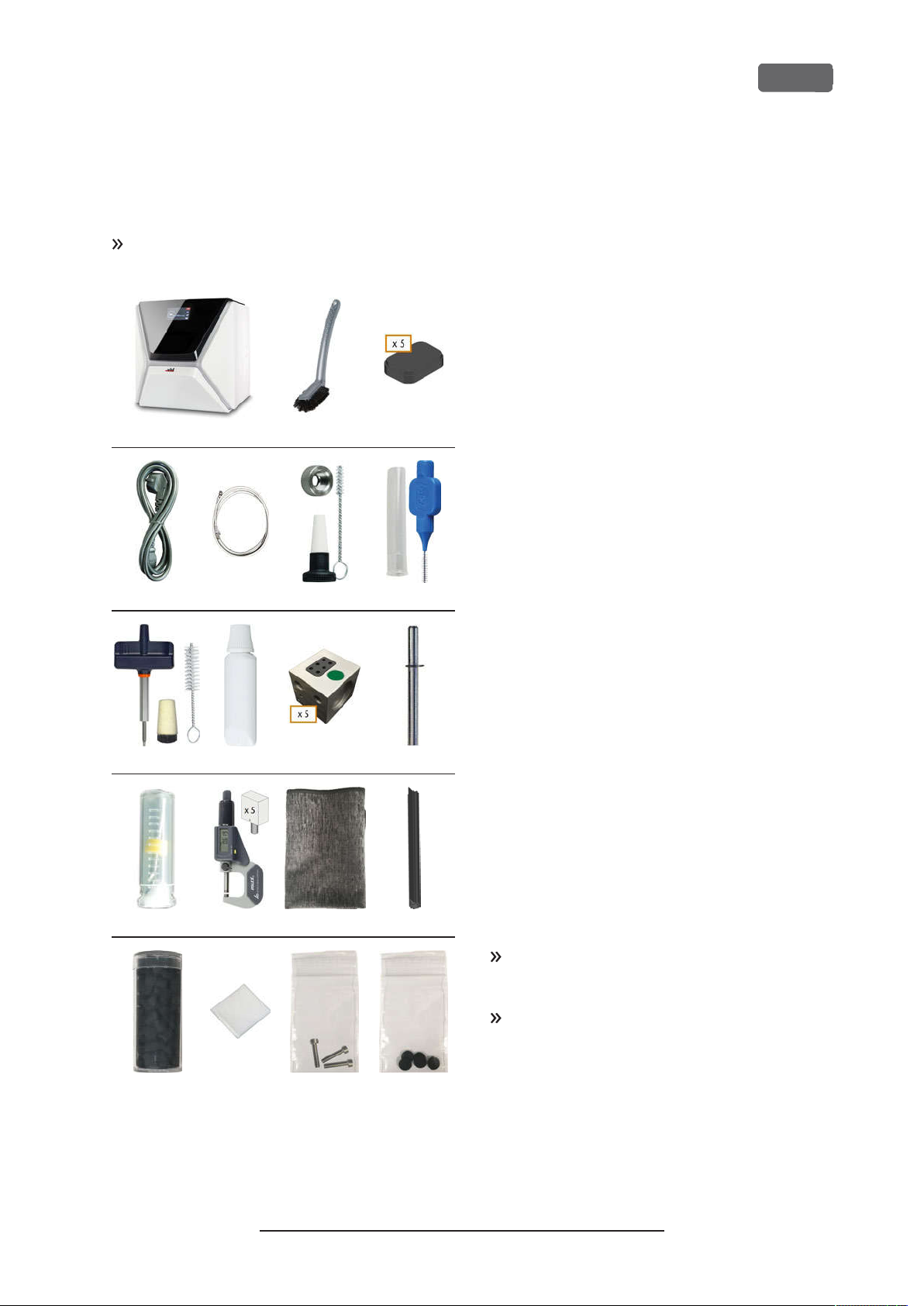
Z4 – Installing the machine
5 Installing the machine
Checking the scope of delivery
Unpack the machine and ensure that you have
received the following items:
1 2 3
4 5 6 7
1.
1x Machine Z4
2.
1x Cleaning brush
3.
5x Tool magazine inserts
4.
1x Power cable
5.
1x Ethernet network cable(type: straight)
6.
1x Spindle service set
7.
1x Interdental brush(for cleaning the nozzle plate)
8.
1x Blank holder service set
9.
1x Tube of collet chuck grease (for spindle, blank
holder, tool magazine holder)
10.
5x Tool magazines (in the drawer)
11.
1x Measuring pin
12.
1x Drill bit for tool positions (2.8 mm)
13.
1x Calibration set: 1 micrometer, 5 blanks for manufacturing test and calibration specimen
14.
1 x Microfiber cloth
15.
1 x View window wiper
16.
1 x Container with activated carbon pellets
17.
1 x Fine filter
18.
3 x Fixing screw for the collet chuck of the blank
holder
19.
5 x Tool magazine caps
EN 15
8 9 10 11
12 13 14 15
16 17 18 19
Not depicted:
This document
n
1 x Carrying aid for transporting the machine
n
1 x Transport lock in the working chamber
n
1 x Supplement about removing the carrying aid
n
and transport lock
1 x Transport protection cover in the multi-pur-
n
pose drawer
n
1 x Allen key for the tool magazine release screw
1 x Allen key for the holder of the view window
n
wiper
Store the measuring pin and the calibration set
safely near the machine. Customer service will
need them for maintenance.
Keep the packaging of the machine, the carrying
aid and the transport lock for future transports.
Original Operating Instructions:Z4
Version: 12/5/2018
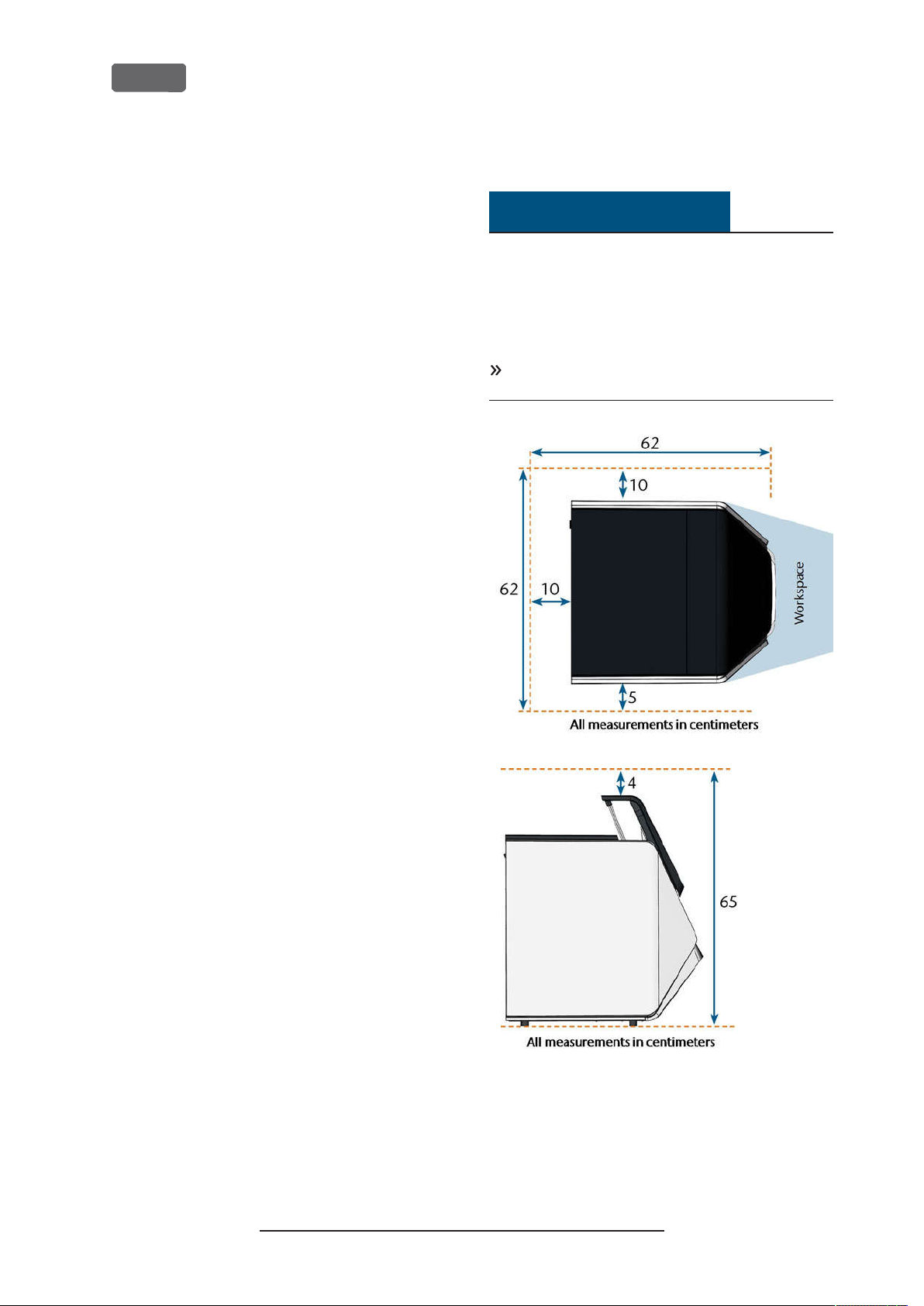
EN 16
Z4 – Installing the machine
Choosing the installation site
The installation site must meet the following criteria:
n
Firm and even surface, must be able to carry the
weight of the machine (66 kg)
Minimum required space: 620 x 620 x 650 mm
n
(W/D/H)
Ambient temperature (storage/ transport):
n
between -20°C and 60°C
Ambient temperature (operation): between
n
10°C and 32°C
Relative air moisture: max. 80, non-con-
n
densing
Machine location must be dust-free
n
Alternating current source with 100 – 240 V AC,
n
50/60 Hz
An operational Residual Current Device/ Ground
n
Fault Circuit Interrupter on the electric circuit of
the machine
Access to the internet and local computer net-
n
work via cable/ WiFi
Distances to maintain
NOTICE
Damaging of the machine if safety
distances are not maintained
If you do not maintain the safety distances, the
movable parts of the housing can collide with
obstacles when being opened and get damaged. If
the ventilation openings are covered, the machine
may overheat and get severely damaged.
Ensure that the following safety distances are
always maintained.
FIG. 10 – D
ISTA NCES TO MAINTAIN
Original Operating Instructions:Z4
Version: 12/5/2018
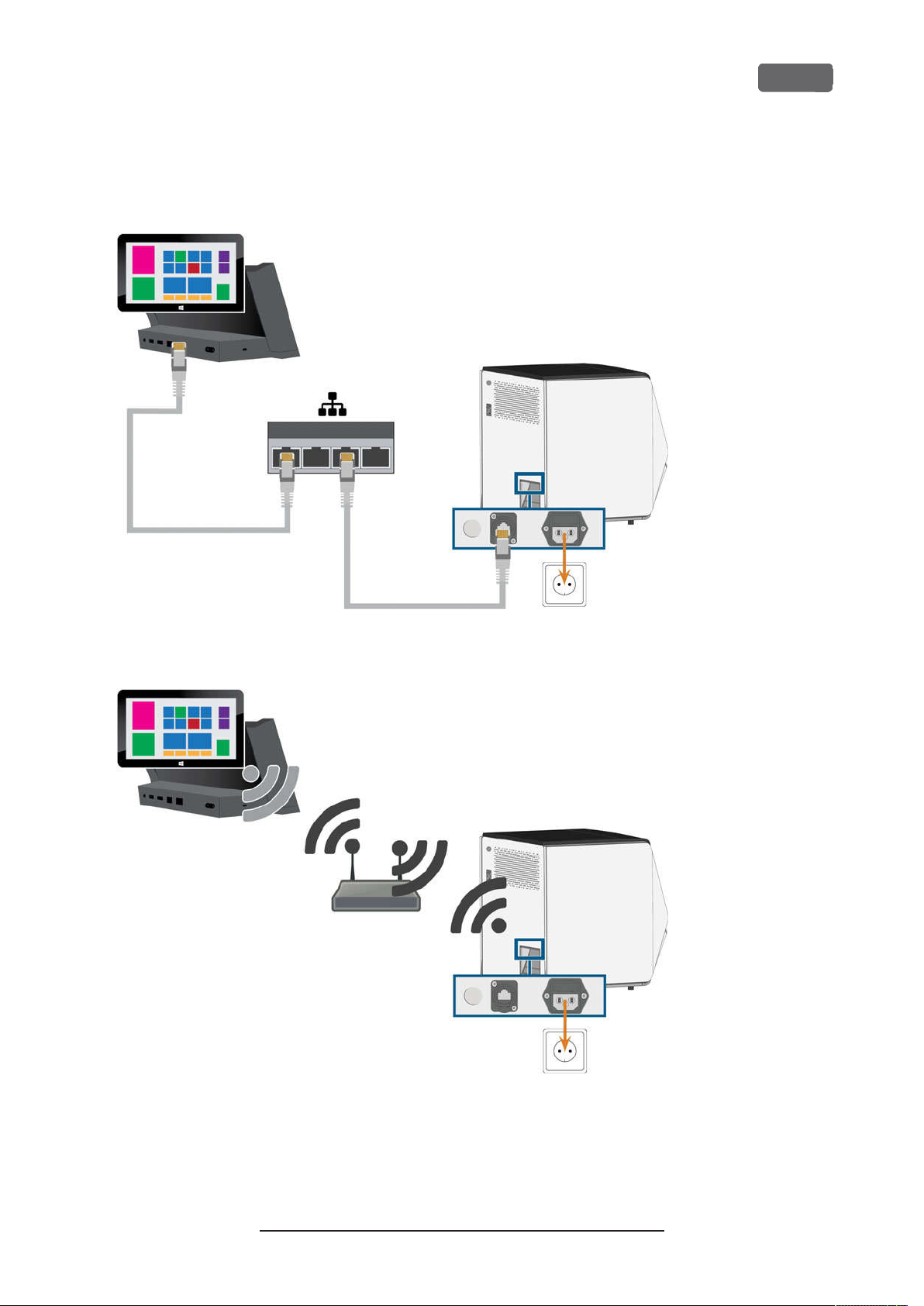
Z4 – Installing the machine
Machine installation (schema)
Wired connection
EN 17
WiFi connection
Original Operating Instructions:Z4
Version: 12/5/2018
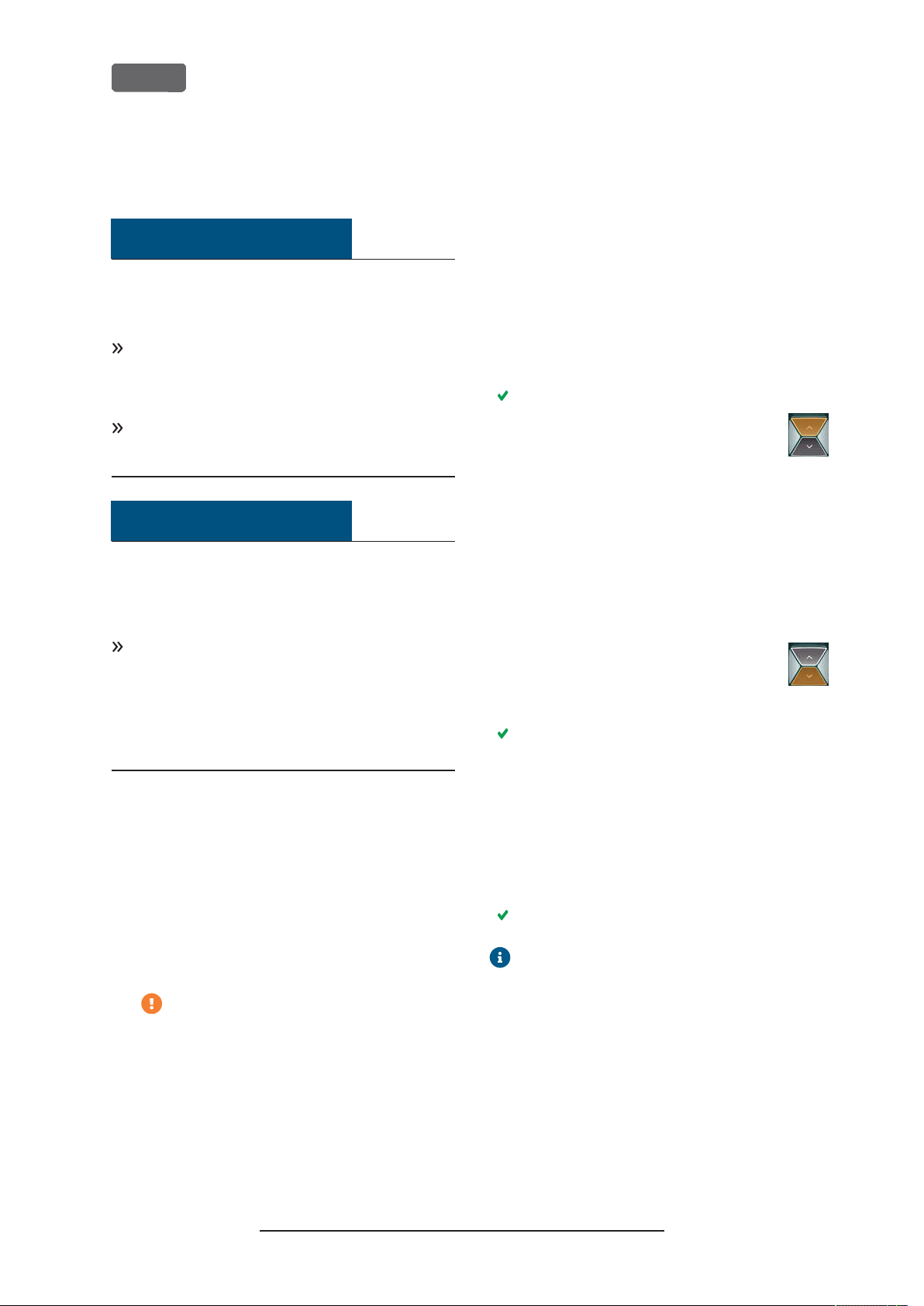
EN 18
Z4 – Installing the machine
Establishing the electric connection
NOTICE
Damaging of the machine through heavy
voltage fluctuations
Heavy voltage fluctuations can disrupt the control unit
and can cause system failures.
Plug the machine’s power cable in a dedicated
current circuit or ensure that no devices are connected that can cause heavy voltage fluctuation
when switched on.
If heavy voltage fluctuations cannot be avoided,
install a suitable device which protects the
machine from heavy voltage fluctuations.
NOTICE
Short-circuit hazard when the machine is
too cold
If the machine is transported from a cold environment
into a warmer environment, a short circuit may occur
caused by condensate.
Before
portation, ensure the following:
n
n
n
The machine requires a continuous power supply for
proper operation.
1.
Plug the provided power cable into the power
connection at the connection panel of the
machine.
2.
If power failures occur regularly at the installation
location or if there are frequent voltage fluctuations, install an online Uninterruptible Power
Supply (UPS).
switching on the machine after trans-
The ambient air has the allowed temperature.
The machine has the same temperature as the
ambient air. This will take
The machine is completely dry.
If a power failure occurs during job execution, the tool may break and the blank
may be destroyed.
at least
48hours.
Removing the transport lock
Before operating the machine for the first time, you
must remove the transport lock. The transport lock
prevents the spindle from getting damaged during
transport.
1.
Ensure the following:
The machine is connected to the electrical
n
source.
2.
Switch on the machine at the main power switch.
3.
Press the start button.
The machine references.
4.
Open the working chamber door by
selecting the upper arrow of the depicted icon on the touchscreen.
5.
Remove the transport lock as shown in the supplement.
Checking the tool magazines in
the drawer
After you have removed the transport lock, you should
open the multi-purpose drawer and check the tool
magazines.
1.
To unlock the multi-purpose drawer,
select the lower arrow of the depicted
icon in the
screen.
After a couple of seconds, the drawer will open.
2.
Pull the drawer open.
3.
Remove the transport protection cover from the
tool magazines.
4.
Verify that there are 5 tool magazines with different color codes in the drawer.
5.
To close the multi-purpose drawer, push it until it
locks back in place.
You will hear a clicking sound.
More information on tool magazines and
managing tools:
page41
section of the touch-
Home
Ž
Managing tools
– on
3.
Insert the plug of the cable into a socket that is
protected by a Residual Current Device/ Ground
Fault Circuit Interrupter.
Original Operating Instructions:Z4
Version: 12/5/2018
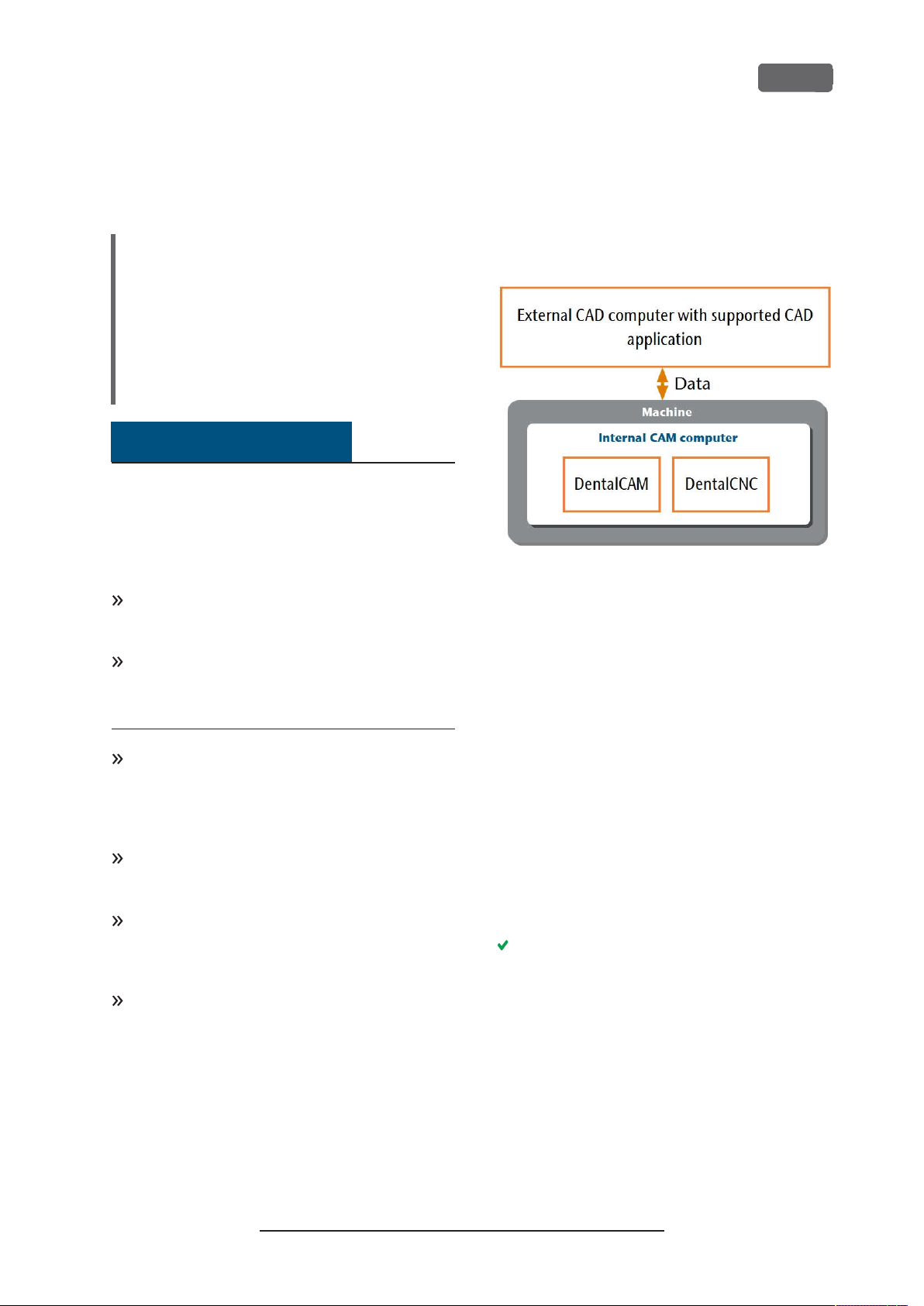
Z4 – Installing the machine
EN 19
CAD computer network integration
The CAD/ CAM integration workflow is as follows:
1.
Prepare the machine and the CAD computer (
page 19
2.
Access the CAM computer (
3.
(Optional)Set up WiFi access for the machine
(
Ž
4.
Integrate the CAD and CAM/CNC software (
page 24
)
page 23
)
Ž
page 20
)
)
Ž
NOTICE
Danger caused by default passwords and
network intrusions
The default passwords mentioned in this public document allow everyone to access the corresponding
devices via the network and/ or the internet. This can
lead to data theft, data corruption and damaging of
the machine and other devices.
Have the network integration of the machine and
other connected devices carried out by a qualified
network and IT specialist.
Have the specialist change the default passwords
after installation and secure your network against
intrusion. Ensure that passwords are recorded and
handed to you.
Ensure that the user
signed-in at Windows®startup. Otherwise, the
machine will not be operational. You must reenable the automatic sign-in when you change the
password for this user.
Ensure that the user
istrator privileges. Otherwise, the machine will not
be operational.
Be aware that changing the passwords for the predefined user accounts may require a reconfiguration of the machine’s network connection
and the CAD/CAM integration.
For remote maintenance, you can use
TeamViewer. Start the application via the icon on
the desktop of the CAM computer.
camcomputer
camcomputer
is automatically
has admin-
Internal CAM computer
The machine is equipped with an internal CAM
computer running the manufacturing software
DentalCAM DentalCNC. Manufacturing data is trans-
Ž
ferred as follows:
FIG. 11 – D
INTEG RATION
IAG RAM
ATA TRANSFER IN CA SE OF
: D
CAD/ CAM
Preparing the machine and CADcomputer
Before you can set up the CAD/ CAM integration, you
need to prepare all hardware and software components.
1.
Shut down the machine.
2.
Install the CAD application on the CAD computer.
Ensure that the CAD application is licensed to use
the Z4 for manufacturing.
3.
Ensure that the CAD computer is configured for
network connectivity. This includes WiFi access if
desired.
4.
To connect the machine to a wired network, connect the machine and the CAD computer to the
local network with Ethernet cables. Do not directly connect the CAD computer to the machine.
If a DHCP server is available in the local network,
the integrated CAM computer will automatically
try to obtain a valid IP address.
5.
To connect the machine to a WiFi network, prepare the machine as follows.
a.
Connect the CAD computer to the Ethernet
port of the machine with an Ethernet cable.
b.
For the moment, deactivate WiFi access on
your CAD computer.
Otherwise, the CAD computer will not find
the CAM computer.
Original Operating Instructions:Z4
Version: 12/5/2018
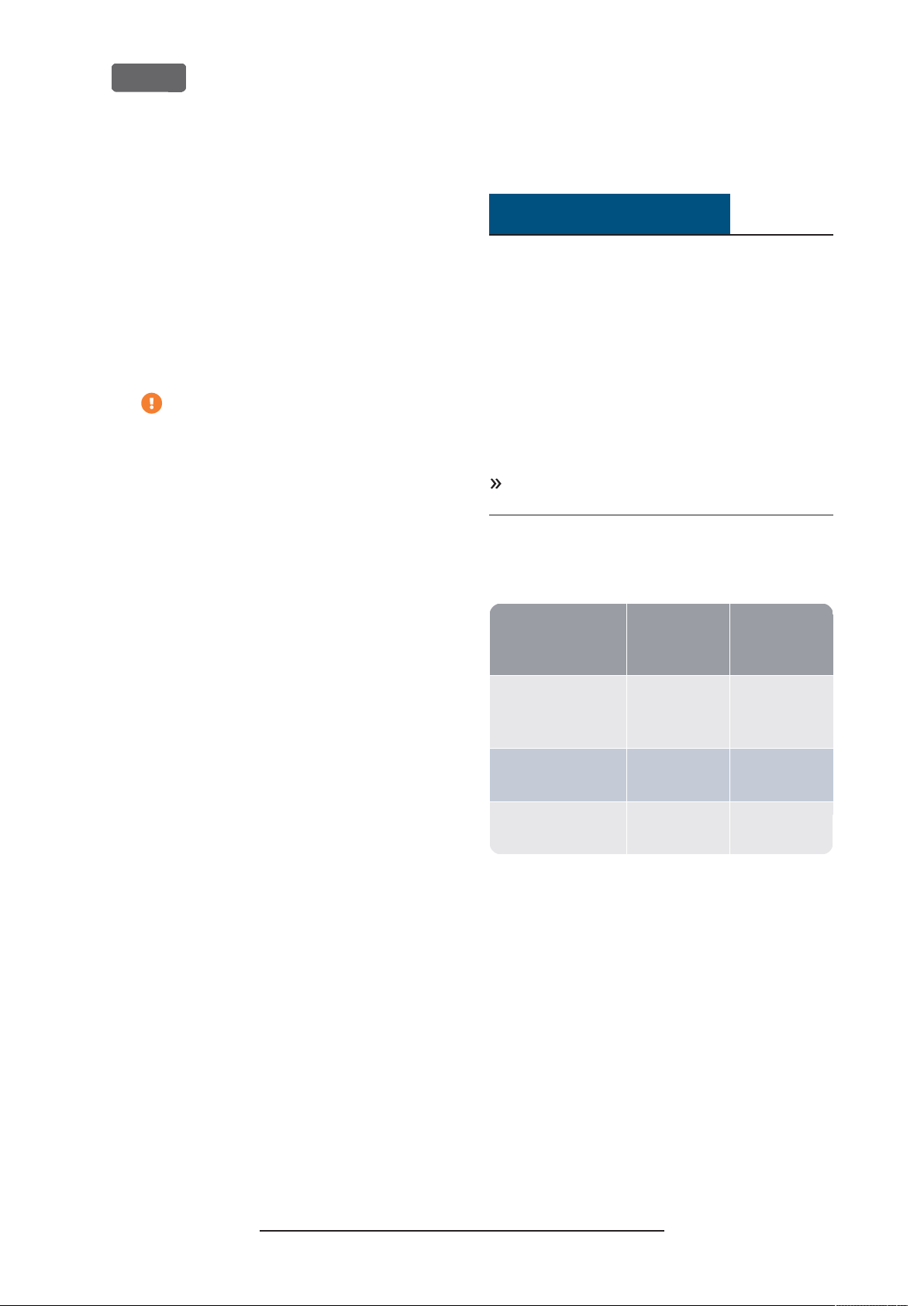
Access to
EN 20
6.
If a local network is not available, connect the
CAD computer to the Ethernet port of the
machine with an Ethernet cable.
7.
Ensure that the internal CAM computer of the
machine has access to the Internet.
If required, configure your network firewall
n
accordingly.
If permanent Internet access cannot be guar-
n
anteed, ensure that the machine is connected to the Internet at least once per
week.
The machine requires Internet access for
important updates.
8.
Switch on the machine at the main power switch.
Press the start button.
9.
Wait until the machine has referenced.
Z4 – Installing the machine
Accessing the CAM computer
NOTICE
Installing Microsoft®Office onto the
CAMcomputer violates the Windows
License Agreements
The CAM computer runs Windows®10 IoT Enterprise.
If you install any version of Microsoft®Office onto the
CAM computer, you will violate the Windows®License
Agreement which may result in the following:
You may lose the right to use the pre-installed
n
Windows®on the CAM computer. Without Windows®, the machine will not work.
You may become subject to civil and criminal
n
prosecution.
Never
the CAM computer.
install any version of Microsoft®Office onto
®
Once the machine is connected to the CAD computer
and the network connection is established, the CAM
computer can be accessed in 3 ways:
Access method
Remote Desktop applic-
CAM/CNC
folder?
Yes Yes
Access to Win-
dows?
ation on the CAD
computer
Connecting hardware
Yes Yes
to the machine
Windows®Explorer on
Yes No
the CAD computer
Access via the Microsoft®Remote Desktop applic-
n
ation allows you to use Windows®/ DentalCAM
DentalCNC on the CAM computer without
additional hardware.
n
You can connect additional hardware to access
the CAM computer to use Windows®/
DentalCAM DentalCNC
Accessing the DentalCAM DentalCNC install-
n
ation folder via Windows®Explorer is usually only
required for customer service.
If you do not use an integrated CAD/ CAM workflow,
you will need to access Windows®on the CAM
computer during standard operation to directly work
with DentalCAM DentalCNC.
Original Operating Instructions:Z4
Version: 12/5/2018
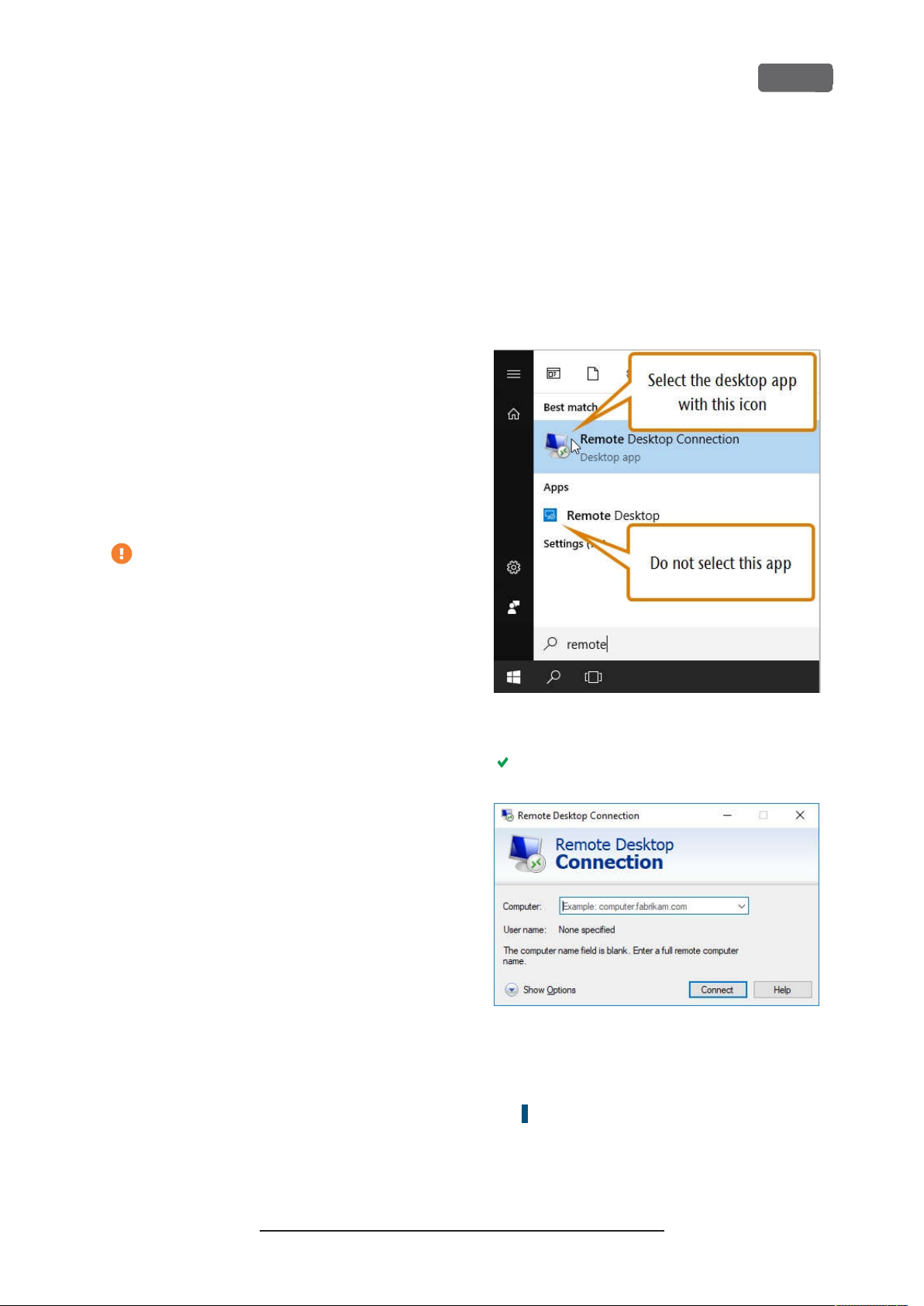
Z4 – Installing the machine
EN 21
Overview CAM computer access data
Following you find the access data for the internal
CAM computer as a quick reference.
Computer name: Serial number of the machine
n
IP address: None specified, DHCP activated
n
*
Ž
Location of the identification plate serial number
on page13
Administrator user with auto sign-in at Windows
startup:
n
User:
camcomputer
n
Password:
Standard user for accessing the DentalCAM
DentalCNC installation folder, which is shared by
default:
n
User:
n
Password:
When you disconnect from the CAM
computer, never sign-out or shut down the
CAM computer. If you do, the machine will not
be operational until you restart it.
camcomputer
cnctransfer
cnctransfer
Accessing Windows®on the CAM computer
using a Remote Desktop connection
Microsoft®Remote Desktop allows you to work with
the CAM computer from another computer as if you
*
were using the CAM computer directly.
Start the
–
1.
application. Do not start the Windows®store app
Remote Desktop
®
Remote Desktop Connection
.
desktop
FIG. 12 – S
APPL ICATION
FIG. 13 – THER
2.
3.
TARTING THEREM OTEDES KTOPCONNECT ION
The
Remote Desktop Connection
EM OTEDES KTOPCONNECT ION APPLICA TION
Enter the following into the
box:
Machine serial number
Example:
Select
Z4ID212345678
[Connect]
.
window opens.
Computer
combo
Original Operating Instructions:Z4
Version: 12/5/2018
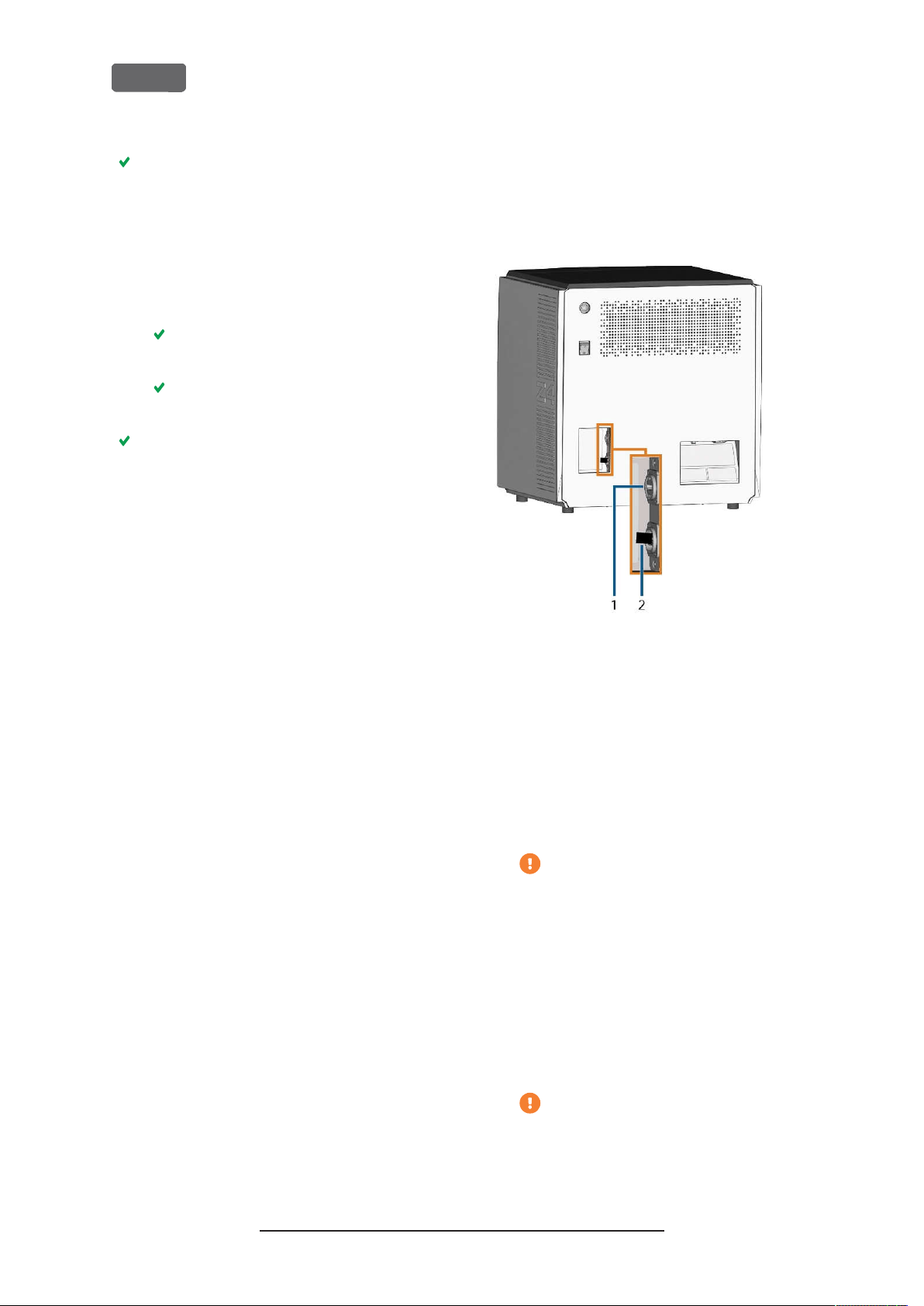
EN 22
Z4 – Installing the machine
You are prompted to enter the login credentials.
4.
Enter the following login credentials:
n
User:
camcomputer
n
Password:
If a different default user name displays that you
cannot change, do the following:
Select
a.
Additional options display.
Select
b.
You can enter the user name given above.
Select
5.
[OK]
The desktop of the CAM computer displays in
the remote desktop application window.
Through it you can access files and start applications on the CAM computer.
camcomputer
More choices
.
Use a different account
.
.
Accessing the CAM computer via hardware
You can directly connect a monitor and/ or USB
devices to the CAM computer.
Use the ports of the CAM computer panel for this:
FIG. 14 – CAM
1.
2.
You can connect hardware to the internal CAM
computer as follows:
1.
Connect the monitor to the HDMI connectorof
the machine. If your monitor isnt equipped with
an HDMI cable, use an adapter.
2.
If you want to install USB devices to the CAM computer, do as follows:
COMPUTER PANEL
HDMI 1.4b port
USB 2.0 port with WiFi device
Do not connect a laptop/ tablet or similar
to the HDMI port; only connect a monitor
to the port.
a.
Remove the WiFi device from the USB port.
b.
(Optional)Connect a USB hub to the USB
port.
c.
Connect the desired USB devices to the
USB port or USB hub.
You must reconnect the WiFi device to the
USB port after removing the other
devices.
Original Operating Instructions:Z4
Version: 12/5/2018
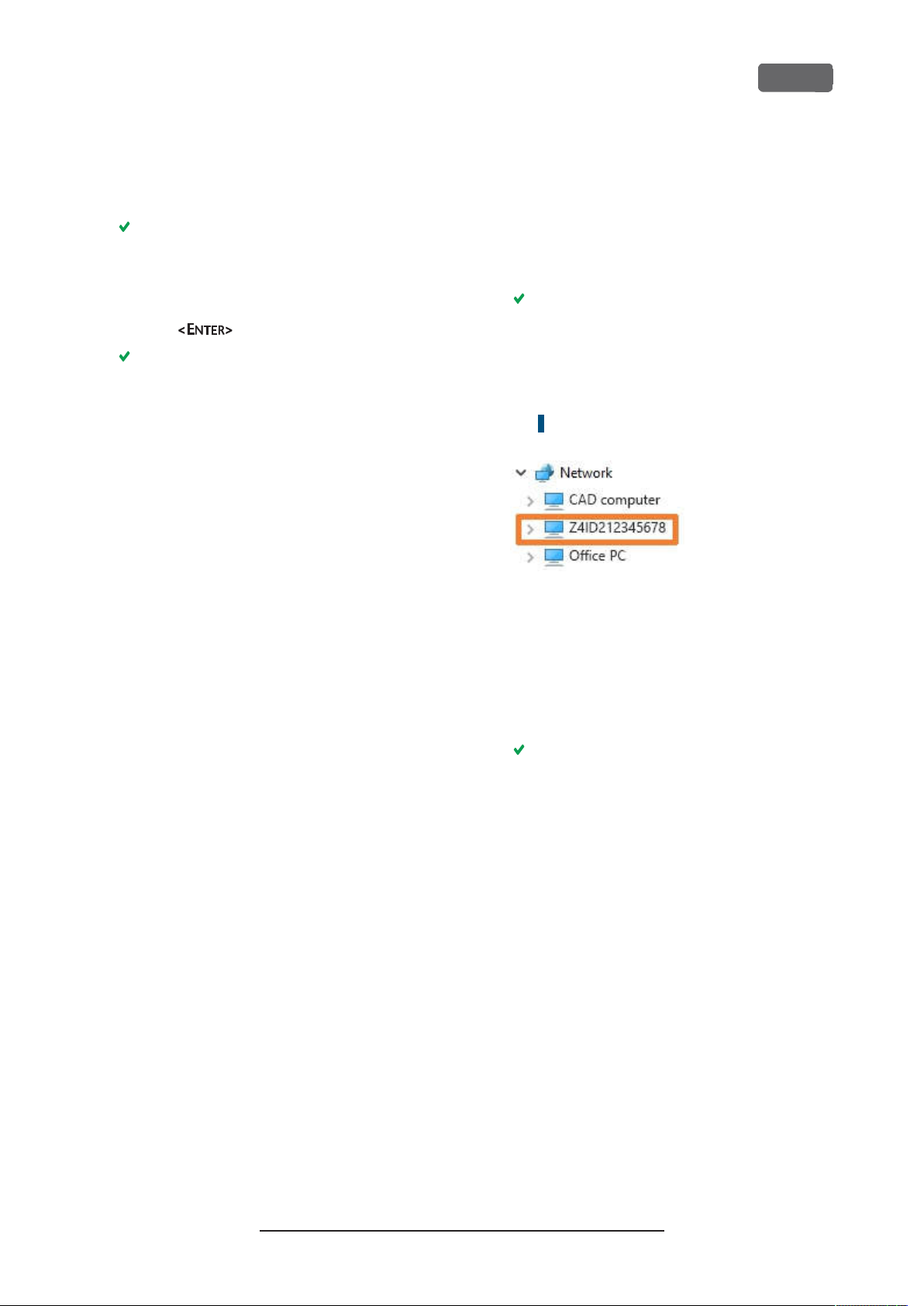
Z4 – Installing the machine
3.
Activate the interface of the CAM computer with
the connected input device (e.g. mouse, keyboard, touch display).
You are prompted to enter the login credentials.
4.
Enter the following login credentials:
n
User:
camcomputer
n
Password:
Press .
5.
The desktop of the CAM computer displays on
the connected display. You can access files and
start applications on the CAM computer.
camcomputer
EN 23
Accessing the DentalCAM DentalCNC
installation folder
You can access the DentalCAM DentalCNC installation folder via Windows®Explorer as follows:
1.
Start Windows®Explorer on the CAD computer.
In the folder and device list in the left column,
the CAM computer name displays under the
Network
serial number of the machine (
the identification plate serial number
page13
node. The name is identical to the
).
Example:Z4ID212345678
Ž
Location of
– on
FIG. 15 – THECAM
XPL ORER
E
2.
If there is no entry for the CAM computer,
COMPUTER NAME D ISPL AYS INWINDO WS
check whether the CAD computer is correctly
integrated into the same network as the CAM
computer.
3.
Select the entry for the CAM computer.
You are prompted to enter the login credentials.
4.
Enter the following login credentials:
n
User:
cnctransfer
n
Password:
Activate the
5.
6.
Access the files on the CAM computer as you
cnctransfer
Save login credentials
option.
would with any other device.
Configuring the WiFi connection
The machine uses a pre-installed WiFi device to
connect to your access point.
1.
Ensure the following:
Your WiFi access point is operational.
n
You have fully prepared your CAD com-
n
puter and the machine as described above
(
Ž
Preparing the machine and CADcomputer
– on page19
).
®
Original Operating Instructions:Z4
Version: 12/5/2018
