Vezco VZ-NVR3200-4HD, VZ-NVR-3200-16P, VZ-NVR3200-4HD-P, VZ-NVR-81080-P, VZ-NVR-161080-P Quick Start Manual

NETWORK VIDEO RECORDER
Quick Start Guide
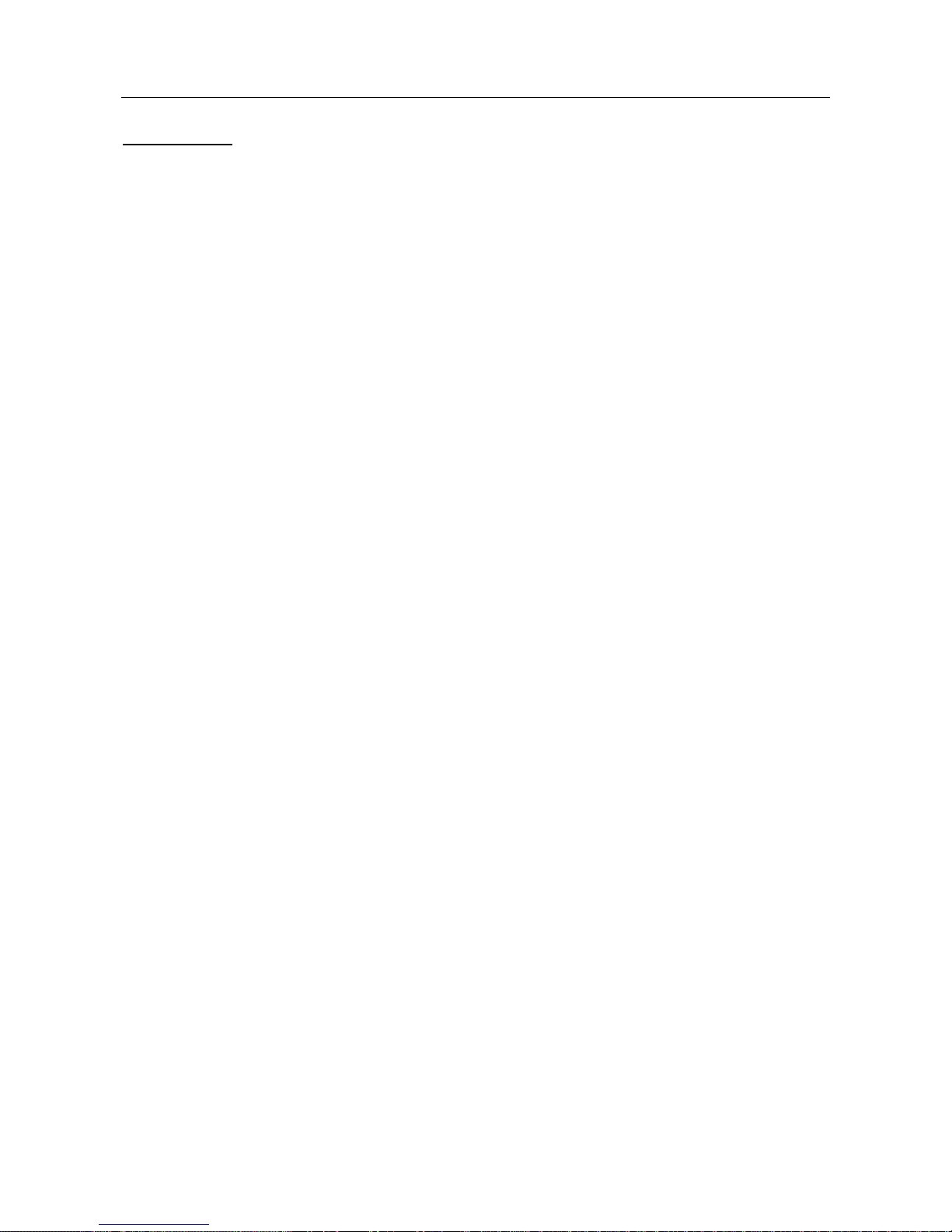
Network Video Recorder User Manual
1
User Manual
About this Manual
This Manual is applicable to Network Video Recorder (NVR).
The Manual includes instructions for using and managing the product. Pictures, charts, images and
all other information hereinafter are for description and explanation only. The information contained
in the Manual is subject to change, without notice, due to firmware updates or other reasons.
Please find the latest version in the company website www.vezcocctv.com.
Please use this user manual under the guidance of professionals.
Legal Disclaimer
TO THE MAXIMUM EXTENT PERMITTED BY APPLICABLE LAW, THE PRODUCT
DESCRIBED, WITH ITS HARDWARE, SOFTWARE AND FIRMWARE, IS PROVIDED “AS IS”,
WITH ALL FAULTS AND ERRORS, AND OUR COMPANY MAKES NO WARRANTIES,
EXPRESS OR IMPLIED, INCLUDING WITHOUT LIMITATION, MERCHANTABILITY,
SATISFACTORY QUALITY, FITNESS FOR A PARTICULAR PURPOSE, AND NONINFRINGEMENT OF THIRD PARTY. IN NO EVENT WILL OUR COMPANY, ITS DIRECTORS,
OFFICERS, EMPLOYEES, OR AGENTS BE LIABLE TO YOU FOR ANY SPECIAL,
CONSEQUENTIAL, INCIDENTAL, OR INDIRECT DAMAGES, INCLUDING, AMONG OTHERS,
DAMAGES FOR LOSS OF BUSINESS PROFITS, BUSINESS INTERRUPTION, OR LOSS OF
DATA OR DOCUMENTATION, IN CONNECTION WITH THE USE OF THIS PRODUCT, EVEN
IF OUR COMPANY HAS BEEN ADVISED OF THE POSSIBILITY OF SUCH DAMAGES.
REGARDING TO THE PRODUCT WITH INTERNET ACCESS, THE USE OF PRODUCT SHALL
BE WHOLLY AT YOUR OWN RISKS. OUR COMPANY SHALL NOT TAKE ANY
RESPONSIBILITES FOR ABNORMAL OPERATION, PRIVACY LEAKAGE OR OTHER
DAMAGES RESULTING FROM CYBER ATTACK, HACKER ATTACK, VIRUS INSPECTION, OR
OTHER INTERNET SECURITY RISKS; HOWEVER, OUR COMPANY WILL PROVIDE TIMELY
TECHNICAL SUPPORT IF REQUIRED.
SURVEILLANCE LAWS VARY BY JURISDICTION. PLEASE CHECK ALL RELEVANT LAWS IN
YOUR JURISDICTION BEFORE USING THIS PRODUCT IN ORDER TO ENSURE THAT YOUR
USE CONFORMS THE APPLICABLE LAW. OUR COMPANY SHALL NOT BE LIABLE IN THE
EVENT THAT THIS PRODUCT IS USED WITH ILLEGITIMATE PURPOSES.
IN THE EVENT OF ANY CONFLICTS BETWEEN THIS MANUAL AND THE APPLICABLE LAW,
THE LATER PREVAILS SURVEILLANCE LAWS VARY BY JURISDICTION. PLEASE CHECK ALL
RELEVANT LAWS IN YOUR JURISDICTION BEFORE USING THIS PRODUCT IN ORDER TO
ENSURE THAT YOUR USE CONFORMS THE APPLICABLE LAW. OUR COMPANY SHALL NOT
BE LIABLE IN THE EVENT THAT THIS PRODUCT IS USED WITH ILLEGITIMATE PURPOSES.
IN THE EVENT OF ANY CONFLICTS BETWEEN THIS MANUAL AND THE APPLICABLE LAW,
THE LATER PREVAILS.
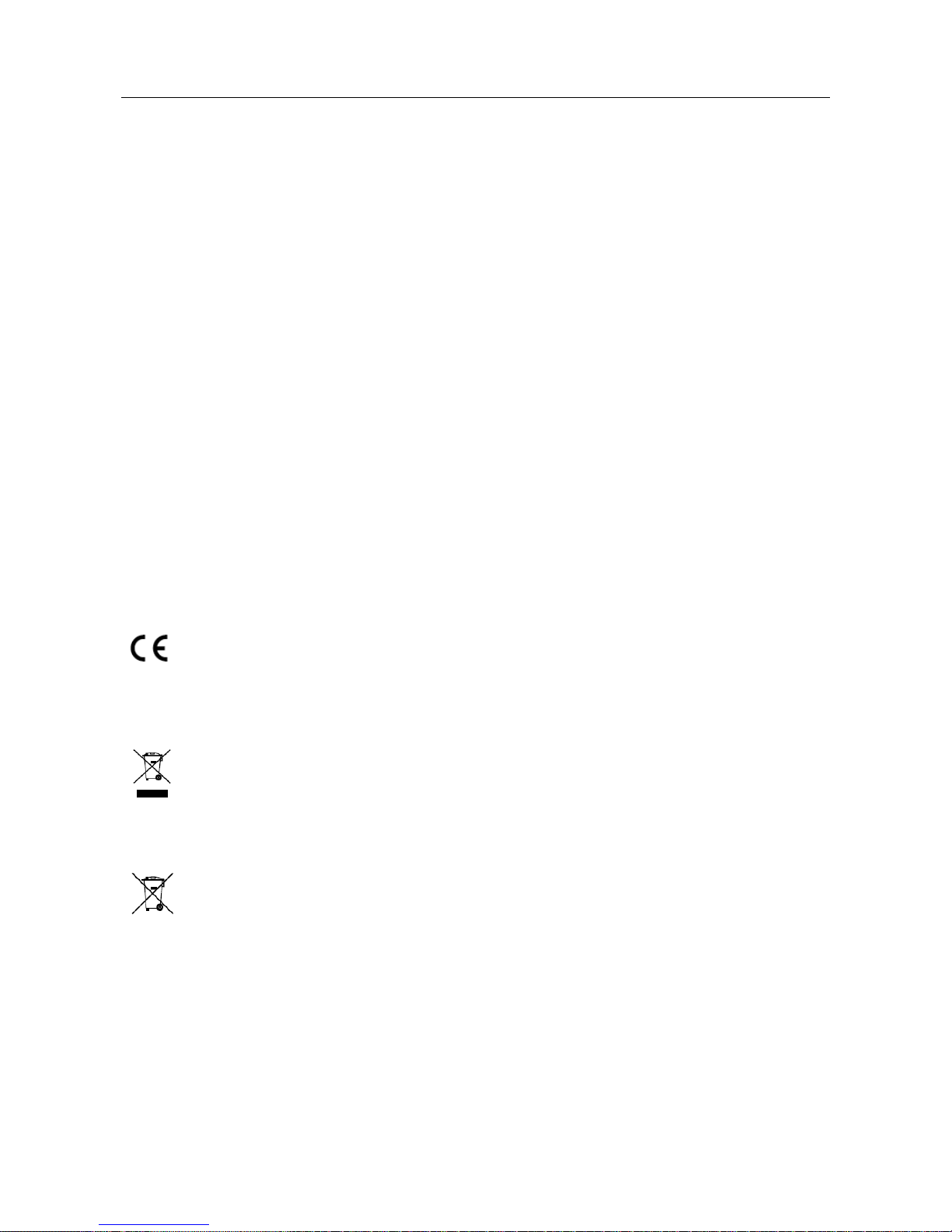
Network Video Recorder User Manual
2
Regulatory Information
FCC Information
Please take attention that changes or modification not expressly approved by the party
responsible for compliance could void the user’s authority to operate the equipment.
FCC compliance: This equipment has been tested and found to comply with the limits for
a Class A digital device, pursuant to part 15 of the FCC Rules. These limits are designed
to provide reasonable protection against harmful interference when the equipment is
operated in a commercial environment. This equipment generates, uses, and can radiate
radio frequency energy and, if not installed and used in accordance with the instruction
manual, may cause harmful interference to radio communications. Operation of this
equipment in a residential area is likely to cause harmful interference in which case the
user will be required to correct the interference at his own expense.
FCC Conditions
This device complies with part 15 of the FCC Rules. Operation is subject to the following
two conditions:
1. This device may not cause harmful interference.
2. This device must accept any interference received, including interference that
may cause undesired operation.
EU Conformity Statement
This product and - if applicable - the supplied accessories too are marked with
"CE" and comply therefore with the applicable harmonized European standards
listed under the
EMC Directive 2014/30/EU, the LVD Directive 2014/35/EU, the RoHS Directive
2011/65/EU.
2012/19/EU (WEEE directive): Products marked with this symbol cannot be
disposed of as unsorted municipal waste in the European Union. For proper
recycling, return this product to your local supplier upon the purchase of
equivalent new equipment, or
dispose of it at designated collection points. For more information see: www.recyclethis.info
2006/66/EC (battery directive): This product contains a battery that cannot be
disposed of as unsorted municipal waste in the European Union. See the product
documentation for specific battery information. The battery is marked with this
symbol, which may include
lettering to indicate cadmium (Cd), lead (Pb), or mercury (Hg). For proper recycling, return
the battery to your supplier or to a designated collection point. For more information see:
www.recyclethis.info
Industry Canada ICES-003 Compliance
This device meets the CAN ICES-3 (A)/NMB-3(A) standards requirements.
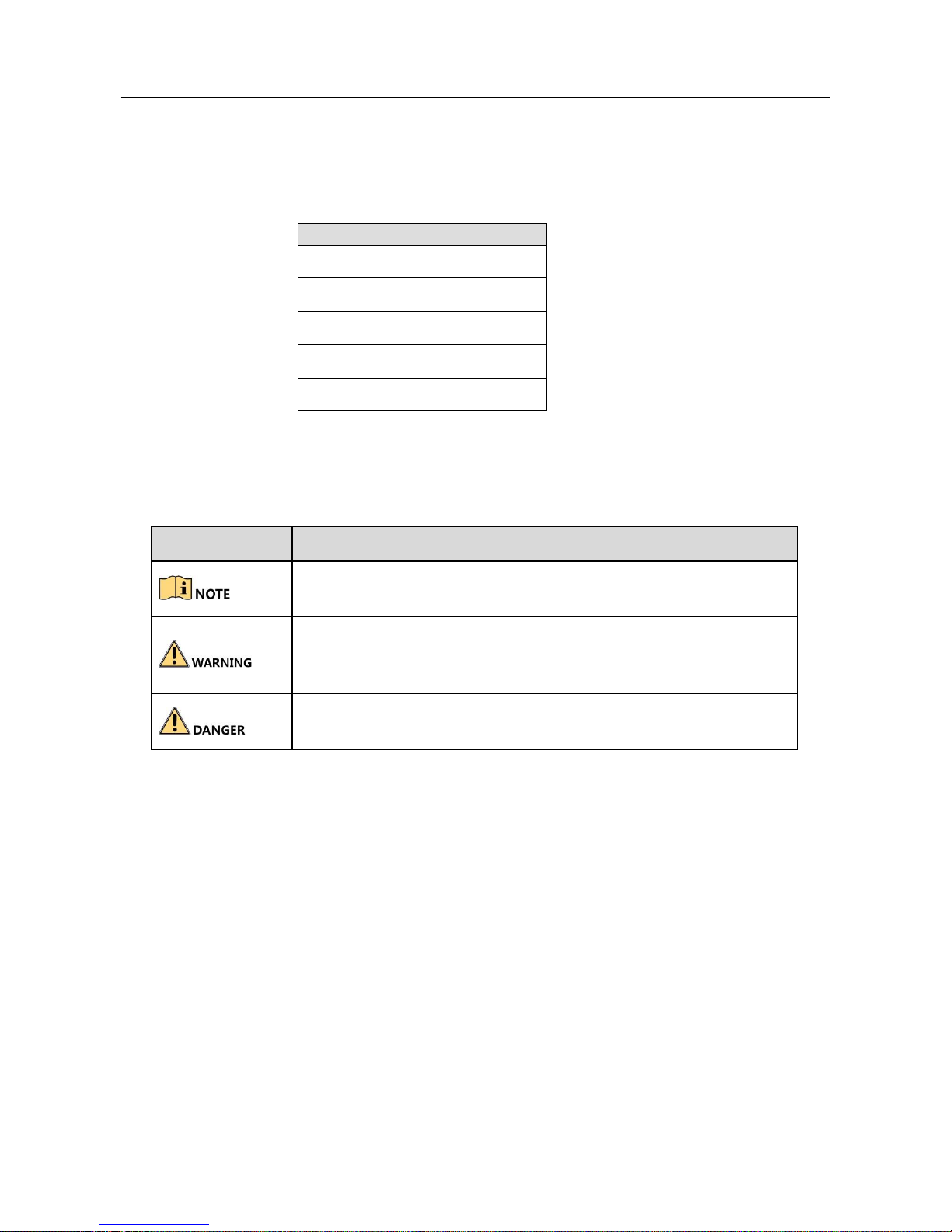
Network Video Recorder User Manual
3
Applicable Models
This manual is applicable to the models listed in the following table.
Model
VZ-NVR3200-4HD
VZ-NVR3200-4HD-P
VZ-NVR-3200-16P
VZ-NVR-81080-P
VZ-NVR-161080-P
Symbol Conventions
The symbols that may be found in this document are defined as follows.
Symbol
Description
Provides additional information to emphasize or supplement
important points of the main text.
Indicates a potentially hazardous situation, which if not
avoided, could result in equipment damage, data loss,
performance degradation, or unexpected results.
Indicates a hazard with a high level of risk, which if not avoided,
will result in death or serious injury.

Network Video Recorder User Manual
4
Safety Instructions
Proper configuration of all passwords and other security settings is the responsibility
of the installer and/or end-user.
In the use of the product, you must be in strict compliance with the electrical
safety regulations of the nation and region. Please refer to technical
specifications for detailed information.
Input voltage should meet both the SELV (Safety Extra Low Voltage) and the
Limited Power Source with 100~240 VAC or 12 VDC according to the IEC60950-1
standard. Please refer to technical specifications for detailed information.
Do not connect several devices to one power adapter as adapter overload
may cause over-heating or a fire hazard.
Please make sure that the plug is firmly connected to the power socket.
If smoke, odor or noise rise from the device, turn off the power at once and unplug the
power cable, and then please contact the service center.
Preventive and Cautionary Tips
Before connecting and operating your device, please be advised of the following tips:
Ensure unit is installed in a well-ventilated, dust-free environment.
Unit is designed for indoor use only.
Keep all liquids away from the device.
Ensure environmental conditions meet factory specifications.
Ensure unit is properly secured to a rack or shelf. Major shocks or jolts to the unit as a
result of dropping it may cause damage to the sensitive electronics within the unit.
Use the device in conjunction with an UPS if possible.
Power down the unit before connecting and disconnecting accessories and peripherals.
A factory recommended HDD should be used for this device.
Improper use or replacement of the battery may result in hazard of explosion.
Replace with the same or equivalent type only. Dispose of used batteries according
to the instructions provided by the battery manufacturer.
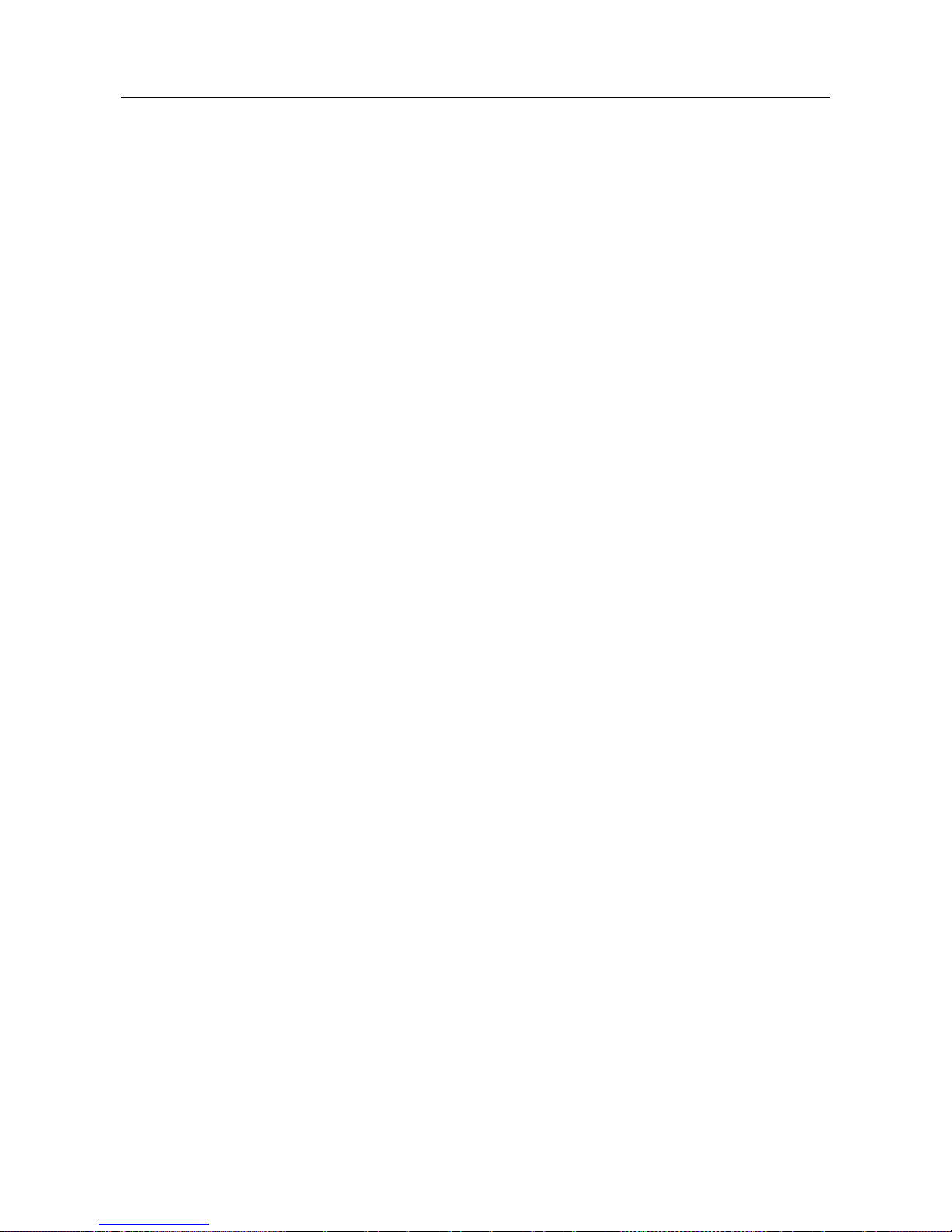
Network Video Recorder User Manual
Product Key Features
General
Connectable to network cameras, network dome and encoders.
Connectable to the third-party network cameras like ACTI, Arecont, AXIS, Bosch,
Brickcom, Canon, PANASONIC, Pelco, SAMSUNG, SANYO, SONY, Vivotek and
ZAVIO, and cameras that adopt ONVIF or PSIA protocol.
Connectable to the smart IP cameras.
H.265+/H.265/ H.264+/H.264/MPEG4 video formats
PAL/NTSC adaptive video inputs.
Each channel supports dual-stream.
Up to 8/16/32/64 network cameras can be added according to different models.
Independent configuration for each channel, including resolution, frame rate, bit rate,
image quality, etc.
The quality of the input and output record is configurable.
Local Monitoring
HDMI and VGA outputs provided for VZ-NVR-81080-P, VZ-NVR-161080-P, VZ-
NVR3200-4HD-P, VZ-NVR3200-4HD NVR.
HDMI Video output at up to 4K resolution and VGA video output at up to 2K resolution.
Multiple screen display in live view is supported, and the display sequence of
channels is adjustable.
Live view screen can be switched in group. Manual switch and auto-switch are
provided and the auto-switch interval is configurable.
Configurable main stream and sub-stream for the live view.
Quick setting menu is provided for live view.
Motion detection, video tampering, video exception alert and video loss alert functions.
Privacy mask.
Multiple PTZ protocols supported; PTZ preset, patrol and pattern.
Zooming in by clicking the mouse and PTZ tracing by dragging mouse.
HDD Management
4 SATA hard disks for VZ-NVR-81080-P, VZ-NVR-161080-P, 2 SATA hard disks for VZ-
NVR3200-4HD-P, VZ-NVR3200-4HD NVR.
Up to 6TB storage capacity for each disk supported.
Supports 8 network disks (NAS/IP SAN disk).
Supports S.M.A.R.T. and bad sector detection.
HDD group management.
Supports HDD standby function.
HDD property: redundancy, read-only, read/write (R/W).
HDD quota management; different capacity can be assigned to different channel.
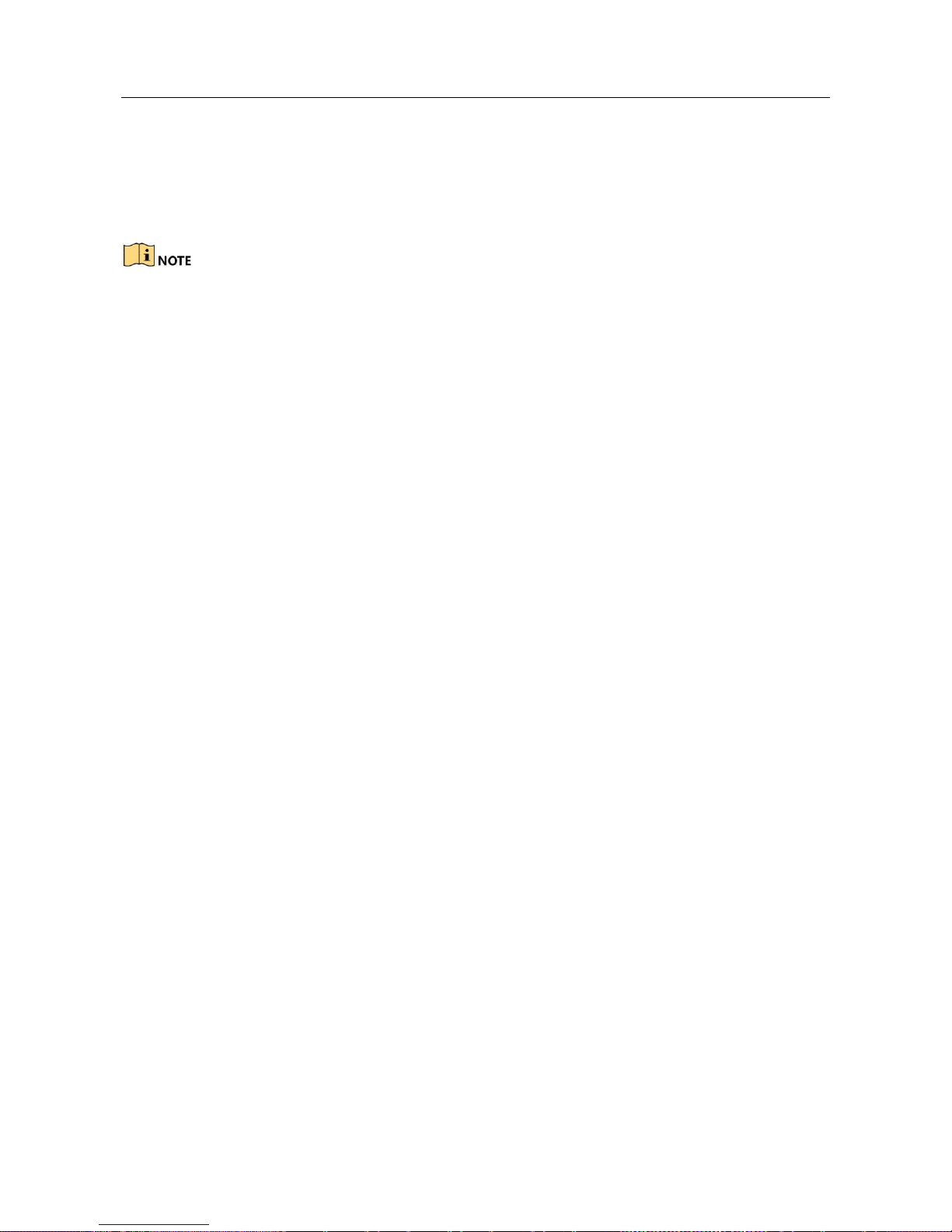
Network Video Recorder User Manual
Hot-swappable RAID storage scheme, and can be enabled and disabled on your
demand. And 16 arrays can be configured.
Recording, Capture and Playback
Holiday recording schedule configuration.
Continuous and event video recording parameters.
8 recording time periods with separated recording types.
Pre-record and post-record for alarm, motion detection for recording, and pre-record
time for schedule and manual recording.
Searching record files and captured pictures by events (alarm input/motion detection).
Tag adding for record files, searching and playing back by tags.
Locking and unlocking record files.
Local redundant recording and capture.
Provide new playback interface with easy and flexible operation.
Searching and playing back record files by channel number, recording type, start
time, end time, etc.
Smart search for the selected area in the video.
Zooming in when playback.
Reverse playback of multi-channel.
Supports pause, play reverse, speed up, speed down, skip forward, and skip
backward when playback, and locating by dragging the mouse.
Supports thumbnails view and fast view during playback.
Up to 16-ch synchronous playback at 1080p real time.
Supports playback by transcoded stream.
Manual capture, continuous capture of video images and playback of captured pictures.
Supports enabling H.264+ to ensure high video quality with lowered bitrate.
Backup
Export video clips when playback.
Management and maintenance of backup devices.
Either Normal or Hot Spare working mode is configurable to constitute an N+1
hot spare system.
Alarm and Exception
Configurable arming time of alarm input/output.
Alarm for video loss, motion detection, tampering, abnormal signal, video
input/output standard mismatch, illegal login, network disconnected, IP
confliction, abnormal record/capture, HDD error, and HDD full, etc.
VCA detection alarm is supported.
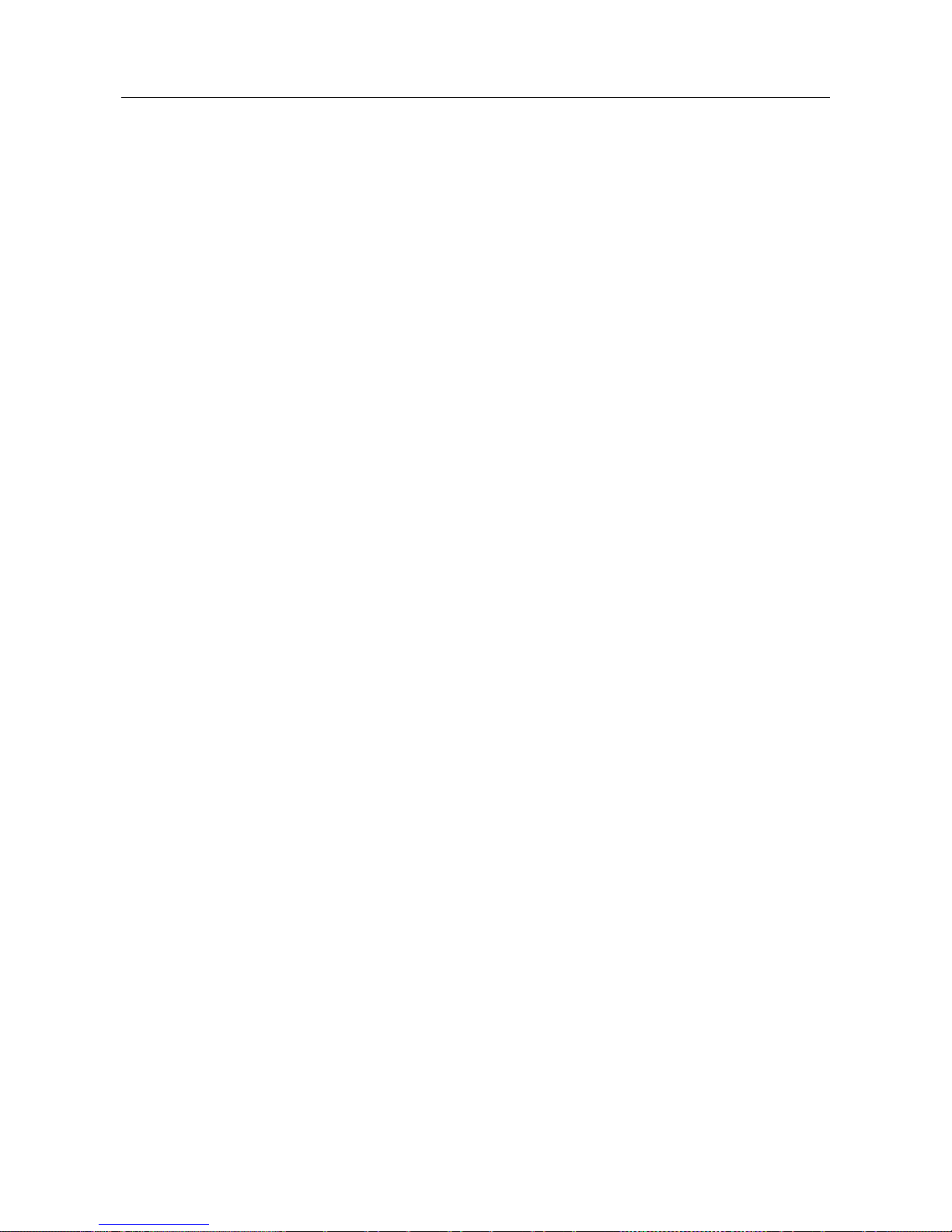
Network Video Recorder User Manual
VCA search for face detection, vehicle plate, behavior analysis, people counting and
heat map.
Alarm triggers full screen monitoring, audio alarm, notifying surveillance center,
sending email and alarm output.
Automatic restore when system is abnormal.
Other Local Functions
Operable by front panel, mouse, remote control, or control keyboard.
Three-level user management; admin user is allowed to create many operating
accounts and define their operating permission, which includes the limit to access
any channel.
Admin password resetting by exporting/importing the GUID file.
Operation, alarm, exceptions and log recording and searching.
Manually triggering and clearing alarms.
Import and export of device configuration information.
Network Functions
Two self-adaptive 10M/100M/1000M network interfaces for VZ-NVR-81080-P, VZ-
NVR-161080-P, and the multi-address and network fault tolerance working modes
are configurable.
One self-adaptive 10M/100M/1000M network interface for VZ-NVR-
81080-P, VZ-NVR-161080-P, VZ-NVR3200-4HD-P, VZ-NVR3200-4HD.
Eight independent PoE network interfaces for the VZ-NVR-81080-P models, and sixteen
independent PoE network interfaces for the VZ-NVR-161080-P, VZ-NVR3200-4HD-P.
Long distance (100-300 m) network transmission via PoE (for some models).
IPv6 is supported.
TCP/IP protocol, DHCP, DNS, DDNS, NTP, SADP, SMTP, SNMP, NFS, and iSCSI are
supported.
TCP, UDP and RTP for unicast.
Auto/Manual port mapping by UPnPTM.
Extranet access by HiDDNS.
Support access by Cloud P2P.
Remote web browser access by HTTPS ensures high security.
The ANR (Automatic Network Replenishment) function is supported, it enables the IP
camera save the recording files in the local storage when the network is
disconnected, and synchronizes the files to the NVR when the network is resumed.
Remote reverse playback via RTSP.
Supports accessing by the platform via ONVIF.
Remote search, playback, download, locking and unlocking of the record files, and
support downloading files broken transfer resume.
Remote parameters setup; remote import/export of device parameters.
Remote viewing of the device status, system logs and alarm status.
Remote keyboard operation.
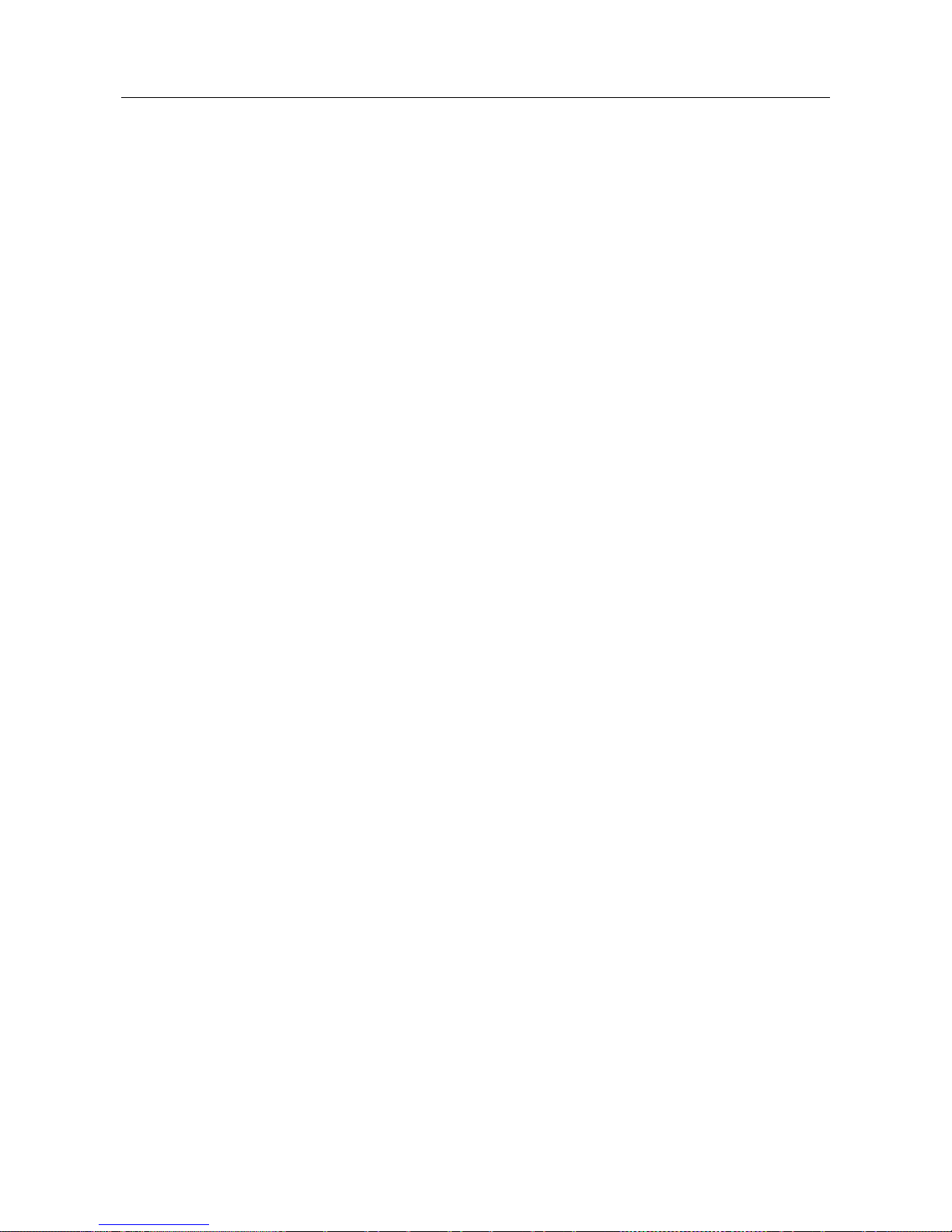
Network Video Recorder User Manual
Remote HDD formatting and program upgrading.
Remote system restart and shutdown.
RS-232, RS-485 transparent channel transmission.
Alarm and exception information can be sent to the remote host
Remotely start/stop recording.
Remotely start/stop alarm output.
Remote PTZ control.
Remote JPEG capture.
Virtual host function is provided to get access and manage the IP camera directly.
Two-way audio and voice broadcasting.
Embedded WEB server.
Development Scalability:
SDK for Windows system.
Source code of application software for demo.
Development support and training for application system.
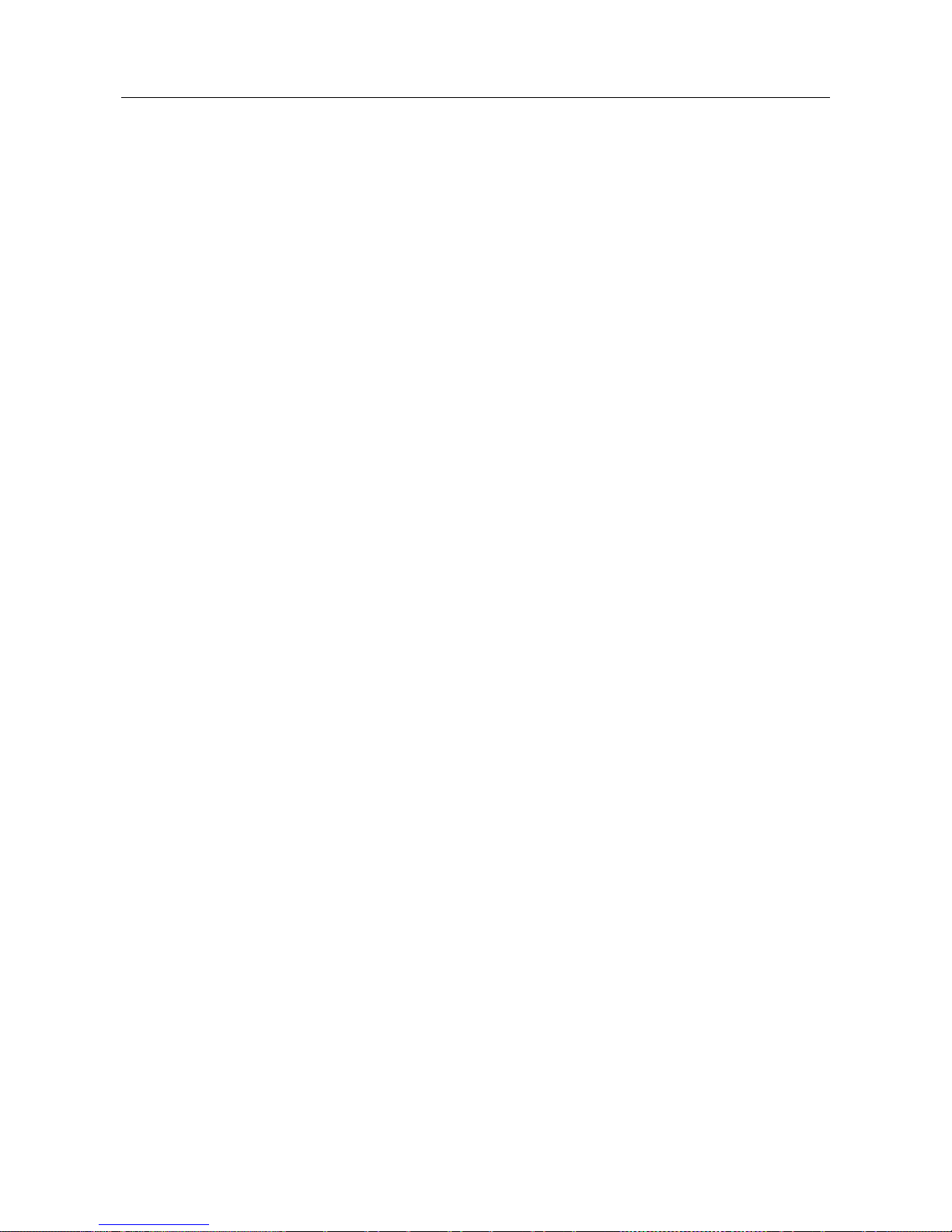
Network Video Recorder User Manual
TABLE OF CONTENTS
Chapter 1 Introduction ........................................................................................................................................ 16
1.1 Front Panel .................................................................................................................................... 16
1.1.1
VZ-NVR3200-4HD-P, VZ-NVR-3200-16P ............................................................................. 16
1.1.2
VZ-NVR-81080-P, VZ-NVR-161080-P .................................................................................. 17
1.2 IR Remote Control Operations ...................................................................................................... 17
1.3 USB Mouse Operation .................................................................................................................. 35
1.4 Input Method Description .............................................................................................................. 22
1.5 Rear Panel .................................................................................................................................... 23
1.5.1
VZ-NVR-8108-P Series ......................................................................................................... 24
1.5.2
VZ-NVR3200-4HD-P, VZ-NVR-3200-16P ............................................................................ 25
Chapter 2 Getting Started ................................................................................................................................... 26
2.1 Device Startup and Activation ....................................................................................................... 26
2.1.1
Starting Up and Shutting Down the NVR .............................................................................. 26
2.1.2
Activating Your Device .......................................................................................................... 44
2.1.3
Using the Unlock Pattern for Login ........................................................................................ 46
2.1.4
Login and Logout ................................................................................................................... 32
2.1.5
Resetting Your Password ...................................................................................................... 33
2.2 Using Wizard for Basic Configuration ........................................................................................... 34
2.3 Adding and Connecting the IP Cameras....................................................................................... 39
2.3.1
Activating the IP Camera ....................................................................................................... 39
2.3.2
Adding the Online IP Cameras .............................................................................................. 40
2.3.3
Editing the Connected IP Cameras and Configuring Customized Protocols ........................ 45
2.3.4
Editing IP Cameras Connected to the PoE Interfaces .......................................................... 48
2.3.5
Configuring PoE Interface ..................................................................................................... 50
Chapter 3 Live View ............................................................................................................................................ 52
3.1 Introduction of Live View ............................................................................................................... 52
3.2 Operations in Live View Mode ...................................................................................................... 53
3.2.1
Front Panel Operation on Live View ...................................................................................... 54
3.2.2
Using the Mouse in Live View ............................................................................................... 54
3.2.3
Using an Auxiliary Monitor ..................................................................................................... 55
3.2.4
Quick Setting Toolbar in Live View Mode .............................................................................. 56
3.2.5
Fisheye Expansion View ....................................................................................................... 58
3.3 Adjusting Live View Settings ......................................................................................................... 59
3.4 Channel-zero Encoding ................................................................................................................ 61
Chapter 4 PTZ Controls ...................................................................................................................................... 62
4.1 Configuring PTZ Settings .............................................................................................................. 62
4.2 Setting PTZ Presets, Patrols & Patterns ....................................................................................... 64
4.2.1
Customizing Presets .............................................................................................................. 64
4.2.2
Calling Presets ...................................................................................................................... 65
4.2.3
Customizing Patrols............................................................................................................... 65
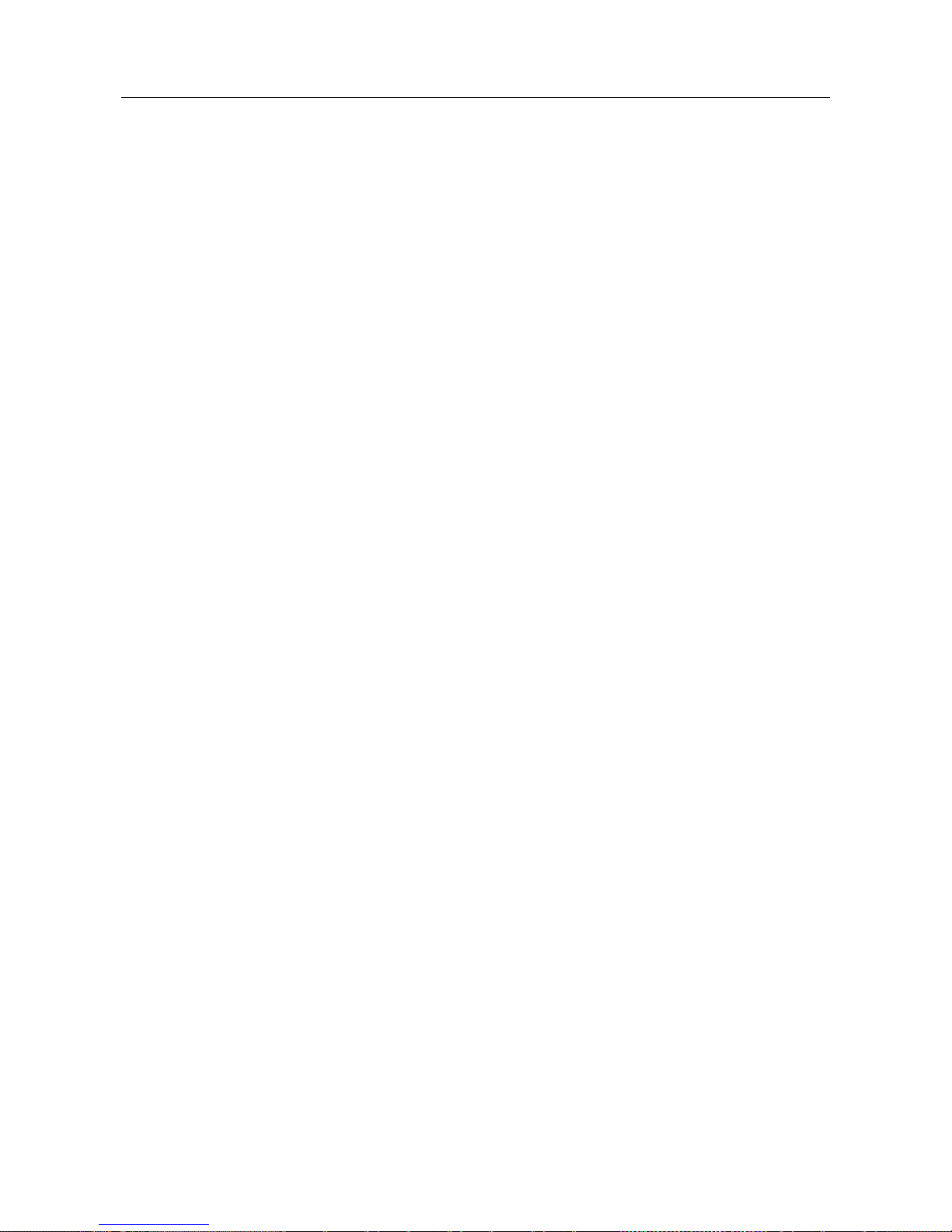
Network Video Recorder User Manual
4.2.4
Calling Patrols ....................................................................................................................... 66
4.2.5
Customizing Patterns ............................................................................................................ 86
4.2.6
Calling Patterns ..................................................................................................................... 68
4.2.7
Customizing Linear Scan Limit .............................................................................................. 68
4.2.8
Calling Linear Scan ............................................................................................................... 69
4.2.9
One-touch Park ..................................................................................................................... 89
4.3 PTZ Control Panel......................................................................................................................... 72
Chapter 5 Recording and Capture Settings........................................................................................................ 74
5.1 Configuring Parameters ................................................................................................................ 74
5.2 Configuring Recording and Capture Schedule ............................................................................. 78
5.3 Configuring Motion Detection Recording and Capture ................................................................. 82
5.4 Configuring Alarm Triggered Recording and Capture .................................................................. 84
5.5 Configuring VCA Event Recording ................................................................................................ 86
5.6 Manual Recording and Continuous Capture ................................................................................. 88
5.7 Configuring Holiday Recording and Capture ................................................................................ 90
5.8 Configuring Redundant Recording and Capture ........................................................................... 92
5.9 Configuring HDD Group for Recording and Capture .................................................................... 94
5.10 Files Protection ............................................................................................................................. 95
5.10.1
Locking the Recording Files ............................................................................................ 95
5.10.2
Setting HDD Property to Read-only ................................................................................ 97
Chapter 6 Playback ............................................................................................................................................ 99
6.1 Playing Back Record Files ............................................................................................................ 99
6.1.1
Instant Playback .................................................................................................................... 99
6.1.2
Playing Back by Normal Search ............................................................................................ 99
6.1.3
Playing back by Smart Search ............................................................................................ 103
6.1.4
Playing Back by Event Search ............................................................................................ 106
6.1.5
Playing Back by Tag ............................................................................................................ 108
6.1.6
Playing Back by Sub-periods .............................................................................................. 110
6.1.7
Playing Back by System Logs ............................................................................................. 111
6.1.8
Playing Back External File ................................................................................................... 131
6.1.9
Playing Back Pictures .......................................................................................................... 133
6.2 Auxiliary Functions of Playback .................................................................................................. 134
6.2.1
Playing Back Frame by Frame ............................................................................................ 134
6.2.2
Thumbnails View ................................................................................................................. 134
6.2.3
Fast View ............................................................................................................................. 135
6.2.4
Digital Zoom ........................................................................................................................ 135
6.2.5
File Management ................................................................................................................. 136
Chapter 7 Backup ............................................................................................................................................. 137
7.1 Backing up Record Files ............................................................................................................. 137
7.1.1
Quick Export ........................................................................................................................ 137
7.1.2
Backing up by Normal Video/Picture Search ...................................................................... 139
7.1.3
Backing up by Event Search ............................................................................................... 142
7.1.4
Backing up Video Clips or Captured Playback Pictures ...................................................... 143
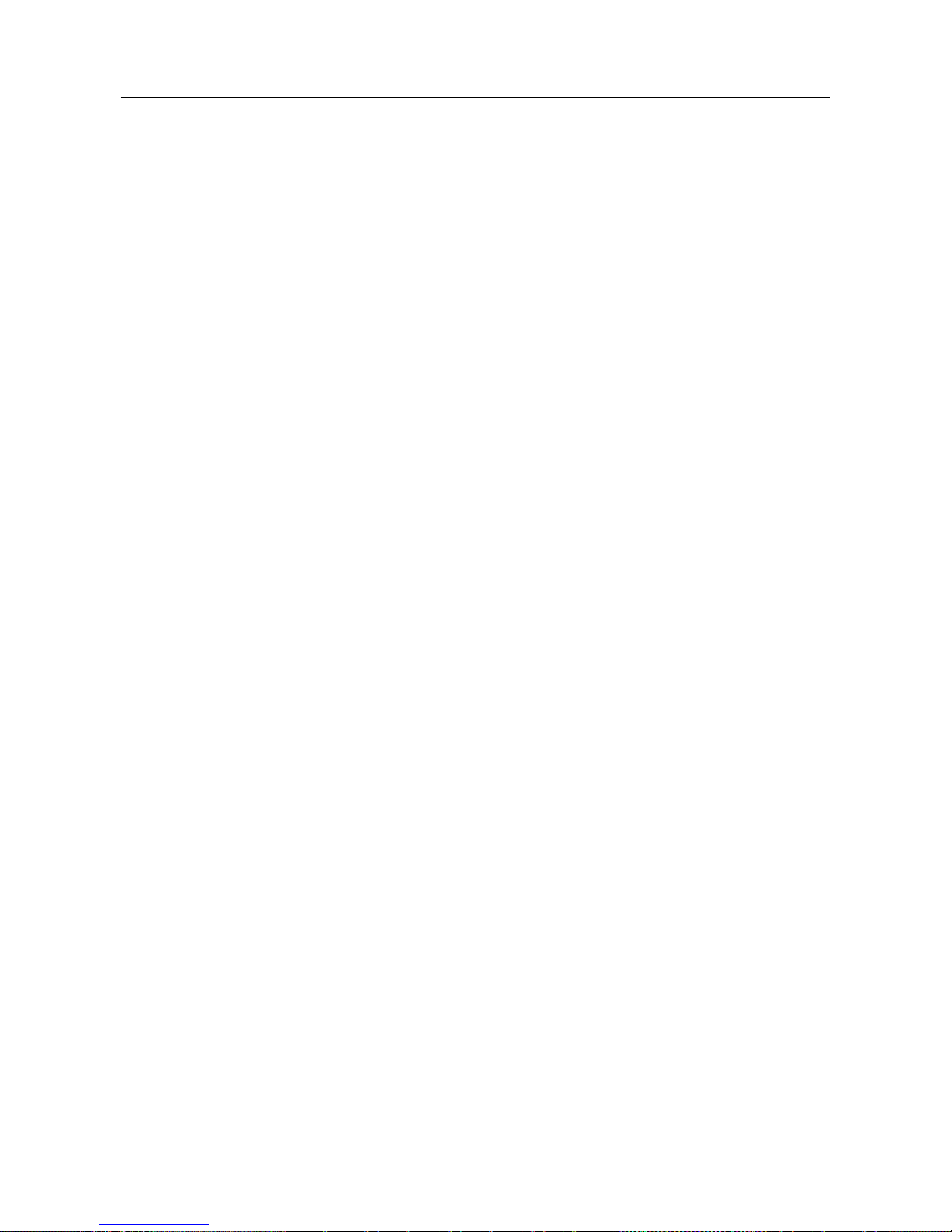
Network Video Recorder User Manual
7.2 Managing Backup Devices ......................................................................................................... 144
7.3 Hot Spare Device Backup ........................................................................................................... 145
7.3.2
Setting Hot Spare Device .................................................................................................... 145
7.3.3
Setting Working Device ....................................................................................................... 146
7.3.4
Managing Hot Spare System ............................................................................................... 146
Chapter 8 Alarm Settings.................................................................................................................................. 149
8.1 Setting Motion Detection Alarm .................................................................................................. 149
8.2 Setting Sensor Alarms ................................................................................................................ 151
8.3 Detecting Video Loss Alarm ........................................................................................................ 154
8.4 Detecting Video Tampering Alarm .............................................................................................. 156
8.5 Handling Exceptions Alarm ......................................................................................................... 158
8.6 Setting Alarm Response Actions ................................................................................................ 159
8.7 Triggering or Clearing Alarm Output Manually............................................................................ 163
Chapter 9 POS Configuration ........................................................................................................................... 164
9.1 Configuring POS Settings ........................................................................................................... 164
9.2 Configuring Overlay Channel ...................................................................................................... 169
9.3 Configuring POS Privacy Information Filtering ........................................................................... 170
9.4 Configuring POS Alarm ............................................................................................................... 170
Chapter 10 VCA Alarm ..................................................................................................................................... 173
10.1 Face Detection ............................................................................................................................ 173
10.2 Vehicle Detection ........................................................................................................................ 175
10.3 Line Crossing Detection .............................................................................................................. 176
10.4 Intrusion Detection ...................................................................................................................... 179
10.5 Region Entrance Detection ......................................................................................................... 181
10.6 Region Exiting Detection ............................................................................................................. 182
10.7 Unattended Baggage Detection .................................................................................................. 182
10.8 Object Removal Detection .......................................................................................................... 183
10.9 Audio Exception Detection .......................................................................................................... 183
10.10 Sudden Scene Change Detection ....................................................................................... 184
10.11 Defocus Detection ............................................................................................................... 185
10.12 PIR Alarm ............................................................................................................................ 185
Chapter 11 VCA Search ................................................................................................................................... 186
11.1 Face Search ................................................................................................................................ 186
11.2 Behavior Search .......................................................................................................................... 188
11.3 Plate Search ............................................................................................................................... 189
11.4 People Counting ......................................................................................................................... 190
11.5 Heat Map ..................................................................................................................................... 191
11.6 Advanced Search ........................................................................................................................ 193
Chapter 12 Network Settings ............................................................................................................................ 195
12.1 Configuring General Settings ...................................................................................................... 195
12.2 Configuring Advanced Settings ................................................................................................... 197
12.2.1
Configuring Cloud P2P .................................................................................................. 197
12.2.2
Configuring DDNS ......................................................................................................... 198
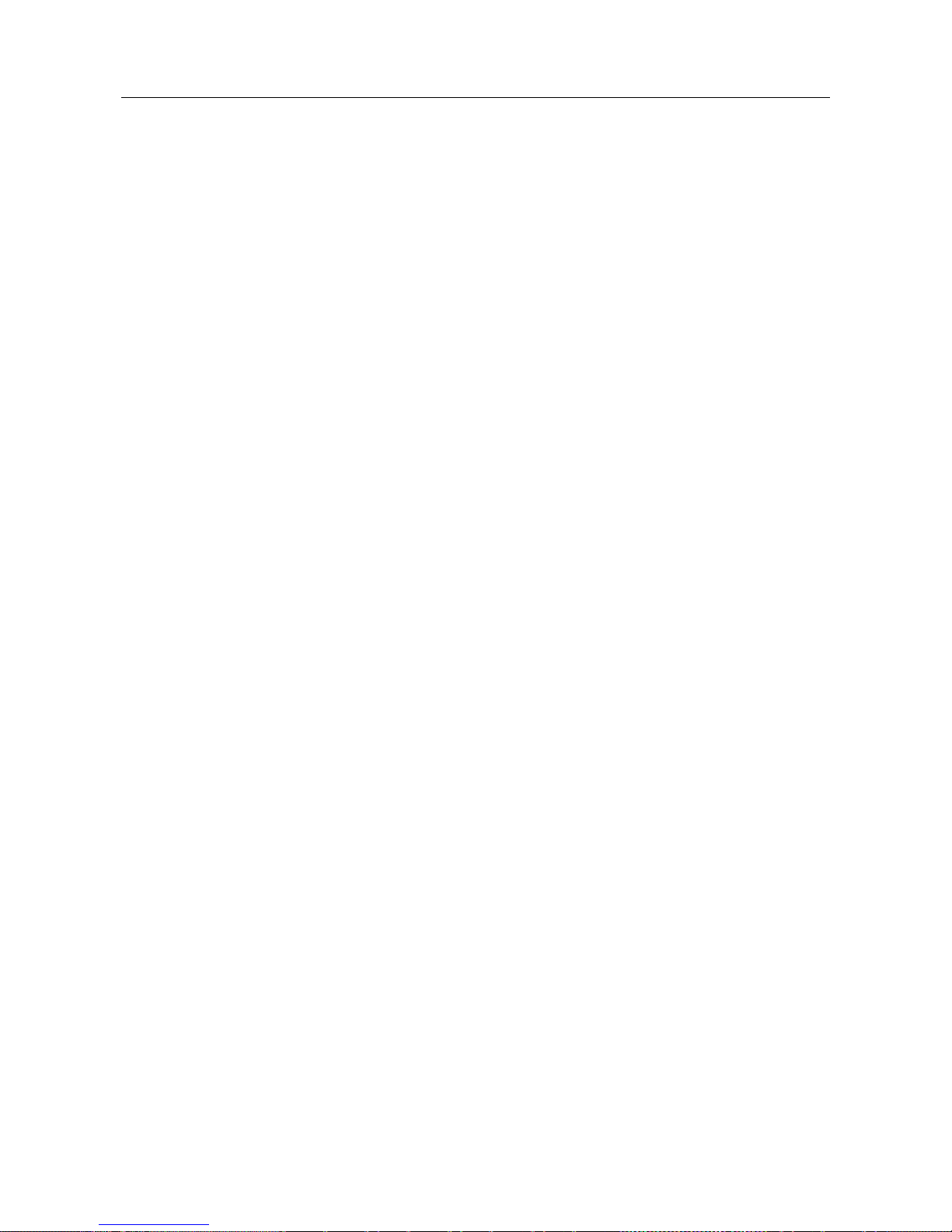
Network Video Recorder User Manual
12.2.3
Configuring NTP Server ................................................................................................ 183
12.2.4
Configuring SNMP ......................................................................................................... 184
12.2.5
Configuring More Settings ............................................................................................. 185
12.2.6
Configuring HTTPS Port................................................................................................ 186
12.2.7
Configuring Email .......................................................................................................... 188
12.2.8
Configuring NAT ............................................................................................................ 190
12.2.9
Configuring Virtual Host ................................................................................................ 193
12.3 Checking Network Traffic ............................................................................................................ 194
12.4 Configuring Network Detection ................................................................................................... 195
12.4.1
Testing Network Delay and Packet Loss ...................................................................... 195
12.4.2
Exporting Network Packet ............................................................................................. 195
12.4.3
Checking the Network Status ........................................................................................ 196
12.4.4
Checking Network Statistics .......................................................................................... 197
Chapter 13 HDD Management ......................................................................................................................... 199
13.1 Initializing HDDs .......................................................................................................................... 199
13.2 Managing Network HDD ............................................................................................................. 201
13.3 Managing eSATA ........................................................................................................................ 203
13.4 Managing HDD Group ................................................................................................................. 234
13.4.1 Setting HDD Groups ........................................................................................................... 234
13.4.2 Setting HDD Property ......................................................................................................... 234
13.5 Setting HDD Property .................................................................................................................. 234
13.6 Configuring Disk Clone ................................................................................................................ 234
13.7 Checking HDD Status .................................................................................................................. 234
13.8 HDD Detection ............................................................................................................................. 234
13.9 Configuring HDD Error Alarms .................................................................................................... 234
Chapter 14 Camera Settings ............................................................................................................................ 246
14.1 Configuring OSD Settings ............................................................................................................ 234
14.2 Configuring Privacy Mask ............................................................................................................ 234
14.3 Configuring Video Parameters ..................................................................................................... 234
Chapter 15 NVR Management and Maintenance ............................................................................................ 250
15.1 Configuring Video Parameters ..................................................................................................... 234
15.2 Configuring Video Parameters ..................................................................................................... 234
15.3 Importing/Exporting IP Camera Info ............................................................................................ 234
15.4 Importing/Exporting Configuration Files ....................................................................................... 234
15.5 Upgrading System ....................................................................................................................... 234
15.5.1 Upgrading by Local Backup Device .................................................................................. 234
15.5.2 Upgrading by FTP ............................................................................................................. 234
15.6 Restoring Default Settings ........................................................................................................... 234
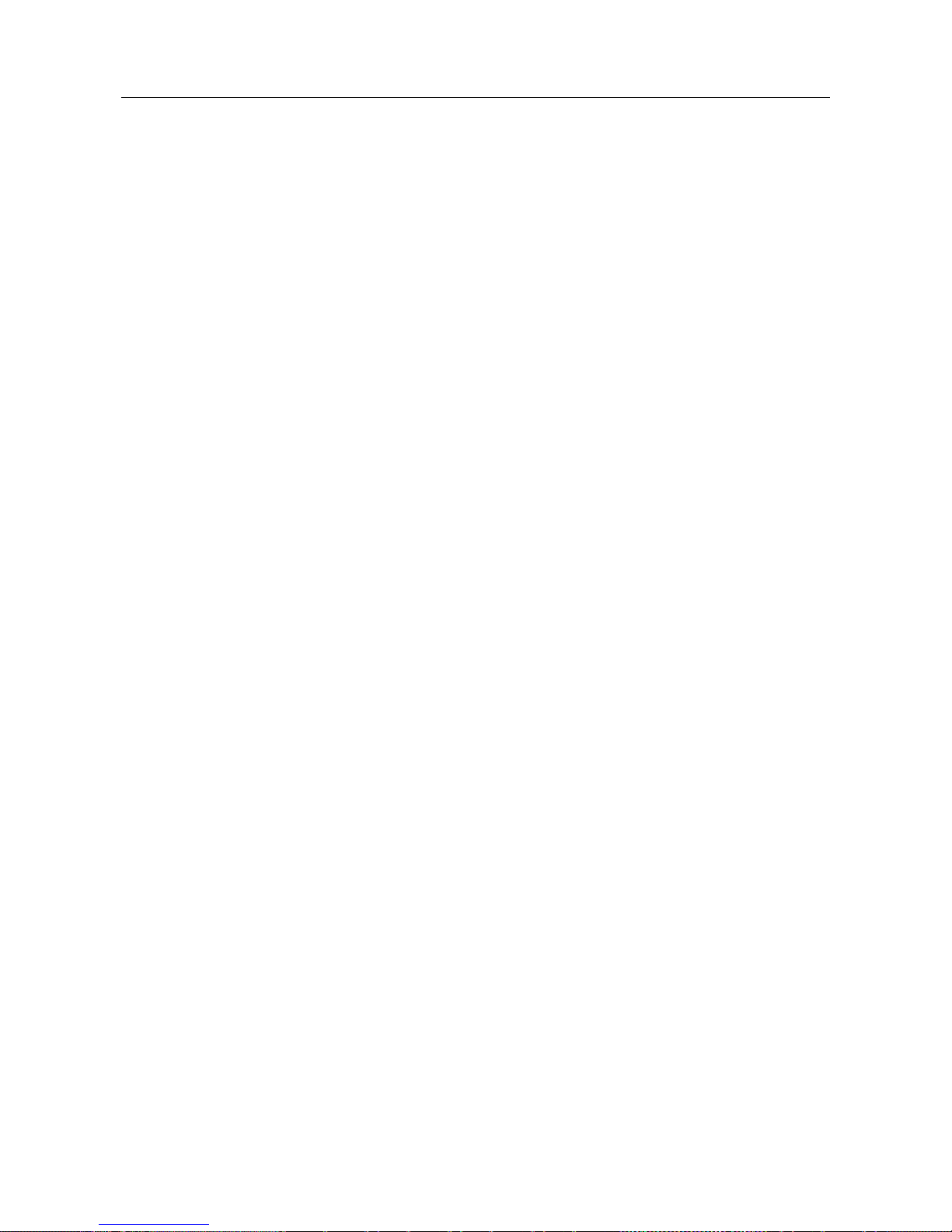
Network Video Recorder User Manual
Chapter 16 Others ............................................................................................................................................ 258
16.1 Restoring Default Settings ........................................................................................................... 234
16.2 Restoring Default Settings ........................................................................................................... 234
16.3 Restoring Default Settings ........................................................................................................... 234
16.4 Configuring More Settings ........................................................................................................... 234
16.5 Managing User Accounts ............................................................................................................. 234
Chapter 17 Appendix ........................................................................................................................................ 269
17.1 Specifications ............................................................................................................................... 234
17.2 Glossary ....................................................................................................................................... 234
17.2 Troubleshooting ........................................................................................................................... 234
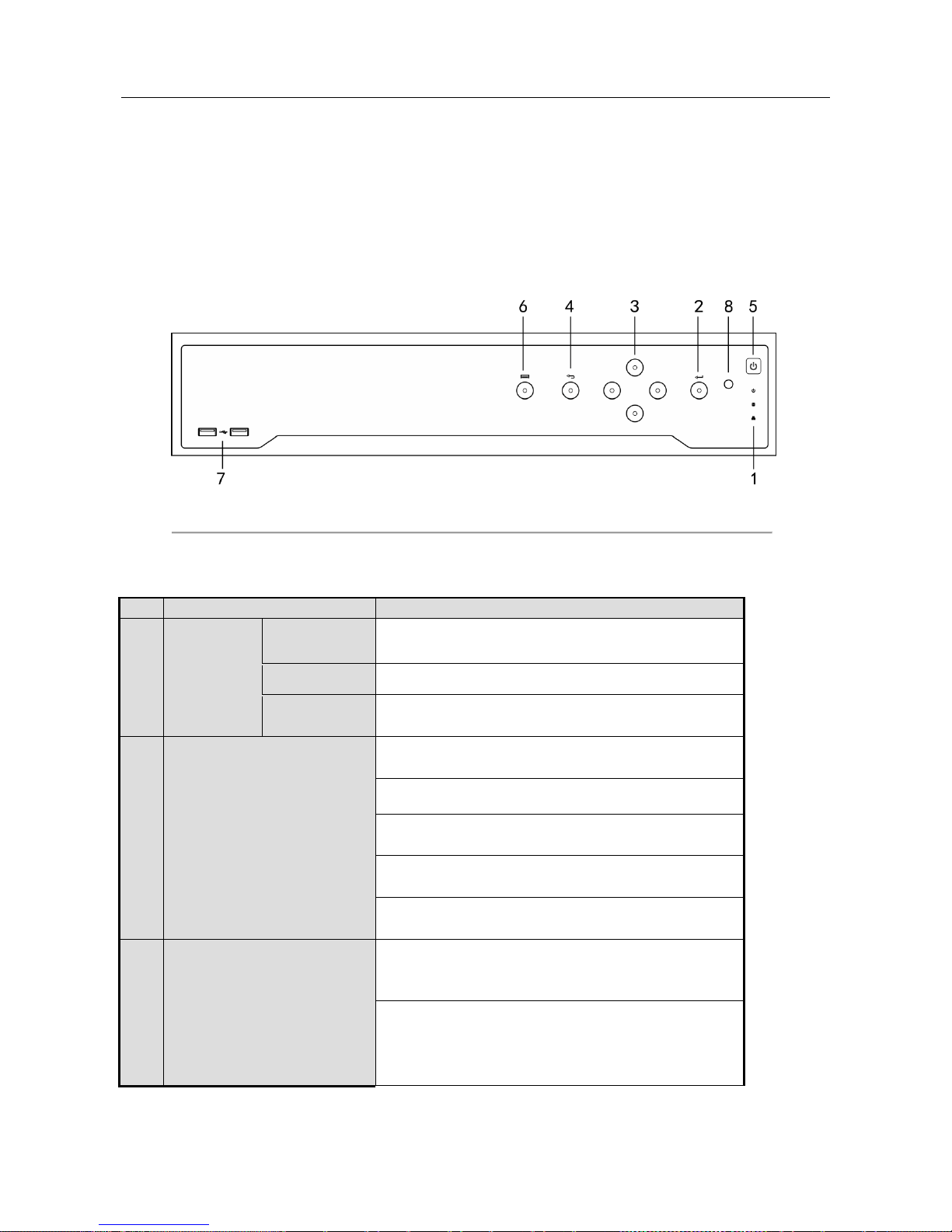
Network Video Recorder User Manual
Chapter 1 Introduction
1.1 Front Panel
1.1.1
VZ-NVR3200-4HD-P, VZ-NVR-3200-16P
Figure 1. 1 VZ-NVR3200-4HD-P, VZ-NVR-3200-16P
Table 1. 1 Panel Description
No
Name
Function Description
1
Status
Indicator
s
POWER
Turns green when NVR is powered up.
HDD
Blinks red when HDD is reading/writing.
Tx/Rx
Blinks green when network connection is functioning
normally.
2
ENTER
The Enter button is used to confirm selection in menu mode;
or used to check checkbox fields and ON/OFF switch.
In playback mode, it can be used to play or pause the video.
In single-frame play mode, pressing the Enter button will
play the video by a single frame.
In auto sequence view mode, the buttons can be used to
pause or resume auto sequence.
The Enter button is used to confirm selection in menu mode;
or used to check checkbox fields and ON/OFF switch.
3
DIRECTION
In menu mode, the direction buttons are used to navigate
between different fields and items and select setting
parameters.
In playback mode, the Up and Down buttons are used to
speed up and slow down record playing, and the Left and
Right buttons are used to move the recording 30s forwards
or backwards.
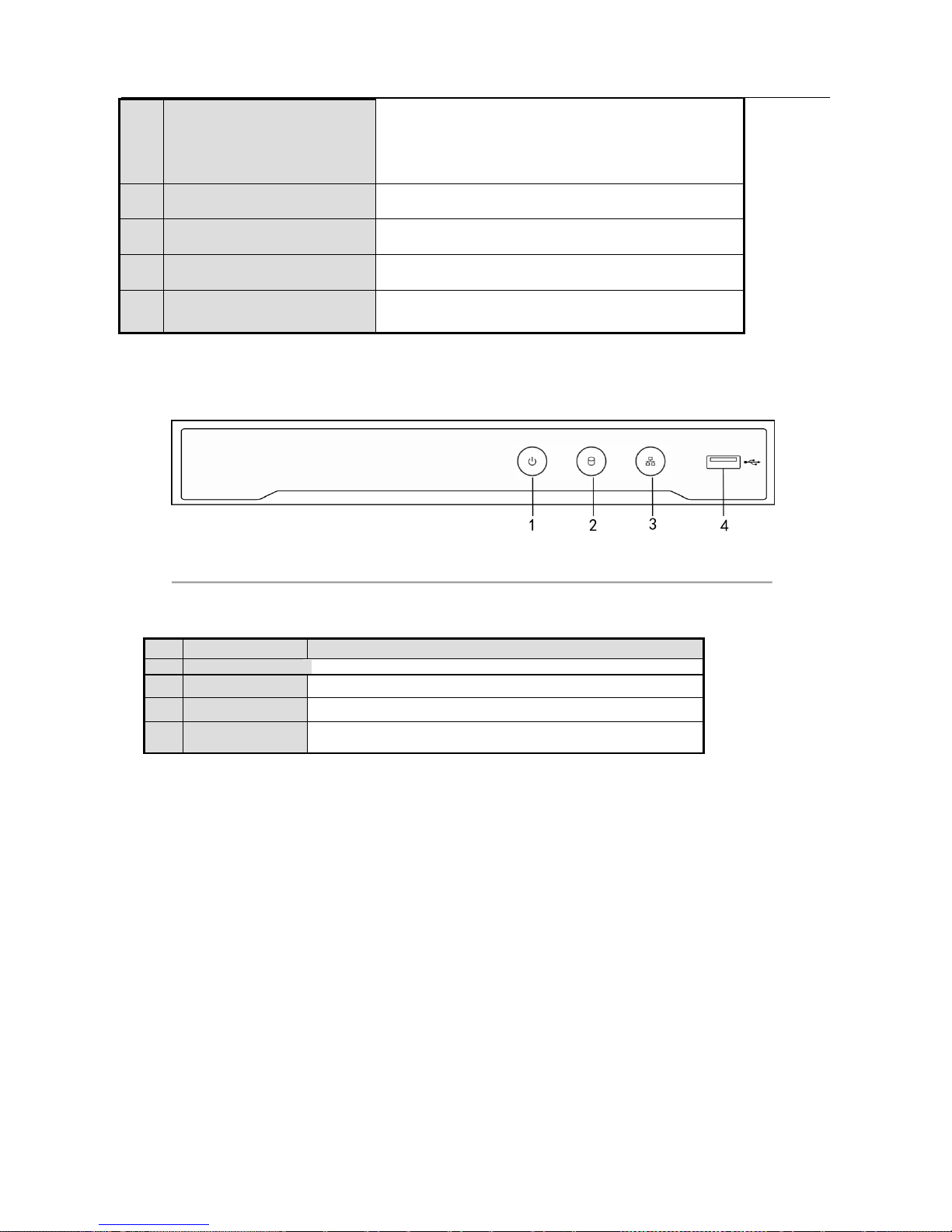
Network Video Recorder User Manual
In the image setting interface, the up and down button can
adjust the level bar of the image parameters.
In live view mode, these buttons can be used to switch
channels.
4
Back
Back to the previous menu.
5
POWER ON/OFF
Power on/off switch.
6
MENU
Access the main menu interface.
7
USB Interface
Universal Serial Bus (USB) ports for additional devices such
as USB mouse and USB Hard Disk Drive (HDD).
1.1.2
VZ-NVR-81080-P, VZ-NVR-161080-P
Figure 1. 2 VZ-NVR-81080-P, VZ-NVR-161080-P
Table 1. 2 Panel Description
No.
Name
Connections
1
POWER
Turns green when NVR is powered up.
2
HDD
Flickers red when data is being read from or written to HDD.
3
Tx/Rx
Flickers blue when network connection is functioning properly.
4
USB Interface
Universal Serial Bus (USB) port for additional devices such as
USB mouse and USB Hard Disk Drive (HDD).
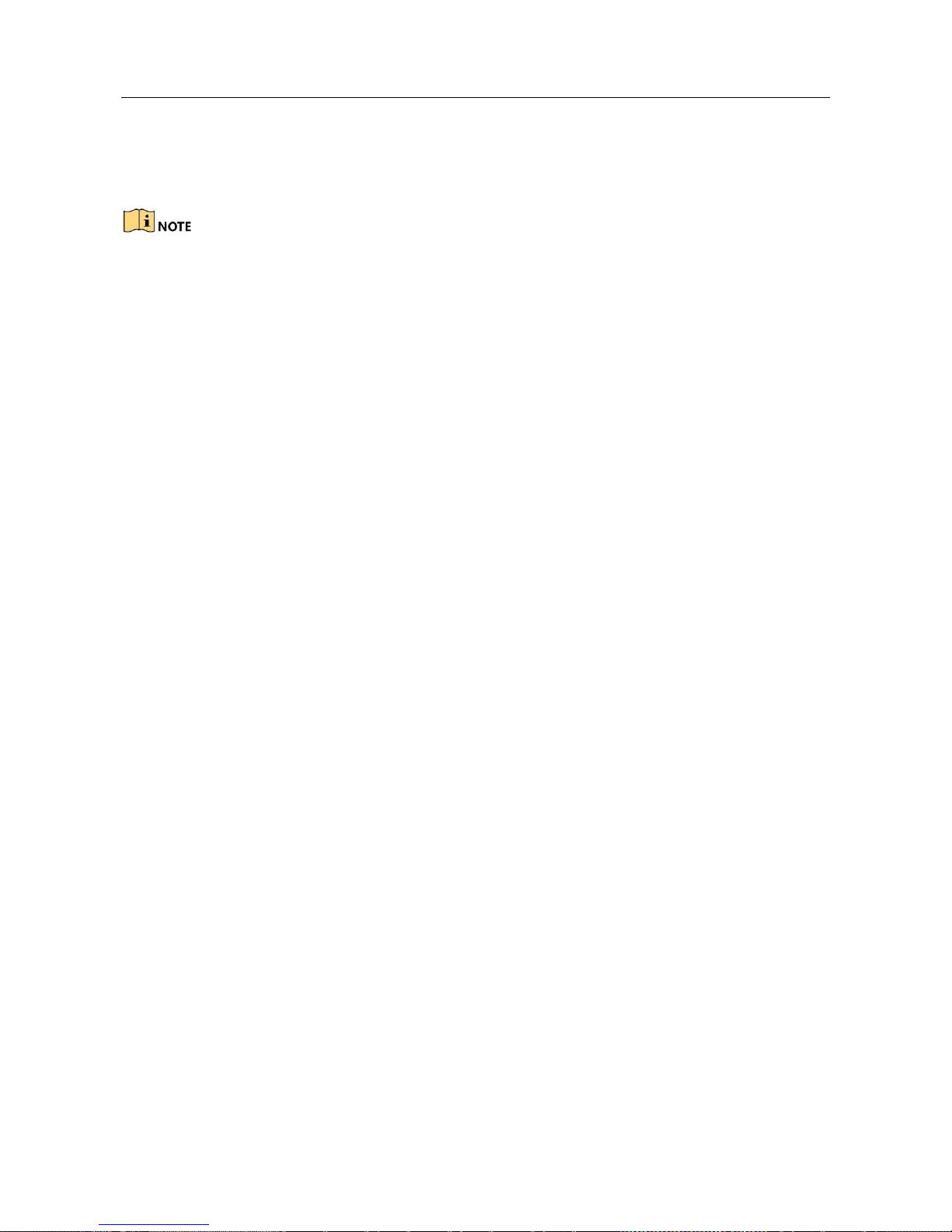
Network Video Recorder User Manual
1.2 IR Remote Control Operations
The NVR may also be controlled with the included IR remote control, shown in Figure 1-7.
Batteries (2×AAA) must be installed before operation.
The IR Remote is set at the factory to control the NVR (using default Device ID# 255)
without any additional steps. Device ID# 255 is the default universal device identification
number shared by the NVRs. You may also pair an IR Remote to a specific NVR by
changing the Device ID#, as follows:
Pairing (Enabling) the IR Remote to a Specific DVR (optional)
You can pair an IR Remote to a specific private DVR by creating a user-defined
Device ID#. This feature is useful when using multiple IR Remotes and DVRs.
On the DVR:
Step 1 Go to General > More Settings.
Step 2 Type a number (255 digits maximum) into the Device No. field.
Step 3 On the IR Remote:
Step 4 Press the DEV button.
Step 5 Use the Number buttons to enter the Device ID# that was entered into
the DVR. Step 6 Press Enter button to accept the new Device ID#.
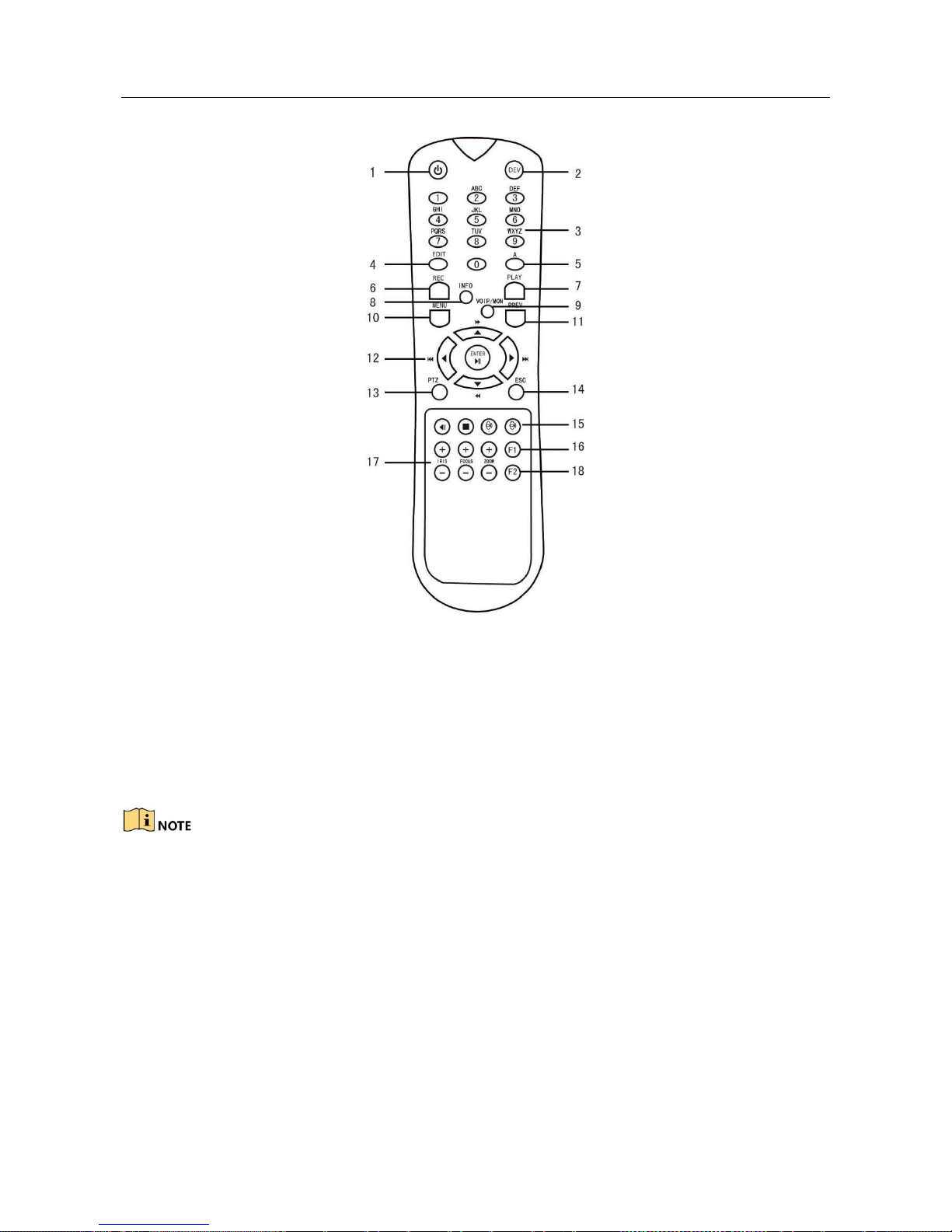
Network Video Recorder User Manual
Figure 1-3 Remote Control
Unpairing (Disabling) an IR Remote from a DVR
To unpair an IR Remote from a DVR so that the unit cannot control any DVR functions,
proceed as follows:
Press the DEV key on the IR Remote. Any existing Device ID# will be erased from the
unit’s memory and it will no longer function with the DVR.
(Re)-enabling the IR Remote requires pairing to a DVR. See “Pairing the IR Remote to a
Specific DVR (optional),” above.
The keys on the remote control closely resemble the ones on the front panel. See the table
1.4.

Network Video Recorder User Manual
Table 1-3 IR Remote Functions
No.
Name
Function Description
1
POWER
ON/OFF
•
To Turn Power On:
- If User Has Not Changed the Default DVR Device ID#
(255):
1. Press Power On/Off button (1).
- If User Has Changed the DVR Device ID#:
1. Press DEV button.
2. Press Number buttons to enter user-defined Device ID#.
3. Press Enter button.
4. Press Power button to start device.
•
To Turn DVR Off:
- If User Is Logged On:
1.
Hold Power On/Off button (1) down for five seconds to
display the “Yes/No” verification prompt.
2.
Use Up/Down Arrow buttons (12) to highlight desired
selection.
3.
Press Enter button (12) to accept selection.
- If User Is Not Logged On:
1. Hold Power On/Off button (1) down for five seconds to
display the user name/password prompt.
2. Press the Enter button (12) to display the on-screen
keyboard.
3. Input the user name.
4. Press the Enter button (12) to accept input and dismiss
the on-screen keyboard.
5. Use the Down Arrow button (12) to move to the
“Password” field.
6. Input password (use on-screen keyboard or numeric
buttons
(3) for numbers).
7. Press the Enter button (12) to accept input and dismiss
the on-screen keyboard.
8. Press the OK button on the screen to accept input and
display the Yes/No” verification prompt (use Up/Down
Arrow buttons
(12) to move between fields)
9. Press Enter button (12) to accept selection.
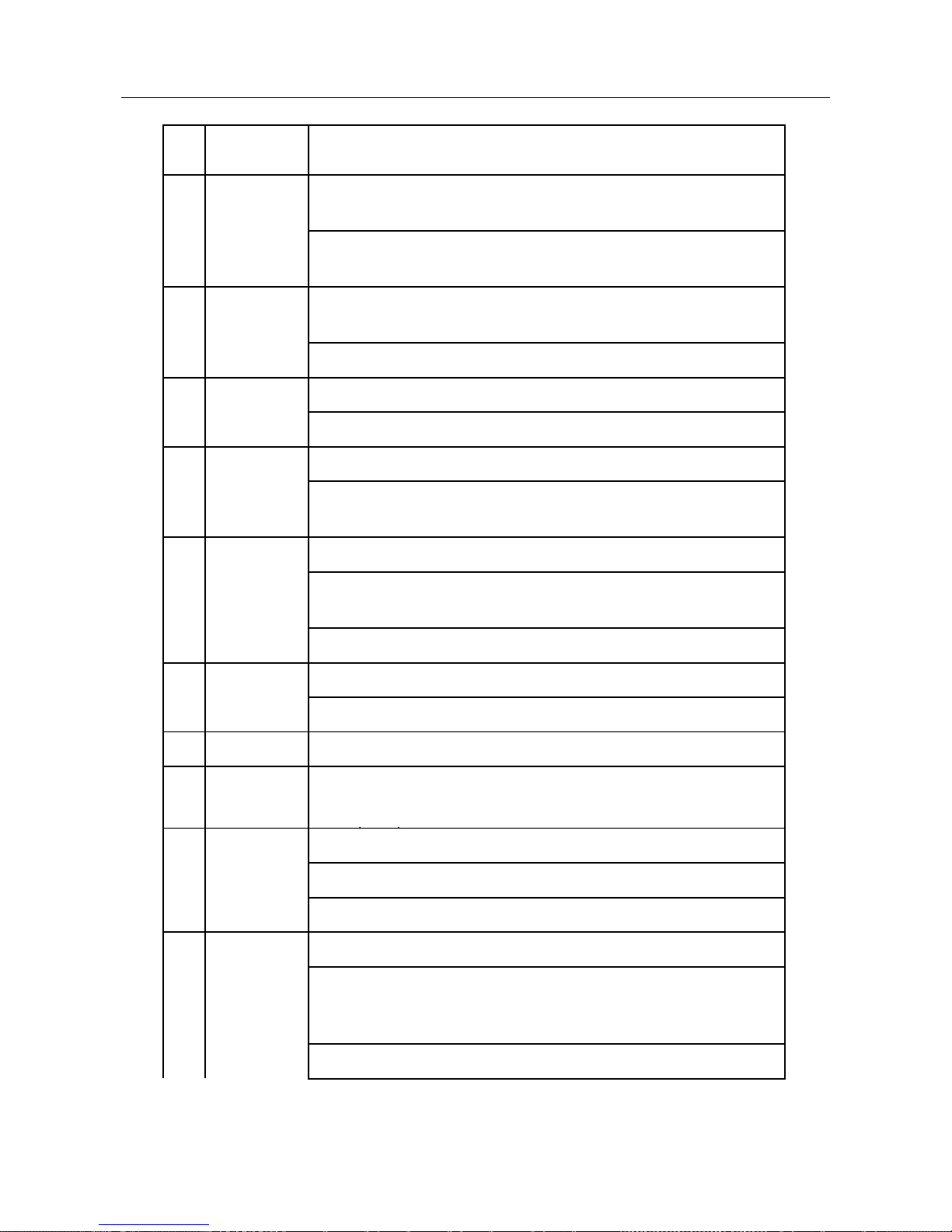
Network Video Recorder User Manual
User name/password prompt depends on DVR is
configuration. See “System Configuration” section.
2
DEV
Enable IR Remote: Press DEV button, enter DVR Device ID#
with number keys, press Enter to pair unit with the DVR
Disable IR Remote: Press DEV button to clear Device ID#;
unit will no longer be paired with the DVR
3
Numerals
Switch to the corresponding channel in Live View or PTZ
Control mode
Input numbers in Edit mode
4
EDIT
Delete characters before cursor
Check the checkbox and select the ON/OFF switch
5
A
Adjust focus in the PTZ Control menu
Switch on-screen keyboards (upper and lower case
alphabet, symbols, and numerals)
6
REC
Enter Manual Record setting menu
Call a PTZ preset by using the numeric buttons in PTZ
control settings
Turn audio on/off in Playback mode
7
PLAY
Go to Playback mode
Auto scan in the PTZ Control menu
8
INFO
Zoom in the PTZ camera in the PTZ Control setting
9
VOIP
Switches between main and spot
output Zooms out the image in PTZ
10
MENU
Return to Main menu (after successful login)
N/A
Show/hide full screen in Playback mode
12
DIRECTION
Navigate between fields and menu items
Use Up/Down buttons to speed up/slow down recorded
video, and Left/Right buttons to advance/rewind 30 secs in
Playback mode
Cycle through channels in Live View mode
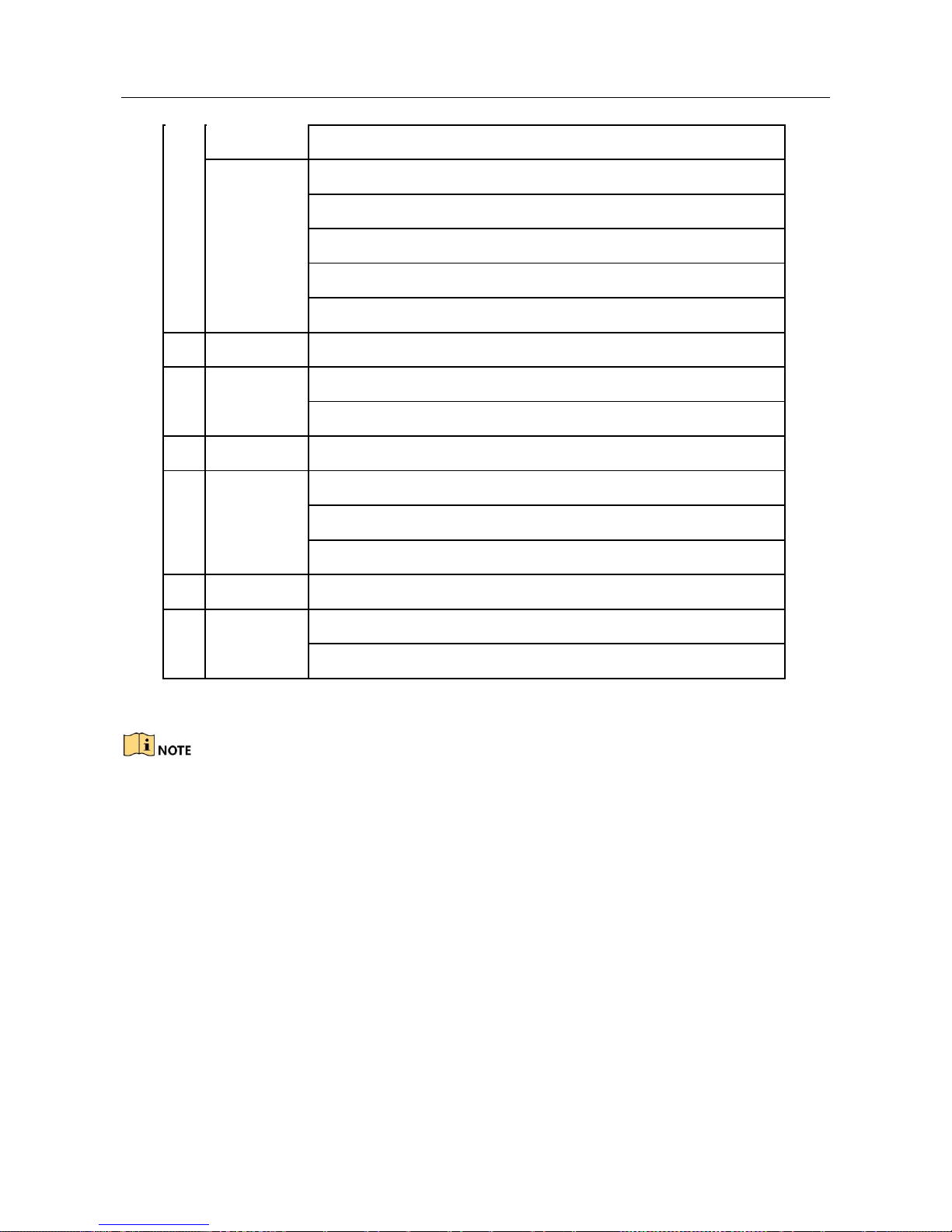
Network Video Recorder User Manual
Control PTZ camera movement in PTZ control mode
ENTER
Confirm selection in any menu mode
Checks checkbox
Play or pause video in Playback mode
Advance video a single frame in single-frame Playback mode
Stop/start auto switch in auto-switch mode
13
PTZ
Enter PTZ Control mode
14
ESC
Go back to previous screen
N/A
15
RESERVED
Reserved
16
F1
Select all items on a list
N/A
Switch between play and reverse play in Playback mode
17
PTZ Control
Adjust PTZ camera iris, focus, and zoom
18
F2
Cycle through tab pages
Switch between channels in Synchronous Playback mode
Troubleshooting Remote Control:
Make sure you have installed batteries properly in the remote control. And you have to
aim the remote control at the IR receiver in the front panel.
If there is no response after you press any button on the remote, follow the procedure
below to troubleshoot.
Step 1 Go to Menu > Settings > General > More Settings by operating the front control
panel or the mouse.
Step 2 Check and remember NVR ID#. The default ID# is 255. This ID# is valid for all the
IR remote controls.
Step 3 Press the DEV button on the remote
control. Step 4 Enter the NVR ID# you set in
step 2.
Step 5 Press the ENTER button on the remote.
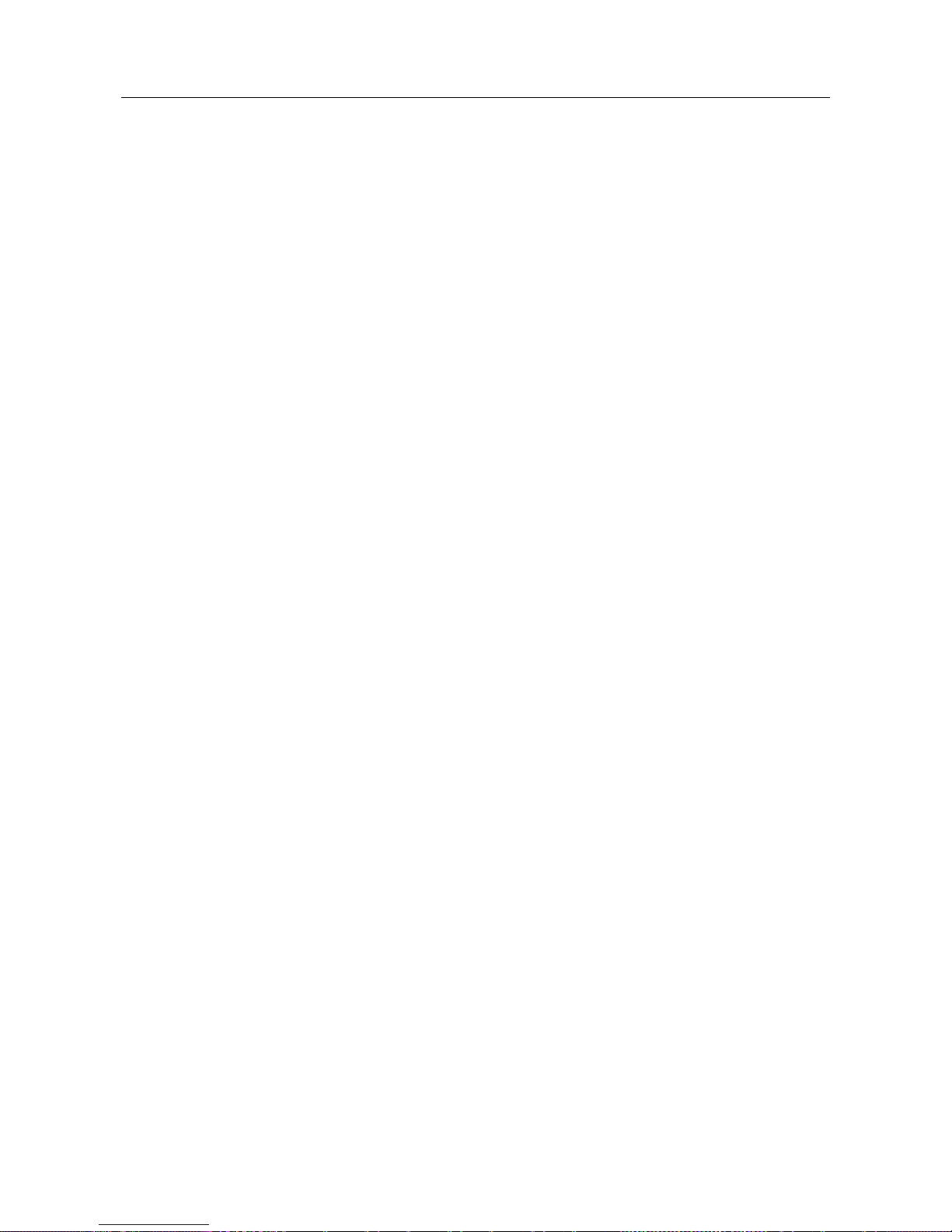
Network Video Recorder User Manual
If the Status indicator on the front panel turns blue, the remote control is operating
properly. If the Status indicator does not turn blue and there is still no response from
the remote, please check the following:
Batteries are installed correctly and the polarities of the batteries are not reversed.
Batteries are fresh and not out of charge.
IR receiver is not obstructed.
No fluorescent lamp is used nearby
If the remote still can’t function properly, please change a remote and try again, or
contact the device provider.
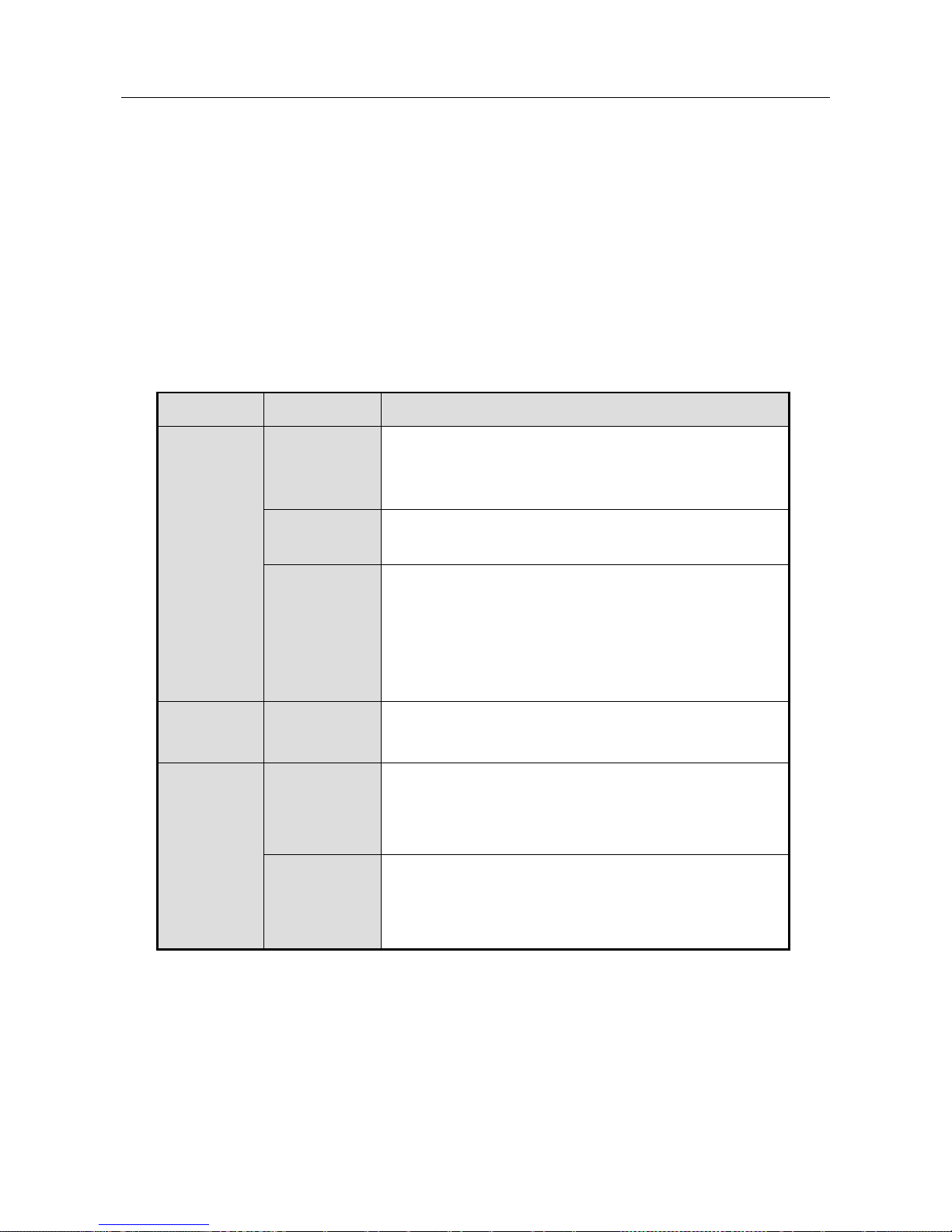
Network Video Recorder User Manual
1.3 USB Mouse Operation
A regular 3-button (Left/Right/Scroll-wheel) USB mouse can also be used with this NVR.
To use a USB mouse:
Step 1 Plug USB mouse into one of the USB interfaces on the front panel of the NVR.
Step 2 The mouse should automatically be detected. If in a rare case that the mouse is not
detected, the possible reason may be that the two devices are not compatible, please
refer to the recommended the device list from your provider.
The operation of the mouse:
Table 1-4 Description of the Mouse Control
Name
Action
Description
Left-Click
Single-Click
Live view: Select channel and show the quick set
menu.
Menu: Select and enter.
Double-Click
Live view: Switch between single-screen
and multi-screen.
Click and
Drag
PTZ control: pan, tilt and zoom.
Video tampering, privacy mask and motion
detection: Select target area.
Digital zoom-in: Drag and select target
area. Live view: Drag channel/time bar.
Right-Click
Single-Click
Live view: Show menu.
Menu: Exit current menu to upper level menu.
ScrollWheel
Scrolling up
Live view: Previous
screen. Menu: Previous
item.
Scrolling
down
Live view: Next
screen. Menu: Next
item.
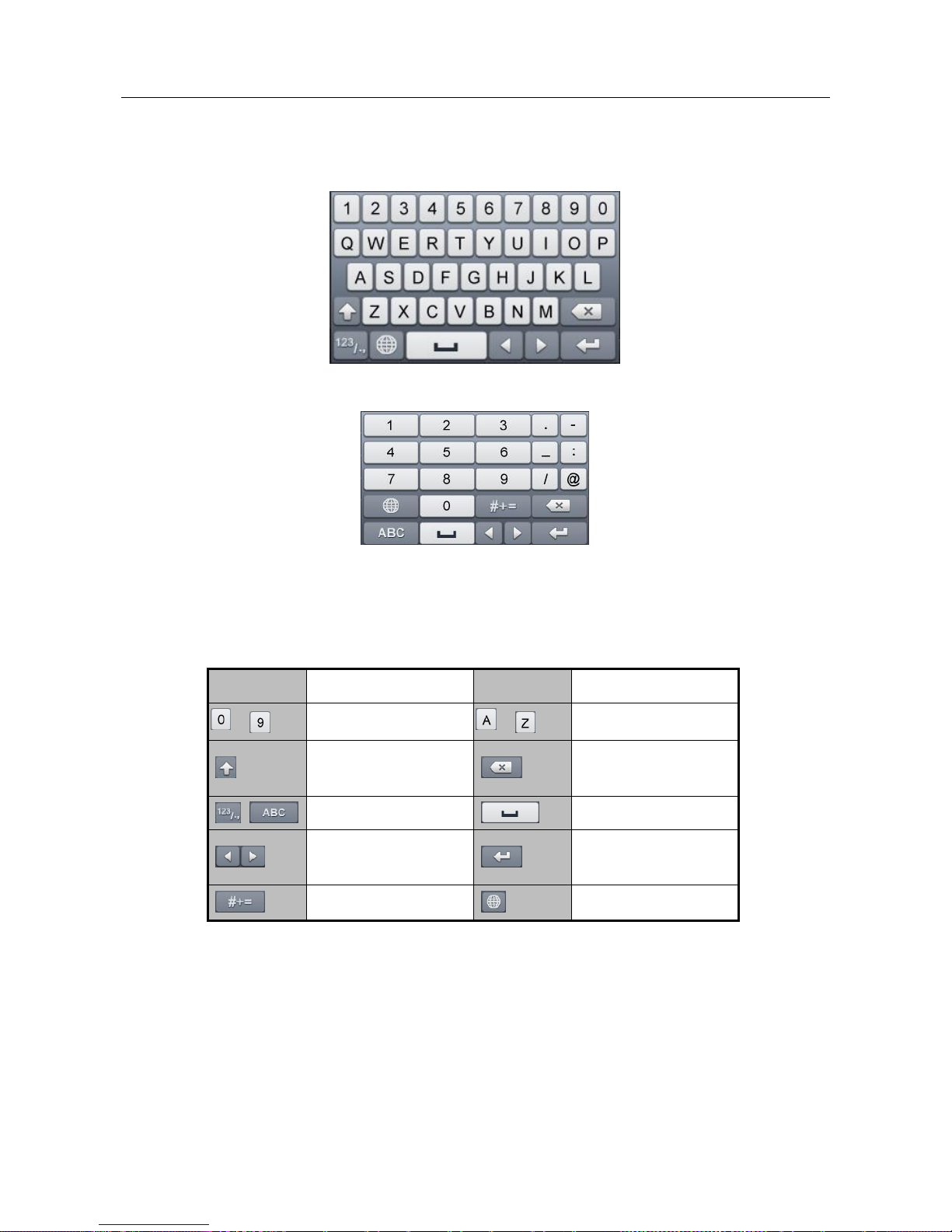
Network Video Recorder User Manual
1.4 Input Method Description
Figure 1-4 Soft Keyboard (1)
Figure 1-5 Soft Keyboard (2)
Description of the buttons on the soft keyboard:
Table 1-5 Description of the Soft Keyboard Icons
Icon
Description
Icon
Description
…
Number
…
English letter
Lowercase/Upperca
se
Backspace
Switch the keyboard
Space
Positioning the
cursor
Exit
Symbols
Reserved
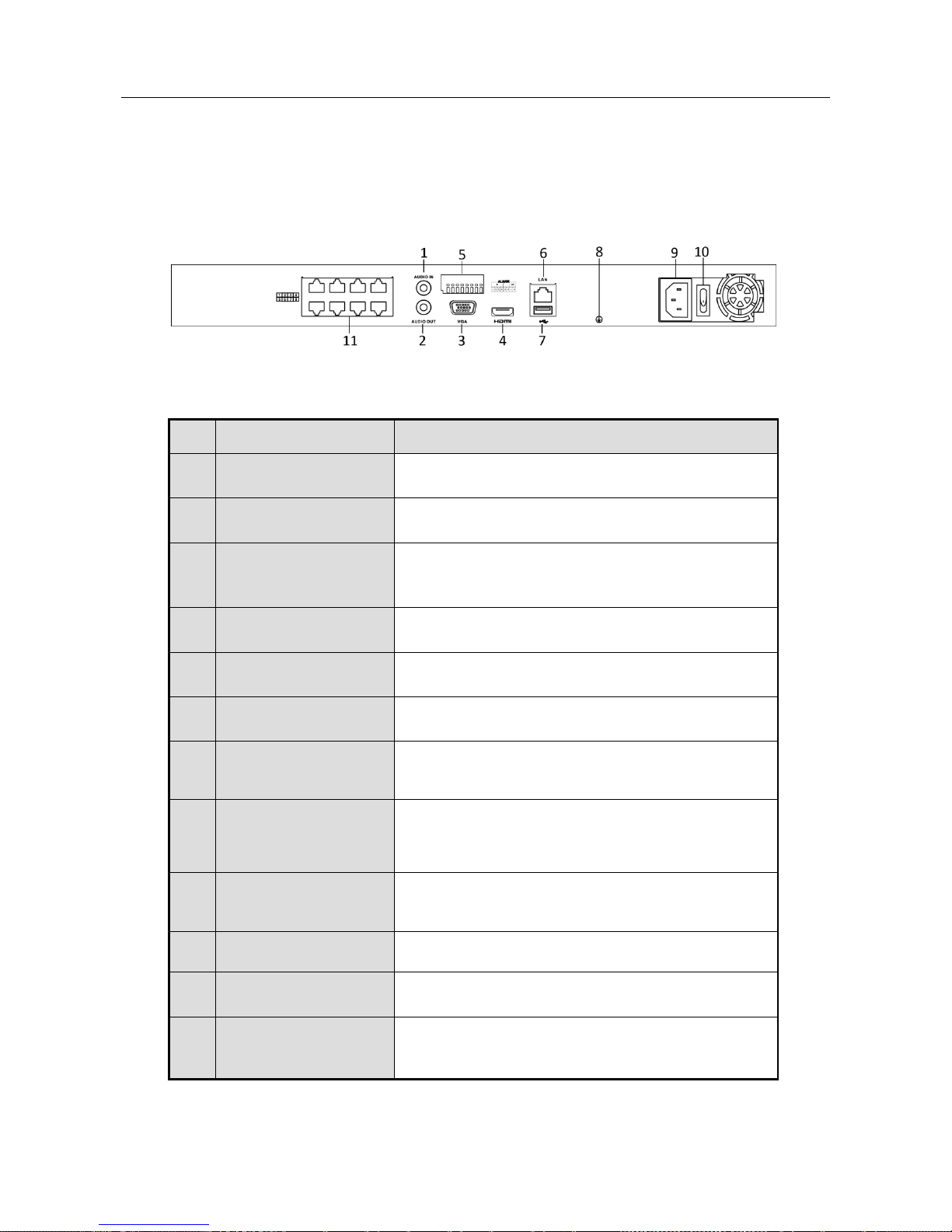
Network Video Recorder User Manual
1.5 Rear Panel
1.5.1
VZ-NVR-8108-P Series
Figure 1-6 VZ-NVR-81080-P
Table 1-6 Panel Description
No.
Name
Description
1
Audio In
RCA connector for audio input.
2
Audio Out
RCA connector for audio output.
3
VGA Interface
DB9 connector for VGA output. Display local
video output and menu.
4
HDMI Interface
HDMI video output connector.
5
ALARM IN
Connector for alarm input.
ALARM OUT
Connector for alarm output.
6
LAN Network
Interface
1 10/100/1000 Mbps self-adaptive
Ethernet interface
7
USB Interface
Universal Serial Bus (USB 3.0) ports for
additional devices such as USB mouse and
USB Hard Disk Drive (HDD).
8
Ground
Ground (needs to be connected when NVR
starts up).
9
Power Supply
100 to 240 VAC.
10
Power Switch
Switch for turning on/off the device.
11
Network Interfaces
with PoE function
Network interfaces for the cameras and to
provide power over Ethernet.
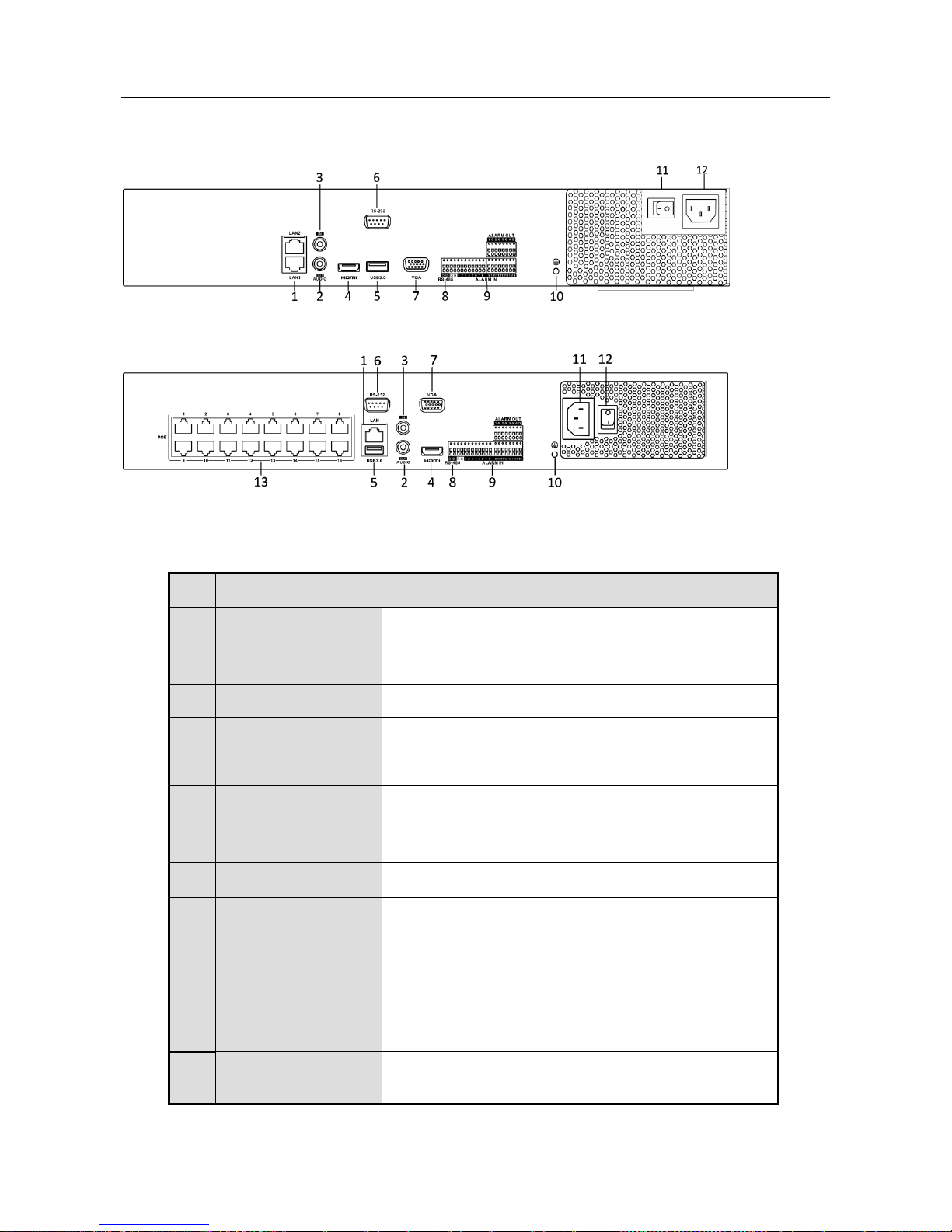
Network Video Recorder User Manual
1.5.2
VZ-NVR3200-4HD-P, VZ-NVR-3200-16P
Figure 1-7 VZ-NVR3200-4HD
Figure 1-8 VZ-NVR-3200-16P
Table 1-7 Panel Description
No.
Name
Description
1
LAN Interface
1 network interface provided for VZ-NVR32004HD-P and VZ-NVR-3200-16P, and 2 network
interfaces for VZ-NVR3200-4HD.
2
AUDIO OUT
RCA connector for audio output.
3
LINE IN
RCA connector for audio input.
4
HDMI
HDMI video output connector.
5
USB 3.0 interface
Universal Serial Bus (USB) ports for additional
devices such as USB mouse and USB Hard Disk
Drive (HDD).
6
RS-232 Interface
Connector for RS-232 devices.
7
VGA
DB9 connector for VGA output. Display local
video output and menu.
8
RS-485 Interface
Half-duplex connector for RS-485 devices.
9
ALARM IN
Connector for alarm input.
ALARM OUT
Connector for alarm output.
10
GROUND
Ground (needs to be connected when NVR
starts up).
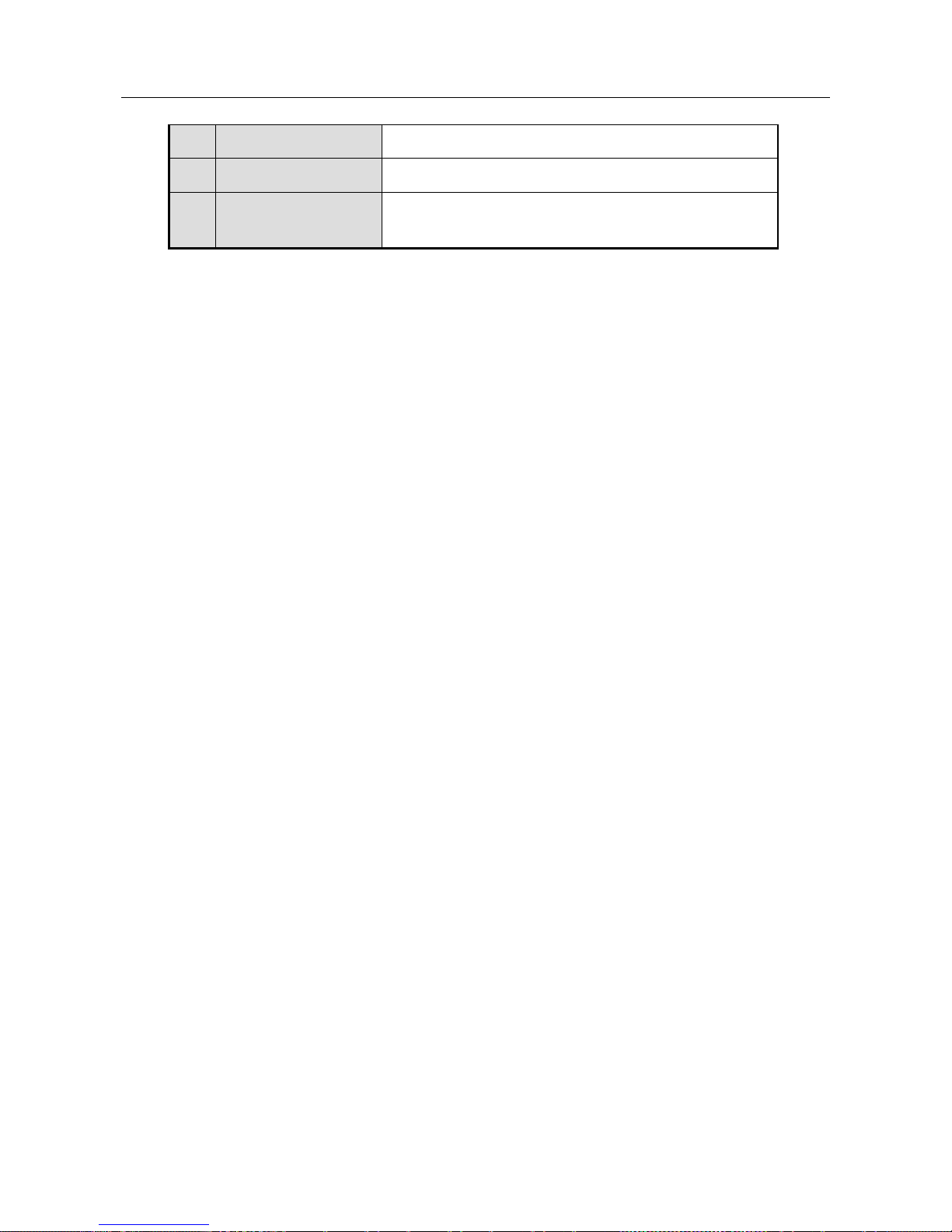
Network Video Recorder User Manual
11
AC 100V ~ 240V
100V to 240VAC power supply.
12
Power Switch
Switch for turning on/off the device.
13
Network Interfaces
with PoE function
Network interfaces for the cameras and to
provide power over Ethernet.
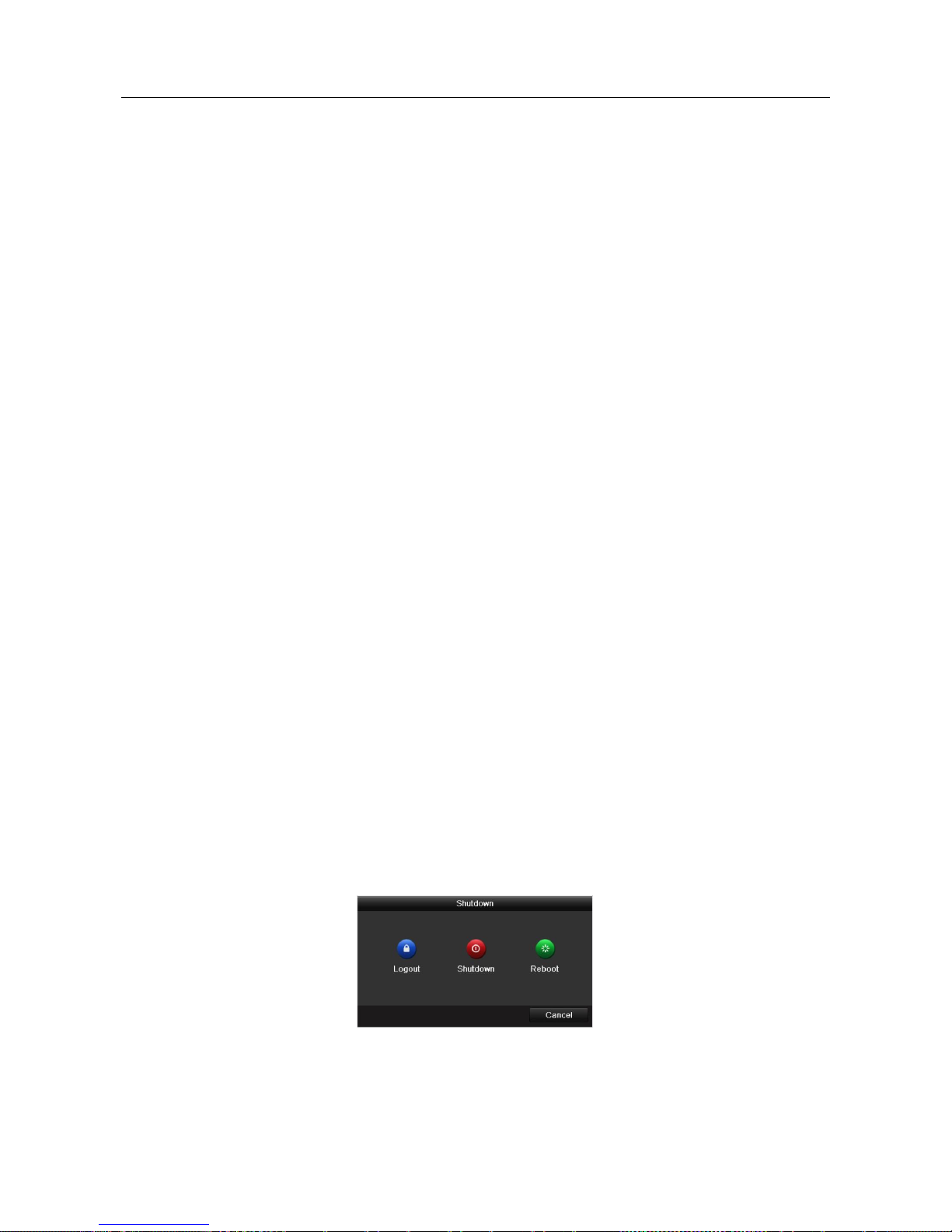
Network Video Recorder User Manual
Chapter 2 Getting Started
2.1 Device Startup and Activation
2.1.1
Starting Up and Shutting Down the NVR
Purpose:
Proper startup and shutdown procedures are crucial to expanding the life of the NVR.
Before you start:
Check that the voltage of the extra power supply is the same with the NVR’s requirement,
and the ground connection is working properly.
Starting up the NVR:
Step 1 Check the power supply is plugged into an electrical outlet. It is HIGHLY
recommended that an Uninterruptible Power Supply (UPS) be used in conjunction
with the device. The Power indicator LED on the front panel should be red,
indicating the device gets the power supply.
Step 2 Press the POWER button on the front panel. The Power indicator LED should
turn blue indicating that the unit begins to start up.
Step 3 After startup, the Power indicator LED remains blue. A splash screen with the
status of the HDD appears on the monitor. The row of icons at the bottom of the
screen shows the HDD status. ‘X’ means that the HDD is not installed or cannot be
detected.
Shutting down the NVR
Steps:
There are two proper ways to shut down the NVR.
OPTION 1: Standard shutdown
Step 4 Enter the Shutdown menu.
Menu > Shutdown
Figure 2-1 Shutdown Menu
Step 5 Click the Shutdown button.

Network Video Recorder User Manual
Step 6 Click the Yes button.
OPTION 2: By operating the front panel
Step 7 Press and hold the POWER button on the front panel for 3 seconds.
Step 8 Enter the administrator’s username and password in the dialog box for
authentication. Step 9 Click the Yes button.
Do not press the POWER button again when the system is shutting down.
Rebooting the NVR
In the Shutdown menu, you can also reboot the NVR.
Step 10 Enter the Shutdown menu by clicking Menu > Shutdown.
Step 11 Click the Logout button to lock the NVR or the Reboot button to reboot the
NVR.
2.1.2
Activating Your Device
Purpose:
For the first-time access, you need to activate the device by setting an admin password.
No operation is allowed before activation. You can also activate the device via Web
Browser, SADP or Client Software.
Step 1 Input the same password in the text field of Create New Password and
Confirm New Password.
Figure 2-2 Settings Admin Password
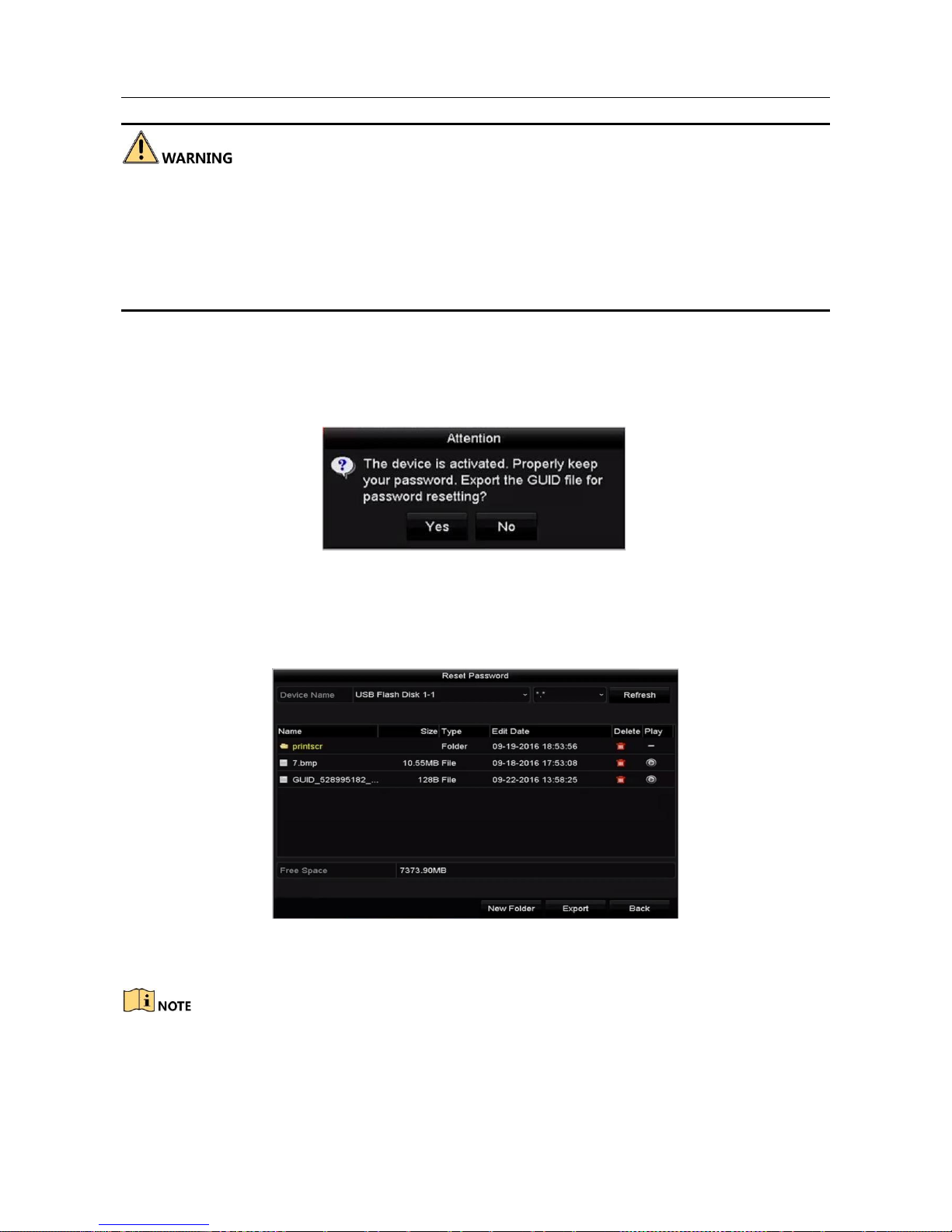
Network Video Recorder User Manual
We highly recommend you create a strong password of your own choosing (Using a
minimum of 8 characters, including at least three of the following categories: upper case
letters, lower case letters, numbers, and special characters.) in order to increase the
security of your product. And we recommend you reset your password regularly, especially
in the high security system, resetting the password monthly or weekly can better protect
your product.
Step 2 Click OK to save the password and activate the device.
Step 3 When the device is activated, the system pops up the message box to remind you
to remember the password. And you can click Yes to continue to export the GUID
file for the future password resetting.
Figure 2-3 Export GUIDE File Remind
Step 4 Insert the U-flash disk to your device, and export the GUID file to the U-flash
disk in the Reset Password interface. Please refer to Chapter2.1.5 Resetting
Your Password for the instructions of password resetting.
Figure 2-4 Export GUID File
Please keep your GUID file properly for future password resetting.
