Page 1
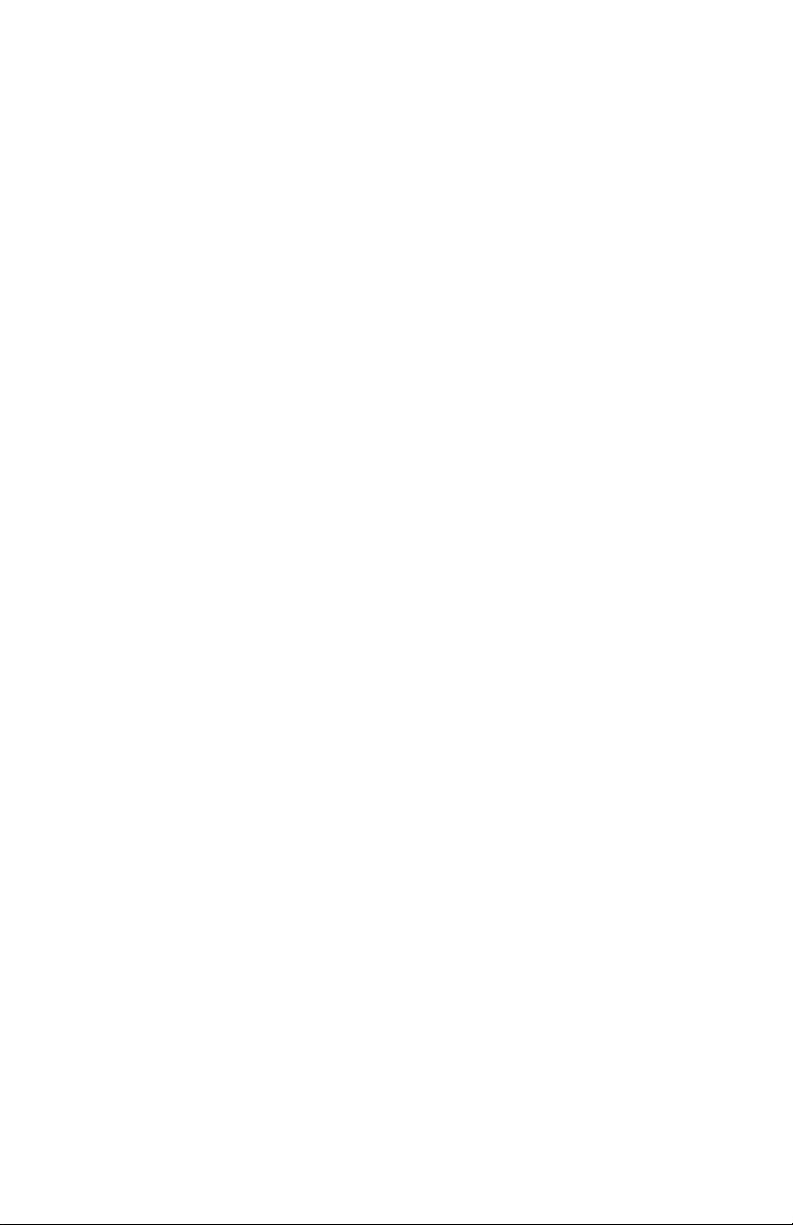
GLOBAL OBD II WITH TOOLPAK
Printed in USA 3/99
Manual P/N 02002745
Page 2
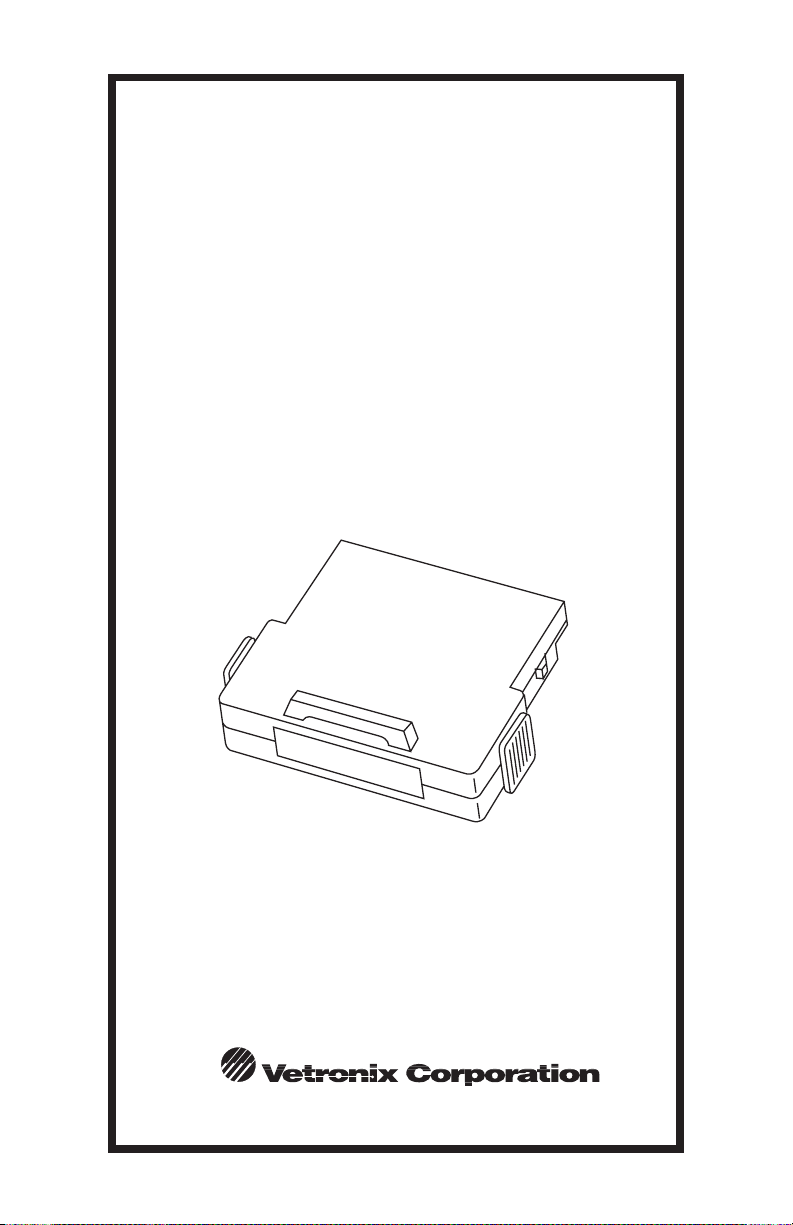
GLOBAL OBD II WITH TOOLPAK
GLOBAL OBD II
WITH TOOLPAK
APPLICATION
Operator's Manual
Diagnostics for Vehicle Electronics
Page 3
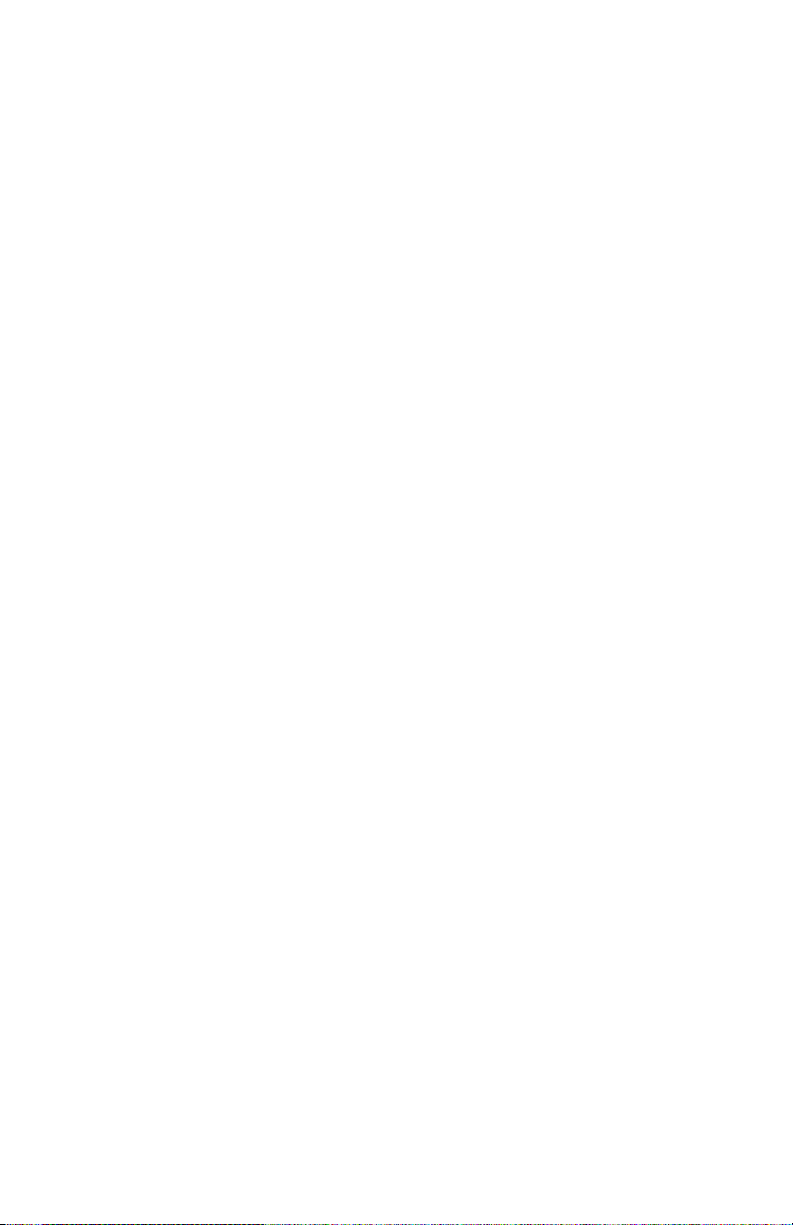
GLOBAL OBD II WITH TOOLPAK
Page 4
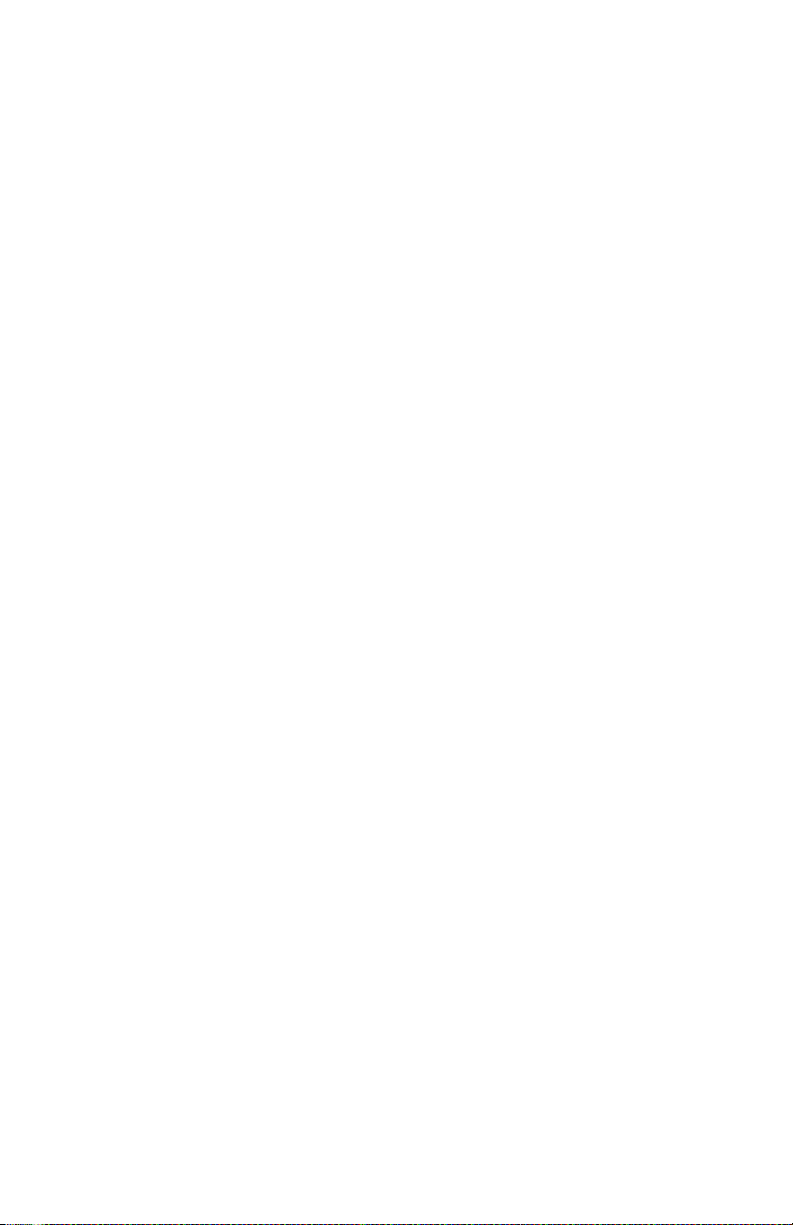
GLOBAL OBD II WITH TOOLPAK
GLOBAL OBD II
WITH TOOLPAK
APPLICATION
Operator's Manual
Page 5
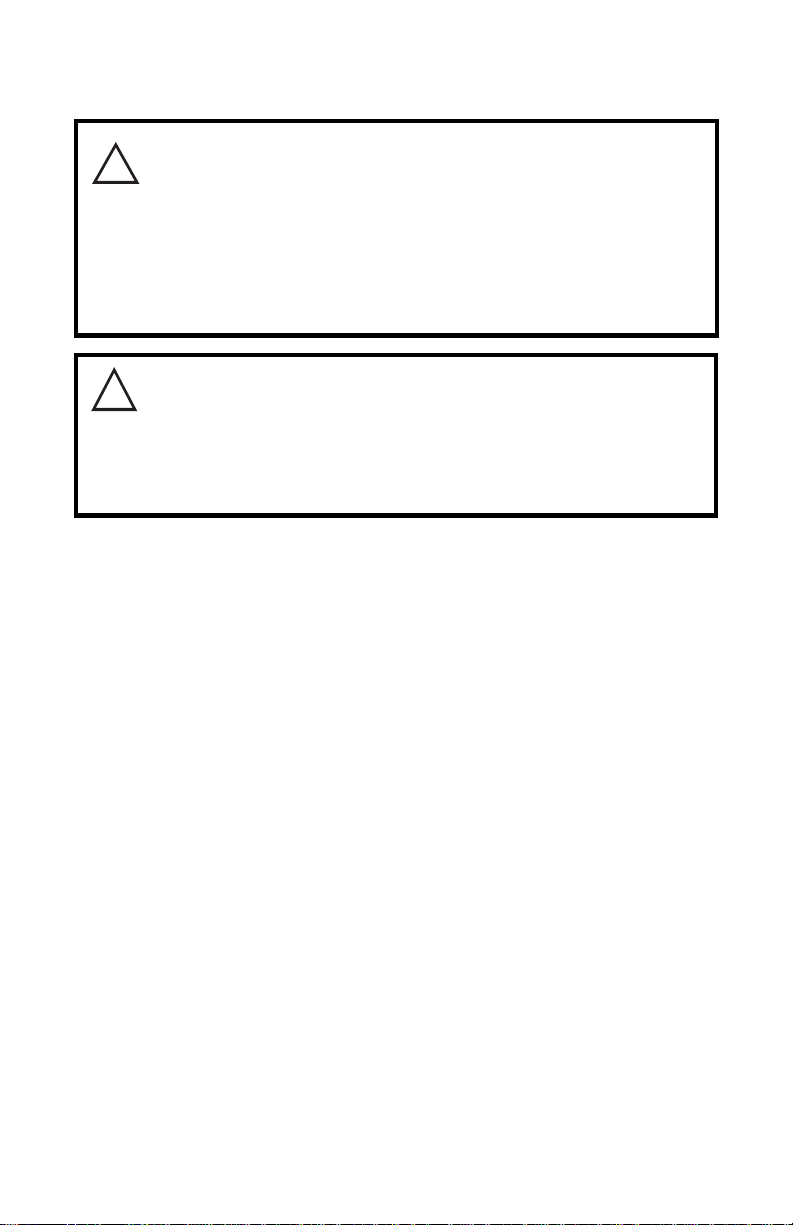
GLOBAL OBD II WITH TOOLPAK
SOME THINGS YOU SHOULD KNOW
!
CAUTION: EXHAUST GAS
When performing any checks with the engine running
in an enclosed space such as a garage, be sure there is proper
ventilation. Never inhale exhaust gases; they contain carbon
monoxide, a colorless, odorless extremely dangerous gas which
can cause unconsciousness or death.
CAUTION:
!
To help avoid personal injury always set the parking brake
securely and block the drive wheels before performing any
checks or repairs on the vehicle.
DISCLAIMER
The Mastertech, Tech 1A and Tech 1 are designed for use by trained service
personnel only. They have been developed for the sole purpose of diagnosing and repairing automotive electronic systems. Every attempt has been
made to provide complete and accurate technical information based on
factory service information available at the time of publication. However, the
right is reserved to make changes at any time without notice.
FCC COMPLIANCE
This equipment has been tested and found to comply with the limits for a
Class A digital device, pursuant to Part 15 of the FCC Rules. These limits are
designed to provide reasonable protection against harmful interference
when the equipment is operated in a commercial environment. This equipment generates, uses, and can radiate radio frequency energy and, if not
installed and used in accordance with the instruction manual, may cause
harmful interference to radio communications. Operation of this equipment
in a residential area is likely to cause harmful interference in which case the
user will be required to correct the interference at his own expense.
Copyright © 1999 Vetronix Corporation Printed in USA 3/99
TECH 1®, TECH 1A®, and Mastertech
are registered trademarks of Vetronix Corporation
®
Manual P/N 02002745
Page 6
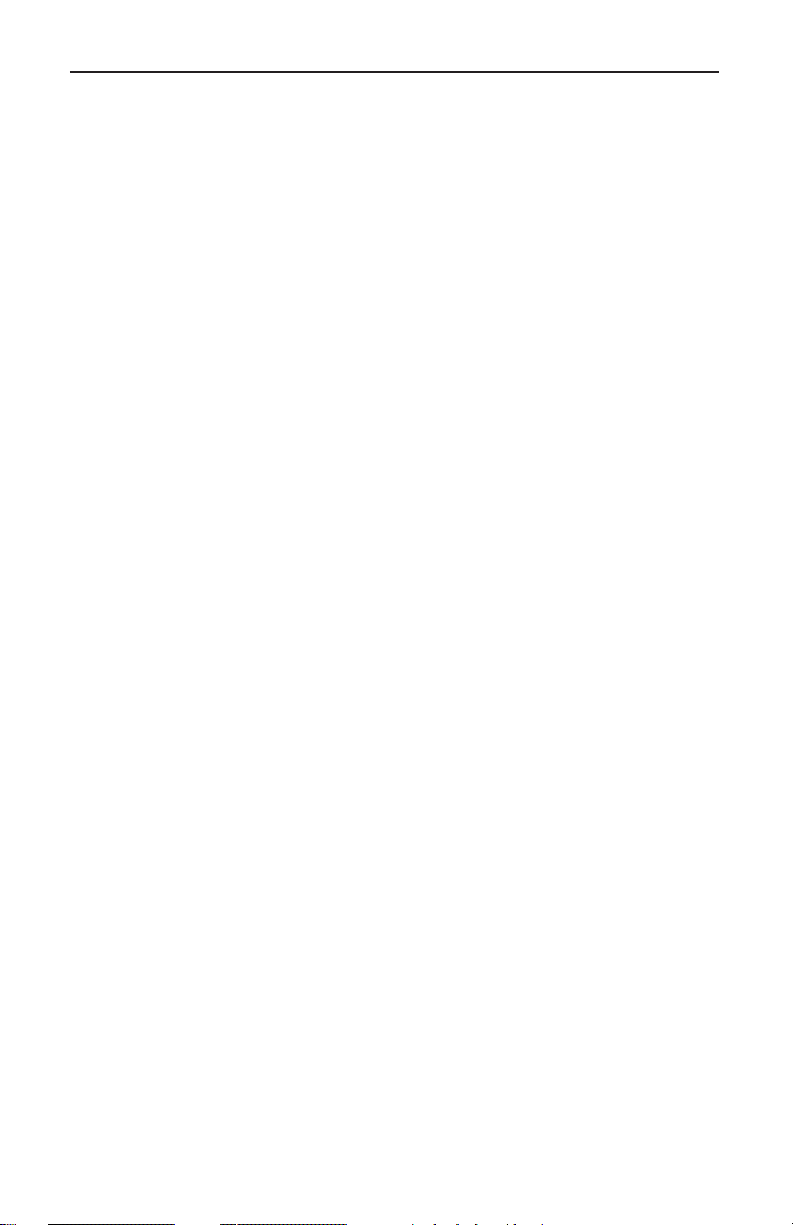
GLOBAL OBD II WITH TOOLPAK
INTRODUCTION
This document provides a basic description of the Global OBD II Software.
This software is contained on the Application Cartridge and performs the
basic functions required by the California Air Resource Board (CARB) as
part of the On-Board Diagnostics Phase II (OBD II).
OBD II IMPLEMENTATION
The OBD II system was implemented on some production vehicles in early
1994, even though automobile manufacturers were required to meet the
OBD II regulation for all vehicles sold in California by 1996. Because of their
early adaptation, 1994-95 vehicles equipped with the OBD II system (pre-
1996) were given exemptions by the California Air Resources Board. These
exemptions gave automobile manufacturers the opportunity to implement
certain OBD II modes for 1994-95.
When performing diagnostics on 1994-95 vehicles and communication
problems occur when using the Global OBD II Software, the communication
problem may be a vehicle software problem. If communication problems
occur, refer to the service manual or Technical Service Bulletin information
published by the manufacturer for the vehicle being tested. Communication
problems between the tester and vehicle will not cause incorrect electronic
powertrain operation.
i
Page 7
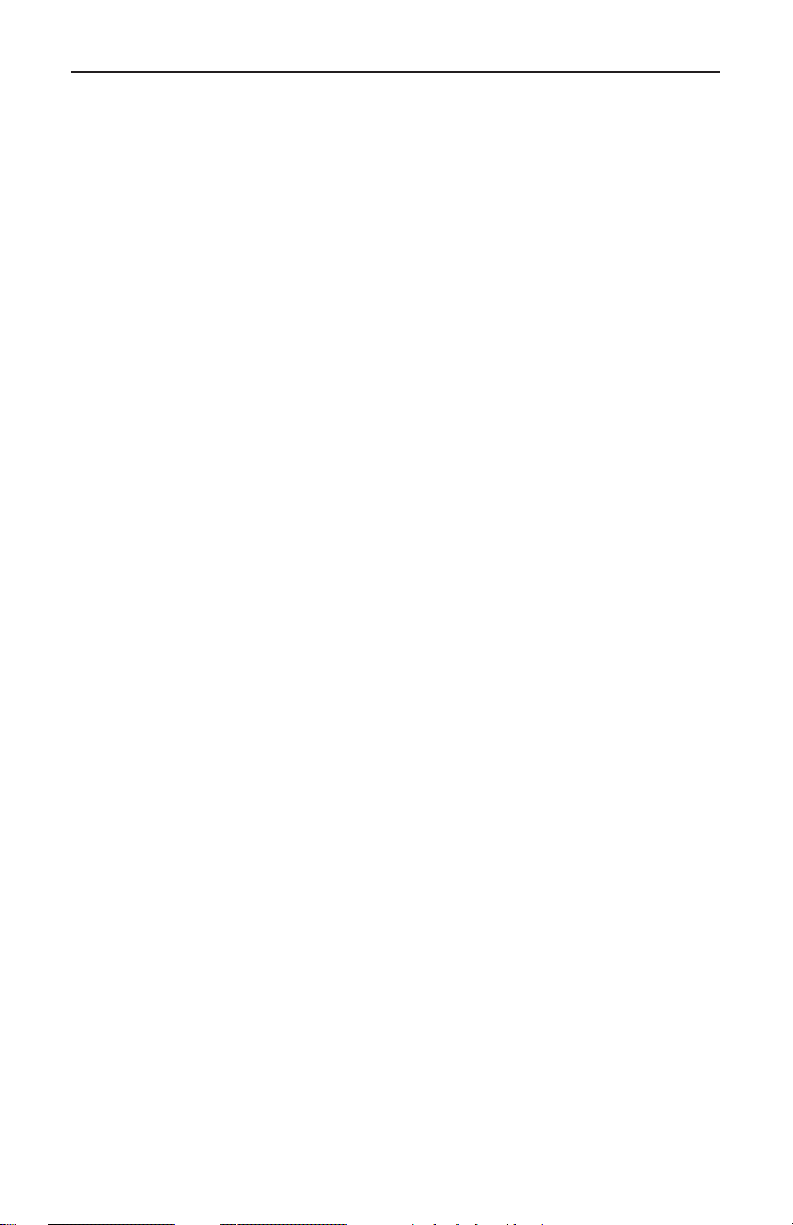
GLOBAL OBD II WITH TOOLPAK
GLOBAL OBD II WITH TOOLPAK SOFTWARE FUNCTIONS
The Global OBD II with Toolpak Software performs the following functions:
• Automatic determination of the communication protocol.
• Display of the Readiness Tests status.
• Display of the vehicle’s Current Data parameters.
• Display of Freeze Frame Data saved by the controller.
• Display of Diagnostic Trouble Codes saved by the controller.
• Clearing Emission-Related Diagnostic Information (DTCs, Freeze Data,
and Readiness Test Status).
• Display of O2 Sensor Test Results.
• Display of Pending Diagnostic Trouble Codes (DTCs) saved by the
controller.
• Display of test results for non-continuously monitored systems.
• Display of Vehicle Identification Number (VIN) stored by the vehicle
controller.
• Display of software calibration identification number contained within the
vehicle ECU.
• Display of software verification number within the vehicle ECU software.
• Enable conditions required to conduct an evaporation system leak test.
• Provides useful information to help diagnose and troubleshoot OBD II
compliant vehicles.
ii
Page 8
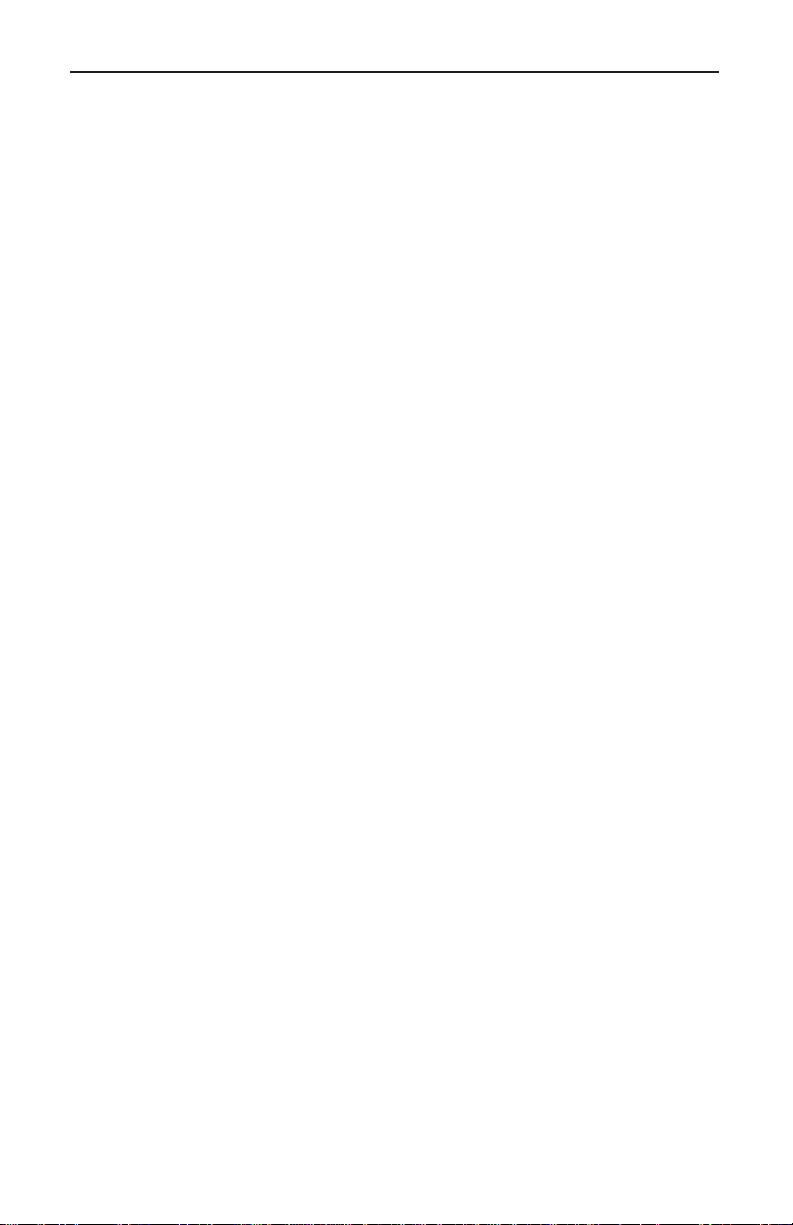
GLOBAL OBD II WITH TOOLPAK
OBD II SYSTEM AND VEHICLE INFORMATION
MONITOR OPERATION
The OBD II system is capable of identifying the likely area of a malfunction
within the electronic powertrain control system. Observe the following
before beginning diagnostic service:
• MIL OPERATION. When excessive tailpipe emissions or powertrain
component failure are detected by the OBD II
Indicator Lamp (MIL) will illuminate.
• LOW FUEL TANK LEVEL. Automobile manufacturers may disable OBD
II monitors which can be affected by running the vehicle out of fuel
(example: a monitor may become disabled when fuel tank volume is
below 15% of maximum fuel tank capacity).
• ALTITUDE. Automobile manufacturers may disable OBD II monitors
which can be affected by altitude (example: a monitor may become
disabled when vehicle is operated above 8,000 feet elevation).
• AMBIENT TEMPERATURE. Automobile manufacturers may disable
OBD II monitors which can be affected by ambient temperature (example: a monitor may become disabled when a vehicle is started below
20°F ambient).
system, the Malfunction
• POWER TAKE-OFF UNIT. Automobile manufacturers may disable
OBD II monitors which can be affected by power take-off unit operation
(example: a monitor may become disabled when a vehicle power takeoff is engaged or active).
All of the above are part of the California Air Resources Board
OBD II regulation and are options available to the automobile manufacturer
for vehicle Powertrain Control Module (PCM) development. In the case of
some monitors, per the above, a manufacturer may have determined that
a monitor is unreliable or not complete when certain conditions exist,
therefore not enabling proper operation.
iii
Page 9
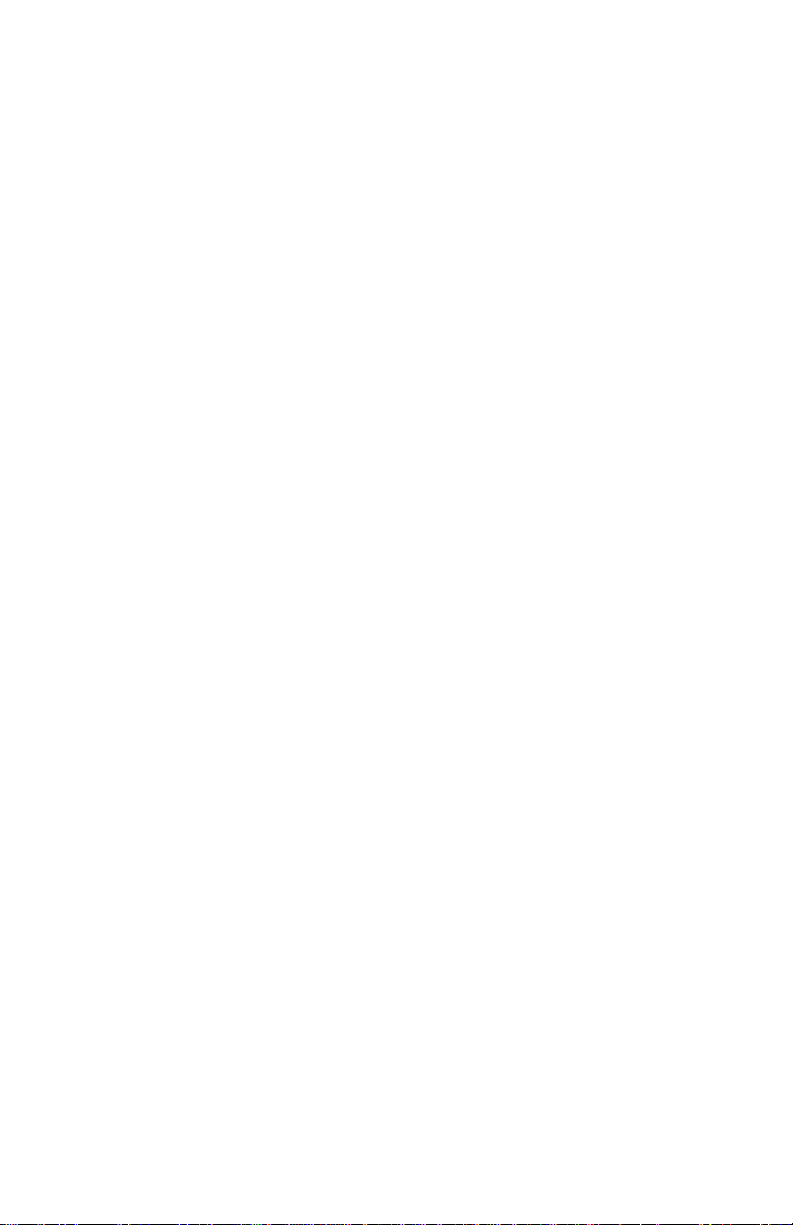
GLOBAL OBD II WITH TOOLPAK
THIS PAGE INTENTIONALLY LEFT BLANK
Page 10
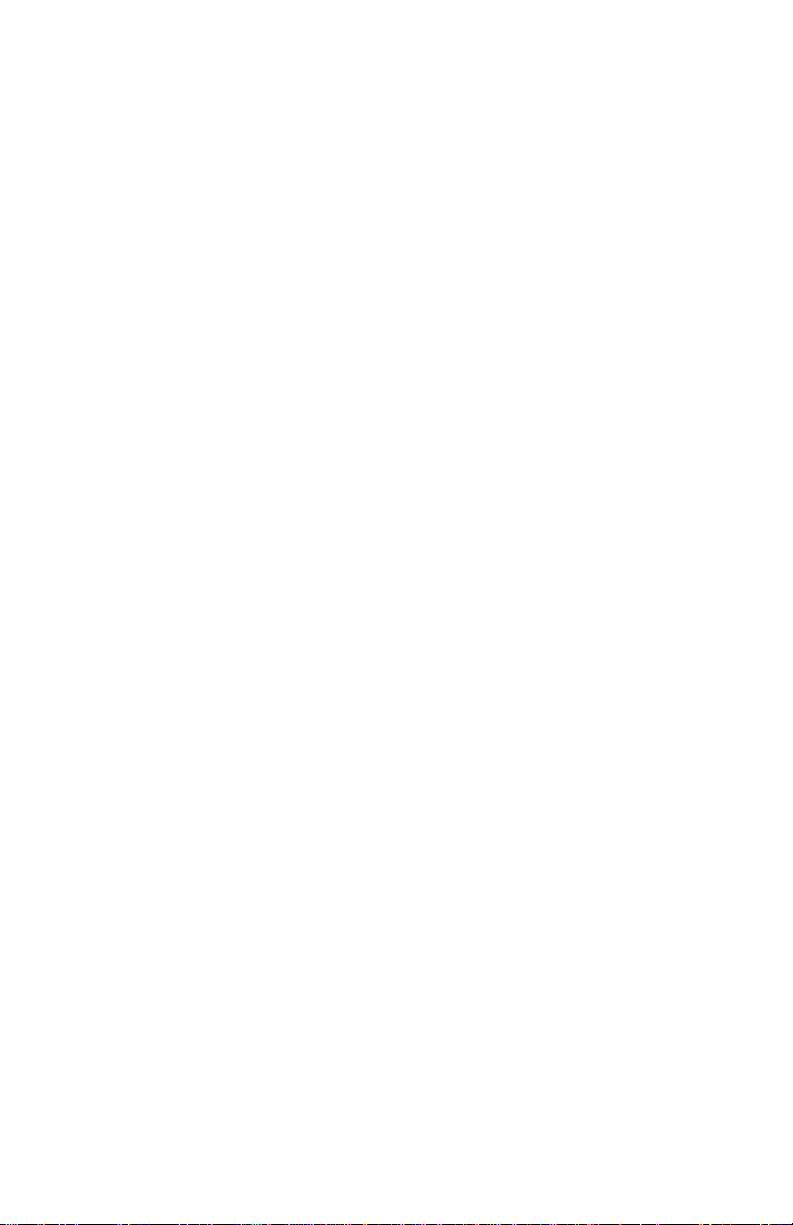
GLOBAL OBD II WITH TOOLPAK
TABLE OF CONTENTS
SECTION PAGE
1. TEST MODES AVAILABLE . . . . . . . . . . . . . . . . . . . . . . . . . . . . . . . . . . . . . . . . . . . . . . 1-1
2. HARDWARE REQUIRED . . . . . . . . . . . . . . . . . . . . . . . . . . . . . . . . . . . . . . . . . . . . . . . . 2-1
3. GETTING STARTED . . . . . . . . . . . . . . . . . . . . . . . . . . . . . . . . . . . . . . . . . . . . . . . . . . . . 3-1
4. TEST MODES . . . . . . . . . . . . . . . . . . . . . . . . . . . . . . . . . . . . . . . . . . . . . . . . . . . . . . . . . 4-1
MODE F0: DATA LIST . . . . . . . . . . . . . . . . . . . . . . . . . . . . . . . . . . . . . . . . . . . . . . 4-2
SUBMODE F0: DISPLAY DATA . . . . . . . . . . . . . . . . . . . . . . . . . . . . . . . . . . 4-2
DATA LIST MENU . . . . . . . . . . . . . . . . . . . . . . . . . . . . . . . . . . . . . . . . . . . . . 4-2
SUBMODE F1: DATA SETUP . . . . . . . . . . . . . . . . . . . . . . . . . . . . . . . . . . . 4-3
F0: ALL PARAMETERS . . . . . . . . . . . . . . . . . . . . . . . . . . . . . . . . . . . . 4-4
F1: USER LIST PARAMETERS . . . . . . . . . . . . . . . . . . . . . . . . . . . . . 4-4
MULTIPLE ECUS. . . . . . . . . . . . . . . . . . . . . . . . . . . . . . . . . . . . . . . . . . . . . . 4-5
MODE F1: READINESS . . . . . . . . . . . . . . . . . . . . . . . . . . . . . . . . . . . . . . . . . . . . 4-7
MODE F2: DTCS. . . . . . . . . . . . . . . . . . . . . . . . . . . . . . . . . . . . . . . . . . . . . . . . . 4-10
S
SUBMODE F0: READ DTC
SUBMODE F1: FREEZE DATA . . . . . . . . . . . . . . . . . . . . . . . . . . . . . . . . . 4-12
SUBMODE F2: CLEAR INFORMATION . . . . . . . . . . . . . . . . . . . . . . . . . . 4-14
SUBMODE F3: PENDING DTC
MODE F3: SNAPSHOT . . . . . . . . . . . . . . . . . . . . . . . . . . . . . . . . . . . . . . . . . . . . 4-18
SETUP . . . . . . . . . . . . . . . . . . . . . . . . . . . . . . . . . . . . . . . . . . . . . . . . . . . . . 4-18
SUBMODE F4: TRIGGER POINT . . . . . . . . . . . . . . . . . . . . . . . . . . . . . . . 4-19
TRIGGER POINT SETUP . . . . . . . . . . . . . . . . . . . . . . . . . . . . . . . . . . . . . . 4-19
SUBMODE F3: SNAPSHOT REPLAY . . . . . . . . . . . . . . . . . . . . . . . . . . . . 4-20
SNAPSHOT DATA CAPTURE . . . . . . . . . . . . . . . . . . . . . . . . . . . . . . . . . . 4-20
SNAPSHOT REPLAY . . . . . . . . . . . . . . . . . . . . . . . . . . . . . . . . . . . . . . . . . 4-20
MODE F4: OBD CONTROLS . . . . . . . . . . . . . . . . . . . . . . . . . . . . . . . . . . . . . . . 4-23
SUBMODE F0: EVAP LEAK . . . . . . . . . . . . . . . . . . . . . . . . . . . . . . . . . . . . 4-23
MODE F5: SYSTEM TEST . . . . . . . . . . . . . . . . . . . . . . . . . . . . . . . . . . . . . . . . . 4-24
SUBMODE F0: OXYGEN SENSOR RESULTS . . . . . . . . . . . . . . . . . . . . . 4-24
SUBMODE F1: OTHER RESULTS . . . . . . . . . . . . . . . . . . . . . . . . . . . . . . 4-28
MODE F8: INFORMATION . . . . . . . . . . . . . . . . . . . . . . . . . . . . . . . . . . . . . . . . . 4-30
SUBMODE F0: VIN . . . . . . . . . . . . . . . . . . . . . . . . . . . . . . . . . . . . . . . . . . . 4-30
SUBMODE F1: S/W CALIB. ID . . . . . . . . . . . . . . . . . . . . . . . . . . . . . . . . . . 4-31
SUBMODE F2: S/W VERIF. ID . . . . . . . . . . . . . . . . . . . . . . . . . . . . . . . . . . 4-32
Table of Contents continues on the following page.
. . . . . . . . . . . . . . . . . . . . . . . . . . . . . . . . . . . . 4-10
S
. . . . . . . . . . . . . . . . . . . . . . . . . . . . . . . . 4-16
Page 11
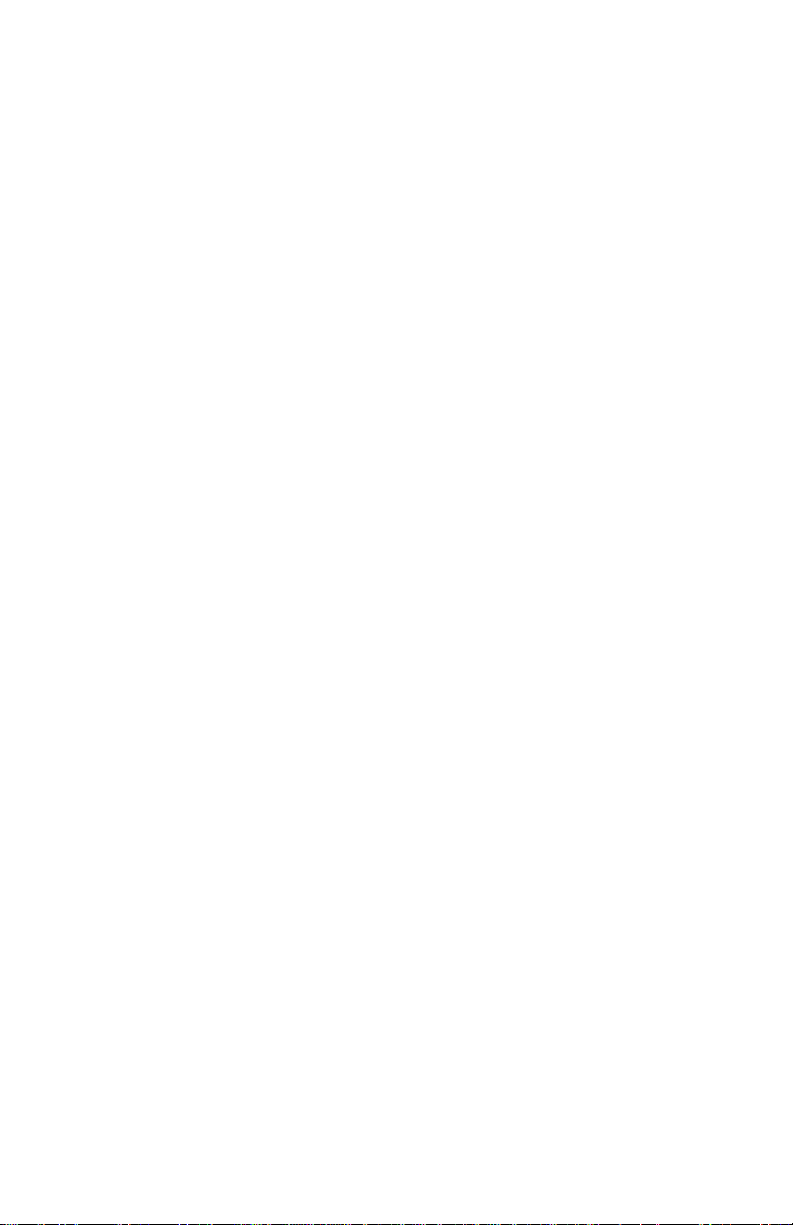
GLOBAL OBD II WITH TOOLPAK
TABLE OF CONTENTS
continued
SECTION PAGE
MODE F9: OBD II TOOLPAK . . . . . . . . . . . . . . . . . . . . . . . . . . . . . . . . . . . . . . . 4-33
SUBMODE F0: DIAGNOSTICS . . . . . . . . . . . . . . . . . . . . . . . . . . . . . . . . . 4-37
SUBMODE F0: PREP VEHICLE . . . . . . . . . . . . . . . . . . . . . . . . . . . . 4-37
SUBMODE F1: PROCEDURE . . . . . . . . . . . . . . . . . . . . . . . . . . . . . . 4-38
SUBMODE F9: REPAIR VERIFICATION . . . . . . . . . . . . . . . . . . . . . 4-40
SUBMODE F1: PARAMETERS . . . . . . . . . . . . . . . . . . . . . . . . . . . . . . . . . 4-41
SUBMODE F0: DEFINITIONS . . . . . . . . . . . . . . . . . . . . . . . . . . . . . . 4-42
SUBMODE F1: RANGES . . . . . . . . . . . . . . . . . . . . . . . . . . . . . . . . . . 4-44
SUBMODE F2: DTC LIBRARY . . . . . . . . . . . . . . . . . . . . . . . . . . . . . 4-46
SUBMODE F3: READINESS INFORMATION . . . . . . . . . . . . . . . . . . . . . . 4-47
SUBMODE F4: OXYGEN SENSOR INFORMATION . . . . . . . . . . . . . . . . 4-48
SUBMODE F0: LOCATION . . . . . . . . . . . . . . . . . . . . . . . . . . . . . . . . 4-49
SUBMODE F1: TYPE. . . . . . . . . . . . . . . . . . . . . . . . . . . . . . . . . . . . . 4-51
SUBMODE F2: MAINTENANCE . . . . . . . . . . . . . . . . . . . . . . . . . . . . 4-52
SUBMODE F0: INSPECTION . . . . . . . . . . . . . . . . . . . . . . . . . . 4-53
SUBMODE F1: TORQUE SPECIFICATION . . . . . . . . . . . . . . 4-54
SUBMODE F2: REMOVE AND REPLACE . . . . . . . . . . . . . . . 4-55
S
5.0 DISPLAYING DATA FOR MULTIPLE ECU
6.0 DIAGNOSTIC DATA PARAMETERS . . . . . . . . . . . . . . . . . . . . . . . . . . . . . . . . . . . . . . . 6-1
7.0 APPENDICES
APPENDIX A: UNDERSTANDING OBD II . . . . . . . . . . . . . . . . . . . . . . . . . . . . . . . . . . . A-1
APPENDIX B: OBD II OXYGEN SENSOR LOCATION INFORMATION . . . . . . . . . . . B-1
APPENDIX C: DEFINITION OF CODE TYPE . . . . . . . . . . . . . . . . . . . . . . . . . . . . . . . . C-1
APPENDIX D: IF YOU'RE HAVING A PROBLEM . . . . . . . . . . . . . . . . . . . . . . . . . . . . . D-1
APPENDIX E: GLOSSARY OF TERMS, ACRONYMS . . . . . . . . . . . . . . . . . . . . . . . . . E-1
AND ABBREVIATIONS
. . . . . . . . . . . . . . . . . . . . . . . . . . . . . . . . . 5-1
Copyright © 1999 Vetronix Corporation Printed in USA 3/99
TECH 1®, TECH 1A®, and Mastertech
are registered trademarks of Vetronix Corporation
®
Manual P/N 02002745
Page 12
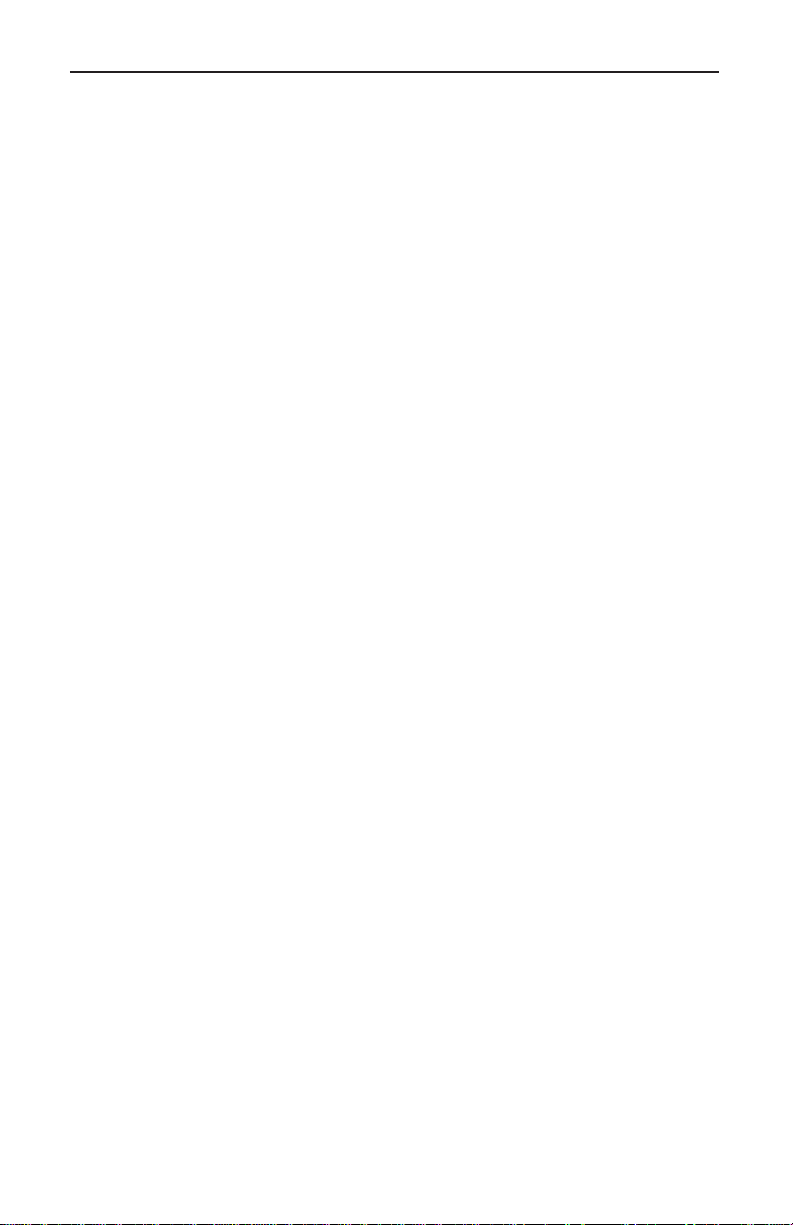
GLOBAL OBD II WITH TOOLPAK
The following section defines available test modes, hardware requirements,
and operating instructions for all OBD II compliant vehicles. All OBD II
functions except OBD II Toolpak require communication with the vehicle
ECU(s). Once the necessary hardware has been installed, communication
between the tester and vehicle ECU(s) can be initialized.
1.0 TEST MODES AVAILABLE
The following test modes are available when testing vehicles that are OBD
II compliant.
F0: Datalist
F0: Display Data
F1: Data Setup
F1: Readiness
F2: DTCs
F0: Read DTCs
F1: Freeze Data
F2: Clear Info
F3: Pending DTCs
F3: Snapshot
F4: OBD Controls
F0: Evap Leak
F5: System Tests
F0: O2S Results
F1: Other Results
F8: Information
F0: VIN
F1: S/W Calibration ID
F2: S/W Verification ID
F9: OBD II Toolpak
✳
✳
✳
NOTE: Not all models support OBD Controls or Information
test modes. The tester will automatically determine whether
the vehicle under test supports the test mode when the mode
is selected by the user.
1-1
Page 13

GLOBAL OBD II WITH TOOLPAK
MASTERTECH
SETUP
mastertech
MASTERTECH
TESTER
Y
E
S
N
O
E
N
T
E
R
F
1
F
2
H
E
L
RS232
V
etro
DATA LINK
P
R
C
V
F
7
S
E
N
D
7
E
X
IT
O
F
F
n
ix
I/P
123
F
4
F
5
4
56
F
8
89
F
0
O
N
0#
F
3
F
6
F
9
APPLICATION
CARTRIDGE
DLC
CABLE
1-2
16/14 PIN
OBD II ADAPTER (TYPE 3) CABLE
Page 14
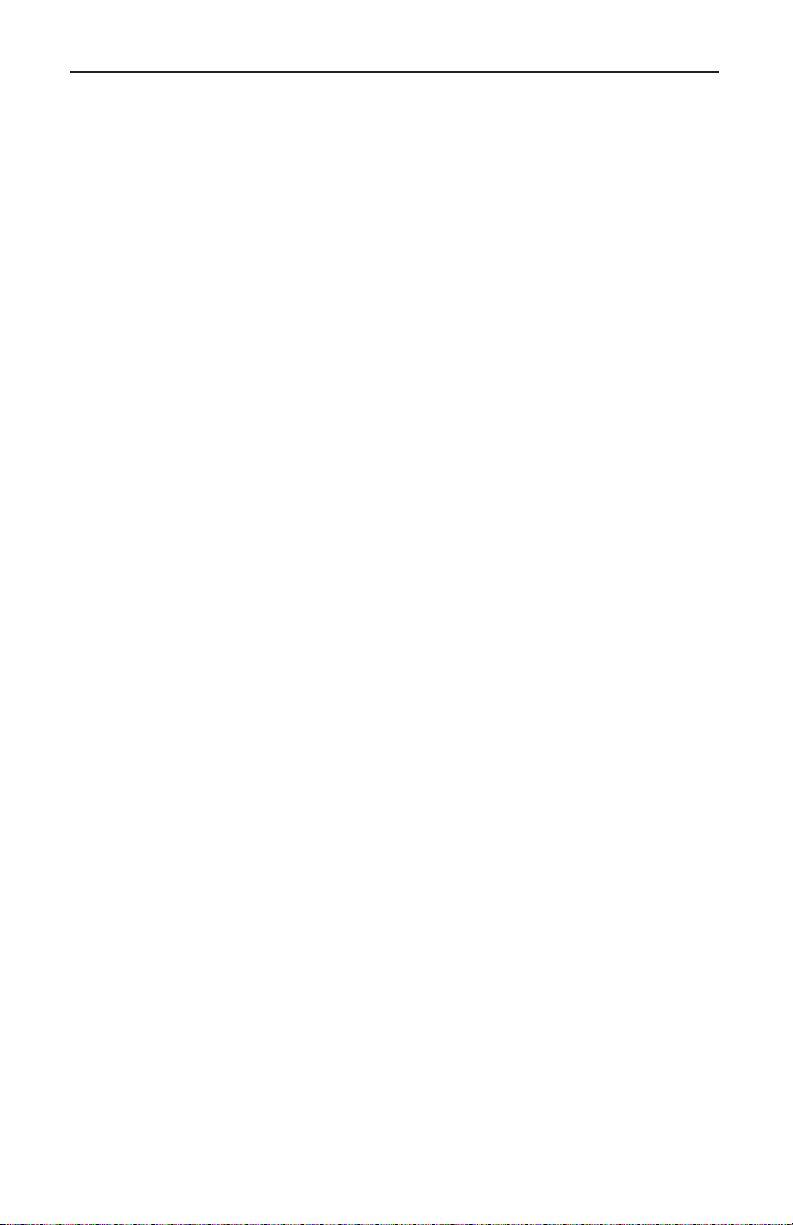
GLOBAL OBD II WITH TOOLPAK
2.0 HARDWARE REQUIRED
In order to be fully functional, the Global OBD II with Toolpak Application
cartridge requires that special OBD II Interface Circuitry be used with the
Mastertech and Tech 1/1A testers. This circuitry can be installed in the
following configurations:
Mastertech
The following procedure describes how to setup the Mastertech tester to test
OBD II compliant vehicles.
SETUP PROCEDURE
1. Make sure the tester is OFF. Insert the Global OBD II with Toolpak
application cartridge into the cartridge slot at the top of the OBD II
compliant Mastertech.
2. Be sure the vehicle ignition switch is off.
3. Remove any adapters installed on the Data Link Connector (DLC)
cable.
4. Connect the DLC cable to the tester and tighten the screws.
5. Connect the 16/14 Pin OBD II Adapter Cable to the DLC cable.
6. Connect the OBD II Adapter Cable to the vehicle DLC.
7. Turn the tester ON. Power and ground are provided through the DLC
connector, so connecting the 12V power cable to the vehicle is not
required.
8. Turn the vehicle ignition switch ON to begin diagnostics.
9. Refer to this manual and the application cartridge operator's manual for
software operating instructions.
2-1
Page 15

GLOBAL OBD II WITH TOOLPAK
TECH 1A
SETUP
OBD II Interface Cartridge
(P/N 02002178)
TECH 1A
Application
Cartridge
tech 1A
↓
YES
N
O
↓
↓
0
F
0
4
F
4
8
9
F
8
F
9
↓
1
F
2
1
3
F
2
5
F
3
F
5
6
F
7
6
F
7
E
X
IT
ENTER
DLC Cable
16/14 Pin OBD II
Adapter Cable
(P/N 02001969)
2-2
Page 16
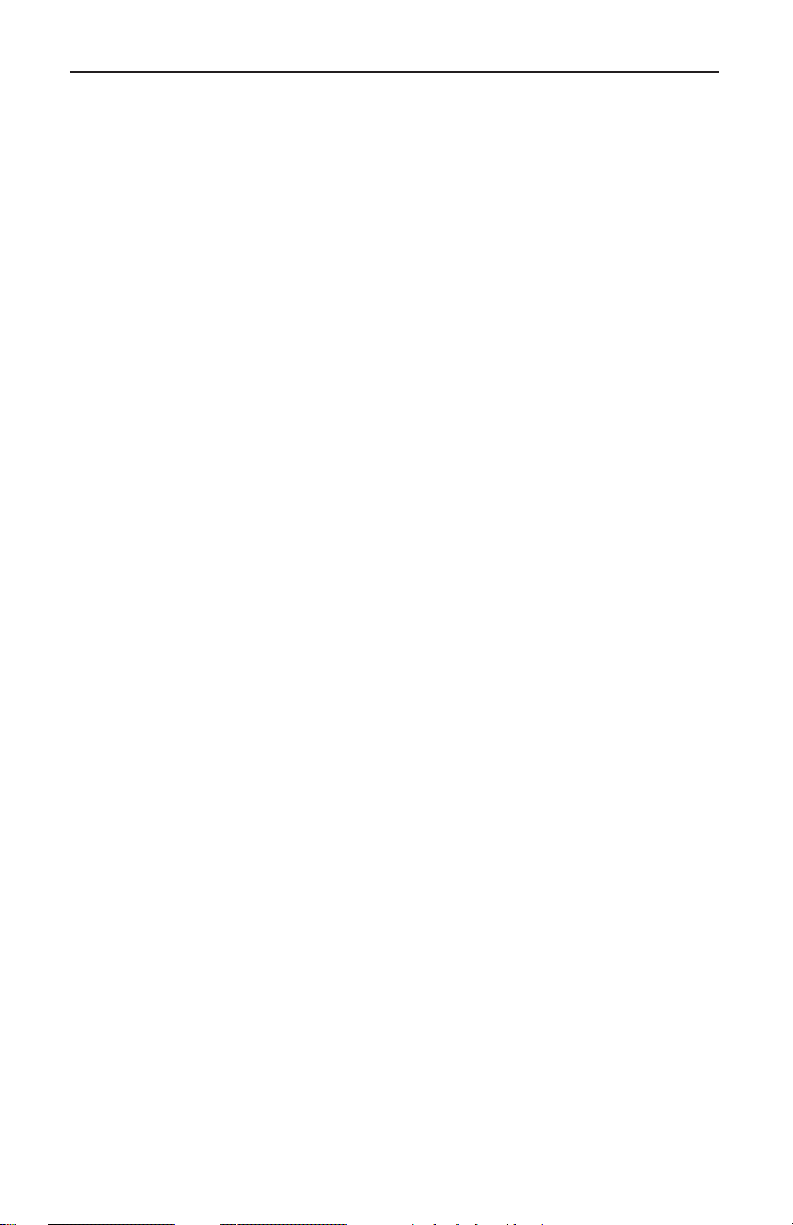
GLOBAL OBD II WITH TOOLPAK
TECH 1A
The following procedure describes how to setup the TECH 1A tester to test
OBD II compliant vehicles.
SETUP PROCEDURE
1. Insert the OBD II Interface Cartridge into the Auxiliary cartridge slot at
the top, rear of the tester.
2. Insert the Global OBD II with Toolpak application cartridge into the
Master cartridge slot at the bottom, rear of the tester.
3. Be sure the vehicle ignition switch is off.
4. Remove any adapters installed on the Data Link Connector (DLC)
cable.
5. Connect the DLC cable to the tester and tighten the screws.
6. Connect the 16/14 Pin OBD II Adapter Cable to the DLC cable.
7. Connect the OBD II Adapter Cable to the vehicle DLC.
8. Power and ground are provided through the DLC connector, so connecting the 12V power cable to the vehicle is not required.
9. Turn the vehicle ignition switch ON to begin diagnostics.
10. Refer to this manual and the application cartridge operator's manual for
software operating instructions.
2-3
Page 17
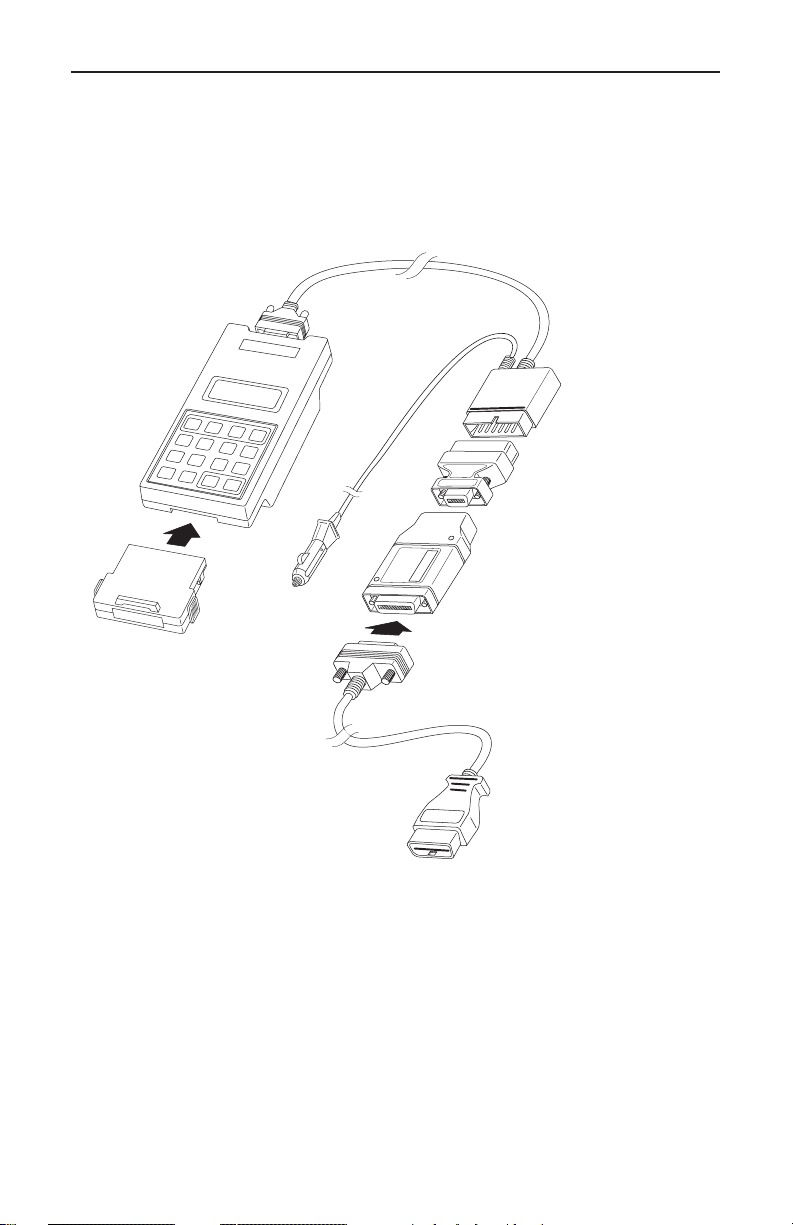
GLOBAL OBD II WITH TOOLPAK
TECH 1
SETUP
tech 1
TECH 1
YES
NO
↓
↓
1
2
F
1
3
F
2
F
3
6
F
5
7
F
6
F
7
EXIT
ENTER
DC
Power
Cable
8
Application
Cartridge
0
F
0
4
5
F
4
9
F
8
F
9
DLC Cable
T
EC
H
1
A
U
S
E
W
ITH
D
O
N
O
T
V
I
M
A
D
A
P
T
E
R
C
H
1
1
4
/1
2
P
I
N
TECH 1 14/12 Pin
T
E
VIM Adapter
(P/N 02001198)
V
E
H
I
C
M
L
E
O
D
I
N
U
T
L
E
E
R
F
A
C
E
TECH 1 OBD II
Vehicle Interface
Module (VIM)
(P/N 02001808)
VIM 16/24 Pin
Adapter Cable
(P/N 02001744)
2-4
Page 18
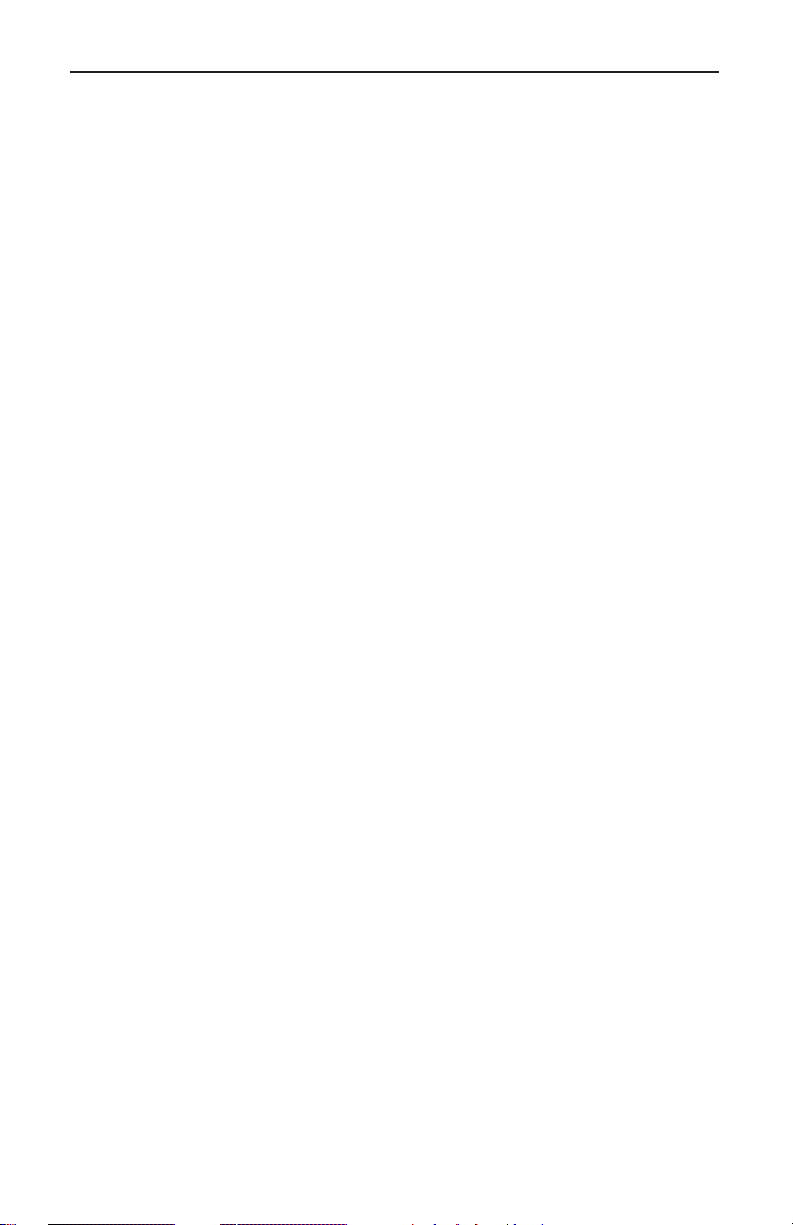
GLOBAL OBD II WITH TOOLPAK
TECH 1
The following procedure describes how to setup the TECH 1 tester to test
OBD II compliant vehicles.
SETUP PROCEDURE
1. Insert the Global OBD II with OBD II Toolpak application cartridge into
the Master cartridge slot at the bottom, rear of the tester.
2. Be sure the vehicle ignition switch is off.
3. Remove any adapters installed on the Data Link Connector (DLC)
cable.
4. Connect the DLC cable to the tester and tighten the screws.
5. Connect the TECH 1 14/12 Pin VIM Adapter to the DLC cable.
6. Connect the TECH 1 OBD II Vehicle Interface Module (VIM) to the
TECH 1 14/12 Pin VIM Adapter.
7. Connect the 16/24 Pin OBD II Adapter Cable to the VIM.
8. Connect the OBD II Adapter Cable to the vehicle DLC.
9. Connect the 12V power cable to the vehicle cigarette lighter.
10. Turn the vehicle ignition switch ON to begin diagnostics.
11. Refer to this manual and the application cartridge operator's manual for
software operating instructions.
2-5
Page 19
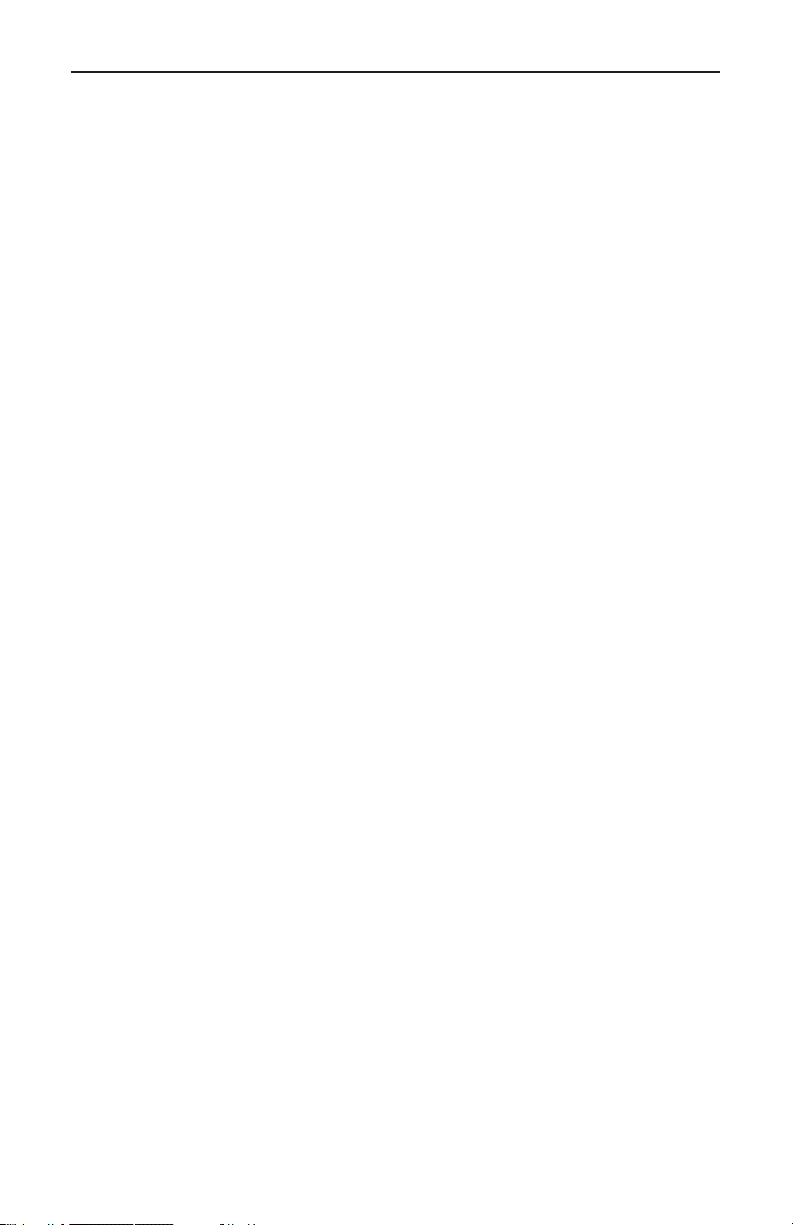
GLOBAL OBD II WITH TOOLPAK
PRINTING CAPABILITIES
The Global OBD II with Toolpak software supports printing data via a TECH
1 printer, VP411 printer, or other compatible serial printer, connected to the
tester. If you are using a TECH 1 tester, refer to the RS232 Operator's
Manual for setup and printing instructions. If you are using a TECH 1A or
MASTERTECH tester, refer to the tester Operator's Manual for setup and
printing instructions.
Two types of printing are supported by the OBD II software:
• Pressing the • key in a DATA DISPLAY mode (e.g., DATA
READINESS TEST) causes the tester to print a list of data appropriate
LIST or
to
the mode ( a list of diagnostic data parameters or Readiness Test Status ).
• The tester can be setup to print an image of the tester’s screen (referred
to as SCREEN PRINT).
For information on the VP411 serial printer, contact your sales representative.
2-6
Page 20
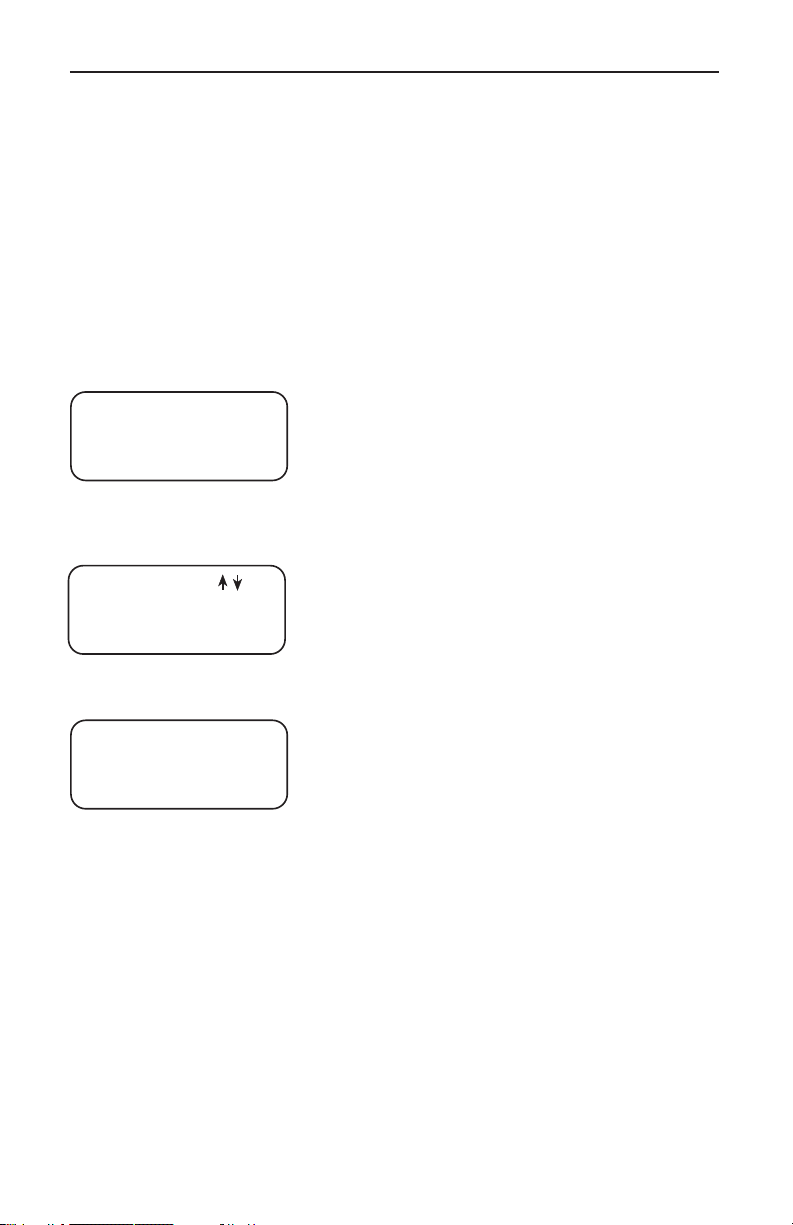
GLOBAL OBD II WITH TOOLPAK
3.0 GETTING STARTED
POWERING THE MASTERTECH, TECH 1A OR TECH 1
The tester must be provided with an external power source (e.g. vehicle
power or an AC/DC power supply). OBD II compliant vehicles provide power
at the Data Link Connector (DLC), so when using a MASTERTECH or
TECH 1A, the tester only needs to be connected to the vehicle DLC. With
the TECH 1, you must connect the DC Power Cable to the vehicle cigarette
lighter or to an AC/DC power supply.
ESTABLISHING COMMUNICATION
Main Menu
F0: Powertrain
F1: Replay Data
F9: OBD II Toolpak
By selecting Global OBD II with Toolpak, you are
now at the Main Menu from which you can
initialize communications by selecting F0:
Powertrain, replay snapshot without vehicle communication by selecting F1: Replay Data, or
view useful diagnostic information by selecting
F9: OBD II Toolpak.
SELECT MODE
F0: Datalist
F1: Readiness
F2: DTCs
After selecting F0: Powertrain and initializing
communication with the vehicle, the SELECT
MODE menu will be displayed. All selections
from the SELECT MODE menu require vehicle
communications except F9: OBD II Toolpak.
2 ECUs RESPONDED
$10 ENGINE
$18 TRANS
If the vehicle you are testing contains more than
one OBD II ECU, the tester will display a list of all
ECUs which have responded during the initialization process. Refer to the DISPLAYING DATA
FOR MULTIPLE ECUs section.
COMMUNICATION FAILURE
If the tester fails to get a response from the vehicle, it will display a retry count
and one of two error messages. At that point, it will continue to retry
communication approximately every 3 seconds. If the communication
problem is resolved (e.g. the ignition is switched to ON) and communication
begins, the tester will automatically proceed to the next phase. If communication cannot be established, see APPENDIX D , IF YOU’RE HAVING A
PROBLEM.
3-1
Page 21

GLOBAL OBD II WITH TOOLPAK
THIS PAGE LEFT INTENTIONALLY BLANK
Page 22
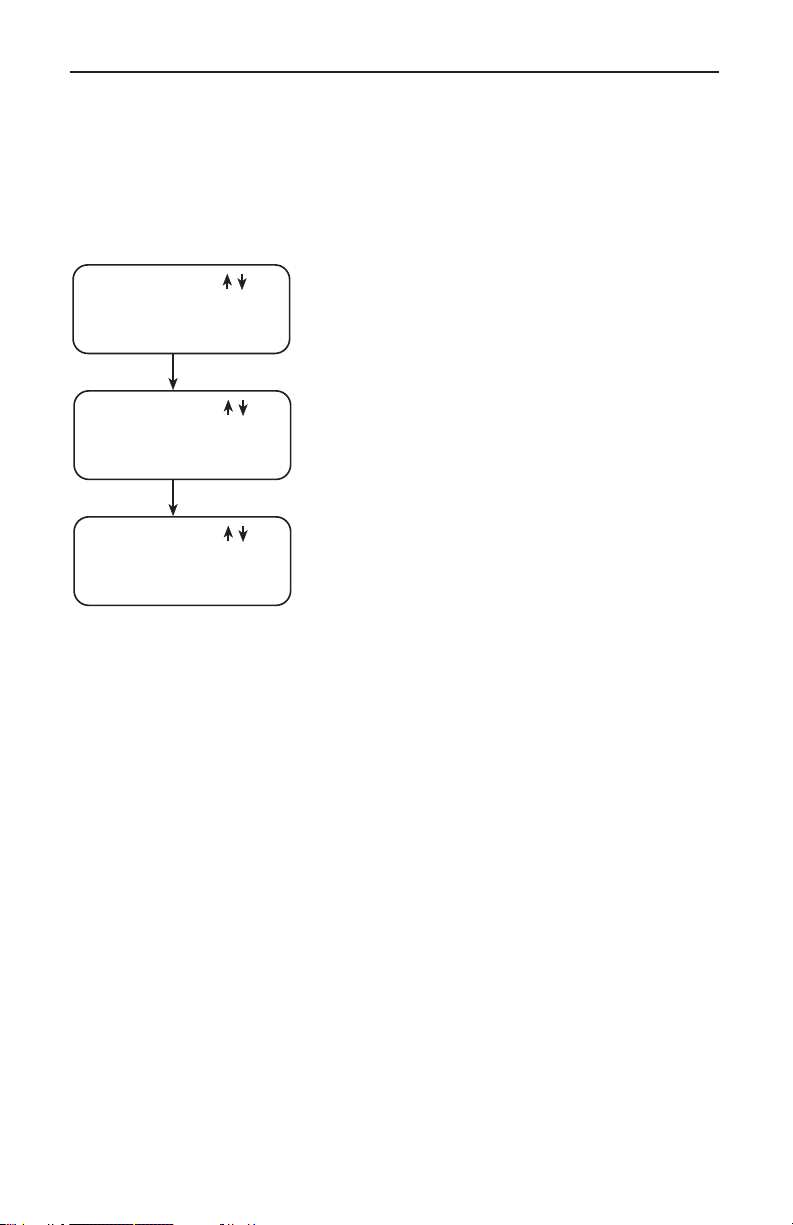
GLOBAL OBD II WITH TOOLPAK
4.0 TEST MODES
Once communication with the vehicle has been established, a select mode
menu is displayed. (In some cases, a readiness tests warning message is
displayed prior to the menu. See READINESS TESTS section.)
SELECT MODE MENU
SELECT MODE
F0: Datalist
F1: Readiness
F2: DTCs
This menu allows you to perform basic testing
on the vehicle. You can select the desired function by pressing the key indicated to the left of the
function. The menu automatically scrolls every 3
seconds until you press U or D, at which time
SELECT MODE
F3: Snapshot
F4: OBD Controls
F5: System Tests
SELECT MODE
F8: Information
F9: OBD II Toolpak
scrolling stops.
Pressing U or D will then cause the menu to
manually scroll.
If the vehicle you are testing contains more than one ECU, the tester will
display a list of all ECUs which have responded during the initialization
process. Refer to DISPLAY DATA FOR MULTIPLE ECUs section.
4-1
Page 23
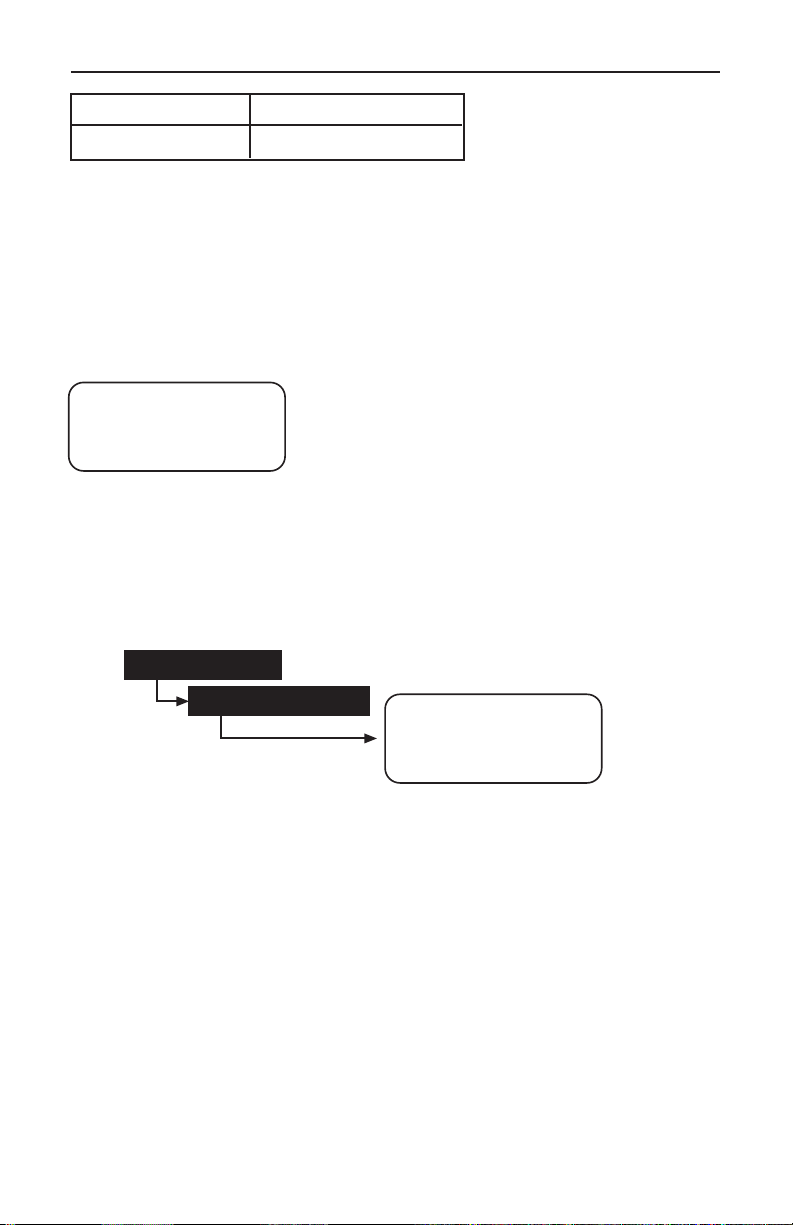
GLOBAL OBD II WITH TOOLPAK
MODE F0 DATA LIST
SUBMODE F0 DISPLAY DATA
F0: DATALIST
The DATA LIST mode allows you to view the current state of diagnostic data
parameters as reported by the vehicle’s ECUs.
DATA LIST MENU
When you select DATA LIST from the OBD II
DATA LIST MENU
F0: Display Data
F1: Data Setup
F0: DISPLAY DATA
OPERATING PROCEDURE:
FUNCTIONS menu, the tester will display the
DATALIST MENU. This menu allows you to
either go directly to displaying data or to the
DATA LIST SETUP mode to select the data you
want to display.
F0: DATA LIST
SELECT ECU
F0: DISPLAY DATA
Engine Speed
756 RPM
ECT (˚)
185˚F
1. Select F0: DATA LIST from the SELECT MODE menu.
2. Select F0: DISPLAY DATA from the DATA LIST menu. The tester will
display either ALL PARAMETERS or USER DATA LIST PARAMETERS,
depending on which selection was last made since the tester was
powered up.
4-2
Page 24
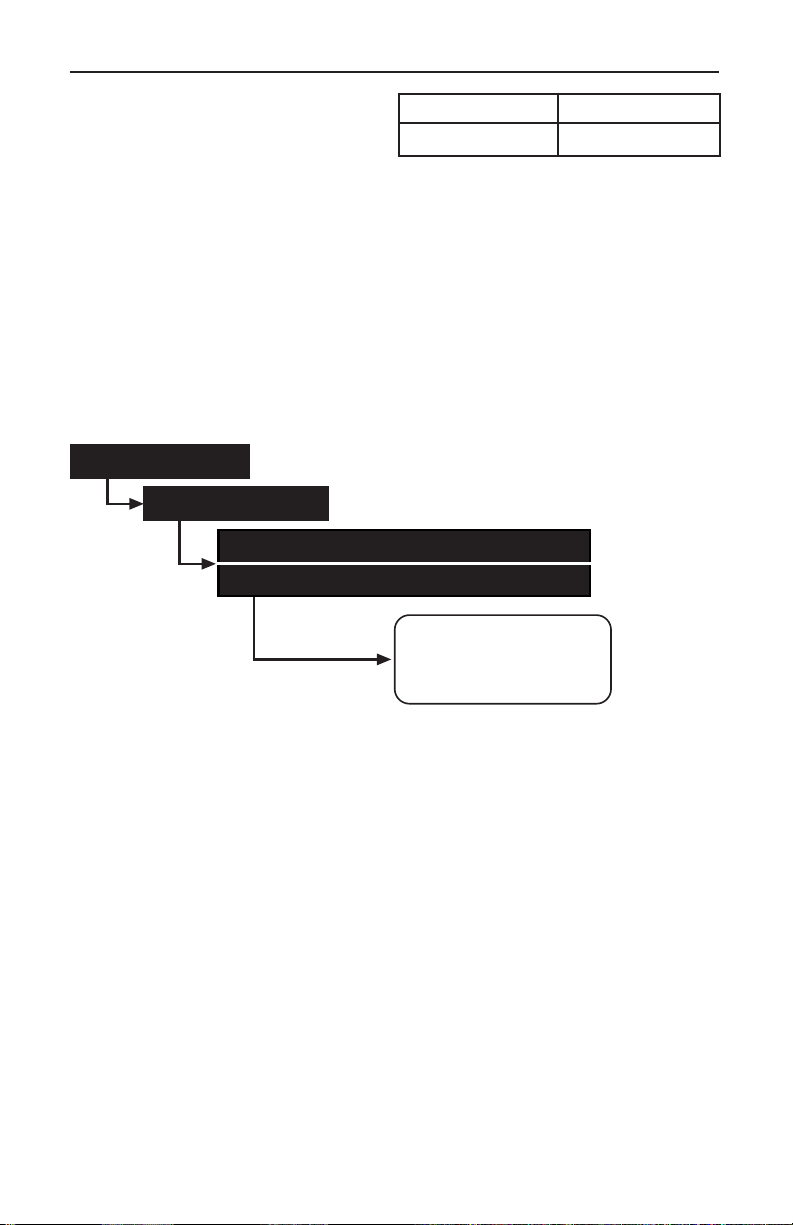
GLOBAL OBD II WITH TOOLPAK
DATA LIST MODE F0
DATA SETUP SUBMODE F1
F1: DATA SETUP
The DATA SETUP mode allows you to select the data you want to display.
You can select either ALL PARAMETERS or USER LIST PARAMETERS
which allows you to monitor any combination of parameters (from 1
parameter to all parameters). The update rate for the parameters depends
on the number of parameters selected. A single parameter can be sampled
as fast as 8 times per second. The more parameters that are selected, the
slower the update rate will be.
OPERATING PROCEDURE:
F0: DATA LIST
SELECT ECU
F1: DATA SETUP
F0: ALL PARMS
F1: USER LIST PARAMETERS
Engine Speed
756 RPM
ECT (˚)
185˚F
1. Select F0: DATA LIST from the SELECT MODE menu.
2. Select F1: DATA SETUP from the DATA LIST menu.
3.
Select F0: ALL PARMS. or F1: USER LIST PARAMETERS
from the DATA
LIST SETUP menu. The message “WAITING FOR DATA” will be
displayed. The tester will display either ALL PARAMETERS or CUSTOM
LIST PARAMETERS depending on which selection was made.
4-3
Page 25
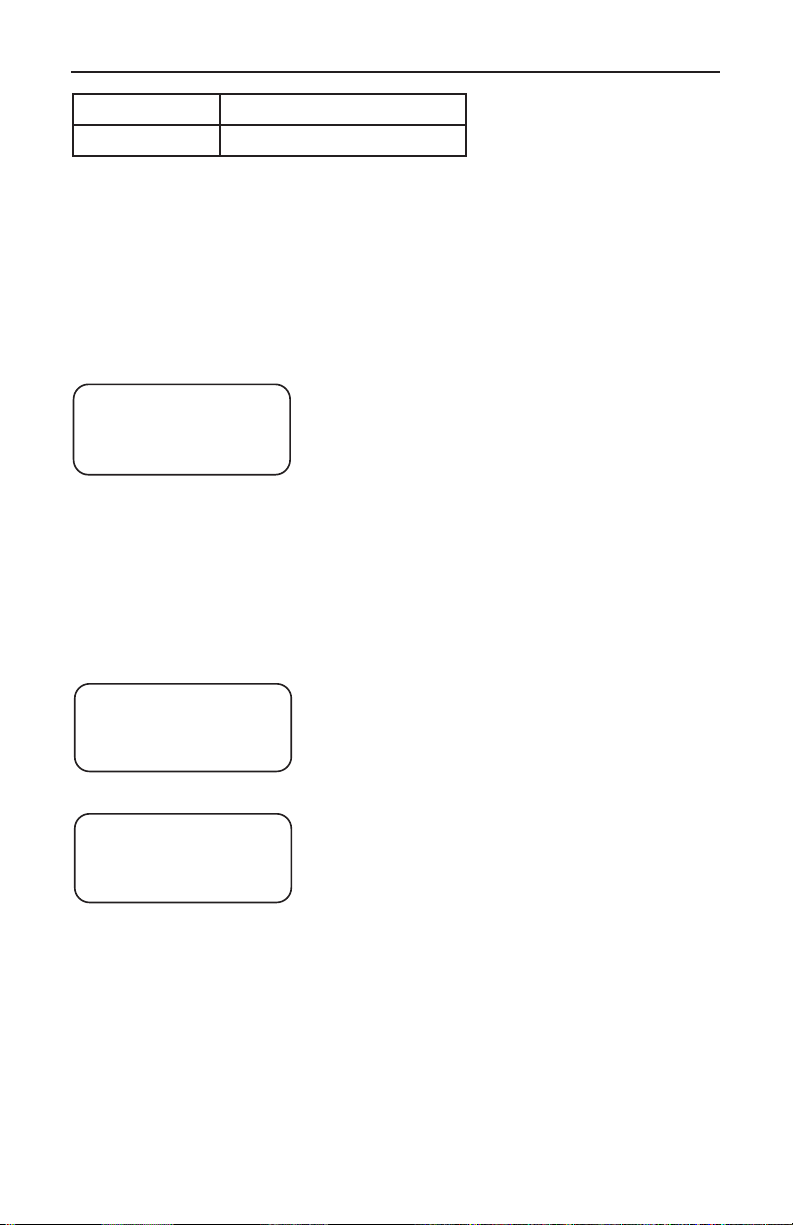
GLOBAL OBD II WITH TOOLPAK
MODE F0 DATA LIST
SUBMODE F1 DATA SETUP
F0: ALL PARAMETERS
The selection of F0: ALL PARMS will monitor all of the information available
from the ECU. Depending on the number of diagnostic data parameters in
the data list, the update rate can be 3 seconds or longer.
F1: USER LIST PARAMETERS
Engine Speed
***Selected***
YES: Select 3
NO: De-Select
SELECT ECU
F0: ALL ECUs
F1: $10 ENGINE
F2: $18 TRANS
DATA LIST SETUP
F0: Select ECU
F1: Select D.L.
Parameters
The selection of F1: USER LIST PARAMETERS
will display a list of parameters from which to
select. F1:USER LIST PARAMETERS allows
you to select any combination to monitor (from 1
parameter to all parameters). Parameters are
selected by scrolling through the list using the
u and d keys and then pressing Y and
n to select and deselect the listed parameter.
When the parameters have been selected, press
e to go to the display mode. The tester
will remember the selected parameters ( until
the tester is turned OFF) so you won’t have to reselect them every time.
If there are multiple OBD II ECUs, and the DATA
SETUP mode is selected, an additional DATA
LIST SETUP menu is available. The F0: SELECT ECU menu allows you to select which
ECU(s) will contribute to the DATA LIST. Once
the ECU(s) that will contribute data
are selected, press F1: DATA SETUP to choose
all parameters available or a custom list of
parameters from the chosen ECU(s).
4-4
Page 26
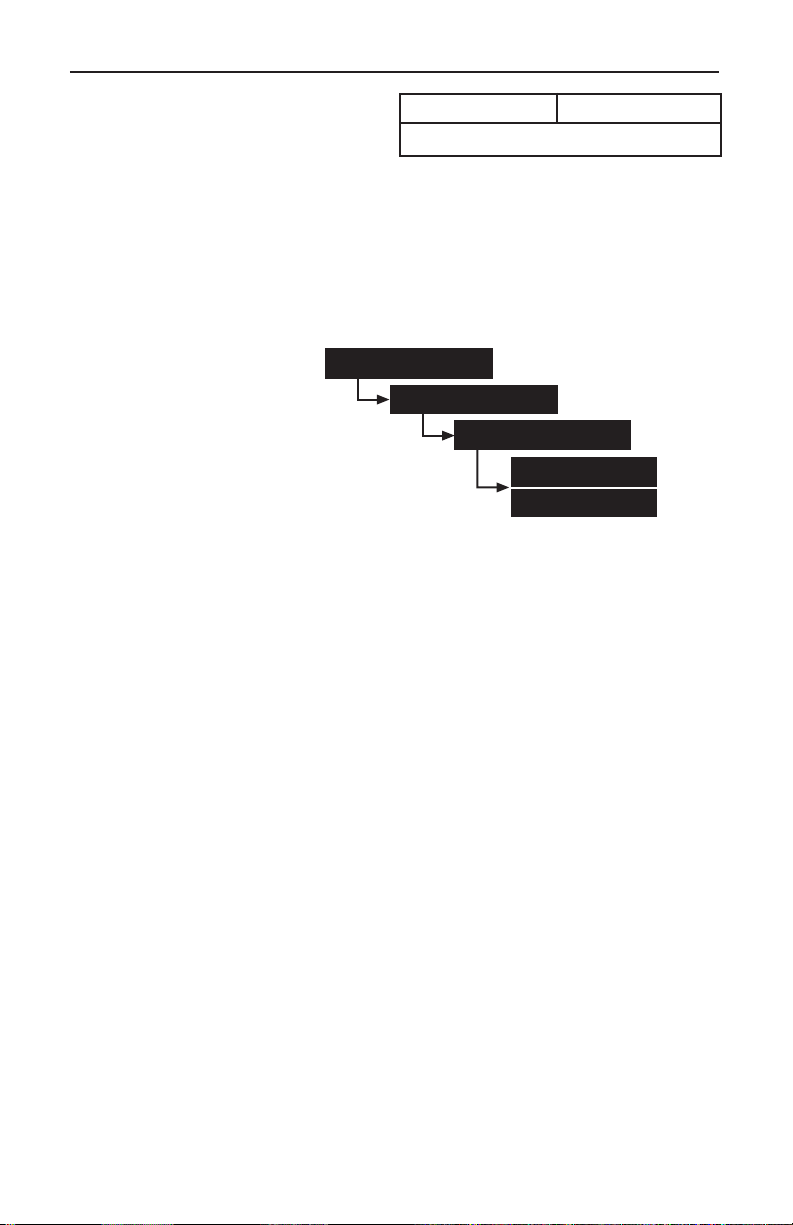
GLOBAL OBD II WITH TOOLPAK
DATA LIST MODE F0
MULTIPLE ECUs
MULTIPLE ECUs
Diagnostic parameter data can be selected from all ECUs or individual
ECUs that the tester has identified. This mode should be set up before
display data is selected to ensure your desired ECU data is being displayed.
For further information on multiple ECU data list display, refer to DISPLAYING DATA FOR MULTIPLE ECUs section.
F0: DATA LIST
F1: DATA SETUP
SELECT ECU
F0: SELECT ECU
F0: ALL ECUs
Fn: $XX
n = User selected
XX = ECU description
OPERATING PROCEDURE (vehicles with multiple ECUs only):
1. Select F0: DATA LIST from the SELECT MODE menu.
2. Select F1: DATA SETUP from the DATA LIST menu.
3. Select F0: SELECT ECU from the DATA LIST SETUP menu.
4. Select F0: ALL ECUs or Fn:XX where n=user selected and
XX= a description of the ECU from which you desire information.
5. After selecting the desired ECU, the user is returned to the DATA LIST
SETUP menu, where the displayed diagnostic data parameters can be
selected, or the user can exit the menu to the DATA LIST MENU, where
the selected data list will be displayed.
4-5
Page 27
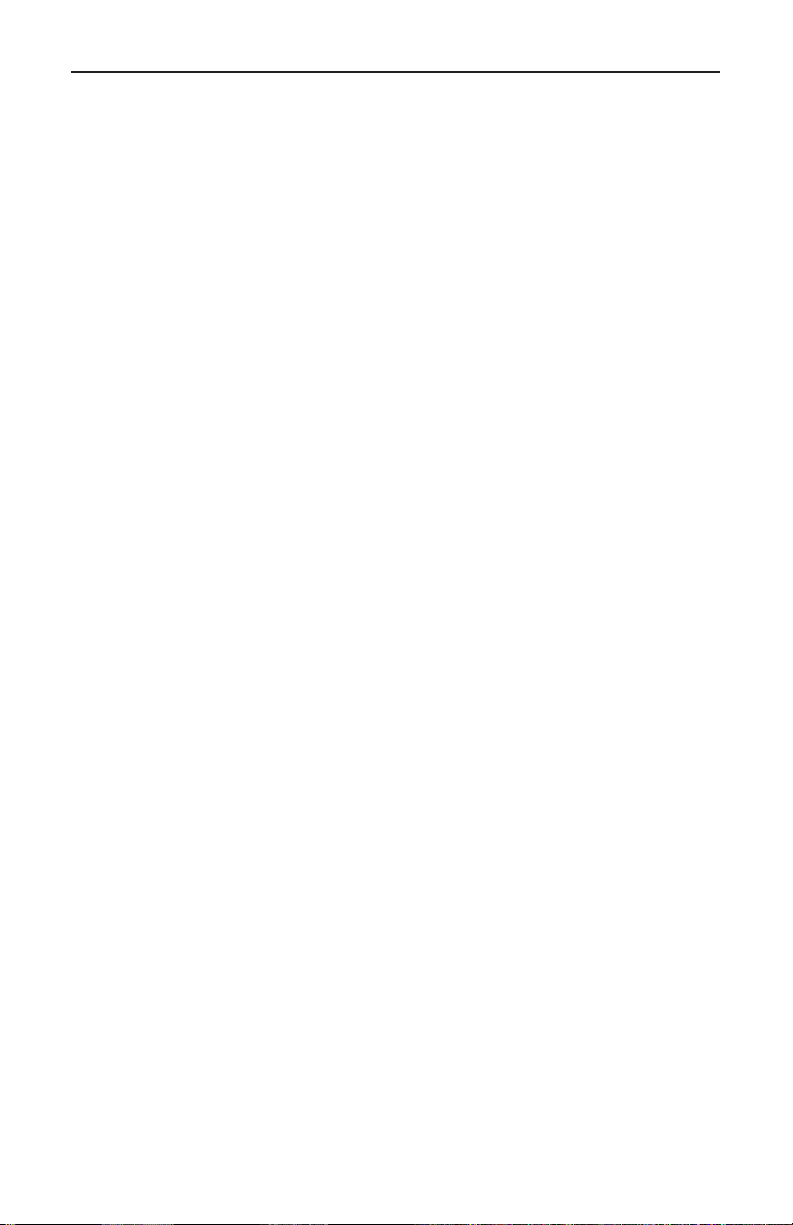
GLOBAL OBD II WITH TOOLPAK
THIS PAGE LEFT INTENTIONALLY BLANK
4-6
Page 28
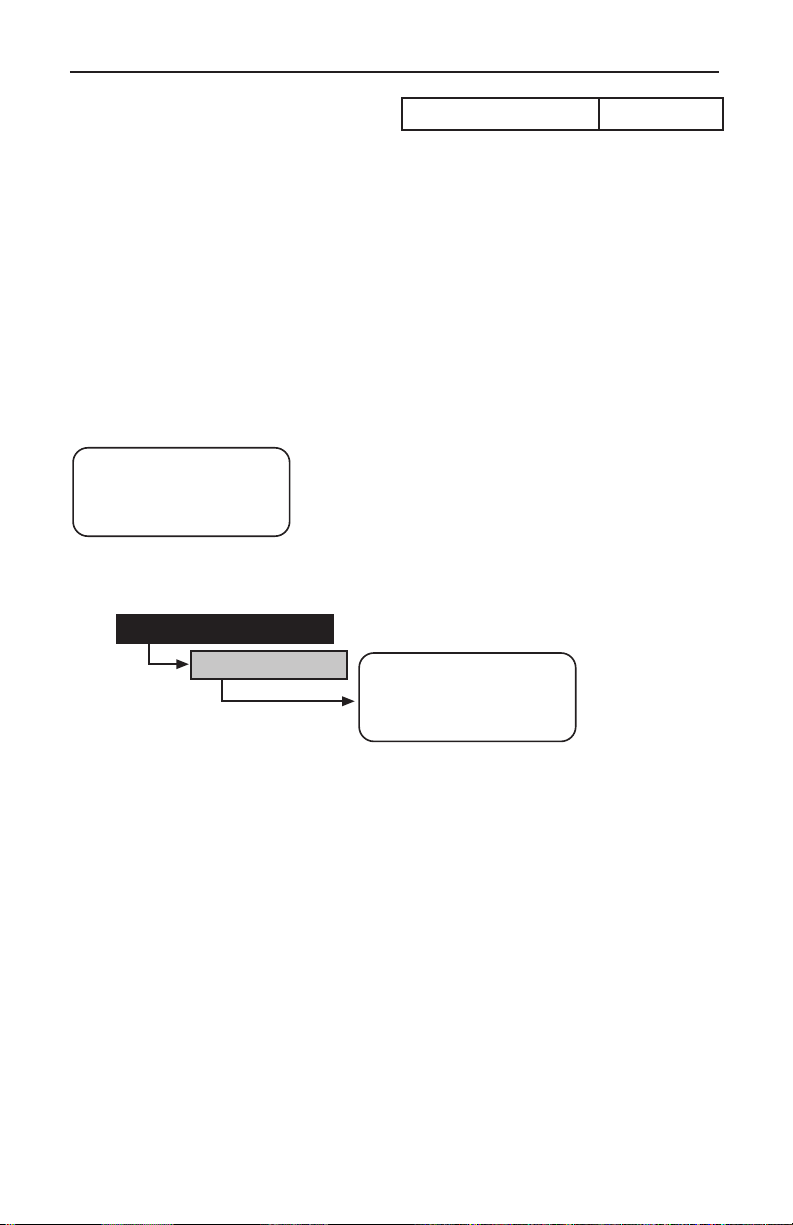
GLOBAL OBD II WITH TOOLPAK
READINESS MODE F1
F1: READINESS
The READINESS test mode allows you to display the status of the vehicle’s
on-board monitors, which monitor the operation of the emissions-related
components. These READINESS tests must run in order for the DTC and
test result displays to accurately reflect the conditions of the vehicle’s
emissions-related components.
If the vehicle you are testing contains more than one OBD II ECU, you will
be asked to select which ECU information you would like displayed.
If the tester determines that the ECU has not
Not All Vehicle
System Readiness
Tests Have Been
Completed
F1: READINESS
SELECT ECU
SELECT ECU ✶
completed all of the readiness tests, it will display
a warning message. You can then select the
READINESS tests menu item from the SELECT
MODE menu to examine the status of these
tests. For information on how to complete any of
the readiness tests, refer to service information
from the vehicle manufacturer.
READINESS TEST
Misfire
Monitoring
SUPPORTED
✶ For vehicles with multiple ECUs only.
OPERATING PROCEDURE:
1. Select F1: READINESS from the SELECT MODE menu.
2. Select the ECU from which you choose to monitor data (for vehicles with
multiple ECUs only). The message “WAITING FOR DATA” is displayed,
followed by the READINESS TEST information.
3. The first three items on the display indicate the vehicle's monitoring
capability for continuously monitored systems:
• Misfire monitoring.
• Fuel system monitoring.
• Comprehensive component monitoring.
4-7
Page 29
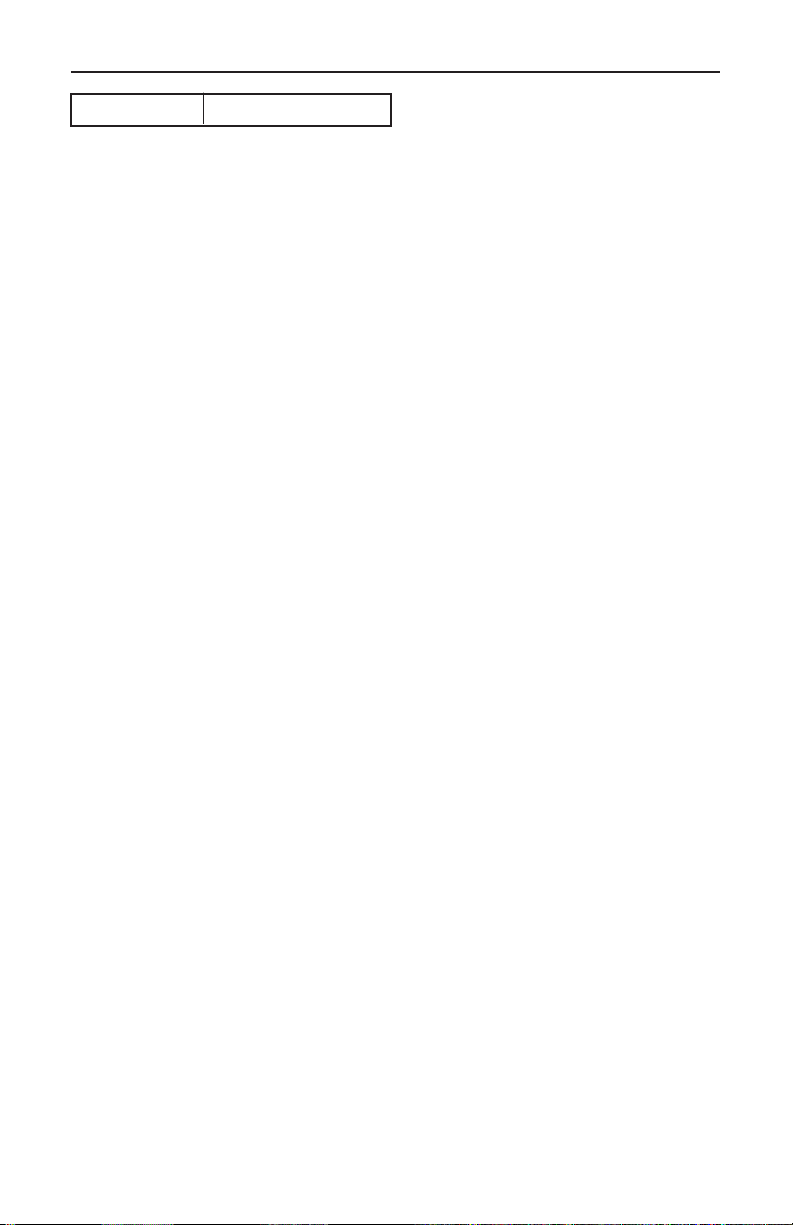
GLOBAL OBD II WITH TOOLPAK
MODE F1 READINESS
These are indicated as either being SUPPORTED or NOT SUPPORTED
(N/A), depending on the vehicle's ECU.
The other 8 display items indicate the status of the tests which
are performed at least “once per trip.”
• Catalyst monitoring.
• Heated catalyst monitoring.
• Evaporative system monitoring.
• Secondary air system monitoring.
• A/C system refrigerant monitoring.
• Oxygen sensor monitoring.
• Oxygen sensor heater monitoring.
• EGR system monitoring.
These tests can be COMPLETED, NOT COMPLETED, or NOT SUPPORTED.
4-8
Page 30
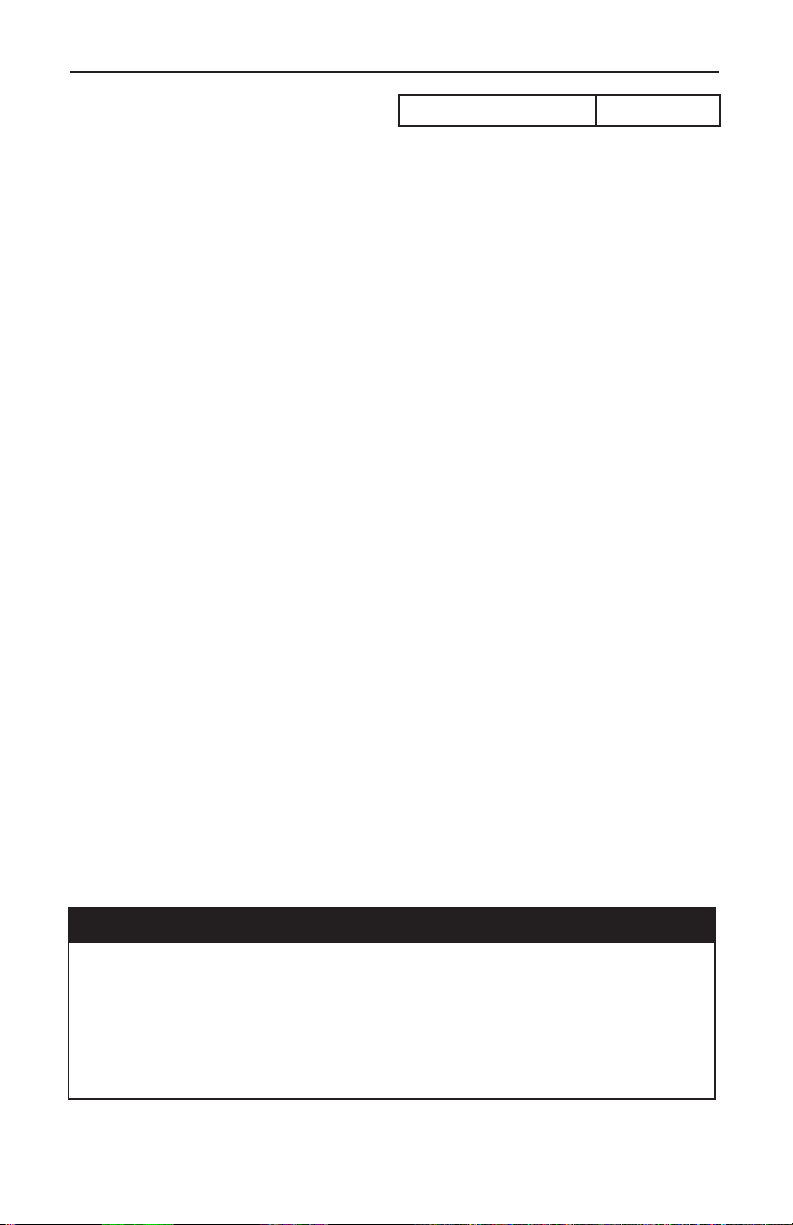
GLOBAL OBD II WITH TOOLPAK
READINESS MODE F1
READINESS TEST OPERATION
OBD II SYSTEM AND VEHICLE INFORMATION
The OBD II system is capable of identifying the likely area of a malfunction
within the electronic engine control system. Observe the following before
beginning diagnostic service:
• LOW FUEL TANK LEVEL. Automobile manufacturers may disable
READINESS tests which can be affected by running the vehicle out of
fuel (example: a monitor may become disabled when fuel tank volume is
below 15% of maximum fuel tank capacity).
• ALTITUDE. Automobile manufacturers may disable READINESS tests
which can be affected by altitude (example: a READINESS test may
become disabled when vehicle is operated above 8,000 feet elevation).
• AMBIENT TEMPERATURE. Automobile manufacturers may disable
READINESS tests which can be affected by ambient temperature
(example: a READINESS test may become disabled when a vehicle is
started below 20°F ambient).
• POWER TAKE-OFF UNIT. Automobile manufacturers may disable
READINESS tests which can be affected by power take-off unit operation
(example: a READINESS test may become disabled when a vehicle
power take-off is engaged or active).
All of the above are part of the California Air Resources Board
OBD II regulation and are options available to the automobile manufacturer
for vehicle Powertrain Control Module (PCM) development. In the case of
some READINESS tests, per the above, a manufacturer may have determined that a READINESS test is unreliable or not complete when certain
conditions exist, therefore not enabling proper operation.
ACTIVE KEYS
u Move marker.
d Freeze menu scroll.
• Print readiness test results.
x Return to SELECT MODE menu.
4-9
Page 31

GLOBAL OBD II WITH TOOLPAK
MODE F2 DTCs
SUBMODE F0 READ DTCs
F2: DIAGNOSTIC TROUBLE CODES (DTCs)
F0: READ DTCs
When you select the F0: READ DTCs mode, the tester reads all DTCs which
have been stored by the vehicle’s controllers and then displays:
• a two-column list of all DTCs.
• the ID of the ECU reporting the DTCs.
• how many codes have been reported by that ECU.
SELECT ECU
F1: $10 ENGINE
F2: $22 CHASS.
If the vehicle you are testing contains more than
one OBD II ECU, you will be asked to select
which ECU information you would like displayed.
F2: DTCs
F0: READ DTCs
SELECT ECU
SELECT ECU ✶
ECU $10 DTCs:3
✽
P0443f
P0110
P0111
✶ For vehicles with multiple ECUs only.
OPERATING PROCEDURE:
1. Select F2: DTCs from the SELECT MODE menu.
2. Select F0: READ DTCs for the DTC menu.
3. Select desired ECU from the SELECT ECU menu (for vehicles with
multiple ECUs only). The DTC information will then be displayed.
4-10
Page 32

GLOBAL OBD II WITH TOOLPAK
DTCs MODE F2
READ DTCs SUBMODE F0
Generally, 6 DTCs can be displayed at one time. If more than 6 DTCs are
reported by the ECU, the tester will display a "↓" prompt in the lower righthand corner indicating that more DTCs are present but are not displayed.
Use the u, d, l, and r keys to move through the list of DTCs.
A DTC description can be displayed by moving the "✽"next to the desired
DTC and pressing e. The u and d keys will scroll through the DTC
descriptions.
A DTC will display an " f " after the DTC number to signify that there is freeze
data available for that DTC. You can go directly to the FREEZE DATA
display by pressing ™. This performs exactly the same function as
selecting FREEZE DATA from the SELECT MODE menu, but saves you a
few key presses.
ACTIVE KEYS
e Display the description for the selected DTC.
™ Go directly to FREEZE DATA.
• Print freeze data list (if equipped with serial printer).
u / d Move through list of DTCs.
l / r
x Return to previous menu.
4-11
Page 33

GLOBAL OBD II WITH TOOLPAK
MODE F2 DTCs
SUBMODE F1 FREEZE DATA
F1: FREEZE DATA
The vehicle’s ECU stores diagnostic data information about the state of the
vehicle when a Diagnostic Trouble Code (DTC) occurs. This data is referred
to as Freeze Frame Data and can be read by the tester using the FREEZE
DATA mode. You can select this mode from the SELECT MODE menu.
SELECT ECU
F1: $10 ENGINE
F2: $18 TRANS
If multiple ECUs are available, the SELECT
ECU menu is displayed once FREEZE DATA is
selected from the SELECT MODE menu. Only
one ECU’s data can be displayed in FREEZE
DATA mode.
F2: DTCs
SELECT ECU
F1: FREEZE DATA
SELECT ECU ✶
Trouble Code
P0130
Engine Speed
1000 RPM
✶ For vehicles with multiple ECUs only.
OPERATING PROCEDURE:
1. Select F2: DTCs from the SELECT MODE menu
2. Select F1: FREEZE DATA from the menu.
3. Select the ECU from which you choose to monitor data (for vehicles with
multiple ECUs only). The message “WAITING FOR DATA” will appear.
The FREEZE DATA information will then be displayed.
FREEZE DATA is only available for the first DTC which was detected by the
vehicle. The first parameter in the list is the DTC which caused the FREEZE
DATA to be saved. The FREEZE DATA is displayed in the same format as
the data list in the DATA LIST mode.
4-12
Page 34

GLOBAL OBD II WITH TOOLPAK
DTCs MODE F2
FREEZE DATA SUBMODE F1
ACTIVE KEYS
y / n Scroll through displayed data parameters.
º Mark top displayed parameter as “fixed” for creating
your own data pairs; unlocks bottom parameters if
fixed.
¡ Mark bottom displayed parameter as “fixed” for creat-
ing your own data pairs; unlocks top parameters if
fixed.
£ Toggle the data descriptor line with the Parameter
Identification (PID) number and the ECU number.
¶ Toggle unit conversions for applicable parameters
between English and metric.
• Print freeze data list (if equipped with a serial printer).
x Return to SELECT MODE menu.
4-13
Page 35

GLOBAL OBD II WITH TOOLPAK
MODE F2 DTCs
SUBMODE F2 CLEAR INFO
F2: CLEAR INFORMATION
The CLEAR INFORMATION mode is used to clear DTCs from all vehicle
ECUs along with any other diagnostic
information which the controller has
saved, such as FREEZE DATA.
IMPORTANT: Clearing diagnostic information also clears the status of
readiness tests (making them incomplete). It can take 30 to 60 minutes of
vehicle drive and engine run time (and in some cases longer) to complete
all of these tests if they are cleared. Some inspection and maintenance
programs require that the readiness tests be complete before the inspection
can proceed.
When you select F2: CLEAR INFO, you are first prompted with a warning
message. This is to prevent inadvertent clearing of codes. If you press n
or
x in response to the prompt, the
tester will return to the DTC menu.
If you press y in response to the prompt, the tester will cause all OBD II
controllers to clear all emissions-related
DTCs, FREEZE DATA, and READINESS TEST results. When the function is complete, the tester will display
the screen “ALL DIAGNOSTIC INFORMATION CLEARED.”
F2: DTCs
F2: CLEAR INFO
Clear All
Diagnostic Info?
YES = Continue
NO = Quit
OPERATING PROCEDURE:
1. Select F2: DTCs from the SELECT MODE menu.
2. Select F2: CLEAR INFO from the DTCs menu.
3. Press y to clear DTCs. A warning message will appear to prevent
accidental clearing of codes. A screen will then appear to confirm deletion
of diagnostic information stored in the vehicle controllers.
4-14
Page 36

GLOBAL OBD II WITH TOOLPAK
DTCs MODE F2
CLEAR INFO SUBMODE F2
Module(s)
$10
Did Not Respond
Some vehicles will not allow DTCs to be cleared
while the engine is running. In this case, the
tester will display a prompt screen to turn off the
engine, leaving the key in the ON position. For
some vehicles, communication may be lost when
the key is turned off and then back on. If a
COMMUNICATION ERROR screen is displayed,
Try Again With
Ignition ON And
Eng. NOT Running
[EXIT]
exit back to the MAIN MENU and re-select
Powertrain. You should now be able to clear the
diagnostic information.
ACTIVE KEYS
y Clears all emissions-related information.
n / x Return to SELECT MODE menu.
4-15
Page 37

GLOBAL OBD II WITH TOOLPAK
ECU $10 DTCs:4
✽
P0100 P0122
P0101
P0118
MODE F2 DTCs
SUBMODE F3 PENDING DTCs
F3: PENDING DTCs
For PENDING DTCs mode, the vehicle’s controller performs analysis
similar to that used to determine if the equivalent DTC is present, but with
less stringent requirements. For example, a DTC may require a condition to
be present for several drive cycles, while the equivalent pending DTCs may
be set with the first occurrence of the condition.
Results of the PENDING DTCs request are displayed in a manner similar to
the DTC display mode. They are displayed with the same Pxxxx DTC
designations and the same descriptors as the DTCs.
If the vehicle you are testing contains more than one OBD II ECU, you are
asked to select which ECU information you would like displayed.
F2: DTCs
F3: PENDING DTCs
SELECT ECU
SELECT ECU ✶
✶ For vehicles with multiple ECUs only.
OPERATING PROCEDURE:
1. Select F2: DTCs from the SELECT MODE menu.
2. Select F3: PENDING DTCs from the DTCs menu.
3. Select the ECU from which you choose to monitor data (for vehicles with
multiple ECUs only). The message “WAITING FOR DATA” is displayed,
followed by the PENDING DTCs information.
4-16
Page 38

GLOBAL OBD II WITH TOOLPAK
DTCs MODE F2
PENDING DTCs SUBMODE F3
ECU $10 P0100
Mass or Volume
Air Flow Circuit
Malfunction
A detailed description can be displayed for any
pending DTC by moving the ✽ next to the desired
code and pressing e. The ✽ is moved by
pressing the arrow keys.
ACTIVE KEYS
e Displays description of the pending DTC.
u / d Move marker.
x Exits to SELECT MODE menu.
4-17
Page 39

GLOBAL OBD II WITH TOOLPAK
MODE F3 SNAPSHOT
F3: SNAPSHOT
SETUP
The SNAPSHOT mode helps the user to isolate an intermittent or transient
problem by storing data parameters before or after the problem occurs. The
information can be saved and used for a later replay or hard copy print
option.
F3: SNAPSHOT
F0: ANY DTC TRIGGER
F1: SINGLE DTC TRIG.
OR
OR
F2: MANUAL TRIGGER
SELECT ECU
SELECT ECU ✶
Engine Speed
1052 RPM
Ign. Timing
18.5° W
F3: REPLAY SNAPSHOT
F4: TRIGGER POINT
F9: DATA SETUP
F0: ALL PARMS
F1: CUSTOM LIST
✶ For vehicles with multiple ECUs only.
OPERATING PROCEDURE:
1. Select F3: SNAPSHOT from the SELECT MODE menu.
2. Select any of the available trigger types from SNAPSHOT MENU.
3. Data from only one ECU can be saved in tester memory. Therefore, if
multiple ECUs are detected, you will be asked to select one of the ECUs.
4. To choose which snapshot parameters are displayed, press ª to select
DATA SETUP from the SNAPSHOT MENU. After selecting F9: DATA
SETUP, refer to F0: ALL PARMS and F1: CUSTOM LIST PARAMETERS
in the DATA LIST section for displaying all parameters or selecting a
custom list of parameters.
4-18
Page 40

GLOBAL OBD II WITH TOOLPAK
SNAPSHOT MODE F3
TRIGGER POINT SUBMODE F4
TRIGGER TYPES
In the SNAPSHOT mode, data is saved in the tester while it is waiting for a
trigger condition. Once the trigger occurs, data continues to be saved in the
tester’s memory until the memory is full. SNAPSHOT MENU allows the user
to start the snapshot process by selecting a trigger mode. Three types of
triggers can be selected:
TRIGGER TYPES
KEYPRESS DESCRIPTION
F0: ANY DTC Snapshot trigger on the occurrence of any
DTC.
F1: SINGLE DTC Snapshot trigger on the occurrence of a
single DTC that you specify.
F2: MANUAL TRIG.
TRIGGER POINT SETUP
SELECT TRIGGER
F0: Beginning
F1: Center
F2: End
Snapshot trigger by an e, x, or
ª
key press.
The snapshot menu allows you to select how
much data is saved after trigger occurs by selecting F4: TRIG. POINT from the SNAPSHOT
MENU screen. To change the trigger point, select the key next to the desired point. This trigger
point is saved as long as the tester has power.
4-19
Page 41

GLOBAL OBD II WITH TOOLPAK
MODE F3 SNAPSHOT
SUBMODE F3 SNAPSHOT REPLAY
SNAPSHOT DATA CAPTURE
When the trigger type is selected, the tester displays a status message in the
form of a flashing “W” indicating that the tester is storing data and waiting for
the trigger.
While waiting for a trigger to occur, you can press the e, x, or
ª key at any time to trigger the snapshot manually regardless of the trigger
type selected.
When a trigger has occurred, the flashing “W” will change to a constantly
displayed “T.”
When the tester memory is full, the tester displays an “0” to indicate that the
snapshot is complete. Pressing x after a trigger has occurred will end
the data capture phase.
F3: SNAPSHOT REPLAY
Once you have captured snapshot data, you can examine it by pressing £
from the SNAPSHOT menu. Use the u and d keys to scroll through the
samples. The last snapshot is retained in the tester unless:
• It is overwritten by a new snapshot.
• A new application is selected from the application menu.
• A new master cartridge is installed in the tester.
• The tester is unplugged from power for more than 24 hours.
You can review the captured snapshot in one of two ways:
1. A snapshot can also be replayed after communication is established by
selecting F3: SNAPSHOT REPLAY from SNAPSHOT MENU.
2. Without vehicle communications by selecting F1: REPLAY SNAPSHOT
DATA from the MAIN MENU (this menu option is only displayed if a
snapshot has been taken).
4-20
Page 42

GLOBAL OBD II WITH TOOLPAK
SNAPSHOT MODE F3
SNAPSHOT REPLAY SUBMODE F3
SNAPSHOT TRIGGER
Point: Center
Type: Manual
Engine Speed
1024 RPM
Ign. Timing
29.5° -2
Engine Speed
1024 RPM
Ign. Timing
29.5° -7.1
When the SNAPSHOT REPLAY mode is first
entered, the tester displays information about
the saved snapshot. The snapshot’s trigger point
(Beginning,
(Manual,
Center, or End) and trigger type
Any DTC or Single DTC) are displayed
for a couple seconds before the snapshot data is
displayed. When replaying a saved snapshot,
the sample at the time of the trigger is initially
displayed. Samples before and/or after the trigger can be viewed by pressing the u and d
keys to scroll through the samples.
The sample number of a snapshot is displayed in
the lower right of the display screen. This index
number will initially be a “0”; samples after the
trigger will be displayed as positive numbers and
samples before the trigger will be displayed as
negative numbers. While replaying a snapshot,
pressing e will cause the software to toggle
between the sample index and the sample time.
The sample time display gives the time in seconds
(relative to the trigger sample) at which the TECH
1
received the currently displayed sample.
For
example, a sample time of +3.4 means the sample
was received 3.4 seconds after the trigger sample.
A sample time of -2.6 seconds means the
was received 2.6 seconds before
the trigger.
sample
4-21
Page 43

GLOBAL OBD II WITH TOOLPAK
MODE F3 SNAPSHOT
ACTIVE KEYS
y / n Scroll through displayed data parameters.
U / D Scroll through samples.
º Mark top displayed parameter as “fixed” for creating
your own data pairs.
¡ Mark bottom displayed parameter as “fixed” for creat-
ing your own data pairs.
™ Display trouble codes for current sample.
£ Toggle the data descriptor line with the Parameter
Identification (PID) number and the ECU number.
¢ Display first (earliest) sample.
fi Display trigger sample (“0”).
§ Display last (most recent) sample.
¶ Toggle unit conversions for applicable parameters.
• Print data list (if equipped with serial printer).
X Return to SNAPSHOT MENU.
4-22
Page 44

GLOBAL OBD II WITH TOOLPAK
OBD CONTROLS MODE F4
EVAP LEAK SUBMODE F0
F4: OBD CONTROLS
The OBD CONTROLS mode allows the user to perform individual output
controls to check for proper vehicle component or system operation. The
OBD CONTROLS that the user can control depend on the vehicle under
test.
F0: EVAP LEAK
The EVAP LEAK test is used to enable the conditions required to conduct
an evaporation system leak test. Selecting F0: EVAP LEAK does not
actually run the test, but instead closes the system, preventing leakage. Offboard test equipment can then be used to test the vehicle's evaporative
emission system. The vehicle manufacturer is responsible for automatically
aborting the leak test when necessary.
F4: OBD CONTROLS
F0: EVAP LEAK
EVAP LEAK TEST
ENABLED
[EXIT]
OPERATING PROCEDURE:
1. Select F4: OBD CONTROLS from the SELECT MODE menu.
2. Select F0: EVAP LEAK from the OBD CONTROL menu.
3. Press x to return to the OBD CONTROL menu.
If the conditions necessary to run the evaporative emissions system leak
test are not correct, the vehicle ECU may respond with a manufacturer
defined reason the test cannot be run or may not respond at all. If the vehicle
PCM does not support OBD CONTROLS, the tester will display "No Control
Tests Supported" when the OBD CONTROLS test mode is selected.
NOTE: The tester will automatically determine whether the
vehicle under test supports the test mode.
4-23
Page 45

GLOBAL OBD II WITH TOOLPAK
MODE F5 SYSTEM TEST
SUBMODE F0 O2S RESULTS
F5: SYSTEM TEST
F0: O2S RESULTS
The OXYGEN SENSOR (O2S) RESULTS mode allows the tester to display
the results of the oxygen sensor testing performed by the vehicle’s engine
controller. These tests are “once per trip” tests and are performed after
the ignition is turned on under conditions defined by the vehicle manufacturer. The O2S RESULTS mode is
vehicles use the other results test
n = User selected
X = Vehicle dependent
F5: SYSTEM TESTS
F0: O2S RESULTS
Fn: O2S BANK X
not available for all vehicles. Some
mode to report results of O2S testing.
Fn: SENSOR X
R L Sw Tim
O.16 Secs
L R Sw Tim
0.088 Secs
OPERATING PROCEDURE:
1. Select F5: SYSTEM TEST from the SELECT MODE menu.
2. Select F0: O2S RESULTS from the SELECT TEST menu.
3. Select the desired bank from SELECT BANK menu.
4. Select the desired oxygen sensor from the BANK and SENSOR menu.
The message "WAITING FOR DATA" is displayed, followed by the
Oxygen Sensor data display.
If the tester displays the warning message indicating that the
O2S MONITORING TEST RESULTS may not be valid, the vehicle ECU is
reporting that the O2S tests have not been completed or that the selected
ECU does not monitor the O2S tests. The status of the oxygen sensor tests
can be monitored in F1: READINESS TEST MODE under the value of
OXYGEN SENSOR MONITORING. For some vehicles, O2S test results
may not be available until all readiness tests have been completed.
4-24
Page 46

O2 SENSOR TEST MENU
GLOBAL OBD II WITH TOOLPAK
SYSTEM TEST MODE F5
O2S RESULTS SUBMODE F0
SELECT BANK
F0: O2S BANK 1
F1: O2S BANK 2
º
BANK 1 SENSOR
F0: SENSOR 1
F1: SENSOR 2
O2S DATA DISPLAYS
R L Sw Tim
O.16 Secs
L R Sw Tim
0.088 Secs
The vehicle can provide O2S test results for up
to 8 oxygen sensors. When O2S RESULTS is
selected, the tester queries the ECU to determine which oxygen sensors are present. It then
displays a list of these sensors so that you can
select which sensor’s test results to examine. To
select a bank or sensor, press the number listed
on the left. Refer to APPENDIX B: OBD II OXYGEN SENSOR LOCATION IN
a discussion of oxygen
sensor locations. If there
FORMATION for
is no response to the query, the tester displays
a warning message indicating that the O2S Test
results may not be supported.
Once the sensor has been selected,
the tester determines which O2 sensor data
parameters are available
displays data for each
for display. It then
of the parameters. The
parameters vary depending on the vehicle manufacturer. Only parameters which are supported
by the vehicle ECU are displayed.
4-25
Page 47

GLOBAL OBD II WITH TOOLPAK
MODE F5 SYSTEM TEST
SUBMODE F0 O2S RESULTS
The OXYGEN SENSOR MONITORING TEST RESULTS are reported as
constants programmed in the vehicle ECU or calculated values by the
vehicle ECU. Refer to the table below for programmed and calculated data
parameters.
PARAMETER TID TYPE
R>>L O2S V $01 Constant
L>>R O2S V $02 Constant
LOW SW V $03 Constant
HIGH SW V $04 Constant
R>>L SW TIM $05 Calculated
L>>R SW TIM $06 Calculated
MIN O2S V $07 Calculated
MAX O2S V $08 Calculated
O2S TRANS T $09 Calculated
NOTE: Parameter IDs greater than 9 are manufacturer-specific
and are therefore defined only by an ID preceded by a “$” (e.g.,
$70 and $71 for Chrysler O2S test results). You should refer to
the vehicle’s service manual to determine how to interpret
these parameters.
4-26
Page 48

SYSTEM TEST MODE F5
O2S RESULTS SUBMODE F0
ADDITIONAL O2S INFORMATION
GLOBAL OBD II WITH TOOLPAK
TID $05 Val $29
Min $0A Max $32
TID $06 Val $16
Min $0A Max $32
Pressing fi while the O2S RESULTS data is
being displayed will cause the tester to display
additional information about the displayed parameters. The
(TID)
along with hexadecimal displays of the
tester displays the Test ID number
current data value (“Val”), the ECU programmed
minimum value (“Min”) and the maximum ECU
programmed value (“Max”) for this parameter.
“Min” and “Max” are values reported by the ECU.
“Val” should be within those limits.
ACTIVE KEYS
y / n Scroll through displayed data parameters.
º Mark top displayed parameter as “fixed” for creating
your own data pairs; unlocks bottom parameter if
fixed.
¡ Mark bottom displayed parameter as “fixed” for cre-
ating your own data pairs; unlocks top parameter if
fixed.
£ Toggle the data descriptor line with the Parameter
Identification (PID) number and the ECU number.
¢ Toggle the data descriptor line with the Test Identifi-
cation (TID) number and the oxygen bank and sensor.
fi Toggle the data descriptor line with the Test Identifi-
cation (TID) number and the hexadecimal equivalent
of the received data. The calculated value line is
toggled with the “Min” and “Max” values received
from the ECU for that TID.
• Print data list (if equipped with serial printer).
X Return to SELECT MODE menu.
4-27
Page 49

GLOBAL OBD II WITH TOOLPAK
MODE F5 SYSTEM TEST
SUBMODE F1 OTHER RESULTS
F1: OTHER TEST RESULTS
The OTHER RESULTS test mode is similar to the O2 sensor test results.
Some manufacturers use this mode as an alternate means of reporting O2
sensor test results. In this mode, the vehicle’s ECU reports data for various
Test IDs (TIDs) and Component IDs (CIDs) that are specified by the vehicle
manufacturer. Descriptions for the TIDs and CIDs are available in the
vehicle service manual or from the manufacturer.
If the vehicle you are testing contains more than one OBD II ECU, you will
be asked to select which ECU information you would like displayed.
F5: SYSTEM TESTS
F1: OTHER RESULTS
SELECT ECU
SELECT ECU ✶
TID/CID RESULT
✽
01/01……Pass
01/02……Fail
02/01……Pass
✶ For vehicles with multiple ECUs only.
OPERATING PROCEDURE:
1. Select F5: SYSTEM TESTS from the SELECT MODE menu.
2. Select F1: OTHER RESULTS from the SELECT TEST menu.
3. Select the ECU from which you choose to monitor data (for vehicles with
multiple ECUs only). The message “WAITING FOR DATA” is displayed,
followed by the OTHER RESULTS test information.
4-28
Page 50

GLOBAL OBD II WITH TOOLPAK
SYSTEM TEST MODE F5
OTHER RESULTS SUBMODE F1
01/01 ECU $10
Test Value $0200
Min Limit N/A
Max Limit $0300
In addition to reporting data for these TIDs and
CIDs, the vehicle reports test limits (minimum,
maximum, or both) for acceptable operation.
The tester compares the data with the test limits
and displays a PASS or FAIL indication for each
TID and CID. The actual received data can be
viewed by moving the star cursor (✶) with the
arrow keys to the desired item and pressing
e. If “N/A” (not available) is displayed for
a limit, then the ECU did not send a value for that
limit.
ACTIVE KEYS
e Displays actual received data.
u / d Move marker.
x Return to SYSTEM TESTS menu.
4-29
Page 51

GLOBAL OBD II WITH TOOLPAK
MODE F8 INFORMATION
SUBMODE F0 VIN
F8: INFORMATION
The INFORMATION mode is used to enable the user to request vehicle
specific information from the vehicle ECU, such as VIN, Software Calibration
ID, or Software Verification Number.
If the vehicle PCM does not support vehicle PCM information, the tester will
display "No Vehicle Info Supported" when the INFORMATION mode is
selected.
F0: VIN
The VIN selection allows the user to electronically read the Vehicle Identification Number that is stored in the vehicle's ECU. The VIN is used to
uniquely identify the vehicle. This mode is only selectable when it is
supported by the vehicle ECU.
F8: INFORMATION
F0: VIN
VIN
XXXXXXXXXX
XXXXXXX
[ENTER]
OPERATING PROCEDURE:
1. Select F8: INFORMATION from the SELECT MODE menu.
2. Select F0: VIN from the SELECT TYPE menu.
3. Press x or e to return to the INFORMATION menu.
4-30
Page 52

GLOBAL OBD II WITH TOOLPAK
INFORMATION MODE F8
S/W CALIB. ID SUBMODE F1
F1: S/W CALIB. ID
The S/W CALIBRATION ID selection is used for identification of the software
calibration contained within the vehicle ECU. Each software calibration ID
uniquely identifies the software installed in the ECU. Multiple calibration IDs
may be reported for a ECU, depending on software architecture. A
calibration ID number will have at least one unique software verification
number. This mode is only selectable when it is supported by the vehicle
ECU.
F8: INFORMATION
F1: S/W CALIB. ID
CAL ID 1
XXXXXXXXXXXXXXX
CAL ID 2
XXXXXXXXXXXXXXX
OPERATING PROCEDURE:
1. Select F8: INFORMATION from the SELECT MODE menu.
2. Select F1: S/W CALIB. from the SELECT TYPE menu.
3. Press x to return to the INFORMATION menu.
4-31
Page 53

GLOBAL OBD II WITH TOOLPAK
MODE F8 INFORMATION
SUBMODE F2 S/W VERIF ID.
F2: S/W VERIF ID.
The SOFTWARE VERIFICATION NUMBER selection is used for determining whether emission-related calibrations within the ECU software have
been altered. Software Verification Numbers are calculated based on
memory content at the time of the request. Any changes to calibration will
be detected in the Software Verification Number. This mode is only
selectable when it is supported by the vehicle.
F8: INFORMATION
F2: S/W VERIF. ID
VERIF. NUM. 1
XXXXXXXX
VERIF. NUM. 2
XXXXXXXX
OPERATING PROCEDURE:
1. Select F8: INFORMATION from the SELECT MODE menu.
2. Select F2: S/W VERIF. ID from the SELECT TYPE menu.
3. Press x to return to the INFORMATION menu.
NOTE: Multiple Software Verification Numbers may be reported by an ECU. Each Software Verification Number will
correspond to a unique Software Calibration ID number.
NOTE: Turn the engine off when requesting the Software
Verification Number from the vehicle ECU. Failure to turn the
engine off may cause the ECU to require more time to calculate
the calibration number and may therefore not respond to the
request.
4-32
Page 54

GLOBAL OBD II WITH TOOLPAK
OBD II TOOLPAK MODE F9
F9:OBD II TOOLPAK
The OBD II Toolpak is used to help diagnose and troubleshoot OBD II compliant
powertrain control systems. Using the OBD II Toolpak mode provides you with
pertinent text and data so you can learn about and more efficiently diagnose the
vehicle under test.
Examples of data features contained within the program are:
• Vehicle preparation
• Diagnostic procedures
• Repair verification
• Diagnostic data parameter descriptions
• Diagnostic data parameter common values
• Diagnostic Trouble Code (DTC) Library
• Readiness Test description
• Oxygen sensor location information
• Oxygen sensor type information
• Oxygen sensor maintenance information
When using this application cartridge on 1994 to current OBD II compliant PCM
vehicles, the cartridge will display diagnostic data parameters based on Society
of Automotive Engineers (SAE) recommended practice J1979. Additionally, the
basic functions contained within this cartridge are required by California Air
Resources Board (California ARB) as part of the On-Board Diagnostics level II
(OBD II).
4-33
Page 55

GLOBAL OBD II WITH TOOLPAK
THIS PAGE INTENTIONALLY LEFT BLANK
4-34
Page 56

GLOBAL OBD II WITH TOOLPAK
OBD II TOOLPAK MODE F9
SELECTING OBD II TOOLPAK MODE
The OBD II Toolpak functions can be entered in two ways: from the main
menu or from the Select Mode menu.
FROM THE OBD II MENU
Entering F9: OBD II Toolpak from the main menu is available any time power
is applied to the tester.
FROM THE SELECT MODE MENU
Entering F9: OBD II Toolpak from the Select Mode menu is only available
after communication with the OBD II compliant vehicle has been initialized.
OBD II
communications
initialized with
vehicle
SELECT MODE
F8: Information
F9: OBD II Toolpak
ª
º
MAINI MENU
F0: Powertrain
F1: Replay Data
F9: OBD II Toolpak
ª
No OBD II
communications with
vehicle
OBD II TOOLPAK
F0: Diagnostics
F1: Parameters
F2: DTC Library
u
d
OBD II TOOLPAK
F3: Monitor Info
F4: O2S Info
4-35
Page 57

GLOBAL OBD II WITH TOOLPAK
THIS PAGE INTENTIONALLY LEFT BLANK
4-36
Page 58

GLOBAL OBD II WITH TOOLPAK
OBD II TOOLPAK MODE F9
DIAGNOSTICS SUBMODE F0
PREP VEHICLE SUBMODE F0
F0: DIAGNOSTICS
The F0: Diagnostics mode provides the following information:
• How to prepare a vehicle powertrain system for testing
• How to perform a diagnostic approach using each of the software
modes on OBD II compliant vehicles.
• How to verify a repair using the modes is contained in the F0:
Diagnostics mode.
F0: PREP VEHICLE
The Prep Vehicle mode is used to properly prepare the vehicle powertrain
for diagnostic procedures. Following the instructions in this mode will
ensure that the vehicle system is preconditioned and ready for diagnostic
testing.
OPERATING PROCEDURE:
1. Press ª to select OBD II TOOLPAK from the Select Mode menu.
2. Press º to select Diagnostics from the OBD II Toolpak menu.
3. Press º to select Prep Vehicle from the Diagnostics menu.
4. Review and answer the prompts that are displayed on the screen using
the y and n keys. Use u or d to advance through the text
description screens.
5. Press x to return to the previous menu.
ACTIVE KEYS
u / d Scroll up and down.
y / n Answer question or query.
e Advance to the next menu.
x Exit to the previous question or test menu.
4-37
Page 59

GLOBAL OBD II WITH TOOLPAK
MODE F9 OBD II TOOLPAK
SUBMODE F0 DIAGNOSTICS
SUBMODE F1 PROCEDURE
F1: PROCEDURE
The OBD II system represents the latest in on-board failure detection
strategies. Strategies such as misfire detection, component, and fuel
system status are some examples of diagnostic data that can be obtained
from the OBD II system.
Along with the new, more stringent methods of failure detection came
standardized diagnostic test modes. These standardized test modes are
supported in the Global OBD II application as modes F0 through F8.
F1: Diagnostic Procedure is designed to assist you in learning how to
diagnose an OBD II system fault or assess current system condition. While
there are many approaches that can be used, there is no one right way to
perform this task.
This submode helps formalize a strategy and teaches you how, using a
sensible approach, to use the Global OBD II application modes F0-F8 and
determine a solution to a problem within the OBD II system.
OPERATING PROCEDURE
1. Press ª to select OBD II TOOLPAK from the Select Mode menu.
2. Press º to select Diagnostics from the OBD II Toolpak menu.
3. Press ¡ to select Procedure from the Diagnostics menu.
First time users
: to ensure proper operation, this mode is best reviewed
before actual testing on the vehicle is performed. Prior to the testing it will
be to your advantage to know the answers to the following:
- Is the MIL on?
- Are DTCs present? If so, record the DTC numbers.
- Is the fuel tank cap installed and is it tight (3 clicks)?
- Is the fuel tank level greater than 15% of total volume?
4. Press u, d, y, n, or e to review and answer the prompts
displayed on the screen, and to read any key help screens that may be
displayed for navigation help.
4-38
Page 60

GLOBAL OBD II WITH TOOLPAK
OBD II TOOLPAK MODE F9
DIAGNOSTICS SUBMODE F0
PROCEDURE SUBMODE F1
5. Press x to return to the previous question or test menu.
ACTIVE KEYS
u / d Scroll up and down.
y / n Answer question or query.
e Advance to the next menu.
x Exit to the previous question or test menu.
4-39
Page 61

GLOBAL OBD II WITH TOOLPAK
MODE F9 OBD II TOOLPAK
SUBMODE F0 DIAGNOSTICS
SUBMODE F9 REPAIR VERIFICATION
F9: REPAIR VERIFICATION
After repairs are made to a vehicle powertrain system the status of system
DTC’s and monitor tests should be checked. Using this submode will help
determine the effectiveness of repairs just completed to the system using
the test modes within the Global OBD II application, including the importance of manufacturer OBD II drive cycle and monitor completion after
repairs.
OPERATING PROCEDURE
1. Press ª to select OBD II TOOLPAK from the Select Mode menu.
2. Press º to select Diagnostics from the OBD II Toolpak menu. The key
help screen will be displayed.
3. Press ª to select Repair Verification from the Diagnostics menu.
First time users: to ensure proper operation, this mode is best reviewed
before actual testing on vehicle is performed.
4. Use the u and d keys to review the prompts that are displayed on the
screen. Read any key help screens that may be displayed for navigation
help.
NOTE: For automobile manufacturer drive cycle information,
refer to the service manual for the vehicle that is currently
being tested.
5. Press x to return to the previous question or test menu.
ACTIVE KEYS
u / d Scroll up and down.
x Exit to the previous question or test menu.
4-40
Page 62

GLOBAL OBD II WITH TOOLPAK
OBD II TOOLPAK MODE F9
PARAMETERS SUBMODE F1
F1: PARAMETERS
The Parameters submode displays text descriptions for each diagnostic
data parameter displayed in the Global OBD II application. Common high
and low values for each diagnostic data parameter are also available for
reference.
NOTE: When the tester is connected to the vehicle and Data
List is selected, the total number of displayed diagnostic data
parameters will depend on the vehicle ECU calibration. This
is not a function of the tester.
4-41
Page 63

GLOBAL OBD II WITH TOOLPAK
MODE F9 OBD II TOOLPAK
SUBMODE F1 PARAMETERS
SUBMODE F0 DEFINITIONS
F0: DEFINITIONS
The text descriptions of each diagnostic data parameter are available when
the tester is connected to a vehicle and a live data list is displayed, or during
a shop or training review session and the tester is not connected to a vehicle.
OPERATING PROCEDURE - Viewing on-vehicle live data list
1. Set up and display a data list using F0: Data List.
2. Scroll through the Data List until the parameter for which you want
information is displayed. Press º to select the top parameter, or press
¡ to select the bottom parameter. An asterisk (✶) will appear next to the
selected parameter.
3. Press e to display the first text screen for the selected parameter.
Press d to advance through the text description screens. Press u to
view the previous text description screen.
4. To select a different parameter, press x to return to the Data List
parameter pair screen. Press the opposite function key used to select the
previous parameter ( º or ¡ ) to deselect the parameter. The asterisk
(✶) will disappear.
Scroll through the Data List until a parameter for which you want
information is displayed. Repeat Steps 2 and 3.
5. Press x to return to the Data List parameter pair screen or Select
Mode menu.
4-42
Page 64

GLOBAL OBD II WITH TOOLPAK
OBD II TOOLPAK MODE F9
PARAMETERS SUBMODE F1
DEFINITIONS SUBMODE F0
OPERATING PROCEDURE - Not viewing on-vehicle live data list
1. Press ª to select OBD II Toolpak.
2. Press ¡ to select Parameters from the OBD II Toolpak menu.
3. Press º to select Definitions from the Parameters menu. The key help
screen will be displayed.
4. Press u or d to move the cursor to the desired diagnostic data
parameter.
5. Press e to display the first text screen for the selected parameter.
Press d to advance through the text description screens. Press u to
view the previous text description screen.
6. Press x to return to the Parameter Definition list or the Parameters
menu.
ACTIVE KEYS
ª Select OBD II Toolpak.
u / d Scroll up and down.
º / ¡ Select or deselect a parameter.
e View parameter description.
x Exit to the previous test menu.
4-43
Page 65

GLOBAL OBD II WITH TOOLPAK
MODE F9 OBD II TOOLPAK
SUBMODE F1 PARAMETERS
SUBMODE F1 RANGES
F1: RANGES
Common high and low values for each diagnostic data parameter are
available when connected to a vehicle and viewing a live data list, or during
a shop or training review session. Current diagnostic data parameter values
are available during connection to the vehicle powertrain system. The
common high and low values were obtained by collecting data from actual
OBD II certified I4, V6, and V8 powertrain systems operating with no faults
detected.
OPERATING PROCEDURE
1. Press ª to select OBD II TOOLPAK from the Select Mode menu.
2. Press ¡ to select Parameters from the OBD II Toolpak menu.
3. Press ¡ to select Ranges from the Parameters menu. The key help
screen will be displayed.
4. Press d , u , or E to advance through the text description
screens. These text screens indicate that the displayed common high
and low values are from actual OBD II certified systems.
5. Press u or d to move the cursor to the desired data parameter.
6. Press e to display the first data condition screen for the selected
parameter. The data condition screen displays the condition for which the
hi/lo data is valid. The data condition and parameter name will toggle on
the first display line. The y or n keys can be used to toggle
between the data condition and the parameter name.
7. Press u or d to advance through the data conditions. As before, The
data condition and parameter name will toggle on the first display line.
The y or n keys can be used to toggle between the data condition
and the parameter name.
The data conditions are listed in the following chart:
4-44
Page 66

GLOBAL OBD II WITH TOOLPAK
OBD II TOOLPAK MODE F9
PARAMETERS MODE F1
RANGES SUBMODE F1
Data Condition Display, Line 1
key on, engine off Key On, Eng Off:
key on, engine running at idle KOER, IDLE RPM:
key on, engine running at 2500 RPM KOER, 2500 RPM:
key on, engine running, in drive, 0 MPH KOER-DRV, 0MPH:
key on, engine running, in drive, 15 MPH KOER-DRV, 15MPH:
key on, engine running, in drive, 25 MPH KOER-DRV, 25MPH:
key on, engine running, in drive, 35 MPH KOER-DRV, 35MPH:
key on, engine running, in drive, 45 MPH KOER-DRV, 45MPH:
key on, engine running, in drive, 55 MPH KOER-DRV, 55MPH:
key on, engine running, in drive, KOER-DRV, WOT:
wide open throttle acceleration
key on, engine running, in drive, KOER-DRV, CTD:
closed throttle deceleration
8. The actual value for the current parameter is displayed on line 2 (ONLY
if the tester is connected to an OBD II system and F9: OBD II Toolpak is
selected from the select mode menu). If the tester is not connected to an
OBD II system and F9: OBD II Toolpak has not been selected from the
select mode menu only the common high and low values are displayed.
9. Common high (hi) and low (lo) parameter values for the data condition
are displayed on lines 3 and 4 (common hi and lo values were obtained
from actual vehicle powertrain systems with OBD II certified systems).
10. Press x to return to the parameter list or Parameters menu.
ACTIVE KEYS
u / d Scroll up and down.
e Select parameter to view.
y & n Toggle display.
x Exit to the previous test menu.
4-45
Page 67

GLOBAL OBD II WITH TOOLPAK
MODE F9 OBD II TOOLPAK
SUBMODE F2 DTC LIBRARY
F2: DTC LIBRARY
An OBD II ECU is capable of setting a DTC which indicates the failed circuit
or component. In some cases, reading DTCs from the ECU may reveal
multiple stored DTCs. However, the ECU is programmed to potentially store
several hundred DTC’s.
F2: DTC Library enables you to obtain text description information for each
powertrain DTC available for display. The DTC Library consists of a
combination of DTCs defined by the manufacturer specifically for the vehicle
under test and DTCs defined by the Society of Automotive Engineers (SAE).
For any DTC number that is not defined by the manufacturer of the vehicle
under test, a description defined by Society of Automotive Engineers (SAE)
recommended practice J2012 will be displayed. A specific DTC may be
entered individually or you can scroll through the entire DTC list.
OPERATING PROCEDURE
1. Press ª to select OBD II TOOLPAK from the Select Mode menu.
2. Press ™ to select DTC Library from the OBD II Toolpak menu. The key
help screen will be displayed.
3. Use the tester keys 0 - 9 to enter the four digit number of the DTC for
which information is desired.
4. Press E to display the DTC number and text description. Use u
or d to scroll through the DTC list. Holding the u or d key causes
continuous scrolling. A text description of the code will be displayed.
5. Press x to return to the enter DTC number screen or the OBD II
Toolpak menu.
ACTIVE KEYS
u / d Scroll up and down.
0 - 9 Enter DTC Number.
e View DTC description.
x Exit to the previous test menu.
4-46
Page 68

GLOBAL OBD II WITH TOOLPAK
OBD II TOOLPAK MODE F9
READINESS INFORMATION SUBMODE F3
F3: READINESS INFORMATION
Readiness Tests represent a segment of new legislated diagnostic information that can be displayed by the tester. A Readiness Test is a specific
test that the ECU performs. When the ECU runs a Readiness Test, it tests
the particular portion of the electronic powertrain control system (Catalyst,
O2S Sensor, etc.) for the respective monitor. Readiness Tests can reveal
the status of the system and it is recommended that service technicians
become familiar with Readiness Tests when working on OBD II compliant
systems.
OPERATING PROCEDURE
1. Press ª to select OBD II TOOLPAK from the Select Mode menu.
2. Press £ to select Readiness Test from the OBD II Toolpak menu. The
key help screen will be displayed.
3. Press u or d to move the cursor to the desired Readiness test.
4. Press e to display the first text screen for the selected Readiness
Test. Press d to advance through the text description screens. Press
u to view the previous text description screen.
5. Press x to return to the select monitor list or the OBD II Toolpak
menu.
ACTIVE KEYS
u / d Scroll up and down.
e Select monitor to view.
x Exit to the previous test menu.
4-47
Page 69

GLOBAL OBD II WITH TOOLPAK
MODE F9 OBD II TOOLPAK
SUBMODE F4 O2S INFORMATION
F4: OXYGEN SENSOR INFORMATION
On-Board Diagnostic (OBD) and On-Board Diagnostic generation I (OBD I)
system’s oxygen sensor (O2S) has been a major component within an
electronic powertrain control system. In those systems, the upstream
(ahead of catalytic converter) O2S sensor is used to detect air/fuel ratios
ahead of the catalytic converter.
With OBD II, the system now uses an additional oxygen sensor that is placed
downstream of the catalytic converter. The addition of a downstream
oxygen sensor enables the PCM to perform a catalytic converter efficiency
test. As a result of OBD II's downstream oxygen sensors, vehicle equipment
may include many oxygen sensors on a vehicle; for example, a vehicle with
dual exhaust and two separate catalytic converters can have four O2
sensors.
Using F4: O2S Information a text based description of expected O2S
locations, nomenclature, type used, plus how to inspect, torque, and remove
and replace O2Ss is displayed.
4-48
Page 70

GLOBAL OBD II WITH TOOLPAK
OBD II TOOLPAK MODE F9
O2S INFORMATION SUBMODE F4
LOCATION SUBMODE F0
F0: LOCATION
This mode is used to obtain information on oxygen sensor identification
(bank number and sensor number) for the vehicle under test. A sample of
actual vehicles with OBD II was used to determine the unique types of
exhaust type, number of catalytic converters and oxygen sensors. This
information was then arranged in a way that you can select the configuration
based on vehicle equipment.
Using this mode can assist you in learning about the OBD II system’s new
oxygen sensor naming and location conventions.
NOTE: Use of this mode requires knowledge of the vehicle's
emissions equipment configuration: exhaust type (dual, single,
single with a “y” connection), number of catalytic converters,
and number of oxygen sensors.
Refer to the Appendix B for further OBD II Oxygen Sensor Location
Information.
OPERATING PROCEDURE
1. Press ª to select OBD II TOOLPAK from the Select Mode menu.
2. Press ¢ to select O2S Information from the OBD II Toolpak menu.
3. Press º to select Location from the O2S Information menu. The key
help screen will be displayed. Press e or wait to advance.
4. A series of information screens will appear. They remind you to review
and obtain the following information from the vehicle configuration:
-exhaust type (dual, single, single with a “y” connection)
-total number of catalytic converters
-total number of oxygen sensors
Press E or wait to advance.
4-49
Page 71

GLOBAL OBD II WITH TOOLPAK
MODE F9 OBD II TOOLPAK
SUBMODE F4 O2S INFORMATION
SUBMODE F0 LOCATION
5. Using information obtained in step 4, select exhaust system type.
6. Using information obtained in step 4, select number of catalytic converters
(if required).
7. Using information obtained in step 4, select number of oxygen sensors (if
required).
8. A confirmation screen with your selected data is displayed. The key help
screen will be displayed. Press e or wait to advance.
9. Press d to advance through the text description screens. Press u to
back up through the text description screens. These text screens contain
bank number and sensor number information that the OBD II system uses
for its naming convention. Using this information will help your under
standing of the OBD II system.
10. Press X to return to previous menu.
ACTIVE KEYS
u / d Scroll up and down.
º Select O2S location, exhaust system, number of
catalytic converters, number of oxygen sensors
¡ Select exhaust system, number of catalytic convert-
ers, number of oxygen sensors
™ Select exhaust system, number of oxygen sensors
¢ Select O2S Information
e Advance program from current screen
x Exit to the previous test menu.
4-50
Page 72

GLOBAL OBD II WITH TOOLPAK
OBD II TOOLPAK MODE F9
O2S INFORMATION SUBMODE F4
TYPE SUBMODE F1
F1: TYPE
Mode F1: Type provides text based information about how the electronic
powertrain control system utilizes heated (upstream and downstream) and
non-heated (upstream and downstream) oxygen sensors. Information on
sensor signal, PCM use, and heater operation is provided. This mode can
assist you in learning about the importance of an OBD II system’s oxygen
sensor based on the types of O2Ss that are currently used on vehicles.
NOTE: Use of this mode requires knowledge about the
oxygen sensor type (upstream, downstream, heated, nonheated) for the current vehicle under test.
OPERATING PROCEDURE
1. Press ª to select OBD II TOOLPAK from the Select Mode menu.
2. Press ¢ to select O2S Info from the OBD II Toolpak menu.
3. Press ¡ to select Type from the O2S Information menu. The key help
screen will be displayed. Press e or wait to advance.
4. Press º to select upstream oxygen sensor or ¡ to select down
stream oxygen sensor.
5. Press º to select heated oxygen sensor or ¡ to select non-heated
oxygen sensor.
6. Press d to advance through the text description screens. Press u to
back up through the text description screens. These text screens
contain oxygen sensor (O2S) signal information and O2S use information for each sensor type. Using this information will help your understanding of the OBD II system.
7. Press x to return to the previous menu.
ACTIVE KEYS
u / d Scroll up and down.
º Select upstream or heated O2S.
¡ Select downstream or non-heated O2S.
e Advance program from current screen.
x Exit to the previous test menu.
4-51
Page 73

GLOBAL OBD II WITH TOOLPAK
MODE F9 OBD II TOOLPAK
SUBMODE F4 O2S INFORMATION
SUBMODE F2 MAINTENANCE
F2: MAINTENANCE
Mode F2: Maintenance provides three submodes of text based information
on the inspection, torque specification, and standard removal & replacement
description for oxygen sensors. Using F2: Maintenance can help you
understand and review O2S sensor inspection, O2S sensor torque requirements, and guidelines for O2S sensor removal and replacement.
4-52
Page 74

GLOBAL OBD II WITH TOOLPAK
OBD II TOOLPAK MODE F9
O2S INFORMATION SUBMODE F4
MAINTENANCE SUBMODE F2
INSPECTION SUBMODE F0
F0: INSPECTION
Mode F0: Inspection provides information about O2S contamination, how to
check signal full range operation, and recommended O2S sensor change
intervals.
OPERATING PROCEDURE
1. Press ª to select OBD II TOOLPAK from the Select Mode menu.
2. Press ¢ to select O2S Information from the OBD II Toolpak menu.
3. Press ™ to select Maintenance from the O2S Information menu.
4. Press º to select Inspection from the select maintenance menu. The
key help screen will be displayed. Press e or wait to advance.
5. Press u to advance through the text description screens. Press d to
back up through the text description screens. These text screens contain
oxygen sensor (O2S) contamination information, how to check O2S
sensor full range operation, and expected O2S sensor signal range.
6. Press x to return to the previous menu.
ACTIVE KEYS
u / d Scroll up and down.
º Select Inspection.
™ Select Maintenance.
¢ Select O2S Information.
e Advance program from current screen.
x Exit to the previous test menu.
4-53
Page 75

GLOBAL OBD II WITH TOOLPAK
MODE F9 OBD II TOOLPAK
SUBMODE F4 O2S INFORMATION
SUBMODE F2 MAINTENANCE
SUBMODE F1 TORQUE SPECIFICATION
F1: TORQUE SPECIFICATION
Mode F1: Torque Specification provides information about O2S installation
and O2S Torque requirements.
OPERATING PROCEDURE
1. Press ª to select OBD II TOOLPAK from the Select Mode menu.
2. Press ¢ to select O2S Information from the OBD II Toolpak menu.
3. Press ™ to select Maintenance from the O2S Information menu.
4. Press ¡ to select Torque Specification from the select maintenance
menu. The key help screen will be displayed. Press e or wait to
advance.
5. Press d to advance through the text description screens. Press u to
back up through the text description screens. These text screens contain
oxygen sensor (O2S) installation information and O2S Torque require
ments.
6. Press x to return to the previous menu.
ACTIVE KEYS
u / d Scroll up and down.
1 Select Torque Specification.
™ Select Maintenance.
¢ Select O2S Information.
e Advance program from current screen.
x Exit to the previous test menu.
4-54
Page 76

GLOBAL OBD II WITH TOOLPAK
OBD II TOOLPAK MODE F9
O2S INFORMATION SUBMODE F4
MAINTENANCE SUBMODE F2
REMOVE AND REPLACE SUBMODE F2
F2: REMOVE AND REPLACE
Mode F2: Remove and Replace provides standard O2S removal and
replacement information. Removal information for O2 sensors describes a
proper method of how to remove an O2S from the vehicle, and replacement
information for O2 sensors describes a proper method of how to replace an
O2S into the vehicle. This mode describes a sound method of O2S sensor
removal and replacement based on automobile manufacturer procedures.
OPERATING PROCEDURE
1. Press ª to select OBD II TOOLPAK from the Select Mode menu.
2. Press ¢ to select O2S Information from the OBD II Toolpak menu.
3. Press ™ to select Maintenance from the O2S Information menu.
O2S Removal
4. Press º to select Remove from the O2S R&R information menu. The
key help screen will be displayed. Press e or wait to advance.
5. Press u to advance through the text description screens. Press d to
back up through the text description screens. These text screens contain
items to watch out for during oxygen sensor (O2S) removal from the
vehicle exhaust pipe.
6. Press x to return to previous menu.
4-55
Page 77

GLOBAL OBD II WITH TOOLPAK
MODE F9 OBD II TOOLPAK
SUBMODE F4 O2S INFORMATION
SUBMODE F2 MAINTENANCE
SUBMODE F2 REMOVE AND REPLACE
O2S Replacement
7. Press ¡ to select Replace from the O2S R&R information menu. The
key help screen will be displayed. Press e or wait to advance.
8. Press d to advance through the text description screens. Press u to
back up through the text description screens. These text screens contain
items to watch out for during oxygen sensor (O2S) installation into the
vehicle exhaust pipe.
9. Press X to return to previous menu.
ACTIVE KEYS
u / d Scroll up and down.
º Select Remove O2S Info.
¡ Select Replace O2S Info.
™ Select O2S Remove and Replace Info.
¢ Select O2S Information.
e Advance program from current screen.
x Exit to the previous test menu.
4-56
Page 78

GLOBAL OBD II WITH TOOLPAK
5.0 DISPLAYING DATA FOR MULTIPLE ECUs
In some vehicles, OBD II diagnostic information can be sent to the tester by
more than one controller. For example, a vehicle may have both an engine
controller and a transmission controller which can provide emissionsrelated diagnostic data using OBD II communications. If there are multiple
OBD II controllers, the software will inform you when establishing communication by displaying a message indicating the ID for each ECU along with
the type of ECU. The type of ECU that is identified is determined by SAE
recommended practices and may not be followed by all vehicle manufacturers.
2 ECUs RESPONDED
$XX ENGINE
$XX TRANS
SELECTING ECU
Diagnostic parameter data can be selected from all ECUs or individual ECUs
that the tester has identified. Selection of an ECU before data display
ensures displayed data is from your desired ECU.
5-1
Page 79

GLOBAL OBD II WITH TOOLPAK
MULTIPLE ECU STATUS INFORMATION
When viewing multiple OBD II ECU diagnostic data parameters, the symbol
"=" (equal) or ">" (not equal) before the parameter name indicates the
parameter is being updated by multiple ECUs. The "=" symbol indicates the
displayed parameter value is is being reported as the same value by multiple
ECUs. The ">" symbol indicates the displayed parameter value is not being
reported as the same value by multiple ECUs. If there is no symbol before
the parameter name, the parameter is being updated by a single ECU.
Engine Speed $XX
> 149 RPM
Engine Speed $XX
> 152 RPM
CHARACTER STATUS
= Indicates multiple controllers are reporting
approximately the same value for the parameter.
> Indicates multiple controllers are reporting different
data values and the data values are exceeding the
tolerance values for the parameter.
“blank” Not a multiple ECU response.
5-2
Page 80

GLOBAL OBD II WITH TOOLPAK
The following table lists the tolerances for the different parameters being
labelled "=" or ">". Multiple parameters that are within the tolerances are
reported as being the same. Multiple parameters that are not within the
tolerances are reported as being not the same.
PARAMETER TOLERANCE
Engine Load 1.96%
ECT 5 °C
ST FT 1/ ST FT 2 3.91 %
LT FT 1/ LT FT 2 3.91 %
Fuel Pressure 15 kPaG
MAP 5 kPa
Engine Spd 2.5 RPM
Vehicle Spd 5 kph
Ign. Timing 2.5 °
IAT 5 °C
MAF 0.1 gm/s
TPS 1.96%
O2S Bx Sx 0.025 V
FT O2S Bx Sx 3.91%
5-3
Page 81

GLOBAL OBD II WITH TOOLPAK
ACTIVE KEYS
y / n Scroll through displayed data parameters,
or for CUSTOM LIST SETUP, SELECT or DESELECT PARAMETERS.
U / D Scroll through parameters in CUSTOM LIST.
º Mark top displayed parameter as “fixed” for creating
your own data pairs; unlocks bottom parameter if
fixed.
¡ Mark bottom displayed parameter as “fixed” for creat-
ing your own data pairs; unlocks top parameter if
fixed.
£ Toggle the data descriptor line with the Parameter
Identification (PID) number and the ECU number.
¶ Toggle unit conversions for applicable parameters,
between English and metric.
• Print data list (if equipped with serial printer).
X Return to DATA LIST MENU.
5-4
Page 82

GLOBAL OBD II WITH TOOLPAK
6.0 DIAGNOSTIC DATA PARAMETERS
The following are the generic diagnostic data parameters defined by the
SAE for OBD II vehicles. Not all parameters are displayed for all vehicles.
Prior to displaying data, the tester queries the vehicle to determine which
parameters are available for that vehicle.
AIR STATUS
Air Status displays information about the OBD II system’s commanded
secondary or auxiliary air injection diverter valve position. The possible
states are diverting secondary air upstream of the first catalytic converter
(UPSTRM), downstream of the first catalytic converter (DNSTRM), or
venting to the atmosphere (ATM/OFF). RSRVD is applicable for future
applications.
ECT (°)
Engine Coolant Temperature (ECT) is an analog input to the ECU. This
parameter provides a temperature indication of engine coolant near the ECT
sensor. ECT sensors can be located in the intake manifold, cylinder head,
or water pump housing. Typical ECT is 200 °F (warm engine at idle). Note
that the (°) in parenthesis indicates the parameter is temperature-related.
ENGINE LOAD
UNITS RANGE
UNITS RANGE
STATES
UPSTRM,DNSTRM,
ATM/OFF,RSRVD
°F -40 to +419
°C -40 to +215
% 0 to 100
Engine Load is derived by the ECU from a measure of current engine airflow
divided by engine peak airflow. Engine Load directly increases with throttle
angle and drive conditions and is an indicator of percent engine capacity in
any given operating mode. Engine Load is typically 5% at engine idle and
80% or greater during Wide Open Throttle (warm engine).
6-1
Page 83

GLOBAL OBD II WITH TOOLPAK
ENGINE SPEED
UNITS RANGE
RPM 0 to 8000
Engine Speed is an indication of crankshaft revolutions per minute. The
ECU uses input engine speed to make determinations about current engine
operating conditions and the operation of various engine management
system output components.
FT-O2S B1 S1 FT-O2S B2 S1
FT-O2S B1 S2 FT-O2S B2 S2
FT-O2S B1 S3 FT-O2S B2 S3
UNITS RANGE
% -100 to +100
FT-O2S B1 S4 FT-O2S B2 S4
Fuel Trim-Oxygen Sensor (FT-O2S) Bx Sx represents the
short-term correction to fuel injection that may be adopted by the ECU. In this
case, oxygen sensor fuel trim represents the ECU’s determination of
exhaust gas oxygen content and relates the data to a short-term adjustment
to fuel strategy, based on information obtained from the applicable O2S.
Associated with the OBD II system and the parameter label are “Bx” and
“Sx.” Bx refers to Bank 1 or 2 and Sx refers to the sensor in positions 1, 2,
3, or 4. Refer to APPENDIX B: OBD II OXYGEN SENSOR LOCATION
INFORMATION for a more complete description of the O2S naming
convention.
FUEL PRESSURE
UNITS RANGE
kPa 0 to 765
psi 0 to 111
Fuel Pressure data parameter is a gauge measure of the engine fuel rail
pressure. The fuel pressure parameter can be displayed in metric units
(kPa) or in English units (psi).
6-2
Page 84

GLOBAL OBD II WITH TOOLPAK
FUEL STATUS 1
FUEL STATUS 2
OPEN LOOP/CLOSED LOOP
STATES
OL-DRIVE/OL-FAULT/CL-FAULT/
RESERVED/UNUSED
Fuel Status represents fuel control status of the feedback loop between the
vehicle ECU and the oxygen sensor. Fuel Status can be displayed for both
Bank 1 and Bank 2. If only Bank 1 is used for fuel control, FUEL STATUS
2 is displayed as UNUSED. The states of Fuel Status can be Open Loop,
Closed Loop, Open Loop due to vehicle being driven at wide open throttle
or coasting (OL-DRIVE), Open Loop due to a fault with the OBD II system
(OL-FAULT), Closed Loop with only one oxygen sensor being used for fuel
control and a fault with at least one oxygen sensor (CL-FAULT), or a display
of a reserved status (RESERVED), which is used for future support.
IAT (°)
UNITS RANGE
°F -40 to +419
°C -40 to +215
Intake Air Temperature (IAT) is an analog input to the ECU. This parameter
provides a temperature indication of engine intake air temperature as it flows
across the IAT sensor. IAT sensors can be located in the intake manifold,
intake air plumbing, or airbox. Typical IAT is 140 °F (warm engine at idle).
Note that the (°) in parenthesis indicates the parameter is temperature
related.
IGN. TIMING
UNITS RANGE
° -64 to +64
Spark Advance (IGN. TIMING) is the amount of ignition electronic spark
advance that the ECU is currently commanding. The amount of ignition
spark advance is based on several inputs to the ECU (engine load, throttle
angle, engine temperature, etc.) and a lookup table in the ECU’s memory.
For OBD II systems, Spark Advance should be the timing advance for
cylinder number 1 and does not include mechanical advance (if applicable).
Spark Advance increases with engine RPM, and a typical value is 10-20
degrees at idle (warm engine).
6-3
Page 85

GLOBAL OBD II WITH TOOLPAK
LT FT 1
LT FT 2
UNITS RANGE
% -100 to +100
Long-Term Fuel Trim (LT FT) is the measure of adaptive or feedback fuel
correction strategy for the injection of fuel into the engine. Long-Term Fuel
Trim represents the ECU’s steady long-term adjustment to fuel strategy
determined from a lookup table in its memory. This parameter changes
slowly over time (at a rate slower than Short-Term Fuel Trim) and varies with
engine design and engine operating conditions. The numeric character in LT
FT 1 and LT FT 2 define the cylinders that are grouped as a bank for fuel
feedback correction. Bank 1 is the bank which contains cylinder number 1.
Expected values for this parameter are ±10.0% (warm engine at idle).
MAF (R)
UNITS RANGE
lb/min 0 to 86
gm/s 0 to 655
Mass Air Flow (MAF) sensor is an input to the ECU and represents the
amount of air that the engine is taking into the manifold, displayed as a flow
rate (pounds per minute or grams per second). MAF flow rate will increase
with engine load and is typically 4-7 gm/sec at idle or 17-20 gm/sec at 2500
RPM (warm engine). Note that the R in parenthesis indicates the parameter
is rate-related.
MAP (P)
UNITS RANGE
kPa 0 to 255
inHg 0 to 75
Manifold Absolute Pressure (MAP) sensor is a measure of the pressure
within the intake manifold relative to atmospheric pressure. Depending on
MAP sensor design, a frequency or analog output signal can be generated
by a MAP sensor for input to the vehicle ECU. Atmospheric pressure equals
the addition of manifold and vacuum pressures. MAP pressure increases
with engine load and depending on altitude is typically 40 kPa at idle (warm
engine, at sea level). Note that the P in parenthesis indicates the parameter
is pressure-related.
6-4
Page 86

GLOBAL OBD II WITH TOOLPAK
MIL STATUS
STATES
OFF/ON
Malfunction Indicator Lamp (MIL) Status is an indication of the current MIL
state. If no emission-related faults exist, the MIL will be OFF. If a DTC is
stored in the ECU due to a system fault or the vehicle is operated in a
condition that causes tailpipe emissions to exceed 1.5 times the allowed
value for that vehicle, the MIL will be ON. In most cases, if a hard fault exists,
the MIL will remain illuminated. Also, the MIL can illuminate then extinguish
while driving the vehicle (which means the vehicle exceeded tailpipe
emission standards).
OBD CERT.
STATES
OBD II, OBD, OBD2/OBD,
OBD I, NO OBD
On-Board Diagnostics (OBD) Certification displays the level of OBD that the
vehicle ECU is certified to. The states of OBD certification can be to OBD II
(California Air Resources Board) requirements, OBD (federal) requirements, OBD II and OBD requirements, OBD I requirements, or No OBD
requirements. This information can be helpful when determining certification and ordering parts.
6-5
Page 87

GLOBAL OBD II WITH TOOLPAK
O2S B1 S1 O2S B2 S1
O2S B1 S2 O2S B2 S2
O2S B1 S3 O2S B2 S3
O2S B1 S4 O2S B2 S4
UNITS RANGE
Volts 0 to 1.25
Oxygen Sensor (O2S) Bx Sx is the output voltage of the O2S that is input
to the ECU. The O2S signal is a measure of the oxygen content in the
exhaust emission gases that surround the sensor tip and is a primary input
to the ECU. Once the O2S is warmed up (>500 °F), its output voltage will
fluctuate above and below a threshold of 0.450 volts. Values greater than
0.450v indicate a rich condition, while values less than 0.450v indicate a lean
condition. If the O2S has not achieved its normal operating temperature, its
value may remain at 0.450v. Associated with the OBD II system and the
parameter label are “Bx” and “Sx.” Bx refers to Bank 1 or 2 and Sx refers
to the sensor in positions 1, 2, 3, or 4. Refer to APPENDIX B: OBD II
OXYGEN SENSOR LOCATION INFORMA
TION for a more complete de-
scription of the O2S naming convention.
ST FT 1
ST FT 2
UNITS RANGE
% -100 to +100
Short-Term Fuel Trim (ST FT) is the measure of adaptive or feedback fuel
correction strategy for the injection of fuel into the engine. Short-Term Fuel
Trim represents the ECU’s dynamic short-term adjustment to fuel strategy
determined from a lookup table in its memory. This parameter is continually
changing over time (at a rate faster than Long-Term Fuel Trim) and varies
with engine design and engine operating conditions. The numeric character
in ST FT 1 and ST FT 2 defines the cylinders that are grouped as a bank for
fuel feedback correction. Bank 1 is the bank which contains cylinder number
1. Expected values for this parameter can be ±2.0% (warm engine at idle).
6-6
Page 88

GLOBAL OBD II WITH TOOLPAK
STORED DTCS
UNITS RANGE
none 0 to 127
Stored DTCs is the number of emission-related diagnostic trouble codes
(DTCs) that have been stored in the reporting ECU. (For OBD II systems,
there can be multiple OBD II-compliant ECUs. Also, more than one ECU can
report more than one stored DTC.) Therefore, the number of stored DTCs
refers to the ECU whose data is currently being displayed. Remember also
that OBD II DTCs are 5 characters and are broken into system categories:
System: Pxxxx=Powertrain
Bxxxx=Body
Cxxxx=Chassis
Category: x0100 to x0999=SAE-defined DTCs
x1000 or greater=Manufacturer-defined DTCs
TPS (%)
UNITS RANGE
% 0 to 100
Throttle Position Sensor (TPS) is an input to the ECU and provides
information about throttle plate opening. For OBD II systems, TPS voltage
is converted by the ECU and displayed as a relative or absolute throttle
opening value. Therefore, this indicates how much the throttle is opened off
its throttle stop and not in relation to a zero voltage level. TPS percentage
changes with the movement of the accelerator pedal and should display 020% at idle to above 80% at Wide Open Throttle.
VEHICLE SPEED
UNITS RANGE
MPH 0 to 158
km/h 0 to 255
Vehicle Speed is an indication of vehicle speed in miles per hour or
kilometers per hour. The ECU uses vehicle speed to make determinations
about current engine operating conditions and the
operation of various engine
management system output components.
6-7
Page 89

GLOBAL OBD II WITH TOOLPAK
THIS PAGE LEFT INTENTIONALLY BLANK
Page 90

GLOBAL OBD II WITH TOOLPAK
APPENDICES
A. UNDERSTANDING OBD II . . . . . . . . . . . . . . . . . . . . . . . . . . . . . . . . . . . . . . . . . A-1
B. OBD II OXYGEN SENSOR LOCATION INFORMATION . . . . . . . . . . . . . . . . . B-1
C. DEFINITION OF CODE TYPE . . . . . . . . . . . . . . . . . . . . . . . . . . . . . . . . . . . . . . C-1
D. IF YOU'RE HAVING A PROBLEM . . . . . . . . . . . . . . . . . . . . . . . . . . . . . . . . . . . D-1
E. GLOSSARY OF TERMS, ACRONYMS . . . . . . . . . . . . . . . . . . . . . . . . . . . . . . . E-1
AND ABBREVIATIONS
Page 91

GLOBAL OBD II WITH TOOLPAK
THIS PAGE INTENTIONALLY LEFT BLANK
Page 92

GLOBAL OBD II WITH TOOLPAK
A: UNDERSTANDING OBD II
WHAT IS OBD II?
The California Air Resource Board (CARB) requires that, by
model year 1996, all vehicles sold in California (under 8500 GVWR) contain
a certain minimum “On-Board Diagnostic” capability to diagnose emissions-related failures of the engine control system. These diagnostic
requirements have been designated as OBD II (On-Board Diagnostics,
Phase II) with a goal of monitoring “all of the emissions-related components
on-board the vehicle for proper operation.” CARB’s intent with the OBD II
program is to “permit the State’s Inspection and Maintenance Program to
evolve into a check of the on-board computer for the presence of Diagnostic
Trouble Codes (DTCs); under the hood and tailpipe inspections would no
longer be required.”
CARB has left the task of defining the Standards and Recommended
Practices needed to implement their OBD II requirements to the Society of
Automotive Engineers (SAE). The SAE committees that define these
documents are made up of worldwide representatives from the vehicle
manufacturers, tool manufacturers, service industry, and regulatory agencies, plus other related automotive disciplines. The glossary in Appendix D
contains a brief description of the SAE “J” documents which provide these
definitions.
Part of the OBD II program is for the vehicle to provide a standard interface
for off-board diagnostic test equipment. This standard interface includes a
standard test connector (referred to as the J1962 connector), a standard
communication protocol (SAE J1850 or ISO 9141-2), and a standard set of
diagnostic test modes (defined by SAE J1979).
In addition to defining the California-mandated emissions testing requirements, OBD II satisfies the EPA’s federal OBD testing requirements
through 1998. Therefore, equipment used to access the vehicle’s OBD II
data can also be used to test vehicles under the federal OBD requirements
which are in the process of being implemented in some states.
A-1
Page 93

GLOBAL OBD II WITH TOOLPAK
OBD II SCAN TOOL
Part of the intent of CARB’s OBD II program is that a single diagnostic tester
can be used to read the diagnostic information from any OBD II-compliant
vehicle. A tester which satisfies this requirement can be designated as an
OBD II Scan Tool and is defined by the SAE document J1978. One of the
requirements of the OBD II Scan Tool is that it has to work with any OBD IIcompliant vehicle and be able to automatically determine all information
required to communicate with the vehicle. The operator does not enter any
vehicle-specific information such as the vehicle manufacturer, model year,
or engine. The OBD II Scan Tool determines what protocol the vehicle uses,
what diagnostic parameters can be read from the vehicle, and what tests are
supported by the vehicle.
The SAE Recommended Practice J1978 defines the basic requirements for
an OBD II Scan Tool. SAE Recommended Practice J1979 defines the test
modes used by both the vehicle and the OBD II Scan Tool to access vehicle
information and functions. The following test modes are required for a basic
OBD II Scan Tool:
• Display Current Diagnostic Data Parameters (J1979, Mode 1).
• Display Diagnostic Trouble Codes, DTCs (J1979, Mode 3).
• Display Freeze Frame Data captured by the vehicle along with a DTC
(J1979, Mode 2).
• Clear DTCs, Freeze Frame Data, and any other diagnostic information
from the on-board controller’s memory (J1979, Mode 4).
• Display results of Oxygen Sensor Monitoring Tests
(J1979, Mode 5).
• Display results of on-board monitoring tests, both Continuous and NonContinuous (J1979, Modes 6 and 7).
• Display status of the vehicle’s on-board Readiness Tests.
A-2
Page 94

GLOBAL OBD II WITH TOOLPAK
In addition to these required OBD II Scan Tool functions, the
Vetronix testers provide a number of enhancements to the basic
OBD II diagnostic functions:
• Road test support through the capture of sequences of data
parameters (Snapshot mode).
• User-selectable parameter list allowing the user to trade off
update rate for amount of data.
• Print data parameters.
• Displays results for control of on-board system, test, or component
(J1979, Mode 8).
• Displays vehicle specific information such as VIN and calibration
numbers (J1979, Mode 9).
A-3
Page 95

GLOBAL OBD II WITH TOOLPAK
OBD II COMMUNICATION PROTOCOLS
One of the OBD II requirements is that the vehicle contain a standard serial
communication link to off-board test equipment. This “standard” communication link turns out to be four separate links, two defined by the SAE and two
defined by ISO:
• J1850 10.4K VPW Protocol
Uses a single-wire 7-volt bus communicating at 10,400 bits/second using
Variable Pulse Width (VPW) data encoding.
• J1850 41.6K PWM Protocol
Uses a two-wire 5-volt bus communicating at 41,600 bits/
second using Pulse Width Modulation (PWM) data encoding.
• ISO 9141- 2 Protocol
Uses a single-wire 12-volt bus communicating at 10,400 bits/second
using UART data encoding.
• Keyword Protocol 2000
New European communication protocol (ISO 14230-4) using same
UART data encoding as the ISO 9141-2 protocol.
A vehicle manufacturer can satisfy the OBD II requirements by implementing
any one of the four protocols. The OBD II Scan Tool must provide support
for all four protocols in order to allow it to communicate with all OBD II
vehicles.
A-4
Page 96

GLOBAL OBD II WITH TOOLPAK
B: OBD II OXYGEN SENSOR LOCATION
INFORMATION
OBD II compliant engine management systems use a new naming convention for oxygen sensors (O2S). The need for this sensor convention was
required because of the OBD II system’s use of a downstream O2S.
O2S location information is divided into cylinder bank and O2S location.
Bank 1 contains the sensor that is downstream from the engine cylinder
bank which has number 1 cylinder. Bank 2 contains the sensor opposite the
cylinder Bank 1.
Additionally, O2S location is separated into upstream and downstream,
relative to the catalytic converter. For inline engines and V-configuration
engines with Y exhaust systems and one O2S ahead of the catalytic
converter, O2S 1 is the upstream sensor and O2S 2 is the downstream
sensor. This results in the naming convention bank/location. Examples are:
O2S B1 S1 = bank 1, upstream
O2S B1 S2 = bank 1, downstream
O2 Sensor 1/1
O2 Sensor 1/2
O2 Sensor 1/1
O2 Sensor 1/2
B-1
Page 97

GLOBAL OBD II WITH TOOLPAK
O2 Sensor 2/2
O2 Sensor 2/1
O2 Sensor 1/1
O2 Sensor 1/2
For V-configuration engines with dual exhaust systems, there may be a
separate upstream and downstream O2S for each bank. This will result in
the following naming convention:
O2S B1 S1 = bank 1, upstream
O2S B1 S2 = bank 1, downstream
O2S B2 S1 = bank 2, upstream
O2S B2 S2 = bank 2, downstream
On some V-configuration engines with 2 upstream O2S, there may be an
O2S 3. O2S 3 is the downstream O2S after the catalytic converter. This
configuration may have a third O2S ahead of the catalytic converter and
results in the following naming convention:
O2S B1 S1 = bank 1, upstream
O2S B1 S2 = bank 1, upstream
O2S B2 S1 = bank 2, upstream
O2S B1 S3 = bank 1, downstream
O2 Sensor 2/1O2 Sensor 1/1
O2 Sensor 1/2
O2 Sensor 1/3
Together, these conventions are all used to identify the O2S that may be
causing a DTC or producing a faulty signal. The O2S naming conventions
shown here are consistent with J1979. Please consult the appropriate
service manual for more information on the vehicle that you are working on.
B-2
Page 98

GLOBAL OBD II WITH TOOLPAK
C: DEFINITION OF CODE TYPE
The Asian Imports application cartridge uses five description for code types,
which are Auto, Manual, ECU LED, Malfunction Indicator Lamp (MIL)
codes, or OBDII DTCs.
Autocodes Term used when tester can read codes from the vehicle
ECU automatically, via the data link connector. Used when
vehicle is supported with F2: DTC.
Mancodes Term used when tester provides information on the tester
display about how to read codes from vehicle ECU, and
there is no connection to the vehicle via a diagnostic
connector. Equipment used to manually read DTCs includes single wire jumper, analog voltmeter, ECU LED, or
Mastertech oscilloscope function. Used when vehicle is
supported with F1: DTC ENTRY.
ECU LED Term used when tester provides information the on tester
display about how to read ECU codes from vehicle ECU
LED, and there is no connection to the vehicle via a
diagnostic connector. Equipment used to manually read
DTCs includes single wire jumper. Used when vehicle is
supported with F1: DTC ENTRY.
MILcodes Term used when tester provides information the on tester
display about how to read ECU codes from vehicle MIL,
and there is no connection to the vehicle via a diagnostic
connector. Equipment used to manually read DTCs includes single wire jumper. Used when vehicle is supported
with F1: DTC ENTRY.
OBD II DTC Term used to describe a powertrain code that can be read
from a vehicle ECU automatically, via the data link connector. The Society of Automotive Engineers (SAE) has
defined a standardized set of five-character, alpha-numeric DTCs which can be read from an ECU by scantool.
These DTCs are only available on OBD II compliant
vehicles.
C-1
Page 99

GLOBAL OBD II WITH TOOLPAK
THIS PAGE INTENTIONALLY LEFT BLANK
Page 100

GLOBAL OBD II WITH TOOLPAK
D: IF YOU'RE HAVING A PROBLEM
This appendix describes some of the possible problems which
you might run into when you try to use the Aian Imports Software on an OBD
II compliant vehicle.
1. OBD II Interface Circuitry Not Installed
OBD II Interface
Circuitry
Not Installed
Possible Cause:
a. OBD II Interface Circuitry is not istalled in
the Tester.
Recommendations:
• Verify that the vehicle’s ignition is on.
• Remove power from the tester by unplugging the DLC cable and
reconnecting the cable.
• Verify that the OBD II Interface Circuitry is installed in your tester in one
of the following configurations:
- an OBD II Interface Cartridge is installed in the top slot of the TECH 1A.
- a Vehicle Interface Module (VIM) is connected “in-line” with
the serial data cable for either the TECH 1 or TECH 1A.
- an OBD II compliant daughter board inside the Mastertech
IMPORTANT:
The OBD II Interface Cartridge will not work with a TECH 1. An error
message, OBD II INTERFACE CIRCUITRY NOT INSTALLED, will be
displayed if you attempt to use the OBD II Interface Cartridge with a
TECH 1.
D-1
