Vetra Systems USB-804-KMAV2, USB-804-KMV2, USB-804-KMV3, USB-804-KMV-DE, USB-804-KMAV3 User Instructions
...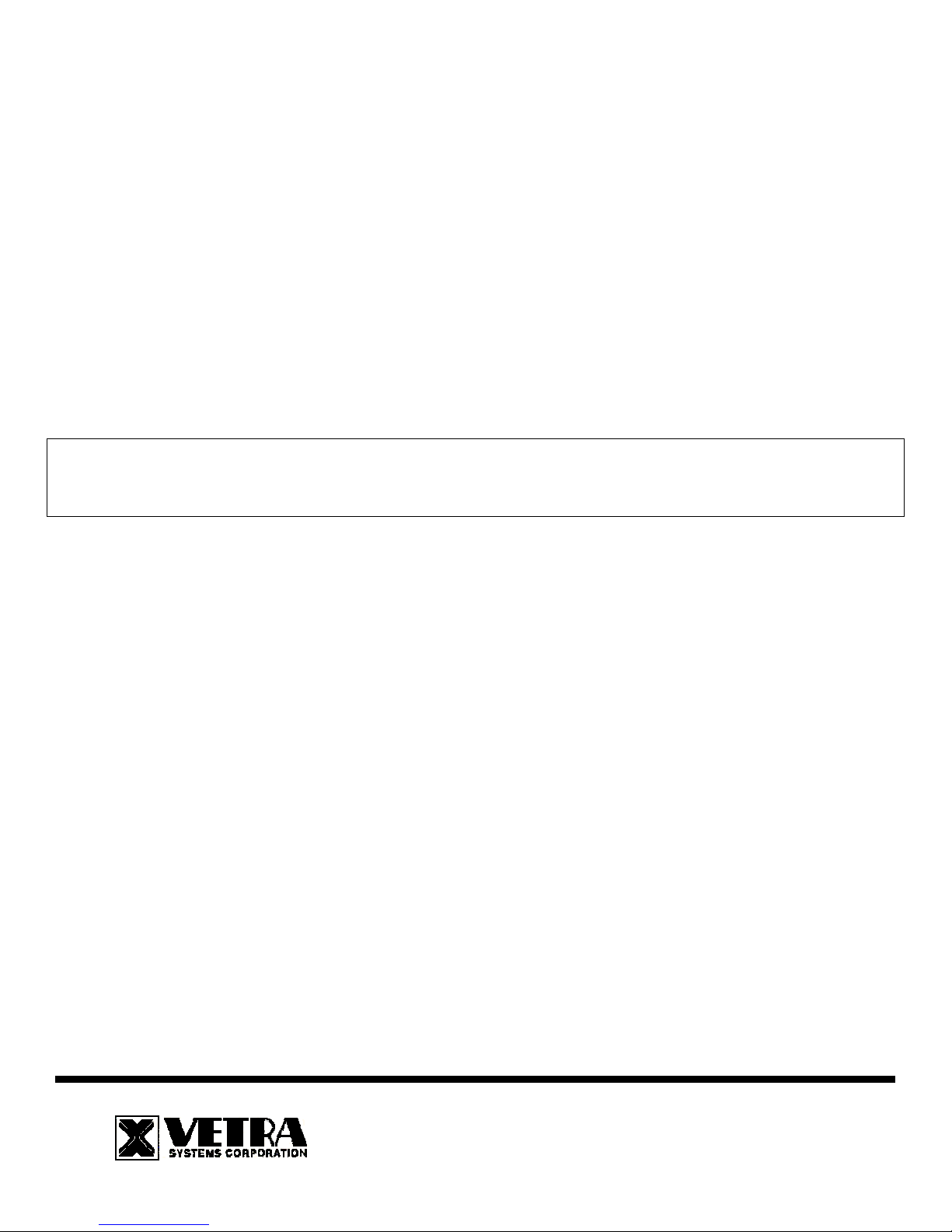
User Instructions For
The USB- 804 Series "MegaSwitch"
Keyboard, Mouse, Audio and Multiple Video Switches
Congratulations on your purchase of a VETRA USB MegaSwitch! This quality product is designed and built by us
in the USA and is backed by a VETRA Three-year Warranty and unlimited free technical support. We invite your
comments, please email us at sales@vetra.com or call us at the numbers given at the end.
INTRODUCTION
The USB-804 "MegaSwitch" Keyboard, Mouse and Video Switches are available as a full function, Integrated
Switch with keyboard control selection, switching keyboard, mouse, and video. Models are also available for switching audio.
The "MegaSwitch" allows one Workstation comprised of a USB Keyboard, USB Mouse, and VGA Monitor(s) to control and
work with up to four PC's. All models come with the VIP-210 power supply.
Note: The "MegaSwitch” does not come with USB, Audio, or Video extension cables.
from Vetra separately.
INSTALLATION
Before connecting PC's to the Switch, make sure that the Switch is powered by its Power Supply!
There are three main steps to connect the Switch:
1. Connect PC's to Switch unit:
USB
Connect any available USB input on the PC's to the Switch using USB A-B cables. Connect PC #1's USB port to the
backpanel connector of the Switch marked "PC1". Connect PC’s #2, #3, and #4 USB ports to the appropriate backpanel
connectors of the Switch marked "PC2", “PC3” and “PC4”.
Video
Connect the Video outputs of the PC's to the Switch using 15 pin HDD15 male/female extension cables. Connect PC #1's
video output to the backpanel connector of the Switch marked "TO PC1 MON". Connect PC’s #2, #3, and #4 video outputs to
the appropriate backpanel connector of the Switch marked "TO PC2 MON", TO PC3 MON”, and “TO PC4 MON”.
Connect PC #1’s Monitor A video output to the back panel connector of the Switch marked “PC1 MON A” and connect PC#1’s
Monitor B video output to the back panel connector of the Switch marked “PC1 MON B”. Repeat for PC’s #2, #3, and #4.
For V3 and V4 series of MegaSwitch connect PC#1’s Monitors C and D video outputs to the back panel connectors of the
Switch marked “PC 1 MON C” and “PC1 MON D”. Repeat this step for PC’s #2, #3, and #4.
Audio (Audio models only)
Connect the Microphone inputs of the PC’s to the Switch using a stereo cable male/male with 3.5 mm plugs at connectors
marked “TO PC1 MIC “. Connect PC’s #2, #3, and #4 audio outputs to the appropriate backpanel connector of the Switch
marked "TO PC2 MIC", TO PC3 MIC”, and “TO PC4 and “TO PC4 MIC”. Connect the speaker outputs of
The PC's may be powered or not when you connect them to the Switch.
Keyboard, mouse and video monitor may be connected to the Switch at any time.
Do not power down the Switch while any PC is connected to the Switch!
For the V2, V3, and V4 series MegaSwitch:
275 Marcus Blvd, Ste- J, Hauppauge, NY 11788-2022 USA
Tel: 631.434.3185 Fax: 631.434.3516
www.vetra.com email: sales@vetra.com
They may be ordered
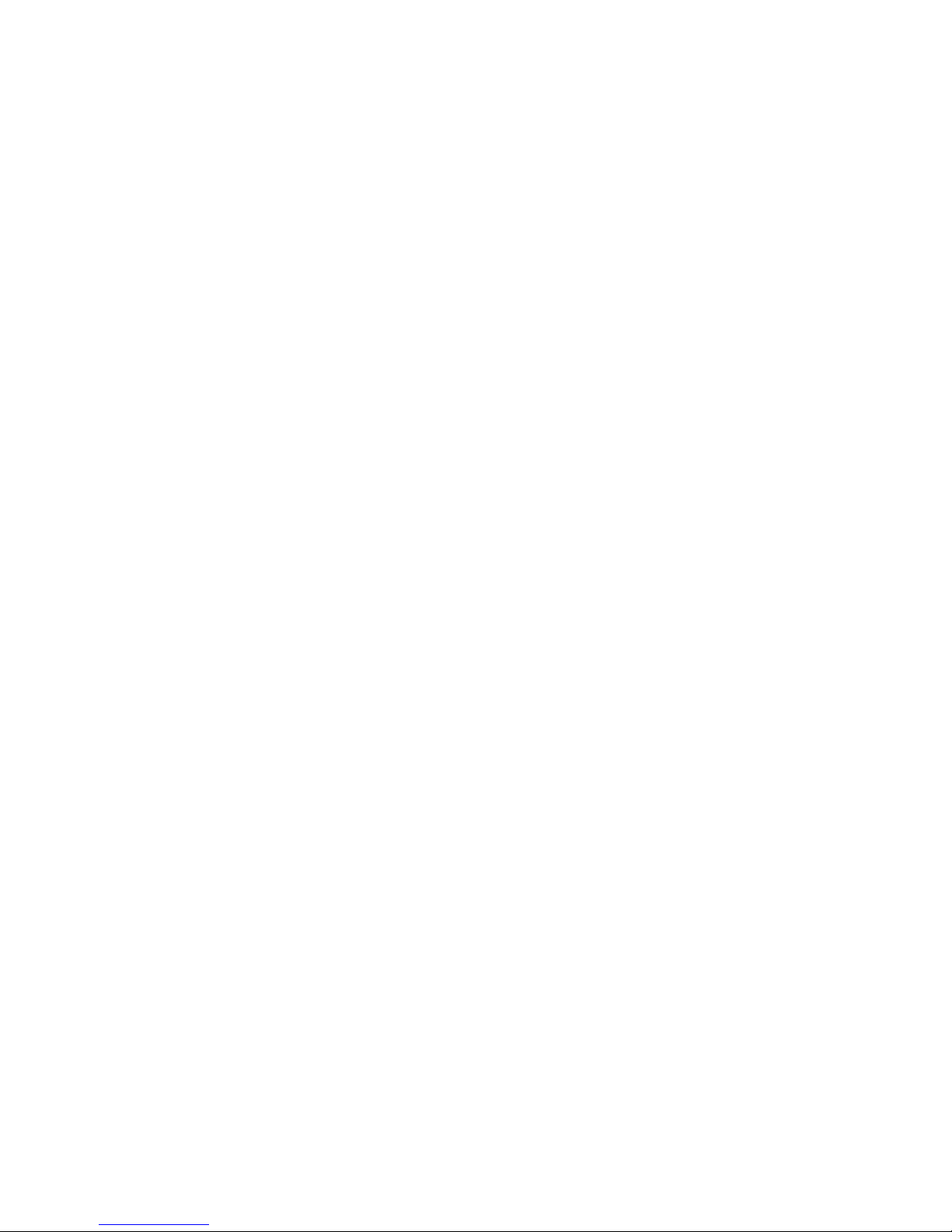
the PC’s to the Switch also using a stereo cable male/male with 3.5 mm plugs at connectors marked “TO PC1 SPKR”.
Connect PC’s #2, #3, and #4 speaker outputs to the appropriate backpanel connector of the Switch marked "TO PC2 SPKR",
TO PC3 SPKR”, and “TO PC4 SPKR”.
2. Connect a Workstation to the Switch:
a) Keyboard
Connect the keyboard to one of the two USB Type A connectors on the back panel of the Switch marked
"KEYBOARD".
b) Mouse
Connect the mouse to the other USB Type A connector on the back panel of the Switch marked "MOUSE".
c) VGA Monitor
Connect the VGA monitor to the 15-pin HDD connector on the back panel of the Switch marked
"MONITOR IN”.
For the V2, V3, and V4 series MegaSwitch:
Connect VGA Monitor A to the 15-pin HDD connector on the back panel of the Switch marked “MON A IN”. Repeat for
Monitors B, C, and D, as needed.
d) Audio models only
Connect the microphone to the connector on the Switch marked “AUDIO INPUTS MIC IN” and
connect to the speakers to the connector marked “AUDIO INPUTS SPKR IN”.
e) Hub Support
The Switch supports one level of hub at its USB Type A inputs, marked "USB IN". You have the option to
connect devices to the Switch directly or via a hub. You can connect a hub, either an external hub or one built into a device,
such as a keyboard, to either or both of the two USB Type A inputs. Devices can be connected either to a hub or directly to
the Switch. The total number of active devices is limited to two. If more than two devices are connected, the additional devices
will not be recognized by the Switch. In such a case, if the excess devices are unplugged, the remaining two devices will
become operational.
3. Connect the Power Supply to the Video Switch:
The Video Switch is powered by an external wall plug-in supply the VIP-210 (+5Vdc 1A reg. 110 – 240 Vac 50 – 60 Hz).
First plug the power output plug of this external supply into the mating jack on the backpanel of the Video Switch marked
“+5VDC IN”, and only then plug the supply into a suitable AC power source. Since the Video Switch has no separate power
on/off switch, it is recommended that the power supply be connected to an AC power source that has a power on/off switch.
OPERATION
1. Power Up Sequence:
Before making any connections to the PC's, connect the external power supply to the Power Jack, marked “+5VDC IN”, on
the back panel of the Switch. Keyboard, mouse and monitor(s) may be connected to the Switch at any time.
2. PC Selection:
a) Keyboard “Hot Key” Selection (available on all models):
To select an active PC, first hold down the Scroll Lock Key,
then press and release a top row keyboard key 1, 2, 3, or 4. The number keys must be released before the Scroll Lock
key. Switching takes place on the release of the Scroll Lock Key. When selection of a PC is completed, the appropriate
green "SEL" indicator on the front panel of the switch lights up.
b) PC Selection from Front Panel:
1) Next PC Selection (available on Standard model only):
To select another PC, press the “NEXT PC”
pushbutton located on the front panel of the MegaSwitch.
2) Direct PC Selection (available on -DE models only):
VETRA
Systems Corporation 275 Marcus Blvd., Suite J, Hauppauge, NY 11788-2022 USA
Phone: 631.434.3185 Fax: 631.434.3516
e-mail: sales@vetra.com http://www.vetra.com
To select another PC, press the “PC SELECTION”
