Vetra TouchMux VIP- 884-KMV-TS Series, MegaMux VIP- 884 Series, VIP-884-KM, VIP-884-KMV2, VIP-884-KMV User Instruction
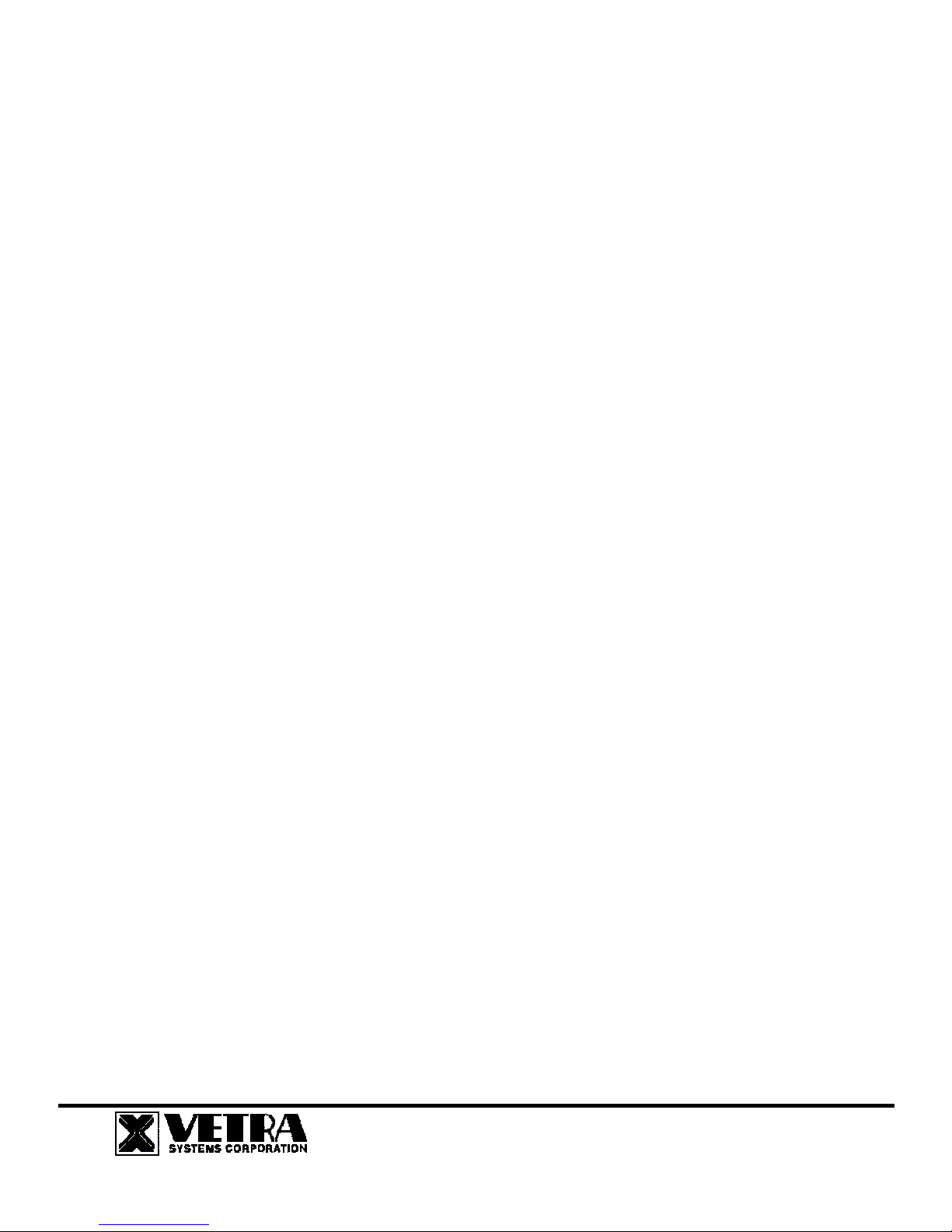
User Instruction for
the VIP- 884-KMV-TS Series "TouchMux"
Keyboard, Mouse, Video, and Touch Screen Multiplexer
FEDERAL COMMUNICATIONS COMMISSION
This equipment has been tested and found to comply with the limits of a Class A digital device, pursuant to Part 15 of the FCC
Rules. These limits are designed to provide reasonable protection against harmful interference when equipment is operated in
a commercial environment. This equipment generates, uses, and can radiate radio frequency energy and, if not installed and
used in accordance with the instruction manual, may cause harmful interference to radio communications. Operation of this
equipment in a residential area is likely to cause harmful interference in which case the user will be required to correct the
interference at their expense.
CE
This equipment has been tested and found to conform to the directives and standards for a Class A Information Technology
Equipment type and for the Commercial Light Industrial equipment class.
INTRODUCTION
The VIP-884-KMV-TS "TouchMux" KVM Splitter/Multiplexer allows up to four workstations, each consisting of a keyboard,
PS/2 mouse and one monitor with touch screen capabilities to share local access to one PC. Please note that the monitors at
all workstations will be viewing the same image at all times.
INSTALLATION
1. Connect PC to Multiplexer unit:
(a) Connect the PC’s keyboard port to the Splitter/Multiplexer using a PS/2 male/male (6 pin DIN) extension cable supplied
with the Splitter/Multiplexer. Make this connection from the PC's keyboard port to the Splitter/Multiplexer’s backpanel
connector marked "TO PC KBD". An adapter, the VIP-301-5M6F (may be purchased separately) will be needed for
connecting to an AT style PC.
(b) Connect the PC’s mouse port to the Splitter/Multiplexer using the second PS/2 male/male (6 pin DIN) extension cable
supplied with the Splitter/Multiplexer. Make this connection from the PC's mouse port to the Splitter/Multiplexer’s
backpanel connector marked "TO PC MSE".
(c) Connect the PC’s Video output to the Splitter/Multiplexer using a HDD15 male/female extension cable supplied with the
Splitter/Multiplexer. This connection is made from the PC's video output to the Splitter/Multiplexer’s backpanel connector
marked "TO PC VIDEO OUT".
(d) Connect the PC’s Touch Screen inputs to the Splitter/Multiplexer using a DB9 male/female extension cable supplied with
the Splitter/Multiplexer. Make this connection from the PC's touch screen input to the Splitter/Multiplexer’s backpanel
connector marked "TO PC TOUCHSCREEN".
2. Connect Workstations to the Multiplexer:
(a) Connect the keyboard of Workstation #1 to the Splitter/Multiplexer’s backpanel 6-pin DIN connector marked "STA-1
KBD". An adapter the VIP-301-5F6M (may be purchased separately) will be needed for connecting an AT style keyboard
to the MegaMux.
(b) Connect the PS/2 mouse of Workstation #1 to the Splitter/Multiplexer’s backpanel 6-pin DIN connector marked "STA-1
MSE".
(c) Connect the VGA monitor of Workstation #1 to the Splitter/Multiplexer’s backpanel 15-pin HDD connector marked
"STATION-1 MONITOR".
(d) Connect the Touch Screen portion of the VGA monitor of Workstation #1 to the Splitter/Multiplexer’s backpanel DB9
connector marked “STATION-1 TOUCHSCREEN.
Connection to the Splitter/Multiplexer to the PC must be made while the PC is powered down.
275-J MARCUS BLVD HAUPPAUGE, NY 11787 USA
Tel: 631-434-3185 Fax: 631-434-3516
www.vetra.com email: sales@vetra.com
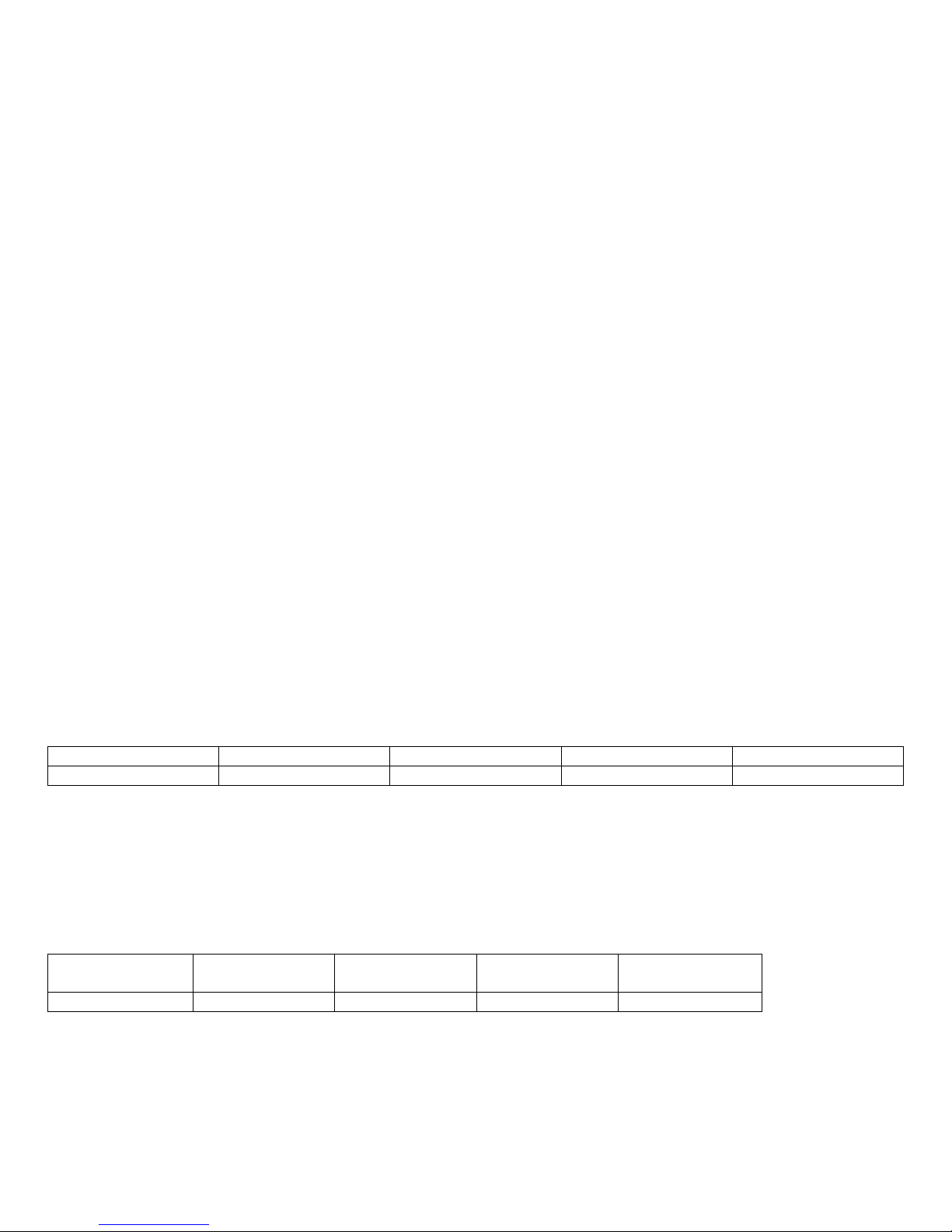
(e) Repeat steps a, b, c, and d for Workstation's #2 thru #4.
3. Connect the Power Unit to the Multiplexer:
The Splitter/Multiplexer is powered by an external wall plug-in supply the VIP-210 (+5Vdc 2 A reg. 110 – 240 Vac 50 – 60 Hz).
First plug the power output plug of the external power supply into the mating jack on the backpanel of the Splitter/Multiplexer
marked “+5VDC IN”, and only then plug the supply into a suitable AC source. It is recommended that the external power
supply be connected to an AC power source that has a power on/off switch.
OPERATION
1. Power Up Sequence
The Splitter/Multiplexer or the PC may be powered up in any order. The PC may be powered down at any time. There is no
separate power control for the Multiplexer. The Multiplexer is on when the external plug-in supply unit is connected and
powered.
When the Splitter/Multiplexer is powered up, you may observe random selection of the “ACTIVE STATION” leds on the front
panel of the Splitter/Multiplexer for several seconds. This is normal. The Splitter/ Multiplexer is initializing each of the input
devices. The order and final selected station depends on the response time of each device.
2. Workstation Selection
To switch from one Workstation to another there must be a 3 - 5 second delay between keyboard and or mouse inputs from
one Workstation before the Multiplexer recognizes keyboard and/or mouse inputs of the next Workstation. Note that the front
panel "ACTIVE STATION" leds of the Multiplexer will switch to the Workstation currently being used. Switching from one
Workstation to another may also be accomplished via touching the Touch Screen at one of the other Workstations.
3. Lock and Release
Any Workstation has the option of locking out the other Workstations for uninterrupted input to the PC. To accomplish this the
user must first be the current ACTIVE STATION, then by pressing and releasing the
Left Shift
key
times he will lock out
three
the other Workstations (keyboard, mouse, and touch screen inputs) to the PC, but the monitors at all stations will be viewing
the same image. To release this feature the same Workstation that activated the lock out must press and release the
Shift
key
times. This will reset the Splitter/Multiplexer back to the 3 - 5 second delay between Workstations.
three
Right
SPECIFICATIONS
Model Number Height Width Depth Weight
VIP-884-KMV-TS
3.38" (8.59 cm) 8.08" (20.52 cm) 6.32" (16.05 cm)
1 lb. 15 oz.
Environmental Operating Temp: 5 to 104 deg. F (-15 - 40 deg. C)
Storage Temp: -4 to 122 deg. F (-20 - 50 deg. C)
Supported Hardware Computer: IBM PC/AT, PS/2 and 100% compatibles
Video Monitors: VGA, SVGA
Maximum Resolution: up to 1600 x 1200 to 75 Hz
Peripherals: AT and PS/2 keyboards, PS/2 mouse
PARTS LIST
Model Number VIP-303-9MF-06
Serial Ext. Cable
VIP-884-KMV-TS
TouchMux is a trademark of Vetra Systems Corporation Copyright © 2003 by Vetra Systems Corporation All Rights Reserved
1 2 1
VIP-300-6MM-06
Ext. Cable
VIP-302-VGA-06
VGA Ext. Cable
VIP-210
Power Supply
1
VETRA
Systems Corporation 275-J Marcus Blvd., Hauppauge, NY 11788 USA
Tel: 631-434-3185 Fax: 631-434-3516
www.vetra.com e-mail: sales@vetra.com
