Vetra USB-802-IN2D-DE, USB-802-IN2D3, USB-802-IN2D 2.63, USB-802-IN2D2, USB-802-IN2D2-DE User Instructions
...Page 1
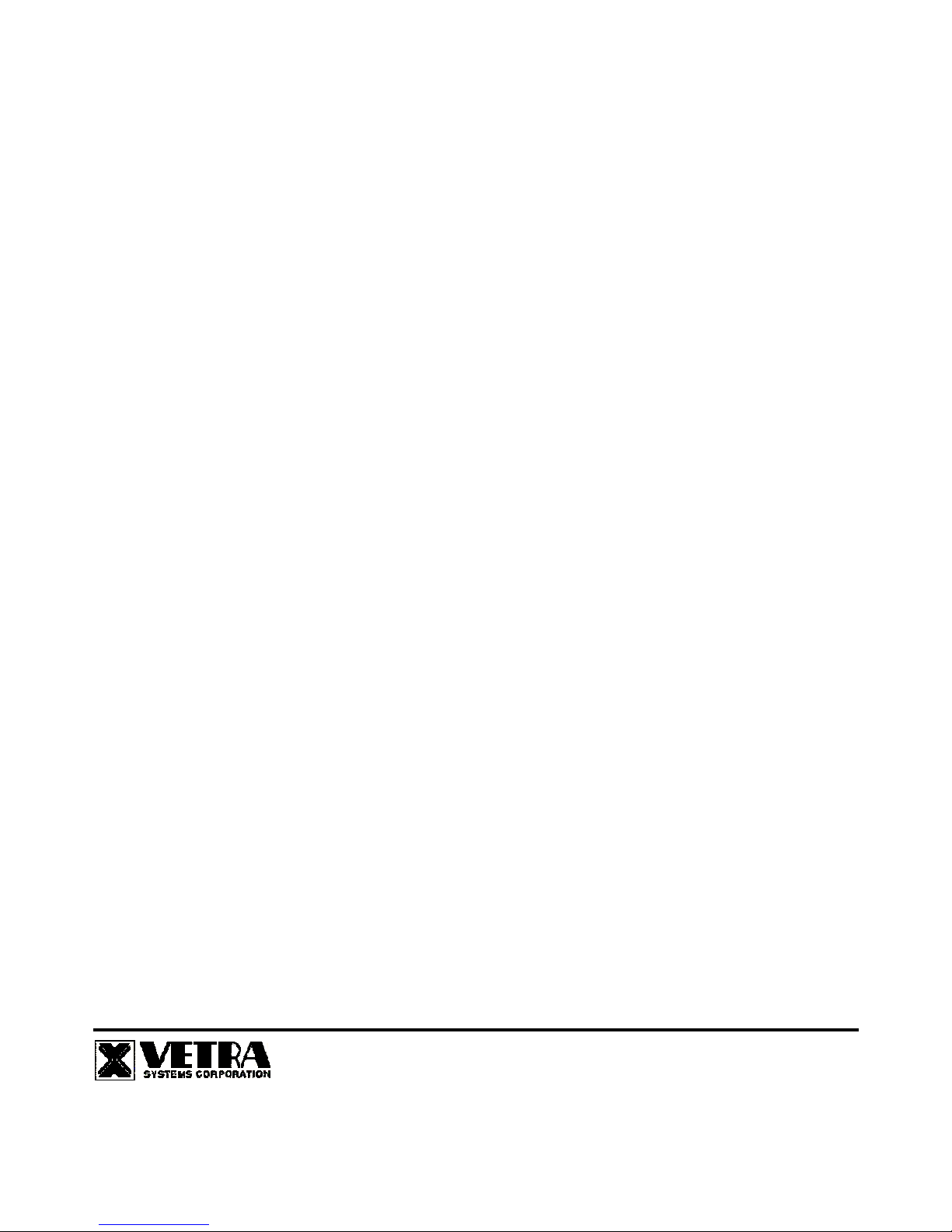
275 MARCUS BLVD, Suite J, HAUPPAUGE, NY 11788 USA
Tel: 631-434-3185 Fax: 631-434-3516
www.vetra.com email: sales@vetra.com
User Instructions for USB- 802 Series "MegaSwitch"™
Keyboard, Mouse and DVI Video Switch
Congratulations on your purchase of a VETRA USB MegaSwitch! This quality product is designed and built by us in the
USA and is backed by a VETRA Three-year Warranty and unlimited free technical support. We invite your comments,
please email us at sales@vetra.com or call us at the numbers given at the end.
INTRODUCTION
The USB-802 "MegaSwitch"™ USB Keyboard, Mouse and DVI Video Switches are available as a full function, Integrated
Switches with keyboard control (hot key) selection, switching keyboard, mouse, and video. The "MegaSwitch" allows one
Workstation comprised of a USB Keyboard, USB Mouse, and DVI-D Monitor(s) to control and work with up to two PC's. All
models come with the VIP-210 power supply.
Note: The "MegaSwitch does not come with USB, or Video extension cables. They may be ordered from Vetra separately.
INSTALLATION
Before connecting PC's to the Switch, make sure that the Switch is powered by its Power Supply! The PC's may
be powered or not when you connect them to the Switch. Keyboard, mouse and video monitor may be connected
to the Switch at any time. Do not power down the Switch while any PC is connected to the Switch!
There are three main steps to connect the Switch:
1. Connect PC's to Switch unit:
USB
Connect the USB inputs of the PC's to the Switch using USB A-B cables. Connect PC #1's USB port to the backpanel
connector of the Switch marked "PC1". Connect PC's #2 USB port to the back panel connector of the Switch marked
"PC2". It is not necessary to have both PC's connected for the Switch to operate.
Video
Connect the DVI Video outputs of the PC's to the Switch using DVI-D male/male extension cables. Connect PC#1's video
output to the backpanel connector of the Switch marked "TO PC1 VIDEO". Connect PC#2's video output to the backpanel
connector of the Switch marked "TO PC2 VIDEO".
Or in the case of the D2, D3, and D4 series MegaSwitch
Connect PC#1’s Monitor A video output to the backpanel connector of the Switch marked “PC1 VIDEO-A”, and connect
PC#1's Monitor B video output to the back panel connector of the Switch marked “PC2 VIDEO-B”. Repeat this step for PC
#2.
For the D3 and D4 series of MegaSwitch connect PC#1's Monitors C and D video outputs to the back panel connectors of
the Switch marked "PC1 VIDEO-C" and "PC1 VIDEO-D". Repeat this step for PC #2.
2. Connect a Workstation to the Switch:
NOTE: The USB keyboard and mouse can be connected to either of the two USB input connectors.
a) Keyboard
Connect the keyboard to one of the two USB Type A connectors on the back panel of the Switch marked "IN-
1" or “IN-2”.
b) Mouse
Connect the mouse to the other USB Type A connector on the back panel of the Switch marked "IN-2" or “IN-1”.
Page 2

275 MARCUS BLVD, Suite J, HAUPPAUGE, NY 11788 USA
Tel: 631-434-3185 Fax: 631-434-3516
www.vetra.com email: sales@vetra.com
c) DVI Monitor
Connect the DVI monitor to the DVI-D connector on the backpanel of the Switch marked "MONITOR IN".
Or in the case of the D2, D3, and D4 series MegaSwitch
Connect the DVI Monitor A to the DVI-D connector on the back panel of the Switch marked "MONITOR-A IN". Repeat for
Monitors B, C, and D, as required.
d) Hub Support
The Switch supports one level of hub at its USB Type A inputs, marked "IN-1" and “IN-2”. You have the
option to connect devices to the Switch directly or via a hub. You can connect a hub, either an external hub or one built into
a device, such as a keyboard, to either or both of the two USB Type A inputs. Devices can be connected either to a hub or
directly to the Switch. The total number of active devices is limited to two. If more than two devices are connected, the
additional devices will not be recognized by the Switch. In such a case, if the excess devices are unplugged, the remaining
two devices will become operational.
3. Connect the Power Supply to the Video Switch:
The Video Switch is powered by an external wall plug-in supply the VIP-210 (+5Vdc 1A reg. 110 - 240 Vac 50 - 60 Hz).
First plug the power output plug of this external supply into the mating jack on the backpanel of the Video Switch marked
"+5VDC IN", and only then plug the supply into a suitable AC power source. Since the Video Switch has no separate power
on/off switch, it is recommended that the power supply be connected to an AC power source that has a power on/off
switch.
OPERATION
1. Power Up Sequence:
Before making any connections to the PC's, connect the external power supply to the Power Jack of the Switch, marked
"+5VDC IN", on the back panel of the Switch. Keyboard, mouse and monitor(s) may be connected to the Switch at any
time.
2. PC Selection:
a) Keyboard "Hot Key" Selection (available on all models):
To select an active PC,
first
hold down the
Scroll Lock
Key
, then press and release the
top row keyboard keys 1 or 2
. The number keys must be released before the Scroll
Lock key. Switching takes place on the
release
of the Scroll Lock Key, which also rearms the keyboard selection
mechanism. When selection of PC#1 or PC#2 is completed, observe on the front panel of the switch that the appropriate
green "SEL" indicator is on.
b) Selection from Front Panel:
1) Next PC (available on Standard models only):
To select another PC, press the “NEXT PC” pushbutton
located on the front panel of the MegaSwitch.
2) Direct Entry (available on -DE models only):
To select another PC, press the “PC SELECTION” pushbutton
for the appropriate PC desired.
Page 3

275 MARCUS BLVD, Suite J, HAUPPAUGE, NY 11788 USA
Tel: 631-434-3185 Fax: 631-434-3516
www.vetra.com email: sales@vetra.com
SPECIFICATIONS
Mechanical
Model # Height Width Depth Weight
USB-802-IN2D
2.63” (6.68 cm) 6.06” (15.39 cm)
6.32” (16.05 cm)
1 lb. 4 oz.
USB-802-IN2D-DE
2.63” (6.68 cm) 6.06” (15.39 cm)
6.32” (16.05 cm)
1 lb. 7 oz.
USB-802-IN2D2
3.38” (8.59 cm) 6.06” (15.39 cm)
6.32” (16.05 cm)
1 lb. 7 oz.
USB-802-IN2D2-DE
3.38” (8.59 cm)
6.06” (15.39 cm)
6.32” (16.05 cm)
1 lb. 10 oz.
USB-802-IN2D3
3.38” (8.59 cm) 6.06” (15.39 cm)
6.32” (16.05 cm)
1 lb. 10 oz.
USB-802-IN2D3-DE
3.38” (8.59 cm) 6.06” (15.39 cm)
6.32” (16.05 cm)
1 lb. 13 oz
USB-802-IN2D4 4.04" (10.26 cm)
6.06” (15.39 cm)
6.32” (16.05 cm)
1 lb. 13 oz.
USB-802-IN2D4-DE
4.04" (10.26 cm) 6.06” (15.39 cm)
6.32” (16.05 cm)
2 lb
Environmental Operating Temp: 5 to 104 deg. F (-15 - 40 deg. C)
Storage Temp: -4 to 122 deg. F (-20 - 50 deg. C)
Supported Hardware Computer: PC with USB port(s)
Video Monitors: DVI-D
Maximum Resolution: up to 1920 x 1200
Peripherals: USB keyboards, USB mice, Human Interface Devices (HIDs)
FEDERAL COMMUNICATIONS COMMISSION
This equipment has been tested and found to comply with the limits of a Class A digital device, pursuant to Part 15 of the
FCC Rules. These limits are designed to provide reasonable protection against harmful interference when equipment is
operated in a commercial environment. This equipment generates, uses, and can radiate radio frequency energy and, if
not installed and used in accordance with the instruction manual, may cause harmful interference to radio
communications. Operation of this equipment in a residential area is likely to cause harmful interference in which case the
user will be required to correct the interference at their expense.
CE
This equipment has been tested and found to conform to the directives and standards for a Class A Information
Technology Equipment TYPE and for the Commercial Light Industrial equipment class.
The Vetra USB-802 series of the MegaTouch uses Technology covered by
US Patents 7,246,189, 7,797,474, and 7,949,816
MegaSwitch is a trademark of Vetra Systems Corporation
Copyright © 1993 - 2011 by Vetra Systems Corporation All Rights Reserved
