Vetra MegaSwitch VIP-802 User Instructions
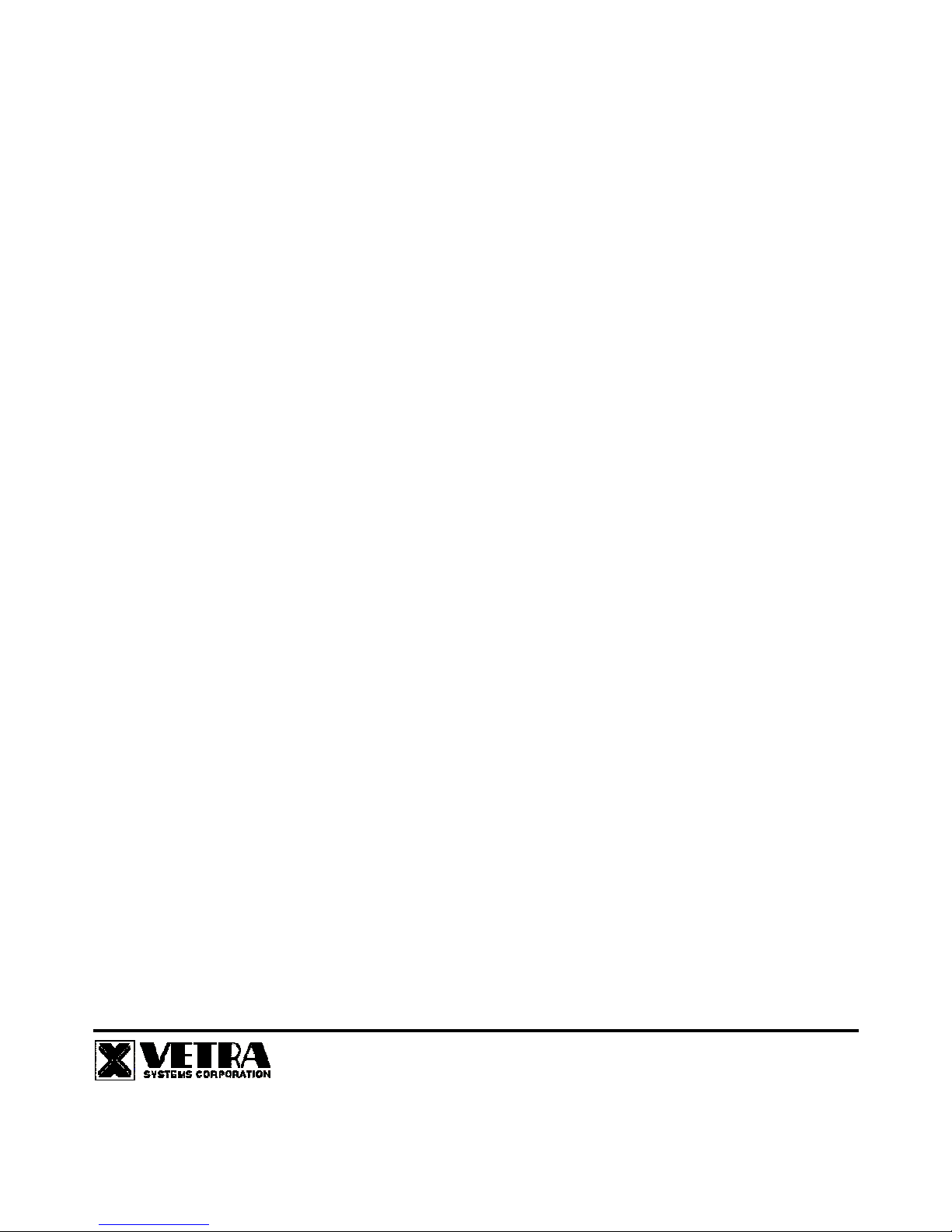
275 MARCUS BLVD, Suite J, HAUPPAUGE, NY 11788 USA
Tel: 631-434-3185 Fax: 631-434-3516
www.vetra.com email: sales@vetra.com
User Instructions for VIP- 802 - KMD Series "MegaSwitch"™
Keyboard, Mouse and DVI Video Switch
Congratulations on your purchase of a VETRA "MegaSwitch"™! This quality product is designed and built in the
USA and is backed by a VETRA Three-year Warranty and unlimited free technical support. You are welcome to comment,
please email us at sales@vetra.com or call us at the numbers given at the end
.
INTRODUCTION
The VIP-802-KMD series "MegaSwitch"™ Keyboard, Mouse and DVI Video Switches are available as full function,
Integrated Switches with keyboard control selection, switching keyboard, mouse, and video. The "MegaSwitch" allows one
Workstation comprised of a PC Keyboard, a PS/2 Mouse, and DVI Monitor to control and work with one or two PC's.
Note: The "MegaSwitch does not come with keyboard, mouse, or DVI extension cables. They may be ordered from Vetra
separately.
INSTALLATION
There are two main steps to connect the Switch:
1. Connect PC's to Switch unit:
a) Keyboard
Connect the keyboard inputs of the PC's to the Switch using 6-pin PS/2 male/male extension cables.
Connect PC#1's keyboard port to the backpanel connector of the Switch marked "PC1 KBD". Connect PC#2's keyboard
port to the backpanel connector of the Switch marked "PC2 KBD".
b) Mouse
Connect the mouse inputs of the PC's to the Switch using 6-pin PS/2 male/male extension cables. Connect
PC#1's mouse port to the backpanel connector of the Switch marked "PC1 MSE". Connect PC#2's mouse port to the
backpanel connector of the Switch marked "PC2 MSE".
c) DVI Video
Connect the Video outputs of the PC's to the Switch using DVI-D male/male extension cables. Connect
PC#1's video output to the backpanel connector of the Switch marked "TO PC1 MON". Connect PC#2's video output to
the backpanel connector of the Switch marked "TO PC2 MON".
Or in the case of the D2, D3, and D4 series MegaSwitch
Connect PC#1’s Monitor A video output to the backpanel connector of the Switch marked “PC1 MON A”, and connect
PC#1's Monitor B video output to the back panel connector of the Switch marked “PC1 MON B”. Repeat this step for PC
#2.
For the D3 and D4 series of MegaSwitch connect PC#1's Monitors C and D video outputs to the back panel connectors of
the Switch marked "PC 1 MON C" and "PC1 MON D". Repeat this step for PC #2.
2. Connect a Workstation to the Switch:
a) PS/2 Keyboard
Connect the keyboard to the 6-pin DIN connector on the front panel of the Switch marked "KBD IN".
b) PS/2 Mouse
Connect the mouse to the 6-pin DIN connector on the front panel of the Switch marked "MSE IN".
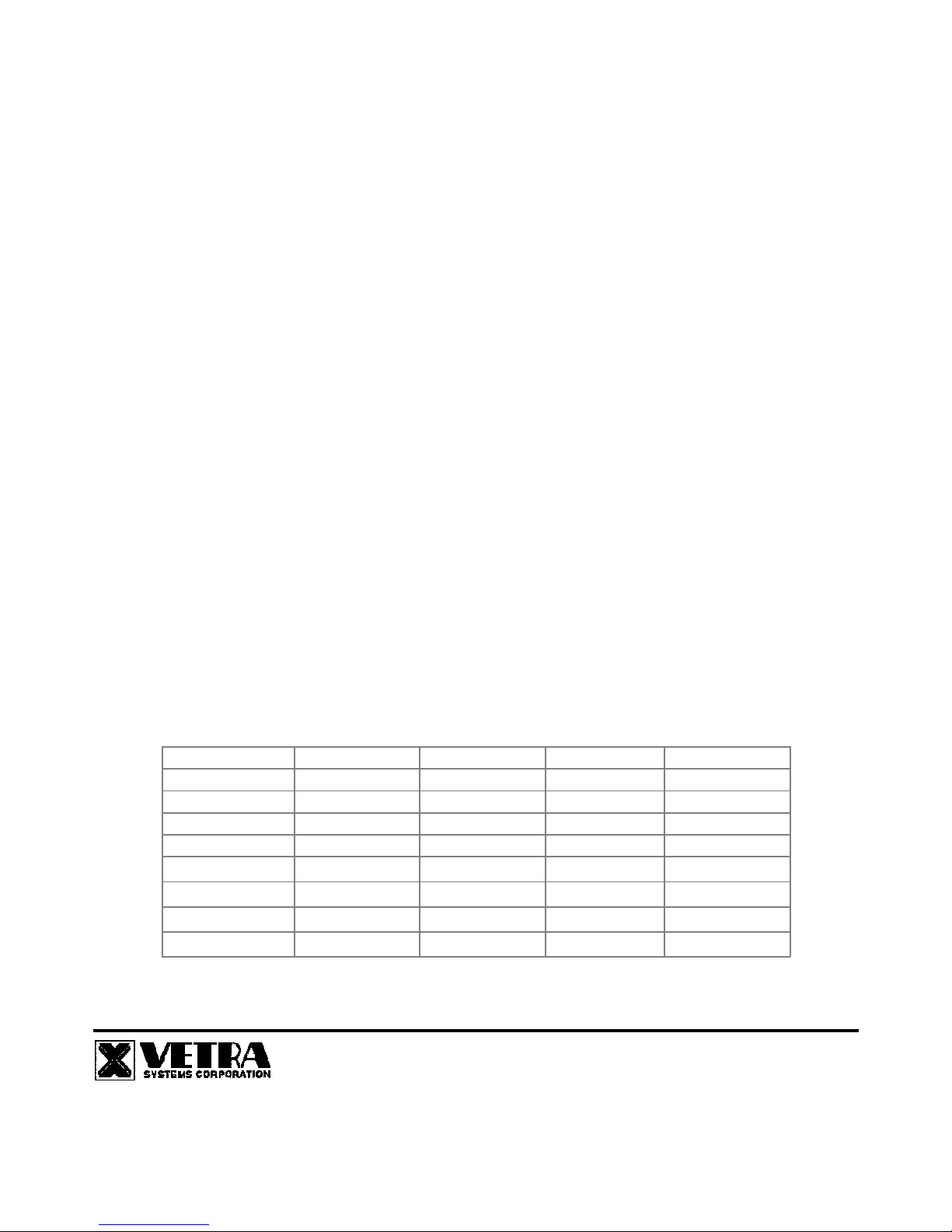
275 MARCUS BLVD, Suite J, HAUPPAUGE, NY 11788 USA
Tel: 631-434-3185 Fax: 631-434-3516
www.vetra.com email: sales@vetra.com
c) DVI Monitor
Connect the DVI monitor to the DVI connector on the backpanel of the Switch marked "MONITOR IN".
Or in case of the D2, D3, and D4 series MegaSwitch
Connect the DVI Monitor A to the 15-pin HDD connector on the back panel of the Swicth marked "MON A IN". Repeat for
Monitors B, C, and D.
OPERATION
1. Power Up Sequence:
There is no separate power control for the switch. The switch derives its power when either one of the two PC’s that are
connected to the switch are powered up. A Power Jack marked “+5VDC IN” on the back panel of the Switch is provided in
case an external power supply is needed. A separate power source may be required if the keyboard and PS/2 mouse
being used draws more current than can be provided from a single PC source.
Note:
Some of the multi-media keyboards on the market can draw as much as 500 ma of current. Also the new
Optical PS/2 mice draw as much as 100 ma of current.
2. PC Selection:
a) Keyboard "Hot Key" Selection (available on all models):
To select an active PC,
first
hold down the
Scroll Lock
Key
, then pressing and releasing the
top row keyboard keys 1 or 2
. The number keys must be released before the
Scroll Lock key. Switching takes place on the
release
of the Scroll Lock Key, which also rearms the keyboard selection
mechanism. When selection of PC#1 or PC#2 is completed, observe on the front panel of the switch that the appropriate
green "SEL" indicator is on.
b) Front Panel Selection:
1) Next PC (available on Standard models only):
To select another PC, press the “NEXT PC” pushbutton located on
the front panel of the MegaSwitch.
2) Direct Entry (available on DE models only):
To select another PC, press the “PC SELECTION” pushbutton for the
appropriate PC desired.
SPECIFICATIONS
Mechanical:
Model #
Height Width Depth Weight
VIP-802-KMD
2.63" (6.68 cm) 6.06" (15.39 cm) 6.32" (16.05 cm)
1 lb. 4 oz.
VIP-802-KMD-DE
2.63" (6.68 cm) 6.06" (15.39 cm) 6.32" (16.05 cm)
1 lb. 7 oz.
VIP-802-KMD2
3.38" (8.59 cm) 6.06" (15.39 cm) 6.32" (16.05 cm)
1 lb. 7 oz.
VIP-802-KMD2-DE
3.38" (8.59 cm) 6.06" (15.39 cm) 6.32" (16.05 cm)
1 lb. 10 oz.
VIP-802-KMD3
3.38" (8.59 cm) 6.06" (15.39 cm) 6.32" (16.05 cm)
1 lb. 10 oz.
VIP-802-KMD3-DE
3.38" (8.59 cm)
6.06" (15.39 cm) 6.32" (16.05 cm)
1 lb. 13 oz.
VIP-802-KMD4
4.04" (10.26 cm)
6.06" (15.39 cm) 6.32" (16.05 cm)
1 lb. 13 oz.
VIP-802-KMD4-DE
4.04" (10.26 cm)
6.06" (15.39 cm) 6.32" (16.05 cm)
2 lb.
