Vet Innovations PortionPro Rx Quick Start Manual
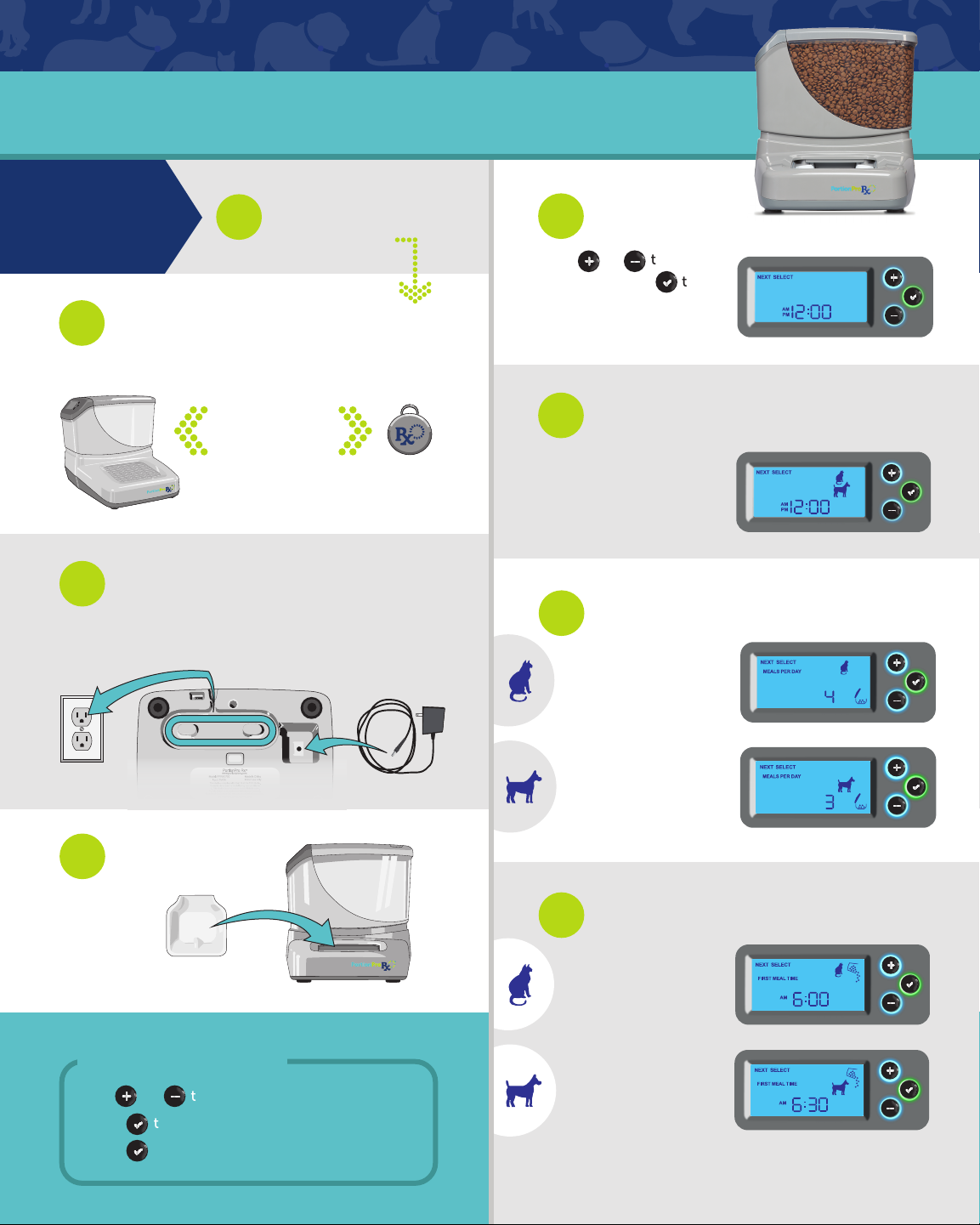
PortionPro Rx™ Quick Start Guide
You are programming (“assigning”) this feeder for one dog or cat.
Select Location
Start Here
Move Tag(s)
2
Place tag(s) at least 3 ft (90 cm) away from feeder.*
At least 3 feet
*Each pet in your home should receive a
PortionPro Rx collar tag.
Insert Power Cord
3
Insert round end into underside of feeder base as
shown; plug other end into wall outlet.
Near outlet, against wall,
1
bowl facing out.
Set Current
5
Time
Press or to choose
AM or PM. Press to
confirm choice. Repeat
to set hours and minutes.
Select Dog or Cat
6
Choose dog or cat
icon, then confirm.
Select Meals Per Day
7
For a cat, choose 2,
4, or 6 meals.
Insert Bowl
4
To Program Feeder
Use or to scroll through options.
Press to confirm choice.
Hold 2 seconds to go back one step.
For a dog, choose 2
or 3 meals.
Set Meal Times
8
2 or 4 meals: set
time for each meal.
6 meals: set time of
first meal.*
2 or 3 meals: set
times for each meal.
*All remaining meals will be spread equally over 24 hours.
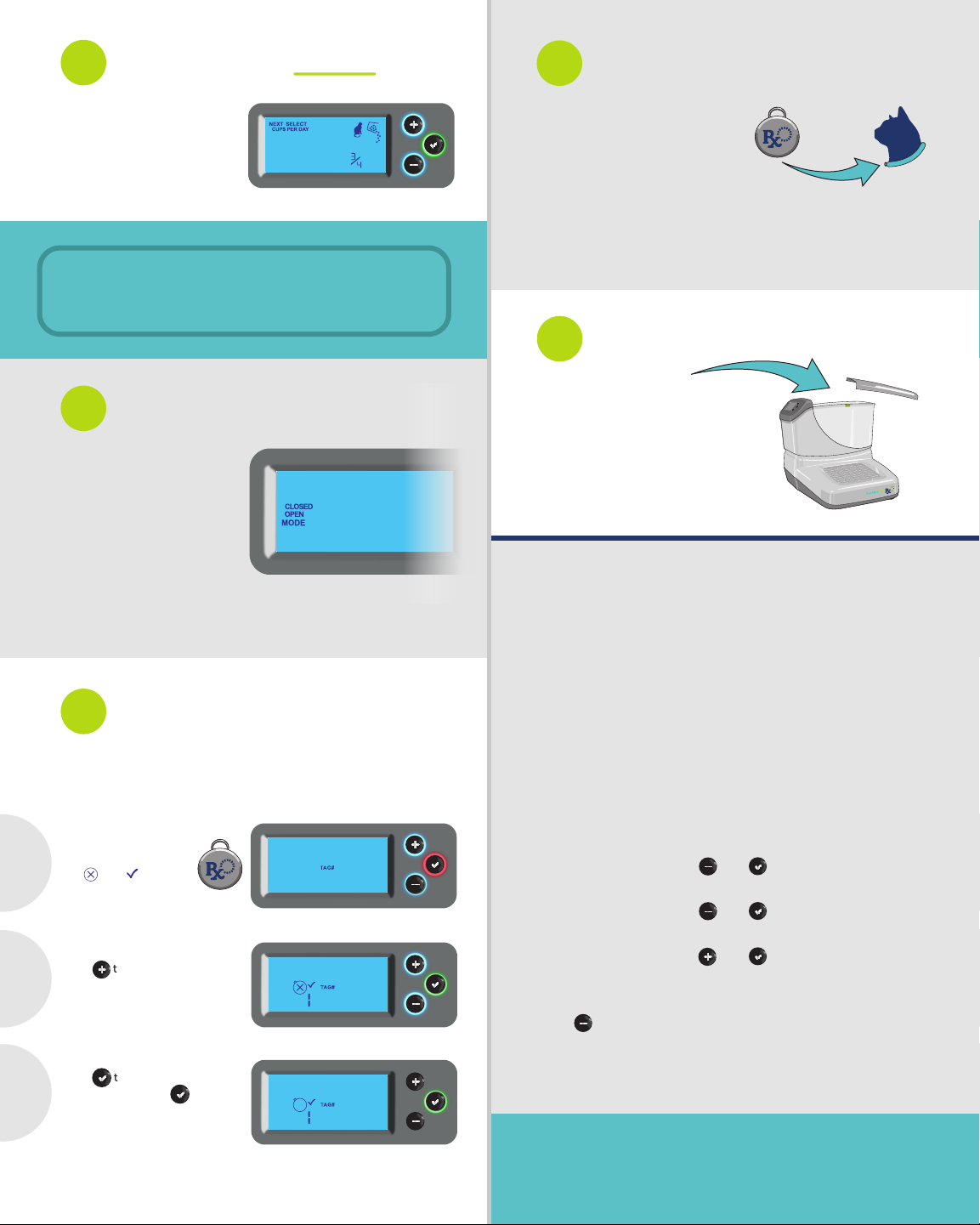
Enter Total Cups PER DAY
9
Attach Tag To Assigned
12
Pet’s Collar
PortionPro Rx will
divide total equally
among meals. To feed
a dog >4 cups per day,
you must select 3 meals.
Assigned Pet = the bowl door opens for this pet.
Unassigned Pet = the bowl door closes and will
not open for this pet.
Select Mode
10
CLOSED: Bowl door
CLOSED. Door opens
for assigned Pet, closes
for unassigned Pet.
OPEN: Bowl door
OPEN. Door closes for
unassigned pet. This
mode good for starting
timid pets on PortionPro Rx.
3 Easy Steps to Pair a Tag for the
11
Assigned Pet to PortionPro Rx.
All tags will be “deny” tags unless assigned to this feeder.
To assign more than one tag or no tags, see User Manual.
Hold any one tag
next to LCD screen.
First
The and icons
will flash.
Press to make this an
Then
assigned tag.
Attach the tag in front of any
other collar tags. The logo
on the tag should face away
from the pet. This pet is now
assigned exclusive access to
this PortionPro Rx. Attach unassigned
Pet Tags to other pets' collars. All pets in your
home should be wearing a PortionPro Rx collar tag.
Fill Food Bin
13
Use one type of dry food only
with kibble sized 5/8” or less.
For best results avoid irregular
shaped kibble.
Your PortionPro Rx is now ready to use!
See Pet Acclimation Guide for key tips to help your pets
quickly adapt. To set up another PortionPro Rx, repeat the
steps above, keeping feeders at least 6 feet apart during set up
and use. Pets wearing Unassigned Tags do not have to wear an
additional Assigned Tag. Simply pair their current tag to the
new PortionPro Rx as the Assigned Tag by following directions
in Step 11. The Assigned Tag for one feeder is automatically
paired as Unassigned Tag to all other feeders.
Manual Operation Steps
(Manual door operation in Closed Mode only)
(Note: All tags must be out of range during manual operation.)
To open bowl door, hold and at the same time
for 2 seconds.
To close bowl door, hold and at the same time
for 2 seconds.
To dispense 1 meal, hold and at the same time
for 2 seconds.
If your PortionPro Rx sounds a tone and flashes a number,
press to stop tone.
Press to confirm your
Last
choice. Then press
again to complete setup.
*IMPORTANT: There is no need to pair the other tags. They are
automatically paired as unassigned Pet Tags.
See Alert Code section on underside of food bin lid
or Alerts and Troubleshooting section of User Manual.
Tutorial videos are available at www.portionprorx.com.
Questions? Call 877-VET-PPRx (877-838-7779) or
email support@vetinnovations.com.
VI-01-032-170920
