Verzio Duplii User Manual
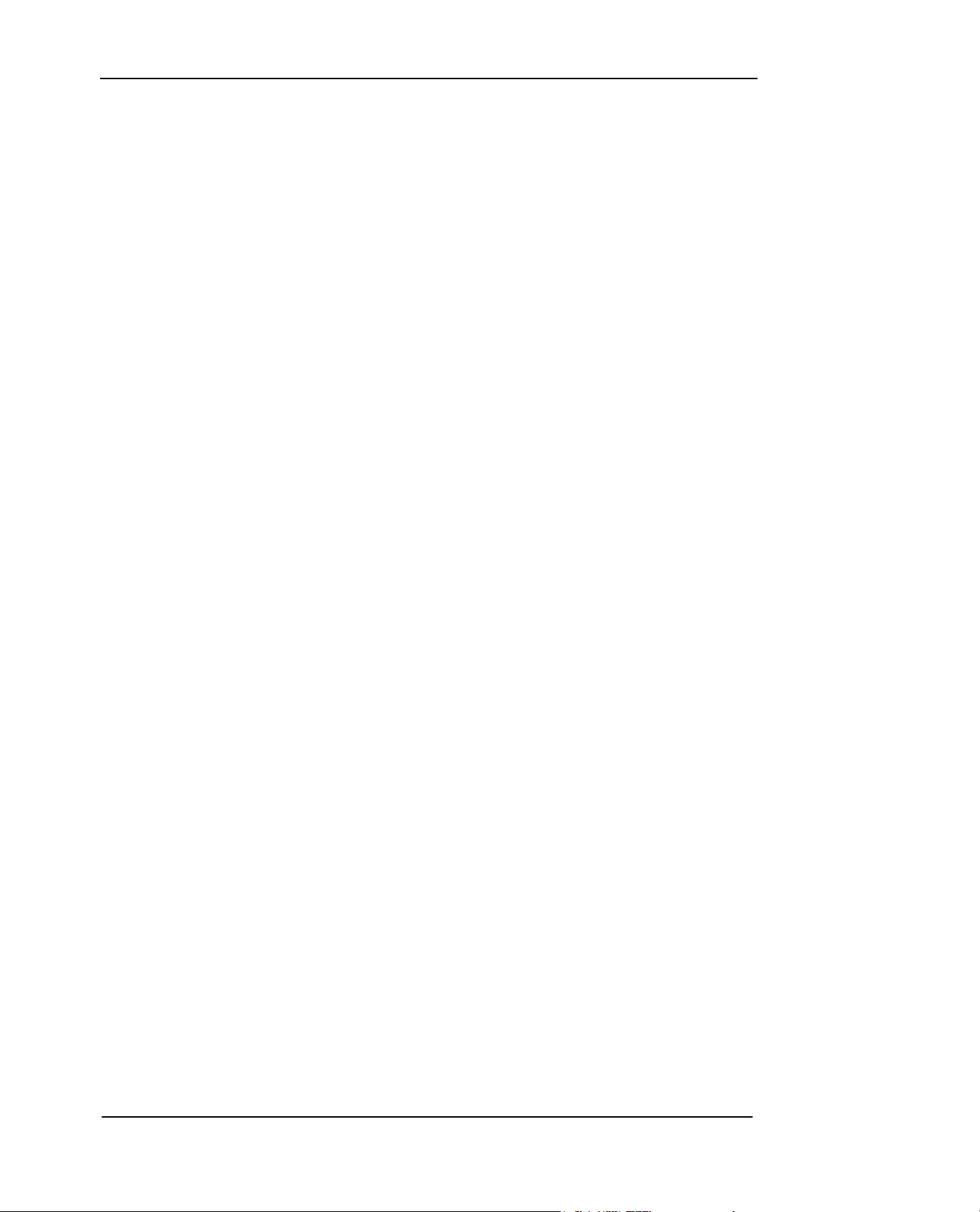
Verzio Duplii
User Manual
Page 1 of 56
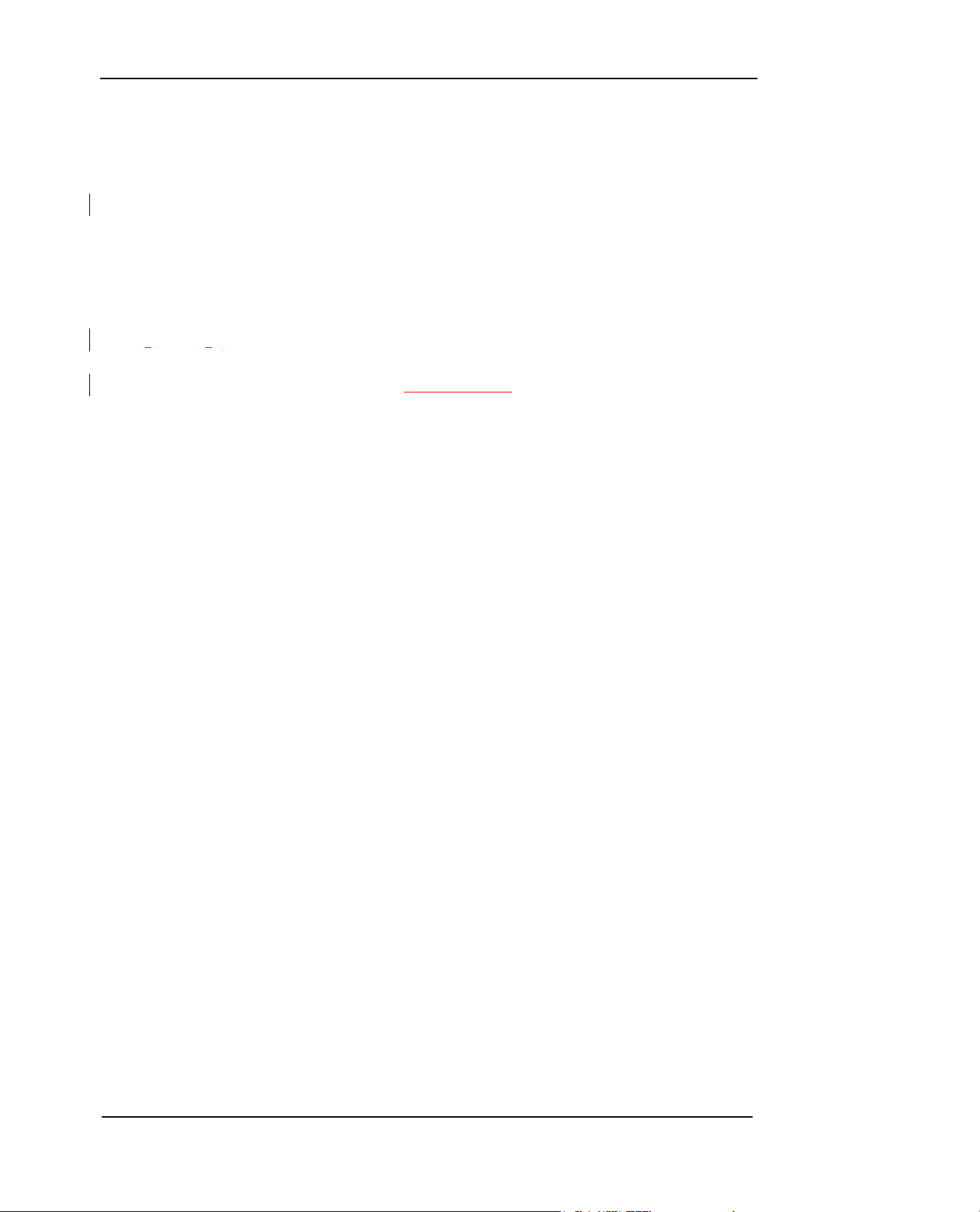
The information contained in this User Manual is written for the VERZIO Duplii model. Verzioworld
reserves the right to make changes and improvements to the products and any of the features of the
products described in this document without prior notice.
Note:
Some services and functions in this User Manual may not be supported by all networks, such as 112, the
international emergency call number.
Please contact the network operator or service provider for clarification of how to use specific
services
/functions.
Please read “Important Safety Information” and “Limited Warranty
” chapters prior to the use of the mobile
phone.
Page 2 of 56
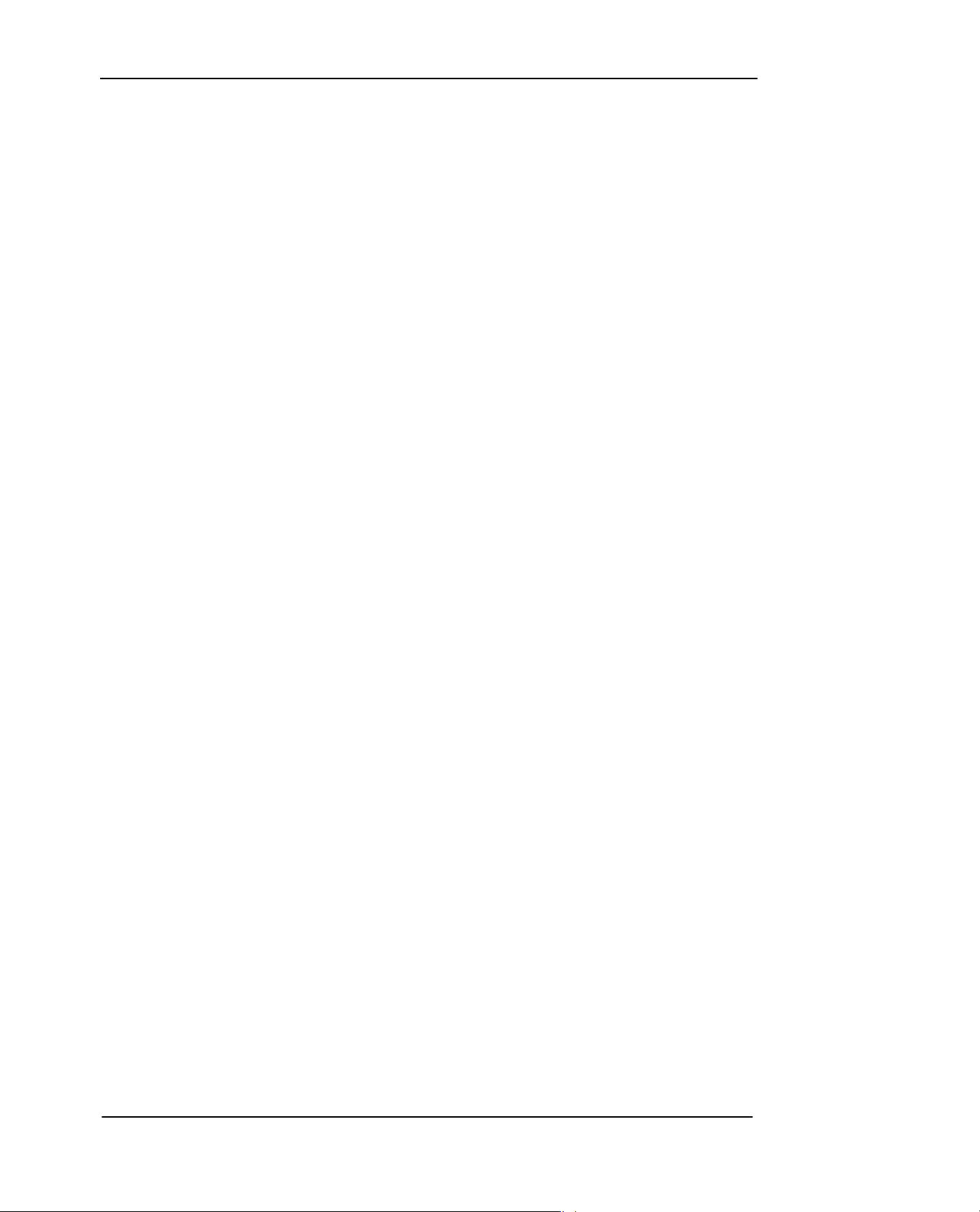
Contents
IMPORTANT SAFETY INFORMATION..................................................................................................4
1. GETTING STARTED ...........................................................................................................................8
1.1 SIM CARD AND BATTERY..............................................................................................8
1.2 CHARGING THE BATTERY..........................................................................................................9
1.3 INSTA LLING THE MEMORY CARD.............................................................................................10
1.4 YOUR PHONE........................................................................................................................11
1.5 DEFINITION OF BUTTONS .......................................................................................................12
1.6 STATUS ICONS ......................................................................................................................14
2. BASIC FUNCTIONS.............................................................................................................................16
2.1 SWITCH THE PHONE ON/OFF..................................................................................................16
2.2 PIN AND PUK CODES............................................................................................................16
2.3 MAKING A CALL .....................................................................................................................16
2.4 RECEIVING A CALL.....................................................................................................18
2.5 REJECT CALLS..........................................................................................................18
2.6 IN-CALL OPTIONS......................................................................................................18
2.7 IN-CALL OPTIONS (VIDEO CALL).................................................................................19
3. IDLE MODE AND MAIN MENU ..........................................................................................................21
3.1 MY FILES..............................................................................................................................22
3.2 PHONE BOOK........................................................................................................................23
3.3 LOG 26
3.4 ENTERTAINMENT...................................................................................................................27
3.5 MESSAGE.............................................................................................................................29
3.6 VIDEO CALL..........................................................................................................................38
3.7 CAMERA ...............................................................................................................................39
3.8 ORGANIZER ..........................................................................................................................41
3.9 SETTINGS .............................................................................................................................43
3.10 CONNECTIVITY....................................................................................................................48
3.11 INTERNET............................................................................................................................50
3.12 SIM TOOLKIT......................................................................................................................51
4. REFERENCE INFORMATION.............................................................................................................53
5. ACCESSORIES .....................................................................................................................................55
6. TROUBLESHOOTING..........................................................................................................................56
Page 3 of 56
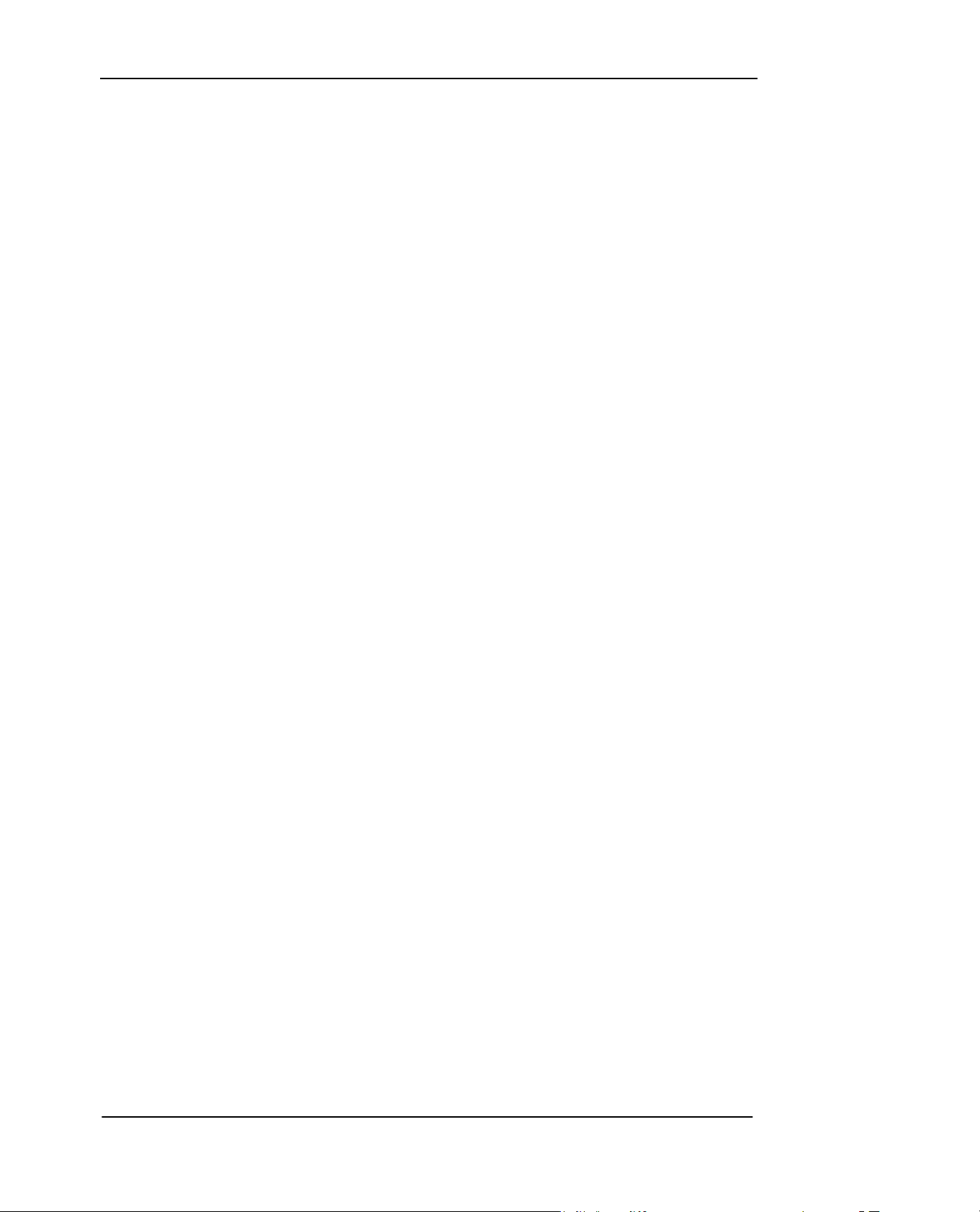
Important Safety Information
◆ Emergency Services
To make an emergency call in any country
• Ensure that your phone is switched on and in service.
• Press 112 followed by the Send key.
Follow the instructions and do not end the call until told to do so.
Tell the operator which service you require: Police, Ambulance, Fire Brigade, Coastguard
or Mountain Rescue Service. Give your location and, if possible, remain where you are to maintain
contact.
The 112 emergency number service is available on every digital network service.
Alternatively, use 117 for Philippines.
Due to the nature of the cellular system, connection to emergency calls cannot be guaranteed.
◆ General Care
A phone contains delicate electronic circuitry, magnets and battery systems. You should treat it
with care and pay attention to the following:
• This phone is fitted with an internal battery that can only be replaced by a qualified service
engineer. There is a risk of explosion if the battery is replaced with an incorrect battery type.
Dispose of the used battery in accordance with the manufacturer's instructions.
• Do not allow the phone, battery or accessories to come into contact with liquids or moisture at
any time. Do not immerse in liquid.
• Do not paint the phone.
• Do not drop, throw or subject the phone to rough treatment.
• Do not place the phone alongside computer disks, credit cards, travel cards and other magnetic
media. The information contained on disks or cards may be affected by the phone.
• Do not leave the phone or the battery in places where the temperature could exceed 60°C, e.g.
on a car dashboard or a window sill, behind glass in direct sunlight, etc.
• Do not remove the battery while the phone is switched on.
• Take care not to allow metal objects, such as coins or key rings to contact or short-circuit the
battery terminals.
• Do not dispose of batteries in a fire. Dispose of Li-ION batteries at a Li-ION recycling point.
• Do not put the battery in your mouth, as battery electrolytes may be toxic if swallowed.
• Do not attempt to dismantle the phone or any of its accessories.
• Do not put the battery into a microwave oven, dryer or high-pressure container.
• Do not let the battery come into direct contact with an electric outlet or cigarette lighter charger.
Use only authorized charger units.
• Do not pierce the battery with a sharp object such as a needle.
• When the battery is thrown away, be sure it is non-conducting by applying vinyl tape to the (+)
and (-) terminals.
• Do not disassemble or modify the battery.
• Do not solder the battery directly.
• Stop using the battery if you detect any abnormalities, such as odor, discoloration or heat during
Page 4 of 56

use, charge or storage.
• Do not use the phone with a damaged or deformed battery.
• In the unlikely event of a battery leak, take care to keep the battery discharge away from your
eyes or skin. If the leakage does come into contact with the eyes or skin, please flush thoroughly in
clean water and consult a doctor.
• Remove a worn out battery immediately.
• The handset itself may become warm when the handset is used for an extended period of time or
when the video functions is used. Also, it may become warm while the battery is being charged.
• When a phone is set to Vibration mode, the vibration can sometimes cause your phone to move.
Be careful not to place the phone near heat sources (such as a heater) or too close to the edge of
the table.
• Use an anti-static cloth to clean the phone. Do not use an ordinary dry cloth or electrostatically
charged cloth. Do not use chemical or abrasive cleaners as these could damage the case.
• Remember to recycle the cardboard packaging supplied with this phone.
• Remember to make backup copies of all important data on your phone.
• Do not leave the battery pack empty or disconnected for a long time, otherwise some data may
be initialized.
• Take care not to put your phone in your back pocket and then sit on it. Also, do not put your
phone at the bottom of a bag where it may be subjected to excessive weight or pressure. Doing so
may damage the LCD and camera lens and cause them to malfunction.
• Hold the phone away from your ear when you
- Play video/music on the Multimedia Player
- Play the ring tune through the speaker.
• It may damage, or irritate your ears.
◆ Safety
The use of mobile phones is not allowed in some radiation-sensitive areas, such as hospitals,
research centers and aircraft. Ensure that you switch off your phone in these areas. If in doubt,
remove the battery.
◆ Aircraft safety
Switch off your phone and remove its battery when inside or near an aircraft. The use of phones in
aircraft is illegal. It may be dangerous to the operation of the aircraft and it may interfere with
aircraft’s equipment. Failure to observe this instruction may lead to suspension or denial of mobile
network services to the offender or legal action or both. Do not use the phone on the ground
without the permission of the ground staff.
◆ Hospital safety
Switch off your phone and remove its battery in areas where the use of phones is prohibited.
Follow the instructions given by the respective medical centre regarding the use of mobile phones
on their premises.
◆ General saf ety
• Observe “Turn off mobile” signs, such as those near petrol stations, chemicals or explosives and
Page 5 of 56
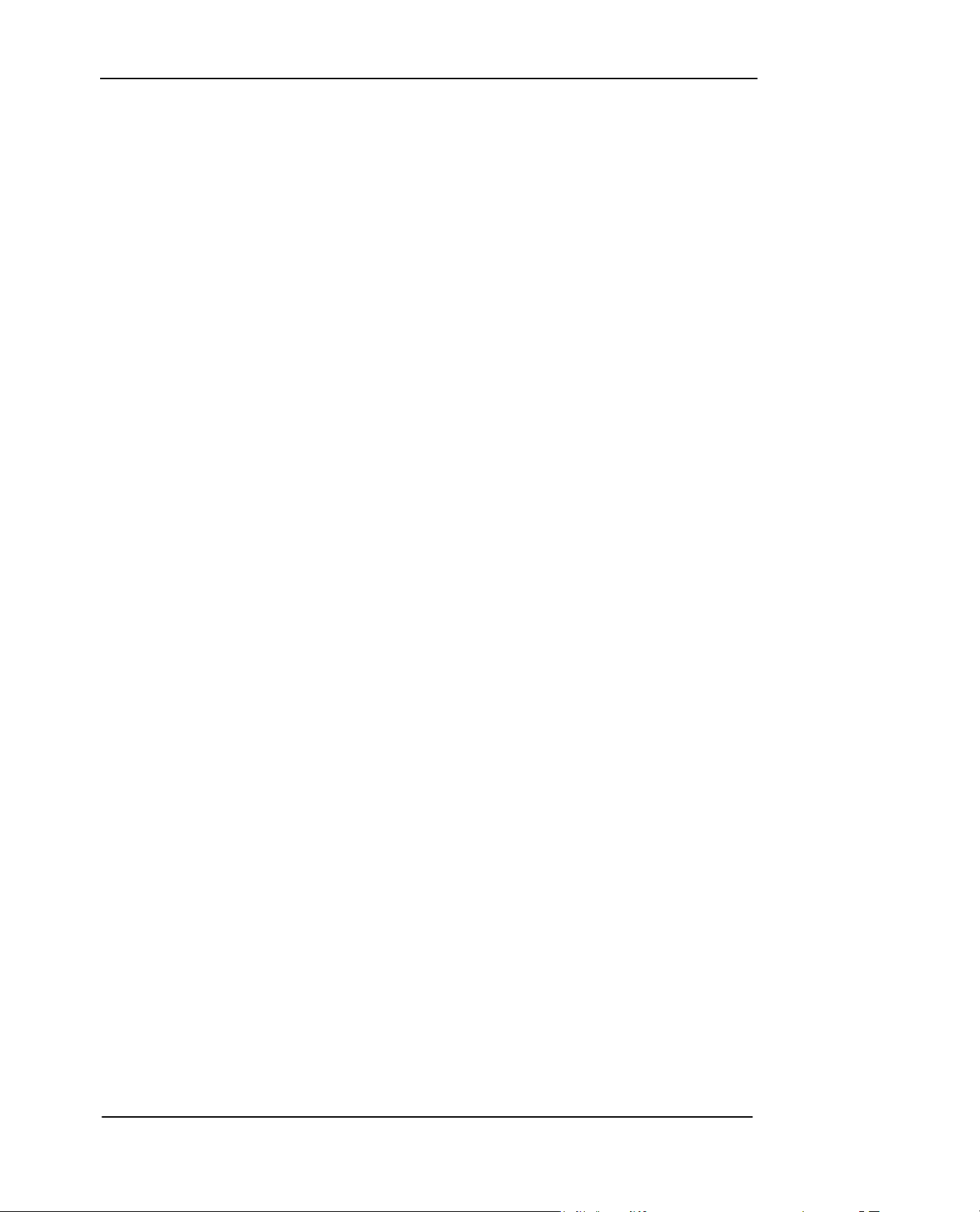
switch off your phone.
• If you have a heart condition, be careful with the call vibration or tone volume settings.
• Do not allow children to play with the phone, charger or batteries.
• Do not use the phone where blasting is in progress.
• The operation of some medical electronic devices, such as hearing aids and pacemakers, may
be affected if you use a mobile phone next to them. Observe any warning signs and the
manufacturer's recommendations.
• Your phone contains metal which may cause a skin irritation, a rash or eczema.
◆ Road safe ty
• You must exercise proper control of your vehicle at all times. Give your full attention to driving.
• Observe all local safety regulations regarding the use of mobile phones while driving.
• Pull off the road and park before making or answering a call.
• You must not stop on the hard shoulder of a motorway to answer or make a call, except in an
emergency.
• Switch off your phone at a refueling point, such as a petrol station, even if you are not refueling
your own car.
• Do not store or carry flammable or explosive materials in the same compartment as a radio
transmitter.
• Electronic vehicle systems, such as anti-lock brakes, speed control and fuel injection systems
are not normally affected by radio transmissions. The manufacturer of such equipment can advise
if it is adequately shielded from radio transmissions. If you suspect vehicle problems caused by
radio transmissions, consult your dealer and do not switch on the phone until it has been checked
by qualified installers.
• Check if local laws and/or regulations restrict the use of phones while driving.
◆ Vehicles equipped with an airbag
An airbag inflates with great force. Do not place objects, including either installed or portable
wireless equipment, in the area over the airbag or in the airbag deployment area. If invehicle
wireless equipment is improperly installed and the airbag inflates, serious injury could result.
◆ Third party equipment
The use of third party equipment, batteries, cables or accessories, not made or authorized by
VERZIO may invalidate the warranty of your phone and also adversely affect the phone's
operation.
◆ Service
The phone, batteries and charger contain no user-serviceable parts. We recommend that your
phone is serviced or repaired by a VERZIO authorized service centre. Please contact your service
provider for more information.
◆ Efficient use
The phone has an internal antenna. For optimum performance with minimum power consumption,
please do not cover the internal antenna area with your hand. Covering the internal antenna
Page 6 of 56
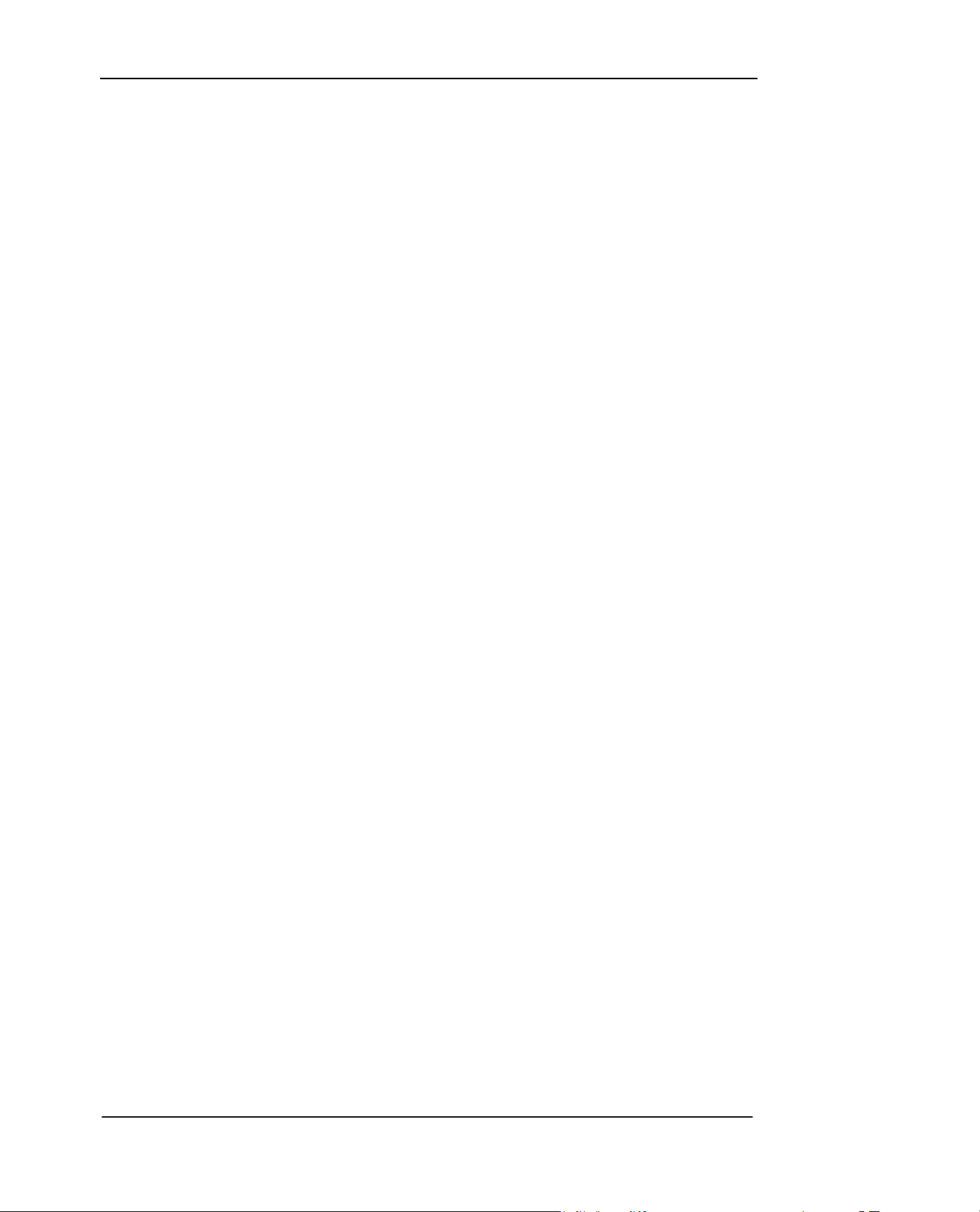
affects call quality, may cause the phone to operate at higher power levels than needed and may
shorten talk and standby times.
◆ European RF exposure information
This mobile phone complies with the EU requirements for exposure to radio waves.
Your mobile phone is a radio transceiver, designed and manufactured not to exceed the SAR*
limits** for exposure to radiofrequency (RF) energy, which SAR* value. While there may be
differences between the SAR* levels of various phones and at various positions, they all meet***
the EU requirements for RF exposure.
* The exposure standard for mobile phones employs a unit of measurement known as the
Specific Absorption Rate, or SAR.
** The SAR limit for mobile phones used by the public is 2.0 watts/kilogram (W/kg) averaged
over ten grams of tissue, recommended by The Council of the European Union. The limit
incorporates a substantial margin of safety to give additional protection for the public and to
account for any variations in measurements.
*** Tests for SAR have been conducted using standard operating positions with the phone
transmitting at its highest certified power level in all tested frequency bands. Although the SAR is
determined at the highest certified power level, the actual SAR level of the phone while operating
can be well below the maximum value. This is because the phone is designed to operate at
multiple power levels so as to use only the power required to reach the network. In general, the
closer you are to a base station antenna, the lower the power output.
Page 7 of 56
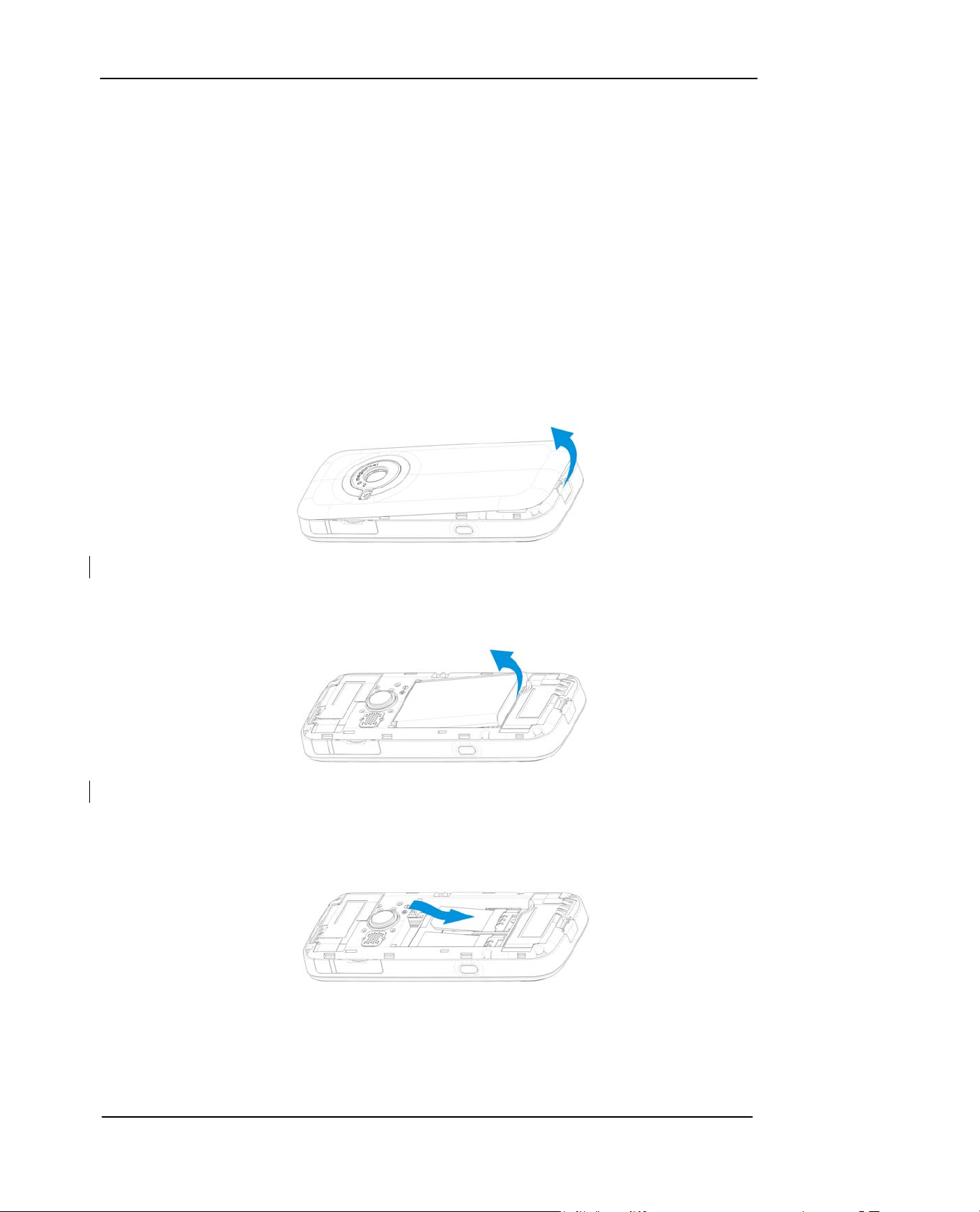
1. Getting Started
1.1 SIM card and Battery
The Service Provider supplies you with a SIM card on which you can store your important phone
numbers and other personal data.
Inserting the SIM card
1. Remove the back cover of the phone - press the lock at the bottom of the phone and then lift
the back cover up as shown in Fig 1;
Fig 1
2. Remove the battery by lifting it up from the bottom part as shown in Fig 2;
Fig 2
3. Insert SIM card into any of the two holders with the gold-colored part to touch the SIM contacts
of the phone as shown in Fig 3;
Fig 3
4. Insert the battery with the label side up. Align the tabs and metal contacts at the top of the
battery with the tabs and contacts on the back of the phone. Slide into place and press down
Page 8 of 56
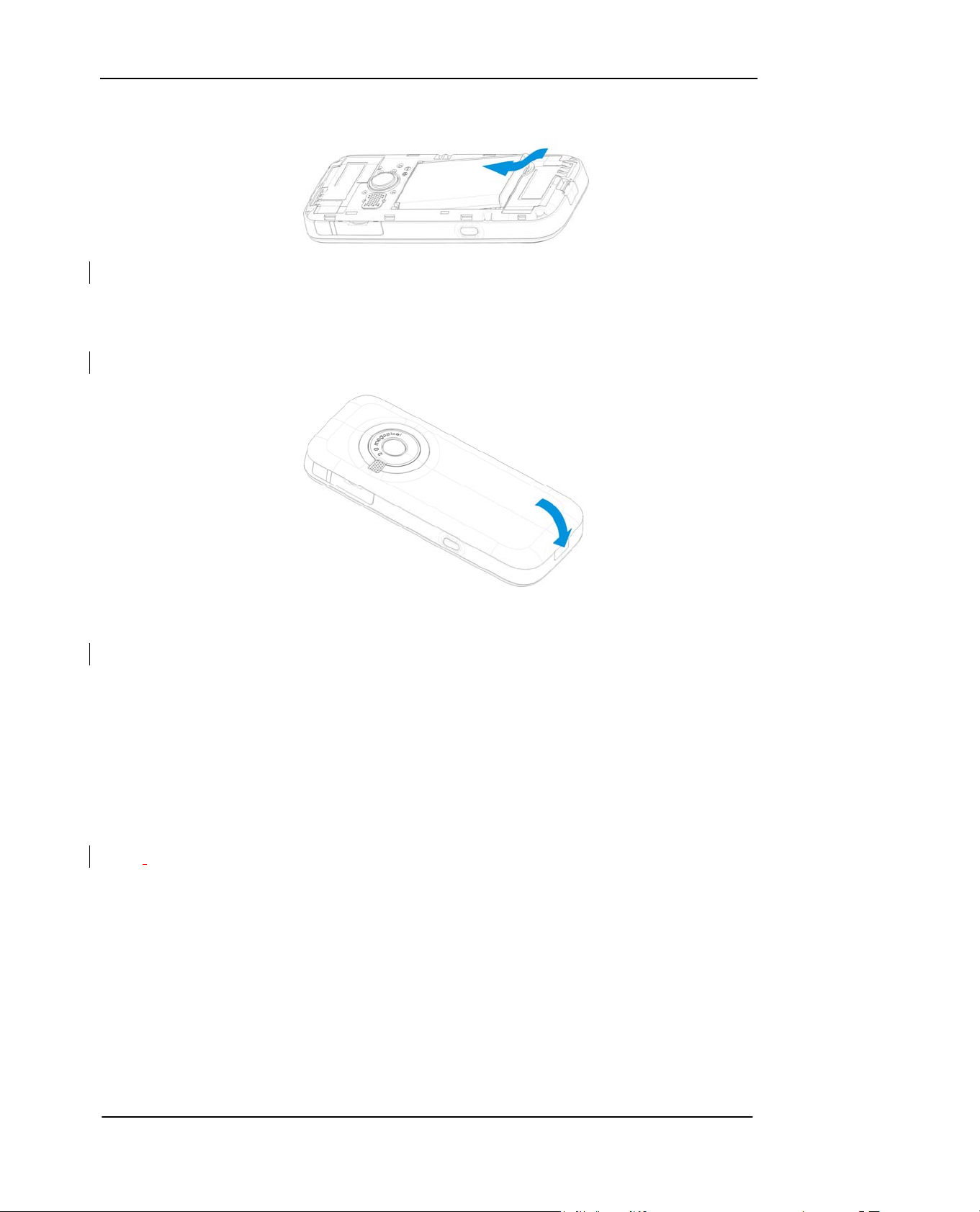
as shown in Fig 4;
Fig 4
5. Insert the back cover starting from the top part then press the bottom part until it clicks into
place as shown in Fig 5.
Fig 5
Battery Performance and Maintenance
1. Your phone is powered by a Lithium ion rechargeable battery.
2. Your new battery will achieve its maximum performance after two or three full
charge-discharge cycles.
3. The battery can be charged and discharged hundreds of times until it wears out. When talk
time and standby time are noticeably shorter than normal, it’s time to replace the battery.
4. Do not leave your phone connected to the charger for over a day as overcharging can shorten
the battery’s service life
5. A
fully charged battery will gradually discharge when the phone is not in use.
6. Use only batteries approved by VERZIO and recharge your battery using only chargers
approved by VERZIO.
1.2 Charging the battery
1. You must charge the battery for at least 4 hours before you use the phone for the first time.
Succeeding charge will take around 2 to 3 hours.
2. Open the cover of the mini USB connector located at the left side of the phone. Plug in the
charger connector to the phone and then plug the other end of the charger to the AC outlet.
Page 9 of 56
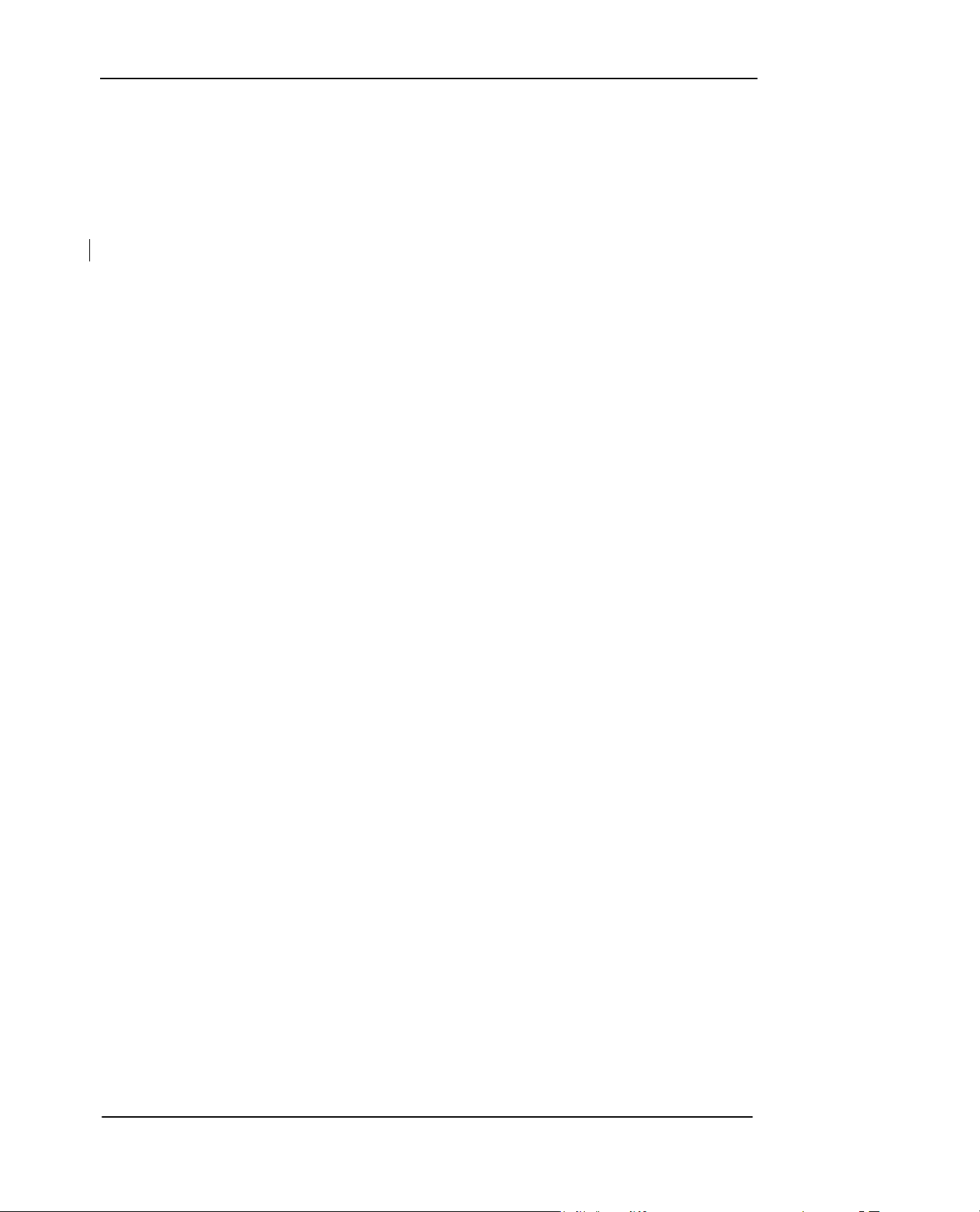
3. Your phone can be charged while switched on or off.
4. If the phone is charged while turned off, an animated battery charging icon will appear on the
screen. When the battery is fully charged, the battery full icon will appear with Charging
Finished indicated directly beneath it.
5. If the phone is charged while turned on, a battery icon will flash on the screen with battery
capacity level indicator gradually increasing. The battery icon will stop flashing when the
battery is already fully charged.
6. Unplug the charger from the AC outlet, and then unplug the charger connector from the phone.
1.3 Installing the Memory Card
This phone uses T-flash memory card or microSD card. You can install the memory card to save
images, media clips, music, and other data on your phone. You can find the memory card slot at
the right side of the phone.
To insert the memory card:
1. Open the memory card slot cover and insert the memory card with the label side facing up.
2. Insert the memory card all the way until it clicks.
3. Close the memory card slot cover.
Removing the memory card:
1. Open the memory card slot cover and slightly push the card so it pops out.
2. Remove the card and close the cover.
Page 10 of 56
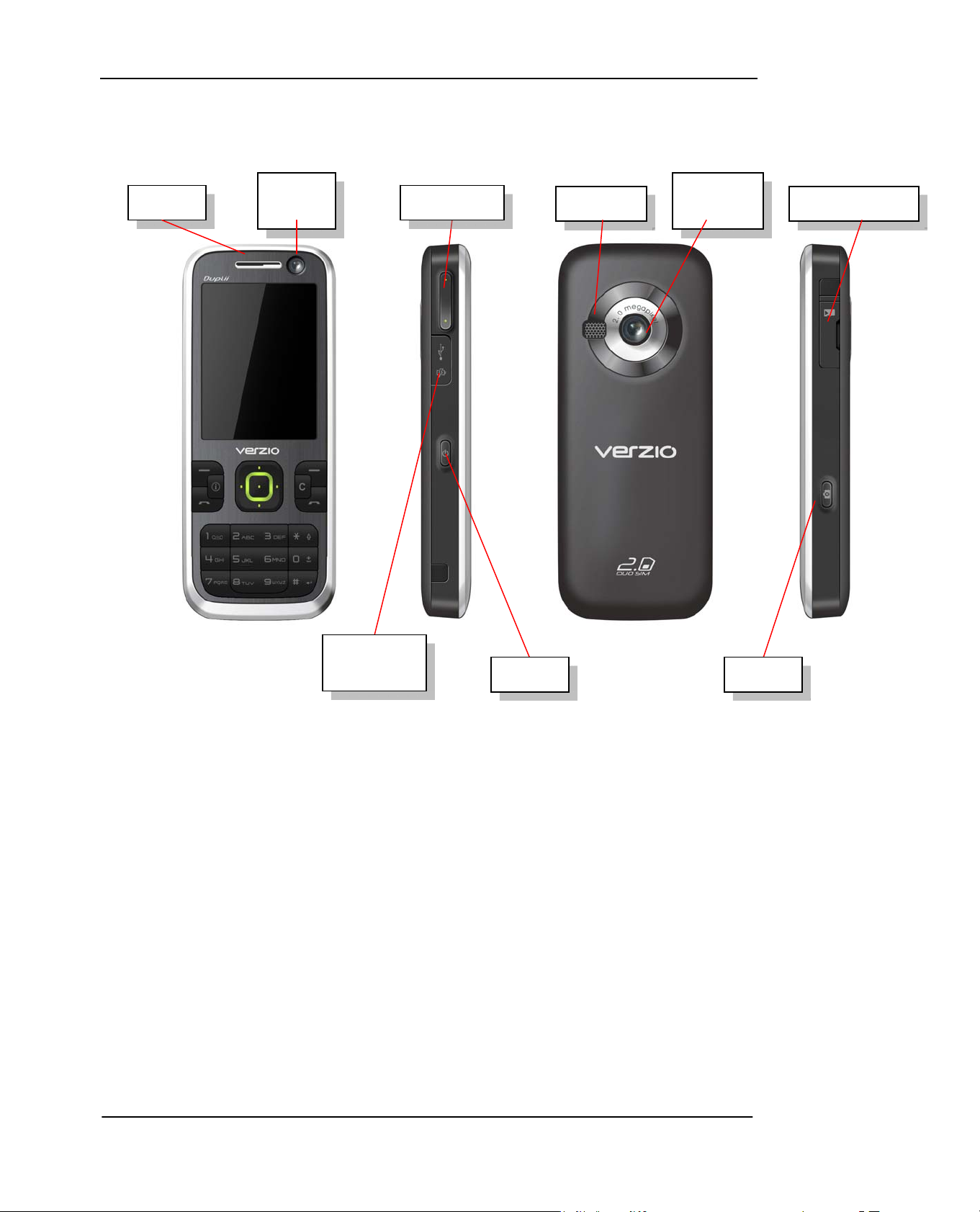
1.4 Your phone
Earpiece
Front
camera lens
Volume keys
Loudspeaker
Rear camera
lens
Memory card holder
mini USB
connector
Power key Camera key
Page 11 of 56

1.5 Definition of Buttons
Up Navigation key Right Navigation key
OK key
Left Selection Key
[LSK]
Left Navigation key
User-defined key
WCDMA Send key
[W-Send key]
Down Navigation key
Right Selection Key
[RSK]
Clear key
GSM Send key
[G-Send key]
Asterisk key (*)
Alpha-numeric keys
Hash key (#)
Page 12 of 56
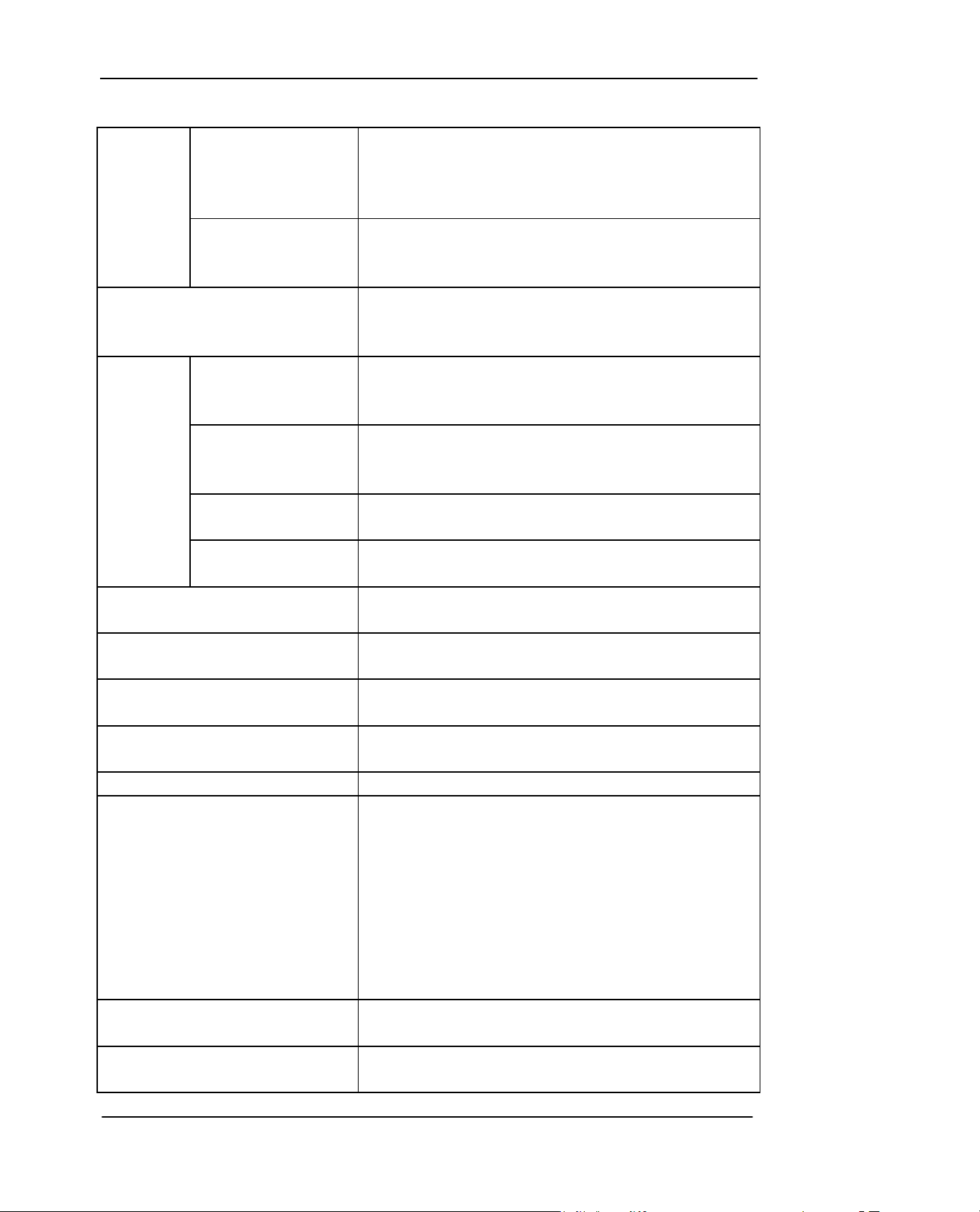
Selection
keys
(Each key
can be
assigned
with a
function)
Left Selection Key
[LSK]
Right Selection Key
[RSK]
OK key
Navigation
keys
(Each key
can be
assigned
with a
function)
Up navigation key
Down navigation key
Left navigation key
Right navigation key
WCDMA Send key
(W-Send key)
GSM Send key
(G-Send key)
Power key
Clear key
User-defined key
Alpha-numeric keys
* key
# key
Idle mode: Performs the function shown directly above the button
Long press to lock keypad
Menu mode: Press to enter the menu of the selected function
Editing mode: Press to enter the menu of the selected function
Idle mode: Performs the function shown directly above the button
Menu mode: Press to go back to previous screen
Editing mode: Press to go back to previous screen
Idle mode: Press to open Main Menu
Menu mode: Press to select a function or command
Call Mode: Press to make a Video Call
Idle mode: Press to open the function assigned to the button
Menu mode: Move upward to highlight a menu item
Editing mode: Move cursor upward in a text field
Idle mode: Press to open the function assigned to the button
Menu mode: Move upward to highlight a menu item
Editing mode: Move cursor upward in a text field
Idle mode: Press to open the function assigned to the button
Editing mode: Move cursor to the left in a text field
Idle mode: Press to open the function assigned to the button
Editing mode: Move cursor to the right in a text field
Idle mode: Press to open All Calls list function
Dialing and incoming call mode: Dial or Accept calls of SIM-1
Idle mode: Press to open All Calls list function
Dialing and incoming-call mode: Dial or Accept calls of SIM-2
Idle mode: Press and hold to switch on and off the phone
Press to open Phone Mode
Editing mode: Clears the character to the left of the cursor
View file list mode: Deletes a selected file
Can be set to Back to Idle Screen or End Call
Idle mode: Press to enter numbers and characters
Call Mode: Press and Hold Number keys 2 to 9] to fast dial your
your frequently called phone numbers
Number key 1 is reserved for Voice Mail access via
Primary SIM 1
Press and hold [Number key 0] to input “+” and start
dialing an international number
Menu mode: Press to enter into the corresponding menu option
Editing mode: Press to enter numbers, letters, or symbols
Idle mode: Press it to input “*”
Edit mode: Press to change the text input mode
Idle mode: Press to input “#”,
Press and hold to insert pause “P” character for special
Page 13 of 56
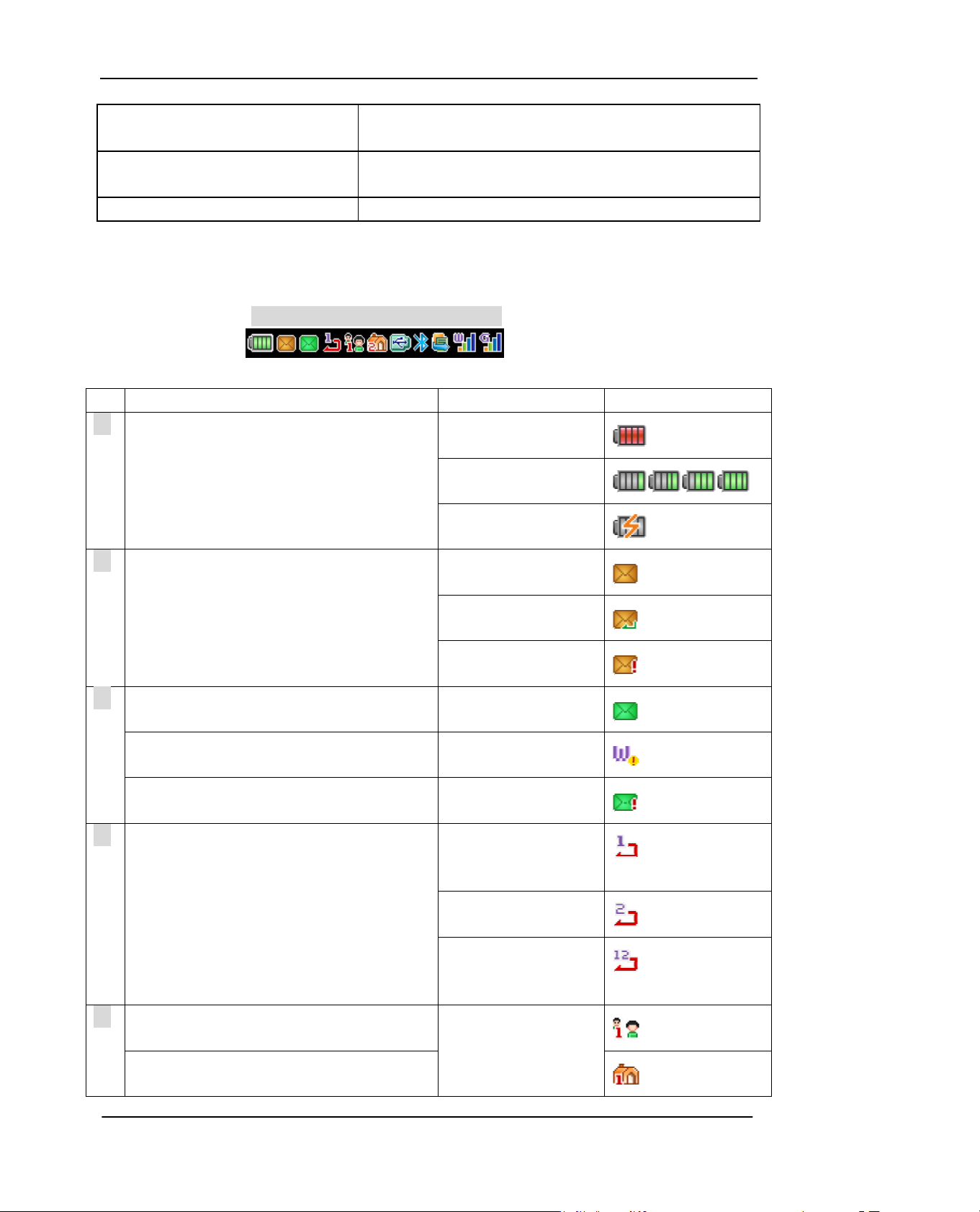
dialing
Editing mode: Press to display list of symbols
Volume key
Camera key
Control the volume of the earpiece and loudspeaker. This can be
done during a call or a when a volume control view is displayed.
Idle mode: Launch camera mode
1.6 Status Icons
(1)(2)(3)(4)(5)(6)(7)(8)(9)(10)(11)
SN Meaning Simple description Icon
Battery status
⑴
Low power
Battery charge level
Charging status
SMS status
⑵
MMS status Unread MMS
⑶
WAP prompt WAP prompt
Mobile phone full MMS Inbox is full
Incoming call transfer
⑷
Meeting mode, WCDMA slot is Primary SIM
⑸
Outdoor mode, WCDMA slot is Primary SIM
Unread SMS
Unsent SMS
SMS Inbox is full
Incoming call of
WCDMA slot SIM
transfer
Incoming call of GSM
slot SIM transfer
Incoming call of
WCDMA and GSM
slot SIM
Display the Phone
profile
Page 14 of 56
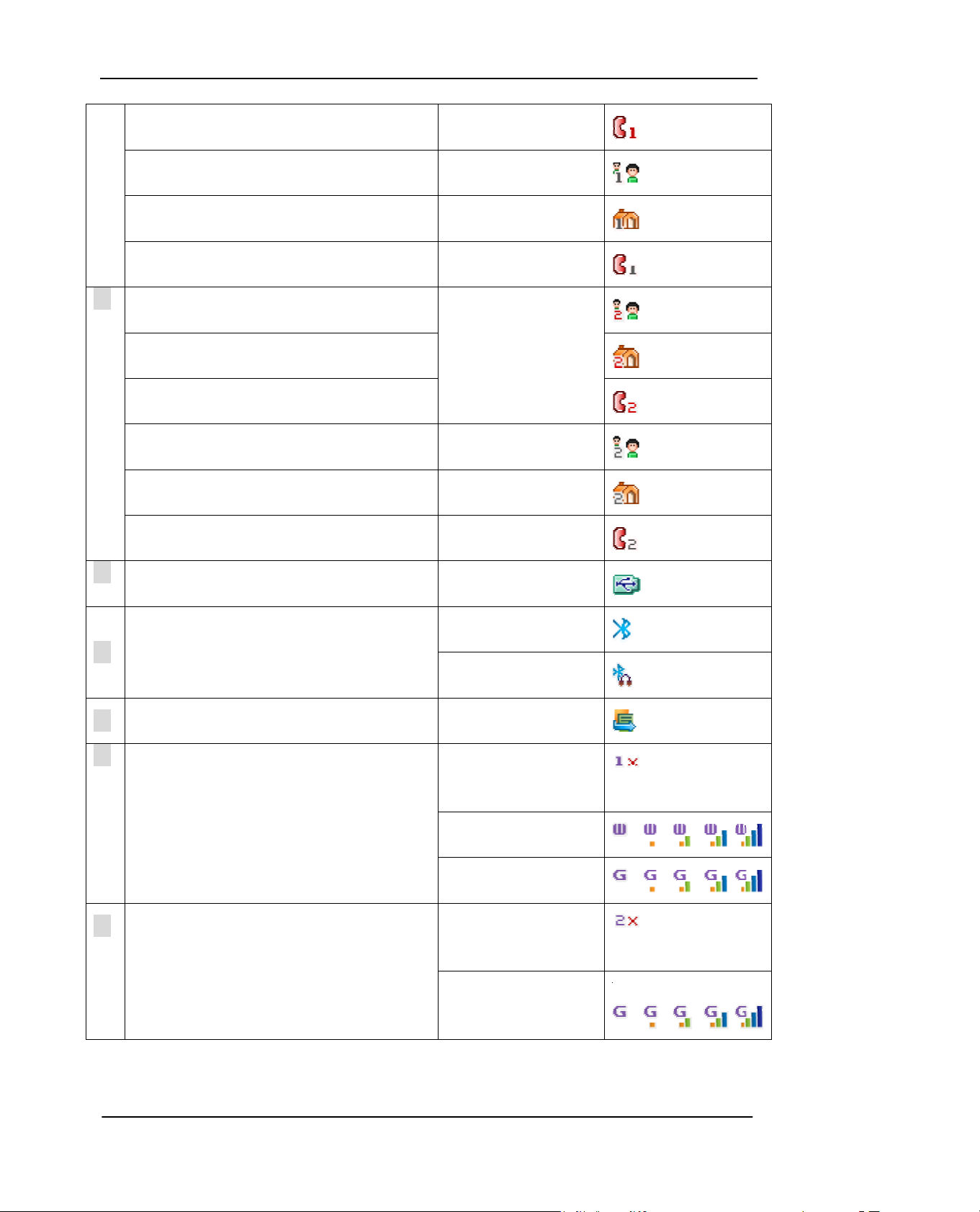
Driver mode, WCDMA slot is Primary SIM
Meeting mode, WCDMA slot is Secondary
SIM
Outdoor mode, WCDMA slot is Secondary
SIM
Display the Phone
profile
Display the Phone
profile
Driver mode, WCDMA slot is Secondary SIM Display the Phone
profile
Meeting mode, GSM slot is Primary SIM
⑹
Display the Phone
profile
Outdoor mode, GSM slot is Primary SIM
Driver mode, GSM slot is Primary SIM
Meeting mode, GSM slot is Secondary SIM Display the Phone
profile
Outdoor mode, GSM slot is Secondary SIM Display the Phone
profile
Driver mode, GSM slot is Secondary SIM Display the Phone
profile
USB connection USB cable connected
⑺
Bluetooth status
⑻
Connection to the network server Connection
⑼
Strength of network signal (SIM at WCDMA
⑽
slot)
Strength of network signal (SIM at GSM slot)
⑾
Bluetooth power on
Bluetooth headset
connected
established
No service or No SIM
card inserted in
WCDMA slot
Signal strength of 3G
network
Signal strength of 2G
network
No service or No SIM
card inserted in GSM
slot
Signal strength of 2G
network
Page 15 of 56
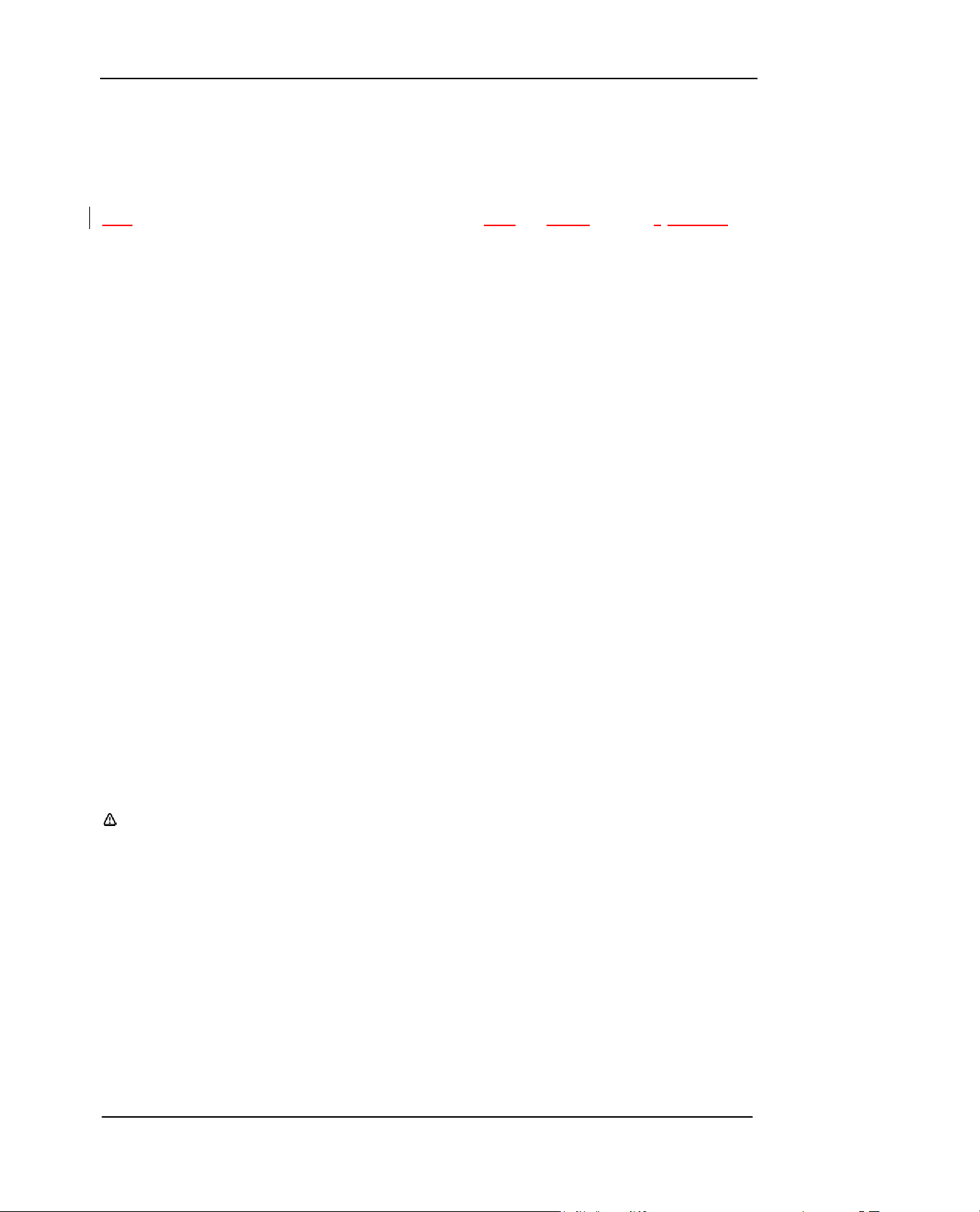
2. Basic Functions
Your phone supports dual-network, WCDMA and GSM You can make voice calls on either the
primary SIM (WCDMA) or secondary SIM (GSM). Only the primary SIM supports video call.
2.1 Switch the phone On/Off
To turn the power On or Off, press and hold the Power button for approximately 3 seconds.
2.2 PIN and PUK Codes
◆ PIN and PIN2 Codes
Activating the PIN code protects your SIM card from unauthorized use.
PIN code: Locking your SIM card should prevent use of the phone to make a call, but you can
still turn it on and make emergency calls. When you switch your phone on, you may
be prompted for your PIN1 password (4 to 8 digits), which you must enter correctly
before you can use your phone.
PIN2 code: The PIN2 code is used to protect certain functions in the phone such as Fixed
Dialing Number and call cost limits.
◆ PUK Code and PUK2 Code
If the PIN is entered incorrectly 3 times, the SIM card will be locked. Enter the 8-digit PUK
(Personal Unlock Key) provided by the service provider with the SIM card in accordance with the
instructions. If the PUK has been lost, please contact your service provider. If the PUK is entered
incorrectly for 10 times, the SIM card will be permanently locked.
Note: Your phone supports PIN and PUK codes for both WCDMA and GSM SIM cards.
2.3 Making a Call
◆ From Numeric Keypad
Enter the phone number by pressing the number keys, then choose which SIM would make the
outgoing call by pressing either [W-Send] or [G-Send] key. The screen would show if the primary
SIM or the secondary SIM is making the call.
◆ Fast Dialing
Page 16 of 56
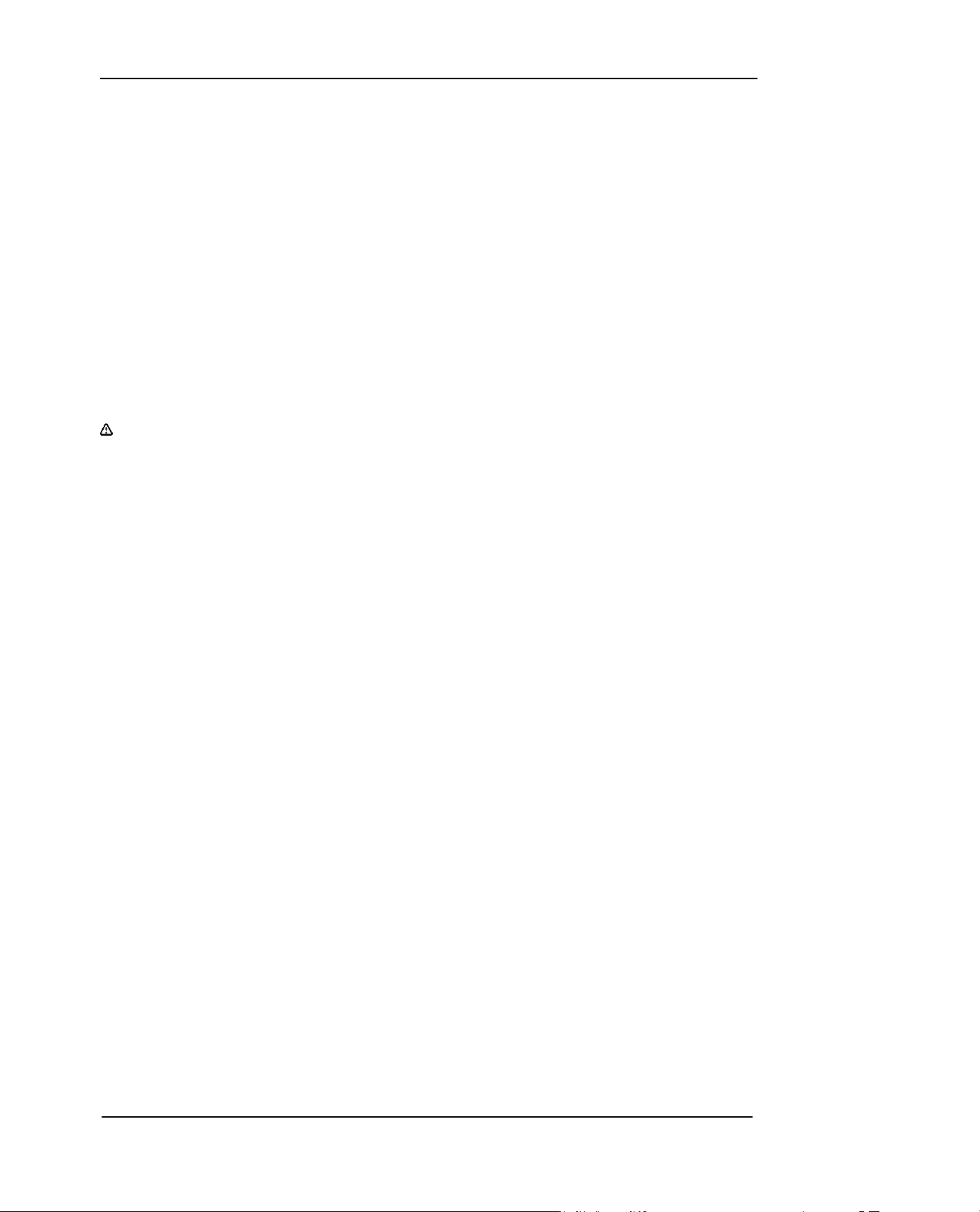
Up to 8 phone numbers from the Contacts List memory (either handset or SIM) can be assigned
for one-key dialing. Press and hold any of number keys [2-9] and the phone number saved in the
Fast Dial list will be dialed via Primary SIM.
Number key 1 is reserved for Voice Mail access and cannot be changed.
◆ Quick Dialing
You can dial a phone number quickly by entering its storage location in the Contact List memory in
the phone or SIM card.
1. On idle screen, enter the location number then press “*” key to display the corresponding
phone number stored in the Contacts List of the phone.
2. On idle screen, enter the location number then press “##” key to display the correspo nding
phone number stored in the Contacts List of the SIM card.
3. Press [W-Send] or [G-Send] key to dial the phone number.
Note: If you enter a location number which is empty in the Contact List of the SIM or phone,
“No Matched Contact” will appear on the screen.
◆ From Phone Book
Scroll through the list in the Phone Book until the contact you desire is highlighted. Press
[W-Send] key or [G-Send] key to make a voice call to the ph one number chosen; or press
Menu > Video Call to make a video call.
◆ Dial from Bluetooth Headset:
Pair your phone with a Bluetooth headset. Dial using your phone as you would normally do.
Press and hold the call control button of the headset until you hear a short tone.
◆ From Call History List
The phone registers the phone numbers of received, missed, and dialed calls. The phone
stores the last 20 calls in each of these categories.
The Call History Log can be opened in one of the following ways:
1. Press [W-Send] key or [G-Send] key to view All Calls
2. From the Main Menu, select Log to view Missed Calls, Received Calls, and Dialed Calls
individually. Scroll through the Calls List until the desired contact name or phone number is
highlighted. Press [W-Send] key or [G-Send] key to make a voice call to the phone number
selected; or press Menu > Video Call to make a video call.
◆ International call
Press and hold number key 0 until a “+” sign (international dialing prefix) is displayed.
Enter the Country Code, followed by the Area Code (drop the leading zero) and the phone
number then press [W-Send] or [G-Send] key.
Page 17 of 56
