Veryx PktBlaster User Manual
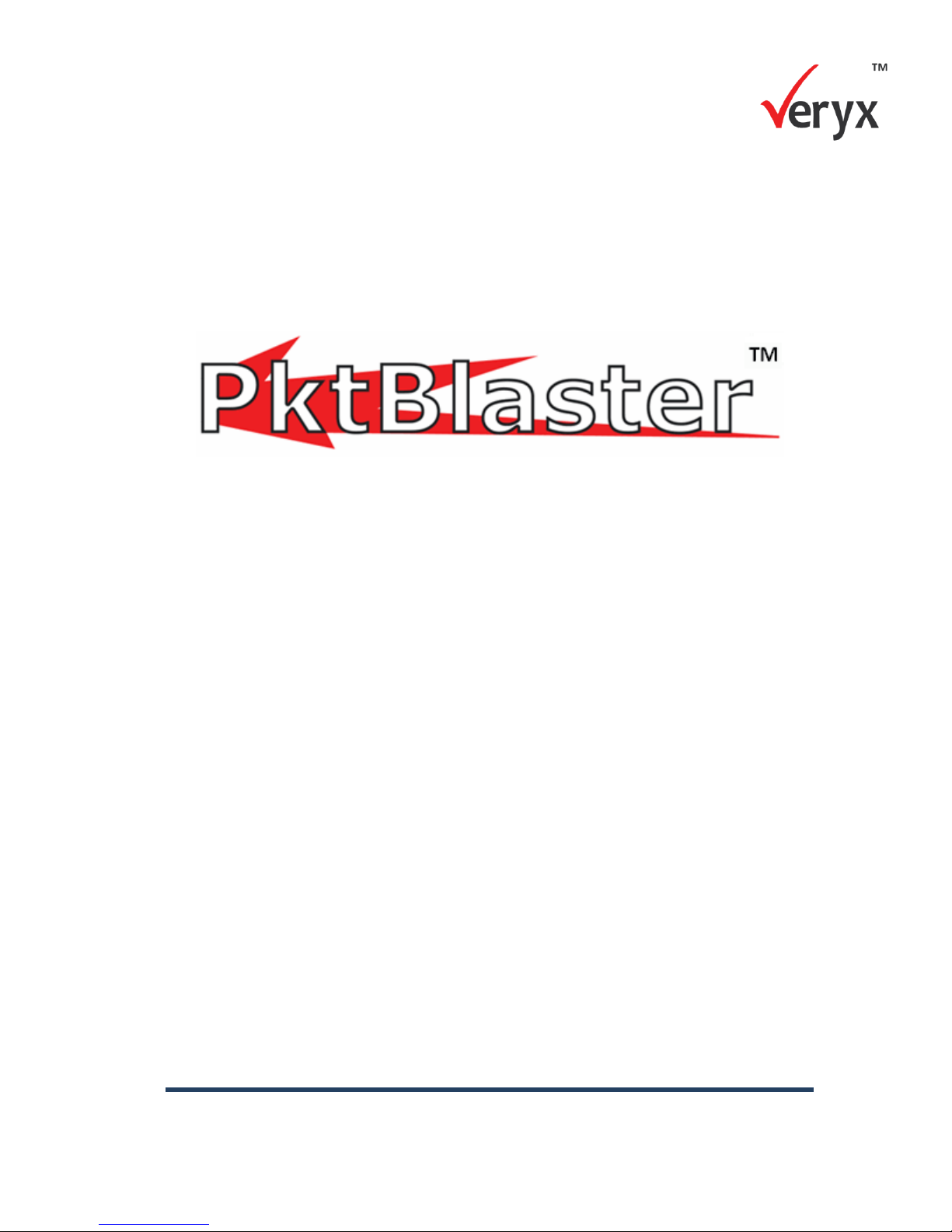
SDN Controller Test
Performance Benchmarking
Version 1.4
User Guide
Part Number: T/UG–PKTBLASTER-SDN-CTR-PERF-1.4–1015/1.1
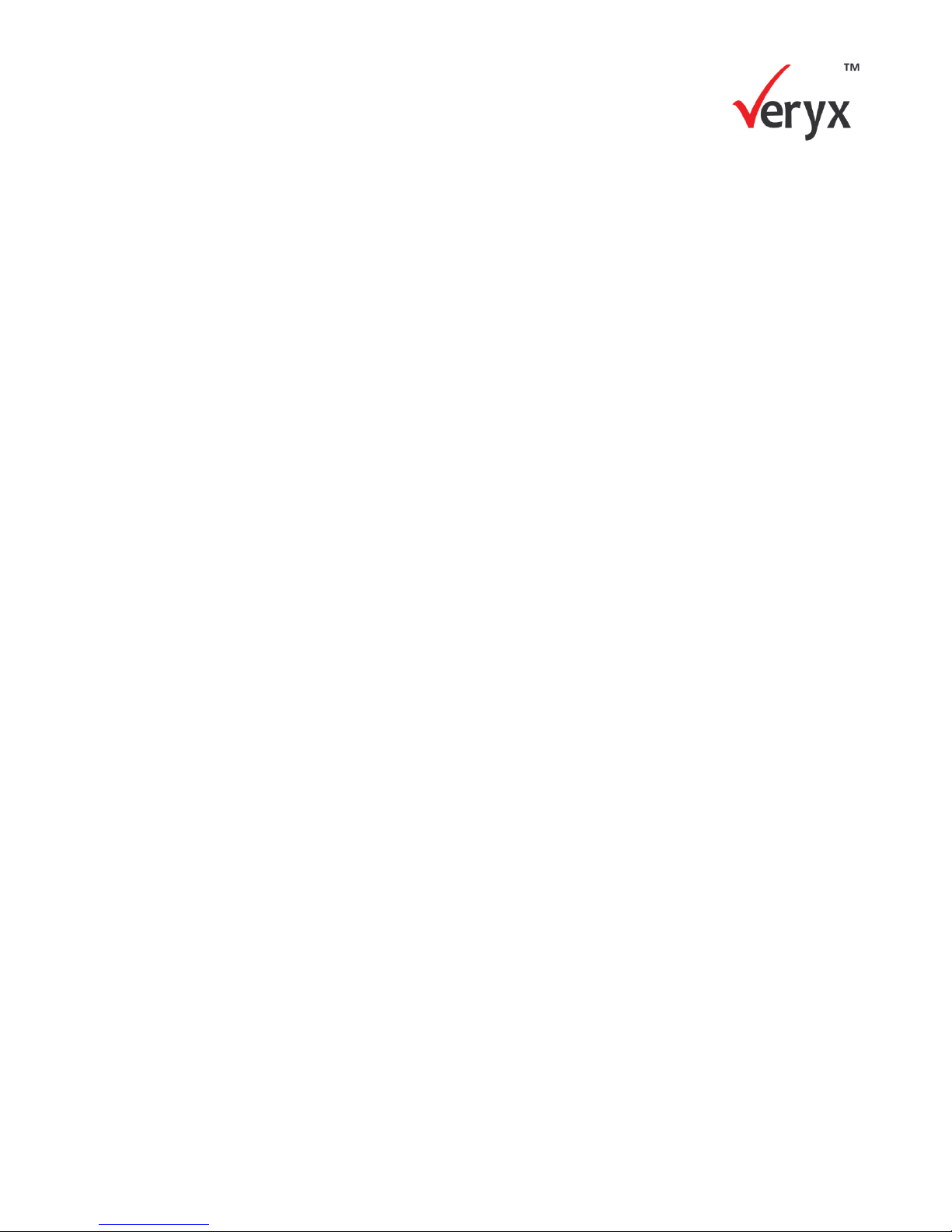
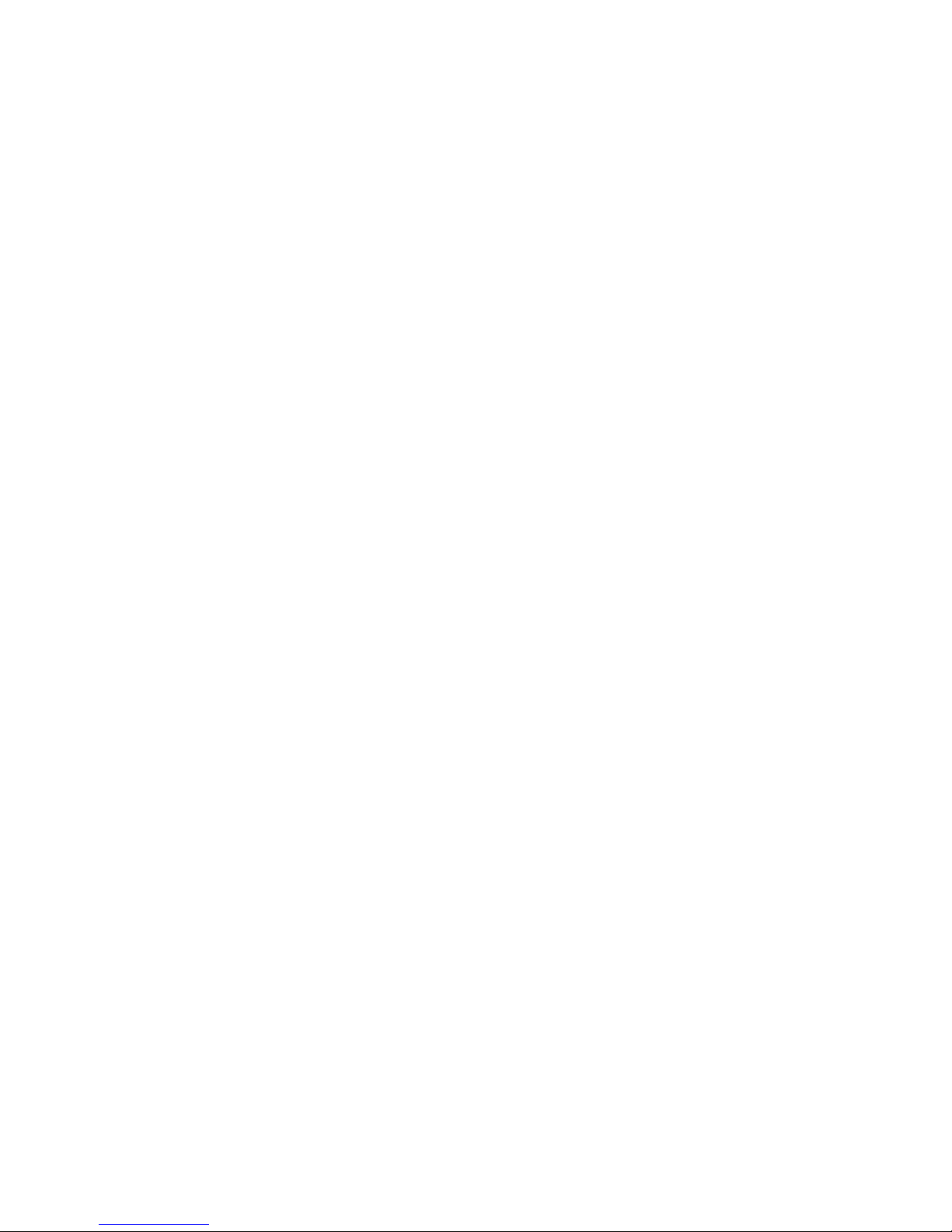
Copyright ©Veryx Technologies Pvt. Ltd. All rights reserved.
Veryx™ and PktBlaster™ are trademarks of Veryx Technologies Pvt. Ltd. All other
trademarks of respective owners are acknowledged.
This document may not be copied either in whole or in part by any means or media
without the permission of Veryx Technologies Pvt. Ltd.
THE PROGRAMS FURNISHED ARE PROVIDED ON AN "AS IS" BASIS, WITHOUT ANY
WARRANTIES OR REPRESENTATIONS EXPRESS, IMPLIED, OR STATUTORY; INCLUDING,
WITHOUT LIMITATION, WARRANTIES OF QUALITY, PERFORMANCE,
NONINFRINGEMENT, MERCHANTABILITY, OR FITNESS FOR A PARTICULAR PURPOSE.
NOR ARE THERE ANY WARRANTIES CREATED BY A COURSE OF DEALING, COURSE OF
PERFORMANCE, OR TRADE USAGE. LICENSOR DOES NOT WARRANT THAT THE
PRODUCTS WILL MEET LICENSEE'S NEEDS OR BE FREE FROM ERRORS, OR THAT THE
OPERATION OF THE PRODUCTS WILL BE UNINTERRUPTED.
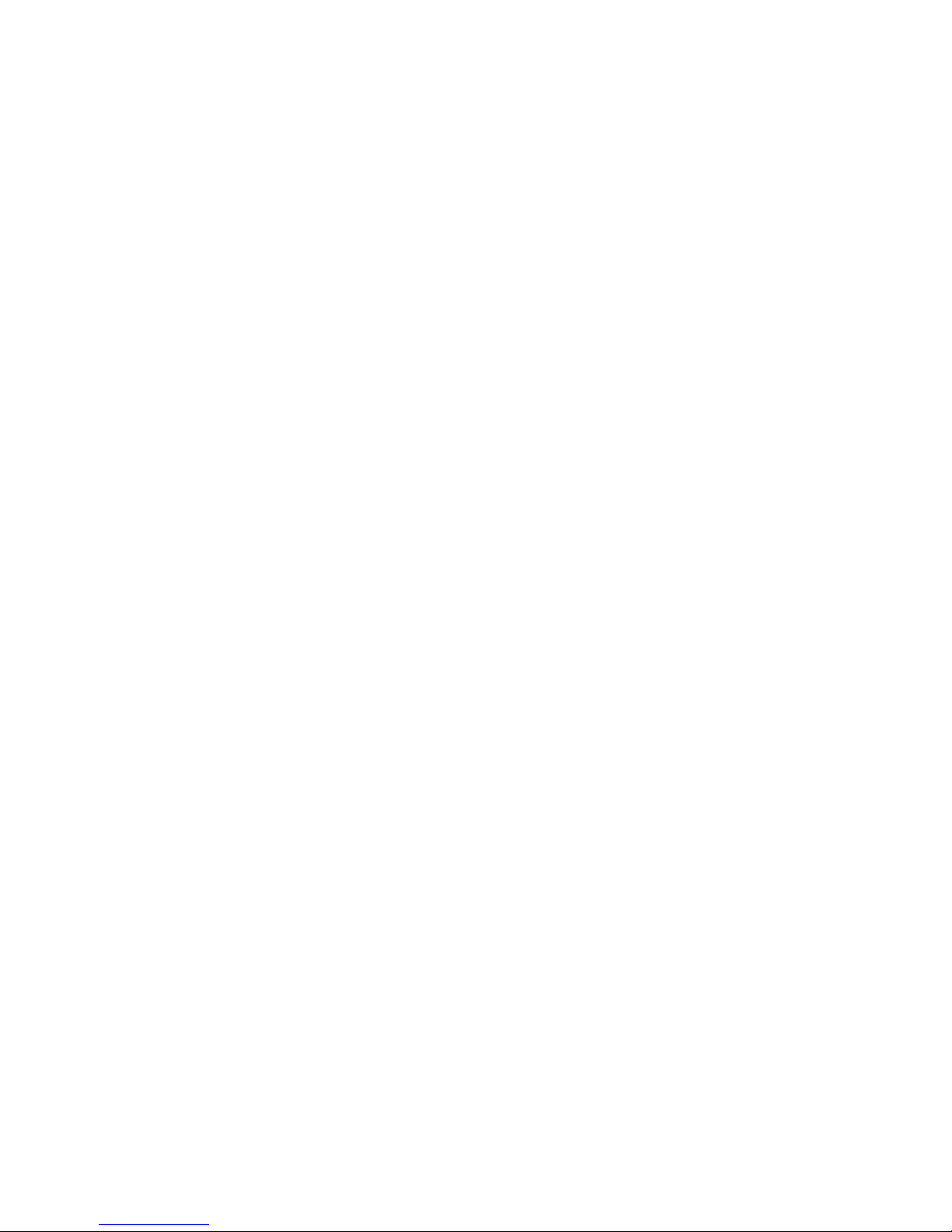
Table of Contents
1 About Pkt Blaster SDN Controller Test ..................................................... 1
Key Features .......................................................................................................................... 2
Working with PktBlaster SDN Controller Test ........................................................................ 2
User Interface ................................................................................................................. 2
Troubleshooting .............................................................................................................. 2
Reporting ........................................................................................................................ 3
SDN Controller Test Process Flow......................................................................................... 4
Intended Audience for this Guide ........................................................................................... 5
2 Getting Started ............................................................................................ 7
Log in to PktBlaster SDN Controller Test ............................................................................... 7
About the Home Screen ......................................................................................................... 8
Log out of PktBlaster SDN Controller Test ............................................................................. 9
3 Configuring an SDN Controller ................................................................ 11
Add SDN Controllers ............................................................................................................ 12
View Available SDN Controllers ........................................................................................... 14
Key features to Customize Controller View .................................................................. 15
Edit SDN Controller Details .................................................................................................. 17
Delete SDN Controller .......................................................................................................... 19
4 Configuring a Traffic Profile .................................................................... 21
Add a New Traffic Profile ...................................................................................................... 22
Type–IPV4 .................................................................................................................... 28
Type-Custom ................................................................................................................ 30
View Traffic Profiles .............................................................................................................. 31
Modify a Traffic Profile .......................................................................................................... 32
Delete a Traffic Profile .......................................................................................................... 33
5 Performance Tests .................................................................................... 35
Types of Tests ...................................................................................................................... 35
Performance Throughput ..................................................................................................... 35
Performance Latency ........................................................................................................... 35
Performance Robustness ..................................................................................................... 35
Testing Modes ...................................................................................................................... 36
Throughput Test in Normal Mode......................................................................................... 37
Throughput Test in Incremental Switch Mode ...................................................................... 37
Latency Test in Normal Mode .............................................................................................. 37
Latency Test in Incremental Switch Mode ........................................................................... 38
Configure Test Parameters .................................................................................................. 38
Step 1: Select Controller ............................................................................................... 39
Step 2: Network Configuration ...................................................................................... 40
Show Advanced Configuration ..................................................................................... 41
Step 3: Test Configuration ............................................................................................ 43
6 Test Execution Details .............................................................................. 47
View a Test in Progress ....................................................................................................... 47
View Test Results ................................................................................................................. 48
Re-execute a Test ................................................................................................................ 50
Test Fails to Complete ......................................................................................................... 51
7 Executing Throughput Tests ................................................................... 53
Throughput Test in Normal Mode......................................................................................... 53
View Test Result ........................................................................................................... 56

Throughput Test in Incremental Switch Mode ...................................................................... 59
View Test Result ........................................................................................................... 61
8 Executing Latency Tests ......................................................................... 65
Latency Test in Normal Mode ............................................................................................... 65
View Test Result ........................................................................................................... 68
Latency Test in Incremental Switch Mode ............................................................................ 69
View Test Result ........................................................................................................... 72
9 Executing Robustness Tests ................................................................... 75
View Test Result ........................................................................................................... 78
10 Viewing and Generating Reports ............................................................ 81
View the Dashboard ............................................................................................................. 81
View Bookmarks ................................................................................................................... 82
View Throughput Report ....................................................................................................... 83
View Latency Report ............................................................................................................ 85
View Robustness Report ...................................................................................................... 87
View Individual Test Execution Report ......................................................................... 88
Search for a Report .............................................................................................................. 91
Download Report in PDF Format ......................................................................................... 93
Glossary ......................................................................................................... 95
Index ............................................................................................................... 97
Table of Figures
Figure 1: PktBlaster SDN Controller Test-Performance Benchmarking Deployment .................. 3
Figure 2: PktBlaster SDN Controller Test Login Screen .............................................................. 7
Figure 3: Home Screen ................................................................................................................ 7
Figure 4: PktBlaster SDN Controller Test Logout Screen ............................................................ 9
Figure 5: Logout Confirmation Dialog Box ................................................................................... 9
Figure 6: Controller Screen ........................................................................................................ 11
Figure 7: Add a new Controller ................................................................................................... 12
Figure 8: New Controller Added ................................................................................................. 14
Figure 9: Available Controllers ................................................................................................... 15
Figure 10: Controller Configuration Screen ................................................................................ 16
Figure 11: Controller Configuration-Customize Display ............................................................. 17
Figure 12: Controller Details ....................................................................................................... 18
Figure 13: Modify Controller Details ........................................................................................... 18
Figure 14: Delete Confirmation Dialog Box ................................................................................ 19
Figure 15: Traffic Profile Screen ................................................................................................. 21
Figure 16: Add a New Traffic Profile........................................................................................... 22
Figure 17: Traffic Profile-Type IPV4 ........................................................................................... 28
Figure 18: Traffic Profile-TCP/UDP ............................................................................................ 29
Figure 19: Traffic Profile-L3 Custom........................................................................................... 30
Figure 20: Traffic Profile-Ether Type Custom ............................................................................. 31
Figure 21: View Traffic Profile .................................................................................................... 32
Figure 22: Edit a Traffic Profile ................................................................................................... 33
Figure 23: Traffic Profile Details ................................................................................................. 34
Figure 24: Delete Confirmation Dialog Box ................................................................................ 34
Figure 25: Performance Screen ................................................................................................. 39
Figure 26: Select Controller Pane .............................................................................................. 39
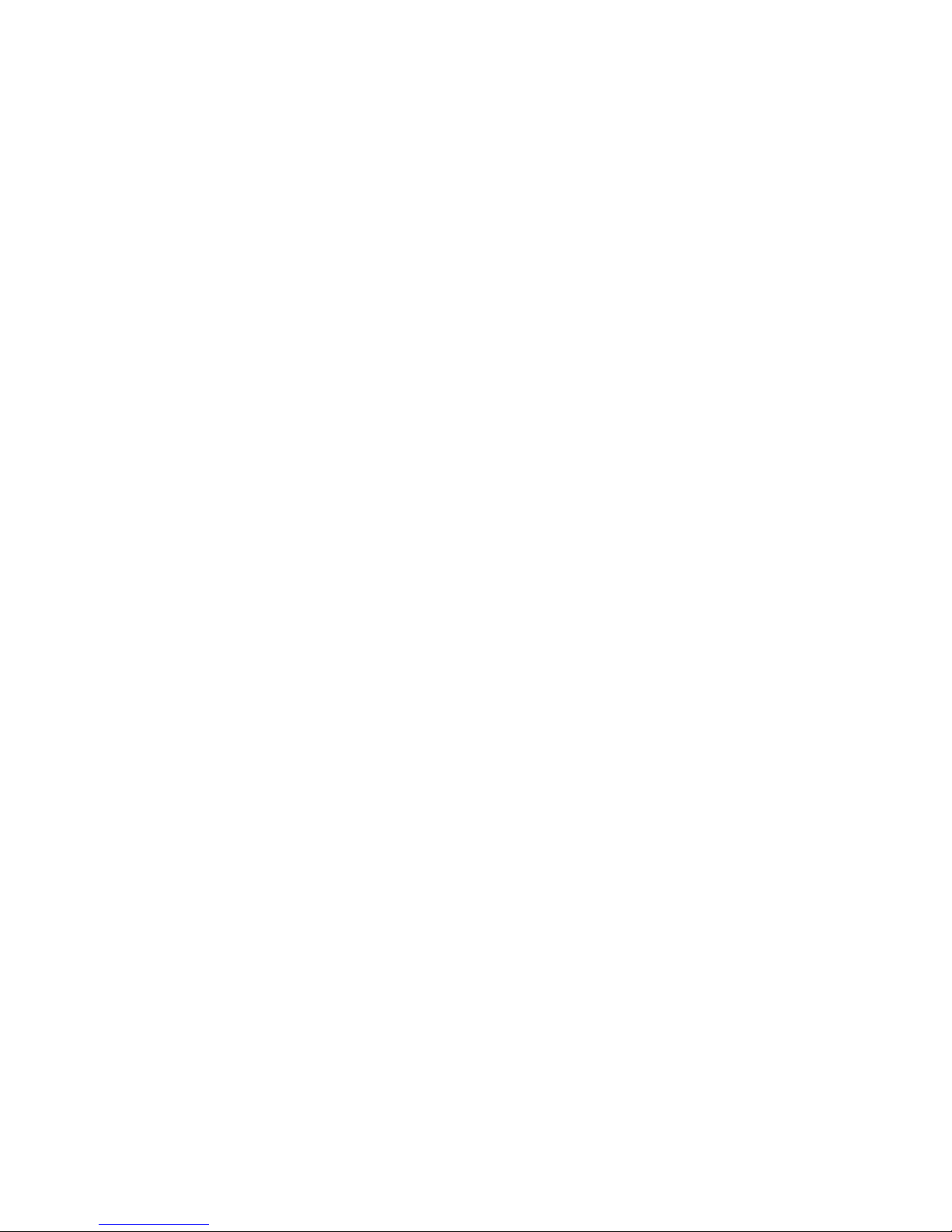
Figure 27: Network Configuration Pane ..................................................................................... 40
Figure 28: Advanced Configuration ............................................................................................ 42
Figure 29: Switch Capabilities OF Version 1.0 and 1.3 ............................................................. 42
Figure 30: Test Configuration Pane ........................................................................................... 43
Figure 31: Test Execution in Progress (Upper) .......................................................................... 47
Figure 32: Test Execution in Progress (Lower) .......................................................................... 48
Figure 33: Test Results-Configuration Details ........................................................................... 49
Figure 34: Test Results-Graph ................................................................................................... 49
Figure 35: Test Results-Table .................................................................................................... 50
Figure 36: Re-execute Test ........................................................................................................ 51
Figure 37: Test Configuration-Throughput Test Mode ............................................................... 54
Figure 38: Throughput Normal Mode (Upper) ............................................................................ 55
Figure 39: Throughput Normal Mode (Lower) ............................................................................ 56
Figure 40: Throughput Normal Result-Graph ............................................................................. 57
Figure 41: Throughput Normal Result-Table .............................................................................. 58
Figure 42: Test Configuration- Throughput Incremental Switch Mode ...................................... 59
Figure 43: Throughput Incremental Switch Mode (Upper) ......................................................... 60
Figure 44: Throughput Incremental Switch Mode (Lower) ......................................................... 61
Figure 45: Throughput Incremental Switch Result-Graph .......................................................... 62
Figure 46: Throughput Incremental Switch Result-Table ........................................................... 63
Figure 47: Test Configuration-Latency Normal Mode ................................................................ 66
Figure 48: Latency Normal Mode (Upper) .................................................................................. 67
Figure 49: Latency Normal Mode (Lower) .................................................................................. 67
Figure 50: Latency Normal Result .............................................................................................. 68
Figure 51: Latency Normal Table Report ................................................................................... 69
Figure 52: Test Configuration-Latency Incremental Switch Mode ............................................. 70
Figure 53: Latency Incremental Switch Mode (Upper) ............................................................... 71
Figure 54: Latency Incremental Switch Mode (Lower) ............................................................... 72
Figure 55: Latency Incremental Switch Result ........................................................................... 72
Figure 56: Latency Incremental Switch Table Result ................................................................. 73
Figure 57: Robustness Flow Mod Test Configuration ................................................................ 76
Figure 58: Robustness Flow Mod Result Report (Upper) .......................................................... 77
Figure 59: Robustness Flow Mod Result Report (Lower) .......................................................... 78
Figure 60: Robustness Flow Mod Graph Result ........................................................................ 78
Figure 61: Result Table Report .................................................................................................. 79
Figure 62: Dashboard ................................................................................................................. 81
Figure 63: Bookmarks Pane ....................................................................................................... 82
Figure 64: Execution History Pane ............................................................................................. 83
Figure 65: Throughput Summary Report (Upper) ...................................................................... 84
Figure 66: Throughput Summary Report (Lower) ...................................................................... 84
Figure 67: Execution History Pane ............................................................................................. 85
Figure 68: Latency Summary Report (Upper) ............................................................................ 86
Figure 69: Latency Summary Report (Lower) ............................................................................ 86
Figure 70: Execution History Pane ............................................................................................. 87
Figure 71: Robustness Summary Report (Upper) ..................................................................... 88
Figure 72: Robustness Summary Report (Lower) ..................................................................... 88
Figure 73: Execution History-Individual Test Results ................................................................ 89
Figure 74: Test Execution Results (Upper) ................................................................................ 90
Figure 75: Test Execution Results (Lower) ................................................................................ 90
Figure 76: Reports Screen ......................................................................................................... 91
Figure 77: Search Options ......................................................................................................... 92
Figure 78: Report-Specific Period .............................................................................................. 92
Figure 79: Download Report ...................................................................................................... 93
Figure 80: PDF Report ............................................................................................................... 94
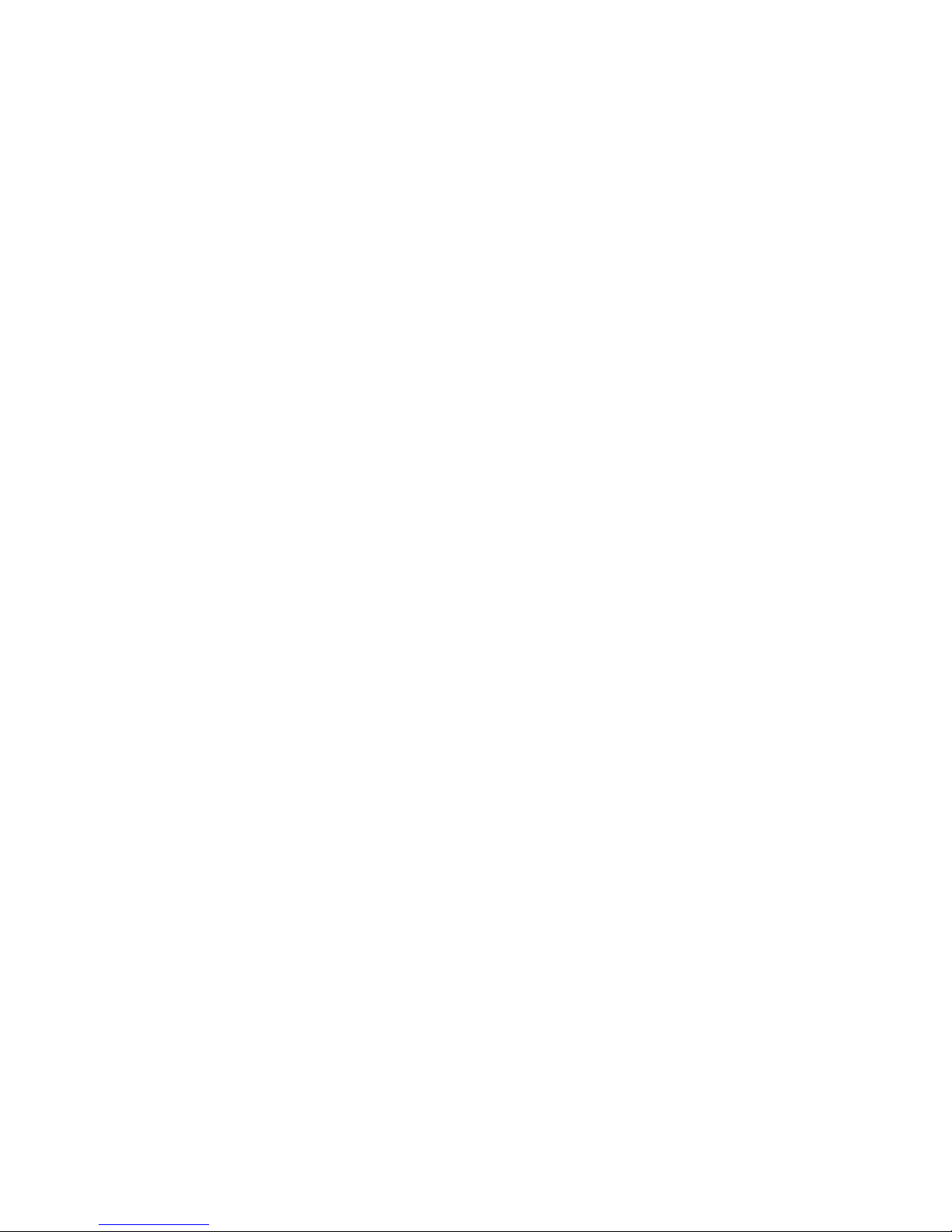

Copyright © Veryx Technologies Pvt. Ltd.
1
1 ABOUT PKT BLASTER SDN
CONTROLLER TEST
PktBlaster SDN Controller Test is the industry’s first integrated test solution for
benchmarking the performance of an SDN controller as well as emulating SDN
networks in a single box. It supports a number of real-world application traffic for
performance testing and emulation. It runs either on a Veryx hardware platform or
on suitable commodity servers.
PktBlaster SDN Controller Test solution consists of two product components that
are licensed separately:
Network Emulator and
Performance Benchmarking
PktBlaster SDN Controller Test-Performance Benchmarking simulates up-to one
thousand switches and millions of nodes and thereby significantly reduces
dependency on large-scale physical network infrastructure for testing and
benchmarking SDN controllers.
Some of the performance benchmarking capabilities include:
Throughput and Robustness measurement – per second
Latency measurement – in milliseconds
Detailed Tx/Rx statistics of switch group network per iteration
Comprehensive reporting and analysis
PktBlaster SDN Controller Test – Network Emulator is available separately and it
supports real-time emulation of large-scale SDN networks. Some of the emulation
capabilities supported include:
Emulation of upto 100 SDN devices and upto 100 endpoints with millions of
flows
Generation of multiple traffic flows from a single simulated port.
Supports network flow path tracing and network failure simulation.
Detailed traffic and flow statistics.
P a g e | 11
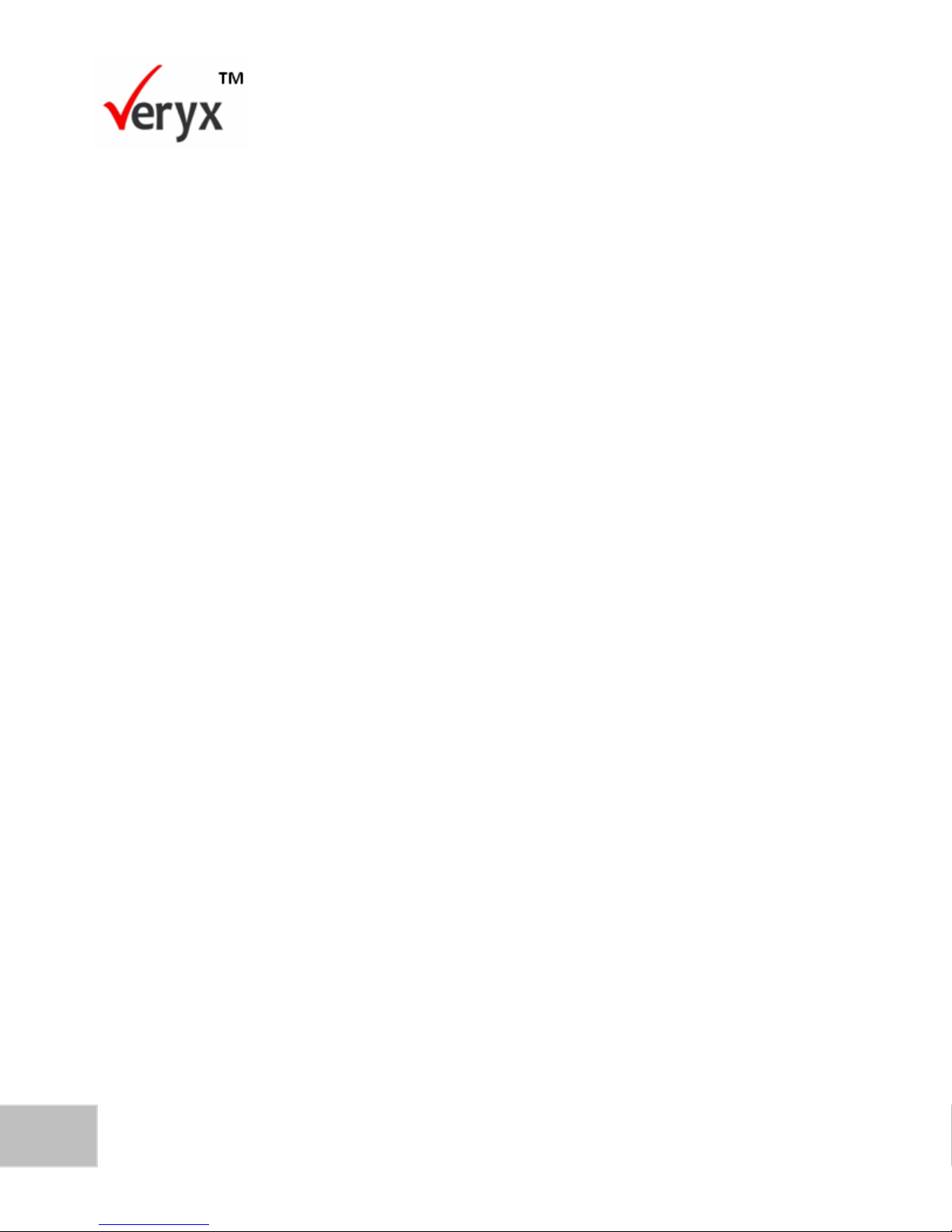
2
PktBlaster SDN Controller Test-Performance Benchmarking User Guide
Copyright © Veryx Technologies Pvt. Ltd.
For more details, please refer to the PktBlaster SDN Controller Test Network
Emulator User Guide.
Key Features
The following are some of the key features of PktBlaster SDN Controller Test for
performance benchmarking:
Measurement of Performance Throughput, Latency and Robustness:
For OpenFlow versions 1.0, 1.3 or both
Uses TCP connection mode
Programmatic Support (REST API)
Comprehensive Reporting and Analysis
Working with PktBlaster SDN Controller Test
PktBlaster SDN Controller Test runs either on Veryx Hardware or on standard
commodity servers. The platform allows easy configuration of controllers and
supports easy web-based access.
User Interface
PktBlaster SDN Controller Test supports user friendly GUI for configuration and
testing. Also, PktBlaster SDN Controller GUI supports creation of various real-world
application data for testing the performance and functionality.
Troubleshooting
PktBlaster SDN Controller Test provides extensive debugging options at multiple
levels. It provides detailed statistics of the requests and responses for a test run for
quick identification of problem root cause.
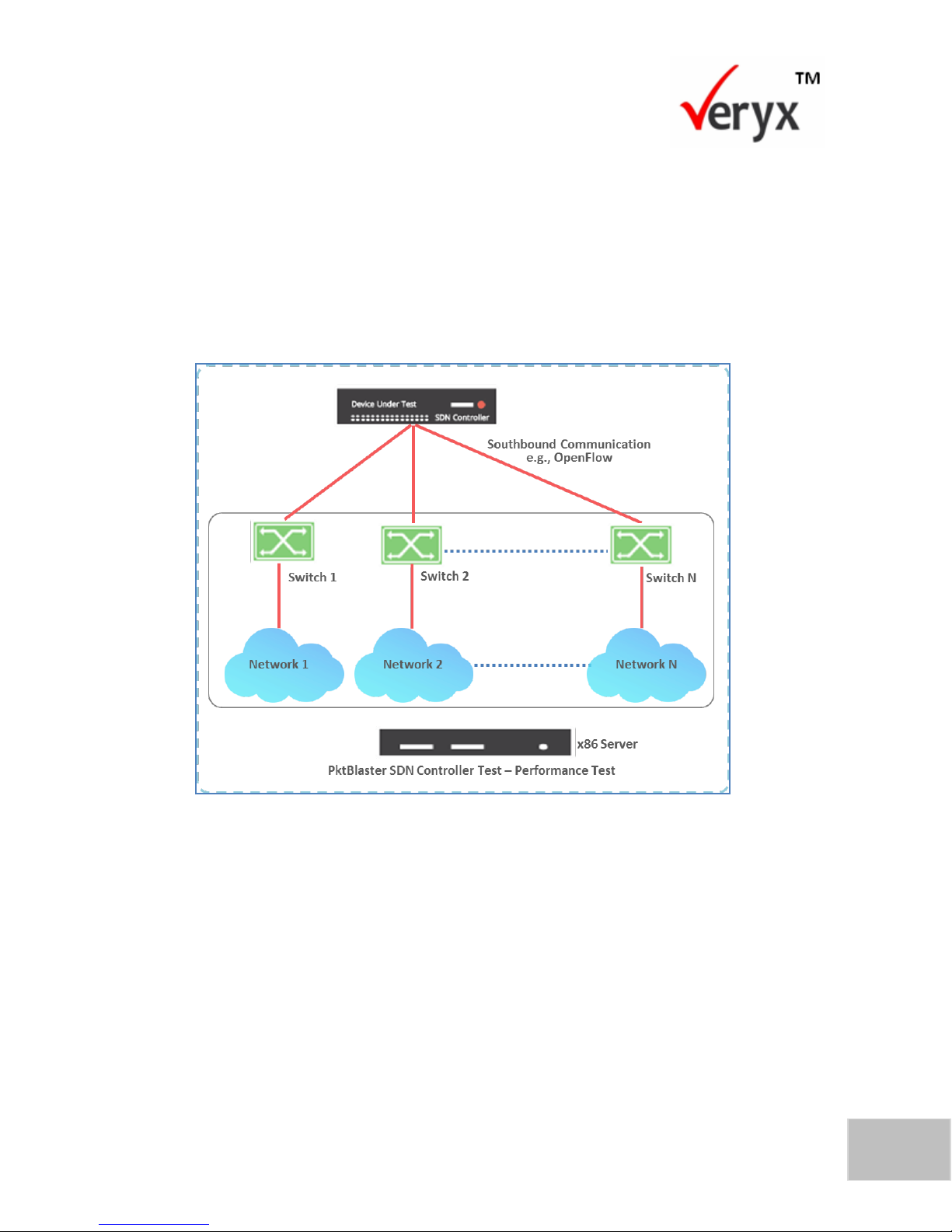
3
Copyright © Veryx Technologies Pvt. Ltd.
About Pkt Blaster SDN Controller Test
Reporting
PktBlaster SDN Controller Test report provides comprehensive insight on controller
metrics such as flow set-up rate and flow set-up time in the form of graphs.
The individual test report provides OF connection time and detailed statistics of
switch group network.
Figure 1: PktBlaster SDN Controller Test-Performance Benchmarking Deployment
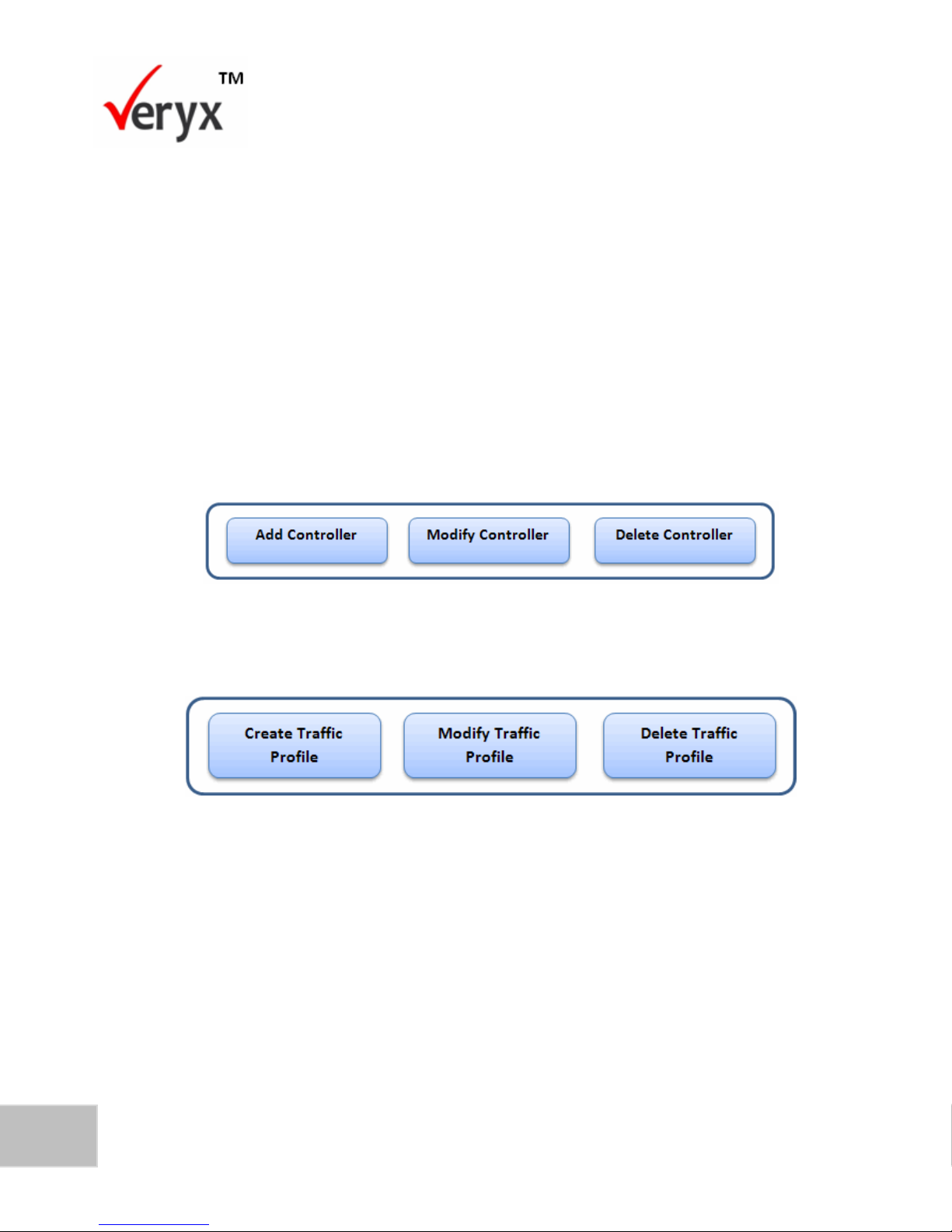
4
PktBlaster SDN Controller Test-Performance Benchmarking User Guide
Copyright © Veryx Technologies Pvt. Ltd.
SDN Controller Test Process Flow
This user guide enables users to:
Configure controllers and test parameters in PktBlaster SDN Controller Test
Execute tests to measure the performance of controllers
The process flow to configure and execute performance tests is depicted in the
following diagrams.
Configure Controller
It is possible to add, modify, and delete a controller when needed.
Configure Traffic Profile
It is possible to create, modify, and delete a traffic profile when needed.
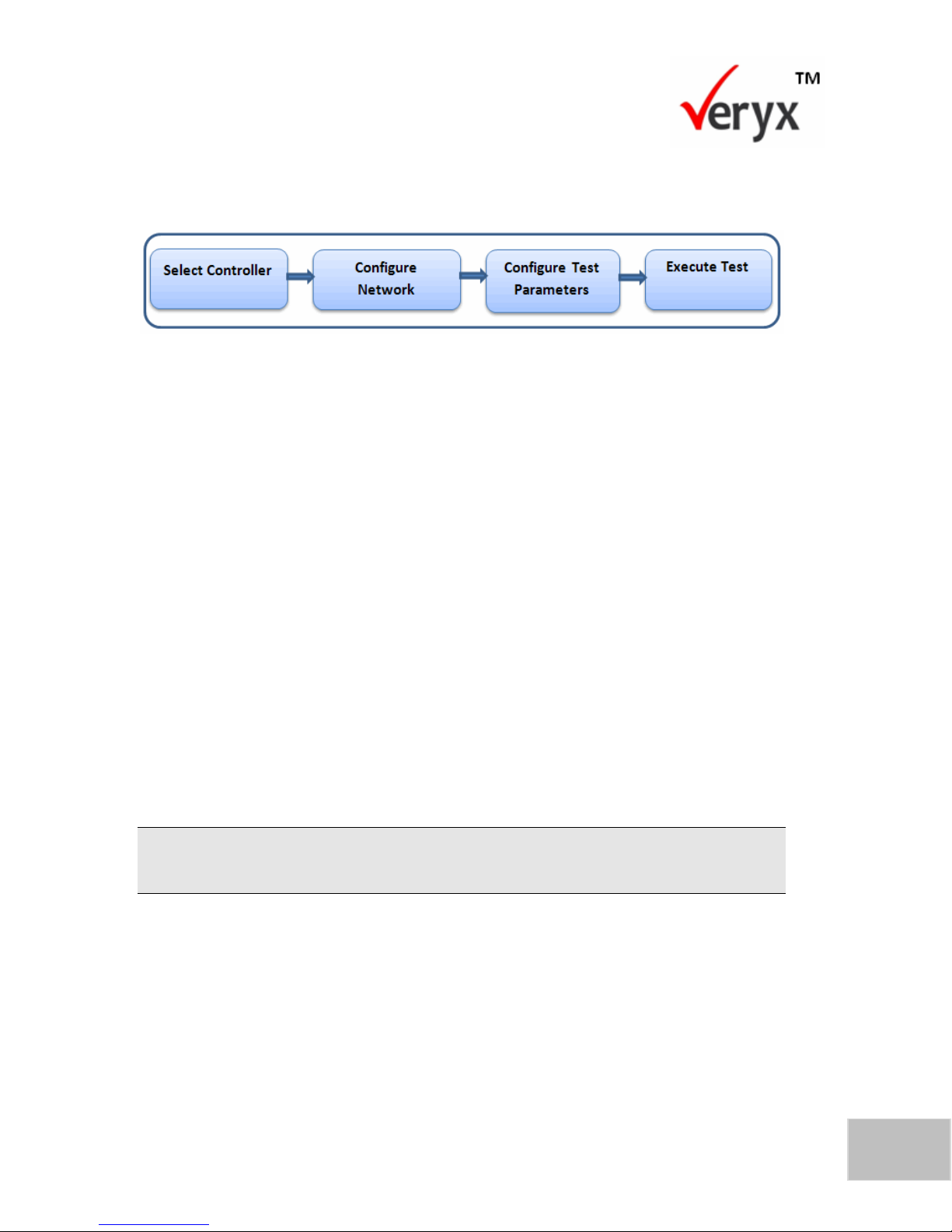
5
Copyright © Veryx Technologies Pvt. Ltd.
About Pkt Blaster SDN Controller Test
Execute Test
The procedure to execute a test involves the following phases.
Intended Audience for this Guide
This guide is intended to help the following categories of users who need to perform
testing of SDN Controllers.
Equipment Vendors
Development Testing
QA Testing
Service Providers
Proof of Concept
Acceptance Testing
Enterprise IT
Piloting
Benchmarking
A user can configure multiple controllers. However, the current version only allows one
controller to be tested at a time.
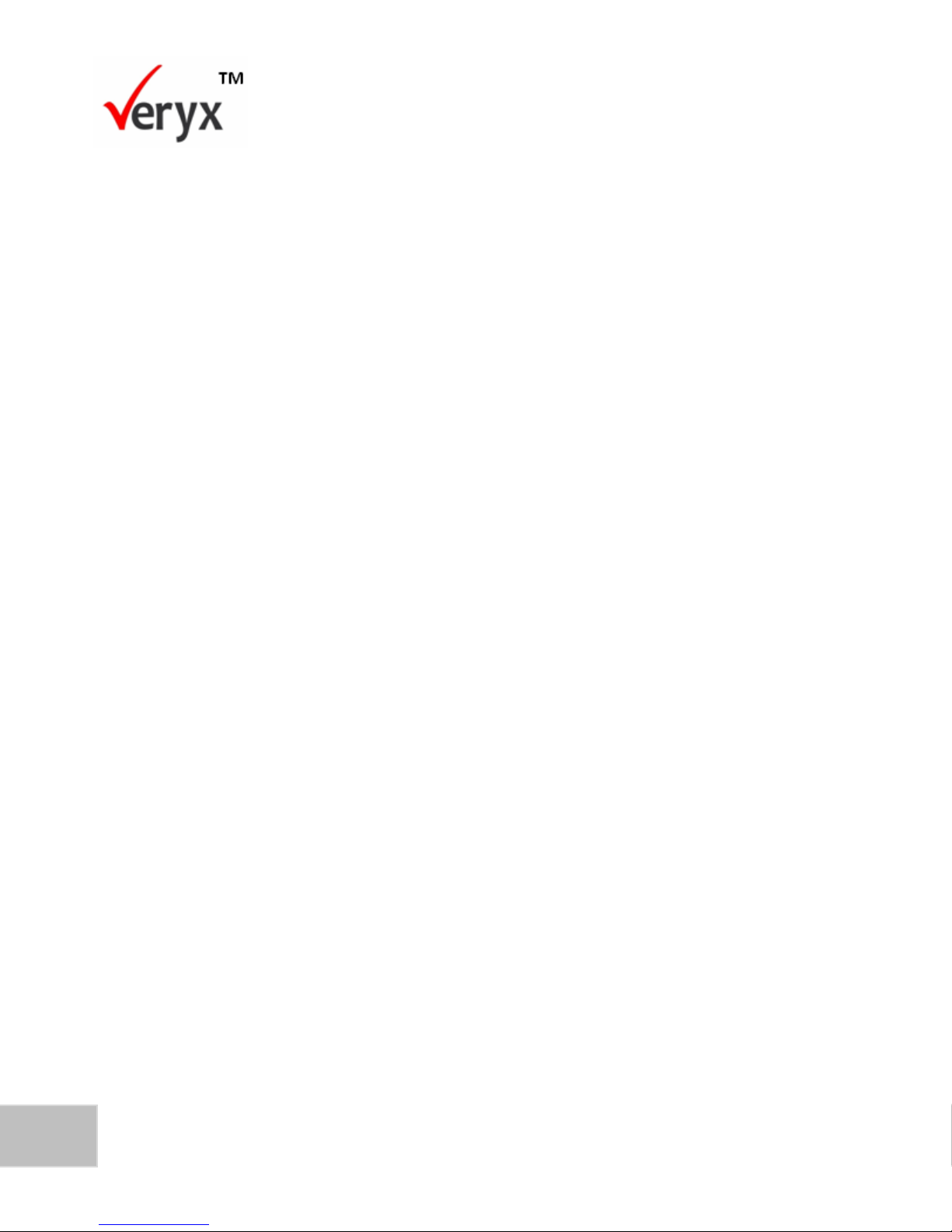
6
PktBlaster SDN Controller Test-Performance Benchmarking User Guide
Copyright © Veryx Technologies Pvt. Ltd.
This page has been intentionally left blank.
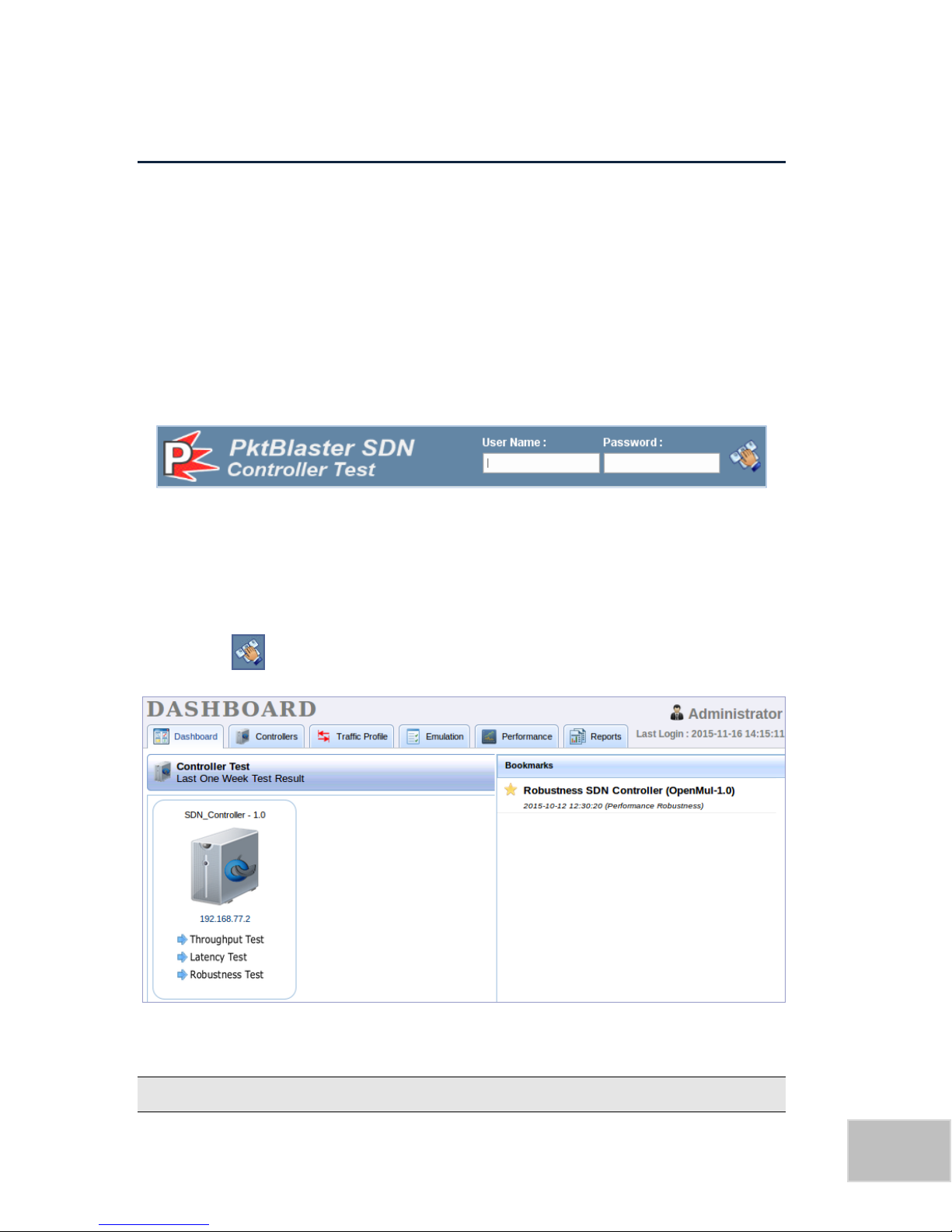
Copyright © Veryx Technologies Pvt. Ltd.
7
2 GETTING STARTED
This chapter describes how to log in to PktBlaster SDN Controller Test and access the
features.
Log in to PktBlaster SDN Controller Test
To log in to PktBlaster SDN Controller Test,
1. Type the PktBlaster SDN Controller Test IP address in the address bar of the
browser. The PktBlaster SDN Controller Test Login screen is displayed.
Figure 2: PktBlaster SDN Controller Test Login Screen
2. Enter the user name in the User Name text box.
3. Enter the password in the Password text box.
4. Click . On successful authentication, the Home screen is displayed.
In a new installation, the default User Name is admin and the Password is admin.
P a g e | 77
Figure 3: Home Screen
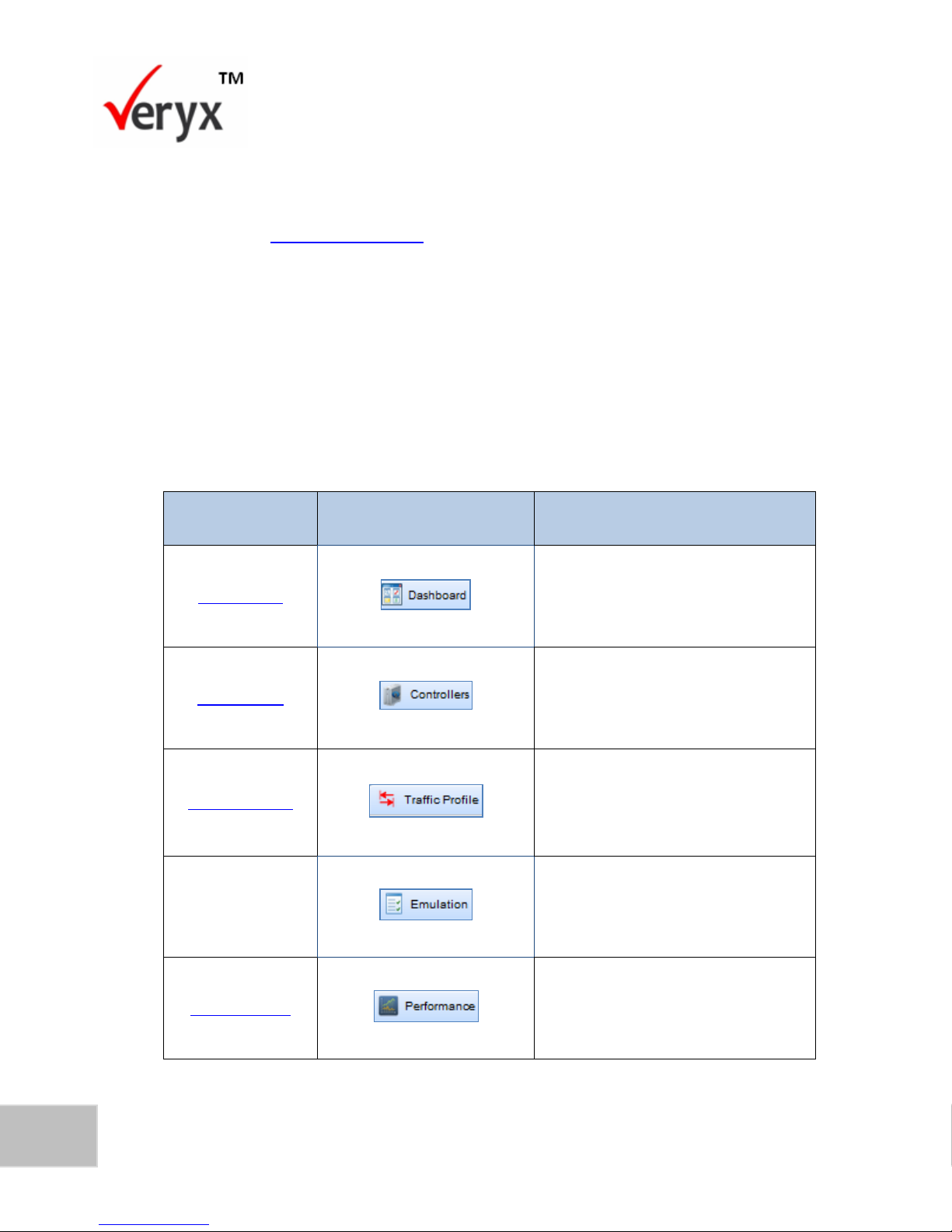
8
PktBlaster SDN Controller Test-Performance Benchmarking User Guide
Copyright © Veryx Technologies Pvt. Ltd.
MODULE
TAB
THIS WHERE YOU CAN
Dashboard
View the status of controller tests
that were performed in the
previous week.
Controllers
Add new controller information.
Modify and delete existing
controller information.
Traffic Profile
Add a new traffic profile.
Modify and delete an existing
traffic profile.
Emulation
Execute Emulation tests.
Performance
Configure and execute
Performance tests.
In a new installation, no data is displayed in the Dashboard. After the tool has been
used to test controllers, a dashboard showing the results of testing is displayed (as
shown in the View the Dashboard section).
About the Home Screen
The tabs in the PktBlaster SDN Controller Test allow testers to configure and
perform tasks related to setting up and executing tests. The following table shows
the tabs that you will see in the Home screen (Figure 3). To learn more about a
module, click on the corresponding link.
Table 1: Home Screen Tabs
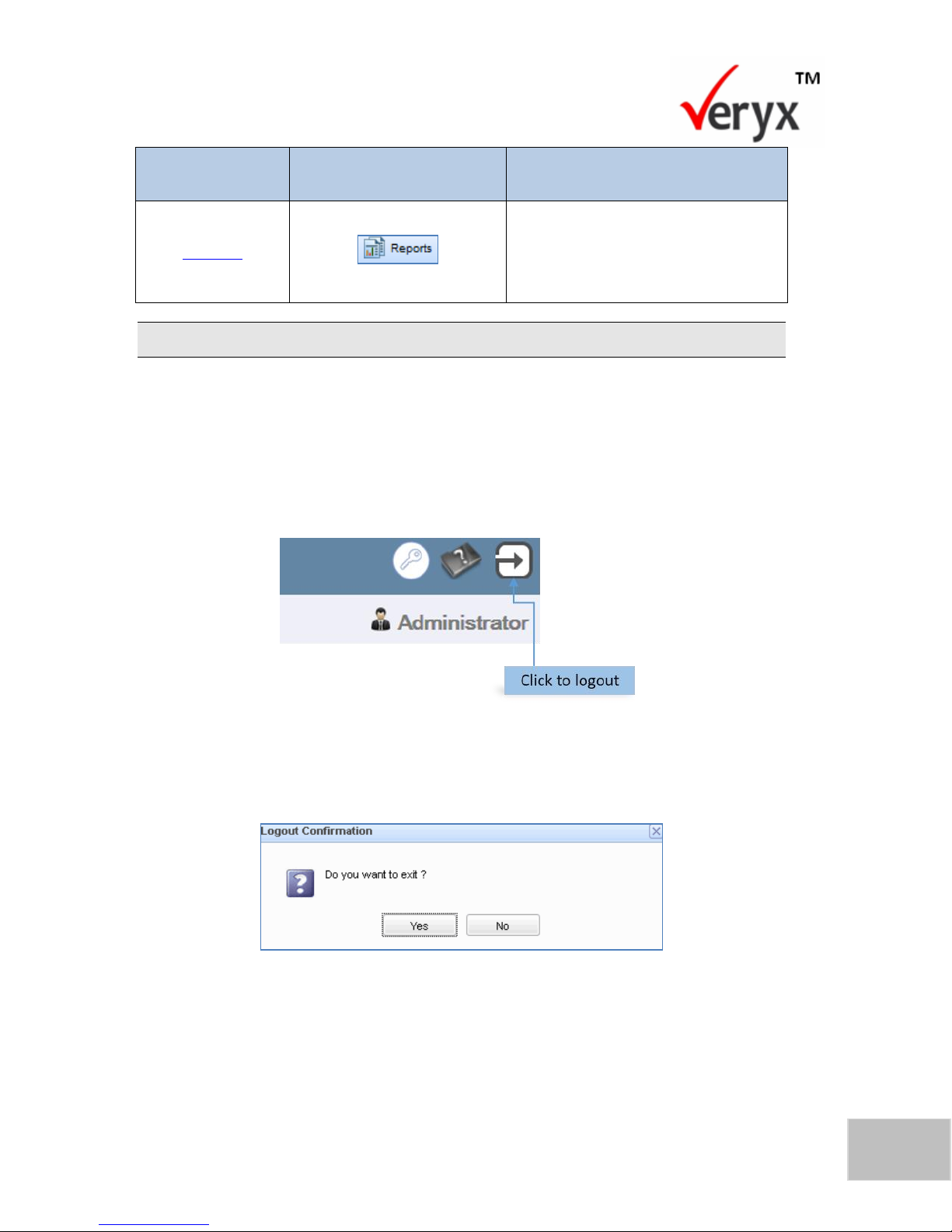
9
Copyright © Veryx Technologies Pvt. Ltd.
Getting Started
MODULE
TAB
THIS WHERE YOU CAN
Reports
View reports of selected tests and
generate reports for a specific
period.
The Emulation tab is disabled if the Emulation Test feature has not been installed.
Log out of PktBlaster SDN Controller Test
To exit from PktBlaster SDN Controller Test:
1. Click the Logout icon that is displayed above the user information as shown
in the PktBlaster SDN Controller Test-Logout screen.
Figure 4: PktBlaster SDN Controller Test Logout Screen
The Logout Confirmation dialog box is now displayed.
Figure 5: Logout Confirmation Dialog Box
2. Click Yes to log out of PktBlaster SDN Controller Test.
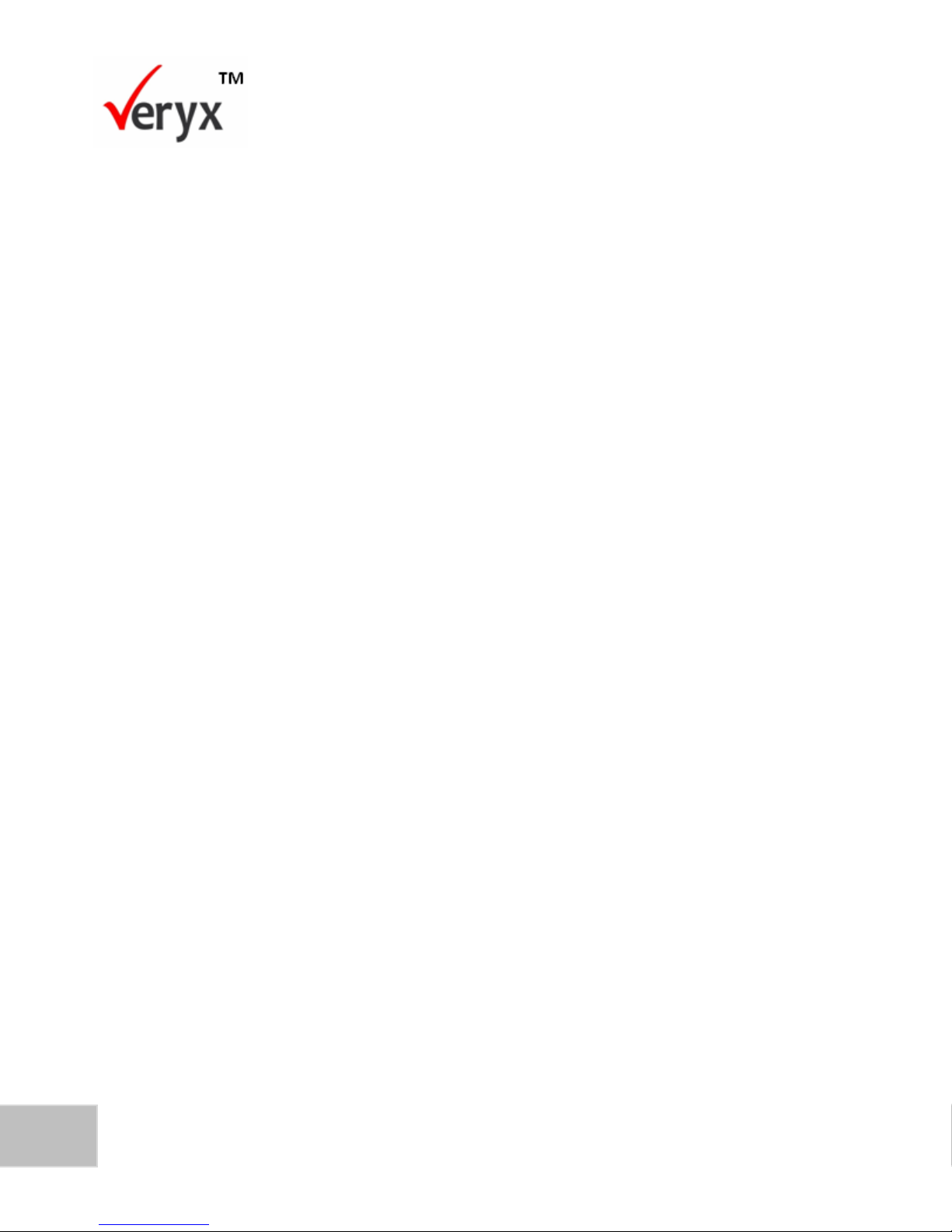
10
PktBlaster SDN Controller Test-Performance Benchmarking User Guide
Copyright © Veryx Technologies Pvt. Ltd.
This page has been intentionally left blank.
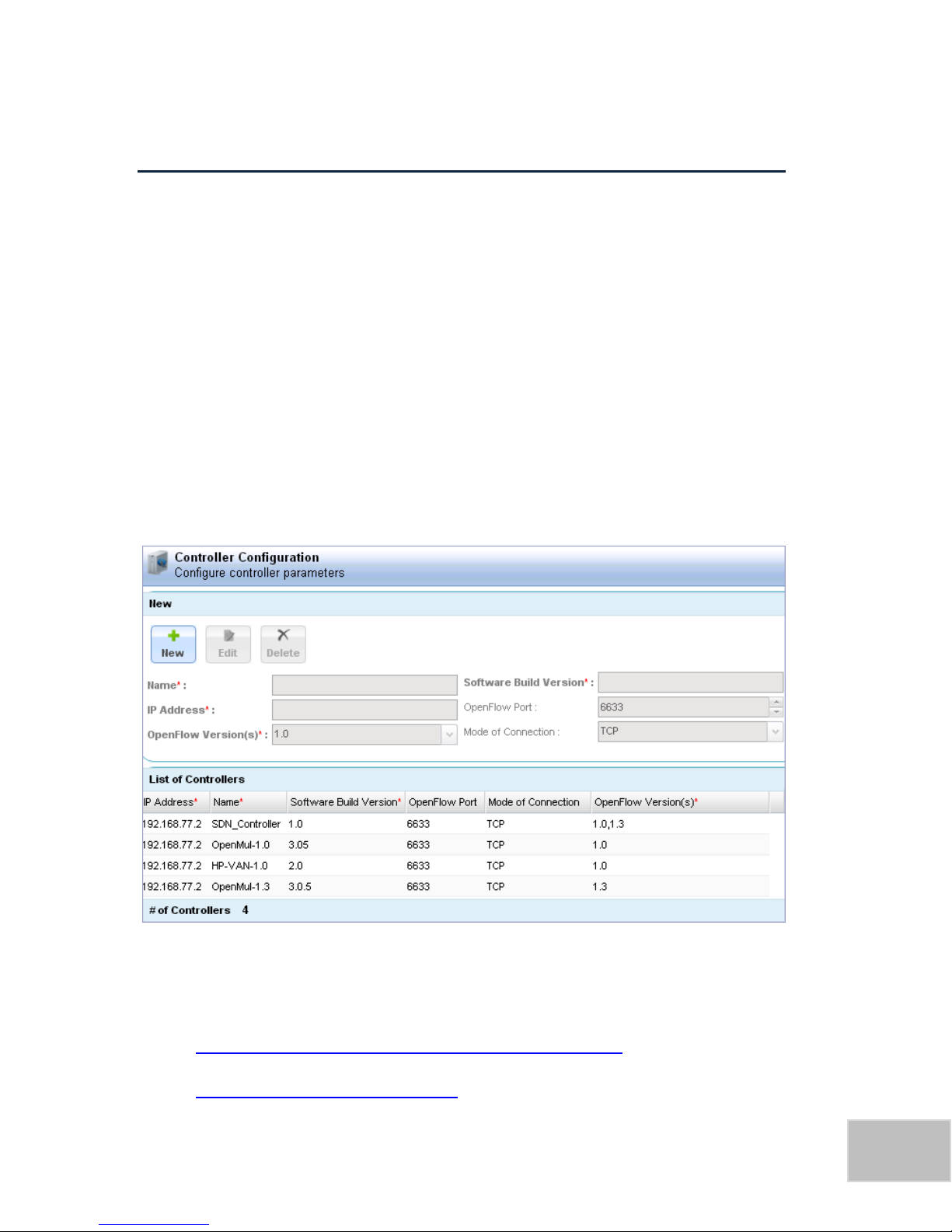
Copyright © Veryx Technologies Pvt. Ltd.
11
3 CONFIGURING AN SDN CONTROLLER
This chapter describes how you can configure a SDN controller in PktBlaster SDN
Controller Test.
An SDN controller can be tested for performance throughput, latency and
robustness. To perform these tests, you need to add the controller to the tool and
the controller parameters need to be configured.
To test the performance of a controller,
The controller needs to be connected to the network
The controller should be reachable through the port of the tool
To configure the parameters of a controller, click the Controllers tab. The
Controllers screen is now displayed.
In the Controllers screen, you can:
View the details of the controllers that have been added
Add the profile of a new controller
P a g e | 1111
Figure 6: Controller Screen

12
PktBlaster SDN Controller Test-Performance Benchmarking User Guide
Copyright © Veryx Technologies Pvt. Ltd.
Modify the parameters of an existing controller
Remove a controller
Add SDN Controllers
To add a new test controller,
1. In the Controllers screen, click . The Add a New Controller screen
(Figure 7) is now displayed.
Figure 7: Add a new Controller
The fields in the Add a New Controller screen are described in the following table.
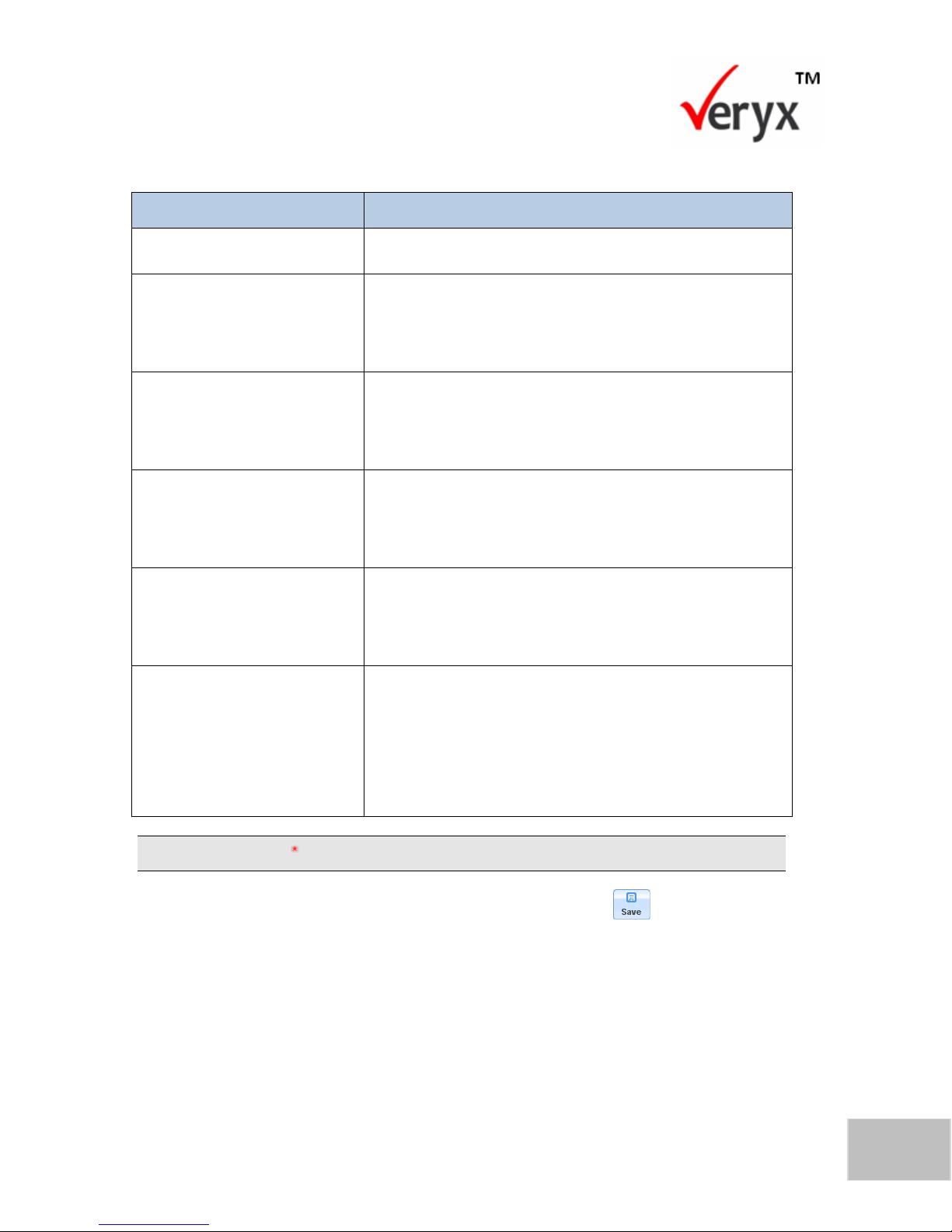
Configuring an SDN Controller
13
Copyright © Veryx Technologies Pvt. Ltd.
FIELD NAME
DESCRIPTION
Name
Controller name
Software Build Version
The version number that relates to the date and time
of the build (in this case the build version of the
controller that is tested).
IP Address
The IP Address of the server where the controller is
installed (the controller runs its applications on this
server).
Controller Port
The port number at which the controller listens. The
default port number is 6633. This can be set to a
maximum value of 65535.
Mode of Connection
The mode of connectivity between the switches and
the controller. The TCP connection mode is
supported.
Open Flow Version
The version number of the OpenFlow protocol
(protocol used by the SDN controller to communicate
with the switches) that is supported by the controller.
The protocol versions supported are 1.0, 1.3 and both
versions (1.0, 1.3).
Table 2: Add a New Controller Fields
All fields that have an beside them are mandatory.
2. After you have entered the relevant information, click to save the
controller details
The new controller is now added to the tool as shown in Figure 8.
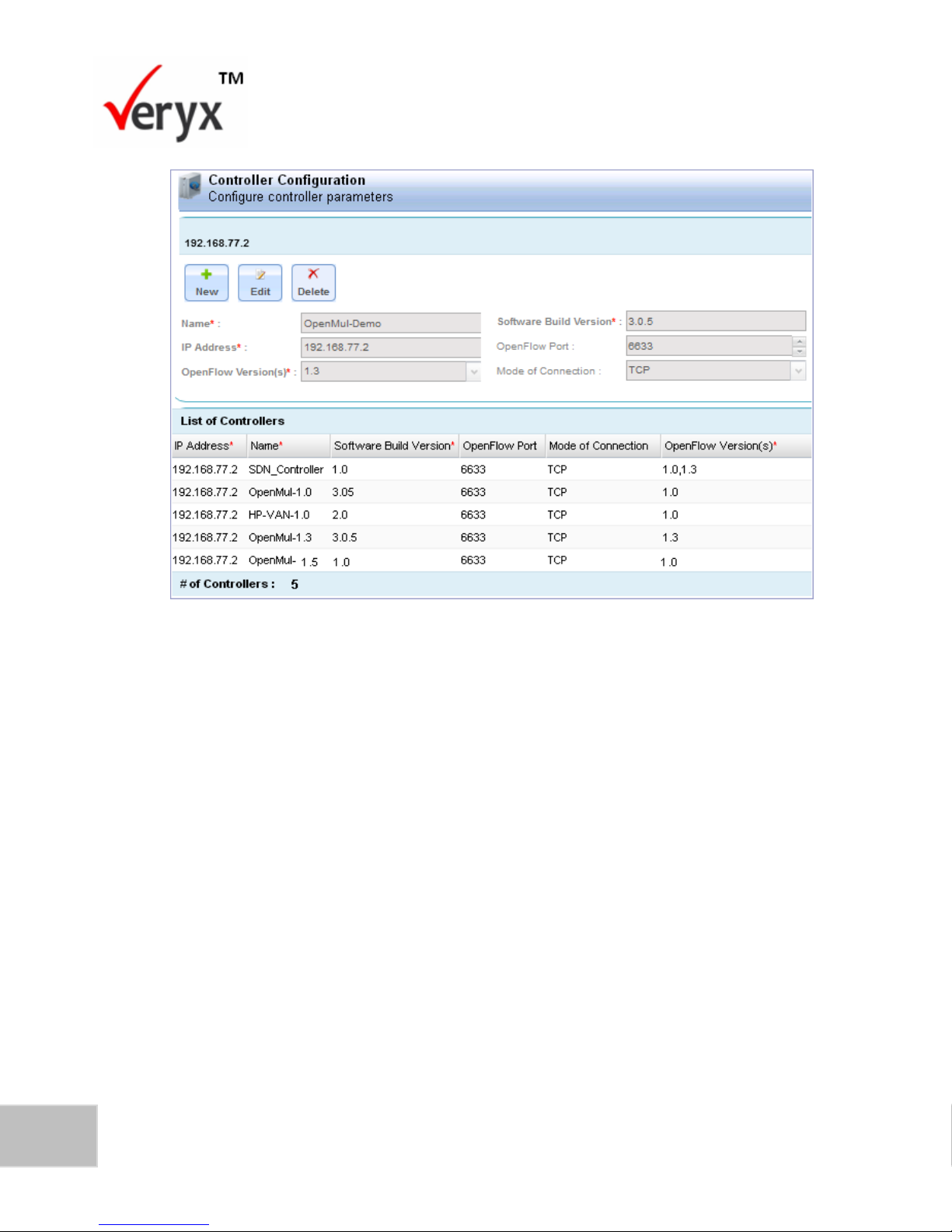
14
PktBlaster SDN Controller Test-Performance Benchmarking User Guide
Copyright © Veryx Technologies Pvt. Ltd.
Figure 8: New Controller Added
View Available SDN Controllers
To view a list of available controllers, in the Home screen, click the Controllers tab.
The Available Controllers screen is now displayed.
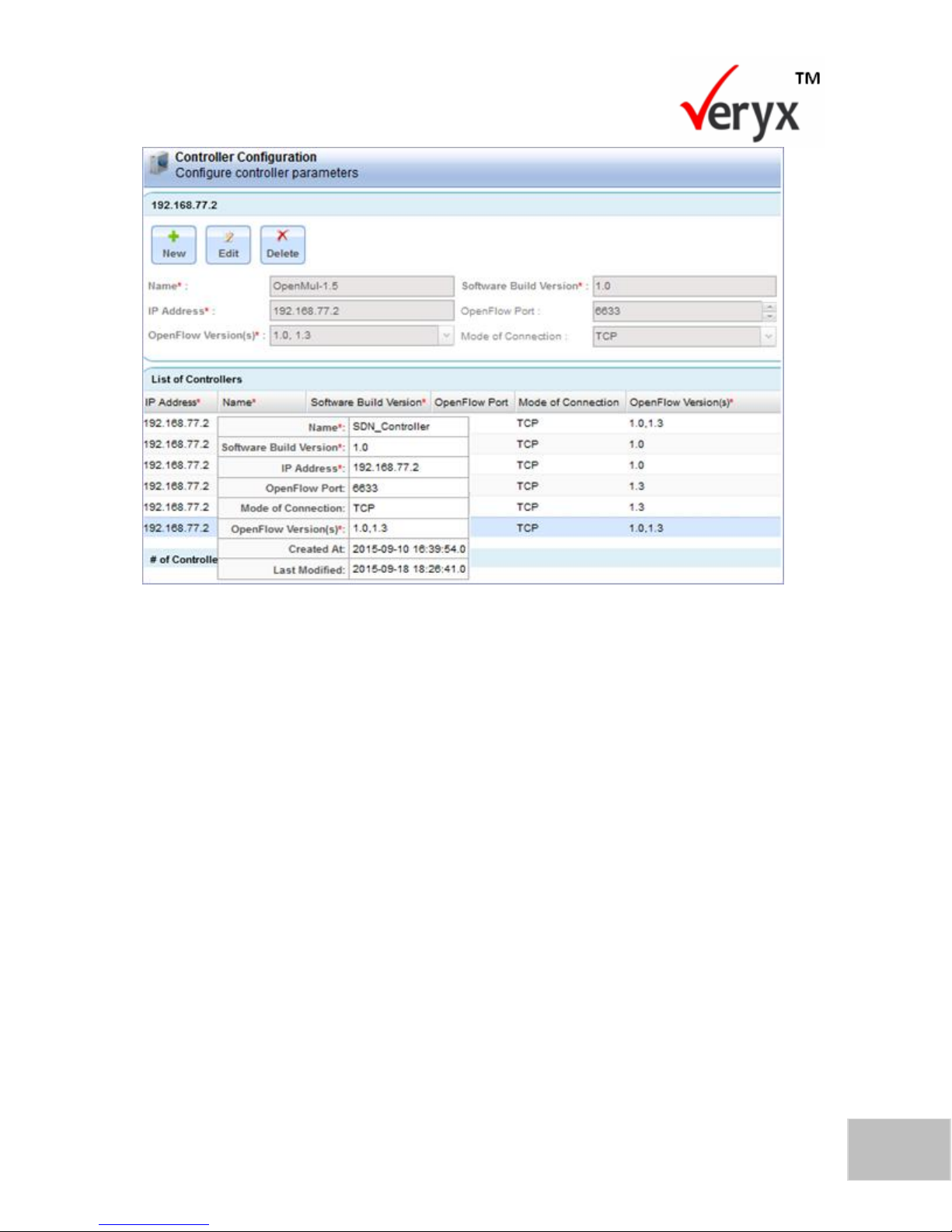
Configuring an SDN Controller
15
Copyright © Veryx Technologies Pvt. Ltd.
Figure 9: Available Controllers
To view the details of a controller, point to the controller with your cursor. The
details of the controller are now displayed in a pop-up as shown in the Available
Controllers screen (Figure 9).
Key features to Customize Controller View
The tabular information relating to controller configuration is displayed as shown in
the Controller Configuration Screen.
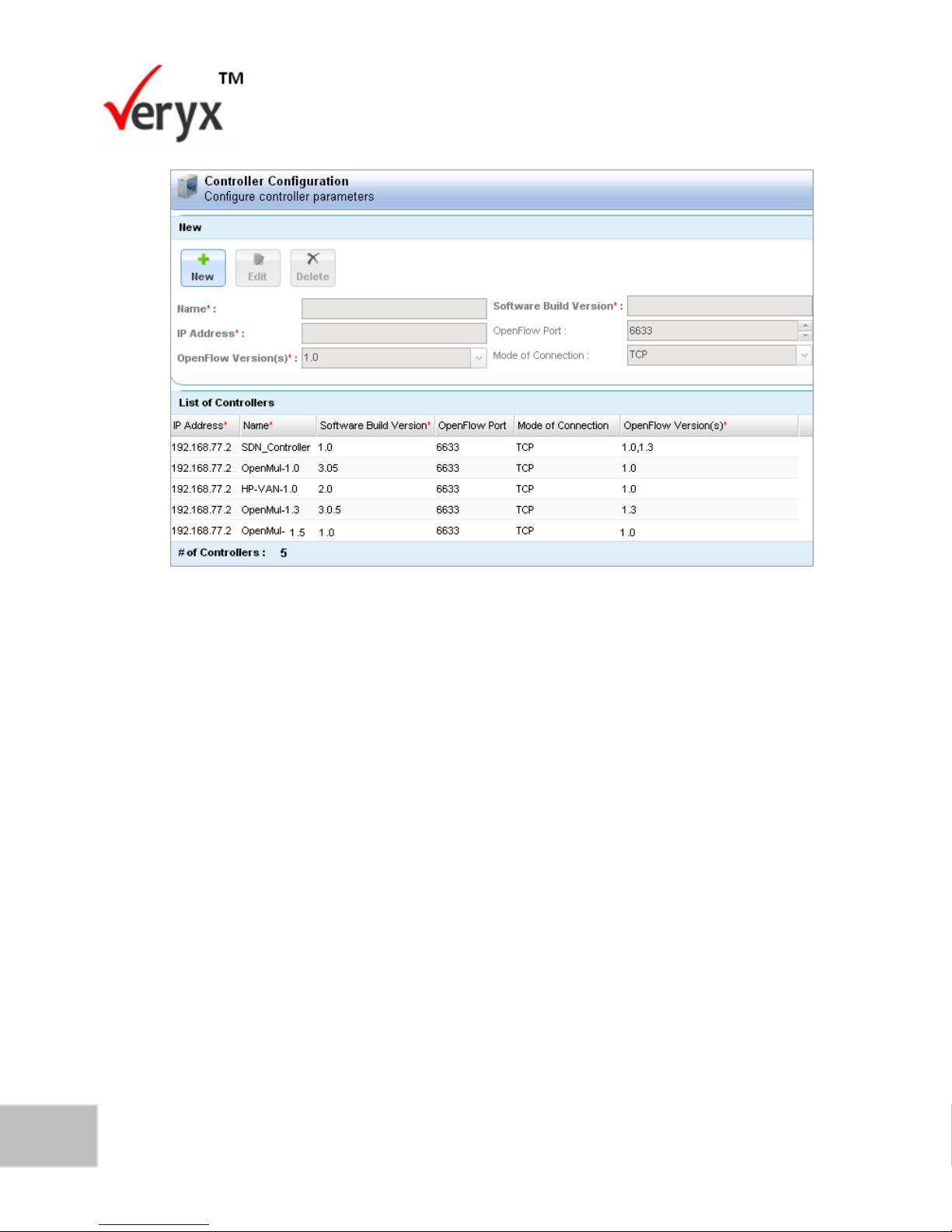
16
PktBlaster SDN Controller Test-Performance Benchmarking User Guide
Copyright © Veryx Technologies Pvt. Ltd.
Figure 10: Controller Configuration Screen
In the Controller Configuration screen, you can customize the information that is
displayed, using the features shown in the Controller Configuration-Customize
Display screen.

Configuring an SDN Controller
17
Copyright © Veryx Technologies Pvt. Ltd.
Figure 11: Controller Configuration-Customize Display
The information can be customized based on the following:
Grouping: Enables you to group the information based on a specific field.
Customizable Columns: Enables you to select the fields that you want, to be
displayed.
Edit SDN Controller Details
To modify the parameters of a controller that has been added,
1. Click the Controllers tab to display the Available Controllers screen (Figure
9).
2. From the list of controllers that is displayed, select the controller that you
want to modify. The details of the selected controller are displayed in the
relevant fields as shown in the Controller Details screen (Figure 12).
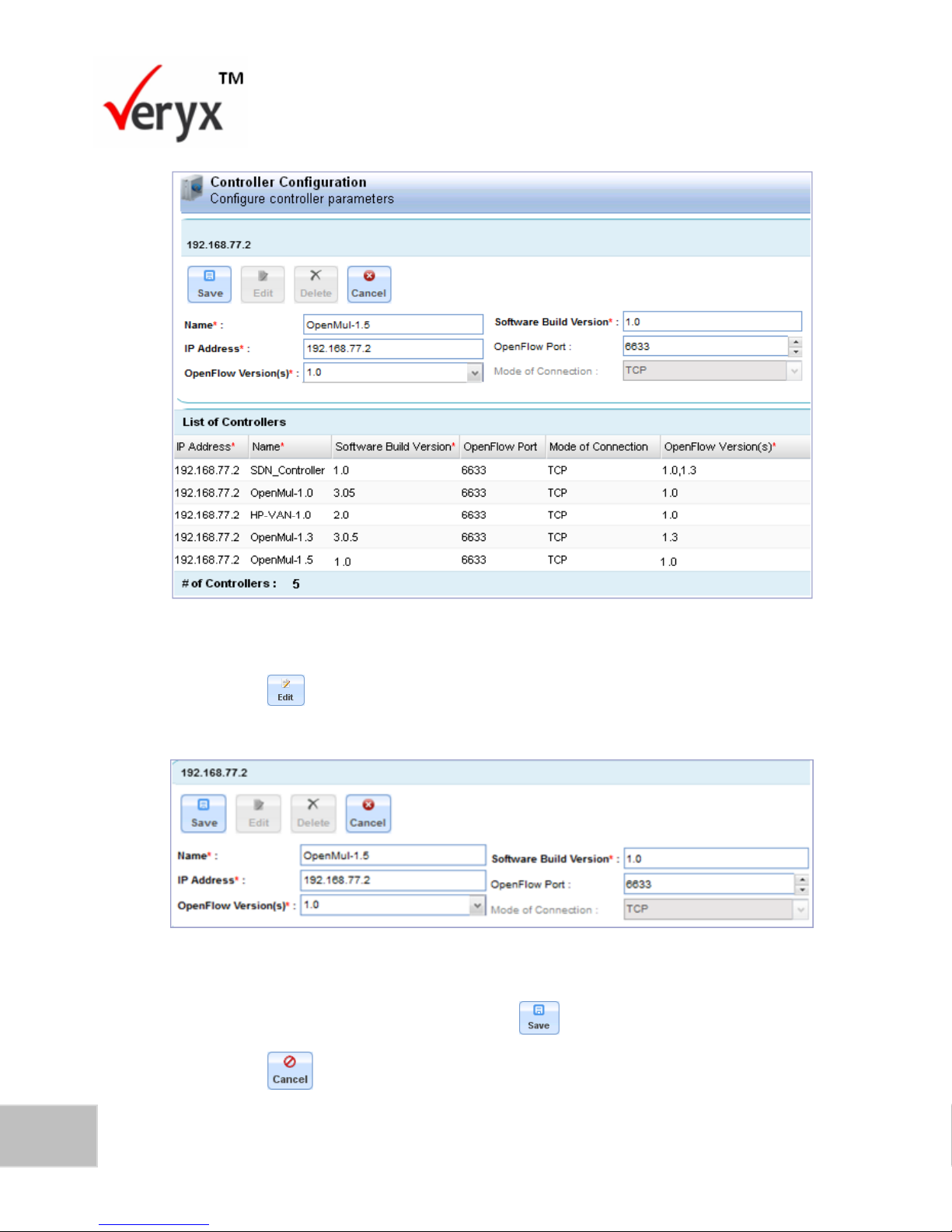
18
PktBlaster SDN Controller Test-Performance Benchmarking User Guide
Copyright © Veryx Technologies Pvt. Ltd.
Figure 12: Controller Details
3. Click to display the fields in editable mode as shown in the Modify
Controller Details screen.
Figure 13: Modify Controller Details
4. Make the necessary changes and click to save the changes.
Click to discard the changes made to the controller details.
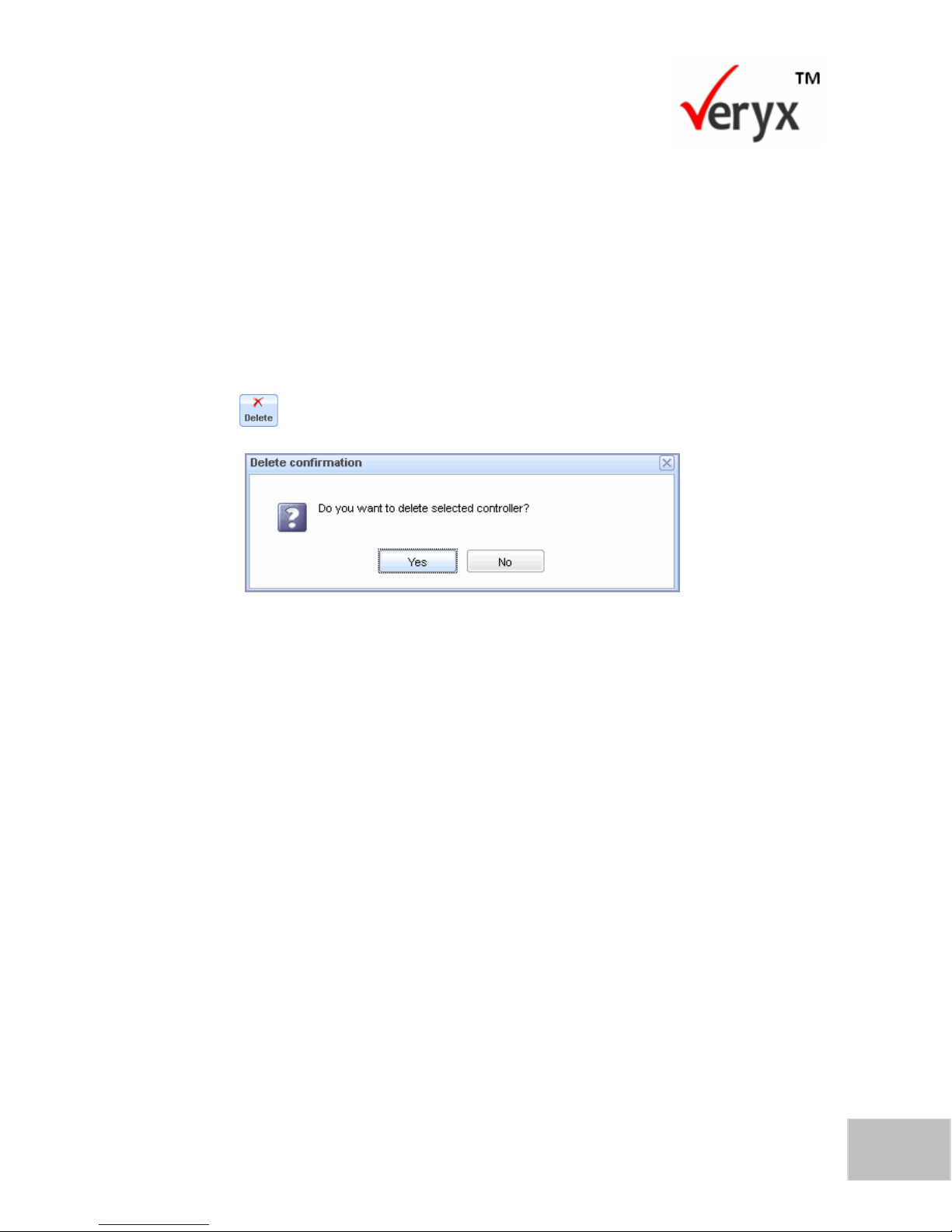
Configuring an SDN Controller
19
Copyright © Veryx Technologies Pvt. Ltd.
Delete SDN Controller
You can only delete a controller that has not been tested.
To delete a controller,
1. Click the Controllers tab to display the Controllers screen (Figure 6).
2. From the list of controllers that is displayed, select the controller that you
want to delete. The details of the selected controller are displayed in the
relevant fields as shown in the Controller Details screen (Figure 12).
3. Click . The Delete Confirmation dialog box is now displayed.
Figure 14: Delete Confirmation Dialog Box
4. In the Delete Confirmation dialog box, click Yes to delete the controller.
Click No to stop deleting the controller.
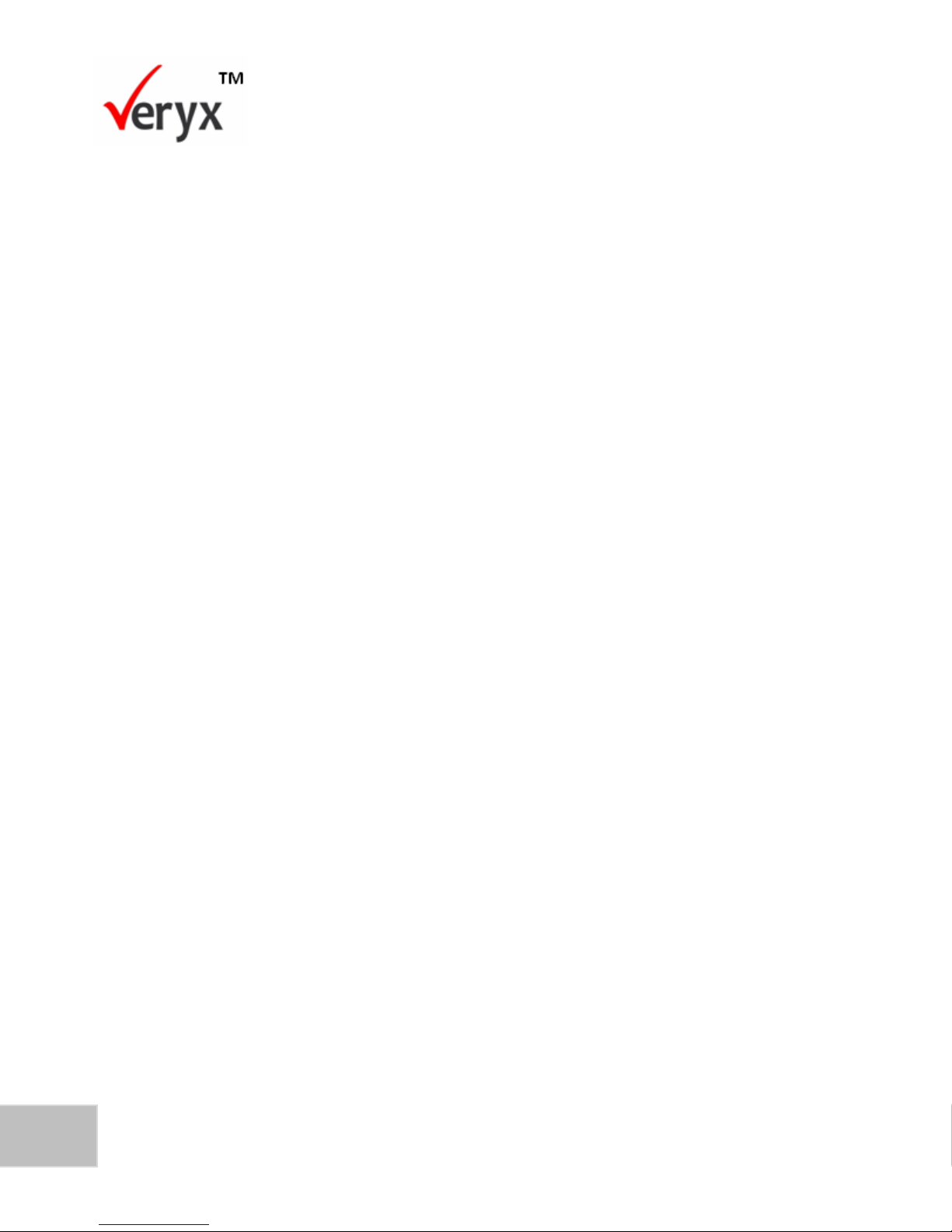
20
PktBlaster SDN Controller Test-Performance Benchmarking User Guide
Copyright © Veryx Technologies Pvt. Ltd.
This page has been intentionally left blank.
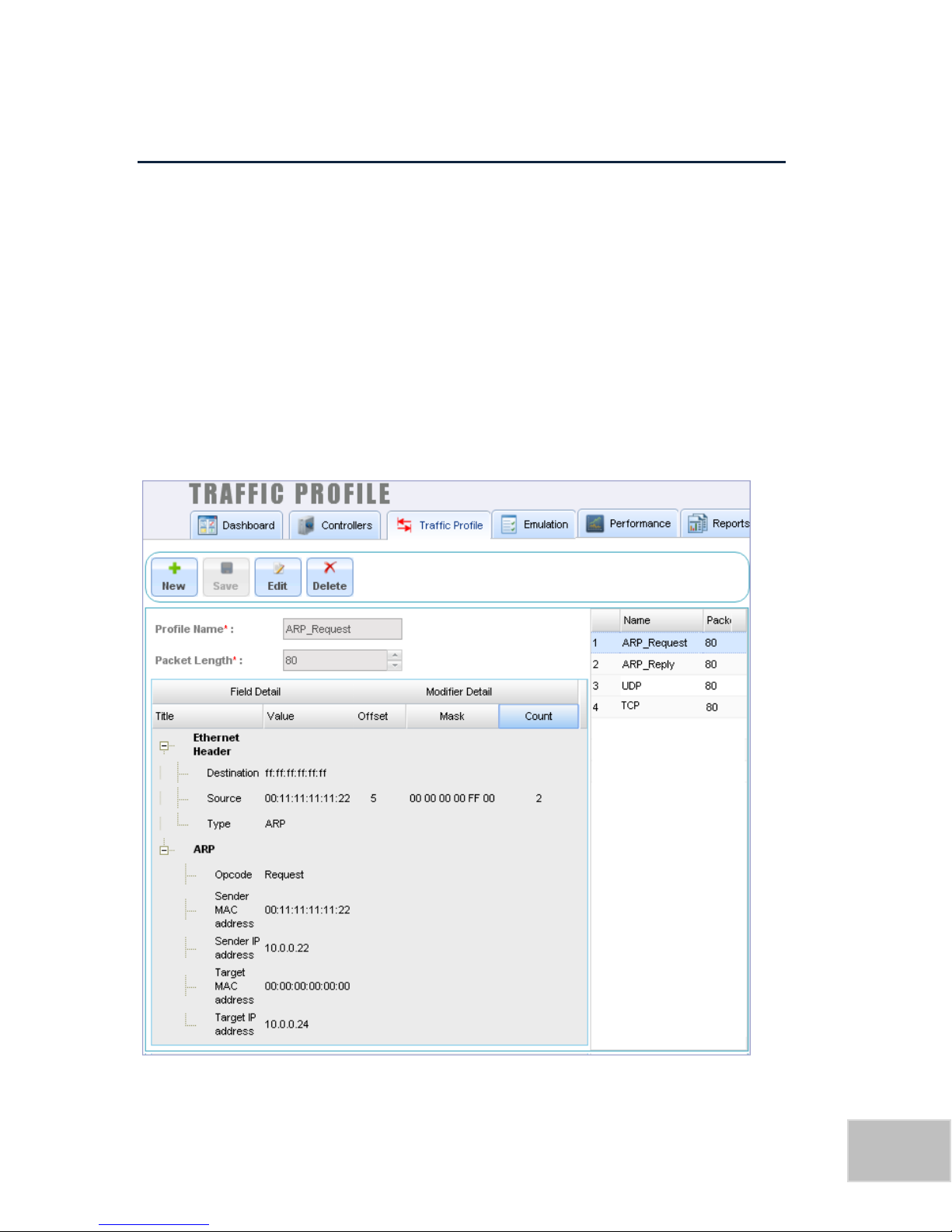
Copyright © Veryx Technologies Pvt. Ltd.
21
4 CONFIGURING A TRAFFIC PROFILE
This chapter describes how you can configure the type of traffic that needs to be
sent to the controller. Predefined traffic types such as ARP_Reply, ARP_Request,
TCP, and UDP are available in Traffic profile module. It is possible to select or modify
the existing traffic types and create new traffic types.
These traffic types are used for the packet-in messages that are sent to the
controller. After a traffic profile is created, it can be used to test the performance of
a controller.
To configure the traffic that needs to be generated, click the Traffic Profile tab. The
Traffic Profile Screen displays the predefined traffic types ARP_Reply, ARP_Request,
TCP and UDP.
Figure 15: Traffic Profile Screen
P a g e | 2121
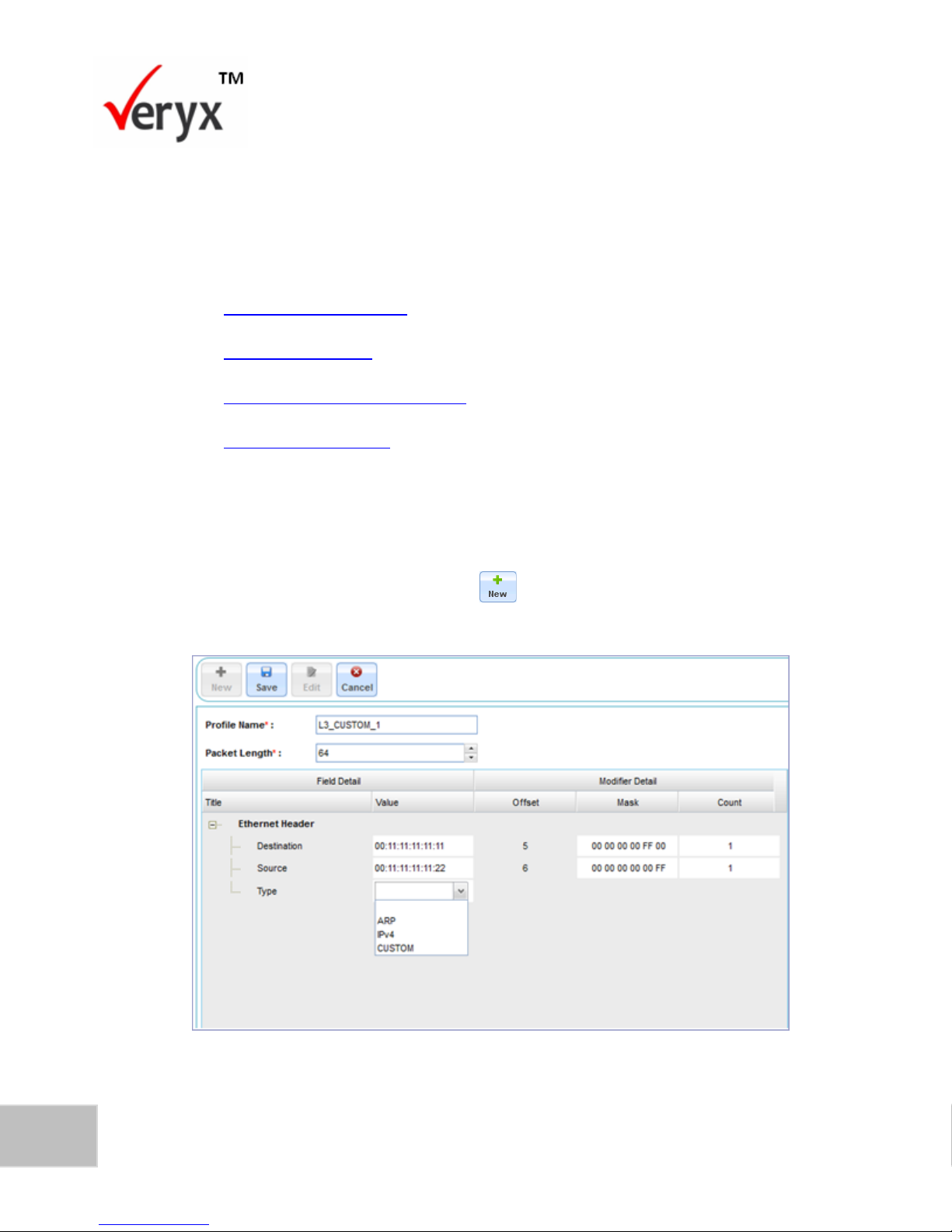
22
PktBlaster SDN Controller Test-Performance Benchmarking User Guide
Copyright © Veryx Technologies Pvt. Ltd.
In the Traffic Profile screen, you can view the existing profiles that have been
defined. When you click on a traffic profile, you can view the field details and the
modifier details for that profile.
In the Traffic Profile screen, you can:
Add a new traffic profile
View traffic profiles
Modify an existing traffic profile
Delete a traffic profile
Add a New Traffic Profile
To define a new traffic profile:
1. In the Traffic Profile screen, click . The Add a New Traffic Profile screen
is now displayed.
Figure 16: Add a New Traffic Profile
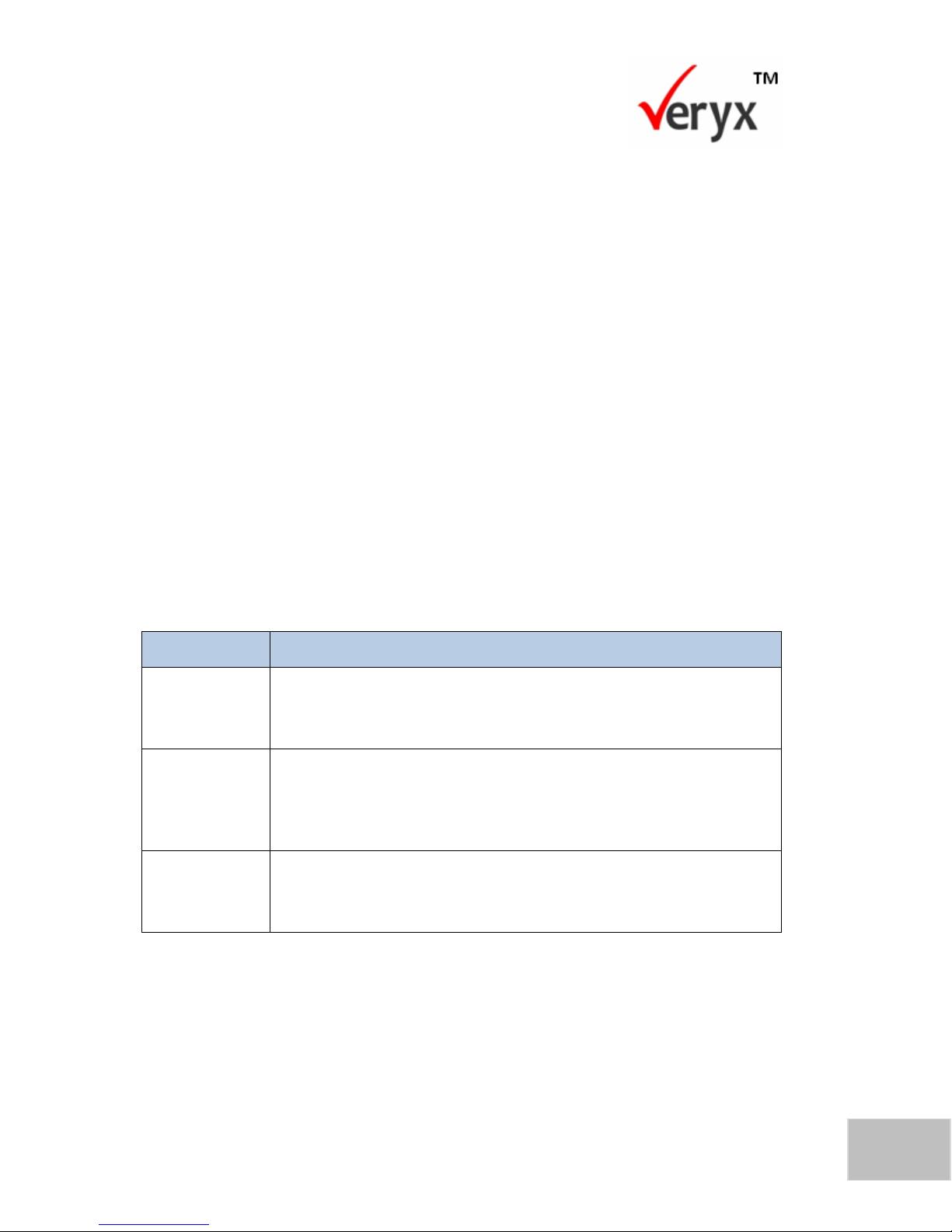
23
Copyright © Veryx Technologies Pvt. Ltd.
Configuring a Traffic Profile
PARAMETER
DESCRIPTION
Offset
The starting position in the field from which the mask is applied. This
indicates the position (starting from 1) from which the modifier is
applied.
Mask
The value corresponding to the number of byte(s) that are modified and
the offset at which the modifier is applied. For example, when 1 byte of
a field (of length 4 bytes) is modified, the mask value that is applied
from an offset position 3 is 00 00 ff 00.
Count
The number of combinations that are generated with a specified mask
value. For example, when 1 byte of a field is modified, the maximum
number of unique values that will be generated is 255.
In the Add a New Traffic Profile screen, you can view the following:
The field details for the packets.
The modifier information for the relevant fields.
In the Add a New Traffic Profile, screen (Figure 16):
1. In the Profile Name text box, enter a suitable name that uniquely identifies
the traffic type associated with the profile. For example, to define a Layer 3
custom traffic, you could use a profile name such as L3_CUSTOM_1.
2. In the Packet Length box, type or select the length of each packet in the
traffic profile. The length of a packet (includes the header and data parts) can
vary from a minimum of 64 bytes to a maximum of 512 bytes.
In the Field Details section:
The values in the fields can be modified by means of the parameters shown in the
following table.
Table 3: Fields and Associated Modifiers
