Page 1
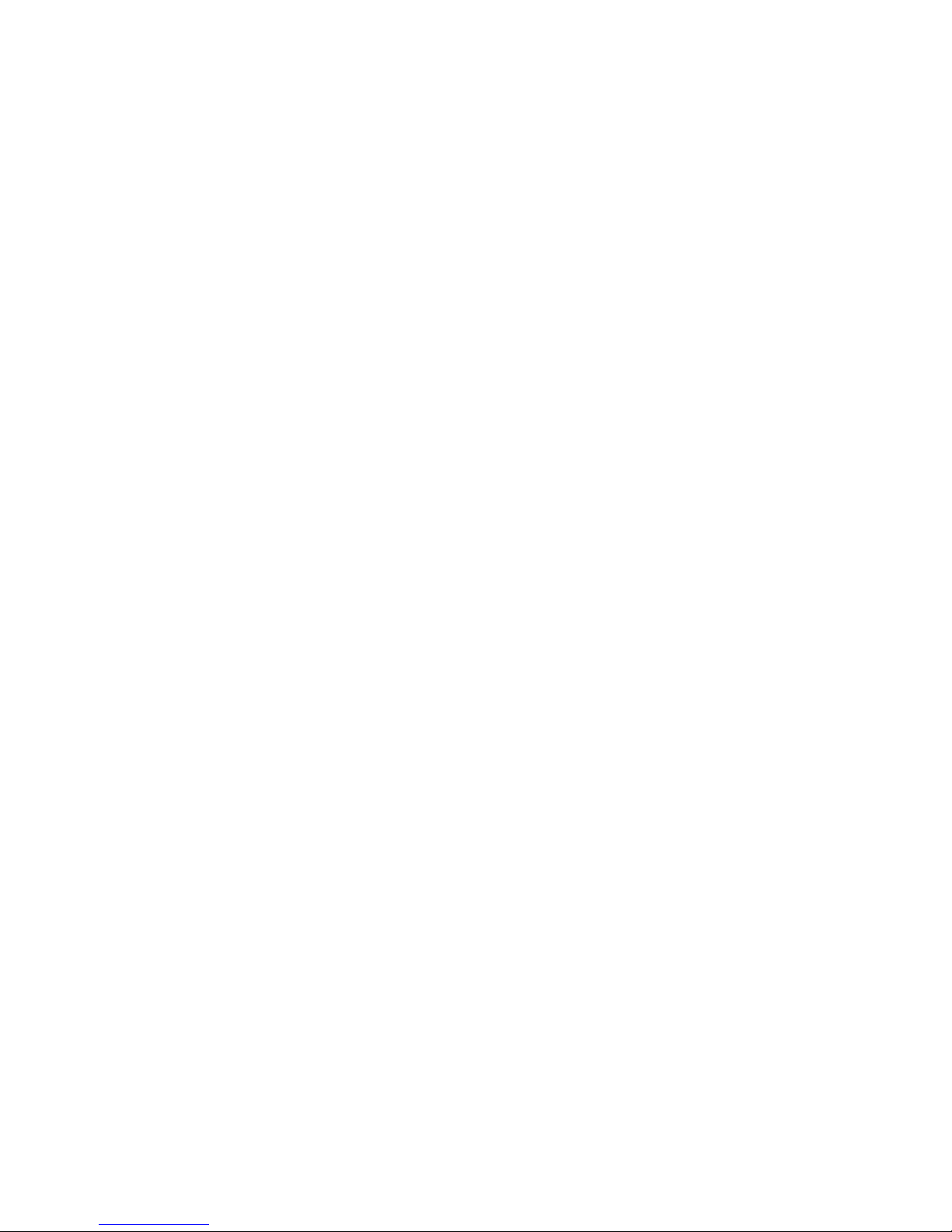
I
CONTENT
1. WARNINGS.................................................................- 1 -
2. GETTING STARTED..................................................- 3 -
2.1 APPEARANCE..........................................................- 3 -
2.2 KEYPAD DEFINITION............................................- 4 -
2.3 BATTERY INSTALLATION ....................................- 7 -
2.4 SIM CARD/T-FLASH CARD IN STALLATION .....- 8 -
2.5 CHARGING THE BATTERY...................................- 9 -
2.6 SECURITY SETTINGS..........................................- 10 -
2.7 T -FLASH CARD .....................................................- 11 -
2.8 USB CABLE............................................................- 11 -
3. BASIC FUNCTIONS ................................................- 11 -
3.1 MAKING A CALL ..................................................- 11 -
3.2 EMERGENCY SERVICE .......................................- 12 -
3.3 ANSWERING A CALL...........................................- 12 -
3.4 REJECTING A CALL .............................................- 13 -
4. GUIDE TO MENU OPERATIONS...........................- 13 -
II
4.1 FILE MANAGER....................................................- 13 -
4.2 PHONEBOOK.........................................................- 13 -
4.3 FUN & GAMES ......................................................- 14 -
4.3.1 TORCH .................................................................- 14 -
4.4 CALL CENTER.......................................................- 15 -
4.4.1 CALL HISTORY ..................................................- 15 -
4.4.2 CALL SETTINGS ................................................- 15 -
4.5 MESSAGING ..........................................................- 17 -
4.6 MULTIMEDIA ........................................................- 21 -
4.6.1 CAMERA..............................................................- 21 -
4.6.2 IMAGE VIEWER.................................................- 21 -
4.6.3 VIDEO RECORDER............................................- 21 -
4.6.4 VIDEO PLAYER..................................................- 22 -
4.6.5 AUDIO PLAYER..................................................- 22 -
4.6.6 SOUND RECORDER ..........................................- 22 -
4.6.7 FM RADIO...........................................................- 23 -
4.7 ORGANIZER...........................................................- 23 -
Page 2
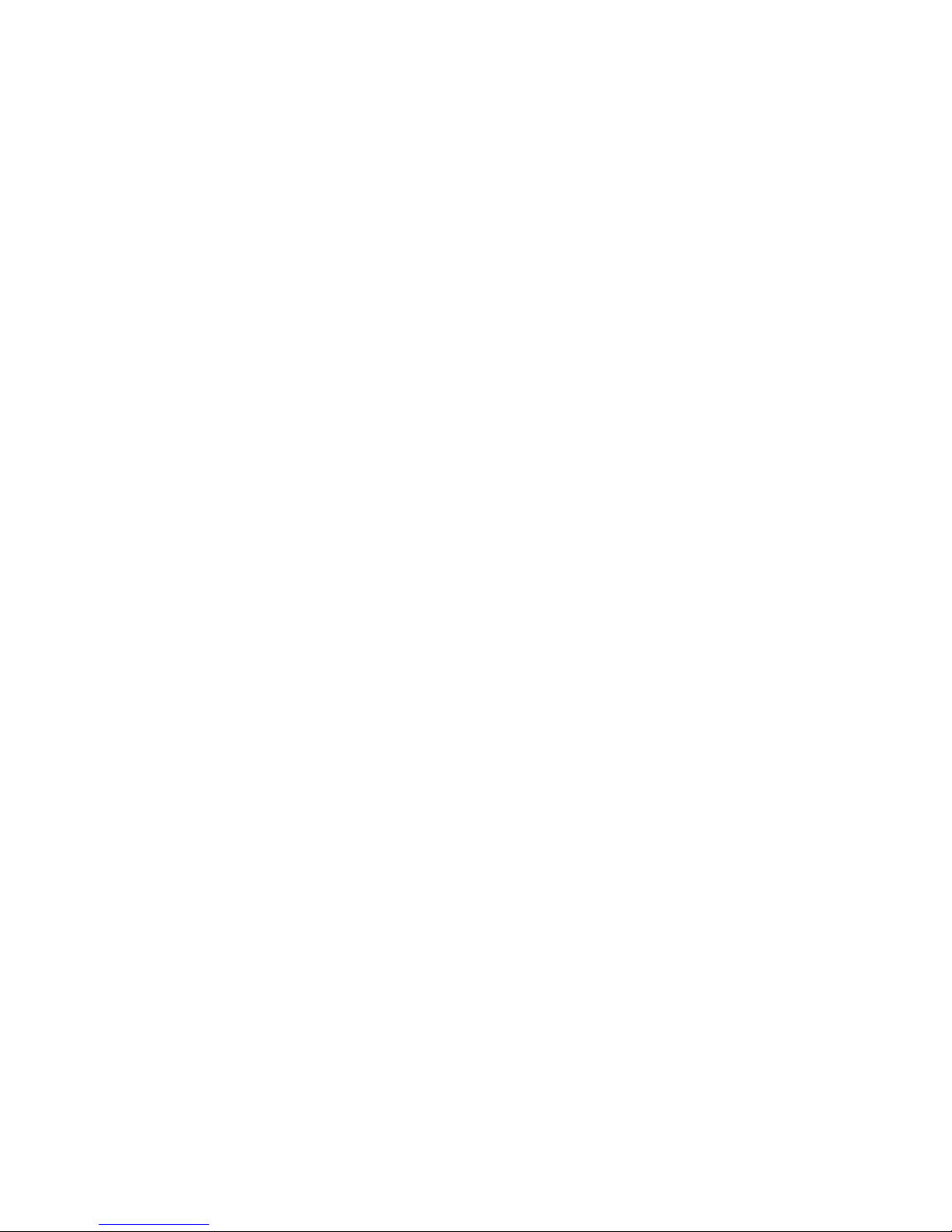
III
4.7.1 CALENDAR.........................................................- 23 -
4.7.2 ALARM ................................................................- 24 -
4.7.3 WORLD CLOCK .................................................- 24 -
4.8 SETTINGS...............................................................- 24 -
4.8.1 DUAL SIM SETTINGS........................................- 24 -
4.8.2 PHONE SETTINGS .............................................- 24 -
4.8.3 NETWORK SETTINGS.......................................- 26 -
4.8.4 SECURITY SETTINGS.......................................- 26 -
4.8.5 CONNECTIVITY.................................................- 28 -
4.8.6 RESTORE FACTORY SETTINGS......................- 28 -
4.9 USER PROFILES....................................................- 28 -
4.10 EXTRA ..................................................................- 29 -
4.10.1 CALCULATOR..................................................- 29 -
4.11 SERVICES .............................................................- 29 -
4.12 SHORTCUTS.........................................................- 30 -
5. ENTRY MODE..........................................................- 30 -
5.1 LETTER ENTRY MODE........................................- 31 -
IV
5.2 NUMBER ENTRY MODE......................................- 31 -
6. CARE AND MAINTENANCE.................................- 31 -
7. TECHNICAL INFORMATION ................................- 35 -
8. FCC STAT EMENT....................................................- 37 -
9. SAR INFORMATION STATEMENT.......................- 39 -
10. BODY-WORN OPERATION..................................- 42 -
Page 3
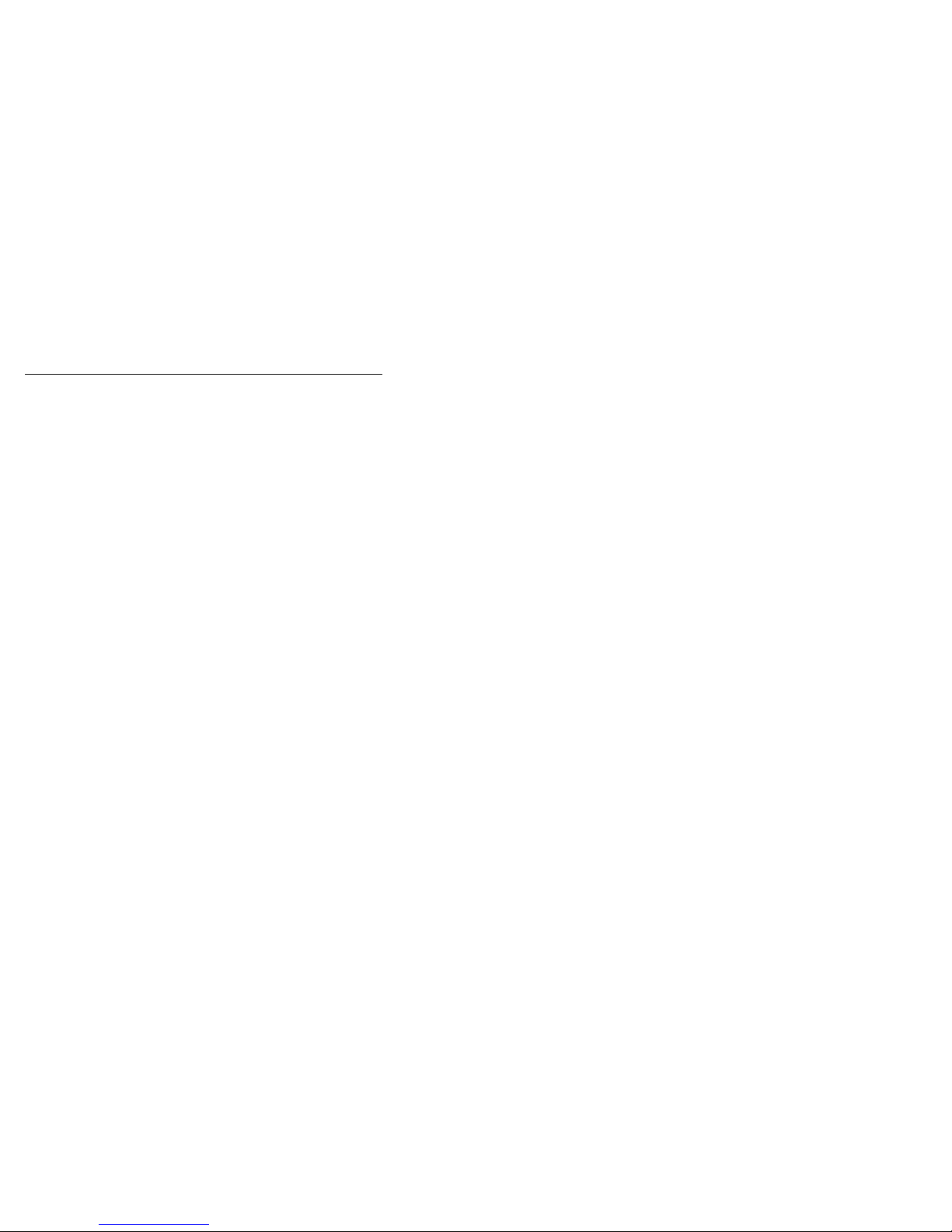
- 1 -
1. War nings
Not following these simple guidelines may be dangerous or
illegal. Read the complete user guide for further
information.
TURN ON SAFELY
Do not turn on the phone when wireless phone is prohibited
or when it may cause interference or danger.
ROAD SAFETY
Obey all road safety laws. Always use both of your hands to
operate the vehicle while driving.
INTERFERENCE
All wireless phones may be sensitive to interfer e nce, which
may affect performance.
TURN OFF IN HOSPITALS
Follow all restrictions. Turn off the phone near medical
equipment.
TURN OFF ON AIRCRAFTS
Follow all restrictions. Wireless devices can cause
interference on aircrafts.
TURN OFF WHEN REFUELING
Do not use the phone at/near refueling stations. Do not use
near fuel or chemicals.
- 2 -
USE SENSIBLY
Only qualified personnel may install or repair this product.
ENHANCEMENTS AND BATTERIES
Use only appropriate enhancements and batteries. Do not
connect incompatible products.
WATER-RESISTANCE
Your phone is not water-resistant. Keep it dry.
BACKUP COPIES
Remember to make back-up copies or keep a written record
of all important information stored in your phone .
CONNECTING TO OTHER DEVICES
When connecting to any external device, read its user guide
for detailed safety instructions. Do not connect with
incompatible products.
Page 4
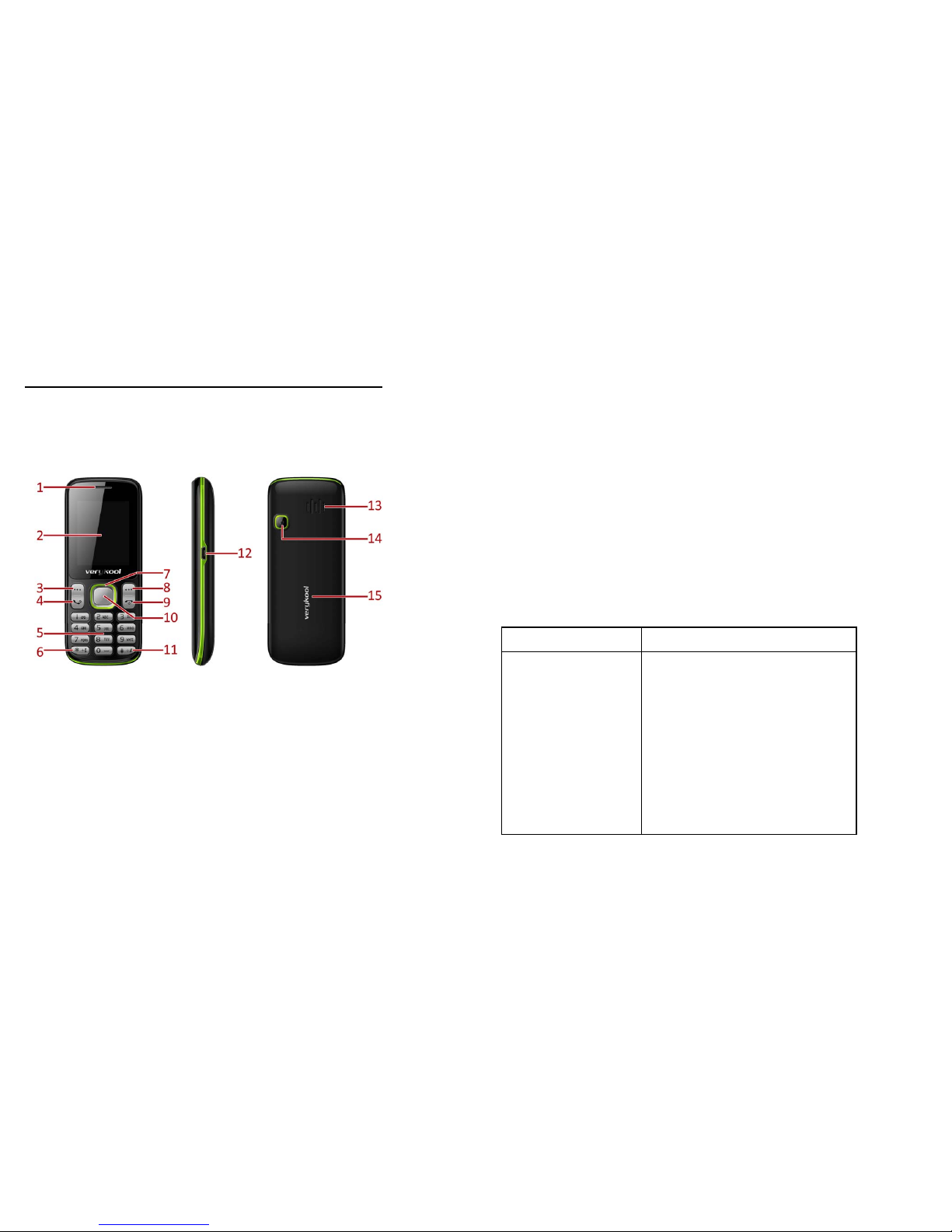
- 3 -
2. Getting Starte d
2.1 Appearance
The Symbols above indicate:
1. Receiver 2. Display Screen
3. Left Soft Key 4. Dial Key
5. Number Keys 6. * Key
7. Navigation Keys 8. Right Soft Key
- 4 -
9. End Key/Power Key 10. OK Key
11. # Key 12. USB Interface
13. Speaker 14. Camera
15. Battery Cover
2.2 Keypad Definition
Key Definitions
Left Soft key/
Right Soft key
1. Execute functions that the
left-down/right-down corner
indicator shows.
2. In the standby mode, press left
soft key to access Menu, press
right soft key to access Names.
Page 5
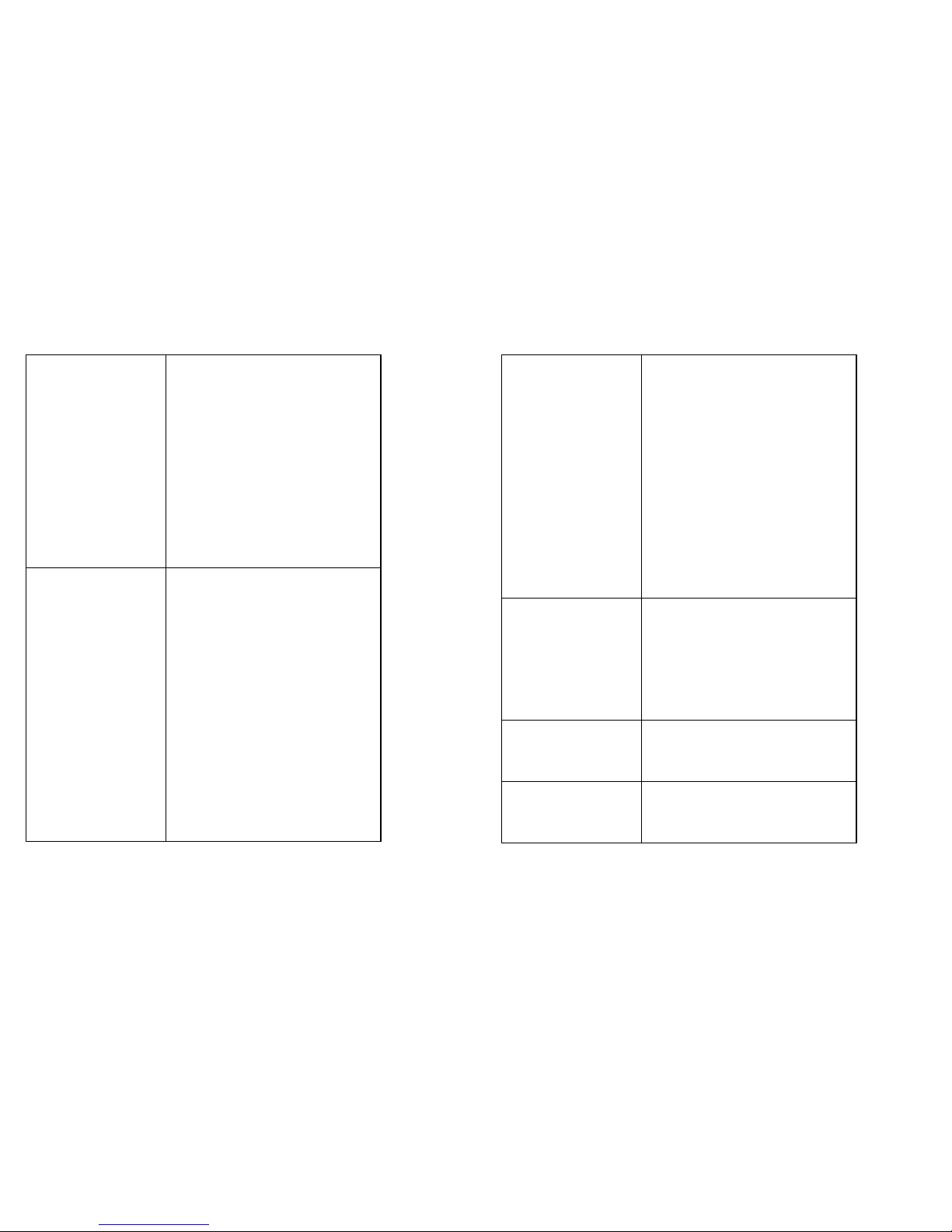
- 5 -
Navigation Keys 1. In other modes, it is used as
the navigation/direction key
except for some special
functions.
2. In standby mode, up
navigation key to enter
Shortcuts.
OK Key 1. In standby mode, press the
key to enter menu.
2. In dial panel, after inputting
numbers, press this key to select
SIM1/2 voice call.
3. In other mode, press the key
for confirmation.
4. In standby mode, long press
the key to turn on/off torch.
- 6 -
End Key/ Power
Key
1. Mainly used as power on/off.
2. Press to return to standby
screen in any interface.
3. End calls or reject incoming
calls.
4. When the keypad is locked,
press left soft key and End key
to unlock.
Dial Key 1. Press this key to dial or
receive an incoming call.
2. In standby mode, press this
key to access All calls.
Number Keys 1. Use these keys to input
numbers or letters.
* Key 1. After inputt ing phone number,
quick press * key thrice, then the
Page 6
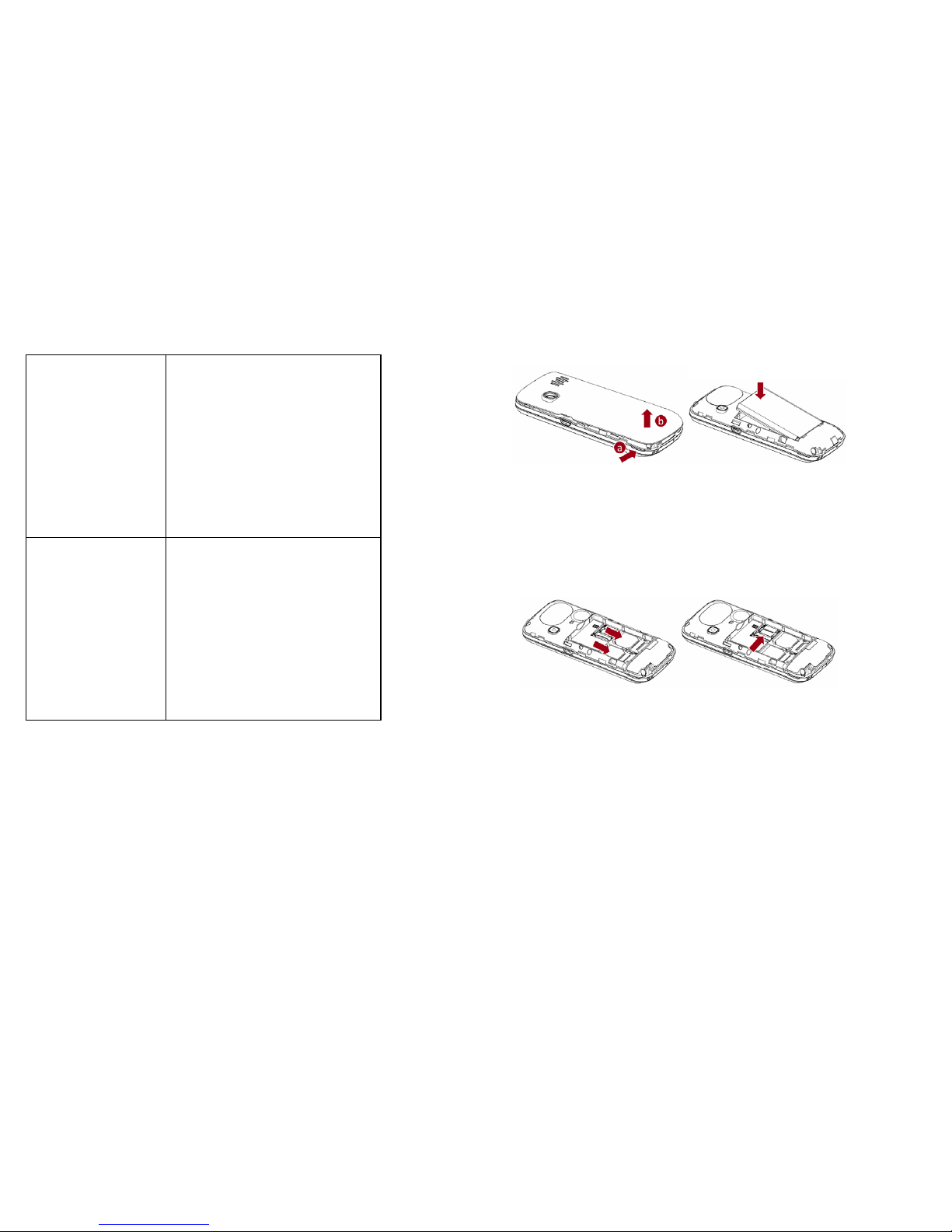
- 7 -
symbol “p” appears and input
the extension number. You can
make an extension call.
2. In standby mode, press left
soft key and * key to lock
keypad.
# Key 1. In text editing interface, press
# key to switch the text input
method.
2. Press and hold # key to
transfer the profile of current
mode and Silent mode.
2.3 Battery Installation
- 8 -
Caution: Install according to the illustration above to avoid
breaking the battery connectors.
2.4 SIM Card/T-Flash Card Installation
Caution: Do not bend or scratch your SIM ca rd and T-Flash
card. Avoid exposing your SIM card and T-Flash card to
static electricity, water, or dirt.
Tips:Face the gold color contact point of SIM card towards
the cell phone and push the SIM card into the slot. With the
Page 7
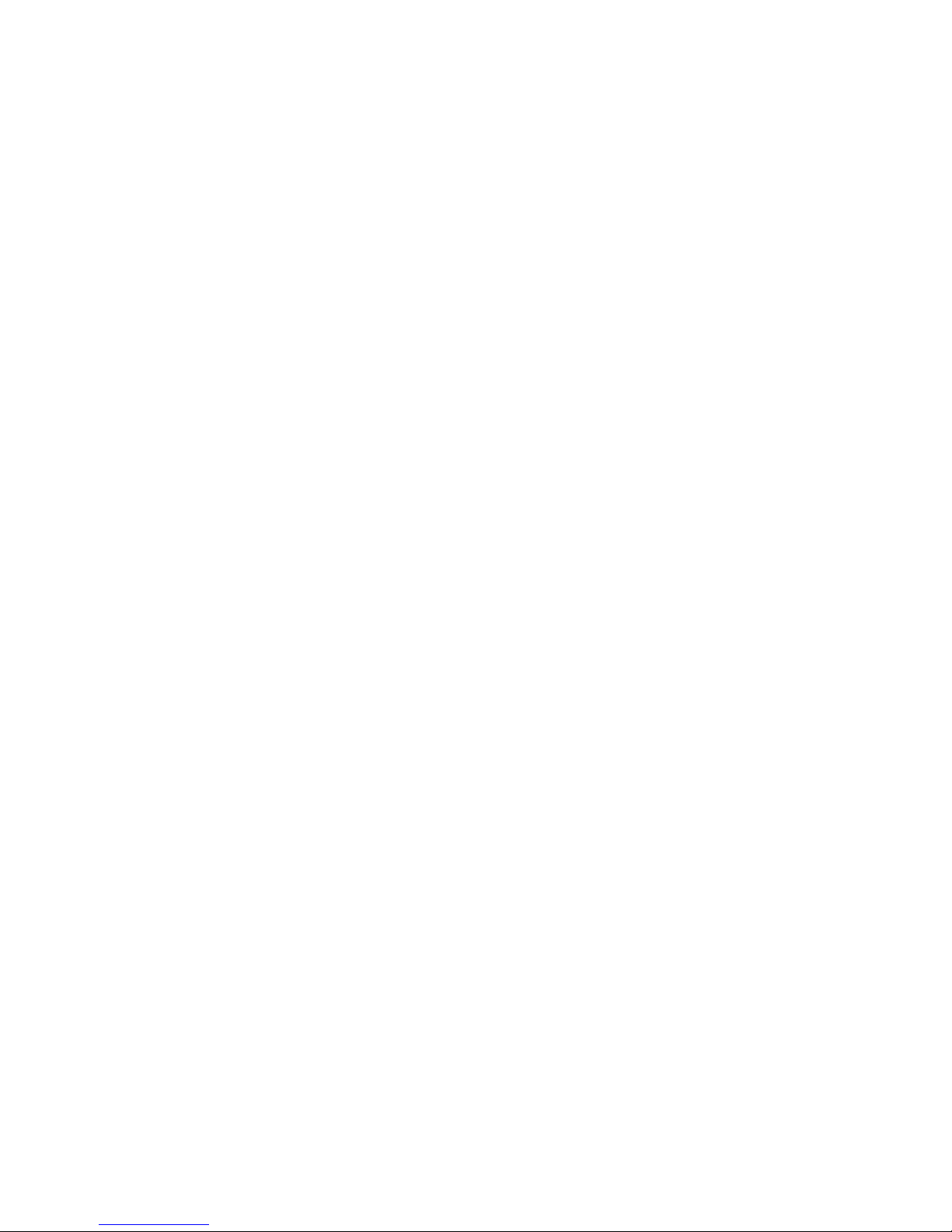
- 9 -
metal contacts facing down, gently slide the T-Flash card
into the slot. Press and pull the cover up to lock it.
2.5 Charging the Battery
Insert the charger into USB interface of the phone; the flash
symbol on the charger plug must face upward.
Connect the charger to a standard wall outlet and the battery
power icon in the up-right corner of the screen will start
scrolling. When the battery bar stops scrolling, the battery
charge is complete. Press the two sides of the charger plug
and disconnect the charger from the phone.
y When the battery is low , a “low battery” message will
display across the screen and the battery icon will seem
empty. If the battery level is insufficient, the phone will turn
off automatically. Do not use your phone under low battery
state for an extended period of time or it may cause battery
damage.
- 10 -
2.6 Security Settings
― PIN code
PIN code (Personal Identity Number) prevents
unauthorized use of your phone. The PIN code is provided
by your network operator with the SIM card.
If you enter the wrong code three times in a row, the PIN
code will be blocked. To unblock the PIN code, you need to
enter your PUK. Your PUK is provided by your network
operator.
― Phone Lock
Activate/Modify/Deactivate power on password (the length
of the password is 4-8 digital numbers). If you activate the
“Phone lock”, you need to enter the password each time you
turn on the phone. If you want to modify the Startup
password or deactivate power on password, enter Change
password to set.
Page 8

- 11 -
2.7 T-flash Card
Insert the T-Flash card into phone. This will expand the
Flash memory of the phone.
2.8 USB Cable
You can transfer and store files, such as MP3, MP4 and
pictures from PC, through USB cable, to the mass storage in
phone or identified SD card that is inserted.
3. Basic Functions
3.1 Making a Call
In standby mode, press numerical keys to input phone
number to dial. If you're making a long distance call, add
the area code preceding the telephone number. After
inputting phone number, quickly press * key thrice until the
symbol “p” appears, then input the extra number. Press left
- 12 -
soft key to access options. During a call, press up/down
navigation keys to enter volume adjustment interface, then
press navigation keys to a djust the volume.
3.2 Emergency Service
You can dial an emergency call without the SIM card.
Contact your service provider to get the emergency call
number.
3.3 Answering a Call
When you receive a call, the phone will ring or vibrate and
will display an incoming call indicator. Press dial key or left
soft key to answer. During the calling, you can press left
soft key to access options: Hold, End single call,
Phonebook, Call history, Messaging, Sound recorder, and
Mute.
Page 9

- 13 -
3.4 Rejecting a Call
You can press end key or right soft key to reject a call.
4. Guide to Menu Operations
4.1 File Manager
Enter this menu; you can check the files store on me mory
card. Select one file and press left soft key, you can do
options.
4.2 Phonebook
In the phonebook, you can store contacts' personal
information and numbers while also search for previously
stored contacts.
― Select Add new contact:
You can save new contact To SIM1/2 or To Phone. When
save the contact to phone, you can edit caller ringtone.
― Select one contact and press left soft key to access
- 14 -
options:
y View: Check the detailed information of the contact
y Send text message: Edit text message and select SIM1/2
to send message
y Call: Select SIM1/2 voice call to call the number
y Edit: Edit the contact
y Delete: Confirm whether to delete the contact
y Copy: Copy the contact To Phone, To SIM1, or To SIM2
y Add to Blacklist: Add the number to blacklist
y Mark several: Mark one or more contacts
y Phonebook settings: Set Preferred storage, Spee d dial,
Extra numbers, or Memory status
4.3 Fun & Games
4.3.1 Torch
You can use your phone as a torch. Select Torch in the menu,
and then press left soft key or OK key to turn on/off torch.
Page 10

- 15 -
4.4 Call Center
4.4.1 Call History
In the call history menu, you can check dialled calls,
received calls, missed calls, etc.
― Missed Calls: Display the latest missed calls list.
― Dialled Calls: Display the latest dialled calls list.
― Received Calls: Display the latest received calls list.
― Dele te call logs: Delete all records.
― Call timers: Check all call time records and you can
select to reset.
― Text msg. counter: To count all messages sent and
received.
4.4.2 Call Settings
-SIM1/2 Call Settings
y Call Waiting
- 16 -
Set the mode of call waiting, this functi on need to be
activated.
y Call Divert
When the call divert is activated, incoming calls will be
diverted to voice mail or other phone numbers according to
the call divert settings.
y Call Barring
When the call barring is activated, some of the calls will be
barred according to the call barring setting condition.
Contact your service provider to sign up for call barring.
y Line Switching
Switch the line between L ine 1 and Line 2.
― Advanced Settings
y Blacklist
Select whether to Reject number in blacklist and edit
Blacklist numbers.
y Auto Redial
Page 11

- 17 -
Set: On/ Off.
y Call Time Reminder
Set: Off/ Single/ Periodic.
y Answer Mode
Set: Any key or Auto answer when headset mode
4.5 Messaging
4.5.1 Write Message
This function can begin a new message. After completing
the message:
― Press OK key:
y Enter number: Input number
y Add from Phonebook: Select contact from phonebook
― Press left soft key:
y Send to: Enter number or Add from Phonebook to send
message
y Input method: Select input method
- 18 -
y Insert template: Insert a template into the message
y Advanced: Insert number, name
y Save to Drafts: Save the message to drafts
4.5.2 Inbox
After entering the Inbox, press navigation key to select
messages. Press OK key to check the details of message, or
press left soft key to access Options:
― View: Check the message
― Reply: Reply message to the sender
― Call sender: Select SIM1/2 voice call to call the sender
― Forwa rd: Send the message to others
― Delete: Confirm whether to delete the message
― Delete all: Confirm whether to delete all messages
― Save to Phonebook: Save the sender’s number to
phonebook
― Filter by: Select SIM1, SIM2, or All messages
Page 12

- 19 -
4.5.3 Drafts
You can save unsent and edit incomplete messages in draft
box. Press left soft key to access to Options:
― View: Check the message
― Send: Enter number or Add from Phonebook and select
SIM1/2 to send the message
― Edit: Edit the message
― Delete: Confirm whether to delete the message
― Delete all: Confirm whether to delete all messages
4.5.4 Outbox
Checks the information of unsuccessfully se nt message in
outbox. Press left soft key to access to Options:
― View: Check the message
― Resend: Send the message once more
― Edit: Edit the message
- 20 -
― Delete: Confirm whether to delete the message
― Delete all: Confirm whether to delete all messages
4.5.5 Sent Messages
Check the message in sent box. Select one message to open,
or press left soft key to access Options:
― View: Check the message
― Forwa rd: Send the message to others
― Delete: Confirm whether to delete the message
― Delete all: Confirm whether to delete all messages
4.5.6 SMS Templates
You can check templates in the list or se lect one to do
options.
4.5.7 SMS Settings
― SIM1/SIM2: Set SMSC address, Validity period,
Page 13

- 21 -
Message type, Delivery report, Reply path, and V oicemail
server
― Save Sent Message
4.6 Multimedia
4.6.1 Camera
Press left soft key or OK key to enter. The photo can be
previewed in the screen; press OK key to shoot and right
soft key to back, left soft key to access Options.
4.6.2 Image Viewer
Enter image viewer, you can choose photos to view or
return. Press left soft key to access to Options: View, Image
information, Browse style, Send, Use as, Rename, De lete,
and Storage.
4.6.3 Video Recorder
- 22 -
After enter video recorder, press OK key to shoot, press left
soft key to access Options, press right soft key to back.
4.6.4 Video Player
Preview the videos. Press * key and # key to adjust volume.
Press navigation keys and OK key to operate the video
player. Press left soft key to access Options.
4.6.5 Audio Player
This function menu is used to store and play the audio files.
Press the left soft key or OK key to enter and then use the
navigation keys and OK key to operate audio player. Press *
key and # key to adjust volume. Press left soft key you can
access List.
4.6.6 Sound Recorder
You can take a recorder in this function. Press OK key or
Page 14

- 23 -
left soft key to enter and select New record to record. After
record, press left soft key to access Options. After entering
the record file list, select one file , press left soft key to
access Options.
4.6.7 FM Radio
Enter FM radio (insert earphone). Press OK key to turn
on/off the radio. Press left/right navigation keys to change
channels, press up/down navigation keys to change
frequency manually, press * key and # key to adjust volume.
Press the left soft key to access Options.
4.7 Organizer
4.7.1 Calendar
You can use this feature to view the year, date and term
easily. Use navigation keys to navigate other date. Press left
soft key, you can enter to submenu to do options.
- 24 -
4.7.2 Alarm
The alarm clock feature sounds an alert or makes a
vibration alert at a time you specify. There are 5 alarm
clocks can be edit and set.
4.7.3 World Clock
By pressing left/rig ht navigation keys to change time zone
on world map, you can check time and date of dif ferent
cities and regions. Press left soft key to access options.
4.8 Settings
4.8.1 Dual SIM Settings
Select: Dual SIM open, Only SIM 1 open, or Only SIM 2
open
4.8.2 Phone Settings
Page 15

- 25 -
― Time and Date
You can select Set home city, Set time/date, Set format, and
Update with time zone.
― Language
You can choose several languages under this function.
― Pref. Input Method
Select one input method as preferred input method.
― Display
y Wallpaper
You can set wallpaper under this function.
y Power on Display
Select System or User defined animation as power on
display.
y Power off Display
Select System or User defined animation as power off
display.
y Show Date and Time
- 26 -
Select On or Off.
― Auto Update Time
Select Off, First confirm, or On.
― Flight Mode
Select Normal mode or Flight m ode
― Misc. Settings
Select LCD backlight to set
4.8.3 Network Settings
― SIM1/SIM2
y Network Selection
This function can let you select the network manually or
automatically.
4.8.4 Security Settings
― SIM 1/SIM 2 Security
y PIN Lock
Page 16

- 27 -
PIN number setting can avoid unauthori zed usage of SIM
card. If PIN number has been wrongly inputted for 3 times,
the SIM card will be locked. PUK number is needed to
unlock the SIM card. Please contact the network provider if
you don’t know the PUK number.
y Change PIN
Input old SIM1/2 PIN, and then input new PIN, input the
PIN code again to confirm. Before change PIN, you need to
turn on PIN lock.
y Change PIN2
Input old SIM1/2 PIN2, and then input new PIN2, input the
PIN code again to confirm.
― Phone Security
y Phone Lock
Input phone password to turn on/off phone lock. The default
password is 0000.
y Change Password
- 28 -
Input old password, and then i n put new password, input the
new password again to confirm.
― Auto Keypad Lock
You can set the time to lock the keypad automatically.
4.8.5 Connectivity
― Bluetooth
This mobile phone support Bluetooth wireless connection.
You can establish wireless connection between mobile
phone and device to realize voice communication, data
exchange and synchronization.
4.8.6 Restore Factory Settings
Input default password 0000 to restore factory settings.
4.9 User Profiles
This phone provides several profiles, by pre ssing left soft
Page 17

- 29 -
key or OK key, you can enter options to set (expect Silent):
Activate, Customize, and Reset.
4.10 Extra
4.10.1 Calculator
This feature can use your phone as a calculator for simple
calculations. Press number keys to enter the numbers. Use
following keys to calculate:
Navigation keys: +, -, ×, ÷
OK key: Show the calculation result.
* Key: Input double 0
# Key: Decimal point
4.11 Services
If your SIM card supports STK function, the phone can
display different f i rst l evel menu according to different STK
card. This functio n needs the network provider support. If
- 30 -
user finds STK function can't operate normally, please
contact the network p rovider. If the network provider does
not support this function, we do not claim any responsibility
whatsoever.
4.12 Shortcuts
You can select the sho rtcut functi on in the lis t and enter th e
corresponding functions conveniently and quickly. Press left
soft key to do options.
5. Entry Mode
You can use several methods for entering text and numbers.
By selecting a Text Entry Mode, the phone provides a few
Text Entry Mode for new adding, editing contact records,
finding contacts, editing SMS and writing memos.
Select T e xt Entry Mode:
Page 18

- 31 -
5.1 Letter entry mode
Press a key once to insert the first letter on the key, twice
for the second letter, etc. If you pause briefly, the last letter
in the display is accepted and the text awaits the next entry.
For example, press the "2" key continuously, it will appear
"a"、"b"、"c"、"2"one by one.
5.2 Number entry mode
Number Entry Mode can input the number in the text, such
as telephone number. Tap the proper number and input it.
6. Care and Maintenance
Battery care
• Your device is powered by a rechargeable battery. When
the power is weak, please charge the battery. In order to
extend the lifespan of the battery, use all the battery's power
before recharging.
- 32 -
• Unplug the charger from the electrical plug and the device
when not in use. Do not leave the battery connected to a
charger more than a week. Overcharging may shorten its
lifespan.
• Extreme temperatures can affect the ability of your battery
to charge. Battery needs the fit temperature. If the
surrounding temperature is over 40°C, the battery cannot be
charged.
• Use the battery only for its intended purpose. Never use
any charger or battery that is damaged.
Do not short-circuit the battery. Accidental short-circuiting
can occur when a metallic object such as a coin, clip, or pen
causes direct connection of the positive (+) and negative (-)
terminals of the battery. (These look like metal strips on the
battery.) Short-circuiting the terminals may damage the
battery or the connecting object.
• Leaving the battery in hot or cold places, such as in a
Page 19

- 33 -
closed car in summer or a freezer in winter conditions, will
reduce the capacity and lifetime of the battery. Always try to
keep the battery between 59°F and 77°F (15°C and 25°C). A
hot or cold battery may not function temporarily, even when
the battery is fully charged.
• Battery performance is particularly limited in temperatures
below freezing.
• Do not dispose of batteries in a fire! D ispose of batteries
according to lo cal regu lation s. Pl ease recy cle wh en pos sib le.
Cell phones are not considered household waste.
• Caution: This phone has dual batteries. There is a switch
near main battery inside the phone. Pu s h this switch; you
can shift it into dual batteries or single battery.
Mobile phone maintenance
• Keep the device dry. Precipitation, humidity, and all types
of liquids or moisture can contain mine rals that will corrode
electronic circuits. If your device does get wet, remove the
- 34 -
battery and allow the device to dry completely before
replacing it.
• Do not use or store the device in dusty, dirty areas. Its
moving parts and electronic components can be damaged.
• Do not store the device in hot areas. High temperatures
can shorten the life of electronic devices, damage batteries,
and warp or melt certain plastics.
• Do not store the device in cold areas. When the device
returns to its normal temperature, moisture can form inside
the device and damage electronic circuit boards.
• Do not attempt to open the device other than as instructed
in this guide.
• Do not drop, knock, or shake the device. Rough handling
can break internal circuit boards and fine mechanics.
• Do not use harsh chemicals, cleaning solvents, or strong
detergents to clean the device.
• Do not paint the device Paint can clog the moving parts
Page 20

- 35 -
and prevent proper operation.
• Use only the supplied o r an app rov ed repl acem ent an ten na.
Unauthorized antennas, modifications, or attachments could
damage the device and may violate regulations governing
radio devices.
All of the above suggestions apply to your device, battery,
charger, or any enhancement. If any device is not working
properly, take it to the nearest authorized service facility for
service.
7. Technical Information
Weight: 64 (with battery)
Size: 111 ×46.6×13.3mm
Battery: 650mAh
Networks: GSM
Battery work times refer to the list belo w (Will not
announce if the capacity is changed):
- 36 -
The operation time of the battery depends on conditions
such as:
• Transmitting power level
• Signal (distance between the phone and the base station)
• Network parameters defined by the operator
• Phone use (WAP, games, SM S)
• Charging procedure used
Exclusions:
Subject to the exclusions contained below:
1. Damage due to the improper use.
2. User does not follow the manual.
Explanation:
The company has the final right of the explanation for this
document.
Software upgrades will not be announced.
All the configurations mentioned in this user manual is
Page 21

- 37 -
only for reference; please refer to the actual phone.
8. FCC State ment
1. This device complies with Part 15 of the FCC Rules.
Operation is subject to the following two conditions:
(1) This device may not cause harmful interference.
(2) This device must accept any interference received,
including interference that may cause undesired operation.
2. Changes or modific ations not expressly approved by the
party responsible for compliance could void the user's
authority to operate the equipment.
NOTE:
This equipment has been tested and found to comply with
the limits for a Class B digital device, pursuant to Part 15 of
the FCC Rules. These limits are designed to provide
reasonable protection against harmful interference in a
residential installation.
- 38 -
This equipment generates uses and can radiate radio
frequency energy and, if not installed and used in
accordance with the instructions, may cause harmful
interference to radio communications. However, there is no
guarantee that interference will not occur in a particular
installation. If this equipment does cause harmful
interference to radio or television reception, which can be
determined by turning the equipment off and on, the user is
encouraged to try to correct the interference by one or more
of the following measures:
Reorient or relocate the receiving antenna.
Increase the separation between the equipment and receiver.
Connect the equipment into an outlet on a circuit different
from that to which the receiver is connected.
Consult the dealer or an experienced radio/TV technician
for help.
Page 22

- 39 -
9. SAR Information Statement
Your wireless phone is a radio transmitter and receiver. It is
designed and manufactured not to exceed the emission
limits for exposure to radiofrequency (RF) energy set by the
Federal Communications Commission of the U.S.
Government. These limits are part of comprehensive
guidelines and establish perm itted levels of RF energy for
the general population. The guidelines are based on
standards that were developed by i ndependent scientific
organizations through periodic a nd thorough evaluation of
scientific studies. The standards inc lude a substantial safety
margin designed to assure the safety of a ll persons,
regardless of age and health. The exposure standard for
wireless mobile phones employs a unit of measurement
known as the Specific Absorption Rate, or SAR. The SAR
limit set by the FCC is 1.6 W/kg. * Tests for SAR are
conducted with the phone transmitting at its highest
- 40 -
certified power level in all tested frequency bands.
Although the SAR is determined at the highest certified
power level, the actual SAR level of the phone while
operating can be well below the maximum value. This is
because the phone is designed to operate at multiple power
levels so as to use only the power required to reach the
network. In general, the closer you are to a wireless base
station antenna, the lower the power output. Before a phone
model is available for sale to the public, it must be tested
and certified to the FCC that it does not exceed the limit
established by the government adopted requirement for safe
exposure. The tests are performed in positions and locations
(e.g., at the ear and worn on the body) as required by the
FCC for each model. The highest SAR value for this model
phone when tested for use at the ear is 0.63W/Kg and when
worn on the body, as described in this user guide, is
0.882W/Kg(Body-worn measurements differ among phone
Page 23

- 41 -
models, depending upon available accessories and FCC
requirements). While there may be differences between the
SAR levels of various phones and at various positions, they
all meet the government requirement for safe exposure. The
FCC has granted an Equipment Authorization for this
model phone with all reported SAR levels evaluated as in
compliance with the FCC RFexposure guidelines. SAR
information on this model phone is on file with the FCC
and can be found under the Display Grant section of
http://www.fcc.gov/ oet/fccid after searching on
FCC ID: WA6I126 Additional information on Specific
Absorption Rates (SAR) can be found on the Ce llular
Telecommunications Industry Asso-ciation (CTIA) web-site
at http://www.wow-com.com. * In the United States and
Canada, the SAR limit for mobil e phones used by the public
is 1.6 watts/kg (W/kg) averaged over one gram of tissue .
The standard incorporates a sub-stantial margin of safety to
- 42 -
give additional protection for the public and to account for
any variations in measurements.
10. Body-worn Operation
This device was tested for typical body-worn operations. To
comply with RF exposure requirements, a minimum
separation distance of 15mm must be maintained between
the user’s body and the handset, including the antenna.
Third-party belt-clips, holsters, and similar accessories used
by this device should not contain any metallic components.
Body-worn accessories that do not meet these requirements
may not comply with RF exposure requirements and should
be avoided. Use only the supplied or an approved antenna.
