Page 1
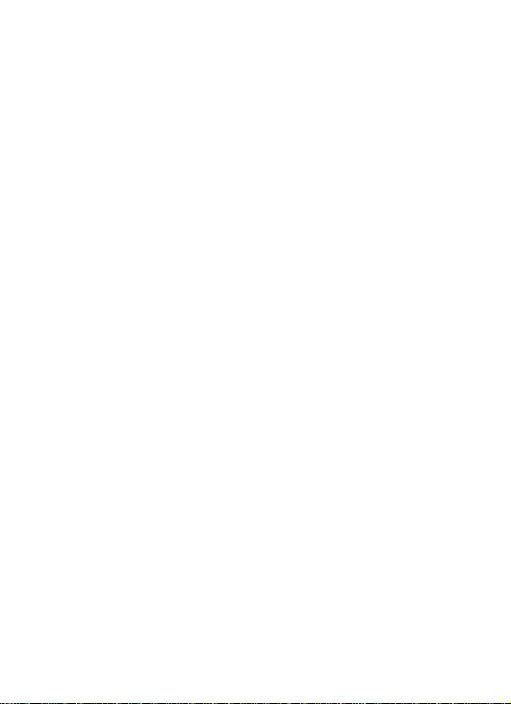
S810
User Manual
Thank you for purchasing the S810 mobile phone
Page 2

Introduction
Operation
Description of Contents
Example
characters with frames
item
Thank you for choosing the S810 mobile phone. This user manual
will guide you through the expl ici t an d Use r frie ndly feature-sets of
the 3G HSDPA Full QWERTY Multimedi a Mess aging phone in
detail. Please take full advantage of the User Manual to make the
best use out of your new S810.
The content of this manual is correct at the time of issuance.
However, Verykool USA, Inc. reserves the right to amend
technology specifications without any prior notification.
Some descriptions in this manual may be different from the actual
mobile phone, depending on differences in software and network
suppliers.
Reading Statement for the Manual
In the manual, different typesetting styles are used to show different
operations, the specific typesettings are as follows:
Showing
contents
General
key
Functional
key
Menu
Show with normal characte rs 0-9
All the keys except functional
keys are shown by normal
Functional key is shown with bold
and frame
Show in bold italics Hold
0-9
OK
Page 3

I
CONTENT
H
EALTH AND SAFE TY .......................................................................... 1
1 Start Using .................................................................................. 6
B
ATTERY… ........................................................................................ 6
1.1
UNINSTALLATION AND INSTALLATION OF BATTERY ........................ 6
1.2
CHARGING THE BATTERY ............................................................... 7
1.3
USE OF BATTERY ........................................................................... 8
SIM
CARD.......................................................................................... 8
1.4
INSERTING THE SIM CARD ............................................................. 8
1.5
UNLOCK THE SIM CARD ................................................................ 9
P
LUG AND UNPLUG THE MEMORY CARD ............................................... 9
P
LUG AND UNPLUG THE HEADSET ...................................................... 10
S
TATUS BAR AND CONTENT ............................................................... 10
1.6
KEYS… ...................................................................................... 11
2 Dial and answer the call .......................................................... 14
M
AKING A CALL ............................................................................... 14
A
NSWERING A CALL .......................................................................... 15
2.1
ANSWERING NEW VOICE CALL ..................................................... 15
2.2
CONNECTING TWO CALLS AT THE SAME TIME ............................... 15
2.3
CONFERENCE CALL ...................................................................... 16
2.4
ANSWERING A VIDEO CALL .......................................................... 16
E
MERGENCY CALL ............................................................................ 16
3 Standby mode and main menu ............................................... 17
4 Organizer ................................................................................... 17
D
OC. EDITOR .................................................................................... 17
A
LARM CLOCK .................................................................................. 18
S
CHEDULE………………………………..………………………….18
C
ALCULATOR ................................................................................... 18
N
OTES ............................................................................................ 18
Page 4

II
TO-DO ............................................................................................ 19
W
ORLD CLOCK ................................................................................. 19
S
TOPWATCH ..................................................................................... 19
C
OUNTDOWN TIMER .......................................................................... 19
C
URRENCY EXCHANGE ...................................................................... 19
5 Messages .................................................................................. 19
SMS ................................................................................................ 19
MMS ............................................................................................... 20
E-
MAIL………………… .................................................................. 20
P
USH MES SAGES ............................................................................... 21
6 Call Log ..................................................................................... 21
7 Phonebook ................................................................................ 21
8 WAP Browser ............................................................................ 22
9 Games …………………………………………………………….....23
10 Media Center ........................................................................... 23
M
USIC P LAYER ................................................................................. 23
V
IDEO PLAYER .................................................................................. 24
V
IDEOPHONE .................................................................................... 24
V
OICE RECORDER ............................................................................. 25
FM
RADIO……………………………………………………………25
11 SIM Tool Kit ...............................................................................
26
12 Settings ................................................................................... 26
P
HONE ............................................................................................ 26
P
HONE PROFILES ............................................................................... 27
D
ISPLAY… ....................................................................................... 27
C
ALLS ............................................................................................ 28
S
ECURITY…………………………….. ............................................ 29
N
ETWORK…………………………………………………………….30
Page 5
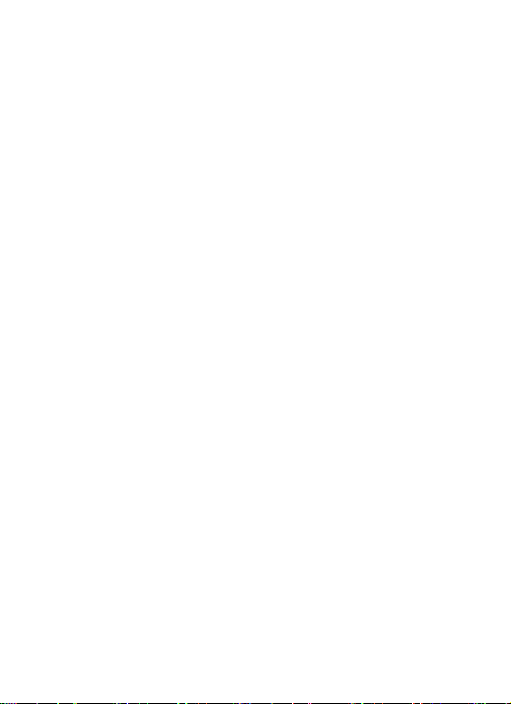
III
VIDEOPHONE .................................................................................... 31
D
ATA PROFILES................................................................................. 31
12.1
INTERNET PROFILE..................................................................... 31
12.2
DATA PR OFILE ........................................................................... 31
R
ESTORE FACTORY SETTINGS ............................................................ 32
C
LEAR ALL ....................................................................................... 32
13 Connectivity ............................................................................ 32
USB
DATA CABLE ............................................................................. 32
B
LUETOOTH ...................................................................................... 32
PC
SYNCHRONIZATION ...................................................................... 33
B
ACKUP TO T-FLASH ........................................................................ 33
R
ESTORE FROM T-FLASH .................................................................. 34
P
ACKET DATA CONNECTION .............................................................. 34
14 My Files ................................................................................... 34
P
ICTURES.. ........................................................................................ 34
S
OUND….. ........................................................................................ 35
V
IDEOS….. ....................................................................................... 35
D
OCUMENTS ..................................................................................... 36
J
AVA FILES ....................................................................................... 36
O
THERS…. ....................................................................................... 36
M
ANAGEMENT .................................................................................. 36
T-
FLASH… ....................................................................................... 36
15 Camera
.................................................................................... 37
16 Frequently Asked Questions ................................................ 37
17 Radio Frequ en c y (R F) E xp osure and SAR .......................... 38
Page 6
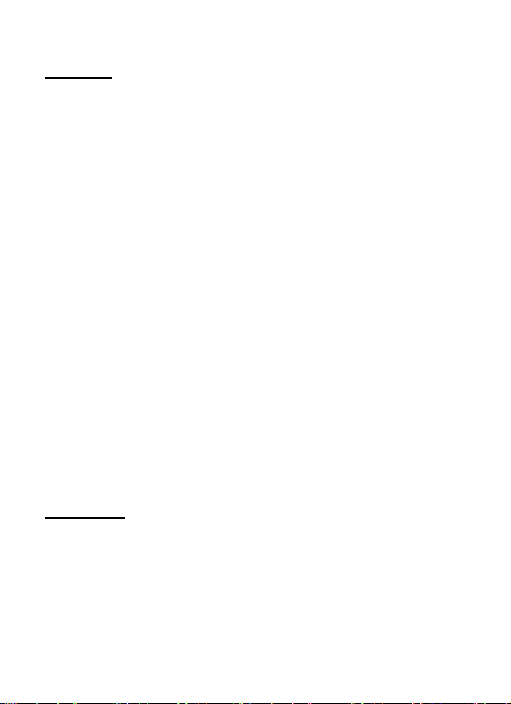
1
Health and safety
Batteries
Never use a charger or battery that is damaged in any way.
Properly use the battery. Do not short-c ircui t t he battery, which may
damage the battery, cause heat or cause fire.
Do not dispose of batt eries in high tem perature of in a fire a s they
may explode.
Return the waste battery to the dealer or designated recycling
center. Do not dispose as household waste.
Battery charging tim e depe nds on t h e r em aini n g bat te r y cha rg e, th e
type of battery and the charger use d. The battery can be charged
and discharged hundreds of times, but i t will gradually wear o ut.
When your phone’s operating time is noticeably shorter than normal,
it is time to buy a new battery.
Use only original or approved chargers and batteries.
Unplug the charger from the electrical plug and the device when not
in use.
Do not overcharge, which will damage the battery and sho rten its
life.
Leaving the ba ttery in ext remely hot o r cold place s will reduc e the
capacity of the batt ery. Cool down or heat u p the temperature to
normal level (Li-ion batteries are particularly affected by
temperatures below 0℃ (32°F)).
Road safety
Your wireless phone gives you the powerf ul ability to com municate
by voice, almost a nywhere, anytime. Therefore, you must uphold
some important responsibility.
When you are driving, driving is your first responsibility. When using
your wireless pho ne while driving, be more alert and follow local
Page 7
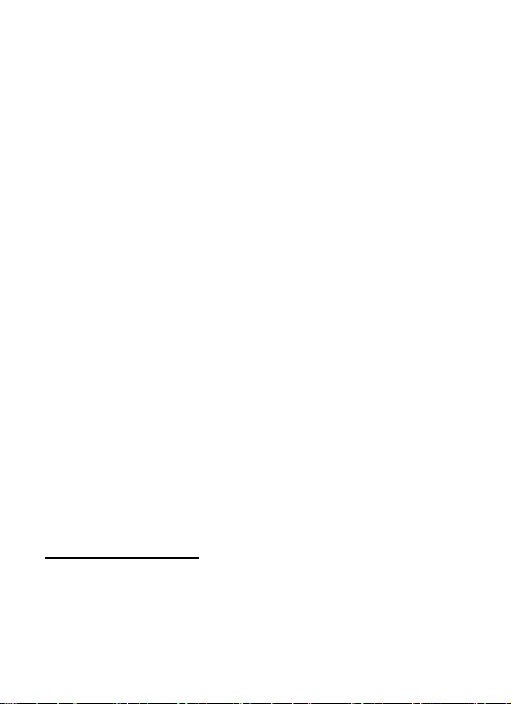
2
regulations.
Understand the wireless phone and features, su ch as speed dial
and redial which can help you make a call more conveniently
without disturbing your driving.
Use a hands-free set if possible. Hands-free accessories may
promote the convenien ce an d sa fet y of usi ng your wi reless phone.
Place your phone where is easy to access and does not require you
to move your eyesight. If receiving a call at an inconvenient moment,
let your voicemail answer for you.
When on the phone, tell your conversation partner that you are
driving. Hang up in traffic jams or bad weather. Rain, rain with snow,
snow, ice and traffic may be dangerous.
Air bags, brakes, speed control system s and fuel injection sh ould
not be influenced by radio transmission. If you have these problems,
contact your car dealer immediately.
Switch off your mo bile phone when fueling or an ywhere two-way
radio equipment usage is prohibited. Do not put your phon e near
flammable and explosive substances . I nternal s park ma y cause fire
or explosion.
Switch off the mobil e phone prior to airplane t ake-off. To prevent
interference to c ommunication system s in the plane, never use a
phone during flight. Using a phone before the plane takes off may
be allowed by the crew in accordance with safety regulations.
During flight, mak e sure that your phone will not be automaticall y
switched on by an alarm you have set.
Operating environment
Remember to follo w any special regulatio ns in force in your area
and always switch off your phon e whenev er it is fo rbi dden t o use it ,
or it may cause danger.
Page 8

3
When connecting the ph one or any accessory to another devi ce,
read its user’s guide for detaile d s af e t y i nst ructions. Do not c onnect
incompatible products.
It is recommend ed that the equi pment only be used in the norm al
operating position (hel d to your ear with the antenna pointing over
your shoulder) f or your sa tisfacto ry opera tion of t he equi pment a nd
for the safety of personnel.
Do not expose the equi pment t o temp erat ure bel ow -10℃ (14°F) or
above 50℃ (122°F).
Electronic devices
Most electronic equipment is shielded from radio frequency signals.
Consult the manufacturer for relevant information.
Pacemakers: Maintain a minimum distance of 6 inches (15cm)
between a wireless pho ne and a pa cemaker; do not put your p ho ne
in a pocket near the chest; use your ear furthest from the
pacemaker to reduce possibl e interfer ence. If you have an y reason
to suspect that interference is taking place, switch off your phone
immediately.
Hearing aids: Some digital wireless phones may interfere with some
hearing aids. In t he event of such interference , you may consult
your hearing aid manufacturer.
Other medical devices: If you use any other personal medical
devices, consult th e m anu f act ur er o f yo ur d evice t o d ete rm i ne if i t is
adequately shiel ded from e xternal RF ene rgy. Your p hysician m ay
be able to assist yo u in obtaining this information. Switch of f your
phone in health care facilities when regulations posted in these
areas instruct you to do so.
Vehicles: RF signals may affect improperly installed or inadequately
shielded electronic systems in motor vehicles. Check with the
Page 9
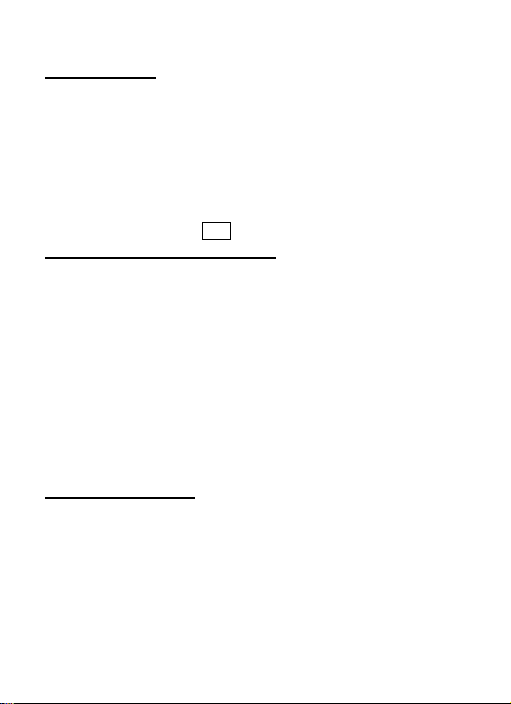
4
manufacturer.
Emergency calls
This phone, like any wir eless phone, oper ates using radio signals,
which cannot guarantee connection in all conditions. Therefore, you
should never rely solely on any wireless phone for essential
communications like medical emergencies.
To make or receive calls, th e phone m ust be swit ched on an d in a
service area with adequate signal strength.
To make an eme rgency call, enter the local emergenc y number in
standby mode and press Snd to call.
Other important safety information
Use original or approved accessories. Any unapproved
accessory ma y affect the perform ance of your phone, damage
your phone or even cause personnel injury.
Your wireless phone sends o ut an ele ctromagneti c field. D o not
put the phone near ma gnetic storage media suc h as computer
disks. Neighboring electric appliances such as TVs, phones,
radio receivers and PCs may affect the use of your phone and its
performance.
Do not connect the phone to an incompatible device.
Only qualifi ed personnel shoul d service the phon e or install the
phone in a vehicle.
Care and maintenance
Your phone is a product of superio r design and craftsm anship a nd
should be treated with care. The suggestions below will allow you to
enjoy this product for many years.
Keep your phone out of the hands o f small children and p ets.
They may accidentally damage the phone or choke on small
parts.
Page 10
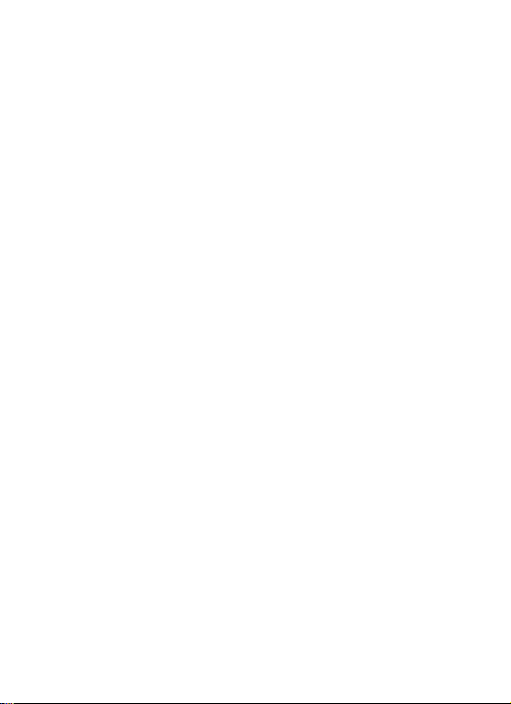
5
Keep the phone dry and avoid liquids that corrode the phone.
Do not use the phone with a wet hand, which may cause an
electric shock.
Do not store the phone in hot areas, which can shorten the life of
electronic devices, dam ag e bat t eri es or melt accessories.
Do not store the phone in cold areas. When the phone warms up
to its normal operating temperature, moisture can form inside the
phone, which may damage the phone’s electronic circuit boards.
Do not expos e your phone to ho t sun which may overheat your
phone.
Do not place your phone near flammable liquids, gases or
explosive substances.
Do not drop or knock the phone. Rough handling can break
internal circuit boards.
When cleaning your phone, use a slightly damp or anti-static
cloth. Do not use a dry or static cloth. Do not use chemicals such
as cleaning solv ents to clean th e surface. Switch off the phone
first and then do the cleaning.
Do not paint the phone . Pai nt c an pr ev ent pr op er operation.
If your phone has a flash, do not use it too close to the eyes. This
may cause damage to eyes.
If the pho ne or battery gets wet and the label i n the phone is
damaged, phone repairs are no longer guaranteed by the
manufacturer’s war ra nt y, even if the wa rra nty for your phone has
not expired.
Improper use will invalidat e the warra nty! These safety instr uctions
also apply to original accessories.
Page 11

6
1 Start Using Battery
Before using your phone for the first time, please follow the
instructions below to charge your battery completely. Do not
overcharge, which will damage the battery and shorten its life. When
not in use, unplug the charger from both your phone and the
electrical outlet.
Battery charging tim e depe nds on t h e r em aini n g bat te r y cha rg e, th e
type of battery, and the charger used. The battery can be charged
and discharged hundreds of times, but i t will gradually wear o ut.
When the operation tim e i s noti c ea bly shorter than norm al, i t is ti m e
to buy a new battery.
1.1
Uninstallation and installation of battery
Push the back cover of the pho ne upward as shown below and
remove.
Pull out the top of the battery and remove.
Page 12

7
When installing the battery, insert the metal contact at the bottom
of the battery into the correspo nding sl ot of the m obile p hone, and
then press the battery down to install it in place. The battery must be
ensured to be installed before power on.
Finally install the back cover of the mobile phone.
1.2 Charging the battery
When the powe r of the batte ry is lower than usual, the phone will
prompt battery l ow. Please charge the battery; otherwise you will
lose unsaved files. If you don’t charge for a long time, the phone will
be powered off automatically.
When charging, the battery icon at the upp er corner of the scree n
will appear in a ch arging state. During the charge, the phone and
charger may heat up a little bit, which is considered a normal
phenomenon.
Warning:
The stated charging temperature ranges from 0℃ to 40℃.
Please do not use charging equipment if the temperature
exceeds the rang e. Please only use the charger provided by
the supplier. Ap plication of unaut horized charger ma y trigger
danger and breach the mobile phone maintenance warranty.
Page 13

8
1.3 Use of battery
In actual use, the sta ndby time and talk time of the mobile phone
varies with the network status, working conditions and different
usage behaviors.
SIM card
Your network o perat or will pr ovid e you a S IM card which is the key
for your access to the digital GSM/3 G network. Prior t o usin g the
phone, you need to ins ert an activated SIM card in the mobile
phone.
All relevant information concerning network connection will be
recorded in the SIM card. SIM card can be removed from your
mobile phone and be used in any ot her GSM mobile p hones (new
mobile phone automatic al l y rea ds the S IM).
In order to prev ent los s and d amage t o the inf ormati on in the card ,
you should avoid to uching the metal area and k eep it away from
electric and magnetic places. SIM card once bei ng damaged, you
will not be registered to the GSM network.
Warning:
You must pow er of f the mobile ph o n e be fore removing th e S IM
card. Inserting or removing the SIM card is absolutely
prohibited when the external power supply is connected,
otherwise the SIM card and mobile phone may be damaged.
1.4 Inserting the SIM card
Power off the mobile phone, remove the back cover and battery.
Insert the S IM card correctly in the card slot; finally install the
back cover and battery of the mobile phone.
Page 14

9
1.5 Unlock the SIM card
In order to preve nt ill egal use, S IM car d ado pts P IN code (personal
identification code) encryption protection.
If this functio n is selected, PIN c ode should be inputte d correctly
each time when you po wer on t he mob ile ph one, th us to unl ock the
SIM card for no rmal use. Us ers can dis arm the S IM card p rotecti on
but illegal use of the SIM card cannot be prevented.
If the PIN code input is i ncorrect for three c onsecutive times , your
SIM card will be locked by the network. The mobile phone will
enquire the PUK code which will be provided by your network
operator. If the P UK code input is wron g f or 10 times, the S IM card
will be permanently barr ed.
Note:
Your network operator will set a standard PIN code (4 to 8
numbers) for you and you should change it to private
password as soon as possible.
Plug and unplug the memory card
Power off the m obile phone , remove the rear cover and battery.
The memory card slot at the side of SIM card slot. You shoul d push
the memory card sl ot accor ding t o the indication mark ed in t he slot
Page 15

10
to open it, firstly.
Insert the memory card to the slot according to the figure below.
Then pull the memory card slot to close it.
Finally, i nstall the batt ery and cover th e back cover of the m obile
phone. Please keep your memory card safe.
Plug and unplug the headset
Insert the conne ctor of the headset t o the headset jack at the left
side of the mobile phone. Gently pull out the headset to remove it.
Status bar and content
In standby interface you can get the information that you need from
Page 16

11
the indication icons on the screen.
No SIM card inserted in slot
Signal strength of GSM netw ork
The keypad of mobile phone is locked
Roaming
Unsent SMS
Music playing in background
Unread push message
The current phone profile is outdoor mode
Headset has been inserted
Signal strength of W C DMA net work
Internet connected, but no data transfer
Packet data connected
Unread SMS
Unread MMS
USB cable connected
FM radio playing backgrou nd
The current phone profile is meeting mode
The current phone profile is driver mode
All incoming calls are diverted to a defined number
Bluet ooth power on
Bluetooth headset connected
Indicating current battery capacity
1.6 Keys
Functions of the keys are describe d as foll o wi ng:
Page 17

12
Sn
Keys
Function description
(End)
call and back to the st a ndby interface.
(RSK)
function in standby screen.
Select; enter the corresponding
Send key
1
(Snd)
End key
2
Left soft key
3
(LSK)
Right soft key
4
5 OK key
Making a call; ans wering a call; on
the standby interface p ress the Snd
key to enter the Log.
Short press End key to hang up the
Pop up menu; ent er the corresponding
function in standby screen.
Back; enter the corresponding
function in standby screen.
Page 18

13
Navigation
key
or downward.
editor.
when calling.
key(Pwr)
the phone.
not cover the microphone with hand.
; in
take a picture.
and taking picture or video.
6
7 Menu key
8 Clear key (C)
9 Keyboard
10 Receiver
11 Headset jack
Power
12
13 USB port Connecting USB cable or charger.
14 Microphone
15 Volume key
16 Camera key
Move the cursor to left, right, upward
Short press to enter main menu
screen.
Clear the item before the cursor in
Input number, letter, symbol and
character.
Listen to the voi ce of the other side
Insert the headset to answer calls
and to listen to the music, and so on.
Long press the key to power on/off
During the calling proc ess, ple ase do
Short press to adjust volume when
calling or on standby interface.
Press to launch the camera
preview screen press cam era key to
17 Speaker
18 Camera lens
When you have a missed call and unread SMS, the standby
For activating th e speaker, you can
listen audio or calls in hands-free
mode.
For finding a view with the camera
Page 19

14
interface will display relevant icon (s), press navigati o n key t o sw i t ch
the item that you want to view; then press OK key to view the
selected content.
Note:
In the manual “sh ort press X key” refers to loose the key at
once after pressi ng; “long press X key” r efers to loose the X
key after pressing it for over one second.
2 Dial and answer the call Making a call
When the network operator’s name appears on the screen, the
mobile phone ente rs int o t h e no rm al standby state in which you can
dial or answer a call. The network signal strength indicator at the top
of the screen will s how t he net work si gnal str ength. Th e call qu alit y
has a relatively high impacted from obstacles. Therefore, movement
in a small range can effectively improve the signal strength.
In the standby i nterface, inp ut the call numbers, press Snd key to
make the voice cal l, active LSK a nd select Vide o call to make the
video call.
Making domestic call
In the standby interface, input the call numbers (please add the area
code for domestic long-distance calls), then press Snd key to make
the call.
Calling extension of fixed number
When calling the extensi on number of a fixed numbe r, you need to
dial the host n umber and then dial the e xtensio n num ber accor ding
to the correspondi ng voice hi nts. If you insert “p” between the h ost
number and extensi on num ber, the m obile p hone will automati call y
dial the extension numb er for you.
Making an internatio nal call
Page 20

15
To make an internati onal call, you simpl y need to input the s ymbol
“+”, then input the co untry code and com plete phone number that
you want to dial.
Answering a call
2.1 Answering new voice call
If there is a new incom ing call during a call in progress, t he mobile
phone will pop u p caller interface ( cal l w aiti n g is activated) and give
a short prompt to tel l you that you h ave a ne w call . At this time, you
can press Snd key or activate LSK to select Answer incoming to
answer the new cal l. W hen you answe r a ne w call, th e origi nal call
will enter holding status. At this time, you can activate LSK to select
Switch to the origi nal call, and the new call will enter into h olding
status.
Note:
When you are in call progress, the new call to another SIM card
can’t be dialed in.
2.2 Connecting two calls at the same time
When two teleph one numbers are connect ed, activate LSK, and
you can operate as follows:
Switch: switch call.
End active: hang up the current call.
End all: hang up all the calls.
SMS: edit the SMS and send it.
Phone Book: enter the phone book interface.
Mute: select Mute to turn off the microphone. In this mode, the
other party will not h ear you but you can still he ar the other party.
You can select Unmute to turn the m icrophone back on and th e
other party can hear you again .
Create conferenc e: when making confer ence call, you can hav e a
Page 21

16
talk separately with designated confere nce pa rtici p ants.
Enable Bluet ooth: select Bluet ooth to turn on Bluetoot h and the
icon will display on the scree n.
2.3
Conference call
During the confer enc e ca ll, activate LSK, an d yo u also can operate
as follows:
Hold: hold the conference call then others can not hear your voic e;
and the option of Hold changed to Active, select it and you can go
back to the conference call mode.
New call: enter the dialing interface . Press Snd key to mak e the
call after inputting the number.
Conference list: display the members that in conference call.
2.4
Answering a video call
During the video call, activate LSK; you can also operate as follows:
Screen mode: select the display mode of video call, such as:
minimize myself, maximize myself, display other person only,
display myself only.
Video settings: you can send live video, an image or a video clip to
the other party via selecting a live video, substituted picture or
substituted video.
Image quality: yo u can adjust the im age quality of the call er and
the calling party.
Emergency call
In any country using the digital GSM network, if you are in the
network coverage a rea (you can check the n etwork si gnal strength
at the top of m obi le p hone scree n), even with out t he S IM car d, you
also are able to make an emergency call.
Inputting the PIN code or the phone unlocking interface, input
emergency number then press SOS and you can make an
Page 22

17
emergency call.
Connectivity
My Files
Camera
Note:
The emergency call numbers vary in different countries or
regions. Please refer to the local information for specific
emergency service numbers.
3 Standby mode and main menu
In standby mode, the screen displays lots of useful information, such
as missed calls, new messages. You can p ress navigation ke ys to
select the corresponding items.
In standby interface , press Menu key to enter the main m enu and
use the navigation keys to switch the icons and access the functions
directly.
The following ta ble shows the t welve functions of the Main Menu
where icons app ear in t he sam e orde r on the screen (Sequ ence of
the menus may vary depending on network operators).
Organizer Messages Call Log
Phonebook WAP Browser Games
Media Center SIM Tool Kit Settings
4 Organizer Doc. Editor
View the document files stored in the Phone and T-flash card.
Alarm clock
There are 3 alarms in your phone. The functions and using methods
are completely the same. You can set to turn on/off respectively.
Set alarm
Select an alarm, ent er the settin gs i nterface of this alarm, you can
start or stop this al arm, and set the time, rep eat frequency of the
Page 23

18
alarm, at the same time, and more.
Alarm remind
When the alarming sets off, there is an alarm notic e in the ha ndset
(refer to alarm settings).
If the m obile phone is in power off state, after the alarm sets off,
bring up t he power on confi rmation interface, and you can selec t
power on or not.
Schedule
Enter schedul e interface, the current m onth calendar is displayed
and the current date has a frame around the numb er with special
mark. Activate LSK, and you can operate as follows:
New: create a new calendar entry.
Select date: switch the date that nee ds to be changed (in a valid
period of time), the selected date will be dis pla ye d.
List: display a list of appoin t m ents and events.
Memory status: display the numb er of used and free storage for
schedule entries.
Calculator
The calculator performs four operations as addition, subtraction,
multiplication and division. E nter the calculator i nterface, you can
input numbers directly and press the navigation key to switch
between the operati on s needed, and then start calculation.
When the calculation of dividing 0 overflows, the result is larger than
999999999 or less than -999999999, the mobile phone will display
the error message as “E”.
Notes
You can make and save notes on your pho ne.
To-Do
This function is used for adding and viewing task items. You also
Page 24

19
can edit or delete the existing tasks from the list.
World clock
Enter world clock interface, you can switch the city by using the
navigation key, you also can use the LSK to select your home city.
In the city list, you can q uick search the cit y by inputting the fi rst
letter of the city.
Stopwatch
Enter stopwatch, press the OK key to begin timekeeping, and press
OK key each time to split records. Press RSK to stop the recording,
press LSK to res et the record. Maximum number of records is nine.
Countdown timer
Enter countdown timer then pres s Numeric ke ys to set times, then
press OK key to edi t fields, and the coun tdown begins. W hen the
set time is up you will hear bell sounds. Countdown can run in
background.
Currency exchange
Enter currency exc hange, set the base curre ncy in the From field
then set the ot her cur rency i n the To field. Input the e xchange rate
in the Rate field; Input the amount to be converted. Press OK key to
get the result of the conversio n.
5 Messages SMS
New: create a new SMS message and send or save it.
Inbox: you can view the received SMS messages.
Drafts: store incomplete SMS messages that you can finish later.
Outbox: store the SMS messages that are pending to be sent.
Sent: store the S MS message that sent successfully according to
the settings.
SMS templates: you can c reate a n ew template; you also ca n edit
Page 25

20
or delete existing templates.
Voice mail: receive voice messages when you are unable to
answer. Please contact your service provider to get the voice mail
box number.
Settings: set the correlative parameter for SMS m essag e, such as
service center, date of expiry, delivery reports, broadcast and so on.
SMS counter: note the counter of total sent and total received.
Memory status: view the memory status of the SIM and Phone.
MMS
New: create a new MMS message and send or save it.
Inbox: you can view the received MMS messages.
Drafts: store the incomplete MMS m essages that you can finish
later.
Outbox: store the MMS messages that are pending to be sent.
Sent: store the MMS message that sent successfully according to
the settings.
Folders: store the MMS message that moved to the created folder.
MMS templates: you can create a ne w template; you al so can edi t
or delete existing templates.
Settings: set the correlative parameter for MMS me ssage, suc h as
profile, send, receive, edit and view mode.
New: create a new E-mail and send or save it.
Inbox: you can view received E-mails.
Drafts: store incomplete E-mails that you can finish later.
Outbox: store the E-mail messages that are pending to be sent.
Sent: store the E-mail that sent successfully according to the
settings.
Settings: you can edit, rename, delete and cre ate a ccount . Set the
Page 26

21
correlative parameter for E-mail, such as user information,
connection, and message preference.
Accounts: several accoun ts can be store d and you can select one
as the default.
Push messages
In push messages, you can view or delete saved push messages.
6 Call Log
Enter log interface , there dis plays the r ecords of m issed calls. You
can press left/right navigation k ey to switch to other tabs, such as
received calls, dialed calls and all calls.
In every sheet, activate LSK, you can operate as follows:
Save: save the current number as new contact or replace the
existing contact.
IP dial: add IP number and call the curr ent num b er.
Voice call/Video call: call the curren t num ber in voice call o r video
call.
Send SMS/MMS: send SMS or MMS to the current number.
Edit before call: edit the number be for e making the call.
Add to blacklist: add the current number to blacklist.
Call duration: you can check the duration time of the last call,
received calls, dialed calls and total.
Packet data counter: you can view the count of all sent and
received.
Delete/Delete all: delete the current number/ all the numbers.
7 Phonebook
Enter the phone book interface, input the first letter of the name, you
can search rel evant rec ords. Activate LSK to conduct the following
operations:
New contact: create a new co ntac t.
Page 27

22
Edit contact: edit the current contact.
Delete: delete the information of current contact.
Find: search the contact by name, number or group.
Send message: send message to current contact.
Send vCard: send the information of current contact as vCard
mode.
IP dial: add IP number and call the current contact.
Video call: call the current contact in video call mode.
Copy: copy the contact to designated place.
Move: move the contact to designa te d pl ace .
Mark/Mark all: mark selected contact to perform options on multiple
contacts.
Advanced: you can view th e member of grou p, set th e positio n to
view contacts from, view my number from other numbers and check
the memory status of SIM card or Phone.
8 WAP Browser
Prior to using the Internet, the following settings must be carried out
first:
Apply for W AP services; contact you r network service provider for
specifics of WAP services. Make n ecessary W AP settings on your
mobile phone by referring to the data and proxy settings.
Enter internet inte rf ace , you can operate as follows:
Enter Address: input the website that you want to access.
Search Google: use the google as the engine for searching
according to the settings.
Home Page: you can access the internet of an assigned URL set as
home page in the browser profile.
My Bookmark: my bookmark is used to save the websi tes that yo u
set as favorites.
Page 28

23
History: display the address list of websites recently browsed.
Saved Pages: shows the list of pages you have selected to be
saved.
When highlighting home page, my bookmark or history, use the
LSK enter the settings screen, you c an select search engine or
delete temporary files, you also can set the parameters of load
content, look and feel, security, browser profile.
9 Games
To add richness to your entertainment, the phone comes with
preloaded games. Please see the instructions for more information.
The Java box f eature enables you t o install a Java application to
your phone, view th e Java applications currently i nstalled on the
phone or remove Java appl ic at io ns w hi ch you no long er wa nt.
10 Media Center Music player
With the music player you can play audio files stored in the phone or
memory card. In music player, press LSK to select from the
following options:
Play via Bluetooth: switch the sound from phone to Bluetooth
headset when the Bluetooth headset has been matched.
Playlist: open to view all audio files in current playlists.
My playlist: from here you can add, rename and delete pl aylists as
needed.
All music: list the entire audio files.
Play mode: set the play mode to Once, Repeat track, Original play,
Repeat all and Random.
Equalizer: set the equalizer to Normal, Pop, Rock , Jazz, Classic,
Define1, Define2 or Defin e3 pl ay mo des. T he Defi ne1, D efin e2 an d
Define3 can be edited.
Page 29

24
Visual effects: set t he visual ef fects to no ne (standard ), Spectrum
analysis or Night vision
Minimize: hi de the Entertainment but will c ontinue playing in the
background while other applications are runni ng.
Set as ring tone: set the playing audio file as ringtone for voice call
ring, video call ring or message ring.
Send: send the selected audio file via MMS/E-mail/Bluetooth.
Property: open to view the propert y of musi c file being played.
Video player
With the video player you can play video files stored in the phone or
memory card. In video player, press LSK to select from the
following options:
Play via Bluetooth: switch the playing sound from phone to
Bluetooth headset when the Bluetooth headset has been matched.
Playlist: open to view all video files in current playlists.
My play list: from here you can add, rename and delete playlists as
needed.
All video: list the entire video files.
Full screen: playing the video in full screen mode.
Play mode: set the play mode to Once, Repeat track, Original play,
Repeat all and Random.
Mute audio: set Mute/Unmute audio. When the status is Mute
audio, it should displ a y Unmute audio.
Send: send the selected video file via MMS/E-mail/Bluetooth.
Property: open to view the propert y of the file bei n g pla ye d.
Videophone
Video call: input number an d press LSK can di al out video call.
Screen mode: select the display mode of video call, such as:
minimize myself, maximize myself, display other person only,
Page 30

25
display myself only.
Image quality: yo u can adjust the im age quality of the call er and
the calling party.
Color mode: you can adjust the color of the i mage or video from
Default, Sepia, or Black&white.
Video settin gs : you can send your live video, substituted picture or
substituted video to the remote party.
Voice auto switch: set the functi on of voi ce aut o swi tch on /off .
Voice recorder
Select voice recorder press LSK to select from the following
options:
Record time: set recording time, when recording is over or when
OK key is pressed to stop, the recording will save automatically.
My recordings: open the recordings folder to view recording s.
FM radio
To listen to the FM radio, yo u must plug i n the headset fi rst. In the
FM radio screen, press left/right navigation key to change stations in
sequential order; p ress up navigation ke y to enter my favorite list;
press down navi gation key to s witch and select t he search mode
from Manual, Favorite or A utomatic. By using th e LSK you can do
the operation as follows:
Save: save the current channel to my favorite list.
My favorite: view the saved ch annels in the l ist. You als o can edit
or add new channels.
Search Mode: set the search mode as Manual, Favorite or
Automatic.
Shortcut key setti ng: assign a key t o a designated channel a nd
press the shortcut key to play the predefined channel.
Minimize: exit the FM radio screen and the FM radio conti nues
Page 31

26
playing in the background.
11 SIM Tool Kit
This function is p rovided b y the networ k operator. Accordi ng to the
services provided by the SIM card, there will be different opti ons
appearing in this director y. The name and content o f the me nu are
based entirely on the services provided by the network operator. For
more information, please contact your network operator.
12 Settings Phone
Time and da te: you can modify the local time, date, time format,
date format, activate/deactivate the D ST (Daylight Saving Time),
you also can set hide or show loc al time and date and desti nation
time and date.
Language: you can set the language of the phone.
Shortcut key : separatel y assign an application to the left s election
key and right selection key.
Automatic keylock: when the phone is in standby status not
operated for a ce rtain period of time (prese t), the keypad will be
locked automatical ly after the set ti me. Then the standb y interface
will show keypad locked icon. At the right bottom corner of the
screen, the word Unlock will appear. If you need to unlock the
keypad, you only need to press LSK, and operate according to
relevant interface prompts.
Schedule Pow er On/Off : after setting and activating t his function,
the mobile phon e will be automaticall y powered on/off on the set
time.
Memory status: shows the information of used a nd free space i n
the phone and T-flash card.
Phone profiles
Page 32

27
Phone Profiles ar e a group of preset s ound settings . You can also
change and save other settings in the profiles according to your own
preference. The p hone provides a set of d efault profiles inclu ding
Normal mode, Meeting mode, Outdoor mode, Driver mo de, Flight
mode. The default profile is Normal mode. If you opt to use a
different profile, a corres pondin g icon will be displ ayed at the top of
the idle mode screen.
Select the phone profile that you wanted, press OK key to activate it.
You also can press LSK to do the operation as following:
Edit phone profile s: set the parameters u nder different profiles,
such as ring volum e, mess ag e vol ume, ring to ne, rin g t ype, k eypad
volume, low battery tone, vibration pattern and ring/vibration.
Timed: mark the profiles effectiv ely in a particular t im e, yo u can set
the time (within 24 hours), when the set period is ove r, the profile
will return to the current profile.
Display
Enter the display interface, you can operate as fol lo ws :
Greeting: you can set a text or animation to be displayed when you
power on your phone. Select Animation to use the default
animation, Text to write a welcom e note, or No gre eting to disabl e
this feature.
Wallpaper: you can cho ose an image from the My Files pictures
folder to set as wallpaper in the standby mode.
Themes: you can select theme 1 or 2 as the theme for the phone.
Active standby apps.: connect the applicati ons to certain shortcut
keys to be used in standby mode.
Power saving: set the brightness and timer for backlight.
Font size: set the font size of t he ph on e.
Calls
Page 33

28
Enter the calls interface, you can operate as follows:
Call divert: you can set voice c all divert, vide o call divert, fax call
divert separatel y, and you also ca n set all call types di vert to di vert
all calls.
Note:
If the transfer call you se t up is a fixe d phone, plea se include
the area code of the fixed phone.
Call waiting: you can set the function on/off and can query status of
the call waiting. After the function is set on, if you have a new
incoming call while in calling pr ocess, your phone will prompt the
calling interface, and the call can be received normally. If the
function is set off, n ew incoming calls can not be displayed.
Call barring: you can set barring voice call or video call. This
function needs network support. Please contact your network
provider to open this feature. Network provider will provide the
corresponding n etwork pass word fo r you t o acti vat e the call barring
service.
Caller ID: this network service al lows you to select whet her your
phone number s hould be displa yed or hidden from th e perso n who
you are calling.
Any key answer : s et the functi on on to e nable you to answer the
incoming call b y pressi ng an y key, except th e RSK, End key, Pwr
key, OK key.
Fast dial: enable fast dial, on the standby interface; long press the
number keys 2-9, you can automatically dial the telephone
numbers which has be en set up. If speed dial has not been s et fo r
the number key you selected, the mobile phone will hint you
“Number empty” (the 1 key is preset to Voice Mai l ).
Auto redial: turn on/off auto redial function. If the function is set on,
Page 34

29
when the phone makes an outgoing call and the other side is unable
to answer, then the phone will auto redial the number for a
maximum of seven times. You can cancel dialing the current
number when calling.
Headset auto ans wer: set the function on to enable your p hone to
answer the i nc om i ng call automaticall y after five seconds wh en you
are using a headset.
IP number sett ing: you can creat e a list of prefi x name and pr efix
numbers that are used for IP dial.
Alert tone: you can set the tone of connection or minute alert on/off.
Firewall: you can view, edit, add from phone book, delete, delete all
the record in blacklist/whitelist; you also can set select blacklist,
whitelist, unknown incoming call barring from Mode. If set the
blacklist mode on, the number in the list is blocked; if set the
whitelist mode on, onl y the number in the list is allowed to dial in; if
set to unknown incoming call barring on, the number that is not
stored in the phone book is blocked; set to off to remove the
Firewall.
Security
Enter the security interface, you can operate as follows:
PIN activate: the function can prevent others from using your SIM
card without your permission. After the SIM card PIN code is
activated, correct PIN code must be inputted ev ery time when t he
mobile phone is powered on; otherwise you can only make
emergency calls.
Note:
PIN code is the oper ating passwor d giving acces s to the SIM
card. The SIM card will be locked, if incorrect PIN code is
entered for 3 consecutive times. When locked, you will need
Page 35

30
the PUK code to unlock the SIM card. The PUK code may be
provided for you together with the PIN code and the SIM card. If
not, please cont a ct your ne t w or k pr o vi d er .
Change PINs: if the PIN/PIN2 is activated, you can change the
current PIN and PIN2 through the system prompts.
Power on lock: s et the function on and input the security code
correctly, correct security code must b e inputted every time whe n
the phone is powered on.
Phone lock: input the cor rect security code to lock the phone to
stop others from using it or to prevent k eys from being pressed
accidentally.
Change security code : you can change the security code through
the system prompts.
Fixed numbers: set the function on, the phone with the current SIM
card is only allowed to be used to dial the telephone numbers
existing in the list. To turn on the function, you need to input your
PIN2 code. Please consult with your netw ork service provider for
more details.
Privacy guard: if activate d, the pho ne will ask f or a security code
before you can access t he applications th at you set to be p rivacy
guarded.
Network
Enter the network interface, you can opera te as fol lo ws :
Search type: you can select automatic or manual type for
searching.
New search: re-search for an available network and manually
select the network you want to use.
Preferred network: the list of networks in your SIM card defines the
order of preference in which your phone will select a network in
Page 36

31
automatic mode. Enter the individual networks in your own preferred
order and store them in your SIM card.
Network mode: you can set the network mode as automatic,
WCDMA only o r G SM only.
Videophone
Screen mode: select the display mode of video call, such as:
minimize myself, maximize myself, display other person only,
display myself only.
Image quality: yo u can adjust the im age quality of the call er and
the calling party.
Color mode: you can adjust the color of the i mage or video from
Default, Sepia, or Black&white.
Video settin gs : you can send your live video, substituted picture or
substituted video to the remote party.
Voice auto switch: set the functi on of voi ce aut o swi tch on /off .
Data profiles
12.1 Internet profil e
Enter the internet profile, you can operate as follows:
Web Browser pr ofile: you can sele ct the correct profile for web
browser.
MMS profile: you can select the correct profile for MMS.
12.2
Data profile
Enter the data profile, you can operate as follows:
Edit data profile: you can select and edit the name and APN for the
corresponding profile that you selected in the profile list.
Select data profile: you can s elect the corresponding p rofile for
MMS, Java box, Internet, E-mail and Streaming.
Restore factory settings
Select this function to restore your phone’s settings to factory
Page 37

32
settings.
Clear all
Select this function to delete all data and cancel all settings
previously made on your pho ne. It is import ant to back up your data
to the memory card or your computer if clear all has to be
performed.
13 Connectivity USB data cable
Your phone comes with a USB data cable which connects the
phone to your PC.
Normal mode: in this mo de, your phone can perform the following
functions such as PC synchronization.
USB-Drive mode: select this mode, your phone will allow the
T-flash card to be used as a USB flash drive.
Bluetooth
Enter into Bluetooth menu interface, you can operate as follows:
Bluetooth status: turn on/off the Bluetooth function. When
Bluetooth function is turned off, all Bluetooth connections are
suspended, you can not transmit and receive data by using
Bluetooth. Please turn off the Bluetooth function when your phone is
used for other operations, because Bluetooth connection will
consume the battery power.
Paired devices: select Searc h for d evic e to find the device th at is
in range and in visiable status. When you pair your phone with other
device in the list, you agree on a s hare d pass word for both devic es
to be used.
Active device info: displays the information of the connected
device, such as: device name, bluetooth address , device type and
so on.
Page 38

33
My phone’s visibility: you can set t he status for your phone as
shown to all or hidden.
Own device info: show the related service information of the
Bluetooth device, including: device name, Bluetooth address and so
on.
PC synchronization
You can use the P C S uit e/T ool s to connect your ph on e wit h t he P C
and perform the following:
Contact: synchronize your phone's contacts by importing or
exporting contacts to/from your PC.
Calendar: synchronize your phone’s calendar by importing or
exporting the calendar to/from your PC.
Ringer: import or export the music file between PC and phone.
Picture: import or export the picture between PC and phone.
Movie: import or export the movie between PC and phone.
File: import or export the file between PC and phone.
SMS: import the sms from phone or create new sms in PC.
Internet: access the internet by snapdialer.
Before connecting to your PC, you should install the PC Suite/Tools.
Please follow the o n-screen guide on your PC when installi ng the
PC Suite/Tools. Before running the PC Suite/Tools, your phone
must enter the PC synchronization mode and stay “Waiting for
connection with PC…” screen (except the dialing-up to internet
function), the PC Suite/Tools software can run normally.
Backup to T-Flash
Backup user data to T-flash card, including contacts, SMS, MMS,
Email, gallery, etc.
Restore from T-Flash
Restore the backup data from T-flash card to the phone.
Page 39

34
Packet data connection
You can select the packet data conn ection m ode as When nee ded
or Always onli ne.
14 My Files
In my files, you can ma nage files such as pictur es, sound, videos
and others applications stored in the phone or memory card.
Pictures
All photos and images are stored in this folder including
Images/Preset wall papers. Press OK key to preview pictur es and
press LSK for th e menu to man age your picture files (for preset
pictures, some options below may not be operable):
Delete: delete the current files.
Send: send the selected file via MMS, E-mail or Bluetooth.
Copy: copy the file to destination folder.
Move: move the file to destination folder.
Rename: rename for the picture.
New folder: create a new folder.
Open in sequence: display all file automatically in full screen status
orderly.
Use image: use image to relevant applications.
Type of view: arrange the selection according to titles or
thumbnails.
Sort: arrange the files according to name, size, date and type.
Mark/ Mark all: mark selected pictures to perform options on
multiple pictures.
Getting certificate: get the certificate for the current picture.
Property: display curre nt file details including: Format, D ate and
time, Size, etc.
Sound
Page 40

35
All music and s ound file s are stor ed i n this f older. Press OK key to
play files and press LSK for the menu to manage your files:
Delete: delete the current files.
Send: send the selected file via MMS, E-mail or Bluetooth.
Copy: copy the file to destination folder.
Move: move the file to destination folder.
Rename: rename for the music.
New folder: create a new folder.
Set as ring tone : set the current audio f ile as voice ca ll ring, vid eo
call ring or message ring.
Add to playlist: add the audio file to playlist.
Type of view: arrange the selection according to titles or
thumbnails.
Sort: arrange the files according to name, size, dat e an d type.
Mark/ Mark all: mark selected files to perform options on multiple
selections.
Getting certificate: get the certificate for the current file.
Property: display current file details including: Format, Date and
time, Size, etc.
Videos
All video clips are stored in this folder. Press OK key to play/ pause
the file or press LSK for the menu to manage your videos:
Delete: delete the current files.
Send: send the selected file via MMS, E-mail or Bluetooth.
Copy: copy the file to destination folder.
Move: move the file to destination folder.
Rename: rename for the video.
New folder: create a new folder.
Open in sequence : orderly play all the videos automatically.
Page 41

36
Add to playlist: add the video file to playlist.
Type of view: arrange the selection according to titles or
thumbnails.
Sort: arrange the files according to name, size, dat e an d type.
Mark/ Mark all: mark select ed video to perform options on multiple
videos.
Getting certifica te: get the certificate for the current file.
Property: display curre nt file details including: Format, Date and
time, Size, etc.
Documents
You can view the documents that stored in your phone.
Java files
All the java files are stored i n this folder. You can install and enjoy
java applications with this functio n.
Others
Other unrecognized files are stored in this folder.
Management
Enter management; you can do the operations below:
Storage type: set the storage position as phone or T-flash.
Format T-flash: clear all the data in the T-flash card.
Memory status: displays the available storage in phone and
T-flash.
T-flash
T-flash is the memory card used for storing your data. In my file, use
left/right navig ation ke y switch t o T-flash to view all the file s stored
in the memory car d. Press LSK for the menu to manag e the files.
15 Camera
By using the LSK and the navigation key you can view the follow i ng
options:
Page 42

37
Switch camera: you can use navigation key to switch between
photo and video modes to take pictures and videos.
Image size/Video size : s et the size of th e image/video that will be
captured.
Quality: set the quality of the photo/ video.
White balance: set the white balance state.
Effects: put effects in the pictures taken.
Night mode: set night mode on/off.
Shutter sound: set shutter sound on/off.
Shooting mode: set normal, continuous or self-timer as the
shooting mode.
Screen direction: set the display mode of screen.
My photos/My vid eos: enter pictures or videos in m y files to vi ew
the photo or video.
16 Frequently Asked Questions
The mobile pho ne ca n no t be powered on
The mobile phone can not be powered on since the battery
voltage is too low. Please recharge the battery.
Unable to make calls
Call barring has been set and barred utilization of the mobile
phone. Please check and cancel call barring.
Other person is answering my call
The mobile p hone ha s been set i nto divert your call s to another
phone number. Please check and cancel call divert.
The mobile phone can not connect to the network
The mobile phone is outsi de of the network coverage area (or
there are physical obstacles between the mobile phone and the
transmitter), and calls cannot be made or answered. If you are in
one room, please move closer to the window.
Page 43

38
In the operation process, the mobile phone may display the
following operating tips:
“No SIM”
You must ins ert the SIM ca rd before usi ng the mobile phone. If
the SIM card has b een inserted, please take it out and wipe cl ean
with a dry cloth on the gold metal part, and then inser t the SIM card.
Or you are outside the network coverage area of the service
provider. But another network found will allow you to make
emergency calls with sufficient signal strength.
“Input PUK code”
The SIM c ard has been locked since the wrong P IN code has
been inputted three consecutive times. You must consult your
network provider for special PUK code with eight numbers to unlock
the SIM card (The PUK code may have been provided with your PIN
code at the same time).
Warning:
The SIM card will be permanently locked if you input the wrong
PUK code for ten consecutive times then you must apply for a
new SIM card from your network provider.
17 Radio Frequency (RF) Exposure and SAR
This phone is d esigned and man ufactured not to exceed limits for
exposure to radio frequency (RF) energy set by the Federal
Communications Commission (FCC) of the U.S. Government.
These limits are part of comprehensive guidelines and establish
permitted levels of RF energy for the general population. The
guidelines are based on standards that were developed by
independent scien tific organizatio ns through peri odic and thor ough
evaluation of sci entific studies. The st andards includ e a subs tantial
safety margin designed to assure the safety of all persons,
Page 44

39
regardless of age or health.
The exposure standard for this phone employs a unit of
measurement known as the Specifi c absorpti on Rate, or SAR. The
SAR limits set by the FCC are 1.6W/kg. Tests for SAR are
conducted using st a nd ar d operating po siti ons accepted by the FCC
with the phone transm itting at its highest certified po wer level in all
tested frequency bands. Although the SAR is determined at the
highest certified power level, the actual SAR level of the phone
while operating can be well below the maximum value.
This is because the p hone i s desi gned to operat e at multiple po wer
levels so as to u se only the power r eq u ired to reach the net w ork . In
general, the closer you are t o a wir eles s base stati on, the lo wer th e
output power. Before a phone model is available for sale to the
public in the U.S. and Canada, it must be tested and certified by the
FCC that it does not exceed the limits established by each
government for safe exposure. The tests are performed in positions
and locations (e.g., at the ear and worn on the body) that conform to
a uniform testing methodology det ermined by an e xpert standards
body and then reported to the FCC. The highest SAR values for this
model phone when tested for use on the body were 1.17 W/kg
(GSM/WCDMA band 850 MHz), and 0.81 W/kg (GSM/WCDMA
band 1900 MHz).
While there may be differenc es betwe en the SAR l evels of vari ous
phones and at various positions, they all met the governmental
requirements fo r safe exposure. P lease note t hat improveme nts to
this produ ct mo del coul d gene rate diff erenc es in t he SAR value for
later products; in all c ases, produc ts are designe d to be withi n the
guidelines.
