Page 1
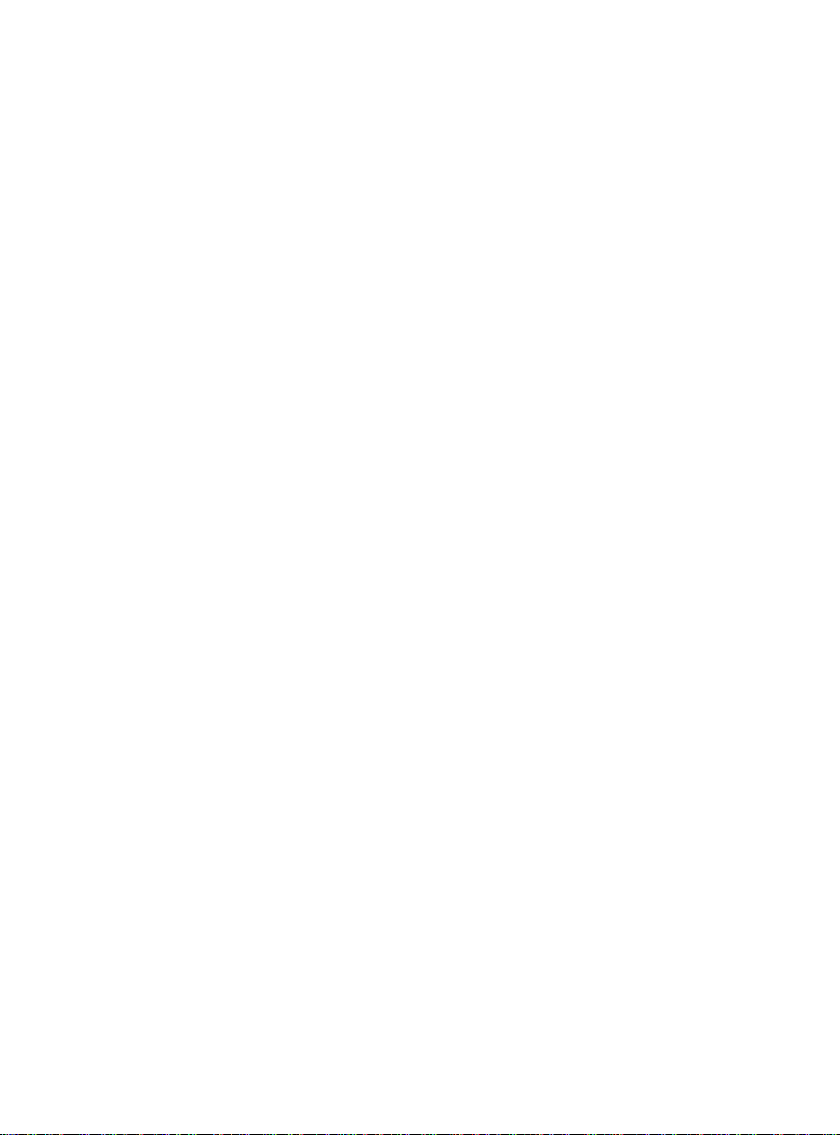
R80L
User Manual
Thank you for purchasing the R80L mobile phone
Page 2

Introduction
Operation
Description of Contents
Example
Showing
contents
General
key
All the keys except functional keys are
shown by normal characters with frames
Functional
key
Functional key is shown with bold and
frame
Menu item
Show in bold italics
Hold a call
Welcome to choose the R80L mobile phone. This user manual states
the outstanding performance of the R80L mobile phone in detail. In
addition to the basic call features, the R80L mobile phone and the
system network also provide you with a variety of useful features and
services to facilitate your work and leisure activities.
The Company reserves the right to make any amendment on the
technical specifications w ithout any advance notice.
Reading Statement for the Manual
In manual, different typesetting styles are used to interpret different
operating details, and the s pecific interpretation is as follows:
Show with normal charact er s 0-9
0-9
OK
Note:
The picture shown in the manual are only used as function hint
pictures which may be different from the ones shown in the mobile
phone, and the o ne s in your mobil e phone shall prevail.
II
Page 3

CONTENT
Introduction .......................................................................................................II
1 Start Using ................................................................................................ 5
1.1 Battery ........................................................................................ 5
1.1.1 Uninstallation and installation of battery ........................... 5
1.1.2 Charging the battery ........................................................... 6
1.1.3 Use of battery ..................................................................... 6
1.2 SIM card ..................................................................................... 6
1.2.1 Insertion of SIM card ......................................................... 7
1.2.2 Unlock the SIM card .......................................................... 7
1.3 Plug and unplug the Memory card ............................................. 7
1.4 Plug and unplug the earphone .................................................... 8
1.5 Status bar and content ................................................................ 8
1.5.1 Keys ................................................................................... 9
1.5.2 Text input and edit window .............................................. 11
2 Dial and answer the call ....................................................................... 11
2.1 Making a call ............................................................................ 11
2.1.1 Direct dial ......................................................................... 11
2.1.2 Making a call from the Phonebook list ............................ 12
2.1.3 Speed dial ......................................................................... 12
2.2 Answering a call ....................................................................... 12
2.2.1 Answering new call .......................................................... 12
2.2.2 Connecting two calls at the same time ............................. 12
2.2.3 Conference call................................................................. 13
2.3 Emergency call ......................................................................... 13
3 Menu operation ...................................................................................... 13
3.1 Main menu structure ................................................................ 13
3.2 Selection of main menu ............................................................ 13
3.3 Menu Functions Form .............................................................. 14
4 Sub screen ............................................................................................. 14
5 Phone ...................................................................................................... 15
5.1 Phonebook ................................................................................ 15
5.2 Call history ............................................................................... 15
5.3 User Profiles ............................................................................. 16
5.4 File manager ............................................................................. 16
5.5 Messages .................................................................................. 16
5.6 Email ........................................................................................ 17
5.7 Organizer .................................................................................. 17
5.7.1 Alarm ............................................................................... 17
III
Page 4
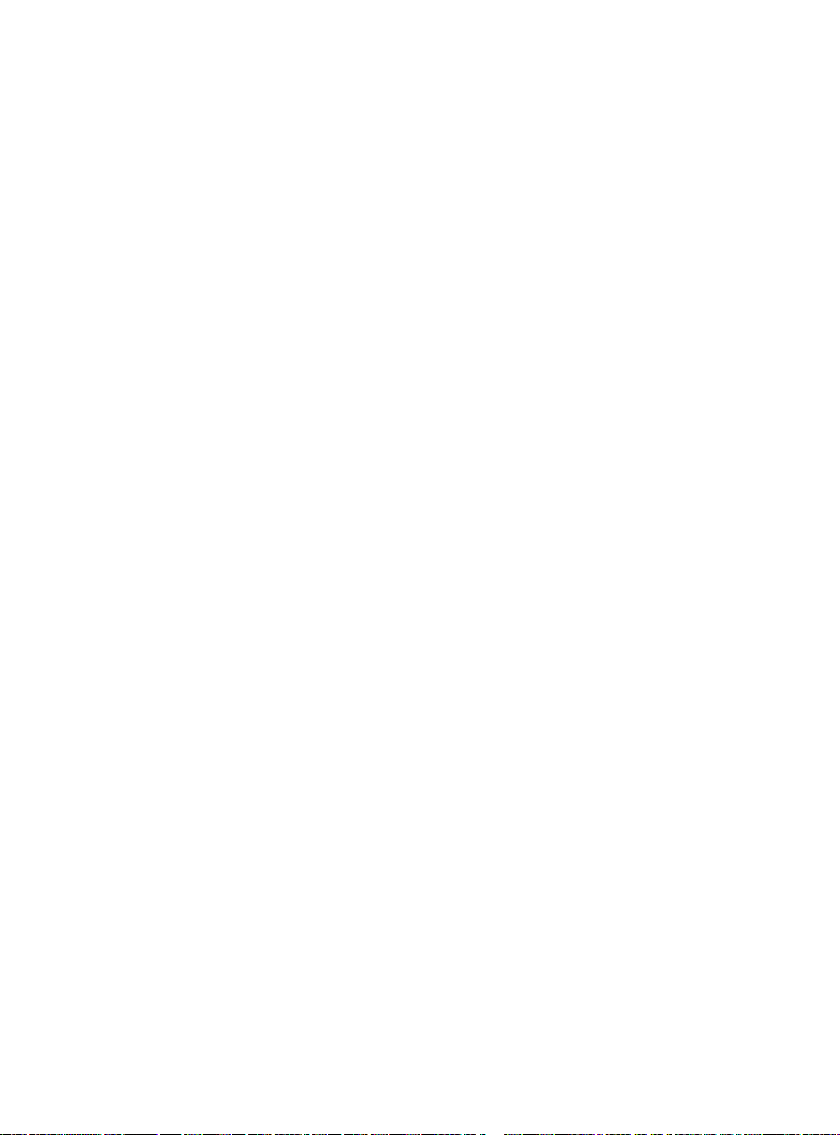
5.7.2 Calendar ........................................................................... 18
5.7.3 Tasks ................................................................................. 18
5.7.4 Calculator ......................................................................... 18
5.7.5 Currency converter ........................................................... 19
5.7.6 Stopwatch ......................................................................... 19
5.7.7 World clock ...................................................................... 19
5.7.8 Unit converter .................................................................. 19
5.8 STK .......................................................................................... 19
5.9 Services .................................................................................... 19
5.9.1 WAP ................................................................................. 19
5.9.2 Data account ..................................................................... 20
5.9.3 Connection management .................................................. 20
5.10 Settings ..................................................................................... 20
5.10.1 Dual SIM settings ............................................................. 20
5.10.2 Phone settings .................................................................. 20
5.10.3 Call settings ...................................................................... 20
5.10.4 Network settings............................................................... 21
5.10.5 GPS settings ..................................................................... 21
5.10.6 Security settings ............................................................... 22
5.10.7 Miscellaneous settings ..................................................... 23
5.10.8 Restore factory settings .................................................... 24
5.11 Connectivity ............................................................................. 24
5.11.1 Bluetooth .......................................................................... 24
5.11.2 Synchronization ............................................................... 24
5.11.3 Synchronize phone ........................................................... 25
5.12 Java .......................................................................................... 25
6 Entertainment ......................................................................................... 25
6.1 Fun & Games ........................................................................... 25
6.2 Image viewer ............................................................................ 25
6.3 Media player ............................................................................ 25
6.4 Video recorder .......................................................................... 26
6.5 Camera ..................................................................................... 26
6.6 Melody composer ..................................................................... 27
6.7 FM radio ................................................................................... 27
6.8 Audio record ............................................................................ 27
6.9 Schedule FM record ................................................................. 27
6.10 MSN ......................................................................................... 27
6.11 YAHOO .................................................................................... 27
6.12 eBook reader ............................................................................ 28
IV
Page 5

7 Sports ...................................................................................................... 28
7.1 GPS .......................................................................................... 28
7.2 Sunrise ...................................................................................... 28
8 Other Functions ..................................................................................... 29
8.1 Mass storage ............................................................................. 29
8.2 Webcam .................................................................................... 29
8.3 COM port ................................................................................. 29
9 Common Questions .............................................................................. 29
10 Maintenance Guideline ........................................................................ 30
V
Page 6
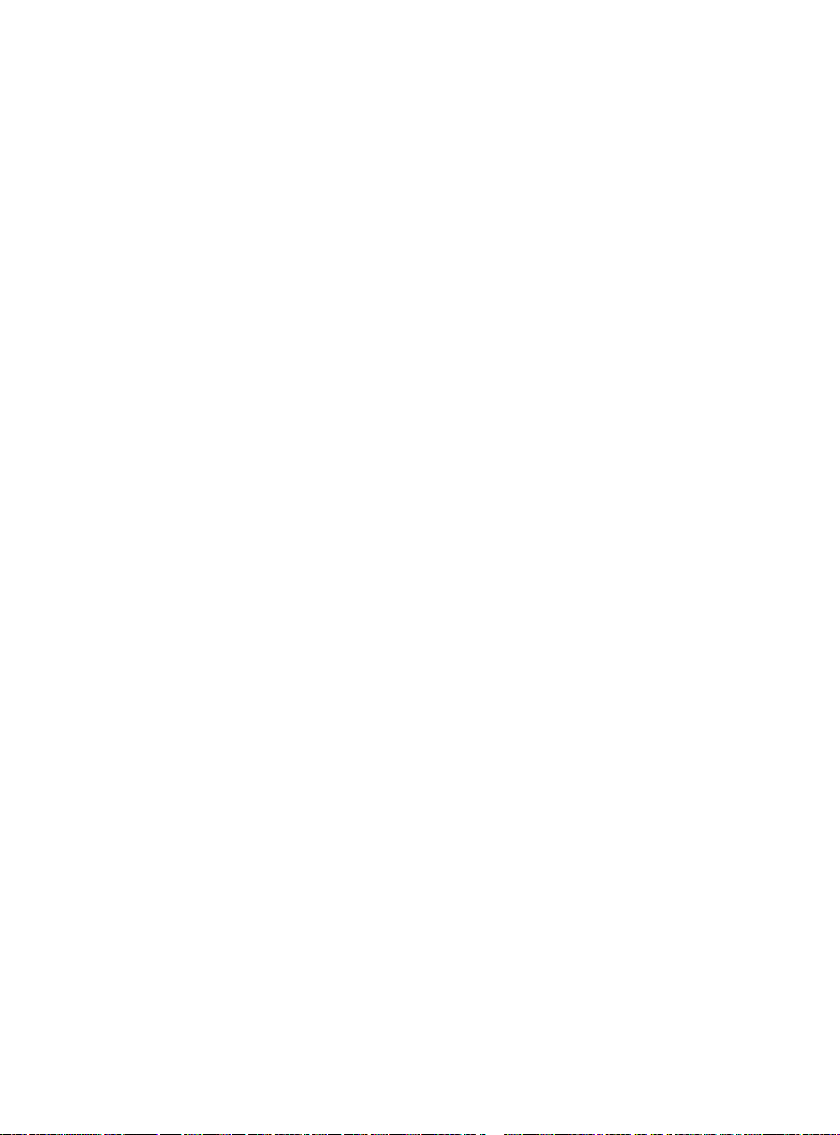
Health and safety
Batteries
Never use a charger or bat t er y that is damaged in any way.
Properly use the battery. Do not short-circuit the battery, which may
damage the battery, cause heat or cause fire.
Do not dispose of batteries in high temperature of in a fire as they may
explode.
Return the waste battery to the dea ler or des ignated r ecycling cent er. Do
not dispose as household w aste.
Battery charging time dep ends on the r emaining bat tery charge, the ty pe
of battery and the charger used. The battery can be charged and
discharged hundreds of times, but it will gradually wear out. When your
phone’s operat ing t ime is notice ab ly shor ter t han nor mal, it is ti me to b uy
a new battery.
Use only original or appro ved chargers and batteries .
Unplug the charger from the electrical plug and the device when not in
use.
Do not overcharge, which w ill damage the battery and short en its life.
Leaving the battery in extremely hot or cold places will reduce the
capacity of the battery. Cool down or heat up the temperature to normal
level (Li-ion batteries are particularly affect ed by temperatures below 0 ℃
(32°F)).
Road safety
Your wireless phone gives you the powerful ability to communicate by
voice, almost anywhere, anytime. Therefore, you must uphold some
important responsibility.
When you are driving, driving is y our first resp onsibil ity. When using your
wireless phone while driv i ng, be more alert and follow local regulations.
Understand the wireless phone and features, such as speed dial and
redial which can help you make a call more conveniently without
disturbing your driving.
Use a hands-free set if possible. Hands-free accessories may promo te
the convenience and safety of using your wireless phone.
Place your phone where it is easy to access and does not r equire you to
move your eyesight. If receiving a call at an inconvenient moment, let
your voicemail answer for you.
When on the phone, tell your conversation partner that you are driving.
Hang up in traffic jams or bad weather. Rain, rain with snow, snow, ice
and traffic may be dangerous.
1
Page 7

Air bags, brakes, speed control sy st ems an d fuel injection should not be
(14°F
influenced by radio transmission. If you have these problems, contact
your car dealer immediate ly.
Switch off your mobile phone when fueling or anywhere two-way radio
equipment usage is prohibited. Do not put your phone near flammable
and explosive substances. Internal spark may cause fire or explosion.
Switch off the mobile phone prior to airplane take-off. To prevent
interference to communication systems in the plane, never use a phone
during flight. Using a phone before the plane takes off may be allowed
by the crew in accordance w ith safet y regulations.
During flight, make sure that your phone will not be automatically
switched on by an alarm you hav e set .
Operating environment
Remember to follow any special regulations in force in your area and
always switch off your phone whenever it is forbidden to use it, or it may
cause danger .
When connecting the phone or any accessory to another dev ice, read its
user’s guide for detailed safety inst ruction s. Do not c onnect inc ompat ible
products.
It is recommended that the equipment only be used in the normal
operating position (held to your ear with the antenna pointing over your
shoulder) for your satisfactory operation of the equipment and for the
safety of personnel.
Do not expose the equipment to temperature below -10 ℃
above 50 ℃ (122°F).
Electronic devices
Most electronic equipment is shielded from radio frequency signals.
Consult the manufactur er for r elevant information.
Pacemakers: Maintain a minimum distance of 6 inches (15cm) between
a wireless phone and a pacemaker; do not put your phone in a pocket
near the chest; use your ear furthest from the pacemaker to reduce
possible interference. If you have any reason to suspect that
interference is taking place, switch off your phone immediately.
Hearing aids: Some digital wireless phones may interfere with some
hearing aids. In the event of such interference, you may consult your
hearing aid manufacturer.
Other medical devices: If you use any other personal medical devices,
consult the manufacturer of your device to determine if it is adequately
shielded from external RF energy. Your physician may be able to assist
2
Page 8
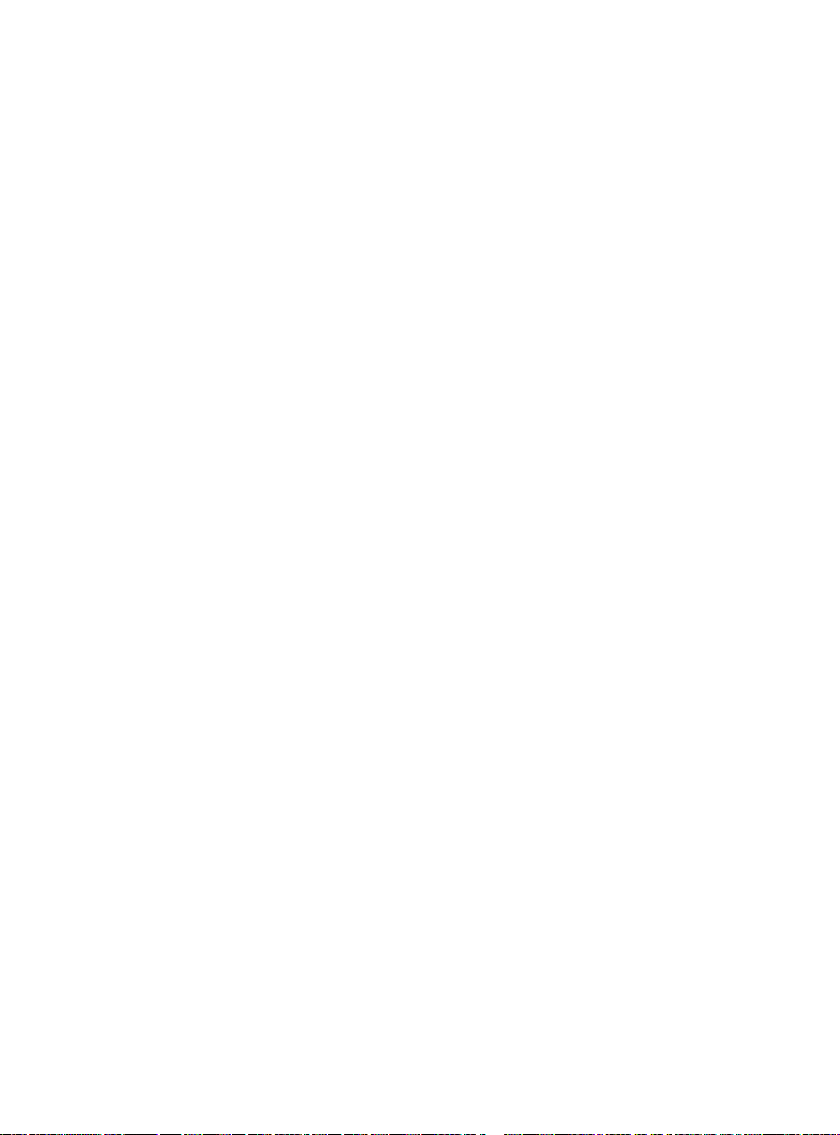
you in obtaining this information. Switch off your phone in health care
facilities when regulatio ns posted in these areas inst r uct you to do so.
Vehicles: RF signals may affect improperly installed or inadequately
shielded electronic systems in motor vehicles. Check with the
manufacturer.
Emergency calls
This phone, like any wireless pho ne, oper ates us ing r adio sign als, which
cannot guarantee connection in all conditions. Therefore, you should
never rely solely on any wireless phone for essential communications
like medical emergencie s.
To make or receive calls, the phone must be switched on and in a
service area with adequate signal strength.
To make an emergency call, enter the local emergency number in
standby mode and press Snd to call.
Other important safety in formation
Use original or approved accessories. Any unapproved accessory may
affect the performance of your phone, damage your phone or even
cause personnel injury.
Your wireless phone sends out an electromagnetic field. Do not put the
phone near magnetic storage media such as computer disks.
Neighboring electric appliances such as TVs, phones, radio receivers
and PCs may affect the use of your phone and its perfor m ance.
Do not connect the phone t o an incompatible device.
Only qualified personnel should service the phone or install the phone in
a vehicle.
Care and maintenance
Your phone is a product of superior design and craftsmanship and
should be treated with care. The suggestions below will allow you to
enjoy this product for many years.
Keep your phone out of the hands of small children and pets. They may
accidentally damage the p hone or choke on small parts.
Keep the phone dry and avoid liquids that corrode the phone.
Do not use the phone with a wet hand, which may cause an electric
shock.
Do not store the phone in hot areas, which can shorten the life of
electronic devices, damage batteries or melt access or ies.
Do not store the phone in cold areas. When the phone warms up to its
normal operating temperature, moisture can form inside the phone,
which may damage the ph one’s electronic circu it boards.
3
Page 9

Do not expose your phone to hot sun which may overheat your phon e.
Do not place your phone near flammable liquids, gases or explosive
substances.
Do not drop or knock the phone. Rough handling can break internal
circuit boards.
When cleaning your phone, use a slightly damp or anti-static cloth. Do
not use a dry or static cloth. Do not use chemicals such as cleaning
solvents to clean the surface. Switch off the phone first and then do the
cleaning.
Do not paint the phone. Paint c an prevent proper operation.
If your phone has a flash, do not use it too close to the eyes. This may
cause damage to eyes.
If the phone or battery gets wet and the label in the phone is damaged,
phone repairs are no long er guar ant eed by the manufacturer’s warr ant y,
even if the warranty for your phone has not expired.
Improper use will invalidate the warranty! These safety instructions also
apply to original
Warning: The original manufacturer will not take on any responsibility
for the users who are not in compliance with the above advices or
improperly use the mobile phone.
Note: The application of value-added services of the mobile phone is
provided by relevant service providers. Please refer to the relevant help
or providers’ not es for detailed information.
Statement: The Comp any reserves the right t o improve the product
without making any advance notice, and keeps final interpreting
rights on the product performance. The company commits to
improve the product quality and gradually launches new versions
of products. So if the contents stated in the manual are slightly
different from the function, specification or design, please refe r to
the mobile phone. Such changes are not notified additionally, your
understanding is appreciat e d.
accessories.
4
Page 10
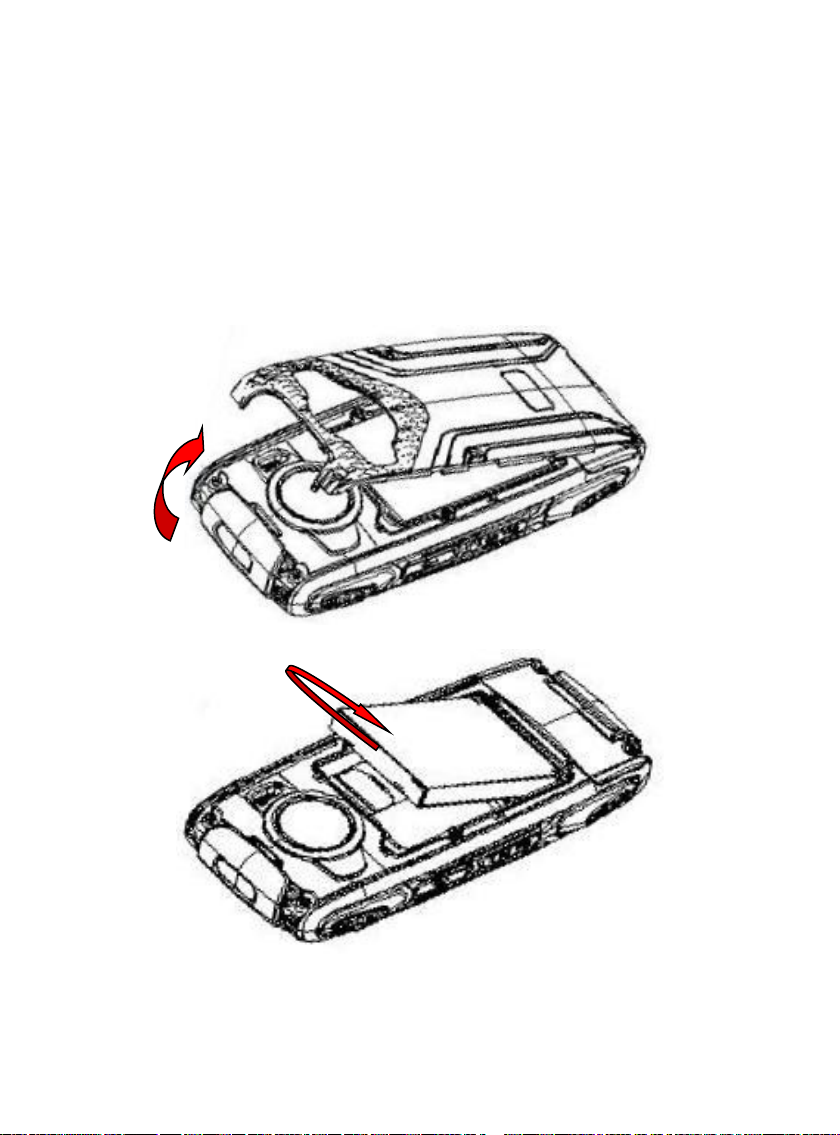
1 Start Using
1.1 Battery
The battery is attached with the mobile phone. The battery is not charg ed
when the mobile phone is purchased but can support power on. Please
recharge it for use after complete use up the battery for the first three times,
which makes this battery easier to achieve the best using state.
1.1.1 Uninstallation and installation of battery
Put the back of the m obile phone upward; release the bolts first then
take off the rear cover according to the chat below.
Dig out the bottom of the battery and get t he battery out.
When installing the battery, insert the metal teeth at the top of the
battery into corresponding slot of the mobile phone, and then press the
battery down to instal l the battery in plac e. The batter y must be ensured t o
be installed before power on.
5
Page 11
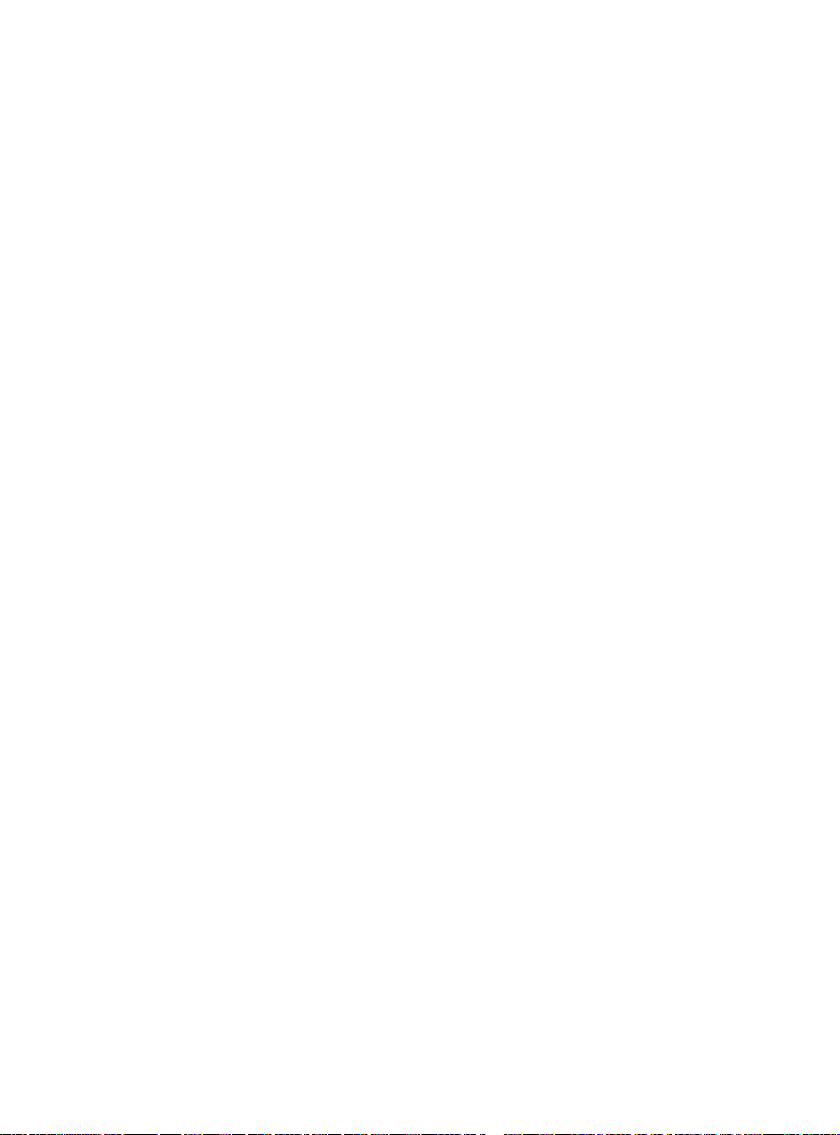
Finally install the rear cover and fix the bolts of the mobile phone.
℃ to 40℃
1.1.2 Charging the battery
When the power of the battery was lower than normal, the phone will
prompt battery low. Please charging for the battery, otherwise you will
lose the files which not saved. If you don’t charge for a long time, the
phone will be powered off automatically.
When charging, the battery icon at the right upper corner of the screen
will appear in a dynamic rolling manner. During the charging period, the
battery, mobile phone and charger will become hot, which is normal a
phenomenon.
Warning:
The stated charging temperature ranges from 0
not use charging equipment if the temperature exceeds the range.
Please do use the charger provided by the supplier. Application of
unauthorized charger may trigger danger and breach the mobile
phone maintenance warranty.
1.1.3 Use of battery
In actual use, the standby time and talk time of the mobile phone varies
with the network status, working environment and different using
manners.
1.2 SIM card
Your network operator will provide you a SIM card which is the key for
your access to the digital GSM network. Prior to use the phone, you
need to insert effective SIM card in the mobile p hone.
All relevant information concerning network connection will be recorded
in the SIM card. SIM card can be removed from your mobile phone and
be used in any other GSM mobile phone (new mobile phone
automatically read SIM card).
In order to prevent loss and damage to the information in the card, you
should avoid touching the metal area and keep it away from electri city
and magnetic places. SIM card once being damaged, you will not be
registered to the GSM network.
Warning:
Y ou m ust po wer of f th e mobi le ph one bef ore re mov ing th e SIM card.
Inserting or removing the SIM card is absolutely prohibited when
the external power supply is connected, otherwise SIM card and
mobile phone may be damaged.
6
Page 12

1.2.1 Insertion of SIM card
Power off the mobile phone, remov e t he r ear cover and battery.
Insert th e SIM card correctly in the card slot; finally install the rear
cover and battery of the m obi le phone.
1.2.2 Unlock the SIM card
In order to prevent illegal use, SIM card adopts PIN code (personal
identification code) encryption protection.
If this function is selected, PIN code should be input correctly each time
when you power on the mobile phone, thus to unlock the SIM card for
normal use. Users can disarm the SIM card protection but illegal use of
the SIM card cannot be prevented.
If the PIN code input is error for three consecutive times, your SIM card
will be locked by the network. The mobile phone will enquire the PUK
code which will be provided by your network operator. If the PUK code
input is wrong for 10 times, the SIM card will be permanently barred.
Note:
Y our net wor k oper ator will set a st andard PIN code (4 to 8 numbers)
for you and you should change it to private password as soon as
possible.
1.3 Plug and unplug the Memory card
Power off the mobile phone, remov e t he r ear cover and battery.
Open the memory card holder, and insert the memory card into the
slot at the bottom according to the chat below, then close the memory
card holder.
7
Page 13

1.4 Plug and unplug the earphone
Open the USB cover and insert the connector of the earphone to the
earphone jack at the right side of the mobile phone. Gently pull out the
earphone to remove it.
1.5 Status bar and content
In standby screen you can get the information that you need from the
indication icons on the scr een.
Indicating the current signal strength
Indicating that the phone i s connecting to current network
Indicating the unread text me ssage
Indicating there is MMS s ending or downloading
Indicating the unread MMS
Divert SIM1 all voice cal ls has been set
Indicating missed call
The current alert type is ring only
The current alert type is vib. only
The current alert type is vib. and r ing
The current alert type is vib. t hen r ing
8
Page 14

Indicating that silent mode activated
The mobile phone is locked
Indicating that earphone has been inserted
Indicating that the Bluet ooth has been activated
Alarm has been set
Indicating current battery capacity
1.5.1 Keys
Functions of the keys are described as following:
9
Page 15

SN
Keys
Function description
1
Left soft key
(LSK)
OK; pop-up menu; short press in the stan dby
screen to enter the main menu.
Right soft key
(RSK)
Clear; back; short press in the standby
screen to enter the Phonebook.
Making a call; in dual SIM mode, press Snd
press the Snd key to enter the Call history.
Hang up a call; go back to the standby
screen.
OK; short press to enter the Shortcuts
screen.
Left navigation key (L): moving to the left; in
next module clockwise.
Right navigation key (R): mov ing to the right;
in the standby screen, press it to switch to
the module anticlockwise.
Up navigation key (U): mov ing upwar d; short
volume.
Down navigation key (D): moving dow nwar d;
to turn
down the volume.
Input; in the main menu screen short press
key to enter corresponding
in the editing
key to switch input
dial screen to input +, p, w.
Listen to the voice of the other side when
calling.
9
GPS key
Enter into GPS module in st andby screen.
10
MFD key
Switch displays on sub sc r een.
2
3 Send key (Snd)
key to select the SIM card for dialing out;
answering a call; in the standby screen
4 End key
5 OK key
the standby screen, press it to switch to the
6 Navigation key
press in the standby screen to turn up the
short press in the standby screen
the number
menu; in standby screen, long press 2-9 key
to speed dial out (need set); long press #
7 Keypad
key to active Silent mode;
state, short press #
method; short press * key to enter the
symbol choosing screen; long press 0 key in
8 Receiver
10
Page 16

11 LED
Turn on/off LED light according to the state
of the LED key.
12
Hand Strap
Append the accouterment for your phone.
Turn on LED light when pressing the key
down and turn off when r elease the key.
Connecting USB cable, charger or insert the
music, and so on.
Press to launch the camera in standby
to take a photo.
16
Camera lens
For finding a view with the camer a.
Show some defined information and the
display will switch by press ing MFD key.
For activating the speaker, you can listen
audio or calls in hands-free mode.
13 LED key
14 USB jack
15 Camera key
17 Sub screen
18 Speaker
earphone to answer calls and to listen to the
screen; in preview screen press camera key
1.5.2 Text i nput a nd e dit w indow
Enter the text input screen, you can short press the * key to enter the
symbols selecting screen; short press the # key to switch input method.
There are preset some input methods in your phone; you can select the
one which you liked.
2 Dial and answer the call
2.1 Making a call
When the network operator’s logo appears on the screen, the mobile
phone enters into the normal standby state in which you can dial or
answer a call. The network signal strength indicator at the top of the
screen. The call quality is relatively largely impacted by obstacles.
Therefore, movement i n a small range can effectively improve the s ignal
strength.
2.1.1 Direct dial
Making domestic call
In the standby screen, input the call numbers (pl ease add the area code
for domestic long-distance calls), then press the Snd key to make the
call.
Calling extension of fixed num be r
When calling the extension number of a fixed number, you need to dial
the host number and then dial the extension number according to the
11
Page 17

corresponding voice hints. If you insert “p” between the host nu mber and
extension number, the mobile phone will automatically dial the ext ens ion
number for you.
Making an international cal l
To make an international call, you simply need to input the symbol “+”
(long press 0 key to switch), then input the country code and complete
phone number that you want t o dia l.
2.1.2 Making a call from the Phonebook list
In the Phonebook list, select corresponding contact person and phone
number press Snd key t he phone will dial out the contact direc t ly.
2.1.3 Speed dial
In Speed dial, you can separately set number keys 2-9 to set up phone
numbers.
On the standby screen, long press the number keys and you can
automatically dial the num ber that has been set up. If speed dial has not
been set for the number key you long pres sed, the mobile phone will hint
you “No speed dial number”.
2.2 Answering a call
2.2.1 Answering new call
If there is a new incoming call when in call progress, the mobile phone
will pop up caller screen (call waiting is activated) and the mobile phone
will give a short prompt to tell you that you have a new call. At this time,
you can press Snd key or activ at e Options to select Answer to answer
the new call. When you answer a new call, the original call will enter
holding status. At this time, you can activate Options to select Swap to
the original call, and the n ew call will enter holding status.
Note:
When you are in call progress, the new call to another SIM card
can’t be dialed in.
2.2.2 Connecting two calls at the same time
When two telephone numbers are connected, activate Options, and
you can operate as follow s:
Swap: switch call.
Conference: when making conference call, you can have a talk
separately with designat ed conference participant.
End single call: hang up the current ca ll.
End all calls: hang up all the current calls.
12
Page 18

Transfer (network support is required): transfer the current call to your
designated phone number.
New call: input new phone number to dial.
Phonebook: enter the phonebook screen.
Messages: edit the message to send it.
Call log: enter call history screen.
Sound recorder: record the curr ent c all.
DTMF: on/off settings can be conducted. If the function is activated,
when calling the telephone exchange, you can call the extension in
accordance with voice clews; the aforesaid functions are unavailable if
the function is off.
2.2.3 Conference call
During the conference call, activate Options, and you also can operate
as follows:
Hold conf. call: hold the current call with members of the conference,
then others cannot hear your voice; and the option of Hold conf. call
changed to Retrieve conf. call, select it and you can recover normal
conference call.
Split: separate the selected member from the conference call.
2.3 Emergency call
In any country using the digital GSM network, if you are in the network
coverage area (you can check the network signal strength at the top of
mobile phone screen), even without the SIM card, you also is able to
make an emergency call.
Inputting the PIN code or unlock the phone unlocking screen, press
SOS and you can make an emergency call.
Note:
The emergency call numbers in different countries or regions are
different. Please refer to the local numbers for specific emergency
service numbers.
3 Menu operation
3.1 Main menu structure
The main menu of the phone is composed of Phone, Fun and Sports.
On standby screen, you can switch the module via the navigation key.
3.2 Selection of main menu
In the standby screen, press LSK to enter the main menu of
corresponding module. On the main menu screen, you can press
13
Page 19

navigation keys to select the menu y ou want t o enter. You can also enter
Phone
Java
Entertainment
Ebook reader
Sports
Sunrise
the menu screen through pressing corresponding number keys with the
function menu.
3.3 Menu Functions Form
Phonebook
Call history
User profiles
File manager
Messages
Email
Organizer
STK
Services
Settings
Connectivity
Fun & Games
Image viewer
Media player
Video recorder
Camera
Melody composer
FM radio
Audio record
Schedule FM record
MSN
YAHOO
4 Sub screen
The mobile have sub screen, you can press MFD key to light the sub
screen and short press th e key to switch the display screen.
Date and time display scr een
Display the date and time according to the settings in phone.
GPS
14
Page 20

GPS display screen
Display the longitude, latitude and height of the position. The default
display is zero before GPS orientation is completed. Enter GPS display
screen, the phone will turn on t he G PS fu nct ion automatically. It will cost
some time to collect satellite data and establish its current location; the
time required could also be affected by the signal strength of GPS.
When the backlight of sub screen is of f, the phone w ill exit GPS functio n.
It is suggested that you set the backlight period to longer, or enter GPS
module in Sports to complete the orientation before using the sub
screen for GPS result . The GPS data will not b e displayed in sub screen
until the orientation is completed; GPS data will automatically clear to
zero after turning off GPS.
5 Phone
5.1 Phonebook
Enter the phonebook screen, input the first letter of name, you can
search the accordant records in Phonebook. S elect Add new contact to
add the contact. When the record is not empty; activate Options to
conduct the following operations:
Call: call the current contact.
Send message: send message to curr ent c ont act .
Send vCard: sen d the information of current cont act as vCard mode.
Edit: edit the current contact.
Delete: delete the infor ma t ion of current contact person.
Import contacts: import the stored contact that of .vcf format to phone,
SIM or memory .
Mark several: y ou can do the copy, move, delete or export operat ion for
the marked contact.
Advanced: you can set speed dial, delete duplicated contacts, also can
view my vCard, extra num ber s and memory status.
5.2 Call history
Enter call history, there displays the records of dialed calls. You can
press left/right navigation key to switch to other sheet, such as all calls,
received calls and missed c alls.
In every sheet, activate Options, you can operate as follow: send
message, add to call blacklist, add to SMS blacklist, edit before call,
delete, delete all, advance d.
15
Page 21

5.3 User Profiles
User Profiles are a group of pres et c haract eristi c de finit ion. You can also
change and save other definitions in the profiles according to your own
preferences. The phone provides a set of default profiles including the
General, Meeting, Outdoor, Indoor, Silent, Headset and Bluetooth. In
standby screen, long press # key can active Silent mode quickly. Only
when the earphone is inserted the headset profile can be automatically
activated, while all other pr ofi le s w il l be automatically disabled.
After selecting the other profiles except the headset and Bluetooth
profile, press OK key to active the lighted profile. Then the working
styles of the mobile phone are set according to the selected profile.
When the earphone is inserted, the headset profile will be automatically
activated.
Active LSK to enter the customize settings; you can set the parameters
under different profile such as tone setup, volume, alert type, ring type
extra tone and answer mode.
5.4 File manager
Enter into file manager, then the screen shows phone and memory card
(memory card is inserted in the phone). At the top of the screen, the
capacity and surplus capacity of the phone or memory card are
displayed. The fo ll ow ing operations are available:
Open: enter the files list under the root directory.
Format: format the phone/memory Card, which will delete all the data
stored in the current phone/memory card.
Rename: rename the memory card. This menu only displays in the
options when select the mem or y card.
Details: shows the name, total size, and free size information of the
memory card. This menu only displays in the options when select the
memory card.
5.5 Messages
Enter messages, you can pres s LSK to create a new message, you also
can switch to MMS in message editing screen by use the menu. In
messages screen, the following operations are available:
Inbox: you can view the received messages including SMS and MMS;
you also can do some operations, such as view, reply, call sender,
forward, delete and so on.
Drafts: store the messages that con fir m to save.
Outbox: store the messages that sent unsuccessfully.
16
Page 22

Sent messages: store the message that sent successfully according to
the common settings.
Delete messages: you can choose to delete messages in defined
folders.
Broadcast message:
channel for receive the br oadcast messages to read.
Templates: you can edit or remove the templates in text message or
user defined templates of multimedia message; you also can write
message from the templates.
Settings: set the correlative parameter of text message and multimedia
message.
Note:
Please set correct network connections in server profile before
setup and send MMS. Here, insure your SIM card support GPRS
connection, and turned on the MMS. Please consult with your
network service provider.
you can set the receive mode, languages and
5.6 Email
Enter Email; you can conduct the following operations:
Send and receive: send and receive the mail of cu r r ent account.
Write Email: edit the new mail.
Inbox: store the received mai ls.
Outbox: store the mails that ar e not successfully sent out.
Sent: store the sent mails.
Drafts: store the current saved mails.
Clear mailbox: you can delete all the mails in selected mailbox.
Delete marked Emails: delete all marked mails.
Account Email: set up the Email account according to the information
provided by mail service pr ovider.
Templates: store the current template s of the phone.
Note:
Please set corresponding mode in Email profile before edit Email
and insure your SIM card support GPRS connection. Please
consult with your network service provider.
5.7 Organizer
5.7.1 Alarm
There are 5 alarms in your mobile phone. The functions and using
methods of the 5 alarms are completely same. You can set to turn on/off
respectively.
17
Page 23

Set alarm
Select an alarm, enter the settings screen of this alarm, you can turn
on/off this alarm, and set the time of the alarm, at the same time, you
can set this alarm in detail.
Alarm remind
When the alarming
to alarm settings).
If the mobile phone is in power off state, after the time of alarm sound
come, pop up the power on confirmation screen, here, you can select
power on or not.
Pay attention to that the alarm still sounds according to the former
setting time after you adjust the date and time. You can reset the date
and time of next alarm accor ding to the changed date and ti me.
time comes, there is alar m h int in han dset ( ac cord ing
5.7.2 Calendar
Enter calendar screen, the current month calendar is displayed and the
current date has a frame around the number with special color. Activate
Options
View: you can view the calendar that effectives in today. You also can
add a new calendar or edit, delete and send the selected ca lendar.
View all: you can view the entire calendar. You also can add a new
calendar or edit, delete and send the selected calen dar.
Add event: you can choo se one t ype and add a new calendar.
Delete event: delete current event.
Jump to a date: input the date need to be switched (in a valid period of
time), there will display the in put t ed date.
Go to weekly view (Go to monthly view): Set the display mode of
calendar as weekly view chart/monthly view chart.
, and you can operate as fol low s:
5.7.3 Tasks
This function is used for add and view task items.
5.7.4 Calculator
The calculator performs four operations as addition, subtraction,
multiplication and division. Enter calculator screen, you can input
numbers directly and press navigation key to switch the operation which
you need, then start calculation.
When the calculation of dividing 0 overflows, the result is larger than
999999999999 or less than -999999999999, the mobile phone will
display the w r ong hint “E”.
18
Page 24

5.7.5 Currency converter
In this function, if you input the rate and the amount of money in local,
you can get the result of the equiv ale nc e money of foreign.
5.7.6 Stopwatch
In stopwatch screen, you can select the split timing or lap timing and
view records that you have saved.
5.7.7 World clock
Enter world clock screen, active
press OK key.
Options
you can select the city by
5.7.8 Unit converter
Enter into Unit Converter you can select Weight or Length to conver t er.
In converter screen, select the unit then input the relative data, press
LSK, the result will be displayed automatically.
5.8 STK
This function is provided by the network operator. According to the
services provided by the SIM card, there will be different options
appearing in this directory. The name and content of the menu are
based entirely on the services provided by the network operator. For
more information, please contact with the network o per at or.
Note:
This function depends on whether the network operator provides
this service and whether you have ordered this service.
5.9 Services
5.9.1 WAP
Enter WAP there display s the following options:
Homepage: you can access the preset website directly.
Bookmarks: bookmark is used to save the websites that you are
interested.
Recent Pages: look over the recent history that browsed.
Offline pages: look over the pages that saved as offline pages.
Input address: enter the website editing screen.
Service inbox: stored t he service message.
Settings: enter the Settings menu list and the following operations are
available:
Select SIM: You can select which SIM card to the Internet
Profiles:you can edit and activate the selected ac count for the SIM
card. You can surf on the internet only when you set and activate
19
Page 25

correctly according to loc al network.
Browser options: set relevant parameter of browser.
Service message settings: turn on/off receiving service message.
Clear cache: the messages that you have visited will be stored in
the cache of the mobile phone. Select the operation to erase the
temporary message in the cache. Please erase the temporary files
recording your internet surfing message.
Clear cookies: re move the browsed website message st ored i n the
cache of the mobile phone.
Trusted certificates: view the trusted certificates.
5.9.2 Data account
GSM Data: enter into GSM Data; y ou can add account for GSM dat a.
GPRS: enter into GPRS; you can add account for GPRS.
5.9.3 Connection management
You can view the current connection states.
5.10 Settings
5.10.1 Dual SIM settings
In this function you can select the reception mode for your phone, such
as: Dual SIM, SIM1, SIM2, Flight mode.
5.10.2 Phone settings
Time and date: modify the c urr ent city, time, date and the for m at .
Schedule power on/off: after setting and activating this function, the
mobile phone will be automatically powered on/off at the corresponding
setting time.
Language: you can set the language of the mobile phone.
Preferred input methods: there are multiplicities input methods to be
selected. You can choose one as the default original input method for
text editing.
Display: you can set the function such as screen saver, main menu
effect, show date, show operator name, greeting text and so on.
UART setup: you c an set which SIM card open UART
LCD backlight: you can set the Brightness and Time of the LCD
backlight respectively.
MFD LCD backlight: you can set the time of the MFD L CD backlight.
5.10.3 Call settings
Caller ID: you can set whether to allow your phone number being
displayed or not through select set by network, hide ID or send ID. This
20
Page 26

function needs to be supported by the network service provider. Please
get in touch with the related network service provider to open the
relevant service.
Call waiting: you can activate/deactivate the function and also can
query the status of call waiting. After the function being activated, if you
have a new incoming call while in calling process, your m obile phon e will
display the new call screen, and the call can be received normally. If the
function is deactivated, new incoming calls cannot be displayed.
Call divert: this fu nction i s used to transfer the call to your designated
phone. The success of call divert setting is related with the network and
SIM card. The system will giv e appr opriate setting tips.
Note:
If the transfer call you set is a fixed phone, please add the area
code before the fixed ph one.
Call block: this function needs network support. Please contact your
network provider to open this bu siness. N etwor k provider w ill provide the
corresponding network password for you activate c all b lock service.
Line switching: switch the phone current line.
Advanced setting: you can set the function such as black list, auto
redial, IP dial, background sound, call time reminder, auto quick end,
reject by SMS and so on.
5.10.4 Network settings
In network settings, you can select appropriate network.
Note: Please do not register networks inconsistent with the SIM
card, so as to prevent unavailability of normal use. For details,
please consult your service provider.
Network selection: search new network according to the network
searching mode or select the network you need from the n et w or k list.
Preferences: select and set the preferences of network.
GPRS Connection: you can set GPRS as always connected or
connected when needed.
Flight Mode: you can set the phone standby profile as Normal Mode,
Flight Mode or Query When Power On.
5.10.5 GPS settings
You can set the mode for receiv er , AG PS and time sync.
If you want to use the function of AGPS, you should make it on first and
then to enter the edit screen of AGPS profiles to select the correct data
account from GP RS and a ct ive t his profi le. Thus, y ou can u se the AGP S
function in GPS mode.
21
Page 27
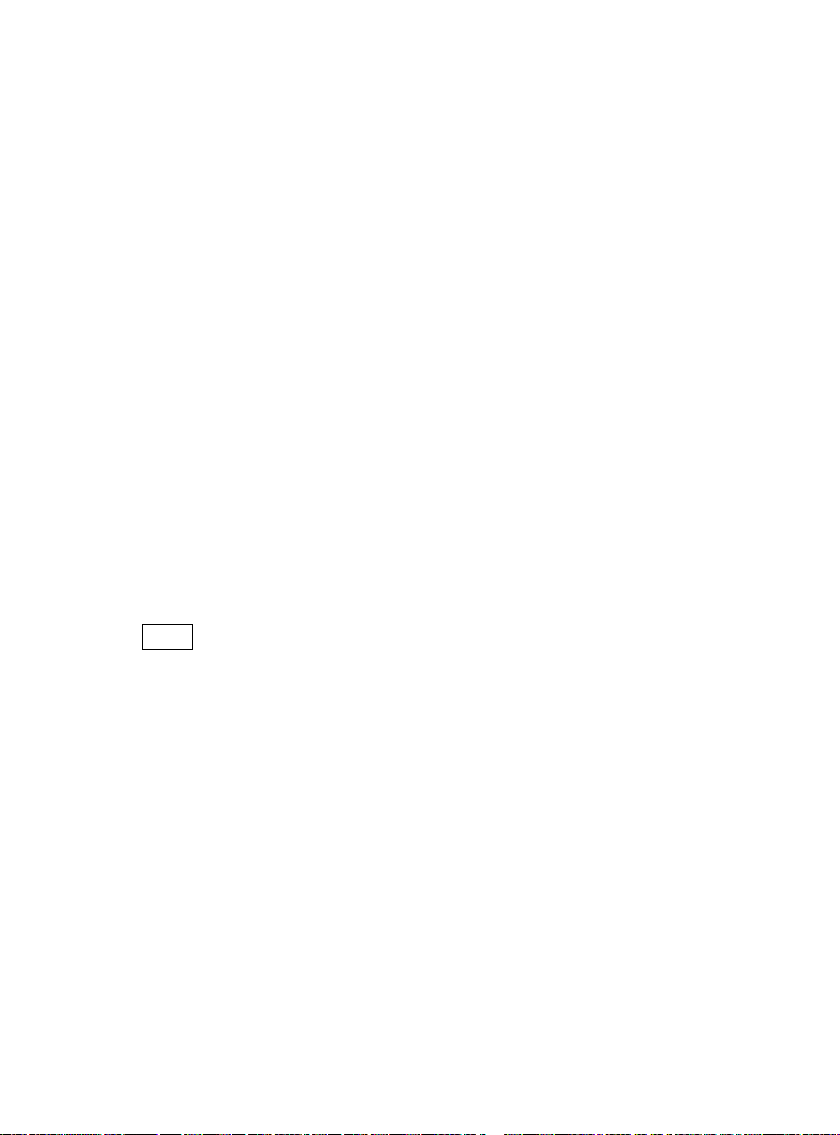
5.10.6 Security settings
SIM lock: this function can prevent others from using your SIM card
without your permission. After the SIM card PIN code is activated,
correct PIN code must be input every time when the mobile phone is
powered on; otherwise y ou can only make emergency call.
Note:
PIN code is the operating password and relative with the SIM card.
The SIM card will be locked, if the PIN code is wrong for 3
consecutive times. At this time, you need the PUK code to unlock
the S IM card. The PUK code may be provided for you together with
the PIN code and the SIM card. If not, please contact your network
provider.
Phone lock: this function is to lock the phone and prevent other people
from using the mobile phone without permission (default password is
0000). After enable the phone lock, you must input the correct pa ssword
every time powering on the mobile phone, unless the mobile phone
cannot be used normally.
Auto keypad lock: after this function is activated, when the phone is in
standby status and without any operation, the keypad will be locked
automatically after the set time. Then the standby screen will show
keypad locked icon. At the left bottom corner of the screen, word of
Unlock will appear. If you need to unlock the mobile phone, you can
press
Fixed dial: after the function is activated, the mobile phone is only
allowed to be used to dial the telephone numbers existing in the list. To
turn on the function, you need to input your PIN2 code. Please consult
your network service prov ider for specific situations.
Note:
When the Fixed dial function is active, the function of SIM card will
be restricted, such as dial call, send SMS, and send MMS and so
on.
Barred dial: this function needs to be supported by SIM card. Please
consult your network serv ice pr ovider for specific situatio ns.
Change password: you can change the password of PIN, PIN2 and
phone password through t he system prompts.
Certificate manager: you can view the certificates.
Remote control: enter into the password inputting screen, you can
enter the security control menu list if you input the correct password
(default password is 0000).
key, and then operate according to relevant screen prompts.
PWR
22
Page 28
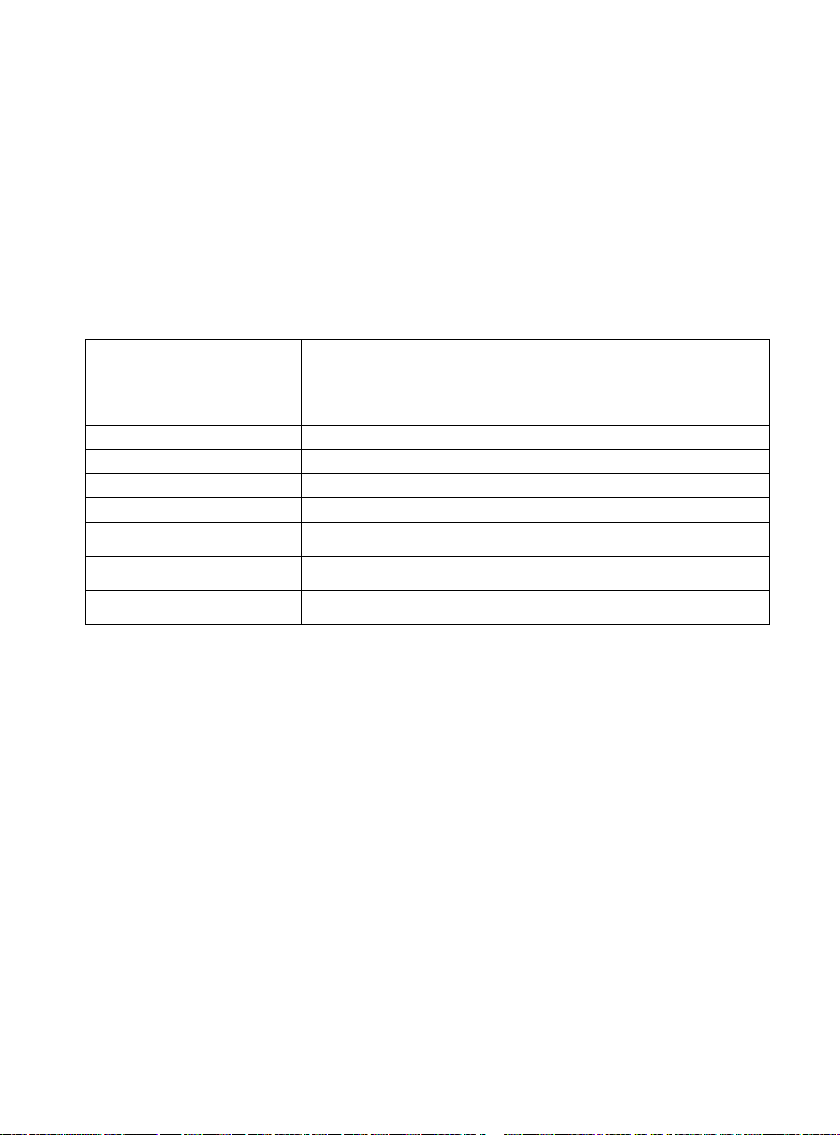
When the function is activated, there will remind the command identifier,
Content of order
Call divert
123@!abCcall divert to13987654321
Phonebook divert
123@!abCphonebook divert to13987654321
SMS divert
123@!abCsms divert to13987654321
Cancel SMS divert
123@!abCcancel sms divert
123@!abClock
123@!abCformat
123@!abCpower off
you can set the private command identifier, but it should contain Capital
and Lowercase, Numbers and Symbols, and should not less than 8
characters.
If this func tion is set, you can send editing order in form of SMS to the
phone that you lost with another phone and the lost one will perform
automatically the instruction, thus reaching effect of remote control.
The order format of the securit y control is:
Command identifier+order ( + phone number)
Use security control order can achieve the function below:
(
Function
e.g. Command identifier is “123@!abC”;
Receiving number is “13987654321”)
Lock
Format
Power off
Privacy protection: entering privacy protection and the password
inputting screen appears, you can enter the security control menu list if
you input the correct password (default password is 0000). Then you
can select Phonebook, Messages, Call history, File manager to setup
the privacy protection. For example: If you have setup the privacy
protection operation of Phonebook, when you enter the Phonebook, the
password inputting screen appears. You should input the correct
password for enter the Phonebook and do the corre sponding operation.
SIM1 binding
When you open SIM1 bind ing, SIM card slot 1 can only use t he SIM car d
you specify.
SIM2 binding
When you open SIM2 bind ing, SIM card slot 2 ca n only use t he SIM card
you specify.
5.10.7 Miscellaneous settings
Sound effects: y ou can set the audio effect for your phone.
Motion life: if the function is on, you can shake the phone to switch the
23
Page 29
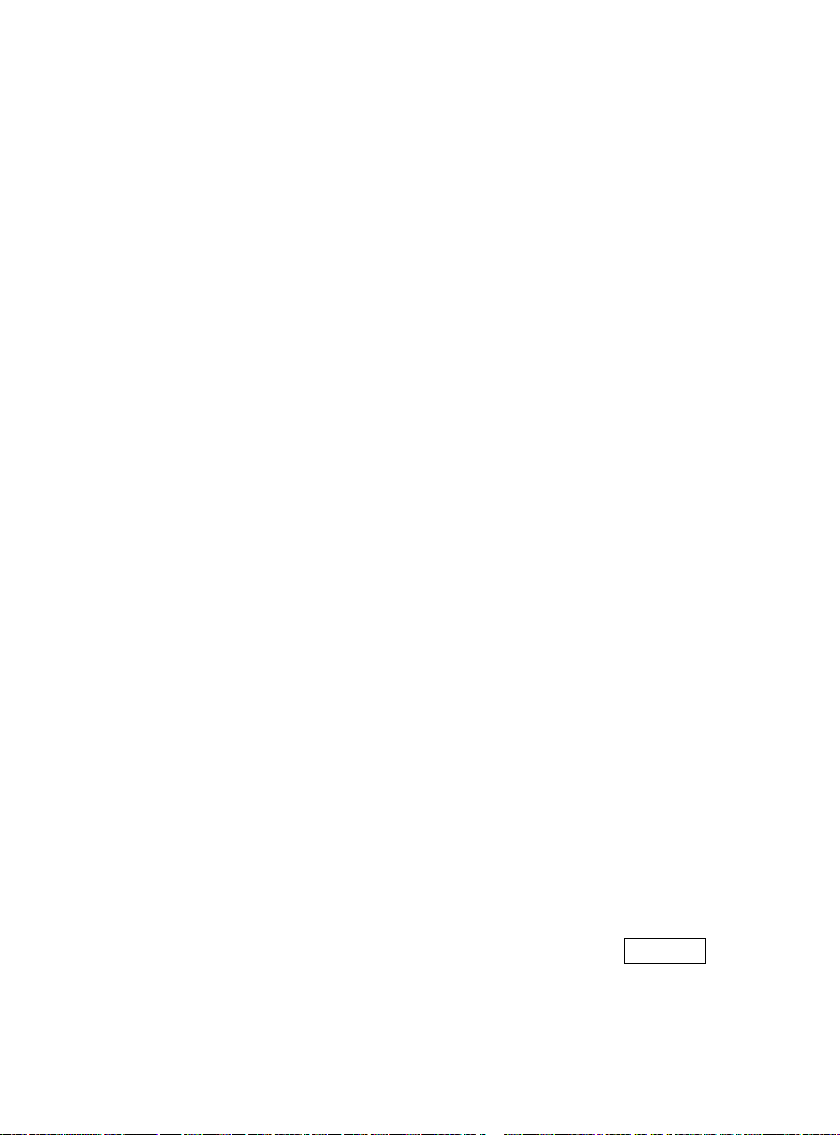
media file for next or last when shaking in media player or mute the ring
when incoming call.
5.10.8 Restore factory settings
Enter into the restore factory settings, the mobile phone will prompt you
to input password (default password is 0000). You can carry on
corresponding operation after inputting the correc t password.
After running the Restore factory settings, the environment setup (e.g.
user profile) restore to factory default setting.
After running the Restore settings and data, the phone clear up the
messages saved in phone while the environment setup (e.g. contact
person and SMS that saved in phone) restor e t o fac tory default setting.
5.11 Connectivity
5.11.1 Bluetooth
In connectivity, you can find the connectivity mode of Bluetooth. Enter
into Bluetooth menu list screen, you can operate as follow s:
Status: turn on/off the Bluetooth function. When Bluetooth function is
turned off, all Bluetooth connection are ended, you can transmit and
receive data by using Bluetooth. Please turn off the Bluetooth function
when your phone is used for other operations, because Bluetooth
connection will consum e t he bat t er y capacity.
Visibility: set on/off v isib ilit y of Bluetooth.
Device list: enter into Device list, if has not connected with other device,
you can select Search new device to search and compare with the
mobile phone, else the records of Bluetooth devices which has
connected with this hands et are shown on the screen.
Search audio device: system will automatically search the hands-free
device, and then shows the r esults after searching.
My name: you can chang e t he phone name.
Settings: you can view my address, set t he aud io p ath, s torage, shar ing
permission and remote co nt r ol.
Note:
The received file that transmitted by Bluetooth are stored in
Received folder automatically.
5.11.2 Synchronization
Enter synchronization screen, select an account, active Options, you
can operate as follows:
Sync now: after set the account correct, select this function to sync the
data.
24
Page 30

Edit account: you can set the parameters of account, such as account
name, transport type, s erv er set t ings, applications to sync and so on.
Sync log: you can view t he log of the synchronizatio n.
Note:
The server you have set should support synchronization. Please
insure your SIM card support GPRS connection. Please consult
with your networ k service provider .
5.11.3 Synchronize phone
Enter Synchronize phone, y ou can operate as follows:
Sync: select the paired Bluetooth device to process synchronization.
Applications to sync: t o select the application to t r ansfer the data.
Phones: you can view the paired Bluetooth d ev ice, act ive Options; you
can do the operation such as sync, rename, delete and so on.
5.12 Java
You can install java file and play in the application, you also can edit the
settings for java.
6 Entertainment
6.1 Fun & Games
For richness your entertainment life, the mobile phone provides you the
interesting application. Please get more information in the instructions of
the phone.
6.2 Image viewer
Enter the pictures list screen and activate Options, then the following
operations are available:
Slide show: you can select play to view the current picture accord ing to
the settings.
Browse style: set the picture display mode.
Send: send the current picture.
Use as: use the picture as scr een saver or caller picture.
Rename: rename the curr ent picture.
Delete: delete the current picture.
Sort by: sort all pictures in the list.
Delete all files: delete all the pictures in the image viewer.
Select directory: set the path of folder to display.
6.3 Media player
Enter the media player screen; activate
as follows:
Options
, then you can operate
25
Page 31

Media library: there are many sorts for media; you can select All media
files to update all the media file to playlist, you also can select add to
update the media file in appointed folder.
Note:
If you select the update function in all media files, the entire media
file contained in your phone and memory card will be updated and
added to the playlist, maybe there have some files you don’t want
to play. So, you can use add function to add the appointed media
file.
My playlists: you can view the media that recently played or most
played, you also can view the media that have been adding to my
favorites.
Settings: set the parameters for player settings, audio settings, video
settings and Bluetooth settings.
6.4 Video recorder
Enter into video recorder, activate
following operates:
Media player: play the cu r r ent video file that saved in phone or memory
card.
Switch to camera: Switch to camera.
Camcorder settings: set the r elated parameter of video recorder.
Video settings: set the related parameter of the video file.
White balance: set the w hite balance state.
Effect settings: set effect styles of the video record.
Storage: set the storage location of video record.
Restore default: recover the parameters as factory default setting.
Options
, and you can conduct the
6.5 Camera
Enter the screen of finding a view , you can oper ate as follows:
Switch to video recorder: Switch to video recorder.
Photos: the photo stores the pictures taken by mob ile phone.
Camera settings: set the correl at ive parameter of camera.
Image settings: set the photo image size and image quality.
White balance: set the white balance state.
Scene mode: set t he scene mode of shooting.
Effect settings: set effect style of the pictures taken.
Storage: set storage of picture.
Restore default: recov er t he parameters to factory def ault setting.
26
Page 32

6.6 Melody composer
Enter Melody composer, you can compose and save a new melody.
6.7 FM rad io
Enter into option list and condu ct oper ations as follows:
Channel list: display all the channels existed in the list.
Manual input: ma nually input the channels.
Auto search: automatically search channels and update the current
channel list.
Settings: set the correlativ e par am et er of FM r adio.
Record: you can recor d the current playing content of the radio.
Append: used for stor ing the recorded file while listen to the FM radio.
File list: list the audio file that recorded and stored..
6.8 Audio record
When the recorder list is not empty, select one of the recording files and
activate
New record: start the new recording.
Play: play the current selected recording file.
Append: contin ue to add record on the previous ly selecte d record er file.
Rename: rename of the c ur r ent r ecor ding file.
Delete: delete the current selected recording file.
List: list the recorder file.
Settings: you can set the preferred storage location, file format, audio
quality of the recording f ile.
Use as: use the current s elected recording as ring tone or SMS tone.
Send: send current selected recording file.
Options
, you can conduct the following operations:
6.9 Schedule FM record
Activate the function, the phone turn on automatically FM radio and
record current program when time out.
6.10 MSN
Enter MSN; you can conduct the following operations:
Start: you can input username and passw ord to sign in.
Settings: you can do the operations of up dat e set t ings, data account.
Updated Versio n: updated the version to the late s t .
6.11 YAHOO
Enter YAHOO; you can conduct the following operations:
Start: you can input username and passw ord to sign in.
Settings: you can do the operations of up dat e set t ings, data account.
27
Page 33

Updated Versio n: updated the version to the late s t .
6.12 eBook reader
This function can be used for read the files which are stored in the phone
or memory card (confirm the memory card is inserted).
Enter the screen of eBook file list, activate Options and you can
conduct the following oper at ions.
Open eBook: read the file current selected.
Clean up bookshelf: rearrange the files in the folder.
Global settings: set the font style, font size, scroll by, auto scroll, scroll
speed, full screen, Encod ing, align ment and select storage for reading of
eBook.
Book info: display the content of eBoo k such as title, size, and format.
Delete: delete the select ed file.
Delete all files: delete all files displayed in eBook menu.
Sort by: arrange all files in sequenc e w hich is displayed in eBook.
Apply global settings: renew the relative set t ings of eBook.
Help: introduce shortcut key of eBook functions.
7 Sports
Please note that the accuracy of some of these functions may vary
depending on the surroundings and take a while to get the accurate result.
7.1 GPS
When the GPS is turned on, the phone must collect satellite data and
establish its current location. If the AGPS function has been successfully set
on, the phone also can be helped to establish its location via GPRS.
Solemnly Tip: This system is only as a reference for your driving due to the
rapid development of urban transport. In this system, the map may differ
from the actual road condi tions, please do not ignore traffic rules and th e
actual road conditions. If there is traffic accident or any other consequences
during using this system, it is not responsible for the company.
Note:
The software cannot be uninstalled, but you can remove digital
map data from the memory card manually. It is suggested you
backup the data before deleting. For the GPS application will not
work without map data. Some uses of the GPS function will
generate a fee for the connecting of GPRS. Please contact
Customer Service Cente r for detail information.
7.2 Sunrise
Enter into Sunrise; the screen displays t he t i me o f sunrise and sunset.
28
Page 34

Press LSK to enter settings, you can set the date and the position; the
time will change accordin g t o t he posit i on and time zone you set.
8 Other Functions
8.1 Mass storage
The mobile phone supports Mass Storage function. Insert the Memory
Card in the mobile phone; connect the mobile phone and PC with the
attached USB cable, then t he mo bile phone becomes a mass storage. If
you connect USB cable to PC under the power on status, according to
tips you can select Mass Storage to enable USB mass storage function
or select Back to maintain the power on status, and charge the mobile
phone.
8.2 Webcam
In power on status, connect the phone to PC through USB cable and
select Webcam, the Webcam function is activated, y ou can do t he video
chat with other person.
Requirements on PC conf iguration for use of webcam function:
1. The PC’s operation system is or newer than Windows XP SP2.
2. The tools for video chat need to be inst al led.
3. Internet network connection is smooth.
Other descriptions:
1. This function supports plug-and-play fu nc t i on.
2. The actual refresh rate of video chat is related with Internet network
speed, instead of the reas ons of the mobile phone.
8.3 COM port
In power on status, connect the phone to PC through USB cable and
select COM port; you can synchronize your phone with PC. Details
about the related tools, please consult with Customer Service Center.
9 Common Questions
The mobile phone cannot be po wer ed on
The mobile phone cannot be powered on since the battery voltage
is too low. Please recharge the bat t er y.
Unable to make some calls
Call barring has been set and barred utilization of the mobile phone.
Please check and cancel call barring.
Other person is answeri ng my call
The mobile phone has been set into divert your calls to another
phone number. Please check and cancel call divert.
29
Page 35

The mobile phone cannot searc h f or the network
The mobile phone is outside of the network coverage ar ea ( or t her e
are physical obstructions bet ween the mo bile p hone and t he trans mitt er),
and calls cannot be made or answered. If you are in one room, please
move close to the window.
In the operation process, the mobile phone may display the following
operating tips:
“Please Insert SIM”
You must insert the SIM card before using the mobile phone. If the
SIM card has been inserted, please get it out and wipe clean with a dry
cloth on the golden region, and then insert the SIM card.
“Emergency”
You are outside the network coverage area of the service provider.
But another network area where you locate allows you to make
emergency call accordin g t o t he signal strength.
“Invalid SIM”
The SIM card of the mobile phone is locked and the inserted SIM
card is unable to be accepted. Please insert the correct SIM card or
contact with the vendor.
“Please Enter PUK”
The SIM card has been locked since the wrong PIN code has been
inputted for three times. You must consult your network provider for
special PUK code with eight numbers to unlock the SIM card (The PUK
code may have been provide d w it h your PIN code at the same time) .
Warning:
The SIM card will be permanently locked if you input the wrong
PUK code for ten consecutive times and you must apply for a new
SIM card from your network provider.
10 Maintenance Guideline
Welcome to use R80L. If there is a problem when you using the mobile
phone, please contact with the vender or consult the local maintenance
center. If your mobile phone is in need of repair, you can take your
mobile phone to local maintenance center, if there is no local
maintenance center, please pass your phone and the purchasing i nvoice
to the vendor.
30
Page 36

FCC Statement
1. This device complies with Part 15 of the FCC Rules. Operation is subject to
the following two conditions:
(1) This device may not cause harmful interference. (2) This device must
accept any interference received, including interference that may cause
undesired operation.
2. Changes or modifications not expressly approved by the party responsible
for compliance could void the user's authority to operate the equipment.
NOTE:
This equipment has been tested and found to comply with the limits for a Class
B digital device, pursuant to Part 15 of the FCC Rules. These limits are
designed to provide reasonable protection against harmful interference in a
residential installation.
This equipment generates uses and can radiate radio frequency energy and, if
not installed and used in accordance with the instructions, may cause harmful
interference to radio communications. However, there is no guarantee that
interference will not occur in a particular installation. If this equipment does
cause harmful interference to radio or television reception, which can be
determined by turning the equipment off and on, the user is encouraged to try
to correct the interference by one or more of the following measures:
Reorient or relocate the receiving antenna.
Increase the separation between the equipment and receiver. Connect the
equipment into an outlet on a circuit different from that to which the receiver is
connected.
Consult the dealer or an experienced radio/TV technician for help.
SAR Information Statement
Your wireless phone is a radio transmitter and receiver. It is designed and
manufactured not to exceed the emission limits for exposure to radiofrequency
(RF) energy set by the Federal Communications Commission of the U.S.
Government. These limits are part of comprehensive guidelines and establish
permitted levels of RF energy for the general population. The guidelines are
based on standards that were developed by independent scientific organizations
through periodic and thorough evaluation of scientific studies. The standards
include a substantial safety margin designed to assure the safety of all persons,
regardless of age and health. The exposure standard for wireless mobile phones
employs a unit of measurement known as the Specific Absorption Rate, or
SAR. The SAR limit set by the FCC is 1.6 W/kg. * Tests for SAR are
conducted with the phone transmitting a t its highest ce rtified power level in a ll
31
Page 37

tested frequency bands. Although the SAR is determined at the highest
certified power level, the actual SAR level of the phone while operating can be
well below the maximum value. This is because the phone is designed to
operate at multiple power levels so as to use only the power required to reach
the network. In general, the closer you are to a wireless base station antenna,
the lower the power output. Before a phone model is available for sale to the
public, it must be tested and certified to the FCC that it does not exceed the
limit established by the government adopted requirement for safe exposure.
The tests are performed in positions and locations (e.g., at the ear and worn on
the body) as required by the FCC for each model. The highest SAR value for
this model phone when tested for use at the ear is 1.315W/Kg and when worn
on the body, as described in this user guide, is 1.108W/Kg (Body-worn
measurements differ among phone models, depending upon available
accessories and FCC requirements). While there may be differences between
the SAR levels of various phones and at various positions, they all meet the
government requirement for safe exposure. The FCC has granted an Equipment
Authorization for this mod- el phone with all reported SAR levels evaluated as
in compliance with the FCC RF exposure guidelines. SAR information on this
model phone is on file with the FCC and can be found under the Display Grant
section of http://www.fcc.gov/ oet/fccid after searching on FCC ID: WA6R80
Additional information on Specific Absorption Rates (SAR) can be found on
the Cellular Telecommunications Industry Association (CTIA) web-site at
http://www.wow-com.com. * In the United States and Canada, the SAR limit
for mobile phones used by the public is 1.6 watts/kg (W/kg) averaged over one
gram of tissue. The standard incorporates a substantial margin of safety to give
additional protection for the public and to account for any variations in
measurements.
Body-worn Operation
This device was tested for typical body-worn operations. To comply with RF
exposure requirements, a minimum separation distance of 15mm must be
maintained between the user’s body and the handset, including the antenna.
Third-party belt-clips, holsters, and similar accessories used by this device
should not contain any metallic components. Body-worn accessories that do
not meet these requirements may not comply with RF exposure requirements
and should be avoided. Use only the supplied or an approved antenna.
32
