Page 1

R800
User Manual
Thank you for purchasing the R800C pad!
Page 2

2
Page 3
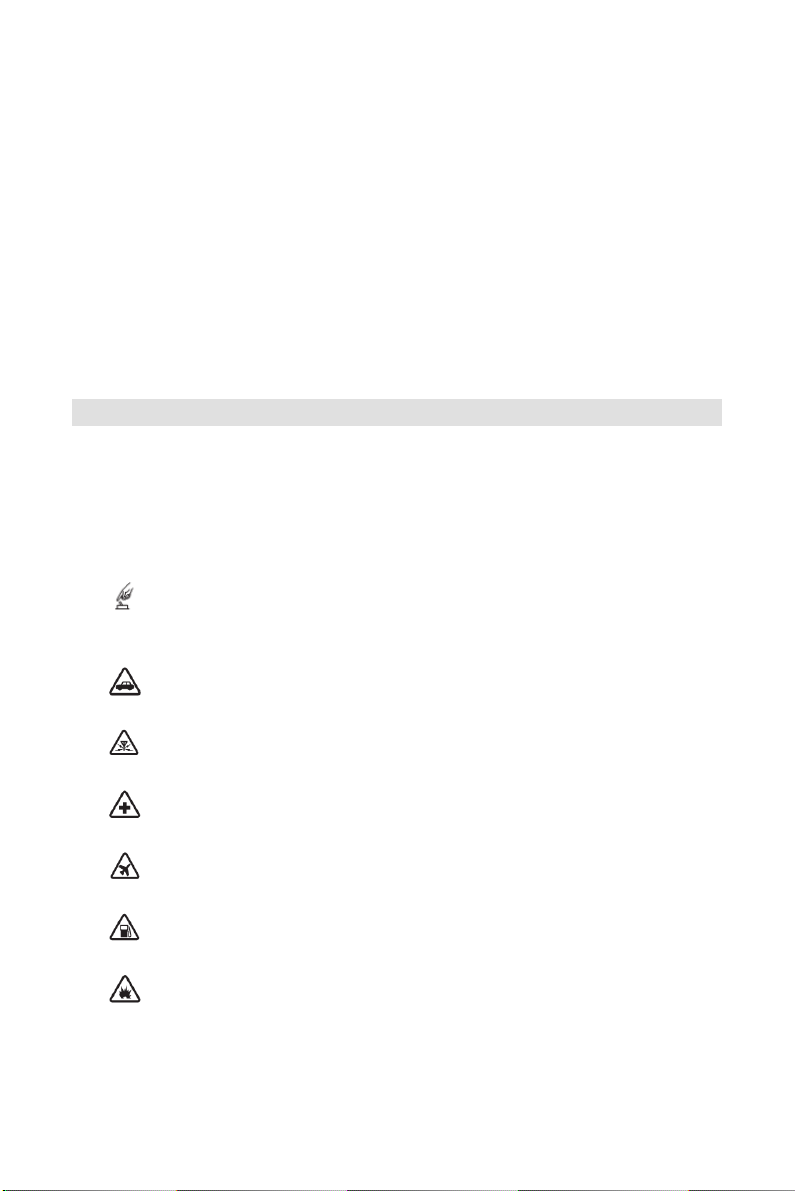
Preface
Thank you for choosing R800C. The pad is operating on
Google Android system. In addition to the general functions,
a variety of useful features and services including music
playback, camera, sound recording, Bluetooth, WIFI, web
browsers, email, etc. In addition, the open Android platform
offers abundant applications, adding value to mobile
experience to satisfy all kinds of needs.
Security Notifications
Please read these simple guidelines. Non-compliance may be dangerous
or illegal. This user manual provides more detailed information on
security matters.
Safe Power on: When wireless device or equipment is
prohibited or possible to cause interference or danger, do
not switch on.
Safe driving: Please obey all traffic rules and regulations.
Please drive with both of your hands.
Interference: All wireless devices may be susceptible to
interference, which could affect performance.
Switch Off In Hospitals: Please follow the restrictions and
switch off near hospitals.
Switch Off In Aircraft: Please follow the restrictions.
Wireless devices may cause interference to aircraft.
Switch Off When Refueling: Do not use the device at a
refueling point and near fuels or chemicals.
Switch Off Near Explosion: Do not use the device during
an explosion process.
I
Page 4

Follow the documentation and use the product in normal
positions. Avoid touching the antenna.
Qualified Service: Only qualified personnel may install or
repair this equipment.
Accessories and batteries: Use only approved
accessories and batteries. Do not connect with
incompatible products.
This device is not waterproof. Please keep it dry.
Remember to backup all important information or keep
a written record.
When connecting to other devices, read user guide for
detailed safety instructions. Do not connect incompatible
products.
Emergency call: ensure there is network available and
phone function activated. Press the end button repeatedly
to clear the display content and return to standby mode.
Enter the emergency number, then press call button and
provide your location. Please do not hang up without
permission.
Note: The pictures used in the manual only serve as demonstration
function and may be different from the actual phone display.
II
Page 5
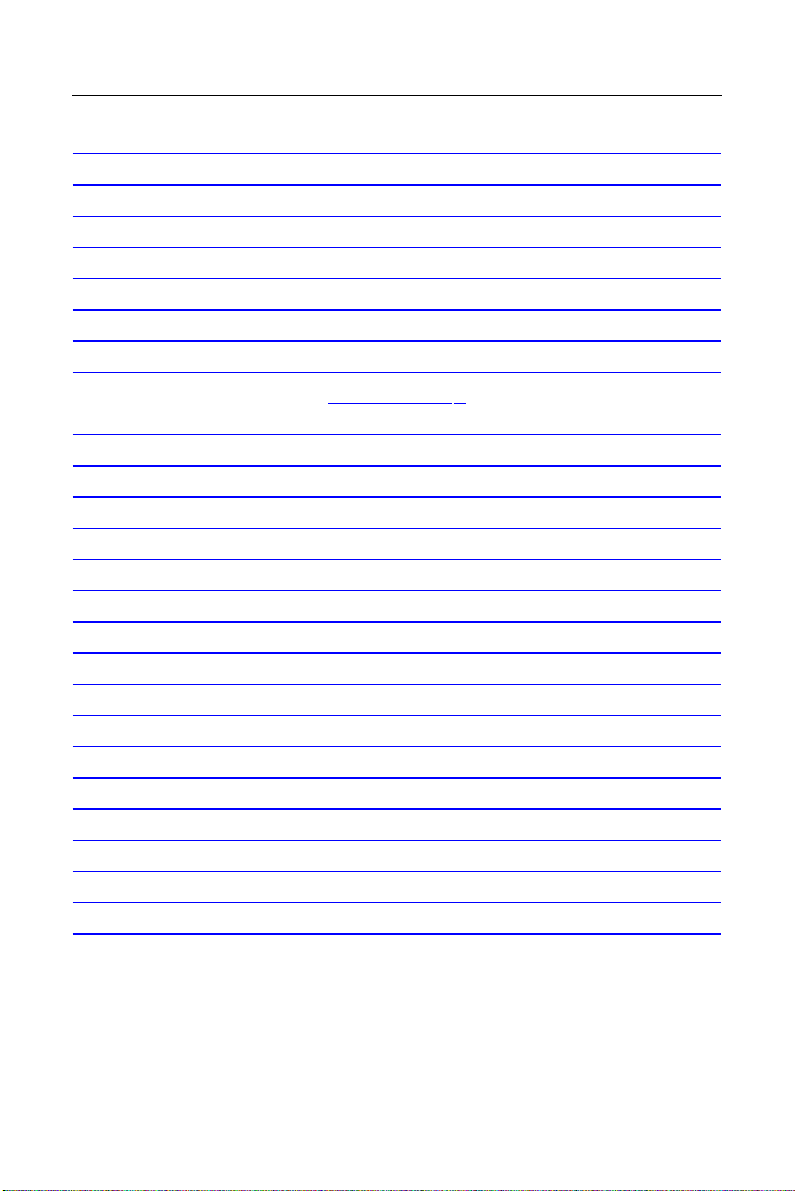
Index
Security Notifications ....................................................................... I
1.0Your Device ................................................................................ 1
1.1 Installing SIM/USIM & Micro SD Card ..................................... 2
1.2 Charging Battery ....................................................................... 2
1.3 Start up your Device ................................................................. 2
1.4 Home Screen ............................................................................ 3
1.5 Use your Device as Storage Card ............................................ 4
1.6 Making a voice Call ................................................................... 4
1.7 Contacts 5
1.8 Sending a Message .................................................................. 7
1.9 Using Browser .......................................................................... 8
2.0 Setting up Email Account .......................................................... 9
2.1 Sendind and Receiving Emails ................................................. 9
2.2 Using Gmail ............................................................................ 10
2.3 Using Market ........................................................................... 11
2.4 Using Camera and Camcorder ............................................... 11
2.5 Multi-media file Management .................................................. 13
2.6 Using Music Player ................................................................. 15
2.7 Using Sound Recorder ........................................................... 16
2.8 Using Wi-Fi ............................................................................. 17
2.9 Using Bluetooth ...................................................................... 18
3.0 Mobile Network Settings ......................................................... 19
3.1 Sound and Display Settings .................................................... 20
3.2 Other Settings ......................................................................... 20
3.3 Using Calculator ..................................................................... 21
3.4 Using GPS .............................................................................. 21
Page 6

1.0 Your Device
Keys Definition
1.Menu key 11.Front Camera
2.Home key 12.Speaker
3.Search key 13.Back Camera
4.Back key 14.Reset key
5.LED 15.Power key
6.Charger jack 16.Volume down key
7.USIM/SIM card slot 17.Volume up key
8.Micro SD slot 18.Speaker
9.Headset jack 19.MIC
10.USB connection
1
Page 7

1.1 Installing SIM/USIM & Micro SD
Card
Insert SIM/USIM and Micro SD card with the gold contacts facing
down.
Note:
To remove the SIM/USIM and Micro SD card, push it
!
down to eject it from the slot.
Do not remove the SIM/USIM card while the device is
!
turned on.Sudden removal may cause data loss or
unpredictable system hang up.
1.2 Charging Battery
1.
Connect one end of charger to the charger jack of your device.
2.
Plug the AC adapter to the wall outlet to start charging.
Note:
Please use the charger to charge the battery. Battery life
!
may vary depending on user usage.
Battery can also be charged when device connectting to
!
computer or in-box AC adaptor through USB cable.
1.3 Start up your Device
Power on
Press the Power key, and release it after the tremble signal.
Power off
2
Page 8
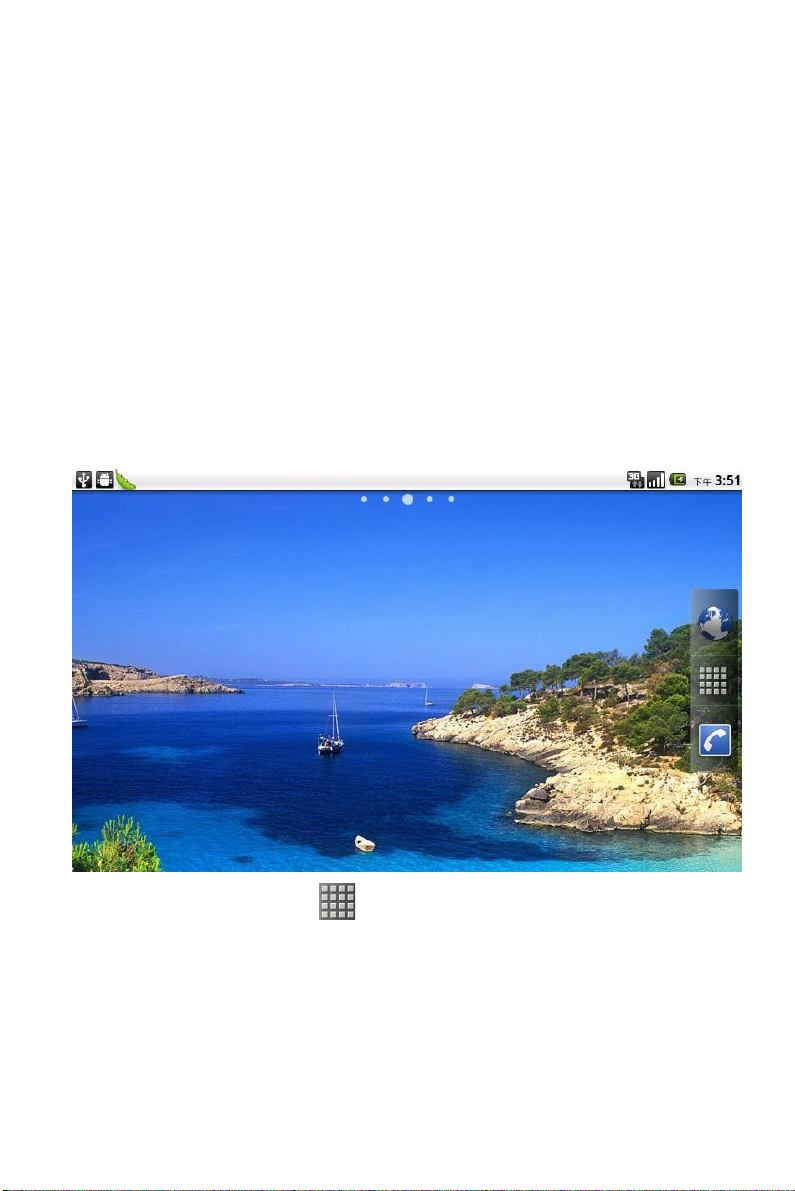
1.
Press and hold Power key.
2.
Click Power off.
3.
Press OK to power off.Then the screen reveals a power off
notification.Once the notification disappears and blacks out, the
phone is fully powered off.
Note:
When confronted with unusual circumstances, user can
insert sharp objects into the Reset key to restore the system
to restart.
1.4 Home Screen
1.
Press Home and click to open Main Menu tab.
2.
To close the tab, click Back.
Note:
Press and hold the application tab on the main menu,
!
then drag them to the blank area of the homescreen to
create shortcuts.
3
Page 9

You can return to Home screen from any other screen
!
by tapping the Home key.
1.5 Use your Device as Storage Card
To save some files on your device, you need to set the USB mode.
1
Connect your device with USB cable.
2
Open Notification menu and click USB connected .
3
Click Turn on USB storage and confirm it.
Note:
To close the USB mode, click Turn off USB device on the
screen.
1.6 Making a voice Call
On Home screen, click .
Note:
To call a contact, tap the contact from the list.
4
Page 10

Note:
When receive an incoming call, it will display the
!
information of the incoming call including the caller’s
name, number, portrait, etc., and adopt the ringtone or
vibration according to your settings.
If the caller’s number is not saved in the contacts, it
!
would only display the number and the default picture.
1.7 Contacts
To create new contacts
1.
On Home screen click >Contacts.
2.
Click Menu>New contact.
3.
Insert contact photo, name, number, address, e-mail, etc.
4.
Click Done to save the contact or click Revert to exit without
saving any change.
5
Page 11

To import contacts
1.
On Contacts screen, click Menu>Import/Export,select one
option.
2. Please operate the one of the following:
To import a single contact on SIM/USIM card, press and hold
!
the contact and click Import; To import all contacts, press
Menu>Import all.
If you import Vcard from SD card, all contacts wil be auto-
!
imported.
Note:
If there are too many contacts on your SIM/USIM card, it
might take a while to load.
Search contact
1.
On Contacts screen, press Menu>Search.
2.
Input the name of a contact on the Search bar. All matching
results will appear under the search bar.
Note: After searching a contact, click the contact, then you
can make a call with the contact or send email to the cantact
and so on.
6
Page 12

1.8 Sending a Message
On Home screen, click >Messaging >New message, enter
message edit interface.
For text message (SMS)
1.
Input recipient number in the To bar. While you input the number,
matching contacts will appear under the bar for you to select.
Note:
Click to open contact search screen and select any
!
contact to add to recipient bar.
Please use comma between each recipient.
!
2.
Click Type to Compose to start composing message.
3.
After you finish typing, click Send.
For multimedia message (MMS)
1.
Input recipient number in the To bar.
2.
Click Menu >Add Subject, then type the Subject.
7
Page 13

3.
Click Compose to start composing message.
4.
Click Menu >Attach.
Note:
You can select Pictures, Capture picture, Videos, Capture
video, Audio, Record audio, Slideshow from the attachment
list.
5.
After you finish typing, click Send MMS.
1.9 Using Browser
To open a web page
1.
On Home screen,click >broswer or .
2.
Click the Address bar.
3.
Tpye the URL then click .
Note:
Click Menu key to access more fuctions.
Quick search on the web
8
Page 14
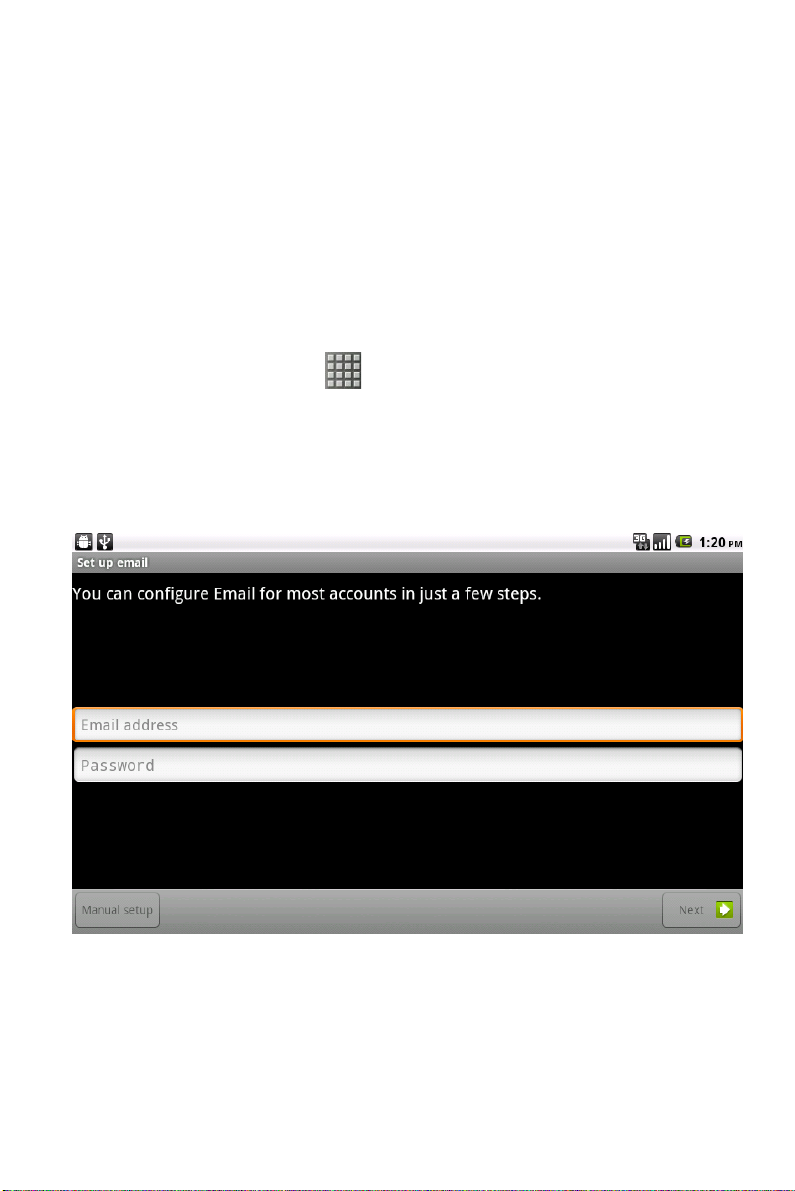
From the Home screen, you can search information on the web with
Google Search.
.
1
Click Google Search widget.
.
2
Type text to search in the Quick Search Box.
.
3
Click Go.
2.0 Setting up Email Account
1.
On Home screen click
2.
Enter your Email address and Password.
3.
Click Next.The device will automatically retrieve email settings.
4.
Enter Name and Account display name.
5.
Click Done.
>
Email ,.
2.1 Sendind and Receiving Emails
Compose and send an e-mail
9
Page 15

1.
On Home screen click
account.
2.
Press Menu>Compose.
3.
In To field, enter recipient’s email address.
4.
Enter Subject.
5. Compose contents.
6.
Click Send.
Adding attachments to an email message
.
1
Click Menu>Add attachment.
.
2
Select items to attach.
Receiving emails
Emails are automatically received in Inbox folder when you device
connects to network.
.
1
On Home screen, click >Email, then click an email account.
.
2
Click Menu>Refresh.
>
Email, then select an email
2.2 Using Gmail
10
>
Gmail, enter account and
1.
On Home screen click
password.
2.
Click Sign in.
3.
Start to send and receive emails.
:
Note
If you do not have any Gmail account, click Create on the
screen.
Page 16
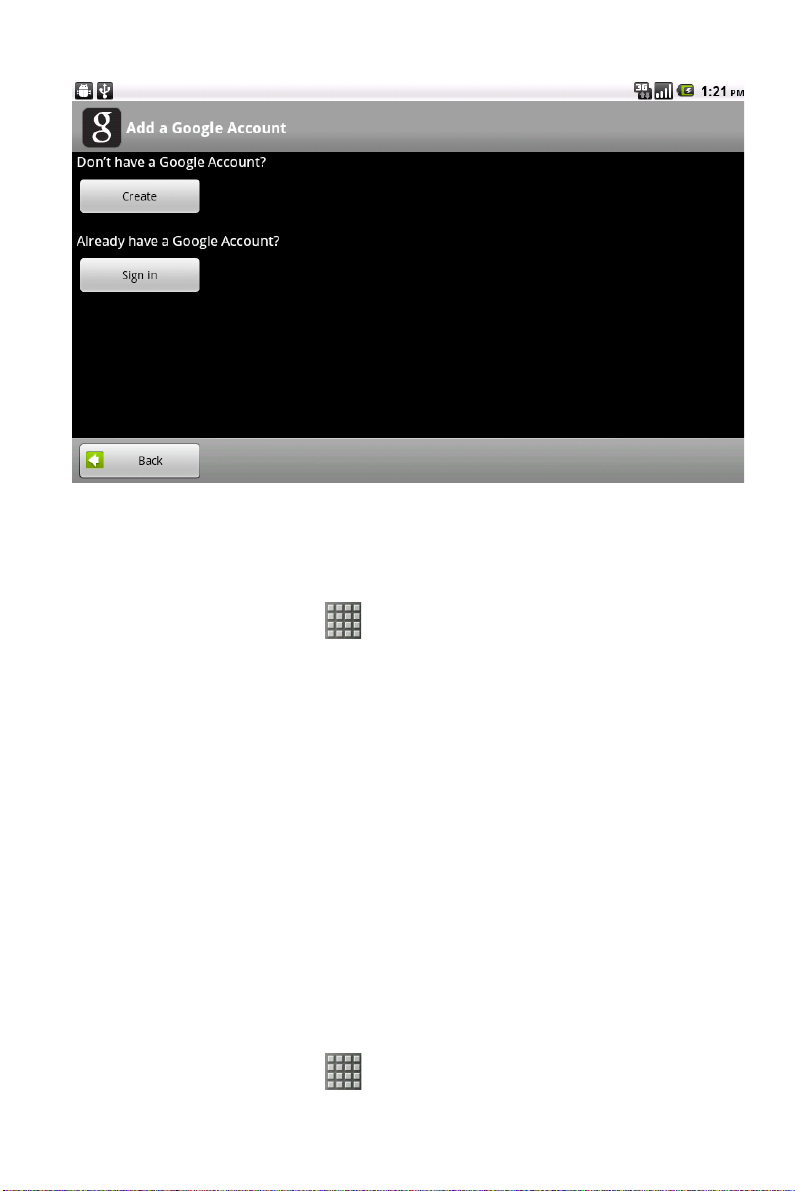
2.3 Using Market
.
1
On Home screen,click >Market.
Note:
Please connect your phone to 3G or WIFI connection.
!
If you already login to Gmail, it will automatically
!
transfer to the e-market interface. If not, creat or sign in
following Gmail instruction. Please refer to related
details in the Gmail section.
.
2
On market screen, browse applications you want, click them to
download and install.
2.4 Using Camera and Camcorder
To capture photos
1.
On Home screen click >Camera.
11
Page 17
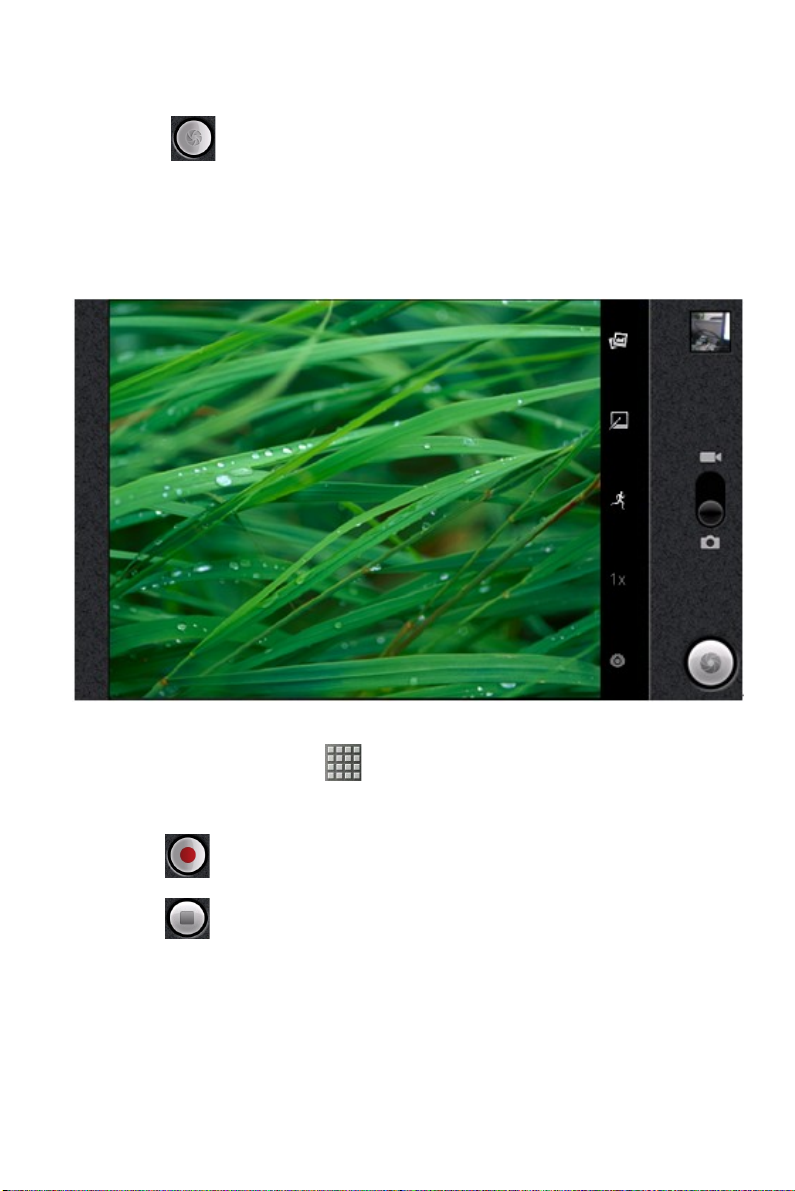
2.
Focus on your object with the lens.
3.
Click .
Note:
Make sure your storage card is installed before using
camera for all photos you captured will be stored on the
storage card.
To record video
1.
On Home screen click >Camcorder.
2.
Focus on your object with the lens.
3.
Click to start filming.
4.
Click to stop.
Note:
Make sure your storage card is installed before using
camcorder, for all videos you recorded will be stored on the
storage card.
12
Page 18
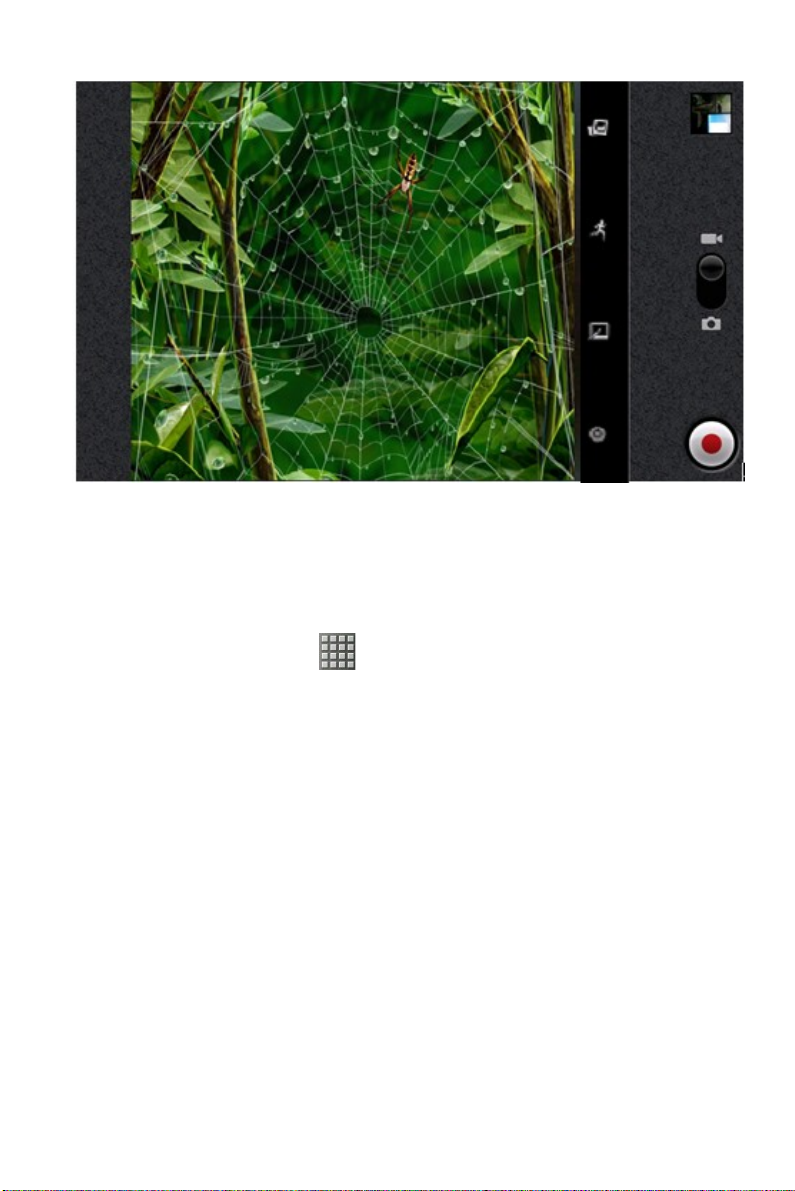
2.5 Multi-media file Management
To view photos
1.
On Home screen click >Gallery.
2.
Click a photo to view on the screen.
3. Slide the touch screen horizontally to switch forward and
backward.
4.
To play slideshow, click Slideshow.
5.
To share or edit an image, click Menu to show options.
13
Page 19

To play back videos
1.
On Home screen click >Gallery.
2.
Click a video thumbnail to play in full screen.
3.
Click to rewind/pause/fast forward the
video clip.
14
Page 20

2.6 Using Music Player
Open music player
1.
On Home screen click >Music.
2.
Select a song to play.
Note:
Save audio files to Micro SD card before you open
!
music player.
Press and hold a song and click Set as ringtone from
!
the menu. The song will be added to the ringtone list
and set as default ringtone.
Play screen
Key definition in Music
Shuffle End repeat
Repeat all songs Repeat current song
Pause Play
Fast forward (touch and hold); go to next song (touch
once)
15
Page 21
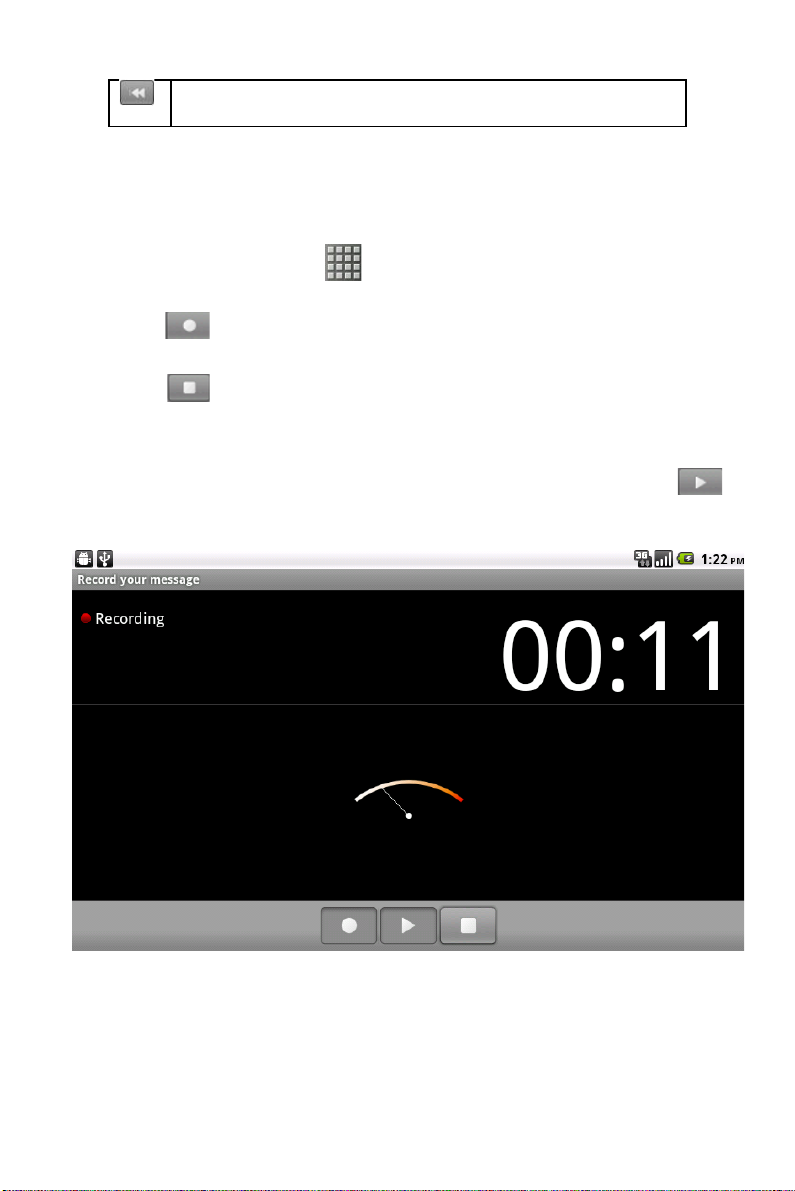
Rewind (touch and hold); go to beginning of song
(touch once); go to previous song (touch twice)
2.7 Using Sound Recorder
1.
On Home screen click >Sound Recorder.
2.
Click to start recording.
3.
Click to stop.
4.
Click save to save the audio file or delete to discard.
Note: If you want to play back the recorded audio, click
to play.
16
Page 22

2.8 Using Wi-Fi
1.
On Home screen,click >Settings>Wireless & networks.
2.
Select Wi-Fi to turn on Wi-Fi function.
Note:
When the battery is very low, Wi-Fi will be unavailable in
order to protect data of the system.
3.
Click Wi-Fi settings, then the phone displays all discovered Wi-Fi
network names and security settings.
Note:
When you choose an open network, the phone automatically
connect the network. If you choose a locked one, security
PIN is required before connection.
4.
Click one of the Wi-Fi network to connect.
Note:
Wi-Fi icon will appear and display signal strength when
connected to network.
17
Page 23

2.9 Using Bluetooth
1.
On Home screen click >Settings>Wireless & networks.
2.
Click Bluetooth to open it.
Note:
It would automatically scan discoverable bluetooth
!
devices and display bluetooth icon on the status bar (
) after turn on bluetooth.
When the battery is very low, Bluetooth might be
!
unavailable in order to protect data of the system.
3.
Click Bluetooth settings, and select a discovered device to
match with.
4. Enter matching code.
Note:
When the devices are matched and connected, the status bar
18
Page 24

will show an icon , then you can start exchanging data.
3.0 Mobile Network Settings
1.
On Home screen click >Settings>Wireless & network
settings.
2.
Click Mobile Networks.
Data enabled: Click to start to register. If USIM is inserted, 3G
!
network connection icon will appear
internet functions.
Data roaming: This option enables internet functions when the
!
phone is under roaming status.
Access Point Namest: Switch bewteeen WAP and NET
!
functions. Also, create New APN on the Menu.
Network operators: Search and auto-search network.
!
19
( )
, enabling mobile
Page 25

3.1 Sound and Display Settings
Set your ringtone
1.
On Home screen,click >Settings.
2.
Click Sound >Phone Ringtone.
3.
Select a ringtone and click OK.
Screen brightness
1.
On Home screen click >Settings.
2.
Click Display>Brightness.
3.
Brightness control: drag the rolling bar to the left (-) or to the right
(+).
4.
Click OK.
3.2 Other Settings
Unmount Applications
You can only uninstall downloaded applications.
1.
On Home screen click >Settings.
2.
Click Applications"Manage applications, click the application
you intend to uninstall.
3.
On the information screen, click Uninstall.
Factory Data Reset
Factory data reset erases all downloaded applications and data on
the phone.
1.
On Home screen click >Settings.
2.
Click Privacy >Factory data reset.
3.
Click Reset phone>Erase everything
20
Page 26

Note:
Please make a backup for all important data before you reset
the phone.
3.3 Using Calculator
Basic Calculator
1.
On Home screen,click > Calculator.
2.
Start calculation.
Open Advanced panel
1.
Click Menu
2.
Return to calculator to start.
>
Advanced panel.
3.4 Using GPS
Turn on GPS satellite Settings
You must launch GPS satellite settings before you navigate and
search for a location.
21
Page 27

1.
On Home screen click >Settings>Location & security.
2.
Click Use GPS Satellites settings.
Note:
When the battery is very low, GPS function will be
unavailable in order to protect the system data from getting
damaged.
Using GoogleMap
1.
On Home screen click >Maps.
2. You can use the following applications through Google map:
My Location: Click to locate yourself.
!
Directions: Enter your starting point and destination to start
!
navigation.
Search: Enter a desired destination and click OK to find the
!
location of your target location.
Layers: You can choose Traffic mode and Satellite mode etc.
!
Note:
Please connect to network before you open the map.
!
Some countries and regions maybe unavailable on the map.
!
FCC RF Exposure Information and Statement
The SAR limit of USA (FCC) is 1.6 W/kg averaged over one gram of
tissue. Device types R800
(FCC ID: WA6R800) has also been tested against this SAR limit. The
highest SAR value reported under this standard during product
certification when properly worn on the body is 1.42W/kg. This device
was tested for typical body-worn operations with the back of the
handset kept 1.5cm from the body. To maintain compliance with FCC
RF exposure requirements, use accessories that maintain a 1.5cm
separation distance between the
user's body and the back of the handset. The use of belt clips,
holsters and similar accessories
22
Page 28

should not contain metallic components in its assembly. The use of
accessories that do not satisfy these requirements may not comply
with FCC RF exposure requirements, and should be avoided.
FCC WARNING
This device complies with Part 15 of the FCC Rules. Operation is
subject to the following two conditions:
(1) this device may not cause harmful interference, and
(2) this device must accept any interference received, including
interference that may cause
undesired operation.
NOTE 1: This equipment has been tested and found to comply with
the limits for a Class B digital device, pursuant to part 15 of the FCC
Rules. These limits are designed to provide reasonable protection
against harmful interference in a residential installation. This
equipment generates, uses and can radiate radio frequency energy
and, if not installed and used in accordance with the instructions, may
cause harmful interference to radio communications. However, there
is no guarantee that interference will not occur in a particular
installation. If this equipment does cause harmful interference to radio
or television reception, which can be determined by turning the
equipment off and on, the user is encouraged to try to correct the
interference by one or more of the following measures:
- Reorient or relocate the receiving antenna.
- Increase the separation between the equipment and receiver.
-Connect the equipment into an outlet on a circuit different from that
to which the receiver is
connected.
-Consult the dealer or an experienced radio/TV technician for help.
NOTE 2: Any changes or modifications not expressly approved by the
manufacturer could void
the user’s authority to operate the equipment.
NOTE 3: The manufacturer is not responsible for any radio or TV
interference caused by
23
Page 29

unauthorized modifications to this equipment. Such modifications
could void the user’s authority
to operate the equipment.
24
