Page 1
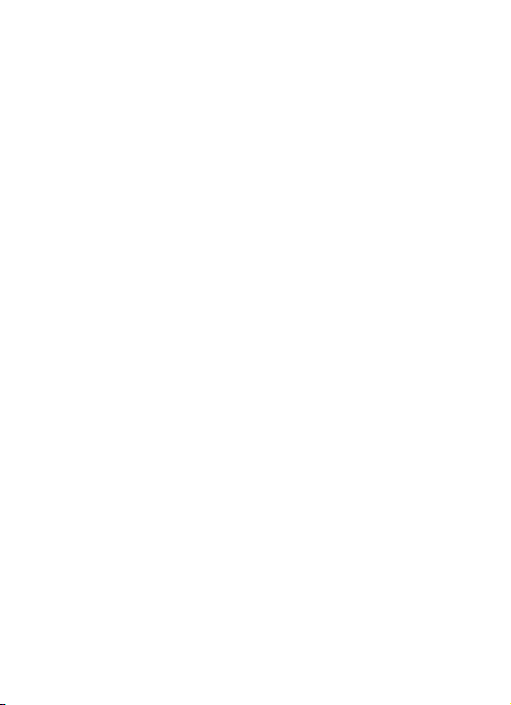
R25
User Manual
Thank you for purchasing the R25 mobile phone
Page 2
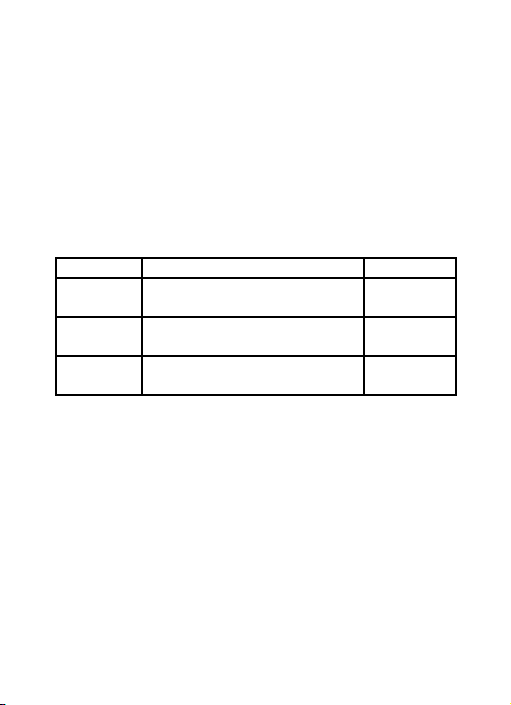
Introduction
Welcome to choose the R25 mobile phone. This user manual
states the outstanding performance of the R25 mobile phone in
detail. In addition to the basic features, the R25 mobile phone also
provides you with a variety of useful features and services to
facilitate your work and leisure activities.
The Company reserves the right to make any amendment on the
technical specifications without any advance notice.
Reading Statement for the Manual
In manual, different typesetting styles are used to interpret different
operating details, and the specific interpretation is as follows:
Operation Description of Contents Example
Number
key
Number keys are shown by
normal characters with frame
0-9
Functional
key
Functional key is shown with
bold and frame
OK
Menu
item
Show in bold italics Edit
Note:
The picture shown in the manual are only used as function
hint pictures which may be different from the ones shown in
the mobile phone, and the ones in your mobile phone shall
prevail.
Page 3
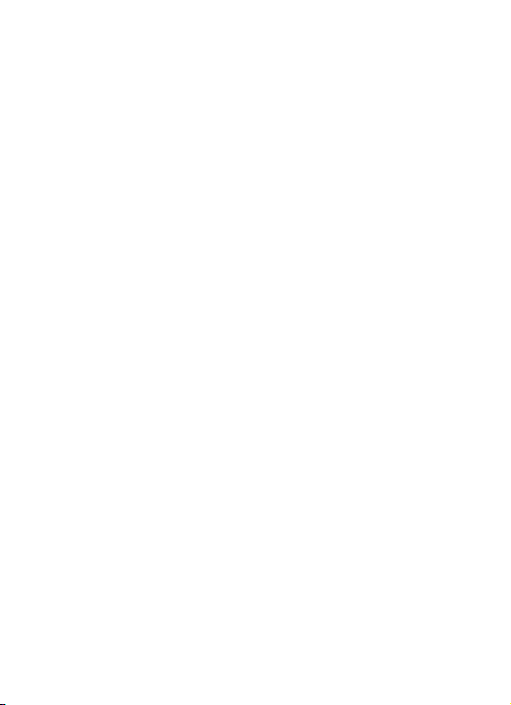
CONTENT
INTRODUCTION..................................................................I
SECURITY AND PERFORMANCE....................................1
1START USING..................................................................3
1.1!BATTE RY.............................................................3
1.2!SIM!CAR D..........................................................3
1.3!PLU G!AND!UN P LUG!T HE!ME MORY!C ARD.......................4
1.4!PLU G!AND!UN P LUG!T HE!EAR PHON E.............................4
1.5!STATUS!BA R!AND!CON TEN T.......................................4
1.6!KEY S.................................................................5
2DIAL AND ANSWER THE CALL.....................................7
1.7!MAK ING!A!CA LL....................................................7
1.8!ANS WERI NG!A!CA LL...............................................7
1.9!EM ERGE N CY!CA LL..................................................8
3MAIN MENU STRUCTURE..............................................8
4FUN & GAMES.................................................................8
5PHONEBOOK...................................................................9
6CALL CENTER.................................................................9
1.10!CAL L!HISTO RY.....................................................9
1.11!CAL L!SET TING S...................................................9
303303!%#$31%#$4!'&++!-).,*-000000000000000000000005
303304!"(/&,')(!-).,*-000000000000000000000000000000032
7SNS.................................................................................10
8MESSAGING...................................................................10
9SERVICES.......................................................................11
10 ORGANIZER................................................................11
11 MULTIMEDIA...............................................................12
12 SETTINGS....................................................................13
1.12!US ER!PROF ILE S !................................................13
1.13!NET WORK !SET TING S...........................................13
1.14!SEC URI TY!SET TING S............................................13
1.15!CONN ECT IVIT Y..................................................15
I
Page 4
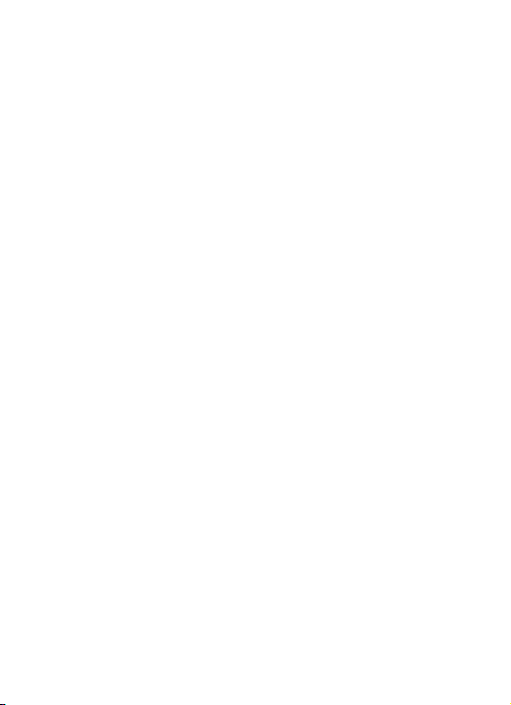
1.16!RES TORE!FAC TORY!SE TT INGS!................................15
13 OTHER FUNCTIONS...................................................15
14 COMMON QUESTIONS..............................................16
15 MAINTENANCE GUIDELINE......................................17
II
Page 5
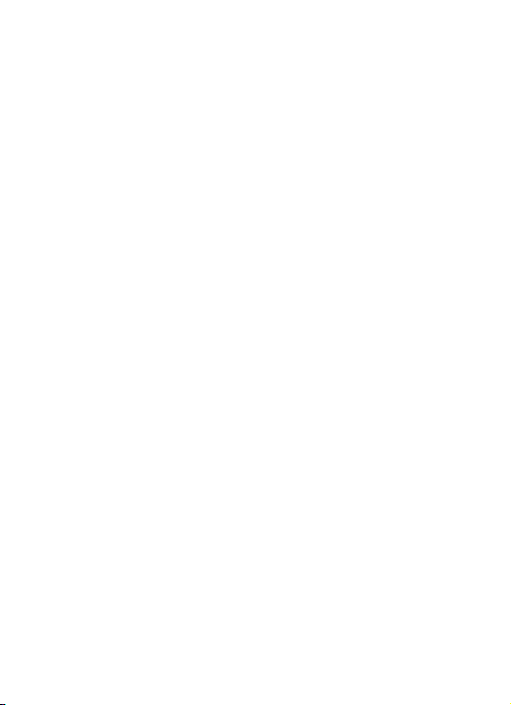
Security and performance
In thunder raining days, please do not use the mobile phone◆
when charge it or outdoor, so as to avoid being struck by thunder or
other injuries.
Please do not put the battery in high-temperature environment◆
(high temperature will lead to heat of the battery upgrading), and
keep the phone being charged and the charger away from people
or other flammable and explosive articles in order to avoid fire,
explosion or other dangers!
Please strictly adhered to the rules and do shut down the mobile◆
phone on occasions which use of mobile phone is prohibited!
P◆ lease do not arbitrarily refit or teardown the phone and
accessories. Only the authorized organizations can repair the phone.
Please do not use batteries, charger or accessories of non-◆
standard original models.
Please do not join the two poles of the battery, so as not to result◆
in battery short-circuit.
Please do not use the mobile phone when driving. In case of◆
emergency, please use hand-free devices (which may be bought
separately).
Please do not put the phone on car insurance airbag or region◆
reachable by the airbag after spreading. Otherwise when the airbag
expands or ruptures, the mobile phone is likely to cause serious
damage to the people in the car due to strong external force.
In order to comply with provisions of RF leakage, when you wear◆
a phone or use the data function, please maintain the distance
between the antenna and the body at least 1 inch (2.5 cm).
Do not use chemical lotion, scrubbing cleanser to wipe the mobile◆
phone or the charger, otherwise it may damage the components or
cause fire. Slightly wet and anti-static soft clean cloth can be used.
Please do not throw the old and abandoned lithium batteries into◆
trash can, send them to the designated locations.
1
Page 6

Please do not use the phone to make bold to camera, video and◆
recording that may infract the rights of the copyright owners.The
company will not be responsible for any losses caused by not
recording, deleting, destructing or damage of the photos, video and
recordings caused by its accessories or software on the use of the
functions including camera, video and audio.
In the use of network function, if the users download a file with◆
virus, which make the mobile phone cannot be used normally; the
company does not undertake any responsibility arising therefore.
Warning: The original manufacturer will not take on any
responsibility for the users who are not in compliance with the
above advices or improperly use the mobile phone.
Note: The application of value-added services of the mobile phone
is provided by relevant service providers. Please refer to the
relevant help or providers’ notes for detailed information.
Statement: The Company reserves the right to improve the
product without making any advance notice, and keeps final
interpreting rights on the product performance. Such changes
are not notified additionally, your understanding is
appreciated.
2
Page 7

1 Start Using
Battery
Battery is attached with the phone. Please recharge it for use after
completely using up the battery for the first three times, which
makes this battery easier to achieve the best using state.
In actual use, the standby time and talk time of the phone varies
with the network status, working environment and different using
manners.
For installation of the battery, you should put the back of the phone
upward, turn the screw anticlockwise with finger to unlock the cover
according to the mark on the rear cover, and then take off the rear
cover according to the chat below. Then insert the battery in place.
After install the rear cover, you should turn the screw clockwise to
lock the cover.
Note:
Please do not screw the bolt with tools.
SIM card
The SIM card is the key for accessing to the digital GSM network.
Prior to using the phone, you need to insert effective SIM card
in the phone.
In order to prevent illegal use, SIM card adopts PIN code (personal
identification code) encryption protection.
If this function is selected, PIN code should be input correctly each
time when you power on the phone, thus to unlock the SIM card for
3
Page 8

normal use. Users can disarm the SIM card protection but illegal
use of the SIM card cannot be prevented.
If the PIN code input is error for three consecutive times, your SIM
card will be locked by the network. There will enquire the PUK code
which provided by your network operator. If the PUK code input is
wrong for 10 times, the SIM card will be permanently barred.
Note:
Your network operator will set a standard PIN code and you
should change it to private password.
Plug and unplug the Memory card
Open the memory card holder, and insert the memory card into the
slot at the bottom according to the chat below, then close the
memory card holder.
Plug and unplug the earphone
Open the USB cover and insert the connector of the earphone to
the earphone jack at the right side of the mobile phone. Gently pull
out the earphone to remove it.
Status bar and content
In standby screen you can get the information that you need from
the indication icons on the screen.
Indicating that the SIM1 is connecting network currently
Indicating there is unread SMS of SIM1
Indicating there is unread MMS of SIM 1
Divert all voice calls has been set of SIM1
Indicating missed call of SIM1
The current alert type is ring only
The current alert type is vib. only
4
Page 9

The current alert type is vib. and ring
The current alert type is vib. then ring
Indicating that silent mode activated
The mobile phone is locked
Indicating that earphone has been inserted
Indicating that the Bluetooth has been activated
Alarm has been set
Keys
Functions of the keys are described as following:
SN Keys Function description
1 Left soft OK; short press in standby screen to enter
5
Page 10

key (LSK) the main menu.
2
Right soft
key (RSK)
Clear; back; short press in standby screen
to enter Phonebook.
3
Send key
(Snd)
Making a call; in standby screen press the
key to enter call history.
4 End key
Hang up a call; go back to standby screen;
in standby screen, short press to light
on/off the backlight, long press to power
on/off the phone.
5 OK key
OK; in standby screen, press the key to
enter main menu.
6
Navigation
key
Use the up/down/left/right navigation key
to moving to the upward/downward/left/
right.
7 Keypad
Input; in the main menu screen short press
the number key to enter corresponding
menu; in standby screen, long press 2-9
key to speed dial out (need set); press
LSK then * key to lock the keypad; long
press # key to active Silent mode; in the
editing state, press # key to switch input
method; press * key to enter the symbol
choosing screen.
8 Receiver
Listen to the voice of the other side when
calling.
9 LED
Turn on/off LED light according to the state
of the LED key.
10 USB jack
Connecting USB cable, charger or
earphone.
11 LED key
Turn on LED light when pressing the key
down and turn off when release the key.
6
Page 11

12
Volume
key
Moving up/down in menu list; short press
to adjust volume.
13 Camera For capturing pictures or recording videos.
14 Screw
Turn the screw clockwise to lock the
battery cover; turn the screw anticlockwise
to unlock the battery cover.
15 Speaker
For activating the speaker, you can listen
audio or calls in hands-free mode.
2 Dial and answer the call
Making a call
When the network operator’s logo appears on the screen, the
mobile phone enters into the normal standby state in which you can
dial or answer a call. The network signal strength indicator is at the
top of the screen. The call quality is relatively largely impacted by
obstacles. Therefore, movement in a small range can effectively
improve the signal strength.
In standby screen, input the call numbers or select contact in
phonebook, and then press the Snd key to make the call.
If the speed dial function is activated, in standby screen, long press
the number keys 2-9 to dial the number that has been set up
automatically. If speed dial has not been set for the number key you
long pressed, the mobile phone will hint you “No speed dial
number”.
Answering a call
If there is a new incoming call when in call progress, the phone will
pop up caller screen (call waiting is activated). When you answer
the new call, the original call will enter holding status. At this time,
you can activate Options to select Swap to active the original call,
and the new call will enter holding status.
Note:
When you are in call progress, the new call to another SIM
7
Page 12

card can’t be dialed in.
If two calls are connected, activate Options, and you can operate
as follows:
Conference: when making conference call, you can have a talk
separately with designated conference participant. In conference
call mode, all the others can hear your voice.
Transfer (network support is required): transfer the current call to
your designated phone number.
DTMF: on/off settings can be conducted. If the function is activated,
when calling the telephone exchange, you can call the extension in
accordance with voice clews; the aforesaid functions are
unavailable if the function is off.
Emergency call
If you are in the network coverage area (you can check the network
signal strength at the top of standby screen), even without the SIM
card, you are also able to make an emergency call.
Note:
The emergency call numbers in different countries or regions
are different. Please refer to the local numbers for specific
emergency service numbers.
3 Main menu structure
In standby screen, press LSK to enter main menu, you can press
navigation keys or corresponding number key to select the function
you want to enter.
Fun &
Games
Phonebook Call center
SNS Messaging Services
Organizer Multimedia Settings
4 Fun & Games
For richness your entertainment life, the mobile phone provides you
the interesting application. Please get more information in the
instructions of the phone.
8
Page 13

5 Phonebook
In phonebook list, input the first letter of name, you can search the
accordant records. When the record is not empty, activate Options
you can conduct the following operations: send message, edit,
delete, send business card, mark several. In phonebook settings,
you can set preferred storage, caller groups, speed dial, my
number, extra numbers, import contacts, delete duplicated
contacts, and you can also view memory status.
6 Call Center
Enter call history, you can press left/right navigation key to switch to
other sheet, activate Options, you can operate as follow: view, call,
send message, save to phonebook, add to blacklist, add to
whitelist, edit before call, delete, delete all and advanced.
Call settings
1.11.1 SIM1/SIM2 call settings
Caller ID: you can set whether to allow your phone number being
displayed or not. This function needs to be supported by the
network service provider.
Call waiting: If the function is activated, when a new call incoming
in calling process, your phone will display the new call screen. If the
function is deactivated, new incoming calls cannot be reached.
Call divert: this function is used to transfer the call to your designated
number. The function is related with the network and SIM card. The
system will give appropriate setting tips.
Note:
If the transfer call you set is a fixed phone, please add the area
code.
Call barring: this function needs network support. Network
provider will provide the corresponding network password for you
activate call barring service.
9
Page 14

1.11.2 Advanced settings
You can set the function such as auto redial, call time display, call
time reminder, auto quick end, reject by SMS, connect notice,
answer mode and so on.
7 SNS
Select the function such as Twitter; you can conduct the following
operations:
Start: you can input username and password to sign in.
Update: updated the version to the latest.
8 Messaging
Enter messaging; you can do many operations such as:
Conversations: you can view the messages including SMS and
MMS. Each conversation includes the sent and received messages
with one contact.
Garbage box: when Blacklist state is on, the SMS sent by all
numbers in the blacklist are sent into the garbage box rather than
the inbox while other numbers not; when whitelist state is on, the
SMS sent by all numbers in the whitelist are sent into the inbox
rather than the garbage box while other numbers not.
Email: you can select and create the account from email setup
wizard, after inputting the correct user name, password and setting
the data account, you can receive the mail by connect function.
Schedule SMS: the created message will be sent out automatically
at the time you scheduled for.
Message settings: set the correlative parameter of text message
and multimedia message.
Note:
Please set correct network connections in server profile before
setup and send MMS. Here, insure your SIM card support
GPRS connection, and turned on the MMS. Please consult with
your network service provider.
10
Page 15

9 Services
Internet service: enter Internet service; you can normally use the
WAP internet service under the premise of correctly setting the
network. This function is provided by the network operator, Please
contact with your network operator or service provider.
STK (SIM Tool Kit): the name and content of the menu are based
entirely on the services provided by the network operator. For more
information, please contact with the network operator.
Note:
This function depends on whether the network operator
provides this service and whether you have ordered this
service.
10 Organizer
Calendar: enter calendar screen, you can check the date. Activate
Options, and you can do the operations such as view and add
event.
Tasks: this function is used for add and view task items.
Alarm: there are 5 alarms in your mobile phone. The functions and
using methods of the 5 alarms are completely same. You can set to
turn on/off respectively.
World clock: enter world clock screen, active Options you can
select the city by choosing it and pressing OK key.
Notes: you can create a new note through Options. The user can
view, edit, and delete each note.
Calculator: the calculator performs four operations as addition,
subtraction, multiplication and division. Enter calculator screen, you
can input numbers directly and press navigation key to switch the
operation which you need, then start calculation.
Currency converter: in this function, if you input the rate and the
amount of money in local, you can get the result of the equivalence
money of foreign.
Stopwatch: you can select the typical stopwatch or nWay
11
Page 16

stopwatch and view records that you have saved.
Ebook reader: this function can be used for reading the files with
.txt format.
11 Multimedia
File manager: enter into file manager, at the top of the screen; the
capacity and surplus capacity of the phone or memory card are
displayed. You can open, format, rename or view the details by the
options.
Camcorder: in preview interface, press up/down navigation keys to
switch function between camera and video recorder. Press LSK
then using left/right navigation key to view or set the parameters.
Image viewer: enter the pictures list screen, if the list is empty
activate Options, you can Select folder to set the path of folder to
display, select Capture to capture new pictures to current storage.
Media player: enter the media player screen; activate Options,
select My playlists and add new playlist, then activate Options,
select Add to choose the media files from storage.
Note:
When you select the folder to add the media, all of the media
files contained in you’re the folder will be added to the playlist,
maybe there have some files you don’t want to play. So, you
can also add media file one by one.
Sound recorder: enter recorder screen, press up navigation key to
start record, after save the recorder, press down navigation key can
play the current record. If the recorder list is not empty, activate
Options; you can select Append to add record on the selected
recorder file continuously.
FM radio: insert the earphone first then enter FM radio, you can
listen to the channel program by Auto search or Manual input.
You also can Record the program for your favor.
Schedule FM record: activate the function, the phone turn on the FM
radio automatically and record current program when time out (need
12
Page 17

plug the earphone firstly).
12 Settings
Enter Settings, you can modify parameters of the time and date,
personalized settings and phone settings.
User Profiles contains predefined settings for ring tone and volume.
You can change the existing profiles according to your own
preferences. In standby screen, long pressing the # key will quickly
activate Silent mode. The headset profile is automatically activated
when the earphone is inserted, and all other profiles are
automatically disabled.
You can set the SIM selection mode, dual SIM settings and flight
mode. In SIM1/SIM2 network settings, you can select appropriate
network.
Note:
Please do not register networks inconsistent with the SIM
card, so as to prevent unavailability of normal use. For details,
please consult your service provider.
SIM1/SIM2 security: this function can prevent others from using
your SIM card without your permission. You can change the
password of SIM1/SIM2 PIN and SIM1/SIM2 PIN2 through the
system prompts.
Phone security: this function is to lock and prevent other people
from using the phone without permission (default password is
0000). You can change the phone lock password through the
system prompts.
Auto keypad lock: activated this function, when the phone without
any operation in standby screen, the keypad will be locked
automatically after the set time. If you need to unlock the keypad,
you can press any key except end key, and then operate according
13
Page 18

to relevant screen prompts.
Private security: enter Private Security, you should input the correct
password (default password is 0000). Then you can select
phonebook, messages, call log or file manager to set up the privacy
protection.
Calls & SMS firewall: enter calls & SMS firewall, you can press
left/right navigation key to switch between blacklist and whitelist.
Activate Options, you can add new entity to the list or set the
parameter of the block settings.
Phone control: this function is offered to help end user to find his
phone just in case it has been lost or stolen but need activated
previously (default password is 0000).
The SIM binding function shall be able to recognize a different SIM
card inserted in the phone and immediately alert by SMS to the
trusted numbers previously set in the phone. If a not bound SIM
card is inserted, the phone need input phone password. . If the
password is wrongly inserted, the phone can start without “SIM
binding” menu. In the meantime, one alert SMS (Attention: this
phone number is using your mobile phone IMEI:
XXXXXXXXXXXXXXX) shall be sent to all the trusted numbers.
The Remote control function is offered to provide end user the
possibility to manage some operations remotely from another
phone by SMS. Using this function, end user can, when he has not
the phone with him, forward calls, power the phone off but this all
depended on have got the number of the phone in using.
The remote control command can achieve the function below (e.g.
Receiving number is “123456789”):
Function Content of order
Forward calls *#CALLFWD*#123456789
Power off the phone (and
activate the phone password)
*#SHUTDOWN*#
14
Page 19

Note:
The SMS text content should be not “case sensitive”.
Bluetooth: enter Bluetooth screen, when power on the Bluetooth,
in My device you can select Search new device to search and
compare with other Bluetooth device. You can select Inquiry audio
device to search the hands-free device. If the Visibility state is off,
the others will not find the phone via Bluetooth.
Note:
The received file that transmitted by Bluetooth are stored in
Received folder automatically.
Data account: with valid SIM card with GPRS function inserted,
there will show the available accounts of GSM data and GPRS. Data
account can be edited or delete.
You can carry on corresponding operation after inputting the correct
password (default password is 0000).
After running the Restore factory settings, the environment setup
(e.g. user profile) restore to factory default setting.
After running the Restore settings and data, the phone clear up the
messages saved in phone while the environment setup (e.g.
contact person and SMS that saved in phone) restore to factory
default setting.
13 Other Functions
Mass storage: this function is used to read and write files from PC
to the storage.
COM port: you can synchronize your phone with PC. Details about
the related tools, please consult with Customer Service Center.
The mobile phone supports Mass Storage function. Insert the
Memory Card in the mobile phone; connect the mobile phone and
PC with the attached USB cable, then the mobile phone becomes a
mass storage. If you connect USB cable to PC under the power on
status, according to tips you can select Mass Storage to enable
15
Page 20

USB mass storage function or select Back to maintain the power
on status, and charge the mobile phone.
14 Common Questions
Unable to make some calls
! Call barring has been set and barred utilization of the mobile
phone. Please check and cancel call barring.
Other person is answering my call
! The mobile phone has been set into divert your calls to another
phone number. Please check and cancel call divert.
The mobile phone cannot search for the network
! The mobile phone is outside of the network coverage area (or
there are physical obstructions between the mobile phone
and the transmitter), and calls cannot be made or answered.
Check the signals and find the area that of good signal
strength.
In the operation process, the mobile phone may display the
following operating tips:
“Emergency”
! You are outside the network coverage area of the service
provider. But another network area where you locate allows
you to make emergency call according to the signal strength.
“Invalid SIM”
! The SIM card of the mobile phone is locked and the inserted
SIM card is unable to be accepted. Please insert the correct
SIM card or contact with the vendor.
“Please Enter PUK”
! The SIM card has been locked since the wrong PIN code has been
inputted for three times. You must consult your network provider
for special PUK code with eight numbers to unlock the SIM card
(The PUK code may have been provided with your PIN code at
the same time).
Warning:
16
Page 21

The SIM card will be permanently locked if you input the wrong
PUK code for ten consecutive times and you must apply for a
new SIM card from your network provider.
15 Maintenance Guideline
Welcome to use R25. If there is a problem when you using the
phone, please contact with the vender or consult the local
maintenance center. If your mobile phone is in need of repair, you
can take your phone to local maintenance center, if there is no local
maintenance center, please pass your phone and the purchasing
invoice to the vendor.
17
