Page 1
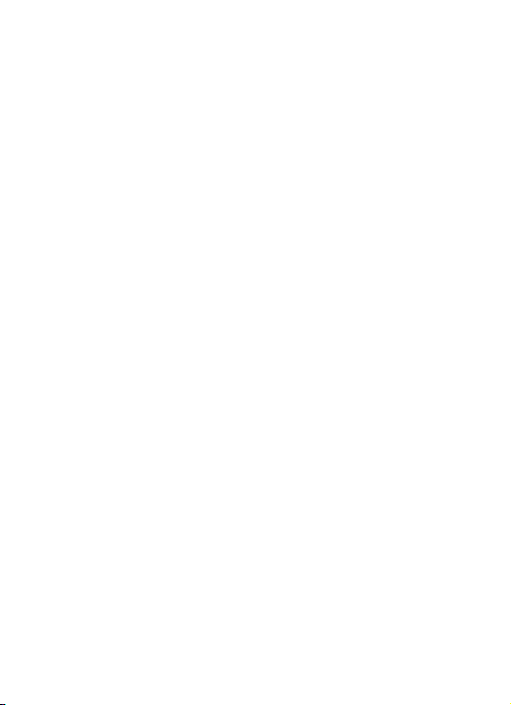
R23
User Manual
Thank you for purchasing the R23 mobile phone
Page 2

Introduction
Welcome to choose the R23 mobile phone. This user manual
states the outstanding performance of the R23 mobile phone in
detail. In addition to the basic call features, the R23 mobile phone
and the system network also provide you with a variety of useful
features and services to facilitate your work and leisure activities.
The Company reserves the right to make any amendment on the
technical specifications without any advance notice.
Reading Statement for the Manual
In manual, different typesetting styles are used to interpret different
operating details, and the specific interpretation is as follows:
Operation Description of Contents Example
Showing
contents
Show with normal characters 0-9
General
key
All the keys except functional
keys are shown by normal
characters with frames
0-9
Functional
key
Functional key is shown with
bold and frame
OK
Menu
item
Show in bold italics Edit
Note:
The picture shown in the manual are only used as function
hint pictures which may be different from the ones shown in
the mobile phone, and the ones in your mobile phone shall
prevail.
Page 3

CONTENT
!INTRODUCTION.................................................. I
!SECURITY!AND!PERFORMANCE.........................1
1!START!USING.................................................... 4
1.1!BATTE RY.............................................................4
NJNJN!-<8<@A/::/B=<!/<2!8<@A/::/B=<!=4!0/C3?I
Q
NJNJO!$7/?68<6!A73!0/C3?IJJJJJJJJJJJJJJJJJJJJJJJJJJJJJJR
NJNJP!-@3!=4!0/C3?IJJJJJJJJJJJJJJJJJJJJJJJJJJJJJJJJJJJJJJJJJS
1.2!SI M!CAR D.........................................................6
NJOJN!&<@3?B=<!=4!+&(!1/?2JJJJJJJJJJJJJJJJJJJJJJJJJJJJJJS
NJOJO!-<:=19!A73!+&(!1/?2JJJJJJJJJJJJJJJJJJJJJJJJJJJJJJJT
1.3!PLUG!AND!UNPLU G!THE!MEMO RY!CAR D......................7
1.4!PLUG!AND!UNPLU G!THE!EA RPH ONE..... ........................8
1.5!STATUS!BAR!AND!CO NTEN T.......................................8
NJRJN!'3I@JJJJJJJJJJJJJJJJJJJJJJJJJJJJJJJJJJJJJJJJJJJJJJJJJJJJJJJJU
NJRJO!,3HA!8<>EA!/<2!328A!G8<2=GJJJJJJJJJJJJJJJJ JJNO
2!DIAL!AN D!ANSW ER!THE!CALL........................ 12
1.6!MAK ING!A!C ALL..................................................12
NJSJN!%8?31A!28/:JJJJJJJJJJJJJJJJJJJJJJJJJJJJJJJJJJJJJJJJ JJJJJNO
NJSJO!(/98<6!/!1/::!4?=;!)7=<30==9JJJJJJJJJJJJNP
NJSJP!+>332!28/:JJJJJJJJJJJJJJJJJJJJJJJJJJJJJJJJJJJJJJJJJJJJJNP
1.7!ANS WERI NG!A!CALL.............................................13
NJTJN!"<@G3?8<6!<3G!1/::JJJJJJJJJJJJJJJJJJJJJJJJJJJJJJNP
NJTJO!$=<<31B<6!AG=!1/::@!/A!A73!@/;3!B;3 NP
NJTJP!$=<43?3<13!1/::JJJJJJJJJJJJJJJJJJJJJJJJJJJJJJJJJJJJJNQ
1.8!EME RGE NCY!C ALL................................................14
3!MAIN!MENU!STRUCTURE.............................. 15
4!APPL ICATIONS................................................ 15
5!PHONEBOOK.................................................. 15
6!CAL L!CENTER..................................................16
1.9!CAL L!HIS TORY.............................. ......................16
I
Page 4

1.10!CAL L!SET TIN GS.................................................16
NJNMJN!+&(NK+&(O!1/::!@3D<6@JJJJJJJJJJJJJJJJJJJJJNS
NJNMJO!"2F/<13!@3D<6@JJJJJJJJJJJ JJJJJJJJJJJJJJJJJJJJJNT
7!SNS.................................................................. 17
1.11!MSN...........................................................17
1.12!YAHOO..........................................................17
1.13!FACEBOOK......................................................17
1.14!SKY PE 17
1.15!TWI TT ER............................................... .........17
8!MESSAGING.................................................... 17
9!SERVICES........................................................ 20
1.16!INT ERN ET!SE RVI CE................. ............................20
1.17!CONN ECT IVI TY.................................................21
NJNTJN!#:E3A==A7JJJJJJJJJJJJJJJJJJJJJJJJJJJJJJJJJJJJJJJJJJJJON
NJNTJO!%/A/!/11=E<AJJJJJJJJJJJJJJJJJJJJJJJJJJJJJJJJJJJJJJON
1.18!STK(SIM!TO OL!KIT).......................................21
10!!!!ORG A NIZER................................................ 22
1.19!CAL ENDA R......................................................22
1.20!TASKS 22
1.21!ALA RM..........................................................23
1.22!WORLD!CLO CK.................................................23
1.23!NOTE S...........................................................23
1.24!CAL CUL ATOR....................................................23
1.25!CUR REN CY!CO NVER TER................... ....................24
1.26!STOP WATCH..................................... ...............24
1.27!EBO OK!READER................................................24
11!!!!MULTIMEDIA............................................. 25
1.28!FIL E!MAN AGE R.................................................25
1.29!!CAM COR DER...................................................25
NJOUJN!$/;3?/JJJJJJJJJJJJJJJJJJJJJJJJJJJJJJJJJJJJJJJJJJJJJJJOR
NJOUJO!.823=!?31=?23?JJJJJJJJJJJJJJJJJJJJJJJJJJJJJJJJJJJJOR
1.30!IMA GE!VI EWE R.................................................26
II
Page 5
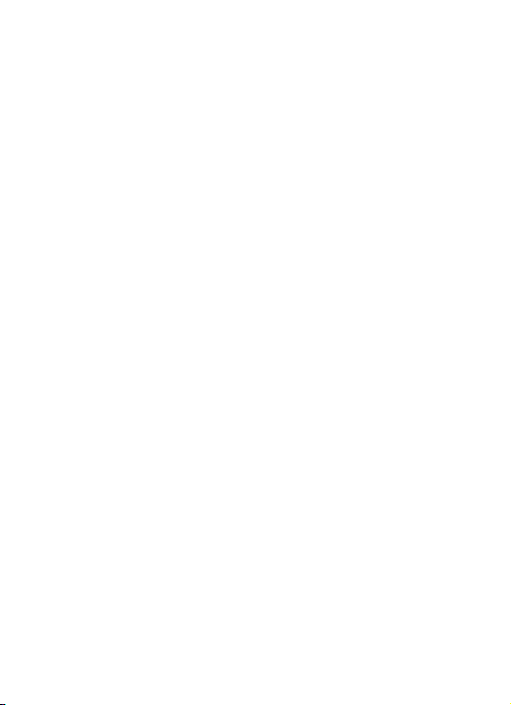
1.31!MED IA!PL AYER.................................................26
1.32!SOU ND!RE CORD ER.............................................27
1.33!FM!R ADIO.....................................................27
1.34!SCH EDU LE!FM!REC ORD......................................28
12!!SET TINGS..................................................... 28
1.35!TIM E!AND!DAT E.................................. ..............28
1.36!!PER SONA LIZ ED!S E TT ING S....................................28
1.37!USE R!PROFILE S!................................................28
1.38!PHO NE!SE TTI NGS..............................................29
1.39!NET WOR K!SET TINGS...........................................29
1.40!SEC URI TY!SE TTI NGS............................................30
NJQMJN!+&(NK+&(O!@31E?8AIJJJJJJJJJJJJJJJJJJJJJJJJJJJPM
NJQMJO!)7=<3!@31E?8AIJJJJJJJJJJJJJJJJJJJJJJJJJJJJJJJJJJJJPM
NJQMJP!"EA=!93I>/2!:=19JJJJJJJJJJJJJJJJJJJJJJJJJJJJJJJJPM
NJQMJQ!$3?B51/A3!;/</63?JJJJJJJJJJJJJJJJJJJJJJJJJJJPN
NJQMJR!)?8F/A3!@31E?8AIJJJJJJJJJJJJJJJJJJJJJJJJJJJJJJJJJJJPN
NJQMJS!$/::@!L!+(+!5?3G/::JJJJJJJJJJJJJJJJJJJJJJJJJJJPN
NJQMJT!)7=<3!1=<A?=:JJJJJJJJJJJJJJJJJJJJJJJJJJJJJJJJJJJJJPN
1.41!!!RES TORE!FA C TORY!S ET T ING S......................... ......33
1.42!MIS C.!SE T TI NGS...............................................33
NJQOJN!-"*,!@3D<6@JJJJJJJJJJJJJJJJJJJJJJJJJJJJJJJJJJJJJPP
13!!!OTH E R!FU NCTI ON S.....................................33
1.43!MAS S!STOR AGE!FUNC TIO N..................................33
1.44!WEB CAM!FUNC TIO N........................... ..............34
1.45!COM!POR T....................................................34
14!!COMMON!QUESTIO NS ................................34
15!!!MAINTENA NC E!GUIDEL IN E........................35
III
Page 6

Security and performance
To touch the screen of the mobile phone with sharp articles is◆
prohibited. Dust particles and nails may scratch the screen. Please
maintain the screen clean. Please remove the dust on the screen
with soft cloth gently, so as not to scratch the screen.
In thunder raining days, please do not use the mobile phone◆
when charge it or outdoor, so as to avoid being struck by thunder or
other injuries.
Please do not put the battery in high-temperature environment◆
(high temperature will lead to heat of the battery upgrading), or else
it may result in fire or explosion.
Please keep the mobile phone being charged and the charger◆
away from people or other flammable and explosive articles in
order to avoid fire, explosion or other dangers!
Please strictly adhered to the rules and do shut down the mobile◆
phone on occasions which use of mobile phone is prohibited!
Please do not put the mobile phone, battery and charger in the
equipment with strong electromagnetic field, such as induction
cooker and microwave oven; otherwise it will lead to circuit failure,
fire or explosion.
P◆ lease do not arbitrarily refit the mobile phone, or teardown the
mobile phone and accessories without authorization. Improper
refitting or teardown easily triggers fire and explosion of the mobile
phone. Only the authorized organizations can repair the mobile
phone.
Please do not use batteries, charger or accessories of non-◆
standard original models.
Please do not join the two poles of the battery, so as not to result◆
in battery short-circuit.
If the power wire has been damaged (such as the exposed and◆
fractured), or the connector has been loosened, please don’t use it,
so as to avoid electric shock, short circuit of the charger or fire.
1
Page 7
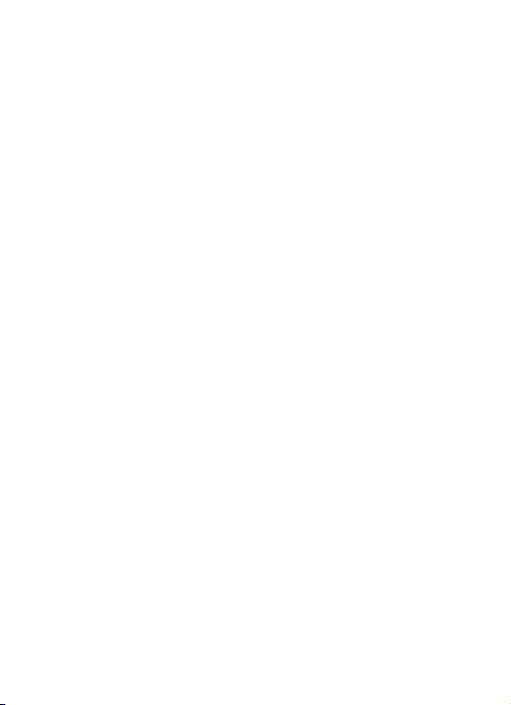
The mobile phone should be powered off in the hospital or other◆
places where use of mobile phone is prohibited. Mobile phone will
affect proper work of electronic equipment and medical devices,
such as pacemakers, hearing aids and other medical electronic
equipments. Pacemaker manufacturer proposes to keep the
distance between the mobile phone and the pacemaker at least 15
cm, in order to avoid potential interference to the pacemaker by the
mobile phone.
Please do not uses the mobile phone when drive a car. In case of◆
emergency, please use hand-free devices (which may be bought
separately); otherwise, please park your car on the road side before
making a call.
Please do not put the mobile phone on car insurance airbag or◆
region reachable by the airbag after spreading. Otherwise when the
airbag expands or ruptures, the mobile phone is likely to cause
serious damage to the people in the car due to strong external
force.
Please keep the mobile phone, battery and charger at place out◆
of the reach of children. Please do not let children use the mobile
phone, battery and charger in the absence of adults’ supervision.
In order to comply with provisions of RF leakage, when you wear◆
a mobile phone or use the data functions of the mobile phone,
please maintain the distance between the antenna and the body at
least 1 inch (2.5 centimeters).
Please power off the mobile phone before cleaning and◆
maintenance. If the mobile phone is connected to the charger, you
need to unplug the charger from the power outlet, and disconnect
the connection between the charger and the mobile phone in order
to avoid electric shock, short circuit of battery or charger.
Do not use chemical lotion, scrubbing cleanser to wipe the mobile◆
phone or the charger, otherwise it may damage the components or
cause fire. Slightly wet and anti-static soft clean cloth can be used.
2
Page 8
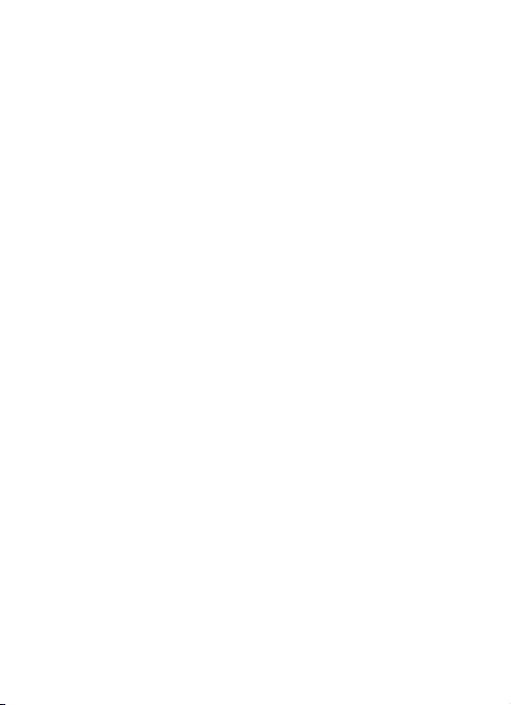
Please do not throw the old and abandoned lithium batteries into◆
trash can, send them to the designated locations or return them to
our company.
Please do not charge the mobile phone in environment with much◆
dust, humidity, too high, or too low temperature (the permitted
charging temperature range is 0 ~ 40 ), and the power wire℃ ℃
cannot be nearby the heating containers.
Please do not use the phone to make bold to camera, video and◆
recording that may infract the rights of the copyright owners.
The company will not be responsible for any losses caused by not
recording, deleting, destructing or damage of the photos, video and
recordings caused by its accessories or software on the use of the
functions including camera, video and audio.
◆In the use of network function, if the users download a file with
virus, which make the mobile phone cannot be used normally; the
company does not undertake any responsibility arising therefore.
Warning: The original manufacturer will not take on any
responsibility for the users who are not in compliance with the
above advices or improperly use the mobile phone.
Note: The application of value-added services of the mobile phone
is provided by relevant service providers. Please refer to the
relevant help or providers’ notes for detailed information.
Statement: The Company reserves the right to improve the
product without making any advance notice, and keeps final
interpreting rights on the product performance. The company
commits to improve the product quality and gradually
launches new versions of products. So if the contents stated
in the manual are slightly different from the function,
specification or design, please refer to the mobile phone. Such
changes are not notified additionally, your understanding is
appreciated.
3
Page 9
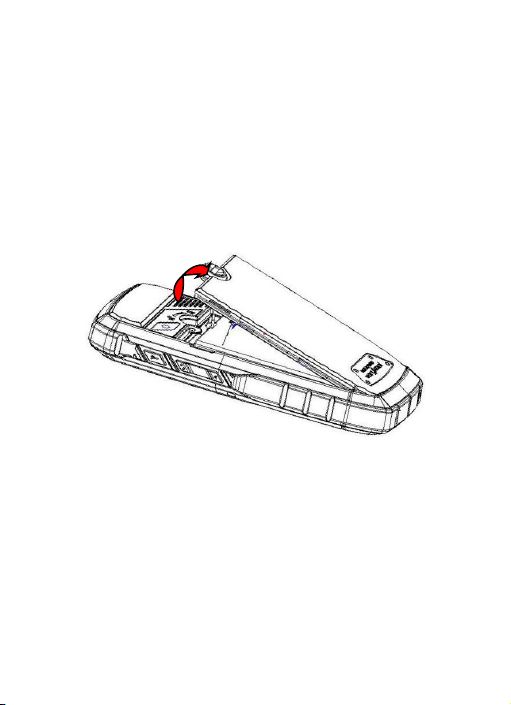
1 Start Using
Battery
The battery is attached with the mobile phone. The battery is not
charged when the mobile phone is purchased but can support
power on. Please recharge it for use after complete use up the
battery for the first three times, which makes this battery easier to
achieve the best using state.
1.1.1 Uninstallation and installation of battery
! Put the back of the mobile phone upward; release the bolts to
unlock the cover according to the mark on the back, and then take
off the rear cover according to the chat below.
! Pull the battery out.
4
Page 10
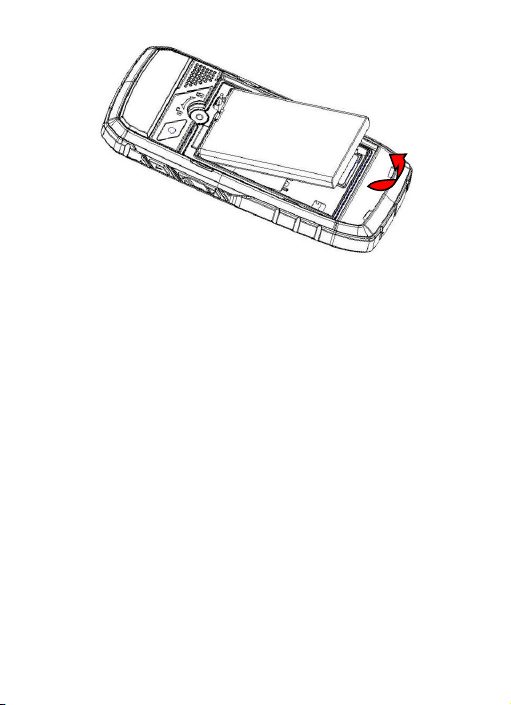
! When installing the battery, insert the metal teeth at the top of
the battery into corresponding slot of the mobile phone, and then
press the battery down to install the battery in place. The battery
must be ensured to be installed before power on.
! Finally install the rear cover and fix the bolts of the mobile
phone.
1.1.2 Charging the battery
When the power of the battery was lower than normal, the phone
will prompt battery low. Please charging for the battery, otherwise
you will lose the files which not saved. If you don’t charge for a long
time, the phone will be powered off automatically.
When charging, the battery icon at the right upper corner of the
screen will appear in a dynamic rolling manner. During the charging
period, the battery, mobile phone and charger will become hot,
which is normal a phenomenon.
Warning:
The stated charging temperature ranges from 0 to 40 .℃ ℃
Please do not use charging equipment if the temperature
exceeds the range. Please do use the charger provided by the
supplier. Application of unauthorized charger may trigger
5
Page 11
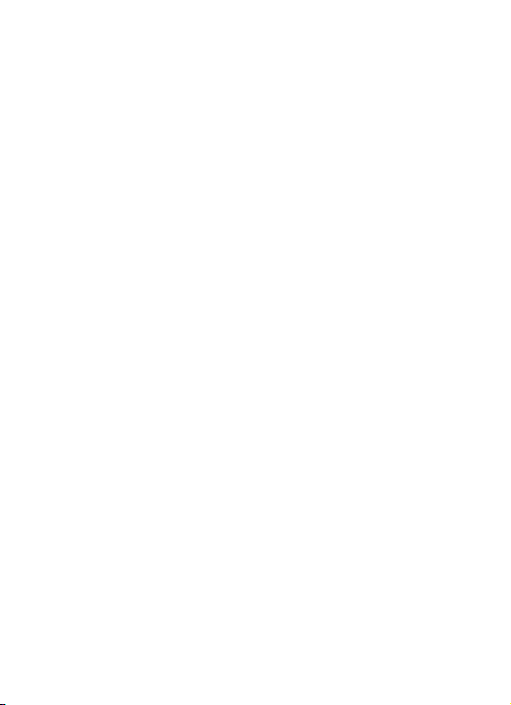
danger and breach the mobile phone maintenance warranty.
1.1.3 Use of battery
In actual use, the standby time and talk time of the mobile phone
varies with the network status, working environment and different
using manners.
SIM card
Your network operator will provide you a SIM card which is the key
for your access to the digital GSM network. Prior to use the
phone, you need to insert effective SIM card in the mobile
phone.
All relevant information concerning network connection will be
recorded in the SIM card. SIM card can be removed from your
mobile phone and be used in any other GSM mobile phone (new
mobile phone automatically read SIM card).
In order to prevent loss and damage to the information in the card,
you should avoid touching the metal area and keep it away from
electricity and magnetic places. SIM card once being damaged, you
will not be registered to the GSM network.
Warning:
You must power off the mobile phone before removing the SIM
card. Inserting or removing the SIM card is absolutely
prohibited when the external power supply is connected,
otherwise SIM card and mobile phone may be damaged.
1.2.1 Insertion of SIM card
! Power off the mobile phone, remove the rear cover and battery.
! Insert the SIM card correctly in the card slot; finally install the
rear cover and battery of the mobile phone.
6
Page 12

1.2.2 Unlock the SIM card
In order to prevent illegal use, SIM card adopts PIN code (personal
identification code) encryption protection.
If this function is selected, PIN code should be input correctly each
time when you power on the mobile phone, thus to unlock the SIM
card for normal use. Users can disarm the SIM card protection but
illegal use of the SIM card cannot be prevented.
If the PIN code input is error for three consecutive times, your SIM
card will be locked by the network. The mobile phone will enquire
the PUK code which will be provided by your network operator. If
the PUK code input is wrong for 10 times, the SIM card will be
permanently barred.
Note:
Your network operator will set a standard PIN code (4 to 8
numbers) for you and you should change it to private
password as soon as possible.
Plug and unplug the Memory card
! Power off the mobile phone, remove the rear cover and battery.
! Open the memory card holder, and insert the memory card into
7
Page 13

the slot at the bottom according to the chat below, then close
the memory card holder.
Plug and unplug the earphone
Open the USB cover and insert the connector of the earphone to
the earphone jack at the right side of the mobile phone. Gently pull
out the earphone to remove it.
Status bar and content
In standby screen you can get the information that you need from
the indication icons on the screen.
Indicating the current signal strength of SIM1
Indicating that the SIM1 is connecting network currently
Indicating there is unread SMS of SIM1
Indicating there is unread MMS of SIM 1
Divert all voice calls has been set of SIM1
Indicating missed call of SIM1
8
Page 14

The current alert type is ring only
The current alert type is vib. only
The current alert type is vib. and ring
The current alert type is vib. then ring
Indicating that silent mode activated
The mobile phone is locked
Indicating that earphone has been inserted
Indicating that the Bluetooth has been activated
Alarm has been set
Indicating current battery capacity
1.5.1 Keys
Functions of the keys are described as following:
9
Page 15

SN Keys Function description
1
Left soft
key (LSK)
OK; short press in the standby screen to
enter the main menu.
2
Right soft
key (RSK)
Clear; back; short press in the standby
screen to enter the Phonebook.
3
Send key
(Snd)
Making a call; in the standby screen press
the Snd key to enter call history; in dual
SIM mode, press Snd key to select SIM
for dialing out.
4 End key
Hang up a call; go back to the standby
screen.
5 OK key
OK; in the standby screen, press OK key
to enter dial screen.
6 Navigation
key
Left navigation key (L): moving to the left;
short press in the standby screen to enter
10
Page 16

dedicated function.
Right navigation key (R): moving to the
right; short press in the standby screen to
enter dedicated function.
Up navigation key (U): moving upward;
short press in the standby screen to enter
dedicated function.
Down navigation key (D): moving
downward; short press in the standby
screen to enter dedicated function.
7 Keypad
Input; in the main menu screen short press
the number key to enter corresponding
menu; in standby screen, long press 2-9
key to speed dial out (need set); press
LSK then * key to lock the keypad; long
press # key to active Silent mode; in the
editing state, short press # key to switch
input method; short press * key to enter
the symbol choosing screen; long press 0
key in dial screen to input +, p, w.
8 Receiver
Listen to the voice of the other side when
calling.
9 LED
Turn on/off LED light according to the state
of the LED key.
10 USB jack
Connecting USB cable, charger or insert
the earphone to answer calls and to listen
to the music, and so on.
11 LED key
Turn on LED light when pressing the key
down and turn off when release the key.
12 Volume
key
Moving up/down in menu list; short press
to adjust volume when calling or on
11
Page 17

standby screen.
13
Camera
lens
For finding a view with the camera.
14 Speaker
For activating the speaker, you can listen
audio or calls in hands-free mode.
1.5.2 Text input and edit window
Enter the text input screen, you can short press the * key to enter
the symbols selecting screen; short press the # key to switch input
method. There are preset some input methods in your phone; you
can select the one which you liked. You can also activate Options,
to select Input method so as to switch the preferred input
methods.
2 Dial and answer the call
Making a call
When the network operator’s logo appears on the screen, the
mobile phone enters into the normal standby state in which you can
dial or answer a call. The network signal strength indicator at the
top of the screen. The call quality is relatively largely impacted by
obstacles. Therefore, movement in a small range can effectively
improve the signal strength.
1.6.1 Direct dial Making domestic call
In the standby screen, input the call numbers (please add the area
code for domestic long-distance calls), then press LSK to make the
call.
Calling extension of fixed number
When calling the extension number of a fixed number, you need to
dial the host number and then dial the extension number according
to the corresponding voice hints. If you insert “p” between the host
number and extension number, the mobile phone will automatically
dial the extension number for you.
12
Page 18

Making an international call
To make an international call, you simply need to input the symbol
“+”, then input the country code and complete phone number that
you want to dial.
1.6.2 Making a call from Phonebook
In the Phonebook, select corresponding contact person and phone
number press LSK or Snd key to dial.
1.6.3 Speed dial
In Speed dial, you can separately set number keys 2-9 to set up
phone numbers.
On the standby screen, long press the number keys and you can
automatically dial the number that has been set up. If speed dial
has not been set for the number key you long pressed, the mobile
phone will hint you “No speed dial number”.
Answering a call
1.7.1 Answering new call
If there is a new incoming call when in call progress, the mobile
phone will pop up caller screen (call waiting is activated) and the
mobile phone will give a short prompt to tell you that you have a
new call. At this time, you can press Snd key or activate Options to
select Answer to answer the new call. When you answer a new
call, the original call will enter holding status. At this time, you can
activate Options to select Swap to the original call, and the new
call will enter holding status.
Note:
When you are in call progress, the new call to another SIM
card can’t be dialed in.
1.7.2 Connecting two calls at the same time
When two telephone numbers are connected, activate Options,
and you can operate as follows:
Swap: switch call.
Conference: when making conference call, you can have a talk
13
Page 19

separately with designated conference participant.
End single call: hang up the current call.
End all calls: hang up all the current calls.
Transfer (network support is required): transfer the current call to
your designated phone number.
New call: input new phone number to dial.
Phonebook: enter the phonebook screen.
Call history: enter call history screen.
Messaging: edit the message to send it.
Sound recorder: record the current call.
DTMF: on/off settings can be conducted. If the function is activated,
when calling the telephone exchange, you can call the extension in
accordance with voice clews; the aforesaid functions are
unavailable if the function is off.
1.7.3 Conference call
During the conference call, activate Options, and you also can
operate as follows:
Hold conf. call: hold the current call with members of the
conference, then others cannot hear your voice; and the option of
Hold conf. call changed to Retrieve conf. call, select it and you
can recover normal conference call.
Split: separate the selected member from the conference call.
Emergency call
In any country using the digital GSM network, if you are in the
network coverage area (you can check the network signal strength
at the top of mobile phone screen), even without the SIM card, you
are also able to make an emergency call.
Inputting the PIN code or unlock the phone unlocking screen, press
SOS and you can make an emergency call.
Note:
The emergency call numbers in different countries or regions
are different. Please refer to the local numbers for specific
14
Page 20

emergency service numbers.
3 Main menu structure
In the standby screen, press OK key to enter the main menu. Menu
Functions Form:
Applications
Phone book Call center
SNS Messaging Services
Organizer Multimedia Settings
On the main menu screen, you can press navigation keys to select
the menu you want to enter. You can also enter the menu screen
through pressing corresponding number keys with the function
menu.
4 Applications
For richness your entertainment life, the mobile phone provides you
the interesting application. Please get more information in the
instructions of the phone.
You can install java file and play in the applications, you also can
edit the settings for java.
5 Phonebook
Enter the phonebook screen, input the first letter of name, you can
search the accordant records in Phonebook. Select Add new
contact to add the contact. When the record is not empty; press
LSK key to conduct the following operations:
Send message: send message to current contact.
Edit: edit the current contact.
Delete: delete the information of current contact person.
Send business card: send the current contact.
Mark several: you can do the copy, move, delete or export
operation for the marked contact.
Phonebook settings: you can set preferred storage, caller groups,
speed dial, import contacts and delete duplicated contacts, also can
view my number, extra numbers, memory status and so on.
15
Page 21

6 Call Center
Call history
Enter SIM1/SIM2 call history, there displays the records of dialled
calls. You can press left/right navigation key to switch to other
sheet, such as all calls, received calls, missed calls and blocked
calls.
In every sheet, press LSK key, you can operate as follow: view,
call, send message, save to phonebook, add to blacklist, add to
whitelist, edit before call, delete, delete all and advanced.
1.10.1 SIM1/SIM2 call settings
Caller ID: you can set whether to allow your phone number being
displayed or not through select set by network, hide ID or send ID.
This function needs to be supported by the network service
provider. Please get in touch with the related network service
provider to open the relevant service.
Call waiting: you can activate/deactivate the function and also can
query the status of call waiting. After the function being activated, if
you have a new incoming call while in calling process, your mobile
phone will display the new call screen, and the call can be received
normally. If the function is deactivated, new incoming calls cannot
be displayed.
Call divert: this function is used to transfer the call to your designated
phone. The success of call divert setting is related with the network
and SIM card. The system will give appropriate setting tips.
Note:
If the transfer call you set is a fixed phone, please add the area
code before the fixed phone.
Call barring: this function needs network support. Please contact your
network provider to open this business. Network provider will provide
the corresponding network password for you activate call barring
service.
Line switching: switch the phone current line.
16
Page 22

1.10.2 Advance settings
You can set the function such as auto redial, call time display, call
time reminder auto quick end, reject by SMS, connect notice,
answer mode and so on.
7 SNS
MSN
Enter MSN; you can conduct the following operations:
Start: you can input username and password to sign in.
Update: updated the version to the latest.
Enter YAHOO; you can conduct the following operations:
Start: you can input username and password to sign in.
Update: updated the version to the latest.
Enter Facebook; you can conduct the following operations:
Start: you can input username and password to sign in.
Update: updated the version to the latest.
Enter Skype; you can conduct the following operations:
Start: you can input username and password to sign in.
Update: updated the version to the latest.
Enter Twitter; you can conduct the following operations:
Start: you can input username and password to sign in.
Update: updated the version to the latest.
8 Messaging
In messaging screen, the following operations are available:
Write message: write a new message.
Conversations: you can view the received messages including
SMS and MMS; you also can do some operations, such as reply,
call sender, forward, delete and so on.
Drafts: store the messages that confirm to save.
17
Page 23

Garbage box: when Blacklist state is on, the SMS sent by all
numbers in the blacklist are sent into the garbage box rather than
the inbox while other numbers not; when whitelist state is on, the
SMS sent by all numbers in the whitelist are sent into the inbox
rather than the garbage box while other numbers not.
Delete messages: you can choose to delete messages in defined
folders.
Verykool Push Mail: enter this menu, select Add Account, the list
of available data sources appears. A wide variety of email services
are supported. Select the type of email account you want to
configure. Enter your username & password The Account screen
appears showing the newly added account. You can create more
than one account.
Note:
To use the push mail function successfully, please ensure that
you have inserted valid SIM card with GPRS function in the
phone.
The accounts have the following states:
State Description
Connecting Account is connecting to server
Connected Account is connected to server
Updating Inbox Emails are synced to the client
Updated Account is in standby
Once the email account has been set-up, you can customize the
account parameters. Select an email account. The following
customization options are available:
Open: open the inbox.
Send/Receive:synchronize mail.
Disable:disable current email box.
General settings : list the settings for the application, such as
sound notification, vibration, create log file, mailbox preview and
18
Page 24

storage in use.
Push settings
" Push Mode
On: push is enabled. Each mail delivered immediately.
Off: push is disabled. Application checks the server at specific
intervals.
" Fetch Intervals
Fetch intervals is only available when the push mode is set to off
and controls the intervals in which the application will poll the server
for new mail.
Manually: you must actively press send/receive from the Account
options to activate send/receive
" Off-peak frequency
Off peak frequency controls when the application will check the
server when not in the defined active time and day.
Manually: you must actively press send/receive from the Account
options menu to activate send/receive
" Push while roaming
Select Yes to continue receiving emails while you are operating the
device outside the area where your device is registered (save high
data costs).
Select No to stop receiving emails while you are operating the
device outside the area where your device is registered
Compose:open a blank email.
Remove account : remove account and delete all account
information.
Account settings:set login and inbox rules.
About:display details about the application.
Edit signature : enable you to add a personalized signature as a
default to all outgoing emails.
Folders : display folder list. The available folders for each email
account are Inbox, Outbox, Sent and Drafts.
19
Page 25

Account details: the account details show the email account type,
the user name and Emoze user ID.
Broadcast message: you can set the receive mode, languages
and channel for receive the broadcast messages to read.
Templates: you can edit or remove the templates in text message
or user defined templates of multimedia message; you also can
write message from the templates.
Schedule SMS: you can create a message to be sent out later.
The message will be sent out automatically at the time you
scheduled.
Message settings: set the correlative parameter of text message
and multimedia message.
Note:
Please set correct network connections in server profile before
setup and send MMS. Here, insure your SIM card support
GPRS connection, and turned on the MMS. Please consult with
your network service provider.
9 Services
Enter Internet service, there displays the following options:
Homepage: you can access the preset website directly.
Bookmarks: bookmark is used to save the websites that you are
interested.
Input address: enter the website editing screen.
Recent Pages: look over the recent history that browsed.
Settings: enter the Settings menu list and the following operations
are available:
"
Homepage: you can select the homepage as default or user
defined mode.
"
Select profile: you can select the SIM card for browsing.
"
Data account: you can edit and activate the selected account for
the SIM card. You can surf on the internet only when you set and
20
Page 26

activate correctly according to local network.
"
Browser options: you can clear cache, clear cookies and clear
authentication.
"
Preferences: set relevant parameter of browser.
1.17.1 Bluetooth
In connectivity, you can find the connectivity mode of Bluetooth.
Enter into Bluetooth menu list screen, you can operate as follows:
Power: turn on/off the Bluetooth function. When Bluetooth function
is turned off, all Bluetooth connection are ended, you can transmit
and receive data by using Bluetooth. Please turn off the Bluetooth
function when your phone is used for other operations, because
Bluetooth connection will consume the battery capacity.
Visibility: set on/off visibility of Bluetooth.
My device: enter into my device, if has not connected with other
device, you can select Search new device to search and compare
with the mobile phone, else the records of Bluetooth devices which
has connected with this handset are shown on the screen.
Search audio device: system will automatically search the handsfree device, and then shows the results after searching.
My name: you can change the phone name.
Advanced: you can set the audio path, storage, sharing
permission, and view my address.
Note:
The received file that transmitted by Bluetooth are stored in
Received folder automatically.
1.17.2 Data account
Data account shows the available account for GSM data and GPRS.
This function is provided by the network operator. According to the
services provided by the SIM card, there will be different options
appearing in this directory. The name and content of the menu are
21
Page 27

based entirely on the services provided by the network operator.
For more information, please contact with the network operator.
Note:
This function depends on whether the network operator
provides this service and whether you have ordered this
service.
10 Organizer
Enter calendar screen, the current month calendar is displayed and
the current date has a frame around the number with special color.
Activate Options, and you can operate as follows:
View: you can view the calendar that effectives in today. You also
can add a new calendar, edit, search, delete and send the selected
calendar, save as file.
View all: you can view the entire calendar. You also can add a new
calendar, edit, search, delete and send the selected calendar, save
as file.
Add event: you can choose one type and add a new calendar.
Delete event: delete current event.
Jump to date: input the date need to be switched (in a valid period
of time), there will display the inputted date.
Go to today: jump to the current date.
Go to weekly view (Go to monthly view): Set the display mode of
calendar as weekly view chart/monthly view chart.
When task list is empty, you can press LSK to add task. Highlight
one task, activate Options, you can operate as follows:
View: check the content of selected task items.
Add: add new task.
Edit: edit the current task.
Search: search the task by time or subject.
Delete: delete the selected task items.
22
Page 28

Delete overdue: delete the overdue task.
Delete all: delete all task items.
Jump to date: input the date need to be switched (in a valid period
of time), there will display the task in that day.
View uncompleted: you can view
the current unfinished tasks.
Send vCalendar: send current task.
Save as file: save the current task as file.
There are 5 alarms in your mobile phone. The functions and using
methods of the 5 alarms are completely same. You can set to turn
on/off respectively.
Set alarm
Select an alarm, enter the settings screen of this alarm, you can
turn on/off this alarm, and set the time of the alarm, at the same
time, you can set this alarm in detail.
Alarm remind
When the alarming time comes, there is alarm hint in handset
(according to alarm settings).
If the mobile phone is in power off state, after the time of alarm
sound come, pop up the power on confirmation screen, here, you
can select power on or not.
Pay attention to that the alarm still sounds according to the former
setting time after you adjust the date and time. You can reset the
date and time of next alarm according to the changed date and
time.
Enter world clock screen, active Options you can select the city by
press OK key.
This function is used for add and view the notes.
The calculator performs four operations as addition, subtraction,
23
Page 29

multiplication and division. Enter calculator screen, you can input
numbers directly and press navigation key to switch the operation
which you need, then start calculation.
When the calculation of dividing 0 overflows, the result is larger
than 999999999999 or less than -999999999999, the mobile phone
will display the wrong hint “E”.
In this function, if you input the rate and the amount of money in
local, you can get the result of the equivalence money of foreign.
In stopwatch screen, you can select the typical stopwatch or nWay
stopwatch and view records that you have saved.
his function can be used for read the files which are stored in the
phone or memory card (confirm the memory card is inserted).
This function can be used for read the files which are stored in the
phone or memory card (confirm the memory card is inserted).
Enter the screen of Ebook file list, activate Options and you can
conduct the following operations.
Open ebook: read the file current selected.
Clean up bookshelf: rearrange the files in the folder.
Global settings: set the font style, font size, scroll by, auto scroll,
scroll speed, full screen, Encoding, alignment and select storage for
reading of Ebook.
Book info: display the content of Ebook such as title, size, and file
format.
Delete: delete the selected file.
Delete all files: delete all files displayed in Ebook menu.
Sort by: arrange all files in sequence which is displayed in Ebook.
Apply global settings: renew the relative settings of Ebook.
Help: introduce shortcut key of Ebook functions.
24
Page 30

11 Multimedia
Enter into file manager, then the screen shows phone and memory
card (memory card is inserted in the phone). At the top of the
screen, the capacity and surplus capacity of the phone or memory
card are displayed. The following operations are available:
Open: enter the files list under the root directory.
Format: format the phone/memory Card, which will delete all the
data stored in the current phone/memory card.
Rename: rename the memory card. This menu only displays in the
options when select the memory card.
Details: shows the name, total size, and free size information of the
memory card. This menu only displays in the options when select
the memory card.
Enter into camcorder, you will find the camera preview interface.
Press navigation up/down keys to switch modules between camera
and video recorder.
1.29.1 Camera
Enter the screen of finding a view, you can operate as follows:
EV: set EV parameter.
Switch to: switch to photo album and video recorder.
Capture mode: set capture mode as normal, continuous shot,
burst shot sel.
Scene mode: set the scene mode of shooting.
Image size: set image size as wallpaper, VGA.
White balance: set the white balance state.
Effects: set effect style of the pictures taken.
Adv. Settings: set capture storage.
1.29.2 Video recorder
Enter into video recorder, activate Options, and you can conduct
the following operates:
25
Page 31

EV: set EV parameter.
Switch to: switch to camera.
Scene mode: set the scene mode of shooting.
White balance: set the white balance state.
Effects: set effect style of the pictures taken.
Record limit: set time or size of record limit.
Adv. Settings: set s video recorder storage.
Enter the pictures list screen, if the list is not empty, activate
Options, the following operations are available:
Select folder: set the path of folder to display.
Settings: set the picture display mode.
Capture: capture new pictures to current storage.
Pictures captured by camera are shown in image viewer by default.
When the list is not empty, activate Options, there are more
operations available as below:
View: view current picture.
Image information: show the detailed information of current
picture.
Mark several: mark several pictures to do operations.
Slide show: you can select play to view the current picture
according to the settings.
Send: send the current picture.
Use as: use the picture as different uses.
Rename: rename the current picture.
Delete: delete the current picture.
Delete all files: delete all the pictures in the image viewer.
Sort by: sort pictures by name, type, time, or size.
Edit: edit current pictures.
Enter the media play.er screen; activate Options, then you can
operate as follows:
26
Page 32

Now playing: enter into media player screen.
All media files: activate Options, you can choose update
automatically or add from phone storage.
Note:
If you select the update function in all media files, the entire
media file contained in your phone and memory card will be
updated and added to the playlist, maybe there have some
files you don’t want to play. So, you can use add function to
add the appointed media file.
My playlists: you can view the media that recently played or most
played, you also can view the media that have been adding to my
favorites.
When the recorder list is not empty, select one of the recording files
and activate Options, you can conduct the following operations:
New record: start the new recording.
Play: play the current selected recording file.
Append: continue to add record on the previously selected recorder
file.
Rename: rename of the current recording file.
Delete: delete the current selected recording file.
List: list the recorder file.
Settings: you can set the preferred storage location, file format,
audio quality of the recording file.
Use as: use the current selected recording as ring tone or SMS tone.
Send: send current selected recording file.
Enter into option list and conduct operations as follows:
Channel list: display all the channels existed in the list.
Manual input: manually input the channels.
Auto search: automatically search channels and update the
current channel list.
27
Page 33

Settings: set the correlative parameter of FM radio.
Record: you can record the current playing content of the radio.
Append: used for storing the recorded file while listen to the FM
radio.
File list: list the audio file that recorded and stored.
Activate the function, the phone turn on automatically FM radio and
record current program when time out.
12 Settings
Modify the current home city, time, date and time format.
Wallpaper: set wallpaper from the system or the memory card.
Screen saver: set screen saver picture and idle time from the
system or the memory card.
Font: you can add new font from your system, the font file is of .ttf
format.
Font size: set the font size displayed in the mobile, such as theme
default, small, medium or large.
Show date and time: set whether or not to show date and time on
the idle.
Show owner number: show owner number of current SIM card.
LCD backlight: you can set the brightness and time of the LCD
backlight respectively.
User Profiles contain predefined settings for ring tone and volume,
SIM selection, etc. Default profiles include General, Meeting,
Outdoor, Indoor, Silent, Vibration, Headset, Bluetooth and my style.
You can change the existing profiles according to your own
preferences. In the standby screen, long pressing the # key will
quickly activate Silent mode. The headset profile is automatically
activated when the earphone is inserted, and all other profiles are
28
Page 34

automatically disabled.
After selecting the other profiles except the headset and Bluetooth
profile, press OK key to active the lighted profile. Then the working
styles of the mobile phone are set according to the selected profile.
Press LSK to enter the customize settings; you can set the
parameters under different profile such as tone setup, volume, alert
type, ring type extra tone and answer mode.
Language: you can set the language of the mobile phone.
Preferred writing language: there are multiplicities input methods
to be selected. You can choose one as the default original input
language for text editing.
Dedicated key: set shortcut functions on each navigation key.
Schedule power on/off: after setting and activating this function,
the mobile phone will be automatically powered on/off at the
corresponding setting time.
T-flash the default storage: set whether to use T-flash as default
storage.
SIM1/SIM2 network settings: you can select appropriate network.
Note:
Please do not register networks inconsistent with the SIM
card, so as to prevent unavailability of normal use. For details,
please consult your service provider.
" Network selection: search new network according to the
network searching mode or select the network you need from the
network list.
" Preferences: select and set the preferences of network.
Dual SIM switch: Select the SIM card manually or have the phone
select it for you automatically.
Dual SIM settings: you can select Dual SIM open, Only SIM2
open, Only SIM2 open.
29
Page 35

Flight mode: you can switch the phone between normal mode and
fight mode.
1.40.1 SIM1/SIM2 security
SIM1/SIM2 PIN lock: this function can prevent others from using
your SIM card without your permission. After the SIM card PIN
code is activated, correct PIN code must be input every time when
the mobile phone is powered on; otherwise you can only make
emergency call.
Note:
PIN code is the operating password and relative with the SIM
card. The SIM card will be locked, if the PIN code is wrong for
3 consecutive times. At this time, you need the PUK code to
unlock the SIM card. The PUK code may be provided for you
together with the PIN code and the SIM card. If not, please
contact your network provider.
Change PIN/PIN2: you can change the password of SIM1/SIM2
PIN and SIM1/SIM2 PIN2 through the system prompts.
1.40.2 Phone security
This function is to lock the phone and prevent other people from
using the mobile phone without permission (default password is
0000). After enable the phone lock, you must input the correct
password every time powering on the mobile phone, unless the
mobile phone cannot be used normally.
You can change the phone lock through the system prompts.
1.40.3 Auto keypad lock
After this function is activated, when the phone is in standby status
and without any operation, the keypad will be locked automatically
after the set time. Then the standby screen will show keypad locked
icon. At the left bottom corner of the screen, word of Unlock will
appear. If you need to unlock the mobile phone, you can press any
key, and then operate according to relevant screen prompts.
30
Page 36

1.40.4 Certificate manager
You can view the certificates in Certificate manager.
1.40.5 Private security
Upon entering Private Security, the password input screen appears,
where you can enter the security control menu list if you input the
correct password (default password is 0000). Then you can select
phonebook, messages, call log or file manager to set up the privacy
protection. For example: if you have set up privacy protection for the
phonebook, when you enter the phonebook, the password input
screen appears. You must input the correct password to be able to
enter and use the phonebook.
1.40.6 Calls & SMS firewall
Enter calls & SMS firewall, there displays the lists of blacklist and
whitelist. You can press left/right navigation key to switch between
blacklist and whitelist.
In every sheet, activate Options, you can operate as follow: add
new, and block settings.
1.40.7 Phone control
12.6.7.1 SIM binding
In SIM bonding, you can see the menu as below.
Activation: you can set the SIM bonding function on/off. The
default password is “0000”.
The SIM binding function is offered to help end user to find his
phone just in case it has been lost or stolen. In fact, is previously
activated, the SIM binding function shall be able to recognize a
different SIM card inserted in the phone and immediately alert by
SMS the 5 trusted numbers previously set in the phone.
If a not bound SIM card is inserted on SIM1 or SIM2 slot, the phone
shall display the “Input phone password” popup. The default
password is “0000”.
" If the password is correctly inserted, the phone shall starts
regularly, but a popup should advise the user the SIM card is
31
Page 37

changed: “SIM card is changed. Do you want to bind it?”
Choosing “Yes”, the current SIM cards will be bound replacing
the old ones; Choosing “No”, the old binding will remain active.
" If the password is wrongly inserted, the phone shall start and
provide the “new” user all the functionalities except the “SIM
binding” menu. In the meantime, one alert SMS (Attention: this
phone number is using your mobile phone IMEI:
XXXXXXXXXXXXXXX) shall be sent to all the set notification
phone numbers set in the menu.
Every time the power on password is wrongly inserted, the phone
shall continue to send SMS out. If SIM1 has no money or is out of
range, SIM2 shall provide to send alert SMS out. If the SMS is not
correctly sent out for any reason, the phone shall attempt to send
the SMS out periodically, until the SMS is correctly sent out.
12.6.7.2 Remote control
In Remote control, you can see the menu as below.
Activation: you can set remote control function on/off. The default
password is “0000”.
The Remote control function is offered to provide end user the
possibility to manage some phone functions remotely from another
phone able to send SMS out. Using this function, end user can,
when he has not the phone with him, forward calls, power the
phone off, activate the answering machine. Once the Remote
control function has been activated and one or more trusted
numbers have been inserted, the phone shall be ready to accept
command from remote authorized phone numbers.
Using the remote control command can achieve the function below:
Function
Content of order
(e.g. Receiving number is
“123456789”)
Forward calls *#CALLFWD*#123456789
32
Page 38

Power off the phone (and
activate the phone password at
power on)
*#SHUTDOWN*#
Note: the SMS text content should be not “case sensitive”. So
the following text shall have exactly the same function:
- *#CALLFWD*#123456789
- *#callfwd*#123456789
- *#Callfwd*#123456789
-*#CallFwd*#123456789
12.6.7.3 Trusted numbers
Here you can set 5 numbers to realize SIM banding, remote control
functions.
Enter into the restore factory settings, the mobile phone will prompt
you to input password (default password is 0000). You can carry on
corresponding operation after inputting the correct password.
After running the Restore factory settings, the environment setup
(e.g. user profile) restore to factory default setting.
After running the Restore settings and data, the phone clear up the
messages saved in phone while the environment setup (e.g. contact
person and SMS that saved in phone) restore to factory default
setting.
1.42.1 UART settings
This option can be activated for either SIM1 or SIM2. With this
option, you can choose the access of PC software to SIM1 and
SIM2.
13 Other Functions
The mobile phone supports Mass Storage function. Insert the
Memory Card in the mobile phone; connect the mobile phone and
33
Page 39

PC with the attached USB cable, then the mobile phone becomes a
mass storage. If you connect USB cable to PC under the power on
status, according to tips you can select Mass Storage to enable
USB mass storage function or select Back to maintain the power
on status, and charge the mobile phone.
In power on status, connect the phone to PC through USB cable
and select Webcam, the Webcam function is activated, you can do
the video chat with other person.
Requirements on PC configuration for use of webcam function:
1. The PC’s operation system is or newer than Windows XP SP2.
2. The tools for video chat need to be installed.
3. Internet network connection is smooth.
Other descriptions:
1. This function supports plug-and-play function.
2. The actual refresh rate of video chat is related with Internet
network speed, instead of the reasons of the mobile phone.
In power on status, connect the phone to PC through USB cable and select COM port; you can synchronize your phone with PC. Details about the related tools, please consult with Customer Service Center.
14 Common Questions
The mobile phone cannot be powered on
! The mobile phone cannot be powered on since the battery
voltage is too low. Please recharge the battery.
Unable to make some calls
! Call barring has been set and barred utilization of the mobile
phone. Please check and cancel call barring.
Other person is answering my call
! The mobile phone has been set into divert your calls to another
phone number. Please check and cancel call divert.
34
Page 40

The mobile phone cannot search for the network
! The mobile phone is outside of the network coverage area (or
there are physical obstructions between the mobile phone
and the transmitter), and calls cannot be made or answered.
If you are in one room, please move close to the window.
In the operation process, the mobile phone may display the
following operating tips:
“Please Insert SIM”
! You must insert the SIM card before using the mobile phone. If
the SIM card has been inserted, please get it out and wipe
clean with a dry cloth on the golden region, and then insert
the SIM card.
“Emergency”
! You are outside the network coverage area of the service
provider. But another network area where you locate allows
you to make emergency call according to the signal strength.
“Invalid SIM”
! The SIM card of the mobile phone is locked and the inserted
SIM card is unable to be accepted. Please insert the correct
SIM card or contact with the vendor.
“Please Enter PUK”
! The SIM card has been locked since the wrong PIN code has been
inputted for three times. You must consult your network provider
for special PUK code with eight numbers to unlock the SIM card
(The PUK code may have been provided with your PIN code at
the same time).
Warning:
The SIM card will be permanently locked if you input the wrong
PUK code for ten consecutive times and you must apply for a
new SIM card from your network provider.
15 Maintenance Guideline
Welcome to use R23. If there is a problem when you using the
35
Page 41

mobile phone, please contact with the vender or consult the local
maintenance center. If your mobile phone is in need of repair, you
can take your mobile phone to local maintenance center, if there is
no local maintenance center, please pass your phone and the
purchasing invoice to the vendor.
36
