Page 1

3.5G Connect
m950
User Manual
Page 2
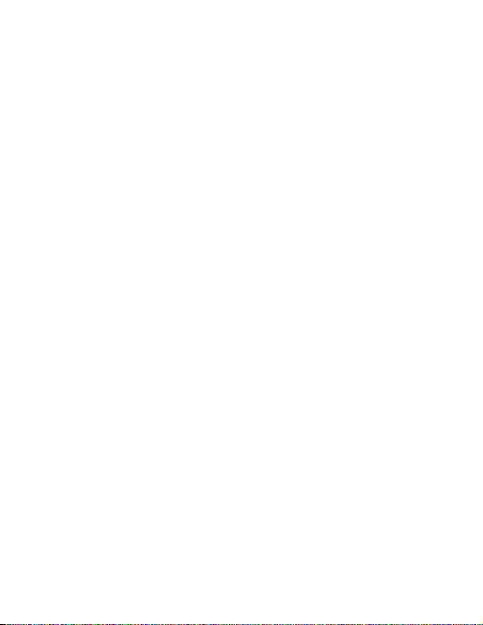
Index
Introduction m950 ......................................................... 2
Internet Service .............................................................. 7
SMS Service .................................................................... 9
Contacts ....................................................................... 14
Voice Call ...................................................................... 18
Settings ........................................................................ 20
FAQs ............................................................................. 27
1
Page 3
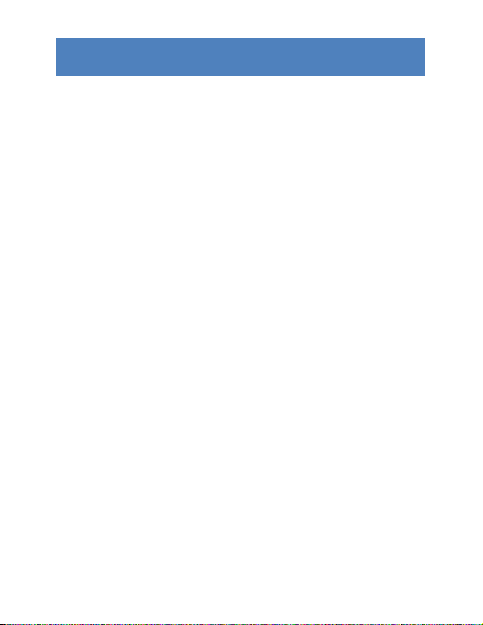
INTRODUCTION M950
1. To launc h the Network Connect, double-c lick the
shortcut icon on the desktop. It should be noted that:
¾ If the PIN c ode enabled, enter th e corr ect one, then
click OK. The (U)SIM will be locked after three retries of
incorrect PIN code inputting ;
¾ Enter the correct PUK to retrieve the default PIN code.
After ten retries of incorrect PUK code inputting, please
contact with your service provider;
¾ With the wrong PIN and PUK, all the network services
are unavailable.
2. Main interface introduction
2
Page 4

: Connect /disconnect to the internet
˖
: Access to the SMS service interface
: Access to the Phonebook interface
Access to Voice call interface
: Set items
3. Status information
Status Description
3
Page 5
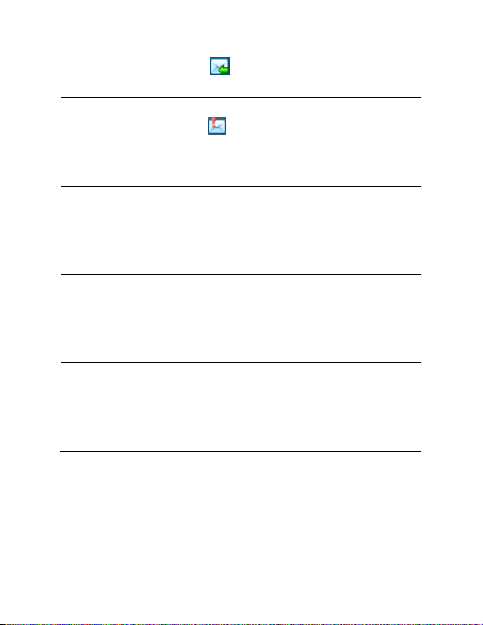
New message
Message full
New message(s) arrived.
Indicates the (U)SIMƐƐƚŽƌĂŐĞ
of SMS is full.
No device
Initializing
Searching
Indicates that system cannot find
the device.
Indicates that the devi ce is in the
process of initializing.
The device is searching for the
network.
4
Page 6
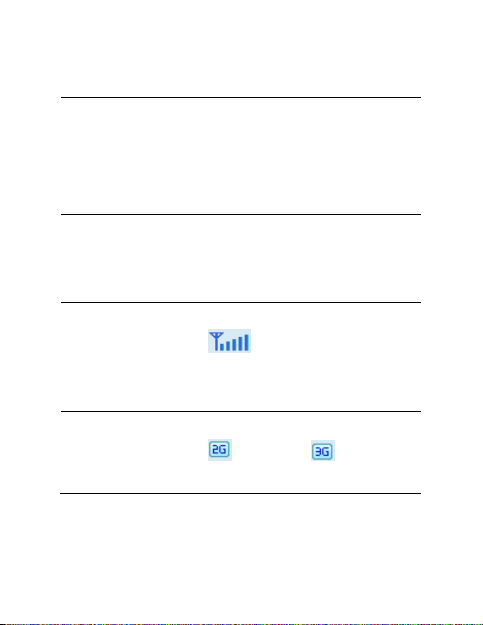
No service No suitable network.
(U)SIM card not inserted or the
No (U)SIM card
device cannot recognized the
(U)SIM.
Invalid (U)SIM
card
Network signal
Network type
The (U)SIM is out of service.
Indicate the signal
strength of the network .
GSM/GPRS, UMTS.
5
Page 7

Data service
EDGE available, HSPA
available.
4. Indicator light description
State of indi ca tor light Desc ription
Twist in multicolour circularly Device initialization
Twis t in re d colour slowly Abnor mality of device
Twist in
gree n/blue /purp le/yello w
slowly
Lumino us c onti nuously Data trans mitti ng
Registered
HSPA/UMTS/EDGE/GPRS
6
Page 8
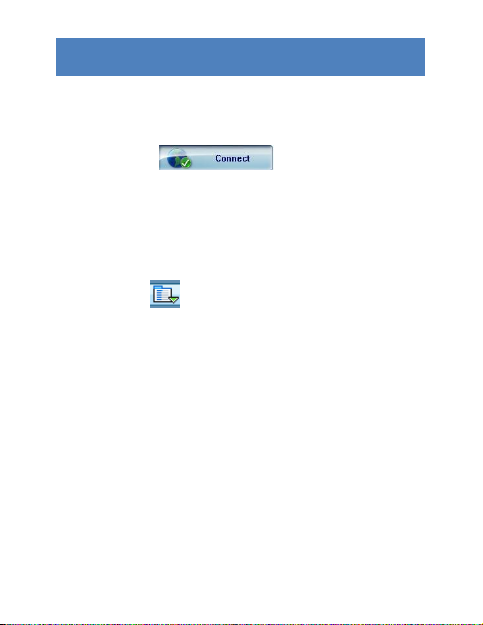
INTERNET SERVICE
1. Connecting with the default connection profile
¾ Click to set up the
connection;
2. Connect to t he intern et with the user-defined pr ofile
¾ Click , select Connection Profile;
¾ Click New, fill in all the parameters, then click ok.
¾ Click Import, Select one item from the list and click
OK.
Note: Contact with your service provider to get the
correct parameters.
7
Page 9

3. Statistics information
The following window will be displayed at lower right
corner of main interface when connecting to the
internet.
4. Disconnect from the internet
Click to disconnect the internet
connection.
8
Page 10
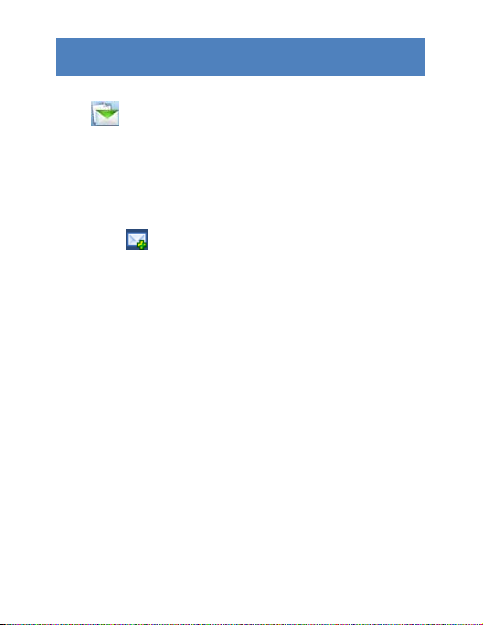
SMS SERVICE
Click to enter SMS (Short Message Service) service
interface.
1. Creating and sending a message.
Click :
¾ Input the recipient number by one of the following
options:
Enter the number directly;
Click Send to, choose the recipient number
from the phonebook and add to the sending
list , then click OK.
¾ Enter the m essage content;
9
Page 11

¾ Click Send or Save to Draft. The message will be
saved in the Draft when failed to send.
Note:
z You can group send a message at most 100
recipients;
z Each ŶƵŵďĞƌƐŚŽƵůĚďĞƐĞƉĂƌĂƚĞĚďLJ;
z The message cannot expand 2,048 characters at
most.
2. Inbox
¾ The following prompt box will be displayed when
received a new message;
10
Page 12
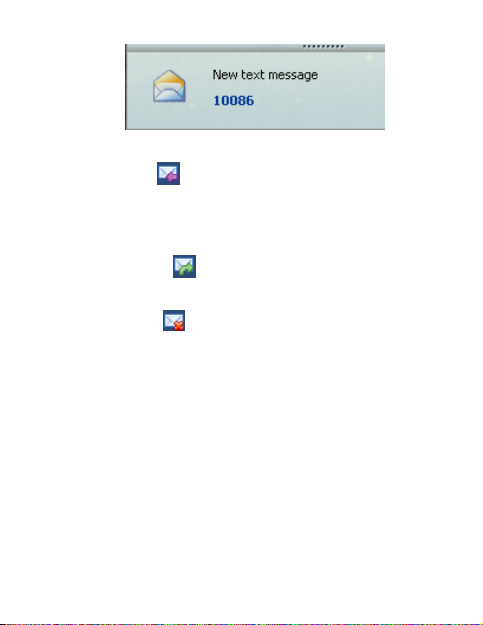
¾ Reply : Access the edit interface, wri te the
content, click Send or Save to Draft;
¾ Forward : Forward the selected message;
¾ Delete : Delete the selected mess age.
Note:
z The new message will be saved in PC when 3.5G
Connect running only, else in (U)SIM instead;
z You can use ^ŚŝĨƚ ŽƌCtrl to selected several
messages;
11
Page 13
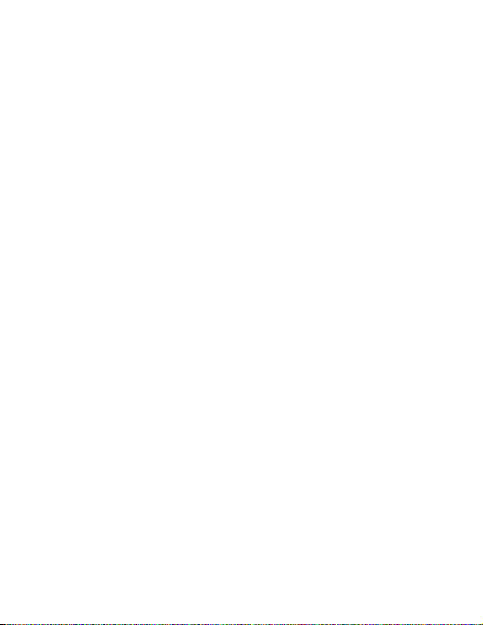
3. Outbox
The message in the Outbox can be deleted or forwarded.
4. Draft
¾ The MSG sent unsuccessfully will be saved in the
Draft .
¾ Click the selected message;
¾ Confirm the recipient and the content, and clic k
Send or Save to Draft.
5. Recycle
All deleted information will be saved in the Recycle.
6. The selec ted SMS can be operated as f ollows:
¾ Save number
12
Page 14

dŽƐĂǀĞƚŚĞƐĞŶĚĞƌƐŝŶĨŽƌŵĂƚŝŽŶƚŽƚŚĞ;hͿ^/D
card or PC.
¾ Delete text m essage
To delete the selected message.
¾ Move to
To move the sel ected message to Outbox or Draft.
¾ Copy to
To copy the selected mes sage to Outbox or Draft.
¾ SMS Export
z Right-click the selected the message;
z Click SMS Export ;
z Specify the path and the file name, and click
Save.
Note: The exported message will be saved as a *.csv file.
13
Page 15

CONTACTS
Click to enter Con tacts interface.
1. New
¾ Click ;
¾ Enter the Nam e and Mobi le, and save it in the
(U)SIM card or PC.
2. Search a contact
¾ Click ;
¾ Enter the key charac ters of you want to find in the
;
14
Page 16

¾ The result will be displayed in turn.
3. View a contact
¾ Click Local or (U)SIM to display the contacts
interface accordingly;
¾ Select a contact, then you can operate as follows:
Edit : Modify the selec ted contact;
Delete : Delete the selec ted contact;
Send SMS : Send a message to the
selected contact;
Copy to: Copy the contact between (U)SIM
card and PC.
15
Page 17

Note: The deleted contact information cannot be
retrieved.
4. Import
¾ Right-click the mouse;
¾ Click Contacts Import;
¾ Select the *.vcf or *.csv file and click Open;
¾ The import file will be saved in the current
interface.
5. Export
¾ Right-click the selected contact;
¾ Click Contacts Export;
16
Page 18

¾ You can saved the contact file as *.csv file or *.vcf
file;
¾ Confirm the name and the path the file saved, then
click Save.
17
Page 19
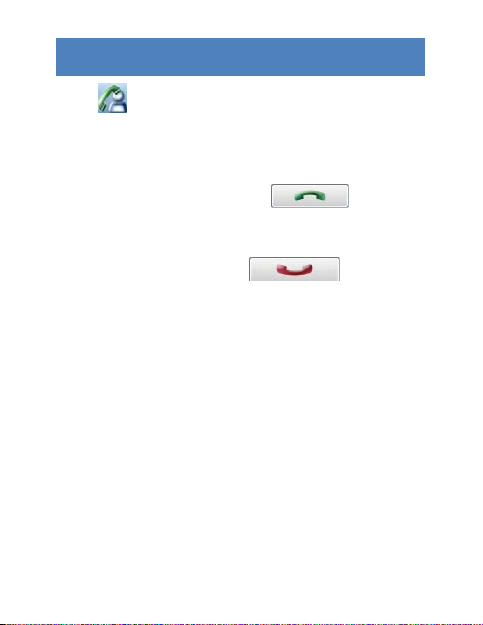
VOICE CALL
Click to enter voice call interface.
1. Dial operation
Enter voice call interface, you can enter the call number
by dial number pad, then click to dial,
when connected you can click volume button to adjust
the volume; when you click , you can
hangup the current call.
2. Incoming call operation
The following prompt box will be displayed when
incoming call.
18
Page 20

Click ŶƐǁĞƌ butt on to answer the cal l; Click Hangup
button to r eject the call
19
Page 21

SETTINGS
Click to list the functions.
1. PIN Management
¾ Enable PIN
z Click Enable PIN;
z Enter the correct PIN code and click OK.
Note: The PIN code should be a numeric
string of 4-8 digits.
¾ Disable PIN
z Click Disable PI N;
20
Page 22

z Enter the correct PIN code and click OK.
¾ Modify PIN
z Click Modify PIN;
z Enter the old PIN code and new PIN code,
confirm the new PIN code and click OK.
2. Connection Profile
Click the s hortcut button, you c an enter Profile
Managemen t page to s et APN information.
3. Contacts Import
For more details, refer to Internet Contacts-4.
4. Contacts Export
For more details, refer to Internet Contacts-5.
21
Page 23
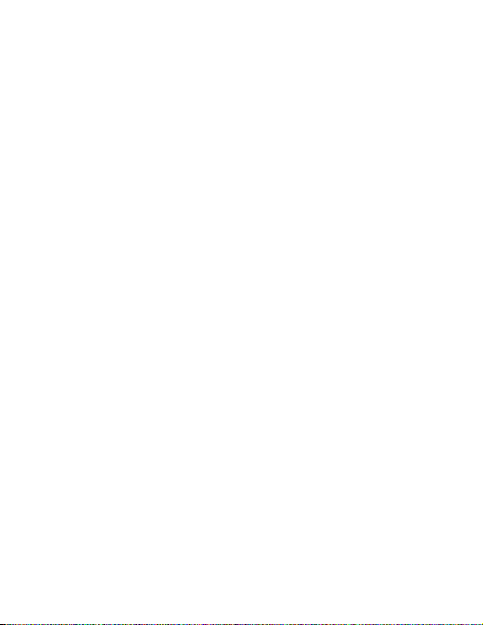
5. SMS Export
For more details, refer to Internet Text Message-5.
6. Help &About
¾ Help: To open the User Manual ;
¾ About: To get the PC Suite software information.
7. Options
¾ General
You may choose the alert tone when
connected/disconnected to the internet.
¾ Text Messag e Setting
22
Page 24
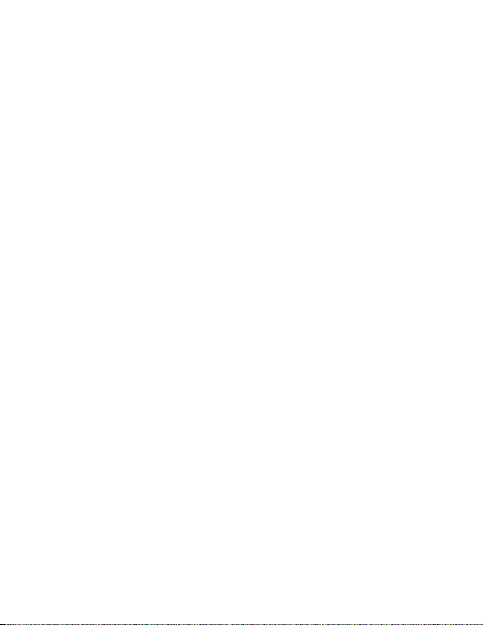
z You may active the message alert tone, and
also can set up your favorite tone via
selecting a *.wav file in the PC.
z The number showed in the SMS cent er is
read from the (U)SIM card automatically;
modification is not recommended;
Note: SMS would not work with the wrong SMSC.
Contact wi th the service provider to get the
correct SMSC.
z You may select the period in the drop-box, it
specifies the validity which the message
would save in the network;
Note: The validity setting of SMS should be
supported by the network.
¾ Profile Management
23
Page 25

For more details, refer to Internet service-2.
¾ Network
Network Type
z You can choose Auto or Only UMTS/HSPA or
Only GPRS/EDGE. The device will register
network ac cording to the sel ected mode .
z The default mode is Auto.
Registration Mode
z Auto search and register is set as
default value;
z Select Manual searc h and register
before dialing, available networks will
be listed when finished;
24
Page 26
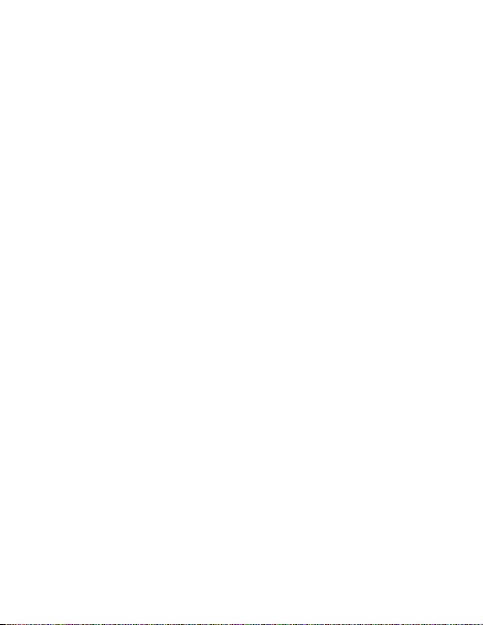
¾ Statistics
z Select an available network and click
Register, and then the device will try to
register.
Daily report
You can view every day s network statisti cs
information.
Weekly report
You can view every week s network s tatistic s
information.
Monthly report
You can view every months network
statistics information.
25
Page 27

Yearly report
You can view every year s network statistics
information.
¾ Diagnostics
You can view device information, Operator
information, network status and so on
information.
¾ Language selection
You can switch different language.
8. Show Menu Bar
You can display or hide the Menu Bar.
26
Page 28
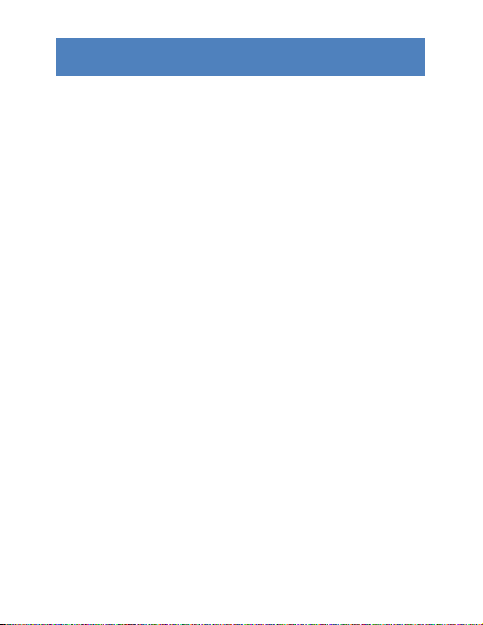
FAQS
1. Q: What shall I do if I cannot connect to the internet?
A: Open Settings->Connection Profile, confirm the APN
information right or not. For more details, contact with
your service provider.
2. Q: Why takes so long for installation?
A: According to the different hardware and software
environment, it would take a few minutes for installation.
3. Q: Why ĐĂŶƚ/ƌĞĐĞŝǀĞƚŚĞŵĞƐƐĂŐĞ
A: Pleas e confirm whether the (U)SIMƐ SMS memory is
full or not.
4. Q: Why ĐĂŶƚ/ƌĞŐ ŝƐƚĞƌƚŽƚŚĞŝŶƚĞƌŶĞƚ
A: Open Settings->Network Selection, check the network
setting.
27
Page 29

5. Q: tŚLJƚŚĞƐŽĨƚǁĂƌĞĚŽĞƐŶƚrun automatically when the
device is plugged in?
A: Click My computer->data card disk->StartModem.exe.
Or run the 3.5G Connect from Start of the OS if 3.5G
Connect was installed.
28
