Page 1
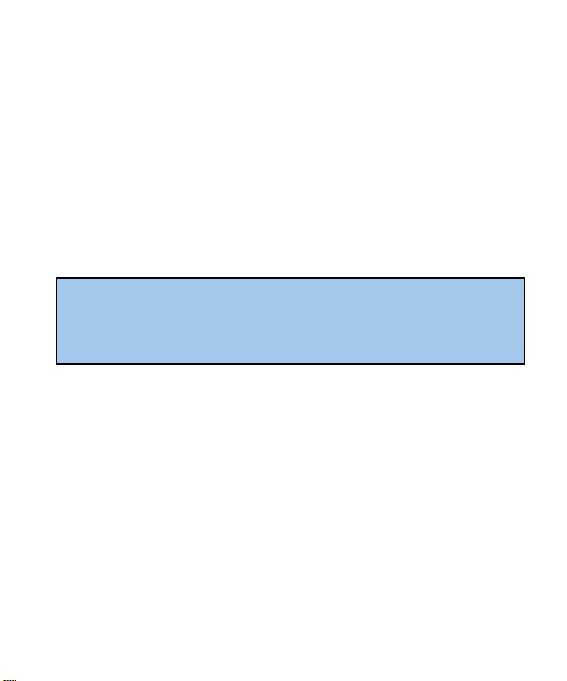
VeryKool i720 User Guide
The content of this manual is correct at the time of issuance.
However, verykool USA Inc. reserves the right to amend technology
specifications without any prior notification.
Some descriptions in this manual may be different from the actual mobile
phone, depending on differences in software and network suppliers.
Verykool USA, Inc. 4350
Executive Dr. #100
San Diego, CA 92121
U. S.
Page 2

Important safety precautions............................................................................................. 3
Use and Care............................................................................................................. 6
Operating Environment.......................................................................................... 8
Electronic devices ................................................................................................... 9
Pacemakers............................................................................................................... 9
Hearing aids ..............................................................................................................9
Radio frequency (RF) exposure and SAR ......................................................... 9
FCC statement:....................................................................................................... 10
SIM AT Service ....................................................................................................... 11
Other medical devices.......................................................................................... 11
Potentially explosive environments ................................................................. 11
Emergency calls..................................................................................................... 12
Other important safety information .................................................................. 12
Qualified service .................................................................................................... 13
Special features of your phone ....................................................................................... 13
Features.................................................................................................................... 13
Your phone ........................................................................................................................... 14
Get started ............................................................................................................................ 15
Display ................................................................................................................................... 17
Layout .......................................................................................................................17
Icons.......................................................................................................................... 18
Enter text ...............................................................................................................................19
1
Page 3
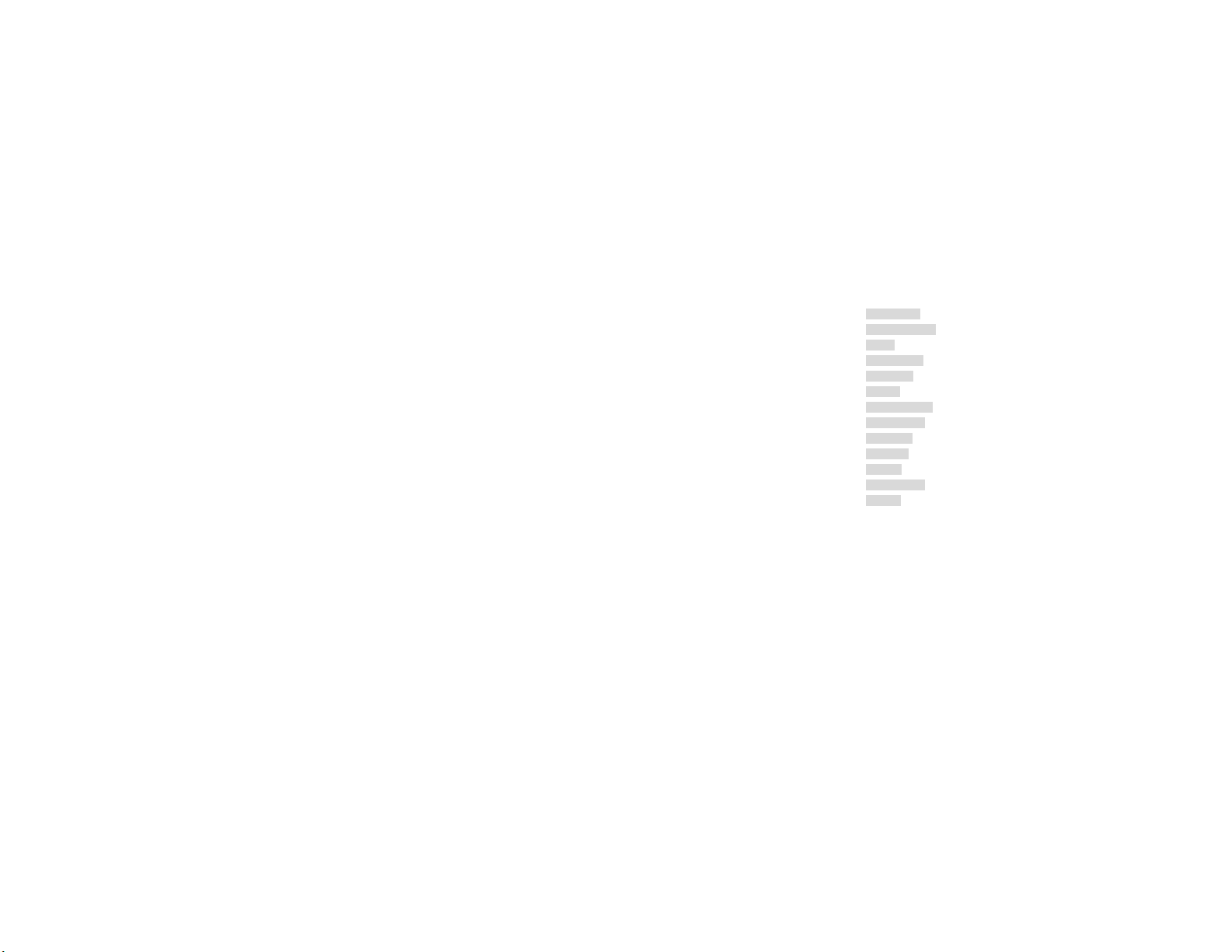
Dial Word Numbers ............................................................................................................ 20
Overview of menu functions............................................................................................ 20
1. Messages............................................................................................................. 22
2. Fun & Games ...................................................................................................... 25
3. STK........................................................................................................................ 26
4. Call center ...........................................................................................................26
5. Browser................................................................................................................ 27
6. Tools ..................................................................................................................... 28
7. File Manager ....................................................................................................... 29
8. Multimedia........................................................................................................... 29
9. Settings ................................................................................................................ 33
10. Skype.................................................................................................................. 38
11. MSN ..................................................................................................................... 38
12. Facebook........................................................................................................... 38
13. WiFi ..................................................................................................................... 39
2
Page 4

Important safety precautions
This section contains important information on the safe and efficient
operation of your mobile device.
For your safety, please refer to the guideline prior to using the phone.
Note: Failure to comply with the following precautions may
be dangerous or illegal.
Drive safely at all times
Do not use a hand-held phone while driving. Park the vehicle first.
Switch off the phone when refueling
Do not use the phone at a refueling point (service station) or near fuels or
chemicals.
Switch off in an aircraft
Wireless phones can cause interference. Using them in an aircraft is both illegal
and dangerous.
Switch off the phone near all medical equipment
Hospitals or health care facilities may be using equipment that could be sensitive
to external radio frequency energy. Follow any regulations or rules in force.
Interference
All wireless phones may be subject to interference, which could affect their
performance.
3
Page 5
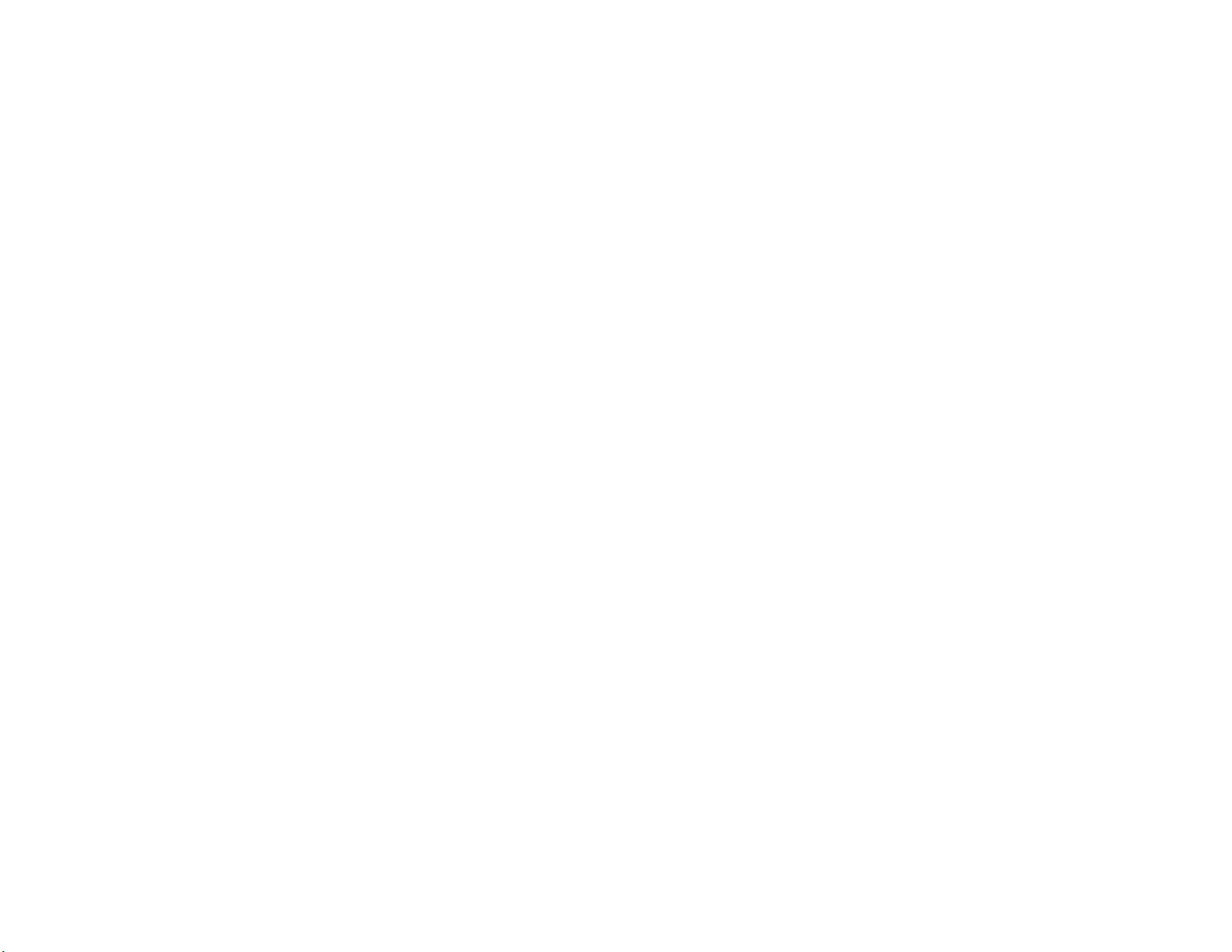
Be aware of special regulations
Meet any special regulations in force in any area and always switch off your
phone whenever it is forbidden to use it, or when it may cause interference or danger.
Water resistance
Your phone is not water-resistant. Keep it dry.
Sensible use
Use only in the normal position (held to the ear). Avoid unnecessary contact with
the antenna when the phone is switched on.
Keep your phone away from small children
Keep the phone and all its parts, including accessories, out of the reach of small
children.
Accessories and batteries
Use only approved batteries and accessories, such as headsets and PC data
cables. Use of any unauthorized accessories could damage you and your phone and
may be dangerous.
If jewelry, keys, beaded chains, or other conductive materials touch exposed
battery terminals, this could complete an electrical circuit (short circuit), become very
hot, and could cause damage or injury. Be careful when handling a charged battery,
particularly when placing it inside a pocket, purse, or other container with metal
objects.
Never use a charger or battery that is damaged in any way.
Use the battery only for its intended purpose.
If you use the phone near the network’s base station, it uses less power. Talk
and standby time are greatly affected by the signal strength on the cellular network
and the parameters set by the network operator.
Battery charging time depends on the remaining battery charge, the type of
battery, and the charger used. The battery can be charged and discharged hundreds
of times, but it will gradually wear out. When the operation time is noticeably shorter
than normal, it is time to buy a new battery.
If left unused, a fully charged battery will discharge itself over time.
Use only approved batteries, and recharge your battery only with approved
4
Page 6
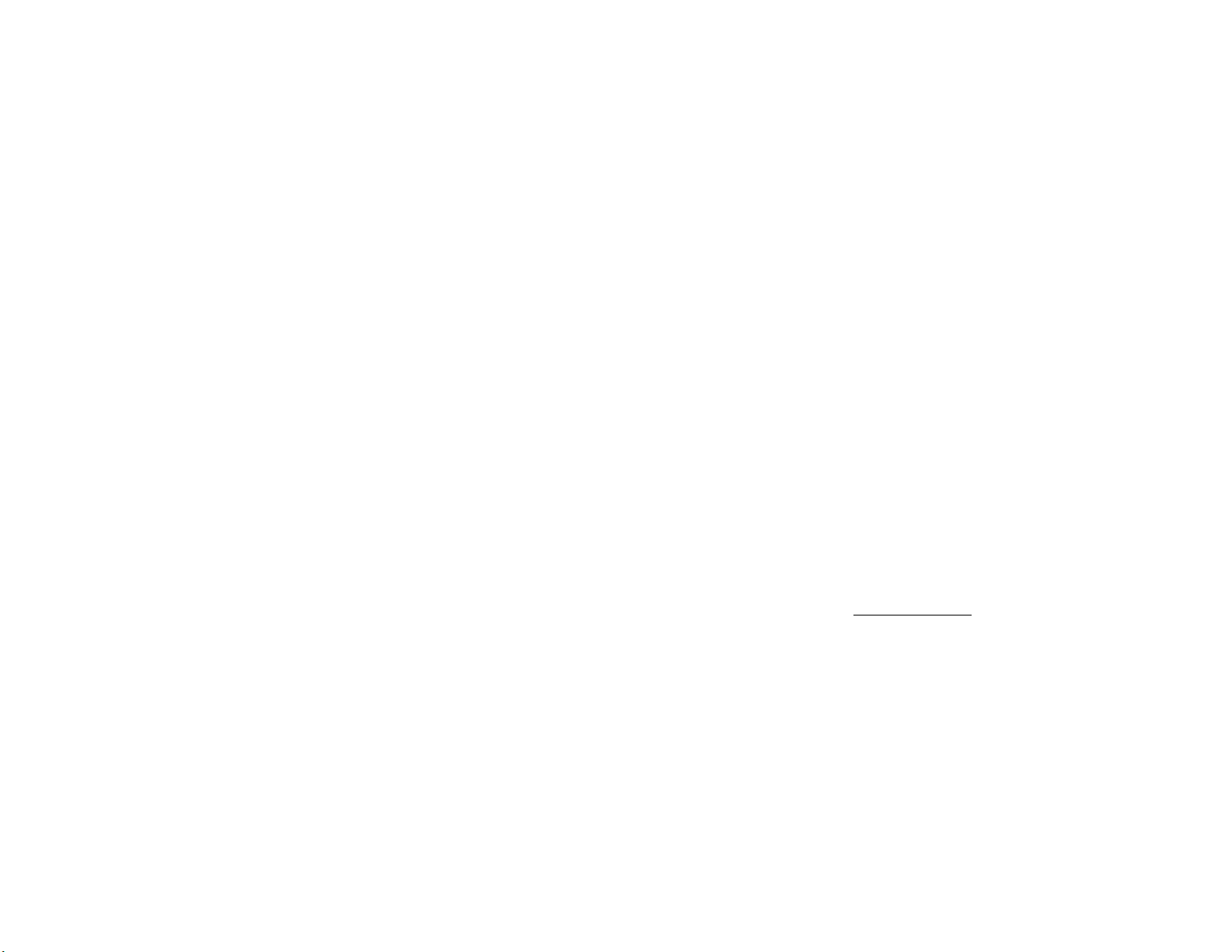
chargers. Disconnect the charger from the power source when it is not in use. Do not
leave the battery connected to a charger for more than a week, since overcharging
may shorten its life.
Extreme temperatures will affect the charging capacity of your battery: it may
require cooling or warming first.
Do not leave the battery in hot or cold places because the capacity and
lifetime of the battery will be reduced. Try to keep the battery at room temperature. A
phone with a hot or cold battery may not work temporarily, even when the battery is
fully charged.
Do not short-circuit the battery. Accidental short-circuiting can occur when a
metallic object like a coin, clip or pen causes a direct connection between the + and –
terminals of the battery (metal strips on the battery). For example, do not carry a
spare battery in a pocket or bag where the battery may contact metal objects. Shortcircuiting the terminals may damage the battery or the object causing the shortcircuiting.
Dispose of used batteries in accordance with local regulations. Always
recycle. Do not dispose of batteries in a fire.
The phone could explode if the battery is replaced with an incorrect type.
Dispose of used batteries according to the manufacturer’s instructions.
At very high volumes, prolonged listening to a headset can damage your
hearing.
To avoid risk of personal injury, do not dispose of your battery in a fire.
Do not throw your battery or mobile device in the trash.
Charger Operation
Please, read this manual before using the charger, for the correct operation of
the appliance.
Important Safety Instructions
The charger should be used for Li-Ion accumulators charging only.
Do not charge other types of accumulators with this charger.
Do not expose the charger to moisture or rain.
Do not disassemble the charger or the network adapter.
Unplug the network adapter when not in use.
Do not connect this charger with the appliances or peripheral devices, which
5
Page 7
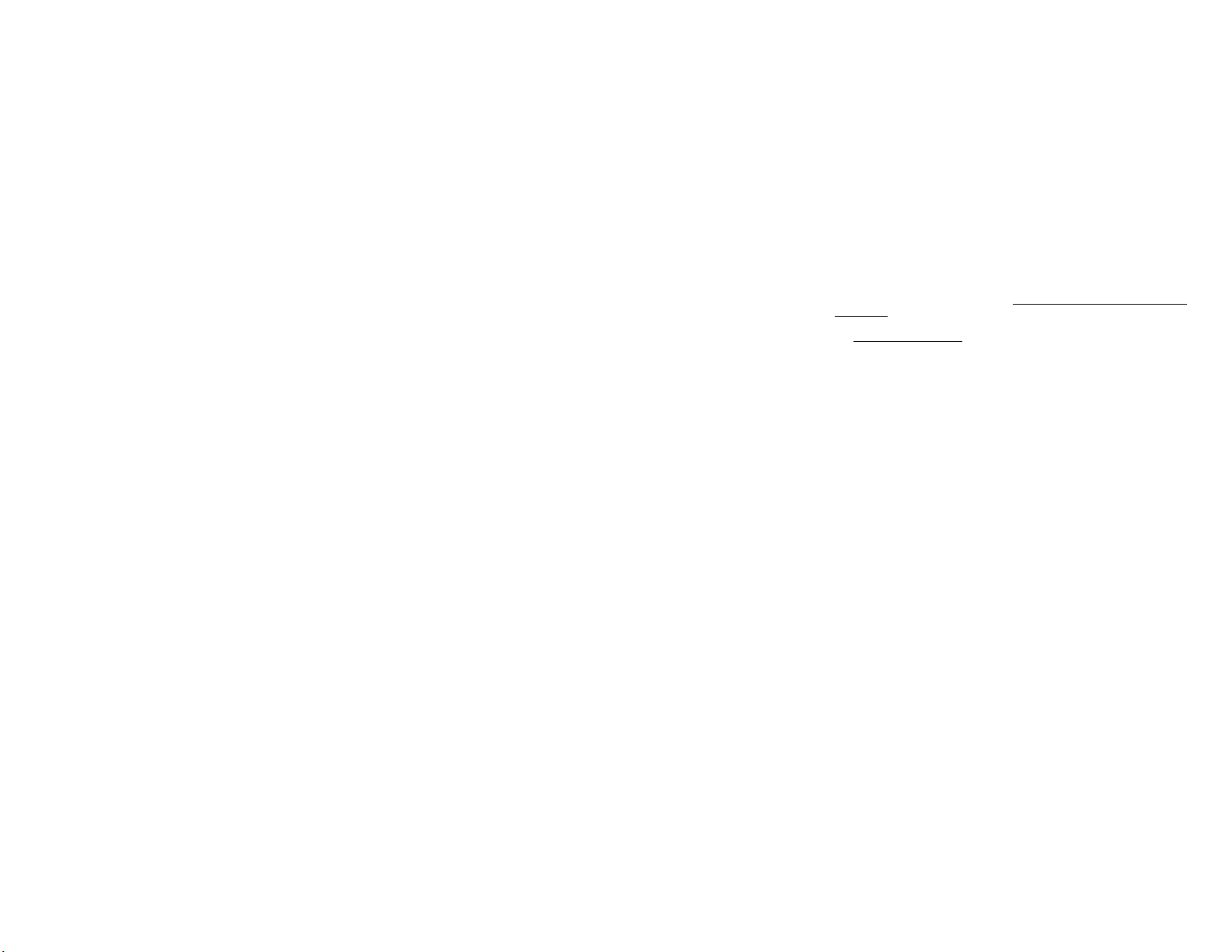
are not indicated in this booklet.
It is not recommended to discharge the Li-Ion accumulator before charging.
For pluggable equipment, the socket-outlet shall be installed near the
equipment and shall be easily accessible. The only way to turn off the charger is
to unplug it.
Recycling of accumulators
Accumulators should be disposed in accordance with established rules.
It is forbidden to throw away accumulators along with domestic garbage. If
possible, use specialized organizations services for accumulators recycling.
Damaged Products
If your mobile device or battery has been submerged in water, punctured, or
subjected to a severe fall, do not use it until you take it to authorized and/or Qualified
Service Center. Do not attempt to dry it with an external heat source, such as a
microwave oven.
Choking Hazards
Your mobile device or its accessories may include detachable parts, which may
present a choking hazard to small children. Keep your mobile device and its
accessories away from small children.
Road safety
Your wireless phone gives you the powerful ability to communicate by voice,
almost anywhere, anytime. But an important responsibility accompanies the benefits
of wireless phones, one that every user must uphold. When driving a car, driving is
your first responsibility. When using your wireless phone while driving, follow local
regulations in the country or region you are in.
Use and Care
Your phone is a product of superior design and craftsmanship and should be
treated with care. The suggestions below will help you fulfill any warranty obligations
and allow you to enjoy this product for many years.
Keep the phone and all its parts and accessories out of the reach of small
children and pets. They accidentally damage these things or choke on small parts.
6
Page 8
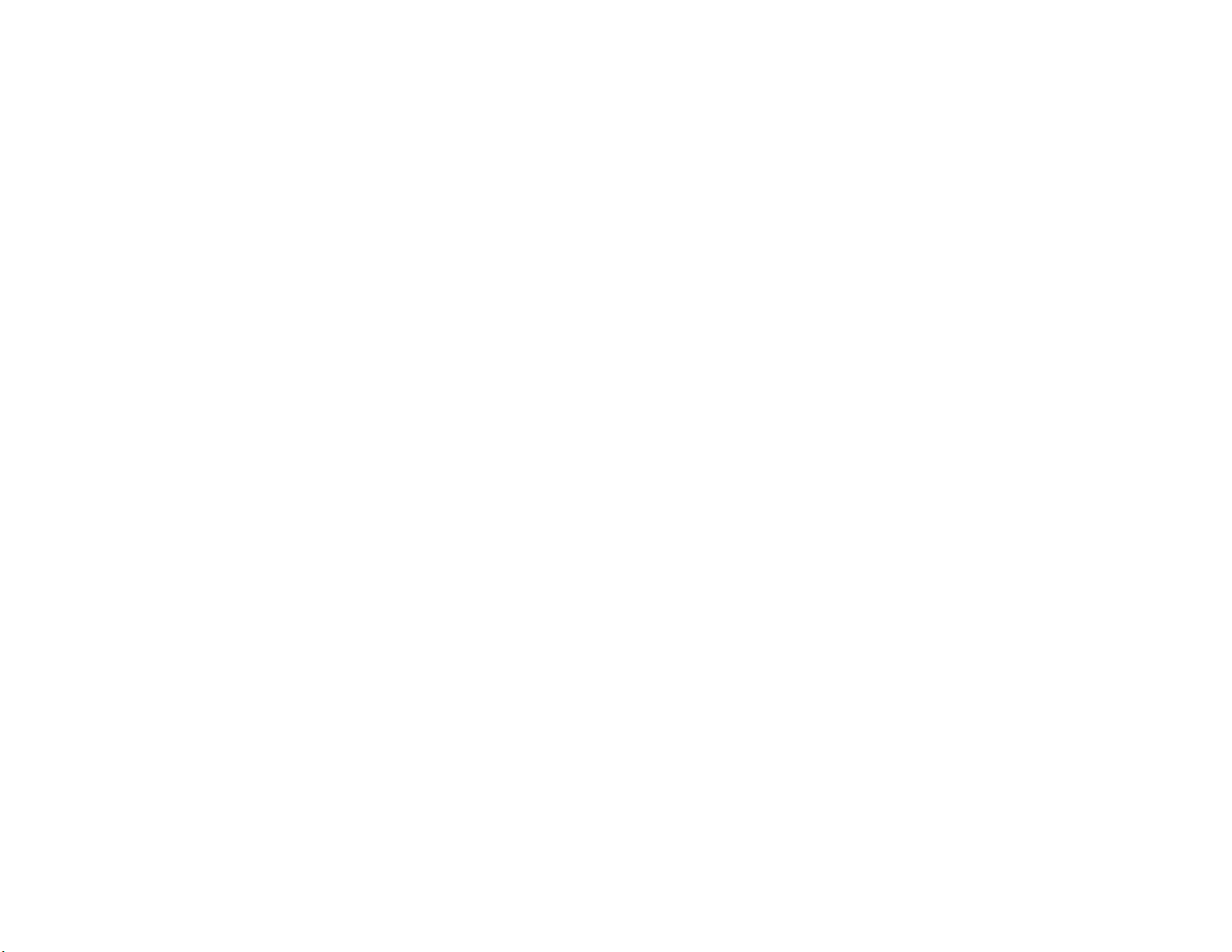
Keep the phone dry. Precipitation, humidity, and liquids contain minerals that
corrode electronic circuits.
Do not use the phone with a wet hand. Doing so may cause an electric shock
to you or damage to the phone.
Do not use or store the phone in dusty, dirty areas, as its moving parts may
be damaged.
Do not store the phone in hot areas. High temperatures can shorten the life of
electronic devices, damage batteries, and warp or melt certain plastics.
Do not store the phone in cold areas. When the phone warms up to its normal
operating temperature, moisture can form inside the phone, which may damage the
phone’s electronic circuit boards.
Do not drop, knock, or shake the phone. Rough handling can break internal
circuit boards.
Do not use harsh chemicals, cleaning solvents, or strong detergents to clean
the phone. Wipe it with a soft cloth slightly dampened in a mild soap-and-water
solution.
Do not paint the phone. Paint can clog the device’s moving parts and prevent
proper operation.
Do not put the phone in or on heating devices, such as a microwave oven,
stove, or radiator. The phone may explode when overheated.
When the phone or battery gets wet, phone repairs are no longer guaranteed
by the manufacturer's warranty, even if the warranty for your phone has not expired.
If your phone has a flash or light, do not use it too close to the eyes of people
or animals. This may cause damage to their eyes.
Use only the supplied or an approved replacement antenna. Unauthorized
antennas or modified accessories may damage the phone and violate regulations
governing radio devices.
Do not attempt to open the phone’s casing. Non-expert handling of the phone
may cause damages to your phone.
If the phone or any of its accessories are not working properly, take them to
your nearest qualified service center. The personnel there will assist you, and if
necessary, arrange for the phone to be repaired.
Using the earpieces or stereo headset for extended time can cause a serious
damage to your hearing. Exposing sound higher than 100db for a long time, you will
get possible ear damage that could results from extensive usage of audio playback.
7
Page 9
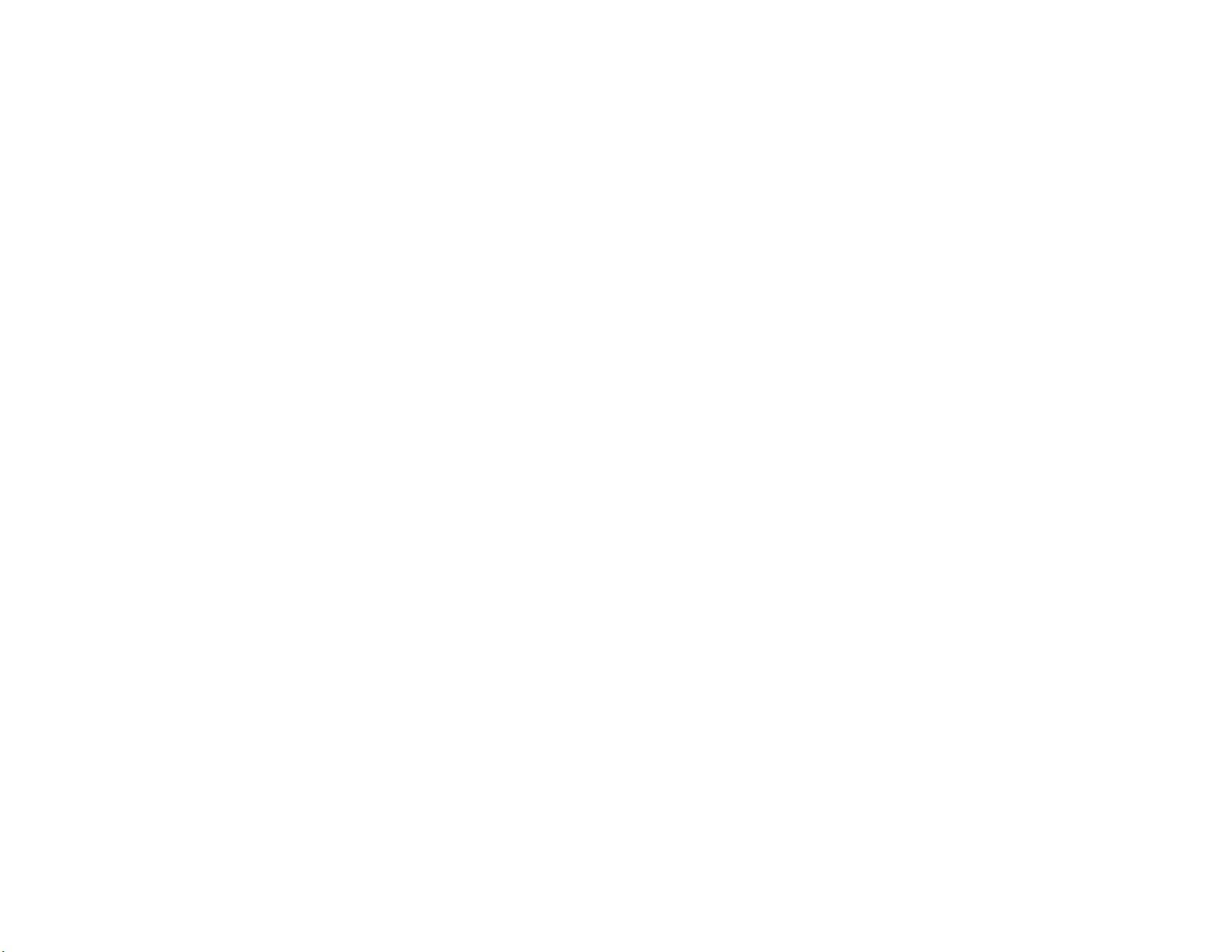
You are strongly advised to check the volume level to medium before using.
Do not use the phone while charging the phone. You may be electric-shocked
if you use the phone while charging the phone with the USB data cable or the battery
charger. Make sure to disconnect the USB data cable or the charger before using the
phone.
Don’t expose your phone to water, rain, extreme humidity, sweat, or other
moisture.
Extreme heat or cold ;Avoid temperatures below -10°C/14°F or above
40°C/104°F
Don’t expose your phone to dust, dirt, sand, food, or other inappropriate
materials.
Operating Environment
Remember to follow any special regulations in force in the area you are in,
and always switch off your phone whenever it is forbidden to use it, or when it may
cause interference or danger. When connecting the phone or any accessory to
another device, read its user’s guide for detailed safety instructions. Do not connect
incompatible products.
Operation of any radio-transmitting equipment, including cellular phones, may
interfere with inadequately protected medical devices. Consult a doctor or the
manufacturer of the medical device if you have any questions. Other electronic
equipment may also be subject to interference.
As with other mobile radio-transmitting equipment, you are advised that for
satisfactory operations and personal safety, the equipment should only be used in the
normal operating position.
Always switch off the phone when refueling (service station). You are
reminded of the need to observe restrictions on the use of radio equipment in fuel
depots (fuel storage and distribution areas), chemical plants or where blasting
operations are in progress.
Do not store or carry flammable liquids, gases or explosive materials in the
same compartment as the phone, its parts or accessories.
Switch off your cellular phone when in aircraft. The use of cellular phones in
aircraft is illegal and may be dangerous to the operation of the aircraft or disrupt the
cellular network. Failure to observe these instructions may lead to the suspension or
denial of cellular telephone services to the offender, legal action or both.
8
Page 10
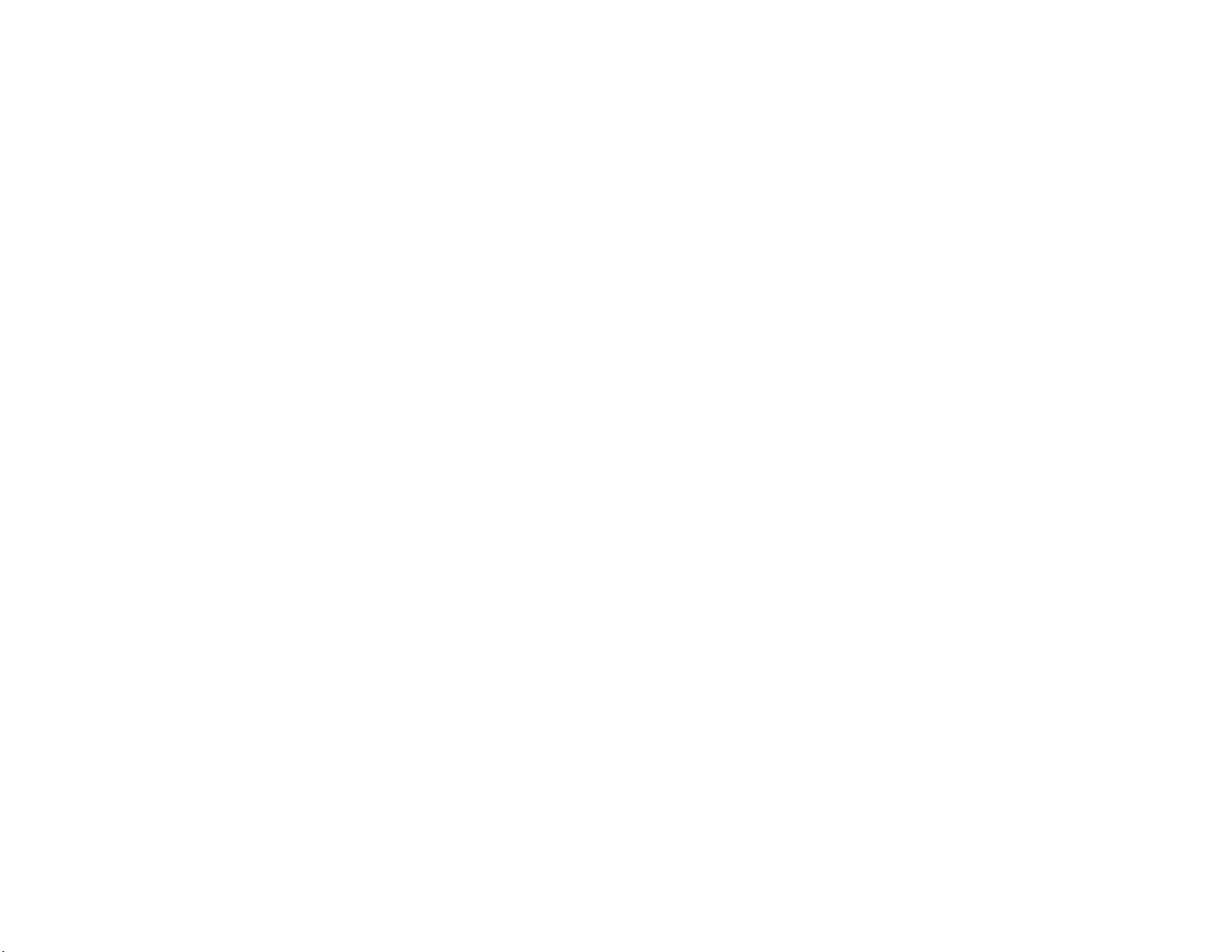
As with other mobile radio transmitting equipment, users are advised that for
the satisfactory operation of the equipment and for the safety of personnel, it is
recommended that the equipment should only be used in the normal operating
position (held to your ear with the antenna pointing over your shoulder).
Electronic devices
Most modern electronic equipment is shielded from radio frequency (RF) signals.
However, certain electronic equipment may not be shielded against the RF signals
from your wireless phone. Consult the manufacturer to discuss alternatives.
Pacemakers
Pacemaker manufacturers recommend that a minimum distance of 15 cm (6
inches) be maintained between a wireless phone and a pacemaker to avoid potential
interference with the pacemaker. These recommendations are consistent with the
independent research and recommendations of Wireless Technology Research. If
you have any reason to suspect that interference is taking place, switch you’re your
phone immediately.
Hearing aids
Some digital wireless phones may interfere with some hearing aids. In the event
of such interference, you may wish to consult your hearing aid manufacturer to
discuss alternatives.
Radio frequency (RF) exposure and SAR
This phone meets the requirements concerning exposure to radio waves. Your
mobile phone is a radio transmitter and receiver. It is designed and manufactured to
not exceed the limits for exposure to radiofrequency (RF) energy, as recommended
by the Council of the European Union These limits are part of comprehensive
guidelines and establish permitted levels of RF energy for the general population.
The guidelines were developed by independent scientific organizations through the
periodic and thorough evaluation of scientific studies. The limits include a substantial
safety margin designed to ensure the safety of all persons, regardless of age and
health. The exposure standard for mobile phones employs a unit of measurement
known as Specific Absorption Rate (SAR).
Specific Absorption Rate (SAR) is the unit of measurement for the amount of
9
Page 11
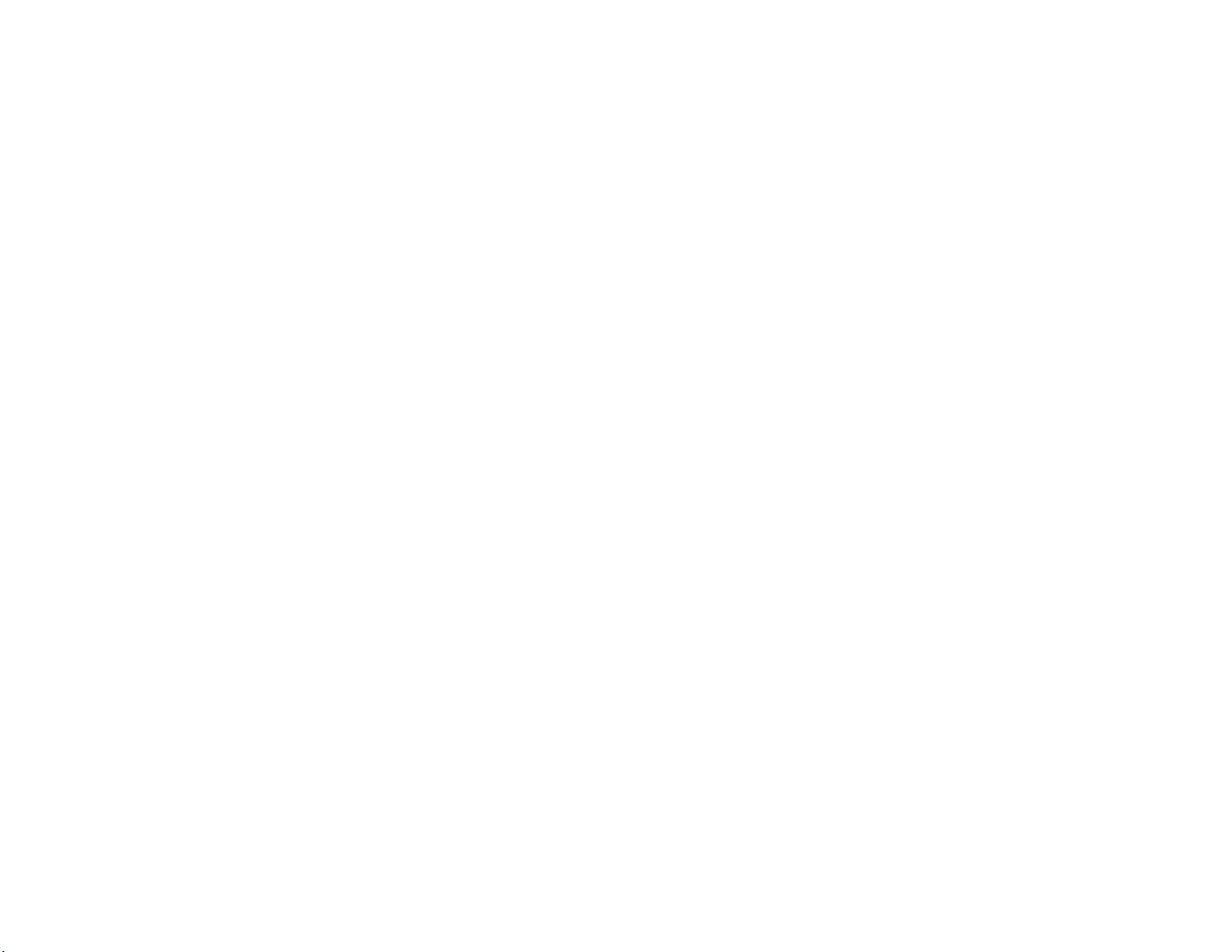
radio frequency energy absorbed by the body when using a mobile phone. The SAR
value is determined at the highest certified power level in laboratory conditions, but
the actual SAR level of the mobile phone while operating can be well below the value.
This is because the mobile phone is designed to use the minimum power required to
reach the network.
The SAR limit adopted by the USA and Canada is 1.6 watts/kilogram (W/kg)
averaged over one gram of tissue. The highest SAR value reported to the FCC and
IC for this device type when properly worn on the body is 1.140 W/kg and on the
head is 0.282 W/kg .The SAR limit adopted by the CNIRP is 2.0W/kg over one gram
of tissue. The value guarantees a safe distance to protect mobile phone users and
the difference caused by measurement errors. Under different test requirements and
frequency, the value varies.
FCC statement:
FCC Section 15.19 Labeling requirements.
This device complies with part 15 of the FCC Rules. Operation is subject to the
following two conditions: (1) This device may not cause harmful interference, and (2)
this device must accept any interference received, including interference that may
cause undesired operation.
FCC Section 15.21 Information to user
Changes or modifications not expressly approved by the party responsible for
compliance could void the user’s authority to operate the equipment.
FCC Section 15.105(b) Information to user
This equipment has been tested and found to comply with the limits for a Class B
digital device, pursuant to part 15 of the FCC Rules. These limits are designed to
provide reasonable protection against harmful interference in a residential installation.
This equipment generates, uses and can radiate radio frequency energy and, if not
installed and used in accordance with the instructions, may cause harmful
interference to radio communications. However, there is no guarantee that
interference will not occur in a particular installation. If this equipment does cause
harmful interference to radio or television reception, which can be determined by
turning the equipment off and on, the user is encouraged to try to correct the
interference by one or more of the following measures:
10
Page 12
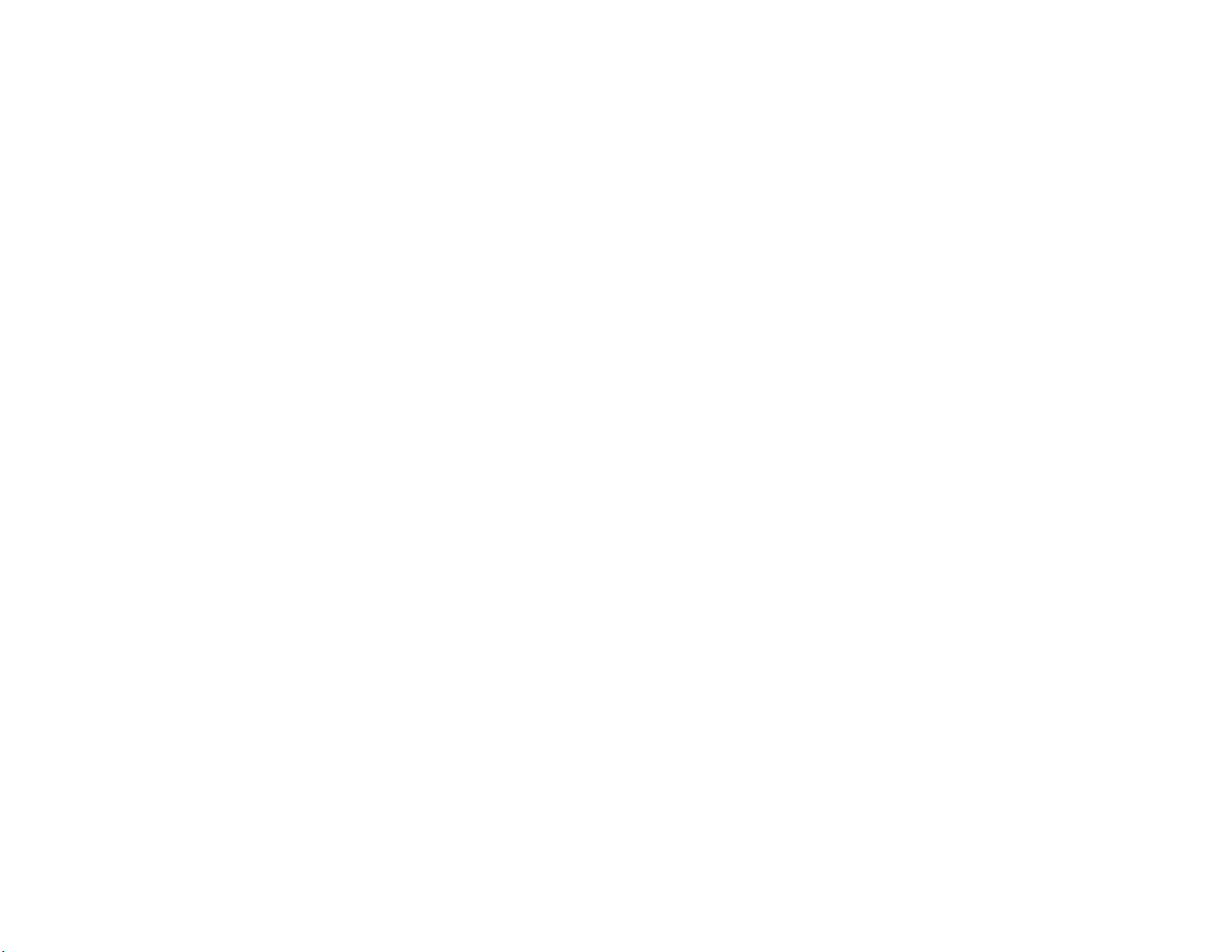
—Reorient or relocate the receiving antenna.
—Increase the separation between the equipment and receiver.
—Connect the equipment into an outlet on a circuit different from that to which
the receiver is connected.
—Consult the dealer or an experienced radio/ TV technician for help.
SIM AT Service
SIM Card provides several value-added services.
These functions will only display and work on the menu of the phone when your
SIM card is supported. The content and the terms of the function lists will depend on
your network service provider.
Please contact your network service provider (a network operator or the service
provider) in regards with availability of any services related to the SIM card,
application information and the costs.
Other medical devices
If you use any other personal medical devices, consult the manufacturer of your
device to determine if it is adequately shielded from external RF energy. Your
physician may be able to assist you in obtaining this information. Switch off your
phone in health care facilities when regulations posted in these areas instruct you to
do so.
Health and safety information
Vehicles
RF signals may affect improperly installed or inadequately shielded electronic
systems in motor vehicles. Check with the manufacturer or its representative
regarding your vehicle. You should also consult the manufacturer of any equipment
that has been added to your vehicle.
Posted facilities
Switch off your phone in any facility where posted notices require you to do so.
Potentially explosive environments
Switch off your phone when in any area with a potentially explosive atmosphere,
and obey all signs and instructions. Sparks in such areas could cause an explosion
or fire resulting in bodily injury or even death.
11
Page 13

Users are advised to switch off the phone while at a refueling point (service
station). Users are reminded of the need to observe restrictions on the use of radio
equipment in fuel depots (fuel storage and distribution areas), chemical plants, or
where blasting operations are in progress. Areas with a potentially explosive
atmosphere are often but not always clearly marked. They include the areas below
decks on boats, chemical transfer or storage facilities, vehicles using liquefied
petroleum gas, such as propane or butane, areas where the air contains chemicals or
particles, such as grain, dust or metal powders, and any other area where you would
normally be advised to turn off your vehicle engine.
Emergency calls
This phone, like any wireless phone, operates using radio signals, wireless, and
landline networks as well as user-programmed functions, which cannot guarantee
connection in all conditions. Therefore, you should never rely solely on any wireless
phone for essential communications like medical emergencies. To make or receive
calls, the phone must be switched on and in a service area with adequate signal
strength. Emergency calls may not be possible on all wireless phone networks or
when certain network services and/or phone features are in use. Check with local
service providers.
To make an emergency call:
1. Key in the emergency number for your present location. Emergency numbers
may vary by location.
2. Press the Send Key.
3. Inform your location. Do not end the call until given permission to do so.
Certain features like Call Barring may need to be deactivated before you can
make an emergency call. Consult this document and your local cellular service
provider.
Other important safety information
Only qualified personnel should service the phone or install the phone in a
vehicle. Faulty installation or service may be dangerous and may invalidate any
warranty applicable to the device.
Check regularly that all wireless phone equipment in your vehicle is mounted
and operating properly.
Do not store or carry flammable liquids, gases, or explosive materials in the
12
Page 14

same compartment as the phone, its parts, or accessories.
For vehicles equipped with an air bag, remember that an air bag inflates with
great force. Do not place objects, including installed or portable wireless equipment,
in the area over the air bag or in the air bag deployment area. Improperly installed
wireless equipment could result in serious injury if the air bag inflates.
Switch off your phone before boarding an aircraft. It is dangerous and illegal
to use wireless phones in an aircraft because they can interfere with the operation of
the aircraft.
Failure to observe these instructions may lead to the suspension or denial of
telephone services to the offender, or legal action, or both.
Qualified service
Only qualified service personnel may repair your phone.
It is highly recommended to have a repair service by qualified service personnel.
Use only the approved accessories and batteries
Special features of your phone
Features
• WiFi
Supports WiFi, you can browse the WEB via available WiFi networks around you.
• Music player
Play music on your phone.
• Bluetooth
Transfer media files and personal data and connect to other devices using free,
wireless Bluetooth technology.
• Multimedia Message Service (MMS)
Send and receive MMS messages with a combination of text, images, video, and
audio.
13
Page 15

• E-mail
Send and receive e-mails with image, video, and audio attachments.
• Java
Enjoy Java™-based embedded and downloaded games.
• Alarm
Use your phone as an alarm clock to wake you up in the morning or notify you of
an impending event.
• Get personal with caller ID
See who’s calling you by assigning custom photos, Ring Tones to your contacts.
Your phone
14
Page 16

Note: All the illustrations, simulated screen and related images used in this
manual are for reference only. There may be slight difference between the
handset and keys and content of display used in this manual and those of your
handset. Please refer to your handset for actuality
Get started
First steps to operating your phone
SIM card information
When you subscribe to a cellular network, you receive a plug-in SIM (Subscriber
Identity Module) card loaded with your subscription details, such as your PIN, and
available optional services.
Install and charge the phone
1. Remove the battery cover and the battery.
If the phone is already on, first turn it off by pressing and holding the on/off key
2. Insert the SIM card.
Make sure that the gold-colored surface of the card is facing down.
3. Install the battery.
4. Replace the battery cover.
5. Plug the charger into the phone.
6. Plug the charger into a standard AC wall outlet.
7. When the phone is completely charged (the battery icon becomes still),
unplug the charger from the power outlet.
8. Remove the charger from the phone.
9. Switch the Phone On/Off
10. Enter Your Pin (Access Codes)
11. Dial the Phone Number Required
15
Page 17

Low battery indicator
When the battery is low a warning tone sounds, the battery low message
displays and the empty battery icon blinks. If the battery level becomes too low, the
phone automatically turns off. Recharge your battery.
Note: When the battery is discharged completely, and not used for a while,
the phone will not display the charging icon for a moment while charging. The
phone will display the charging icon after that transition period.
Power On or Off
Press and hold Power On/Off button to turn it on and off
Enter your SIM card PIN, if requested.
Access Codes
There are access codes for your SIM card. These codes help you to protect the
phone against unauthorized use.
When requested for any of the code explained below, key-in the appropriate
code (displayed as asterisks) and press the OK key.
PIN
The Personal Identification Number or PIN (4-8digits) protects your SIM card
against unauthorized use. The PIN comes with the SIM card; see the SIM card
instruction provided with your card.
If you enter an incorrect PIN three times in succession, the code will be disabled
and cannot be used until you re-enable it by entering the PUK.
PUK
The 8-digit PUK (Personal Unblocking Key) is required to change a disabled PIN.
The PUK may be supplied with the SIM card. If not, or in case you have lost it, please
contact your service provider.
To re-enable your PIN, proceed as follows.
1. Key-in the PUK and press the OK key.
16
Page 18

2. Enter a new PIN of your choice and press the OK key.
3. When the Confirm New PIN message is displayed, key-in the same code
again and press the OK key.
If you enter an incorrect PUK ten times in succession, the SIM card becomes
invalid. Please contact your service provider for a new card.
Pin Password
The 4 ~ 8 digits of password is required when you use the Call barring function.
You can obtain the password from your service provider when you subscribe to this
function.
Display
Layout
17
Page 19
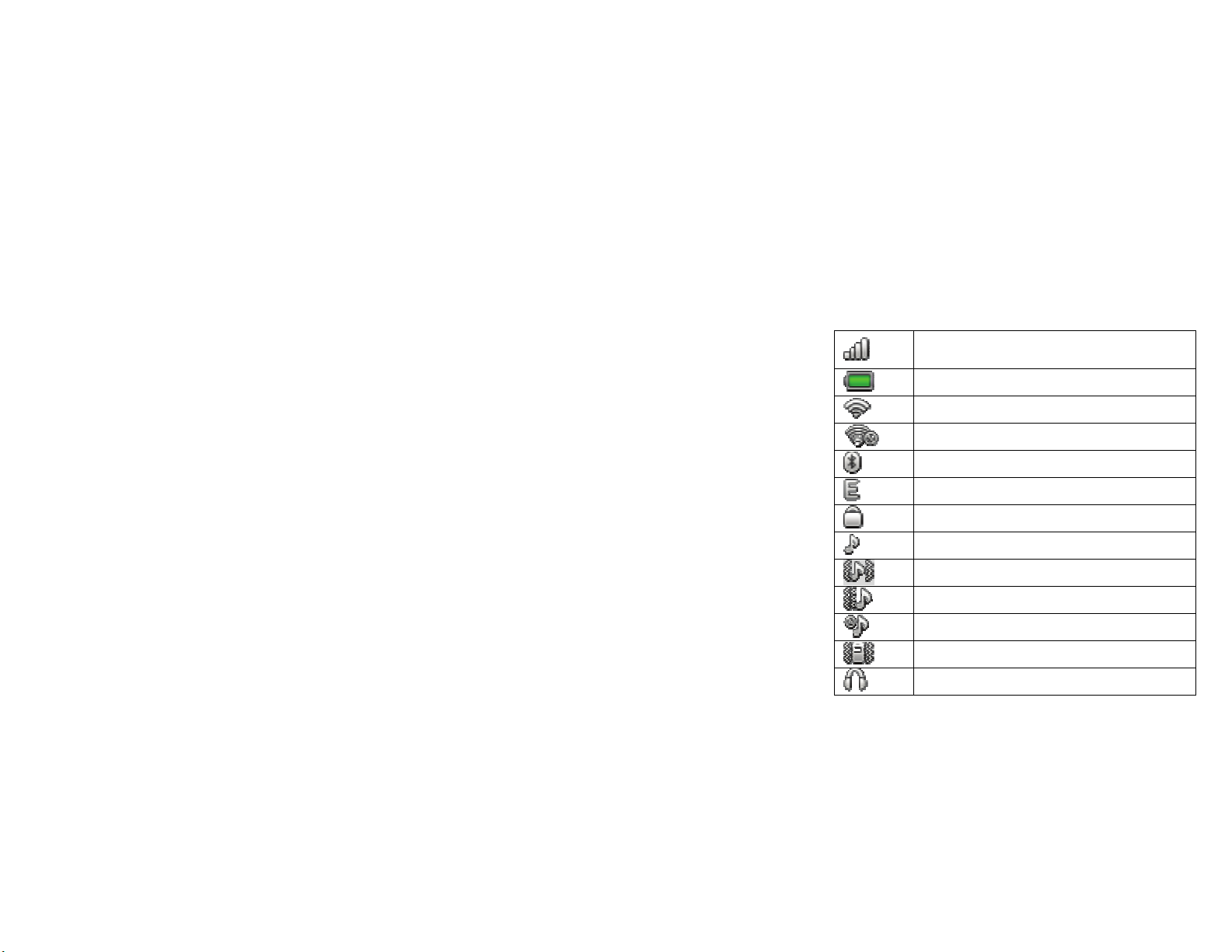
Note: All the illustrations, simulated screen and related images used in this
manual are for reference only. There may be slight difference between the handset
and keys and content of display used in this manual and those of your handset.
Please refer to your handset for actuality
Icons
Vertical bars indicate the signal strength of the GSM network
signal. Five bars indicate that your current position has the best
reception.
Indicates the battery charge level.
Indicates that WiFi is activated
Indicates that WiFi is activated but disconnected
Indicates that Bluetooth is activated
Indicates that EDGE is activated
Indicates your phone is locked.
Indicates that the alert type of your phone is set as ring.
Indicates that the alert type of your phone is set as ring and
vibrate.
Indicates that the alert type of your phone is set as vibrate then
ring.
Indicates that the alert type of your phone is set as Silent.
Indicates that the alert type of your phone is set as vibrate.
Indicates that the alert type of your phone is set as headset.
18
Page 20

* Depending on your country or service provider, the icons shown on the display
may vary.
Enter text
ABC, Number, and Symbol modes
You can enter text in some features such as Messages, Phonebook, or Calendar,
using ABC mode, Number mode, and Symbol mode.
You can enter text by pressing the alphanumeric keys on the phone.
Text Input Options:
While you are in text editing mode, you will be in several modes.
When you see [Option] and [Clear] in the soft key, press the soft key (left) for
option: you can save the entry or change the Text Input Method. To erase a character,
press the soft key (right) next to the character you want to erase.
You change input methods time to time by SHIFT key
If you want to change the text input method temporarily, in the text input mode,
press [Option] soft key, and select “Input Method” from the option.
• You can change the text input method with the [SHIFT]+[SPACE ] key; the input
methods will swap when you press the [SHIFT]+[SPACE ].
• Press and hold the [SYM] key to select Symbols.
• Press the [SHF] key to toggle select cases of abc, Abc, and ABC.
• Press [SPACE] key to insert a space.
Indicates the alarm clock is set.
Indicates the phone is roaming.
Indicates new voice mail message(s).
19
Page 21

Dial Word Numbers
To dial a Word number, like 1-800- GOODBYE, you must push the “ALT” key and
input the letters “GOODBYE” then select dial. The phone will auto convert the letters
into numbers when dialed.
Overview of menu functions
To access Menu mode, press [Menu] in Idle mode.
1. Messages
1.1 SMS
1.2 MMS
1.3 Chat
1.4 Email
1.5 Broadcast Message
1.6 Voice Mail Server
2. Fun& Game
2.1 Java
2.2 Java setting
2.3 Java default Security
2.4 Games
3. STK
3.1 SIM Toolkit
(Depends on SIM)
4. Call Center
4.1 Recent Calls
4.2 General call settings
5. Browser
5.1 Homepage
5.2 Bookmarks
20
Page 22
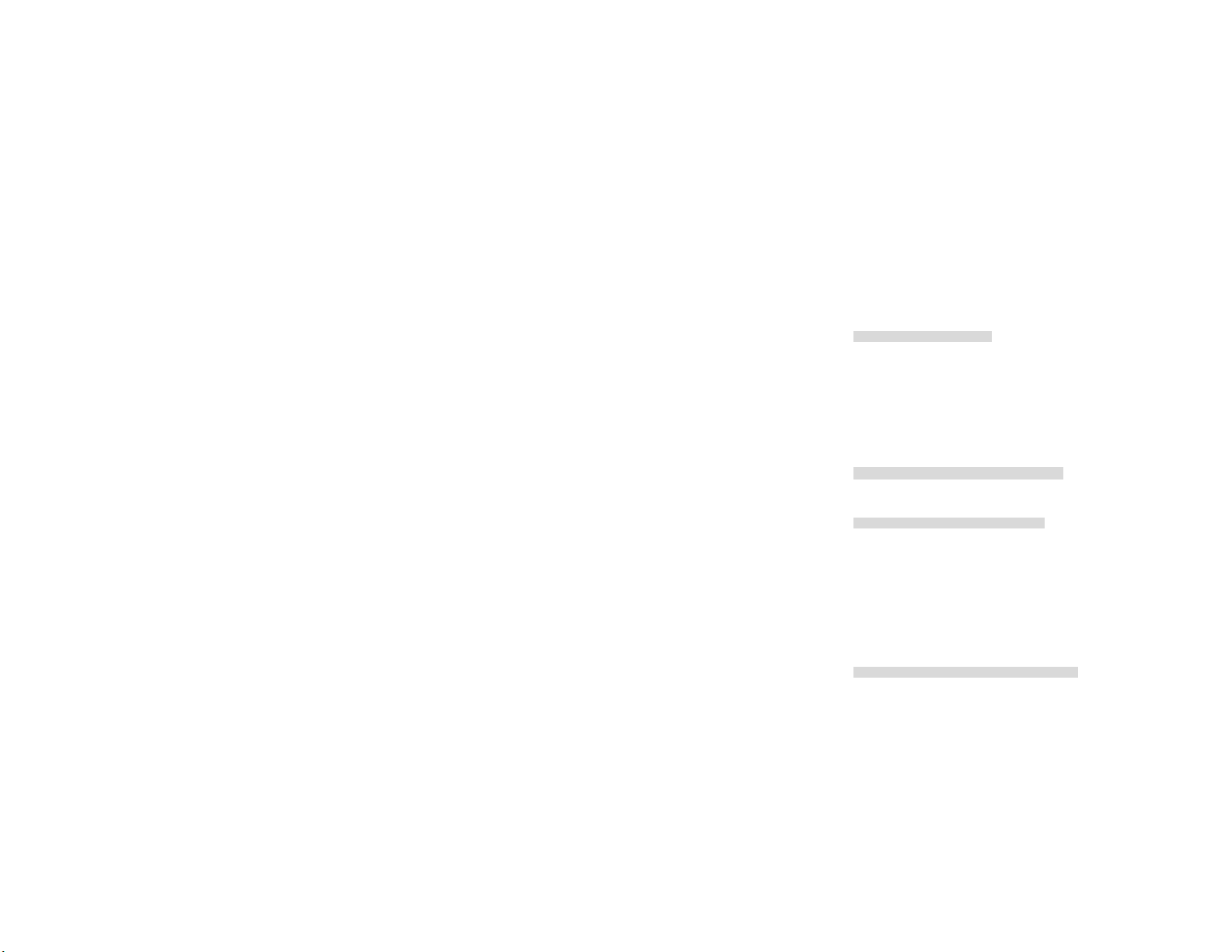
5.3 Recent page
5.4 Offline pages
5.5 Enter Address
5.6 Service inbox
5.7 Settings
6. Tools
6.1 Calendar
6.2 To Do List
6.3 Alarm
6.4 World Clock
6.5 Calculator
6.6 Currency Converter
6.7 Stopwatch
6.8 E-Book Reader
6.9 Answer Machine
7. My Files
7.1 Phone Storage
7.2 Memory Card
8. Multimedia
8.1 Audio player
8.2 Camera
8.3 My pictures
8.4 Video Recorder
8.5 Video Player
8.6 Sound recorder
8.7 FM Radio
8.8 Schedule FM record
8.9 Melody Compose
8.10 Slide show
9. Settings
9.1 Profiles
21
Page 23
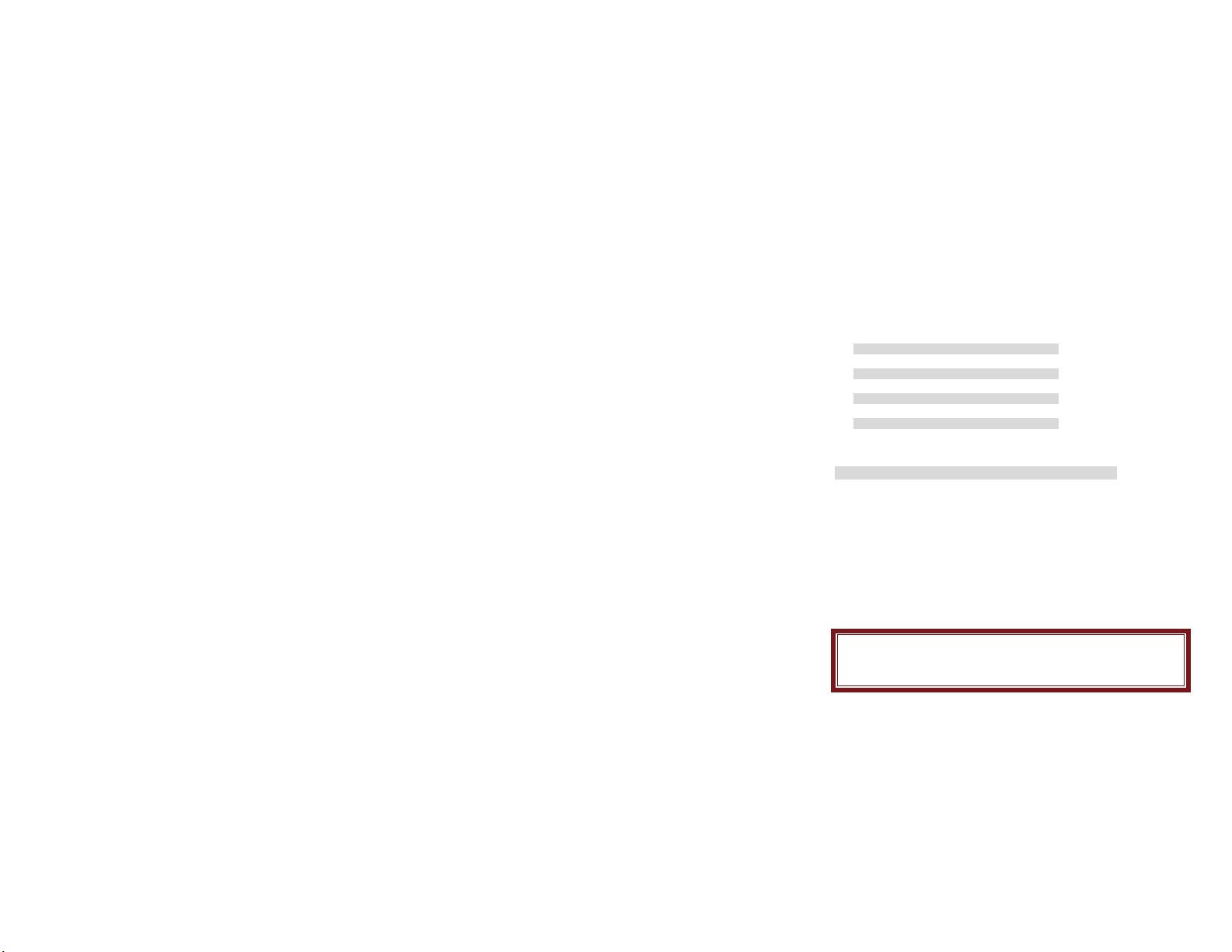
9.2 Phone setup
9.3 Network setup
9.4 Security setup
9.5 Connectivity
9.6 Restore factory setting
9.7 Sound effect
10. Skype
11. MSN
12. Facebook
13. WiFi
• Some menus are operator-, network- and subscription-dependent
1. Messages
Use the Messaging menu to send and receive short messages and multimedia
messages, and e-mails. You can also use a voice-mail, and cell broadcast message
features. To access this menu, press [Menu] in Idle mode and select Messages.
Message functions are available depending on network services that your service
provider supports.
1.1 SMS
The SMS (Short Message Service) function is a network service and your
network may or may not support the service. You can send messages in Fax, Page,
e-mail and Text format. To send text messages by phone, you must obtain the SMS
center number from your service provider, and enter it on the SC Address option in
Profile Settings menu.
Note: • The Message service may not be available on all networks. Some
network allows it only within its own network.
• The maximum number of characters allowed in a short message varies by
service provider. If your message exceeds the maximum number of characters,
22
Page 24
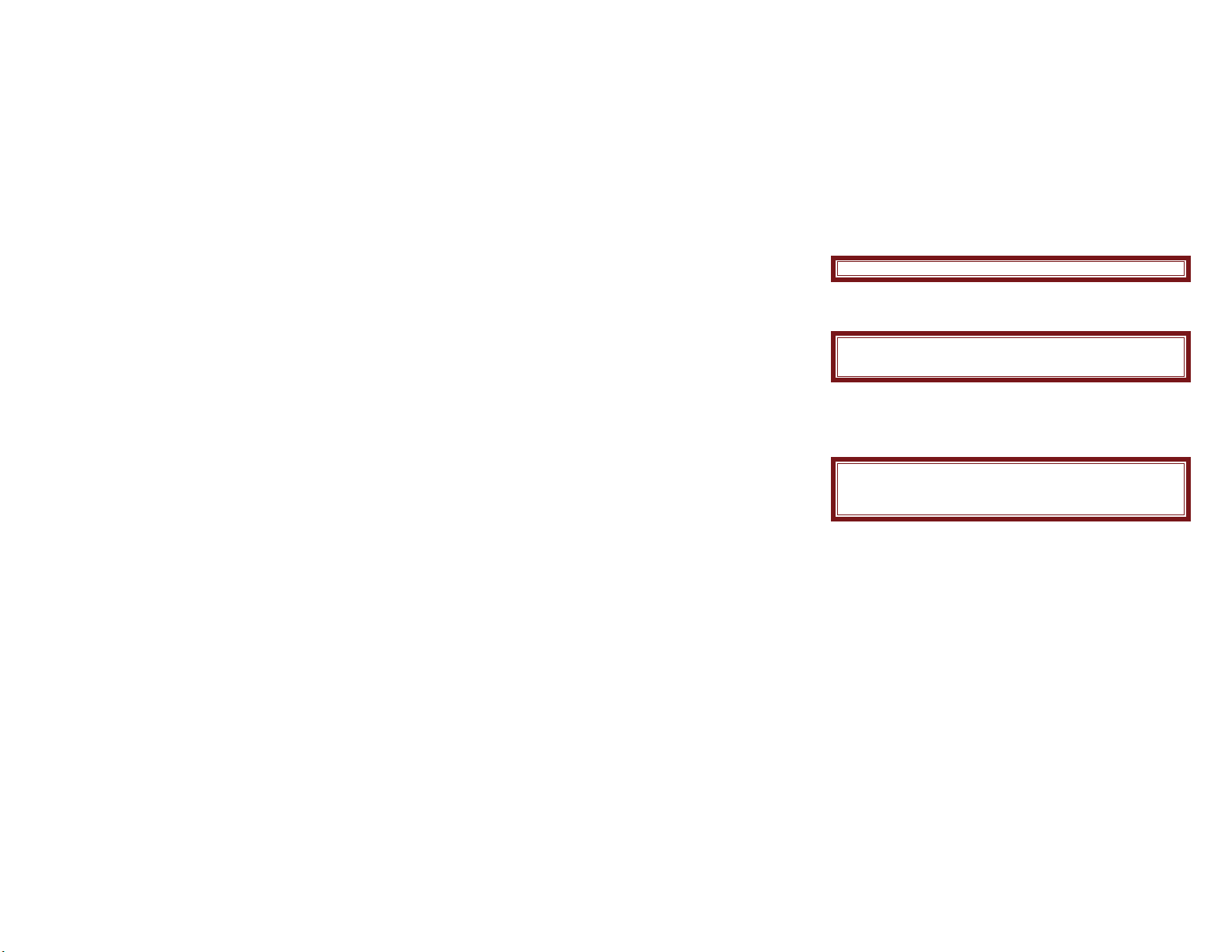
the phone will split the message.
Write Message
Text Message
Use this menu to create and send a message
Note: If you receive a call while you are writing a message, the message will
be backed-up and after the call finishes, the phone will display [write message]
mode. You can finish the message without losing the data
1.2 Multimedia Message
Use this menu to create and send a multimedia message
Multimedia Message Service (MMS) delivers messages containing a
combination of text, image, video, and audio, from phone to phone or from phone to
e-mail.
Note: • The maximum size allowed for a message can differ, depending on
your service provider.
• Depending on the file type or DRM (Digital Rights Management) system,
some files may not be able to be forwarded.
Inbox
This folder stores all of the messages you have received, except for e-mails.
Outbox
You can view the messages that the phone has failed to send
You can also view the sent messages you have saved
Drafts
This folder stores messages you have saved to send at a later time.
Template
Use this menu to make and use templates of frequently used messages.
Message Settings
Within the Message Settings sub-menu, you can define default values on
common parameters for mobile-originated messages.
23
Page 25
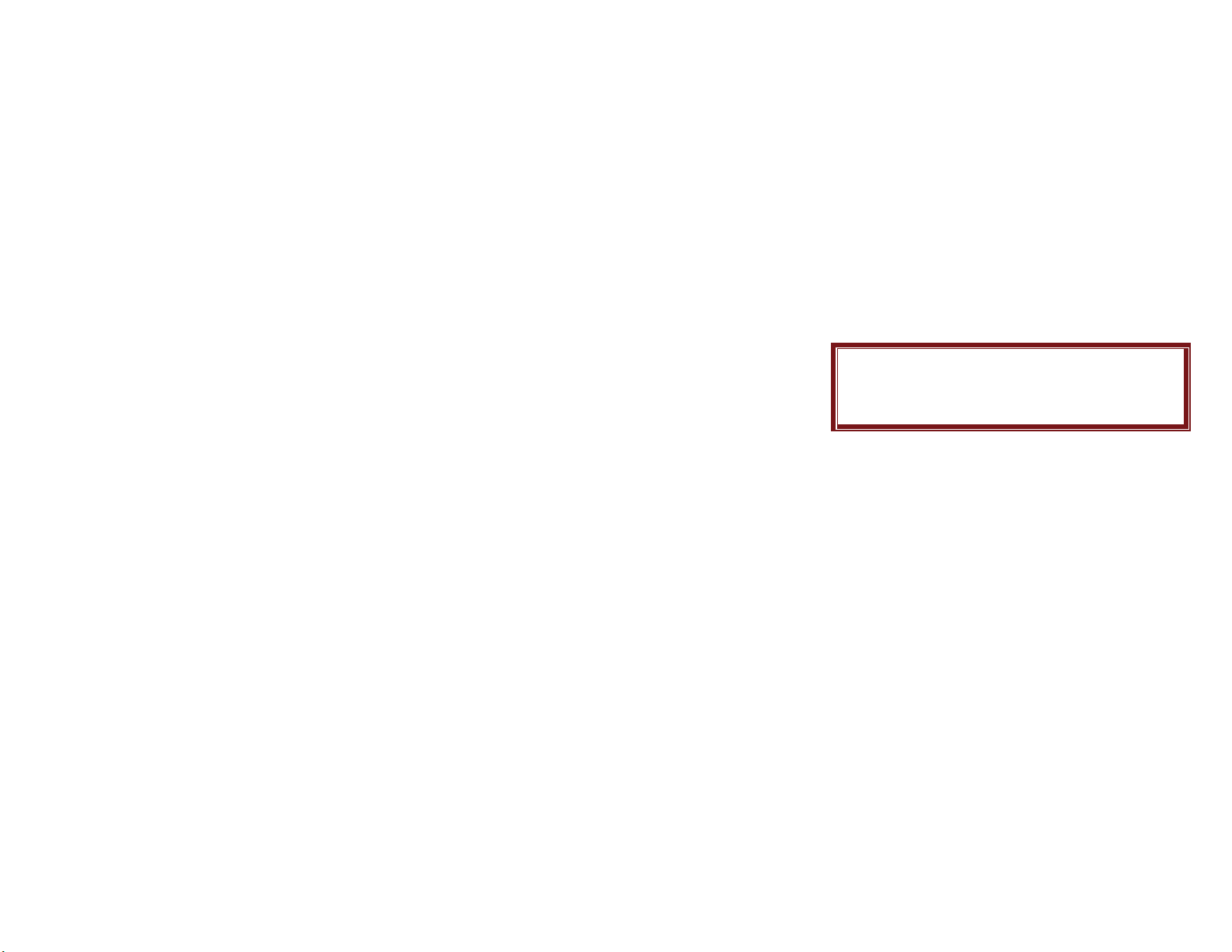
1.3 CHAT
CHAT WITH YOUR FRIENDS
1.4 E-MAIL
The E-Mail application allows you to send and receive e-mails. The application
supports text and attachments. The e-mail application could be either normal POP3
e-mail client or IMAP4 based e-mail service.
Note: If current incoming protocol is set to IMAP4, and the phone is not
currently connected to the network, when before entering this screen, shall
popup a confirmation screen for the user with message “Do you want to connect
to the network?”. If the user selects “Yes”, then can send list folder request to
network; otherwise, directly enter this screen, and all popup hint displays “0
mails.”
Send and Receive
In order to exchange the email, the user has to provide appropriate settings
(described in section Email Profile).
Write Email
This menu allows you to write an email.
Inbox
This folder stores the list of emails you have received.
Outbox
This folder stores the list of emails you have failed to send.
Sent
This folder displays the list of sent mails.
Drafts
This folder displays the list of e-mail Draft you saved.
Delete All Folder
This helps you to delete all mails in selected folder.
Delete All Mark
This helps you to delete all mark in selected folder.
Email accounts
This helps you to configure various servers and Profile related settings.
Template
24
Page 26

Use this menu to make and use templates of frequently used messages.
1.5 Broadcast Message
This network service allows you to receive the broadcast messages on various
topics such as weather, traffic, local district code, local hospitals, taxis or pharmacy in
your area.
For more information about broadcast message topics, please contact your service
provider.
Note: This service may not be available on all networks. For more
information about the available subjects, please contact your network service
provider.
1.6 VOICE MAIL
Your phone is capable of dialing with voice-mail server number (if provided by
your network). If you receive any voice-mail, your phone displays New Message in
the idle screen.
Note: Voice mail is a network feature. Please contact your service provider
for more information.
2. Fun & Games
Use this menu to access the Java game and embedded game
2.1 Java
Your mobile phone features a Java run-time environment, which allows you to
run Java applications, such as games downloaded on the
Network. You can setup audio, network profile, and free data space.
2.2 Java Setting
Use this menu to set the Java setting: Java audio, Backlight, Java vibration and
Java network
2.3 Java default security
25
Page 27

Use this menu to set the Java security settings
2.4 Games
This phone provides you embedded games.
3. STK
Services described in the following are supported by your service provider. If
you cannot connect to either one of those services, you need to contact your service
provider for further information.
3.1 SIM TOOL KIT
In addition to the functions available in the phone, your service provider may
offer additional applications such as weather or stock market information via the SIM
card. This function is only supported when SIM card inserted.
To set the STK service
• In Service menu, choose STK, press OK
4. Call center
4.1 Recent Calls
Use this menu to view the calls you have dialed, received, or missed, and the
length of the calls. You can also check the cost of your calls, if the SIM card supports
this function.
4.2 General call settings
The following Call Setup features are network services. Please contact your
network service provider to check availability and subscribe to the feature.
• Caller ID: Allows you to either send or hide your ID during calling or sending
out the message. Your phone is defaulted in Set by Network, which means your ID
is determined by your service provider.
• Call Waiting: Allows you to enable call waiting function.
• Call Divert: Allows you to set the call condition by which calls are diverted to
another number.
26
Page 28

•
Call Barring: Allows you to restrict incoming calls and outgoing calls from
your phone.
• Line Switch (Line1/ Line2): This is a network service to select phone line 1
or 2, which is the subscriber number for making calls within ALS Setting submenu.
More…
Black List
Activate the backlist to block calls from the setting number
Auto Re dial
This option allows you to set redial automatically when the call receiver is busy.
Background Sound
This option allows you to set background and playback.
Call Time Display
You can set the phone to display the call time.
Call Time Reminder
You can set the call time reminder. Options are Off, Single, and Periodic.
Auto Quick End
You can enable or disable Quick end, you can also set the time. Call is
automatically disconnected if the call duration reaches the set time.
Reject by SMS
Send message while the incoming call is rejected.
5. Browser
The Wireless Application Protocol (WAP) on your phone allows you to access
the wireless web. Using the web browser, you can access up-to-date information and
a wide variety of media content, such as wallpapers, ring tones, and music files.
5.1 Homepage
The default Homepage is currently set to the website of your operator, which you
can change to your preferred website. And for a better mobile internet experience
and many other resources, you can visit http://verykool.net, where you can register
and have access to new applications and updates for your phone.
5.2 Bookmarks
You can use this menu to save URL addresses to quick access a website. Your
27
Page 29

phone also provides the following selections for your options.
5.3 Recent pages
You can view the recent pages you have visited. Your phone also provides the
following selections for your options.
5.4 Offline pages
You can view some offline page you have saved
5.5 Enter Address
You can enter URL addresses directly
5.6 Service inbox
You can view the received push messages here
5.7 Setting
If the settings have made by the service provider, you may begin immediately. If
the accessed profiles have been assigned by your service provider, select a profile
and activate it. Otherwise, you may key in the setting manually. For appropriate
settings, contact your network operator or service provider.
you also can browse the web via WiFi accounts.
6. Tools
Use this menu to keep track of your schedule. You can also use convenient
features, such as Calendar, to do list, Alarm, World Clock, Calculator, currency
Converter, Stopwatch.
To access this menu, press [Menu] in Idle mode and select Tools.
E-book reader
You can read any file in TXT format saved in the memory card. Just copy the file
in the folder of [eBook] in the memory card under the directory [File management],
and run the ebook feature. If the file is not in the folder, just “open the electronic
book” through the options of the file, and the file will be moved to the folder
automatically.
28
Page 30

Answer machine
You can use the mobile phone as an answering machine.
7. File Manager
Use this menu to manage stored files in the phone or the micro SD Card.
8. Multimedia
8.1 Audio player
Your phone provides a user-friendly music player device. You may enter the
music player via main menu or use the side short key for quick access. Another way
to access
the music player is through the navigation up key. You can listen to music,
audio recordings, language lessons, and many more files in MP3 and AAC formats.
You can also download music via USB or other connections. Music tracks must be
saved in My Music folder in File Manager in order to be automatically detected and
added into the default play list. You may listen to the music through the headset or
loudspeaker. The user-friendly interface is specially designed to enable users to
control, play, pause, and stop the music with ease of use.
Play the music
In the Music Player menu, you may select List to access the following setting. If
you are a first-time user, select Play List to add music tracks from your memory card.
Your music player will automatically detect and add all the music tracks into the
default play list. When you use the music player next time, select any music track to
access the following options:
• Now Playing: Allows you to play the selected song immediately.
• My Play List: Allows you to create 5 play lists according to your personal
preference, in addition to the default play list. Select one song in any play list, and
access the following options:
• Artists: Allows you to sort your music by the name of the Artist .
• Albums: Allows you to sort your music by the title of the Album.
• Genres: Allows you to sort your music by the title of the Genres.
• Tracks: Allows you to sort your music by the track type, such as pop, hip-hop,
etc.
29
Page 31

•
Settings: Allows you to turn on auto refresh play list, to change the skin,
equalizer, etc. In the Music Player menu, choose Settings. The setting options
include:
Player Settings
Refresh List Auto: You can choose to refresh play list automatically or not.
Repeat: You can choose to repeat all songs, one songs or turn off this function.
Shuffle: This function is to mix the music tracks with different order.
Background Play: This function allows the phone to play the music
continuously if you go back to the idled mode.
Display Settings
Specrtum Display Style: Allow you to choose Specrtum Display Style1 or style2
or shut off.
Lyrics Display: Your phone supports lyrics display in steps during music playing.
However, you will need to save lyrics in .lrc format with unicode encoding in My
Music folder.
Sound effect
Audio effect: Allows you to change the following settings Equalizer, Reverb
effect, 3D surround.
Bass enhancement
Option for enable or disable base enhancement function.
Play speed: Allows you to change the play speed: Normal, Fast, Fastest,
Slowest, Slow
8.2 Camera
You can use the camera module embedded in your phone to take photos. Before
taking a picture, you can set your camera settings on the screen by using navigation
keys or sensitive keys, and [Option] left soft key.
Taking and Saving a Photo
1. Choose [Camera] menu.
To access this menu, press [Menu] in Idle mode and select [Camera] menu. Or
by the camera button
2. Set your camera by using [Option]. Turn your handset in Landscape position
for better usage. 240x320 resolution is used for wall paper portrait position.
3. The [camera] key on the side of the phone has a two-stage action. Pressing
half way automatically sets the focus. Pressing fully releases the shutter.
30
Page 32

4. To save the picture, press save sensitive key.
5. If you want to send the picture by MMS promptly, select the [OK] key. You can
attach the picture automatically. This function is not available if continuous shot is
activated.
6. If you want to take more pictures, select the [Cancel] right soft key. The screen
will display the camera preview and picture is not saved.
7. If you want to view the image, you can access the Image Viewer menu.
These settings can be also accessed via menu
Video recorder
Allow you to switch to video recorder.
Album
Enables the image viewer.
Camera setting
• LED: setting for Flash
• Shutter Sound : You can select a shutter sound or turn off the shutter sound.
The sound makes you feel the sense of taking a picture.
• EV (-2/-1.5/-1/-0.5/0/+0.5/+1/+1.5/+2): You can set the EV (Exposure Value)
and the preview will look darker in lower EV and brighter in higher EV.
• Contrast: Low/High/Medium.
• Banding (50Hz/60Hz): You can select the sampling bandwidth of the camera
sensor. When bandwidth increases, the memory size and the picture quality will
increase.
• Delay Timer (Off/5Sec/10Sec/15Sec): It allows you to take a picture with
delayed timer. If you set the delay timer at 5 sec, and press the [OK] key, it will take a
picture 5 seconds later.
• Cont Shot (Off/ 1shot/3shot/5shot): It allows you to take multiple continuous
shots by pressing the camera key.
Image settings :
• Image Size (240x320/320x240/ 640x480/ 800x600/ 1600x1200)
• Image quality (Low/Normal/High)
White Balance :
Auto / Daylight / Tungsten / Fluorescent / Cloud / Incandescence
31
Page 33

Scene Mode :
Auto/ Night
Effect Settings :
Normal, Grayscale, Sepia, Sepia Green, Sepia Blue, Color Invert,
Storage (Phone/ Memory Card):
Allows you to select the storage for saving images.
Restore Default:
This menu allows you to restore to the camera’s default settings.
8.3 My Picture
You can see your photos in your phone by choosing [Photo Album] menu in
[Multimedia] menu. It will display the photos with thumbnail, image name, and image
size.
8.4 Video Recorder
With this phone, you may record a video with the Video Recorder menu.
Recording and Saving a Video
1. Choose [Video Recorder] menu.
2. Set your video recorder by using [Option] or alphanumeric keys.
3. After setting the view, start to record a video by pressing the [OK] key or
camera key
4. The video will be saved automatically by pressing the [Stop] soft key (right).
5. If you want to view the recorded file, you can access it via the Video Player
menu.
8.5 Video Player
You can watch videos on your phone with the Video Player menu.
8.6 Sound Recorder
You can record sounds in AMR, WAV and AWB format and use it as voice memo,
ringtone, MMS attachment, and more.
32
Page 34

8.7 FM Radio
The FM Radio application turns the mobile phone into a portable FM Radio
device. It primarily provides users the interface to a single-chip electronically tuned
stereo FM radio for listening to live-broadcast stations. You must connect the
earphone to your phone as it works as an antenna.
To listen to the radio:
Connect the earphone to your phone. When entering the main screen, a default
frequency is selected and it’s power off for the first time of entrance.
8.8 Schedule FM record
This menu allows you to set the Schedule to record FM broadcasts. You can
save up to 4 chann els.
8.9 Melody Composer
You can create an iMelody file. You can use this melody as your Ring Tone,
MMS attachment.
8.10 Slide show
This menu allows you to choose one folder and start photo slide shows.
9. Settings
The Settings menu provides you with various setting options to customize the
phone to your preferences and needs. You can also reset the settings to their default
values.
To access this menu, press [Menu] in Idle mode and select Settings.
9.1 Profiles
This menu allows you to set the ring tone, alert type, ring volume, answer mode
and backlight, etc when you receive an incoming call or a new message so that you
can adapt the use of your phone to different types of call environments.
Select
1. General
2. Meeting
3. Outdoor
33
Page 35

4. Indoor
5. Silent
6. Headset
7. Bluetooth
and press [Option] soft key (left) to access the following options:
Activate Activate the selected profile.
Customize Allows you to set the selected mode
9.2 Phone setup
This menu allows you to customize desired phone display items as below.
• Time and date
• Schedule Power On/Off
• Language
• Default Encoding Type
GB2312
GB18030
• Display Characteristic
Wallpaper
Screen saver
Power on Display
Power off display
Calendar idle screen
Show date and time
Screen Switch effect
Clock type
• Theme
• Greeting Text
• Shortcuts
• Dedicated key
• Auto update date and time
• Stand Alone mode
• Misc settings
LCD Backlight
34
Page 36
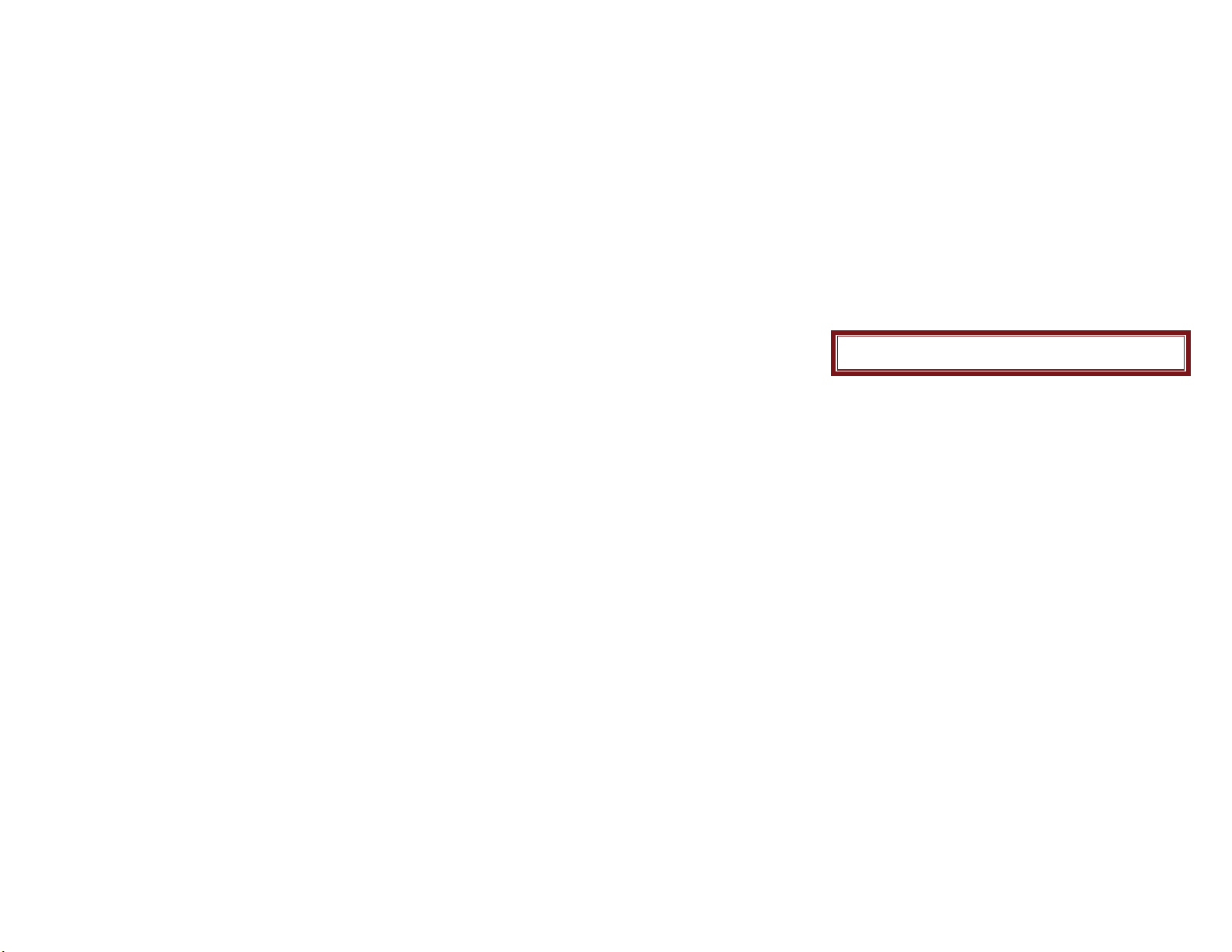
9.3 Network setup
Network Setup helps you in Network Selection, selection of Preferred Network,
and GPRS connection
Network Selection
The Network Selection feature enables you to select automatically or manually
the network used when roaming outside of your home network.
Note: You can select a network other than your home network only if it has a
valid roaming agreement with your home network.
Preferred Mode
Set the preferred mode for network
GSM only
WiFi only
GSM preferred
GPRS preferred
GPRS Connection
Set the GPRS connection to when needed or always on
9.4 Security Settings
Use this menu to protect the phone against unauthorized use by managing the
several access codes of your phone and SIM card.
There are six types of security setting categories, and you can optimize security
mode by choosing sub menus in “Security Setup” in “Settings” menu. These security
settings will help you to keep privacy and to prevent other people from using the
phone without your permission.
Your phone provides the following selections for your option:
• SIM Lock: This function allows you to lock the phone with a specific SIM card.
The feature is designed to prevent the use of your SIM cards by means of another
person’s phone if your SIM cards lost. You can switch on or off to activate the PIN
Lock function.
• Fixed Dial: This function dials only the numbers in the fixed dialing number
(FDN). To save and edit numbers on the list, you need the PIN2 code.
35
Page 37
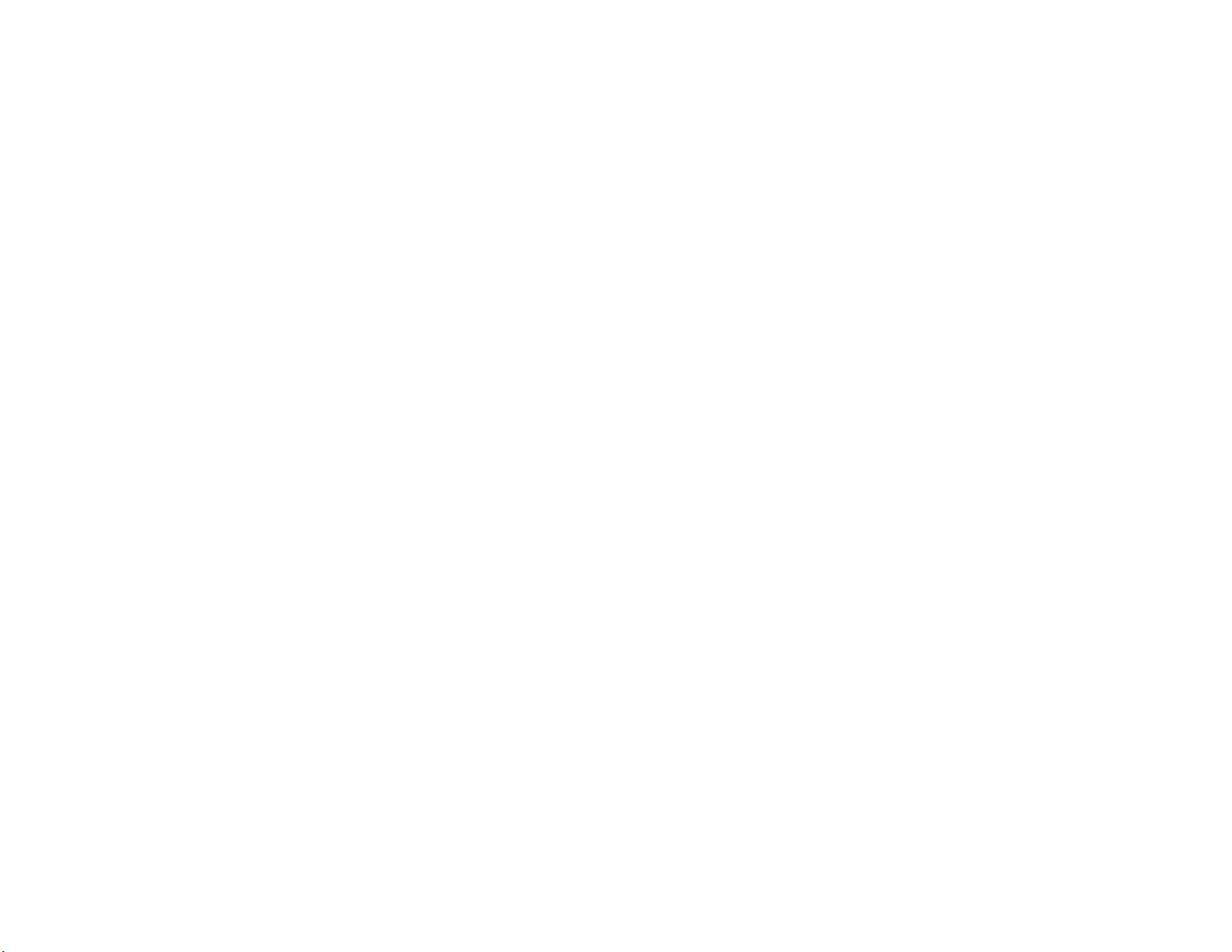
•
Barred Dial: Allows you to switch on or off restricted call function. However,
you need to check if your SIM supports this function.
• Change Password: Allows you to change PIN code and phone lock
password.
9.5 Connection Setting
Bluetooth
Your phone is designed to be compliant with Bluetooth technology V1.2.
Bluetooth technology enables wireless connections between electronic devices. The
Bluetooth connection can be used to listen to stereo music, send images, Video,
texts and vCards.
Options Description
Power On/Off Turn on/off the Bluetooth feature.
Search new Audio Device Search the devices that are available.
Remote Control Select to control your PC by Bluetooth (media player,
mouse control, slide show)
My device Select to connect to devices that you predefined.
Active Device Activate the selected device.
Settings Allows you to set the following
Options : Visibility, Change Device
Name,,Authentification, Audio path
Block list ,Storage and FTP Setting
Making a Bluetooth connection
To make a Bluetooth connection, first make
sure you switch on the Bluetooth feature in the option
On/Off. Then select My devices.
Connecting with an audio device
Choose <Inquiry Audio Device>. When the list of device(s)
appears, select the one you want to make a connection
with. Once you select a device and a connection
is made, you are prompted to enter a passkey in order
36
Page 38
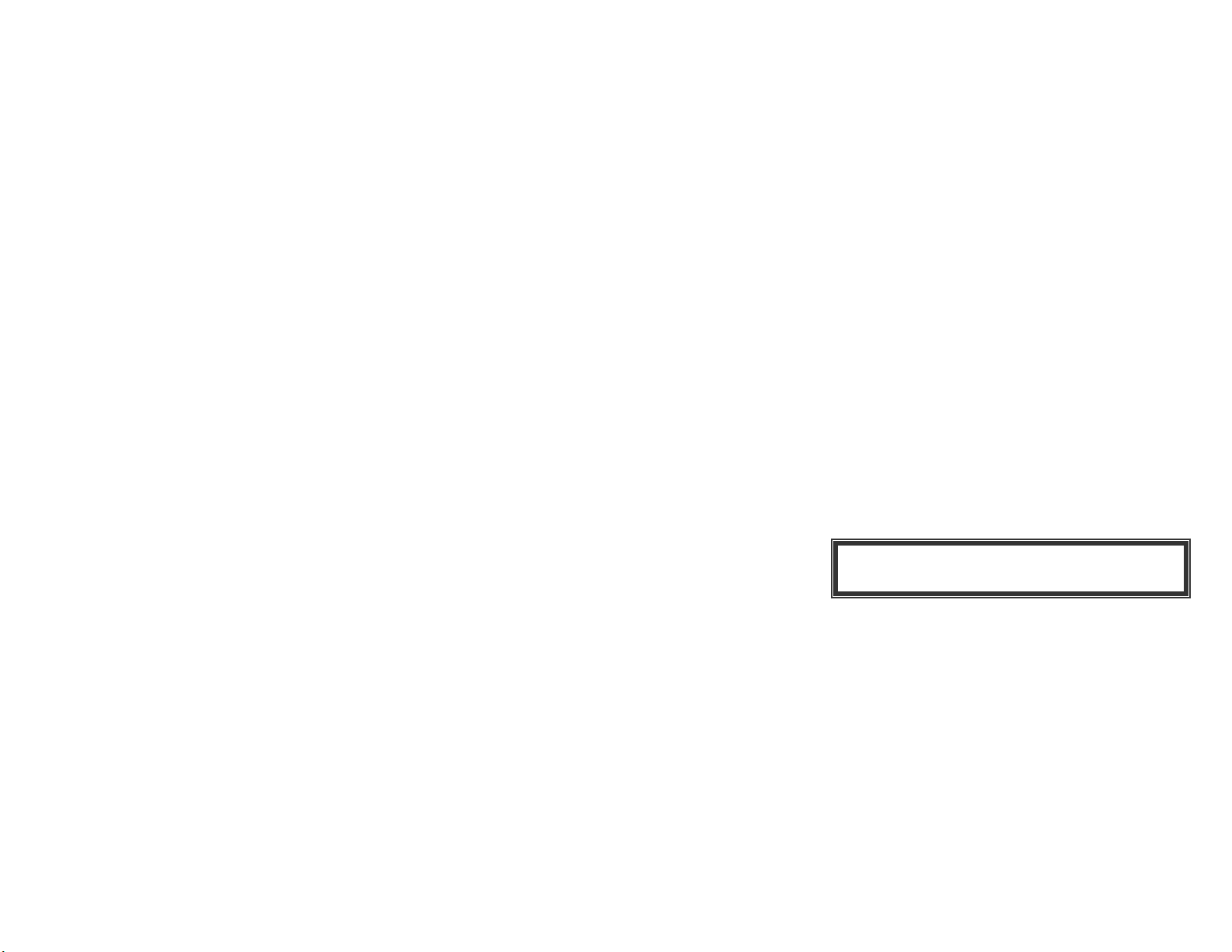
to pair with the device. This passkey is supplied by the
manufacturer of the other Bluetooth device, refer to
its documentation for further information. The
passkey feature ensures that only legitimate
connections are allowed to connect either to your
device or the selected device.
If you do not use the Bluetooth feature for some time, you
should deactivate it in order to conserve battery power.
Conn. Management
Data account
Default data accounts based on major operators at the time this phone is
manufactured are provided. You can access WAP via GSM Data or GPRS. To get the
analogue number or ISDN number information, you may need to contact your
operator for the service. To get the access point of GPRS, you may need to contact
your operator for the service.
WiFi
Enable WiFi: Enables the WiFi feature
Current Status: Check the WiFi status
Access point Setting: Allows you to set the Access point(s) manually
Search for networks: Search for available WiFi networks.
Note: i720 supports WiFi 802.11 b/g and 802.11 b/g/n modems. But
connecting to a wireless N router that supports dual-band (300 Mbps) may cause
rapid battery drainage of your phone.
9.6 Restore Factory Settings
This feature resets the phone to the same settings as those configured at the
factory. In this case, it does not delete the downloaded objects and phonebook
records.
You will need to input password to restore factory settings. The initial password
is 0000.
37
Page 39

Note: Depending on the software installed or your service provider or
country, some of the descriptions in this guide may not match your phone exactly.
Depending on your country, your phone and accessories may appear
different from the illustrations in this guide.
9.7 Sound effect
Allows you to include a sound effect to the selected slide show from the three
provided audio files.
Audio effect
Allow you to choose or edit the different audio effect, such as Equalizer, Reverb
effect ,3D surround
Bass enhancement
Option for enable or disable the bass enhancements.
10. Skype
A Skype mobile phone embedded version, allows you to register, logon Skype
and add, chat with friends , manage the personal profile.
It supports the following different Skype status: Online, Do Not Disturb, Invisible
and offline. And support the group chat.
11. MSN
An MSN mobile phone embedded version, it allows you to register, logon MSN.
Also can edit MSN personal information, send message via this MSN version.
It supports different status: Online, Do Not Disturb, Invisible and offline. And it
also supports blocking unwanted contacts.
SW upgrade is possible when new version is available.
12. Facebook
Gives you access to the quick link to Facebook.
38
Page 40

13. WiFi
See WiFi descriptions under Section 9.8 Connection setting
39
