Page 1
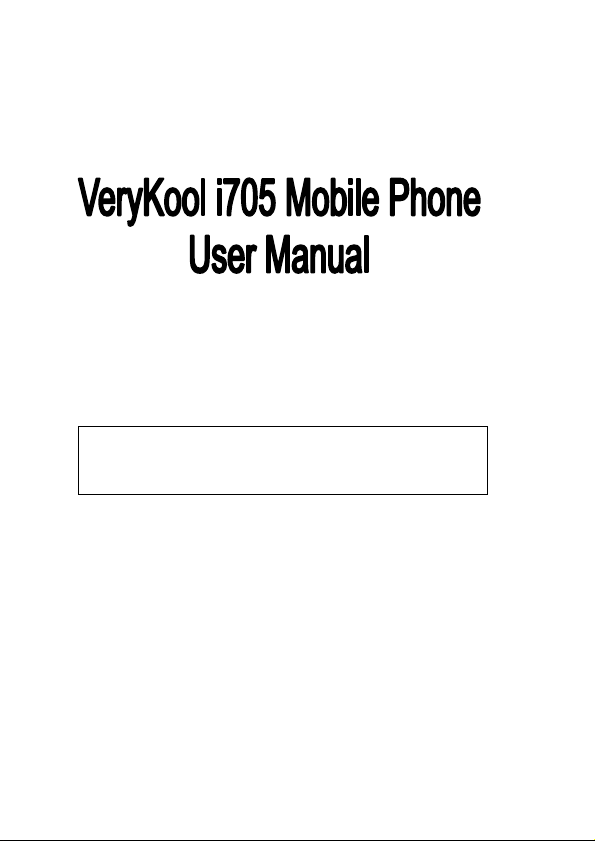
Improvements and changes to this guide due to
typographical errors, inaccuracies of current information, or
improvements to the programs and/or equipment, may be
made by Verykool USA, Inc. at any time without notice.
Page 2

Table of Contents
SAFETY INFORMATION ......................................................1
PRIOR TO USE .....................................................................2
BASIC FUNCTIONS .............................................................6
QUICK USER MANUAL .......................................................9
MENU FUNCTIONS ............................................................14
Messages .................................................................................. 14
PhoneBook ................................................................................ 17
Call log....................................................................................... 19
Settings...................................................................................... 22
Media Center ............................................................................. 25
Games....................................................................................... 28
Organizer................................................................................... 28
Browser ..................................................................................... 30
User Profiles .............................................................................. 31
TROUBLE SHOOTING .......................................................33
SECURITY SETUP..............................................................34
Use of Passwords...................................................................... 34
Health and safety information .................................................... 35
Radio Frequency (RF) Exposure and SAR ................................ 38
Emergency Calls........................................................................ 39
Term definition ........................................................................... 39
Page 3
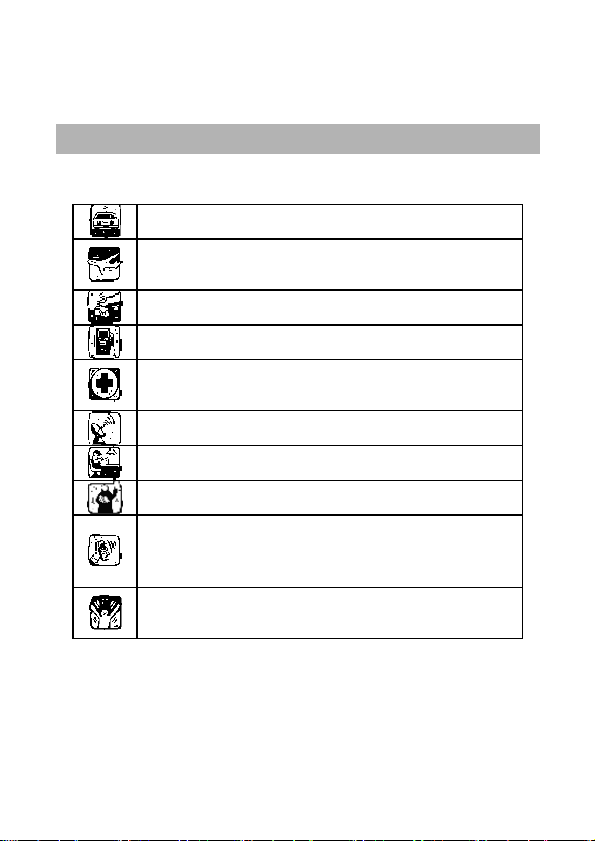
Safety Information
Before using your phone, please read the following important information
to eliminate or reduce any possibility of causing damage and personal
injury.
Do not use wireless phones while driving.
Switch off wireless devices in an aircraft. Using them on
aircrafts is illegal for the signal may cause interference
during flights.
Do not use mobile phones in explosive environments.
Follow any regulations and rules strictly.
Do not use mobile phones at or near Gas stations and
chemicals
Follow any regulations or rules in hospitals and health
care facilities. Switch phone off near medical
equipments.
All wireless devices may get interference that could
affect the performance.
Only qualified service personnel can install or repair this
device.
Use only approved accessories and batteries.
Use only in the normal position. Do not expose your
phone to extreme high temperatures above +60 ℃
(+140°F). Do not use static material to clean your
phone.
Ensure the phone is turned on and in service. Enter the
emergency number, then press the Dial key. Give your
Improper use will invalidate the warranty! These safety instructions also
apply to original accessories.
location. Do not end the call until told to do so.
1
Page 4
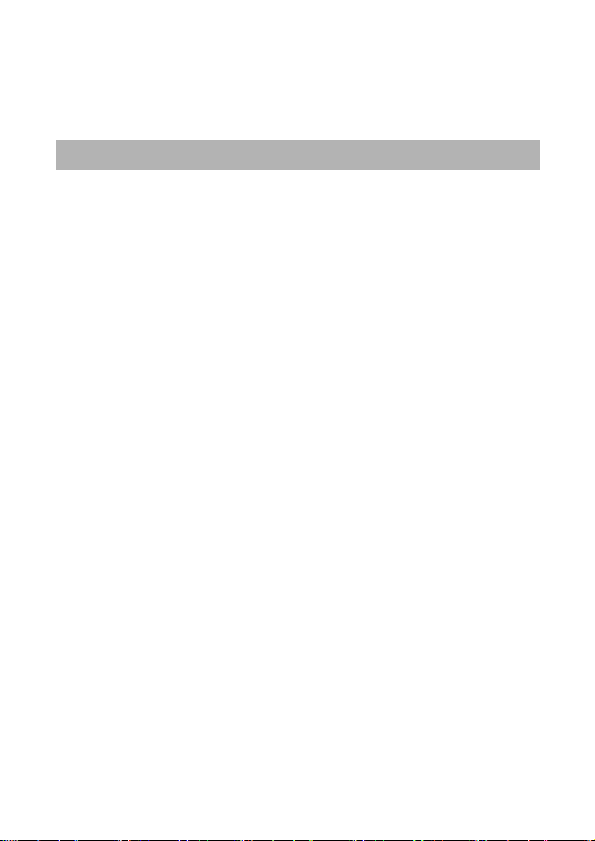
Prior to use
Thank you for selecting the VeryKool i705 GSM/GPRS Digital Mobile
Phone. You can fully understand how to use your phone by carefully
reading this manual where you can find its state of the art functions and
user-friendly operations.
Verykool i705 is a folder phone with various useful features such as 2.0”
TFT LCD display, Digital Camera, and FM radio.
This phone provides various practical functions including Predictive text
English\French\Spanish input, folder type Phone Book, individualized 64
chord ring tones for incoming calls, clock/alarm clock, MP3 player, external
memory card (T-flash card), recorder, calculator, which provide
convenience for your work and recreational activities, in addition to the
basic calling function.
Furthermore, veryKool i705 adopts a customized design of the
User-interface, which can satisfy your different requirements through its
perfect set of functionalities. VeryKool i705 mobile phone complies with the
technical specifications of GSM/GPRS.
2
Page 5

Chart of mobile phone
Phone Layout
Positions of Phone Keys
1. Earpiece 8. Number keys
2. Screen 9. Soft key
3. Navigation key 10. Charger and accessories connector
4. Soft key 11. Speaker
5. OK key 12. Battery Cover
6. Dial key 13. Camera
7. End and Power on/off
key
14. Microphone
3
Page 6
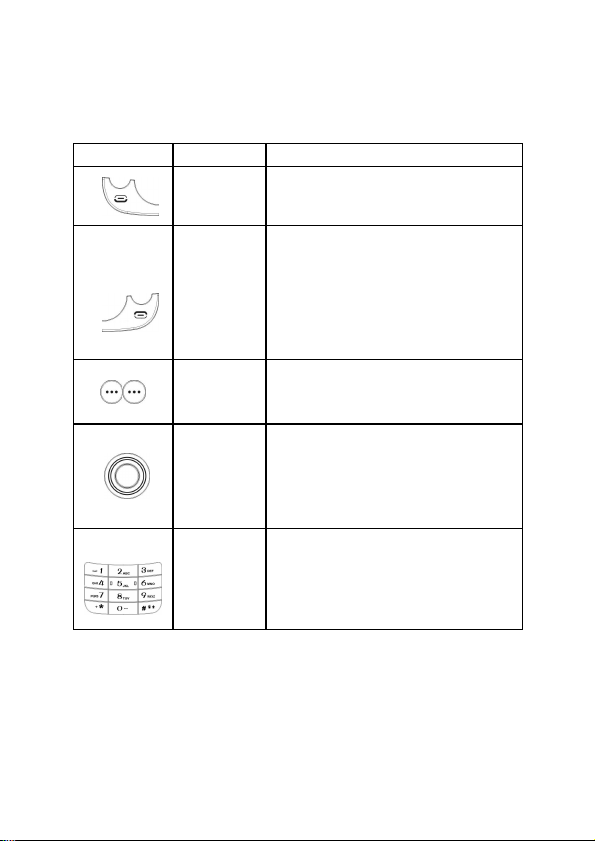
Functions of Keys
In the standby mode, press this key to
Press and hold this key to turn the
In the menu mode, press this key to
the standby mode and cancel
Press this key to stop the alarm ringing
Use the left and right soft keys to
the
list or the
In edit mode, direction k eys are used
In the standby mode, press direction
Used to enter numbers, letters and
In the standby mode, press and hold #
press # key
Key
Dial Key
Power on
off/End Key
Soft Keys
Navigation
Name Description
Making or answering a call.
access Call Logs.
End an ongoing call.
mobile phone on or off.
return to
current operations.
when it rings.
access functions dedicated for
left/right prompt bars on the screen.
Scrolling options in the Menu
phone book.
Key
for moving the cursor.
keys to activate a specified function.
Number
Keys
some special characters.
key to activate Silent mode.
In the edit mode, you can
to switch the input method.
4
Page 7
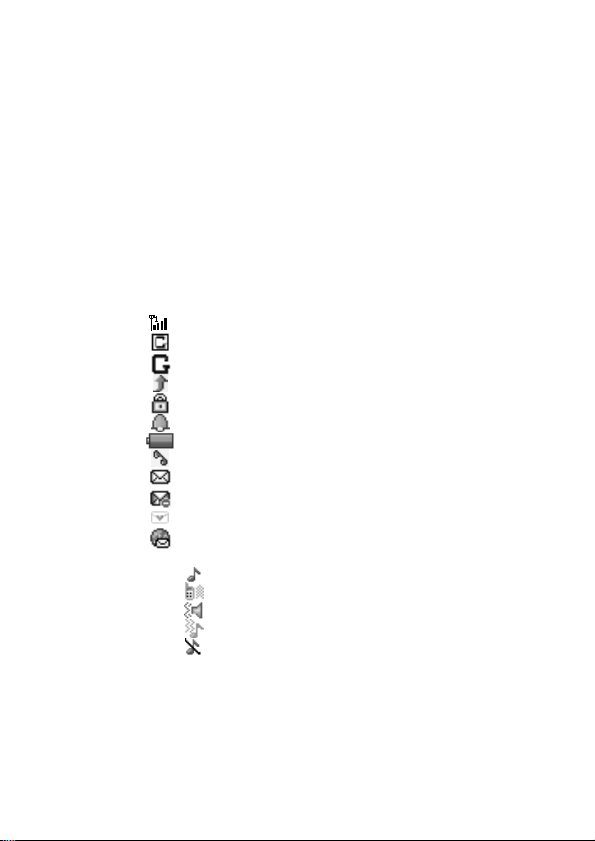
LCD
LCD description
Your mobile phone has a single screen display, which consists of three
main areas:
The First line displays status icons, which indicate the signal strength,
the remaining power of the battery, etc.
The Middle lines display text and graphics, including numbers, text,
animated icons and the information you enter.
The Last line displays the current available operations assigned to the
left or right soft key.
Icon Description
Sound Status
Network Signal
Connecting GPRS and using GPRS
Connecting GPRS but no data alternating
Divert all Voice Calls
Auto Keypad Lock
Alarm Clock is activated
Battery Status
Missed Calls
New Message or Message Memory Full
MMS is busy
New MMS
WAP Message
Ring
Vibrate
Vibrate then Ring
Vibrate and Ring
Silent
5
Page 8
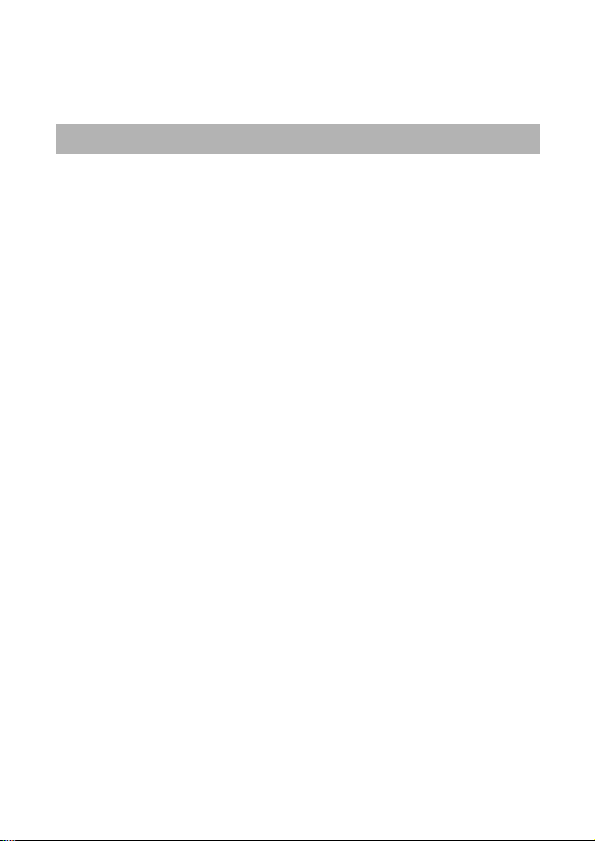
Basic Functions
Switching Your Phone On/Off
Press and hold down Power Key for a few seconds to switch your phone
on.
If the phone asks for a phone lock code:
Enter the phone lock code, and press OK.
If the phone asks for a PIN code:
Enter the PIN code, and press OK. The PIN c ode is usually provided
with the SIM card. Please consult with your network provider for more
information.
Access the standby mode.
Press and hold Power Key for a few seconds to switch your phone off.
Inserting the SIM card and memory card
Note for using SIM Card
Your mobile phone number, PIN (Personal Identification Number), PIN2,
PUK (Personal Unlock Key), PUK2 (Personal Unlock Key2), IMSI
(International Mobile Subscriber Identity), the network information, the
phonebook data, SMS (short messages) and other data are stored in your
SIM card.
Note: This phone model only supports the SIM cards of 1.8V and 3V.
Some network operators don’t offer PIN2 and PUK2, so functions using
those passwords will be unavailable.
The SIM card and its data can be damaged and lost when scratched or
bent, so be cautious in handling, inserting or removing the card.
Keep all SIM cards out of children’s reach.
Note: Always make sure the phone is switched off before you insert or
remove the SIM card, otherwise it may damage the SIM card.
Mounting the SIM Card
Remove the battery cover by sliding down. Insert the SIM card, push
down and slide the metal cover open. Insert the c ard into the metal cover;
then return the metal cover to its original position.
As the following picture shows:
6
Page 9
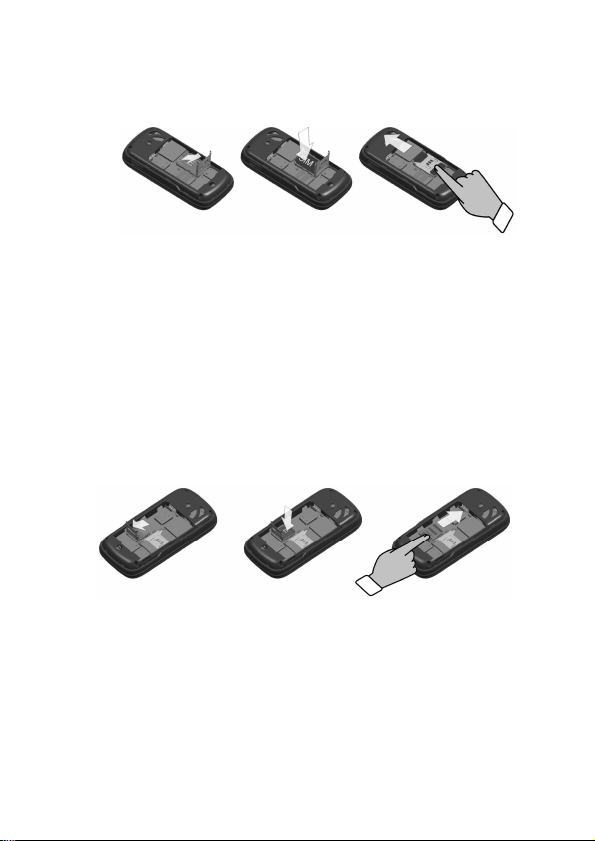
Note:
If the SIM Card is installed improperly or damaged, the prompt words
“Insert SIM” will display on the screen after you switch on your phone.
Remove the SIM Card and follow the directions again to mount correctly..
If “Insert SIM” still appears on the screen after you have inserted the SIM
correctly, there may be something wrong with your SIM card. Please call
your network provider.
If the screen displays that the SIM card is locked permanently, please
consult with your network provider.
Mounting the T-Flash Card
Please follow steps described as below:
Push the metal cover, and turn up the cover. Insert the Memory card into
the metal cover; return the metal cover to its original position. As the
following picture shows
:
Charging the Battery
Note: Please always keep your phone connector and charger dry.
Connect the travel adapter to the phone.
Plug the travel adapter into a proper AC wall outlet.
7
Page 10
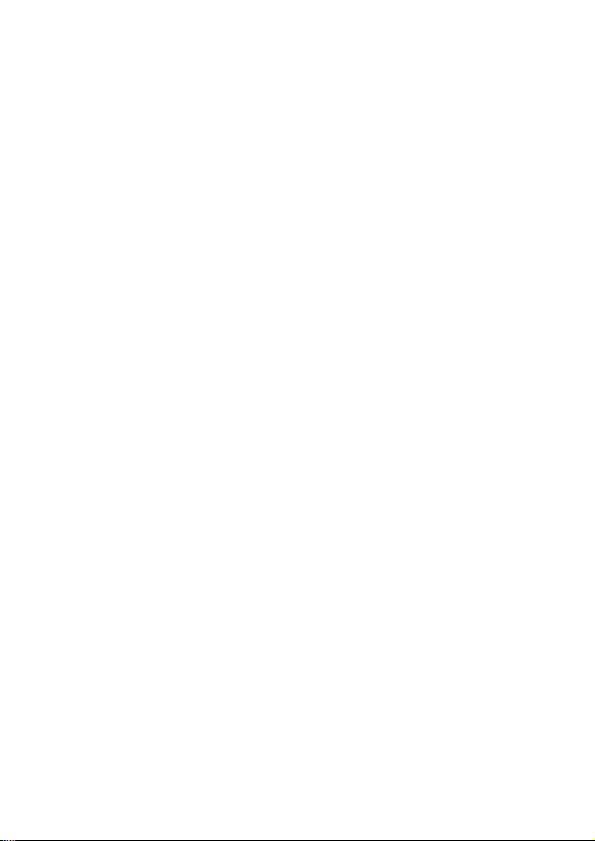
When your phone indicates that the battery is fully charged, please pull
the travel adapter out from the I/O socket of the phone.
Tip:
1. If the battery is totally empty or low, it may take a few minutes before
the charging indicator appears on the screen.
2. You can turn on/off, and use the phone while charging.
Warning: Make sure that the standard voltage/power of the place where
you charge the battery matches with the rated voltage/power of our travel
adapter.
8
Page 11
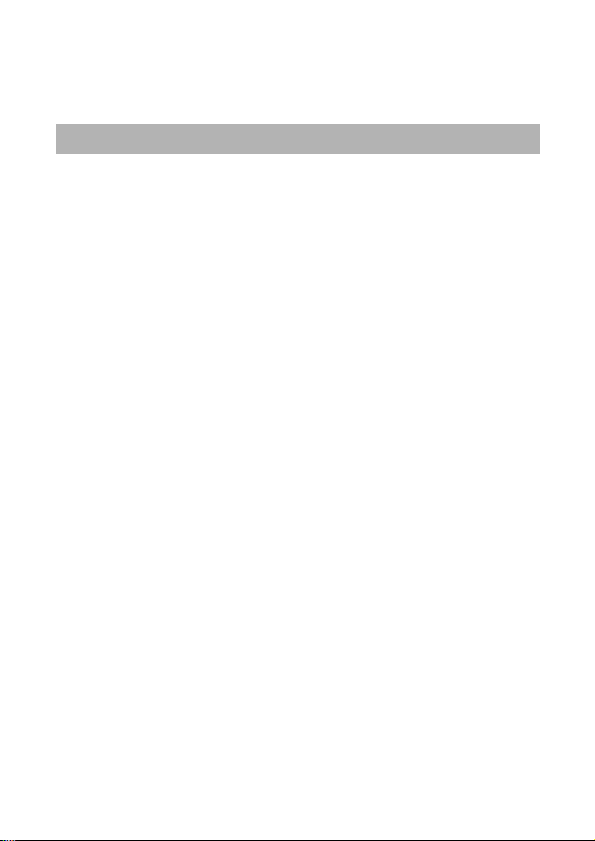
Quick User Manual
Call function
You can dial and receive calls when signals of network providers are
shown on the display screen.
Making calls
Making a call
Enter the phone number (with the area code)
Press the Dial Key to make a call.
Press the End Key to end a call.
Making International Calls
Press the * Key twice for the international prefix symbol +.
Enter the country code, area code and phone number.
Press the Dial Key to make a call.
Making Extension Calls
Enter the host number, and press the * Key three or four times for the
extension prefix symbol P or W.
Enter the extension number, and press the Dial Key to make a call.
Clear Wrong Enters
Press the right soft key to delete the last character on the screen. Hold
the right soft key will clear all you entered.
Making a call from the Phone Book
Press the right soft key to access the Phone Book.
Scroll the Up/Down key to select the number you want, then press the
Dial Key to call the number.
Last Number Redial
In the standby mode, press the Dial Key to access the Call Logs.
Press the Up/Down key to reach the desired number or name and press
the Dial Key.
Answering Calls
To answer an incoming call, press the Dial Key.
To end or reject an incoming/ongoing call, press the End Key.
9
Page 12
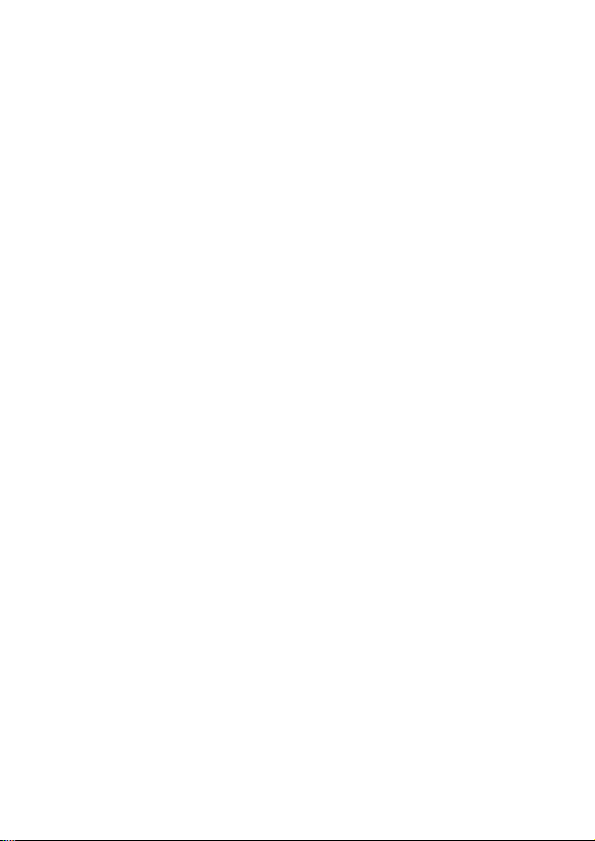
Tip: If the caller can be identified, the screen will display the caller’s
name. If the caller can’t be identified, the screen will only display the
caller’s number.
Connection of options
Your phone provides a number of functions that you can use during a
call.
Call Waiting
Hold/Switch
Call Hold
Other options In-call
During a call, you can access Phone Book, SMS, Sound Recorder and
other functions. (Please refer to Menu Guidance for details.)
Call history
Press Send to enter call history menu when standby, you can check
latest dialed, received and missed calls;
You can check specific messages by Call History in the function menu.
Volume adjustment
During a call, you can press the Up/Down Navigaion Key to adjust the
earpiece volume.
Phone Book
Phone number and corresponding name stored in phone or SIM Card
can be stored and searched by using Phone Book.
Store phone numbers and names
Enter phone number directly when on standby, press the LSK (Left Soft
key) to select the current number to Save, then choose to store number in
either the phone or SIM Card.
Using the Phonebook
Enter the right soft key in the Phone Book List when on standby, then
press display screen to choose Quick Search and enter Phone Book List.
You can fast locate the number of the person you want to contact. Please
enter the initial letter of the person’s name, and related records about it will
display. You can use the Up/Down key to browse all entries, and enter all
10
Page 13
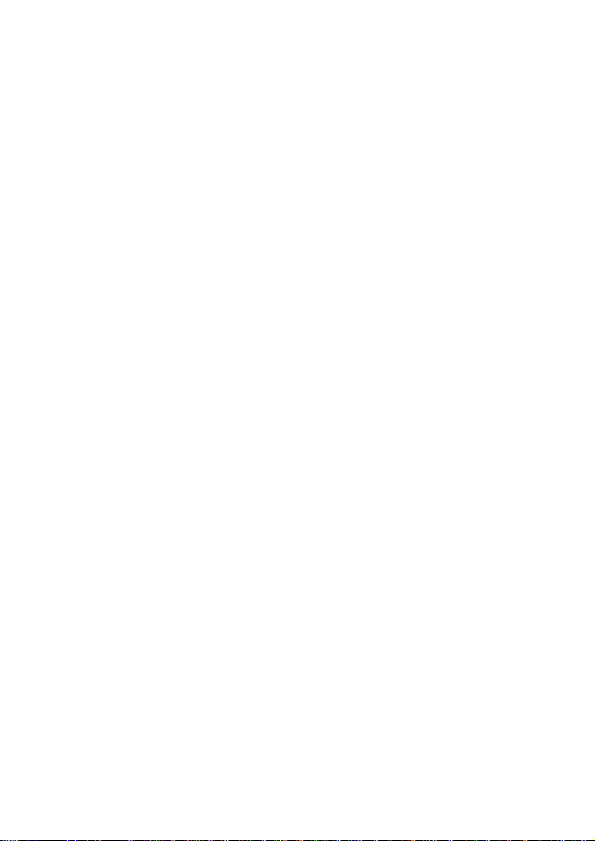
letters or the initial letters of the name in the Name box to select the
number you want.
Option of Phone Book List
Press the left soft key to access Option, and then you can perform
following operations for each entry: Call, Send SMS, Edit, Delete and so
on.
Call: To make a call with the number.
Send SMS: Send messages to the selected number.
Send MMS: Send MMS to the selected number.
View: Check the record for the selected number.
Edit: Edit the selected entry.
Delete: Delete the entry from the Phone Book.
Copy: All entries can be copied alternately from the SIM card to the
phone or from the phone to the SIM card. i.e. SIM to Phone Copy or Phone
to SIM Copy.
Move: All entries can be moved alternately from the SIM card to the
phone or from the phone to the SIM card.
Duplicate: Entries saved in the SIM card can be copied to the SIM card,
and entries saved in the phone can be copied to the phone. i.e. Local
Copy.
Send vCard: Send your phone number by SMS or send to file.
Text Input Mode
This phone provides several input methods, which can be used in editing
the Phone Book, short messages, memos, greetings, alarms and other text
applications.
The Icons of Input Methods
After entering different kinds of edit windows (including edit phonebook,
short messages. etc.), the icons of input are as follows:
“123”: The Entry method of Numeric appears as: “123”
“ABC”: The entry method of Multitap ABC appears as: “ABC”
“abc”: The entry method of Mulitap abc appears as: “abc”
“eZi ABC”: The entry method of eZiTextSmart ABC appears as: “eZi
ABC”
11
Page 14

“eZi abc”: The entry method of eZiText Smart abc appears as: “eZi
abc”
“eZi ES”: The entry method of eZiTextSmart ES appears as: “eZi ES”
“eZi es”: The entry method of eZiTextSmart es appears as: “eZi es”
“ES”: The entry method of Multitap ES appears as: “ES”
“es”: The entry method of Mulitap es appears as: “es”
“eZi FR”: The entry method of eZiTextSmart FR appears as: “eZi FR”
“eZi fr”: The entry method of eZiTextSmart fr appears as: “eZi fr”
“FR”: The entry method of Multitap FR appears as: “FR”
“fr”: The entry method of Mulitap fr appears as: “fr”
How to Switch Between the Input Methods
Press the # key to switch the input methods.
e.g.: If the current input is Smart ABC the screen will show “eZi ABC”.
Press the # key, to go to Smart abc, and the screen will show “eZi abc”.
Numeric, Multitap ABC and Multitap abc Input Methods
Numeric
When the icon of the input method is “123”, press the number keys to
enter the numbers directly.
Multitap ABC and Multitap abc
When the icon is “ABC” or “abc”, press the number keys(2 to 9)
repeatedly until desired letters appear in the text area. Press the number
key once for the first letter. Press twice for the second letter. So, press
number keys to reach the desired letter in the same way.
Press 0 to enter a blank space.
Note: while using the Numeric entry, please switch to the method of
Multitap ABC and Multitap abc first if a blank space is required, and then
press 0 to enter a blank space.
How to Input Special Symbols
If you want to input special symbols, such as ". ! ? = < >”, Etc., please
following steps as below:
Press the left soft key to access Menu for the Insert Symbols in the
Entry method or press the * Key to display the symbols. Press the
12
Page 15

Up/Down, or Left/Right Key to move the cursor in the symbol table, and
select one symbol. Press the right soft key to cancel the symbols selection.
13
Page 16

Menu Functions
All function options about the mobile phone are listed as below with brief
descriptions.
Messages
SMS
Short Message Service (SMS) is a kind of network service. Your home
network may not support the service. Please consult your home network
operator for more information. Enter the Menu, and select Messages.
Write Message
Please press the # to switch input methods while editing a message. You
can enter letters and numbers, and insert pictures and rings. (Support EMS
service)
Edit your message, and press the * to insert special symbols.
Select Options, and then you can do: Done, Use Templates, Insert
Object and so on.
When you select Done, you can choose the way to send or sav e as
desired.
Inbox/ Outbox/ Drafts
The icon means an unread message or the message box is full.
You won't receive new messages once the message box is full. Please
delete unnecessary messages.
Select the unread message, and press the left soft key to read.
Select Option, and then you can do: reply, delete, edit and so on.
Message Templates
Your mobile phone saves many messages during use. You can edit or
erase them.
SMS Settings
You can set the default information about SMS properties.
Schedule SMS
Press the left soft key to access the Add or Option, and then you can set
the date, time, message and Phone number. Press Done and Save, the
message will be sent out to the intended recipient.
Note: The time format of this function is 24 hours.
14
Page 17

MMS
Please consult your network operator to obtain the MMS services.
Write Message
While writing messages, you can select To, Cc, Bcc, Subject or Edit
content.
To: the phone number or E-mail address are both OK.
Cc: send the MMS to others at the same time. Phone numbers or E-mail
addresses are both OK
Bcc: send the MMS to others secretly at the same time. Phone numbers
or E-mail addresses are both OK.
Subject: edit the Subject of the MMS.
Edit content: enter the text or add image, audio or attachment.
Inbox/ Outbox/ Drafts
The phone saves the received MMS into the inbox.
All received Messages display in the inbox, and the icon means the
MMS is unread. Use the Down/Up key to scroll the cursor to check the list,
and the sender's name and number will display. If the MMS has been read,
the icon will change to the read icon. Please press the left soft key to
access Option, and then you can do: view, reply, delete and so on.
Templates
You mobile phone saves many MMS in common use. W hat you can do
for those MMS are View, Properties, and Write Message.
MMS Settings
Please follow the steps described below:
Compose: You can configure Creation Mode, Image Resizing, and Auto
Signature.
Send: You can configure Validity period, Delivery Report, Read Report,
Priority, Slide Timing, and Delivery Time.
Retrieve: You can configure Home Network, Roaming, Read Report,
and Delivery Report.
Filter: You can configure Anonymous and Advertisement.
Server Profile: You can select one profile from Profiles list to activate or
edit.
Memory Status: You can check the Usage, Used space and Free
Memory.
15
Page 18

Chat
Use this function to chat with the sender by sending messages.
Chat room info: select one chat room to set My Nickname and Remote
Number.
Start new: enter words and start to chat with the preset number.
Voice Mail Server
Scroll the Up/Down key to select Voice Mail Server in the Messages
menu, and select OK to access Voice Mail Server.
Connect to Voice: You can hear messages in the voice mailbox.
Edit: Input or modify the number of voice mailbox.
Note: This service is supplied by the network, such as the message
machine service. It enables the caller to leave messages when you can't or
unwilling to answer the incoming call. Your number for the voice mailbox is
saved in this phone. In standby mode, hold the number key 1 to dial the
number of the voice mailbox after the number is configured. Please consult
your network operator for more details.
Broadcast Message
This network service enables you to receive all kinds of text messages,
such as weather reports or transportation information. Currently there are a
limited number of providers servicing these applications. Please check with
your network provider for more information.
Receive Mode: Turn on or off the Cell Broadcast.
Read Message: Scroll the Up/Down Key to select the message.
Languages: Select the desired language to display the broadcast
message.
Note: Your network operator decides whether the language is supported
or not.
Channel Setting: You can choose Select, Add, Edit or Delete to receive
the Broadcast information.
16
Page 19

Phone Book
You can save phone numbers in your mobile phone. You can access the
Phone Book to search all records saved in this mobile phone and your SIM
card.
Saving a contact using the Phone Book
Press the left soft key to enter the main menu when on idle mode, and
then select the Contact Icon to enter the Phone Book List.
You can add a new contact entry to the Phone Book, both for the SIM
card and your phone. Steps described as below:
From the Phone Book menu, press the left soft key to select Add New
Entry > To SIM/To Phone.
If the To SIM is selected, press the left key to select OK to start to edit
the contact's name and phone number.
If the To Phone is selected, you can add the contact’s name, phone
number, home number, company name, email, office number and so on.
Tip: This mobile phone offers you several input methods, such as
Multitap ABC (ABC), Multitap abc (abc), Numeric (123), Smart ABC (eZi
ABC), Smart abc (eZi abc), and so on.
Option of Phone Book List
Quick Search
You can fast locate the number of the person you want to contact.
Please enter the initial letter of the person’s name, and related records
about it will display in the middle of the screen. Please use the Up/Down
key to select the number as desired, and then press the Dial Key to make a
call.
Search contact
You can fast locate the number of the person you want to contact.
Please enter the initial letter of the person’s name, and related records
about it will display. You can use the Up/Down key to browse all entries,
and you also can enter all letters or the initial letters of the name in the
Name box to select the number you want.
Add New contact
You can add a new contact entry to the Phone Book, both for the SIM
card and your phone. Steps described as below:
17
Page 20

From the Phone Book menu, press the left soft key to select Add New
Entry > To SIM/To Phone.
If the To SIM is selected, press the left key to select OK to start to edit
the contact's name and phone number.
If the To Phone is selected, you can add the contact’s name, phone
number, home number, company name, email, office number and so on.
Tip: This mobile phone offers you several input methods, such as
Multitap ABC (ABC), Multitap abc (abc), Numeric (123), Smart ABC (eZi
ABC), Smart abc (eZi abc), and so on.
Copy All
This function enable you copy all entries both from the SIM card and the
phone.
Note: If the capacity of this phone book is different from the SIM card's,
the copy content takes the smaller one as default.
Move All
This function enables you move all entries from the SIM card or the
phone.
Delete
You can select delete entries from the SIM card, the Phone or one by
one.
Caller Groups
You can set group name, associated sound, associated picture and
members for different caller group.
Extra Number
You can set Owner Number, Server dialing and SOS Number.
Owner Number: You can enter a group of a number and a name and can
also edit or erase it.
Service dialing number: You can enter Service dialing number.
SOS Number: You can enter five groups of SOS numbers.
Settings
Memory Status: display the occupied storage and the total storage.
Preferred Storage: select the SIM or Phone as the preferred storage for
the new number.
Fields: select the desired option when you add a new number.
18
Page 21

My vCard: can edit and send my card.
Vcard Version: You can set Vcard 2.1 or Vcard 3.0.
Caller Picture / Ring Tone/ Video
Each of picture /ring tone/ Video can be selected to the new entry /the
selected entry /the caller group.
Call log
Call History
In the standby mode, press the left soft key to access Menu > Call log >
Call history.
Missed Calls: With this function, you can check recent missed calls.
Dialed Calls: With this function, you can check recent dialed calls. In
this function, you can Delete, Save to Phone Book, Dial, Send SMS, or
Edit.
Received Calls: With this function, you can check recent received calls.
In this function, you can Delete, Save to Phone Book, Dial, Send SMS, or
Edit.
Delete Call Log: You can remove all records of missed, dialed or
received calls with this function.
Call Time: You can check the time of last call, total dialed, total received
and reset all.
Call Cost: You can check the cost of last call cost, total cost, reset cost,
max cost, and Price Per Unit.
Note: This function is related with the SIM card. Some SIM cards don't
support the function. PIN2 is provided from the network operator. Please
consult your network operator to obtain the number.
SMS Counter: With this function, you can check the number of sent and
received messages.
Note: This function has nothing to do with the SIM card. The amount of
sent or received messages will not change even if you change the SIM
card.
GPRS Counter: You can check or reset the Last Sent, Last Received,
All Sent, All Received and Reset Counter.
19
Page 22

General call settings
Call Waiting:
1. Activate: The mobile phone will connect to the network when Call Wait
is enabled. After a while, the network will respond by sending messages to
ensure your operation. If Call Wait is enabled, the network will alert you. At
the same time, another incoming call number will display on the screen
when the first call is ongoing and a new call is coming thru.
2. Deactivate: If you cancel Call Waiting, the network won't alert you
when the first call is ongoing and a new call is coming thru.
3. Query Status: W ith this function, you can inquire about the current
status from the network.
Call Divert: This function allows your phone to divert incoming calls to
another phone:
1. Divert All Voice Calls: When this function is enabled, all incoming calls
will be diverted to another phone. Set it On or Off, the phone will connect to
the network. After a while, the network will respond and tell you the result of
an operation.
2. Divert If Unreachable: W hen this function is enabled, the incoming call
will be diverted to another phone number if the phone is unreachable.
3. Divert If No Answer: When this function is enabled, the incoming call
will be diverted to another phone number if there is no answer in some
time.
4. Divert If Busy: When this function is enabled, the incoming call will be
diverted to another phone number if the phone number you dialed is
busing.
5. Divert All Data Calls: You can divert all data calls with the need of your
network operator's support.
6. Cancel All Divert: Use to cancel all diverting functions.
Call Barring: This function makes use of Call Barring to limit some
selected calls. W hen you configure this function, you should consult with
your network provider for the password. If the password is incorrect, the
phone will prompt the fault message. After the desired number is selected,
please continue to select On or Off. After a while, the network will respond
and tell you the result.
Line Switching: Switch to Line 1 or Line 2, the default is Line 1.
20
Page 23
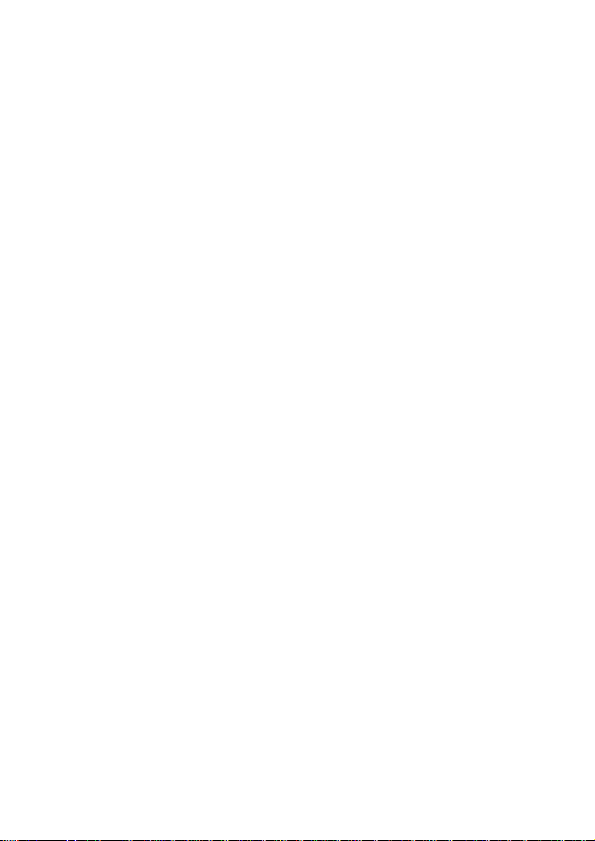
Note: If Line 2 is selected, making calls from Line 2 depends on the
network operator
Close user group: Press the left soft key to access Group List, and then
select Add to input the group's name. Press the left soft key to select Done,
and then add the index. Press the left key to finish. Select Option to Edit,
Add, Activate, Deactivate or Delete the existing group.
Note: This service needs the network support
More:
1. Black list: you can set 20 numbers. When this Black list is enabled,
you would not receive the calls from the numbers entered in the Blacklist
2. W hite list: you can set 20 numbers. When this white list is enabled,
you can but receive the calls from the numbers entered in the white list.
3. Auto Redial: You can set the Auto Redial function On or Off. When set
to ON, the phone will automatically redial the recent outgoing number after
a while if you fail to connect to the number. The times for auto redial are up
to 10 times. You can’t make any other calls when the Auto Redial is
ongoing. Press Cancel to end Auto Redial.
4. Speed Dial: Set the status on, and then you can set 8 groups for the
speed dial. (Corresponding number keys are 2 to 9). In the standby mode,
press and hold the number key to dial the corresponding number
5. Call Time Display: You can set Call Time Display On or Off. The call
time will display when set it on, .The call time won't display when set it off.
6. Call Time Reminder: In order to save some calling cost, this function
prompts you to end the call in time. You can select Off, Single, or Periodic.
There is no prompt when Off is selected. You should enter a specific time
between 1 and 3000 seconds when Single is selected. The phone will ring
once when the time is up. You should enter a specific time between 30 an d
60 seconds when Periodic is selected. The phone will ring once
automatically at the specific time before the integral minute is up.
7. Auto quick end: You can set ON/ OFF, and set a time (1~9999) as your
desire.
21
Page 24

Settings
In the standby mode, press the left soft key to access Menu > Settings.
Phone Setup
Time and Date:
Set Home City: Select the desired home city.
Set Time/Date: Enter the current time and date.
Set Format: Select a time and a date format.
Schedule Power On/Off: You can set the time for auto power on /off. Do
turn the status on before using that function.
Note: Please disable the Schedule Power On function before you board
an airplane.
Language: Select the desired language for the display text.
Preferred Input Methods: Select the desired input method for the
default input method.
Greeting Text: Set ON, input words as your greeting text once you
switch the phone on.
Shortcuts: You can set shortcuts for those functions you use often.
Dedicated key: You can configure short cut functions for the Up, Down,
Left and Right key respectively. In the standby mode, press any one of
them to access the appointed function.
Auto update of date and time: It can be set to ON or OFF.
Flight Mode: You can set the normal mode, flight mode and Query
When Power On.
Misc. Settings
LCD backlight: You can set the LCD backlight.
Display Characteristic:
With this function you can configure the basic status of display
characteristics including wallpaper, screen saver, power on display, and
power off display and so on.
Network Setup
Please contact the network operator for the following network service.
Network Selection
New Search or Select Network can help search the network where you
are in. You can select the selection mode: Automatic or Manual. When you
22
Page 25

select Automatic, the phone will make the preferential selection according
to the network where the SIM card belongs. When you select Manual, you
are required to select the same network as the registered network with the
network operator by SIM card for your use.
Preferred Networks
Select the Preferred Networks. The default network is the network where
the SIM card belongs. Select Option to perform the following operations:
1. Add From List: Display all PLMN list.
2. New: Create a new network and set the network priority.
3. Change Priority: Reset the selected Network Priority.
4. Delete: Delete the current preferred network.
GPRS Connection
You can set it When Needed or Always to GPRS connection.
Security Setup
SIM Lock:
It is asked to input the PIN. It can be configured if the PIN is correct. If
SIM card is set on, it needs to input the PIN every time you power on.
Three times wrong PIN input, it's asked to input PUK. PUK is used to
release and modify the locked PIN. If PUK isn't provided or missed, please
consult your network operator.
Phone Lock:
You can lock or unlock the phone. Enter the password to activate or
deactivate the phone lock. When the phone is locked, you will be required
to enter the phone password. 4-8 numbers can be used for the phone
password.
Auto Keypad Lock:
You can lock/unlock the phone keyboard and set the Key Lock Time to 5
seconds, 30 seconds, 1 minute or 5 minutes. The default is OFF
Fixed Dial:
If this function is enabled, only phone numbers in the Fixed Dial List can
be dialed. PIN2 is required for this function. Network support is also
required.
Note: If you enter PIN2 after the phone is switched on, PIN2 is not
required before the phone is switched off. Therefore, please switch the
23
Page 26

phone off and switch it on again after configuration, if you do not want
others to change the status of the Fixed Dial.
Barred Dial:
If this function is activated, the phone numbers in the barred dial list
cannot be dialed. PIN2 is required for the function. Network support is also
required.
Change Password:
You can change PIN, PIN2, and phone password.
1. PIN
The original PIN is required before change the PIN.
Enter the new PIN. 4-8 numbers can be used for PIN.
Enter New PIN to ensure the New PIN.
2. PIN2
The original PIN2 is required before change PIN2.
Enter the new PIN2. 8 figures can be used for PIN2.
Enter the New PIN2 again to ensure the new PIN2.
3. Phone Password
The current phone password is required before change the phone
password.
Enter the new phone password.
Enter the new phone password again to ensure the new phone
password.
Note: The factory setting for the phone password is 0000.
Restore Factory Settings
Access Settings to select Restore Factory Settings, and press OK. All
settings can be restored to factory settings with this function. The factory
setting for the phone code is 0000.
24
Page 27

Media Center
Camera
CMOS camera is built in to your mobile phone. Digital zoom depends on
the picture size. Select Camera in Media center menu to activate the
camera, press the right key of the central Key to take a photo.
Press left soft key to access the following options:
Photos:
1. View: Browse the specified picture files.
2. Browse Style: Select a browse style.
3. Use as: Send to Wallpaper, Screen Saver, power on display, power off
display, Caller picture.
4. Send: send the phone as multimedia msg.
5. Rename: Rename the specified picture files.
6. Delete: Delete the specified picture files.
7. Delete All Files: Delete all picture files.
8. Sort by: Sort all picture files by name, type, time, size and none.
9. Storage: You can store the picture files in phone or T-Flash card.
Camera Settings:
1. EV: You can adjust exposure value to improve the image quality
according to the actual conditions.
2. Banding: 50Hz, 60Hz.
3. Delay Timer: Off, 5 seconds, 10 seconds, and 15 seconds.
Tip: You can use the Navigation key repeatedly to select the desired
option.
4. Cint. Shot: Off,1 shot.
Image Settings:
1. Image Size: You can take and store pictures in various sizes. The
larger the image size is the more memory space will occupy on your
phone’s memory.
2. Image Quality: Normal, High, and Low. Higher quality images will take
up more space.
Tip: You can use the Navigation key repeatedly to select the desired
option.
3. White Balance: Adjust the c olor balance of the image. You can make
your photo appear warmer or cooler.
25
Page 28
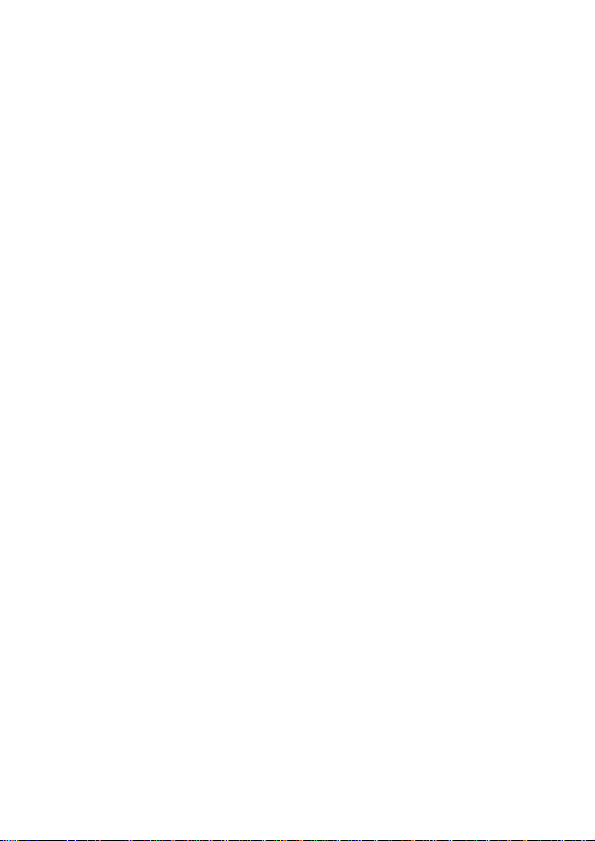
4. Scene Mode: You can set Auto or Night.
5. Effect Settings: You can add a distinct appeal to your pictures with the
following effects Normal, Grayscale, Sepia, Sepia Green, Sepia Blue,
Color Invert.
6. Storage: You can store the picture files in phone or T-Flash card.
7. Restore Default: Camera Parameters will be restored to factory
parameters with this function.
Image Viewer
The Image viewer provides you with a quick view of the picture functions.
Please refer to the Photos operations of the Camera for more details.
Video Player
You can perform the following operations:
Play: You can play the specified video.
Use as: You can forward the video to Caller video.
Rename: You can rename the specified video.
Delete: You can delete the specified video.
Delete All Files: You can delete all videos.
Sort by: You can sort all video files and display them in a new order; you
can choose to Sort By Name, By Type, By Time, By Size or None.
Storage: You can store the Video in phone or T-Flash card.
Audio Player
The Play, Stop, Back, Forward functions correspond to the Up, Down,
Left and Right Key respectively. The available music formats. Select List t o
access the Play List, and then select Options to perform the following
functions: play, details, add to rings, refresh list, settings.
Note: The Audio Player of the phone will automatically play music files
from the Music folder. You may need to refresh it manually from the
settings in case you have earlier opted for manual refresh settings.
Warning: Make sure that the volume is appropriate for your hearing
while using the audio player.
Sound Recorder
The mobile phone supports two recording formats: WAV and AMR. You
can record conversations. If there is a record, press the left soft key you
26
Page 29

can do: Record, Play, Append (only for AMR), Rename, Delete, Delete All,
Settings and Forward.
Note: If a call is incoming while recording, the record will abort and the
data will be saved into the record folder automatically. AMR adopts
dynamic compression and provides a longer recording time than WAV‘s
while utilizing the same storage space.
FM Radio
You can use your phone to listen to FM radio stations once the original
Headset is plugged into the accessories connector. Select FM Radio in the
Menu to access the radio controls.
Press the Down key to Power on/ off the FM radio.
Press the Left/ Right key to step down/ up to the next frequency.
Press the */ # keys to adjust radio volume.
Press Options to access the following options: channel list, manual input
and so on.
Schedule FM Record
With this function, your phone can record the FM program as the
schedules once the original Headset is plugged into the accessories
connector. You can set On/Off, the date and time, repeat style, channel
settings and record settings.
Melody Compose
The mobile phone enables you to compose your favorite music as the
tune of the incoming call, alarm or memo.
Note: The phone can save multiple tones edited according to the volume
of tones.
When the Tune Editing List is blank, you can edit your favorite tunes by
pressing “Add”. After you have finished editing, press Options to select a
music instrument or playing speed to play the editing tunes. You also can
save the editing tunes.
Select the edited music, and press Options to perform the following
operations: Play, edit, add rename and so on.
Note: A maximum of 150 notes can be edited with a piece of self-edit
tune.
In the window of Tone Editing, press Options to perform the following
operations: Play, adjust play speed and so on.
27
Page 30

The rules by which the tone is composed as follows:
0: Insert one pause;
1: Insert Do;
2: Insert Re;
3: Insert Mi;
4: Insert Fa;
5: Insert So;
6: Insert La;
7: Insert Si;
8: Insert a vibration note;
9: Insert a backlight;
*: Modify the playing rhythm of the current tone;
#: Modify the current note with halftone;
↑: Modify the tone of current note (high, middle, low);
↓: Modify the tone of current note (high, middle, low)
File Manager
You can use the function to manage all types of files saved in the phone
or memory card.
Games
There are several interesting games in the phone. Please refer to
instructions from the game menu for more details.
Tip: The game menu includes Start Game, Best Grades and Game
Help.
Organizer
Calendar
You can Jump to a specific date.
To Do List
You can View, Add, Edit Task, Delete, Delete All and Send vCalendar as
desired. Start up the Memo and press OK. Press Option> Add or Add to
access to add a new memo.
28
Page 31
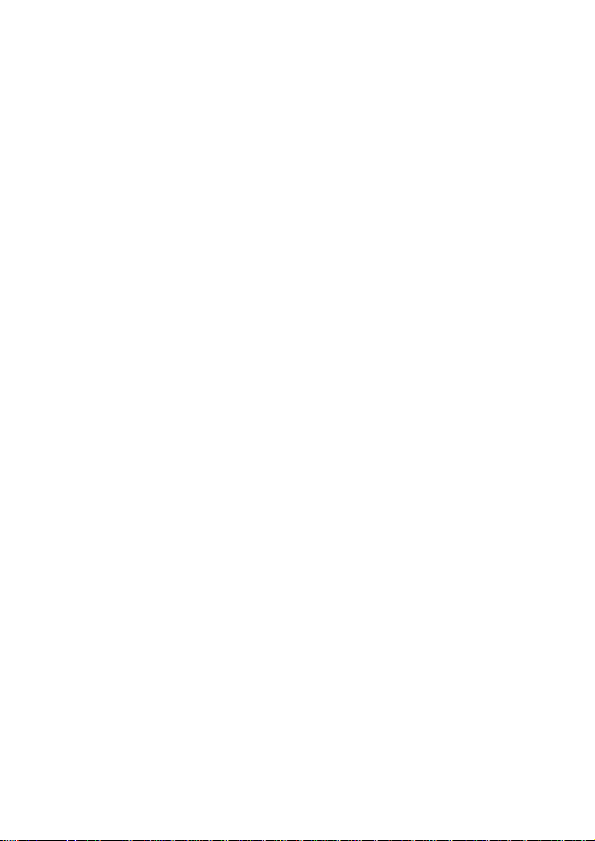
Alarm
The mobile phone provides several alarms and you can set them at your
preference. If you have set an alarm, an icon indicated that you have
configured the alarm wi ll appear. No icon will show if you don’t set an alarm.
Select “Edit” to set the alarm.
Tip: You can set FM Radio as your alarm Audio options.
Calculator
The calculator can add, subtract, multiply and divide. To use the
calculator:
Press the # key to enter the decimal point
Press the up, down, left and right key and OK key to select +, -, *, /, =
respectively.
Press Clear to delete the figure.
Units Converter
You can make the units conversion for weight and length. Enter the
number into the column, and then press “OK” to get the result.
Currency Converter
You can make currency conversions. Press OK after enter the exchange
rate, and then enter the number of the currency, and press OK to get the
result.
Stopwatch
The stopwatch has two modes - Split Timing and Lap Timing, and you
can view the records of both the modes.
World Clock
Scroll to browse every city’s time zones in the world map. The related
date and time will display at the bottom of the screen.
Health
Provides the reference of body mass index (height, weight by gender).
Bluetooth
Through Bluetooth wireless, you can connect your phone wirelessly to
other compatible Bluetooth devices. Compatible devices include: mobile
phones, computers, earphones, and car-stereos, etc.
Verify any local laws or regulations on the use of Bluetooth. If Bluetooth
use is restricted, please deactivate Bluetooth.
29
Page 32

Bluetooth technology allows free wireless connections between two
devices within an obstacle-free range of 10 meters.
The tolerable Bluetooth data size will be adjusted by the phone according
to local restrictions; therefore the upper limit of distance between devices
may be different.
Power: select to switch on or off Bluetooth.
Inquiry Audio Device: Searching for hand-free devices: after
confirmation, your phone will search for Bluetooth devices and a list of
available devices will be displayed in the screen. Select a Bluetooth dev ice
and input a correct password to establish a security connection.
Note: the initial password of Bluetooth earphone is 0000 or 1122. For
details please contact your device provider.
Remote Control: Control other Bluetooth appliances through cell-phone
far away, based on Bluetooth Technology.
My Device: search for new devices and show the list all Bluetooth
devices within the scope of your phone. Select an available device, press
OK and then you have the following options:
1. Connect: Enter into service record option after confirmation.
2. Rename: Rename a device.
3. Delete: Delete a device.
4. Delete All: Delete all the devices.
5. Service List: Press left soft key to Refresh OPP profile, DUN profile,
SPP profile function.
Active Devices: show all devices already connected.
Settings: After selecting, you have the following options:
After select, you have the following options: Visibility, Change Device
name, Authentication, Audio path, Block list, Storage location, FTP settings,
Bip settings.
About: show detail the Bluetooth serviced provided by this phone.
Browser
STK Service
In addition to the functions available in the phone, your SIM card may
provide additional services, which is supported by your network provider.
Please consult your network provider for more information.
30
Page 33

WAP
WAP enables you to browse the Web on your phone. Please follow the
steps described below:
Home Page: The default Internet Web page.
Bookmarks: Save the Webpages you often use.
Recent Pages: Shows the recent websites visited.
Offline Pages: To view Web pages when you are offline.
Input address: Press the left soft key to enter the web address of the
website you would like to go to.
Service inbox: to view your push message.
Settings: You can configure: Profile, Browser Options, Service Message
Settings, Clear Cache, Clear Cookies and Trusted certificates.
Data Account
Press the left soft key to perform following steps:
GSM Data:Edit the GSM account.
GPRS:Edit the GPRS account.
User Profiles
Normal/ Silent/ Outdoor/ Indoor/ Headset/ Bluetooth
Activate
Customize
1. Tone Setup: Includes Incoming Call, Power on, Power off, Cover Open,
Cover Close, Message Tone, and Keypad Tone.
2. Volume: Includes the volume setting of Ring Tone and Key Tone. The
volume degree is from 1 to 7.
3. Alert Type:
Ring: Just ringing, no vibration.
Vib. Only: Just Vibrating, no ringing.
Vib. and Ring: Vibrating and ringing.
Vib. then Ring: Ringing after vibration.
Silent: no ringing, no vibration.
4. Ring Type:
Single: Rings once when a call is coming.
Repeat: Rings continuously when a call is coming.
31
Page 34

Ascending: Rings continuously and the volume increases gradually.
Tip: Human singing tone cannot be played in Ascending Ring.
5. Extra Tone:
Warning: If necessary, you will be warned by the prompt tone.
Error: You will be warned by a tone if you make a mistake.
Camp On: A prompt tone will be heard after searching the network
successfully.
Connect: A prompt tone will be heard after getting through to the dialed
number.
6. Answer Mode: You can select Cover Answer or Any Key.
Tips:
Insert the earphone and the phone will access the Headset mode
automatically. This mode has no Activate option.
Press and hold the # key to enable or cancel the silent mode.
32
Page 35

Trouble Shooting
This section lists some problems that you might meet while using your
phone. If you feel your phone is not working properly, please try reset
settings first, and then foll ow the Troubleshooting Guide. If you are still
unable to solve problems, please contact the authorized service center or
the store from where you purchased the phone.
Issue Solutions
Make sure that the phone has been switched on.
Make sure that the battery is charged.
Make sure that the signal intensity is high enough.
Can not
answer
or
make a
call
Low
voice
No ring
T-Flash
card
detect
slowly
Make sure the own number function in the call
setting is system preset or number sending.
Make sure the line switch in call setting is the
system preset line. Check whether you have set up
call barring or fixed dialing or any other safety
function.
Check whether you have set up call diverts. Check
whether you have inserted the proper SIM card
correctly.
Check if the volume has been set too low.
Check whether you have set up the” Silent” option.
Check whether the ring volume is not too low
Move away from a noisy place to check if you can
hear the phone ringing.
Check whether you have set up call diverts.
Format your T-Flash card with your phone.
Note: To protect your files from getting lost, please
backup the important information before
formatting.
33
Page 36
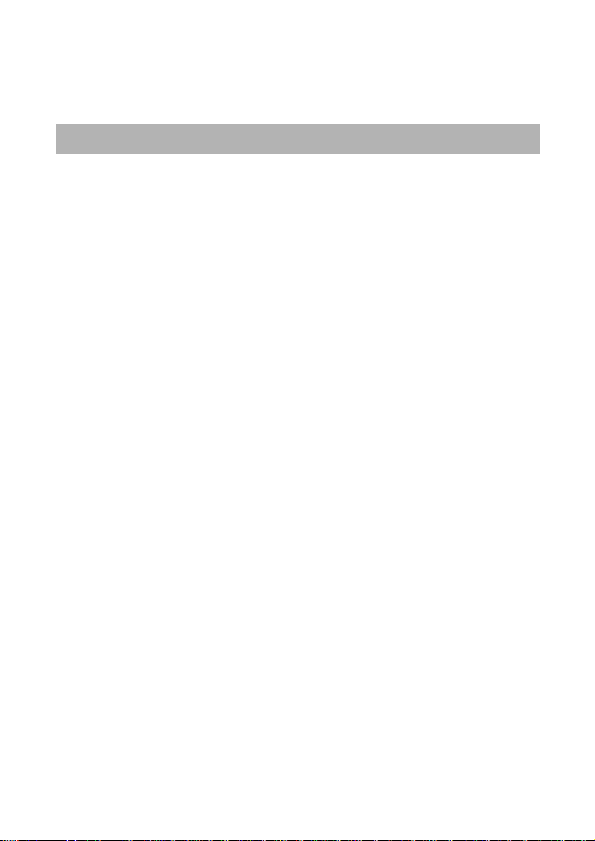
Security Setup
Use of Passwords
Your mobile phone and SIM card have various passwords. Those
passwords prevent unauthorized use of your phone and SIM card.
Phone Code
The Phone code can be used to prevent unauthorized use of your phone.
The factory setting for the phone code is 0000. If phone lock is enabled,
you will be asked to input the phone password when you switch on your
phone.
PIN (4 to 8 digits)
The PIN (Personal Identification Number) code protects your SIM card
from unauthorized use. The PIN code is usually supplied with the SIM card.
When the PIN code request is enabled, the password is asked every time
the phone is turned on.
Three times wrong PIN input, the SIM card will be locked and you will
need to use the PUK to unlock it. PUK is usually set by the network
operator.
Enter the correct PUK to unlock the SIM card, and then enter the new
PIN and press OK.
If you are prompted to enter the new PIN again, enter it and press OK.
If the PUK is correct, the SIM card will be unlocked and the PIN will be
reset.
PUK (8 digits)
The PUK (Personal Unblocking Key) code is required to change a
blocked PIN code. Please contact your network operator for the code.
Note: Ten times wrong input in succession, the SIM card will be invalid
and you need to consult with your network operator for a new SIM card.
PIN2 (4 to 8 digits)
The PIN2 code, supplied with some SIM card, is used for some functions,
such as Call Cost, Fixed Dial and so on. Please consult your network
operator to confirm whether your SIM card supports those services or not.
Three times wrong PIN2 code input, the SIM card will be locked and you
will need to use the PUK2 to unlock it.
34
Page 37

Enter the correct PUK2 to unlock PIN2, and then enter the new PIN2 and
press OK.
If you are prompted to enter the new PIN2 again, enter it and press OK.
PUK2 (8 digits)
The PUK2 code, supplied with some SIM card, is required to change a
blocked PIN2 code. It may be supplied with the SIM card. If not, contact
your network operator.
Note: Ten consecutive times of wrong input will make the SIM card
invalid and you will need to call your network provider for a new SIM card.
Barring Code
To activate call barring, you need a Barring Code. You can obtain the
password from your service provider.
Health and safety information
Charging and Discharging
The charger is designed to be used in temperatures between 0°C to
40°C.
Do not charge the phone in wet and damp conditions.
Use only batteries approved by the phone manufacturer and recharge
your battery only with the chargers approved by the manufacturer.
We strive to produce products in compliance with global environmental
standards
The charger meets the standard for safety of information technology
equipment and office equipment use. It must be used for this purpose only.
Your phone is powered by a rechargeable battery. Full performance of
the battery is achieved only after two or three complete charge and
discharge cycles.
When the battery level is low, “Low Battery” will be displayed on the
screen. If you have selected Alert Tone (Warning Tone of any profile in
Profiles), the phone will sound the alert tone.
When a charger is not in use, disconnect it from the power source. Do
not leave the battery connected to a charger for longer than 12 hours,
since overcharging may shorten its life.
Temperature extremes will affect the ability of your battery to charge.
35
Page 38

Tips for Battery Usage
Placing the battery in hot or cold places, such as in a closed car in
summer or winter, will reduce the capacity and lifetime of the battery.
Do not let metal contacts on the battery touch other metal objects. It
could short-circuit and damage the battery. Use the battery only for its
intended purpose.
Do not disassemble or modify the battery by yourself.
Do not clean the battery with water or any organic solvent.
Always keep the battery dry.
The battery can be charged and discharged many times but it will wear
out as last. When the talk and standby time is obviously short er than
normal, please change the original battery approved by manufacturer.
Do not short-circuit the battery.
Turn off mobile phone before removing the battery.
Do not dispose of batteries in fire.
If you smell anything strange from the battery or find that the battery is
overheated, you should stop using it immediately and contact the
authorized After Service Center in your region.
If you will not be using the battery for a long time, please fully charge the
battery before you store it.
Batteries should never be placed in municipal waste. Batteries must
be recycled or disposed of properly. Please follow local regulations
for disposal of batteries.
Vehicle Use
Please check if local laws and regulations restrict the use of mobile
phones while driving or require drivers to use handsfree solutions. We
recommend that you use handsfree solutions intended for use with your
phone.
Please note that because of possible interference to electronic
equipment, some vehicle manufacturers forbid the use of mobile phones in
their vehicles unless a handsfree kit with an external antenna supports the
installation.
Always give full attention to driving and pull off the road and park before
making or answering a call if driving conditions so require.
36
Page 39

Note: Use of cellular phones on board an aircraft may cause
interference to the aircraft's navigational system. FCC regulations prohibit
using your phone while in the air. Switch off your phone before boarding an
aircraft.
Usage & Maintenance
To maintain your product at an optimal functioning level, take a moment
to review the following usage & maintenance tips, which will help you to
fulfill any warranty obligations and to enjoy this product for many years.
Keep your phone and all its parts and accessories out of children’s
reach.
Your products are not water-resistant. Keep it dry. Precipitation, humidity
and liquids contain minerals that will corrode the connectors.
Always treat your products with care and keep it in a clean and dust-free
place.
Do not expose your product to extreme high or low temperatures. Your
phone operates best in temperature between 15 °C and 25°C. Minimum
and maximum temperatures recommended by the manufacturer are -10°C
and 55°C.
Do not expose your product to open flames or lit tobacco products.
Do not attempt to disassemble or modify your product. Only authorized
personnel should perform service.
Do not drop, throw or try to bend your product.
Do not paint your product.
Do not use harsh chemicals, cleaning solvents, or strong detergents to
clean it.
Keep anything magnetic, such as credit cards, far away from your
product.
If you find that the battery has any crack, deformation or anything else,
you should stop using the battery immediately.
If the electrolyte leak out and contact your skin or clothes, you should
immediately use soap and clean water to clean it. In case the electrolyte
spatters into your eyes, you must use the clean water to wash your eyes
thoroughly and go to the hospital immediately.
37
Page 40

If your phone or any accessory doesn’t function normally, please send
them to the nearest authorized service facility. The qualified personnel
there will assist you, and if necessary, arrange for service.
Radio Frequency (RF) Exposure and SAR
This phone is designed and manufactured not to exceed limits for
exposure to radio frequency (RF) energy set by the Federal
Communications Commission (FCC) of the U.S. Government. These limits
are part of comprehensive guidelines and establish permitted levels of RF
energy for the general population. The guidelines are based on standards
that were developed by independent scientific organizations through
periodic and thorough evaluation of scientific studies. The standards
include a substantial safety margin designed to assure the safety of all
persons, regardless of age or health.
The exposure standard for this phone employs a unit of measurement
known as the Specific absorption Rate, or SAR. The SAR limits set by the
FCC are 1.6W/kg. Tests for SAR are conducted using standard operating
positions accepted by the FCC with the phone transmitting at its highest
certified power level in all tested frequency bands. Although the SAR is
determined at the highest certified power level, the actual SAR level of the
phone while operating can be well below the maximum value.
This is because the phone is designed to operate at multiple power
levels so as to use only the power required to reach the network. In general,
the closer you are to a wireless base station, the lower the output power.
Before a phone model is available for sale to the public in the U.S. and
Canada, it must be tested and certified by the FCC that it does not exceed
the limits established by each government for safe exposure. The tests are
performed in positions and locations (e.g., at the ear and worn on the body)
that conform to a uniform testing methodology determined by an expert
standards body and then reported to the FCC. . The highest SAR values
for this model phone when tested for use were 0.34 W/kg on the body and
0.87W/kg on the head for GSM band 850 MHz , while 0.46 W/kg and
0.58W/kg for PCS band 1900 MHz.
While there may be differences between the SAR levels of various
phones and at various positions, they all met the governmental
requirements for safe exposure. Please note that improvements to this
38
Page 41

product model could generate differences in the SAR value for later
products; in all cases, products are designed to be within the guidelines.
Emergency Calls
This phone, like any wireless phones, operates using radio signals,
wireless and landline networks which cannot guarantee connection in all
conditions. Therefore, you should never rely solely upon any wireless
phone for essential communications (e.g. medical emergencies)
To make an emergency call:
Switch your phone on.
Some networks may require that a valid SIM card is properly inserted in
the phone
Dial the official emergency number. Emergency numbers vary by
location.
While making an emergency call, please remember to give all
information as particularly as possible. Never hand off the call please until
you are given permission to do so.
Term definition
To help you understand the terms used in this manual we provide the
definition of the terms below.
ALS (change lines service)
ALS provides the function to connect with two lines in the same SIM
Card. Dial and receive call in one of the lines as required when using this
service.
Call Limitation
Limit the outgoing and incoming calls.
Call forwarding
Forward an incoming call to another mobile phone or telephone.
Call Keeping
Keep another call when receiving and making a Call; switch them if
necessary.
Call Waiting
Notify user another call is coming while another call is in progress.
Line identification service (show incoming call)
The user can v iew the phone number of incoming call and hide or
display user’s phone number on other party’s phone. GSM (Global System
39
Page 42
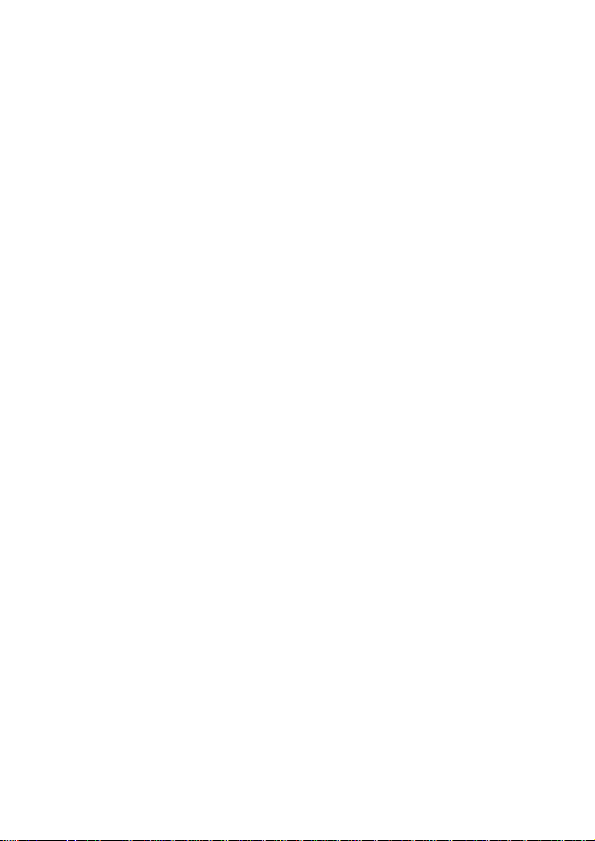
for Mobile Communication) International Standard of Cellular mobile
communication can ensure compatibility between different network
providers.
Multi-parties calls
Establish conference calls that allow up to 5-party- participants
simultaneously.
Roaming
Use mobile phone outside of local service area.
SIM Card (Subscriber Identity Module Card)
SIM Card contains CMOS chip, which contains information of (network
or memorizer information, and users’ individual data). SIM Card can be
inserted into small slot back of mobile phone after removing the battery.
SMS (Short Message Service)
Network service function that enables sending messages to other mobile
phones or receive messages without making a phone call with the other
party.
Soft key
Functions of Left Soft Key (LSK) and Right Soft Key (RSK) in mobile
phone:
To change the current menu.
To select/confirm the menu
Voice Mail Server
Computer response service: it will automatically give response (your
own voice can be used), send greetings and record information when you
cannot answer a call.
Other
GPRS: General packet radio service
SMS-CB: Short message service- Cell Broadcast
WAP: Wireless application protocol
FDN: Fixed dialing number International Mobile Equipment
IMEI: Identification code, which consists of 15 digits, one mobile phone
has only one corresponding IMEI number.
40
