Page 1

1
Page 2
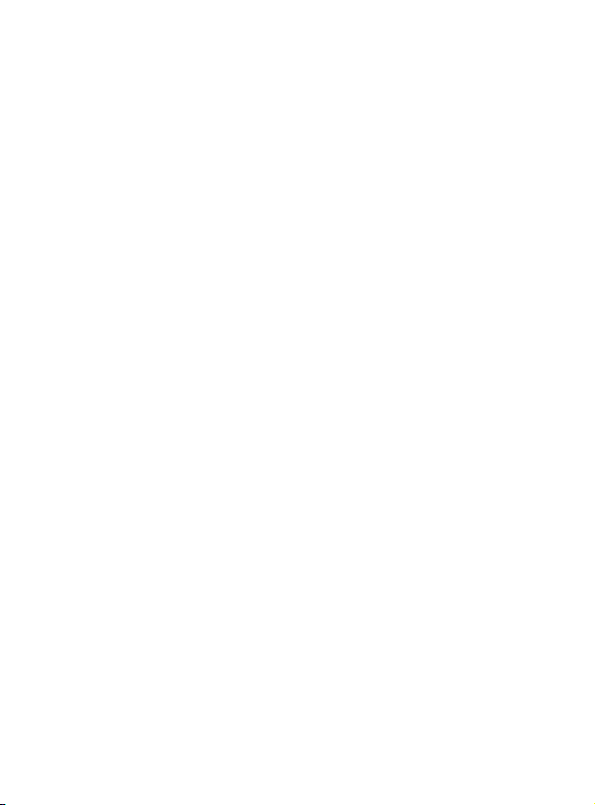
Please read the manual carefully.
This color-screen phone is designed for use on the GSM/GPRS network.
Along with the basic communication function, it also provides you with practical
features adding your work and life, such as English input methods, card-styled
phonebook, 64-chord ring tone, watch/alarm clock, calendar, converter, health
management, , calculator, games, Bluetooth, FM Radio, powerful film recorder,
mp3 and mp4 player, and memory card. In addition, the phone is programmed
with a personalized interface and well-designed functions to satisfy your
individual needs.
2
Page 3

Table of Contents
CHAPT ER 1 SAFE TY I NFOR MATION
..................................................... ............ 5
1.1 GENERAL PRECAUTIONS ......................................... 5
CHAPT ER 2 PHONE INTRO DUCT ION
................................................................ 7
2.1 SIM CARD .......................................................... 7
2.2 BATTERY ............................................................. 9
2.3 DATA LINE ......................................................... 11
2.4 POWER ON/OFF .................................................... 12
CHAPT ER 3 MENU DE TAILS
................................................................................ 13
3.1 MESSAGES ......................................................... 13
3.2 EMAIL ............................................................... 20
3.3 PHONEBOOK ....................................................... 22
3.4 CALENDAR ......................................................... 25
3.5 SERVICES ........................................................... 25
3.6 MULTIMEDIA ...................................................... 29
3.7 ALARM .............................................................. 33
3.8 CAMERA ............................................................ 34
3
Page 4
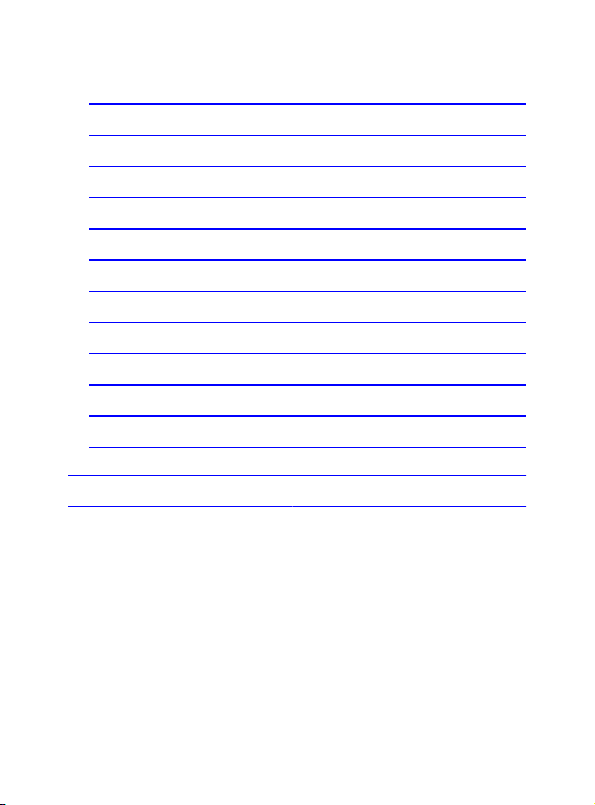
3.9 CALL CENTER ..................................................... 35
3.10 TASKS .............................................................. 37
3.11 AUDIO PLAYER .................................................. 38
3.12 FILE MANAGER .................................................. 39
3.13 EXTRA ............................................................. 40
3.14 FUN & GAMES ................................................. 42
3.15 OPERA MINI ...................................................... 43
3.16 USER PROFILES ................................................. 43
3.17 WIRELESS LAN ............................................... 44
3.18 BLUETOOTH ...................................................... 45
3.19 SETTINGS ......................................................... 47
3.20 FACKBOOK ....................................................... 54
CHAPT ER 4 INPU T METHO DS
CHAPT ER 5 TROU BLE SHOO TIN G
..................................................................... ....... 55
.................................................. .................. 56
4
Page 5
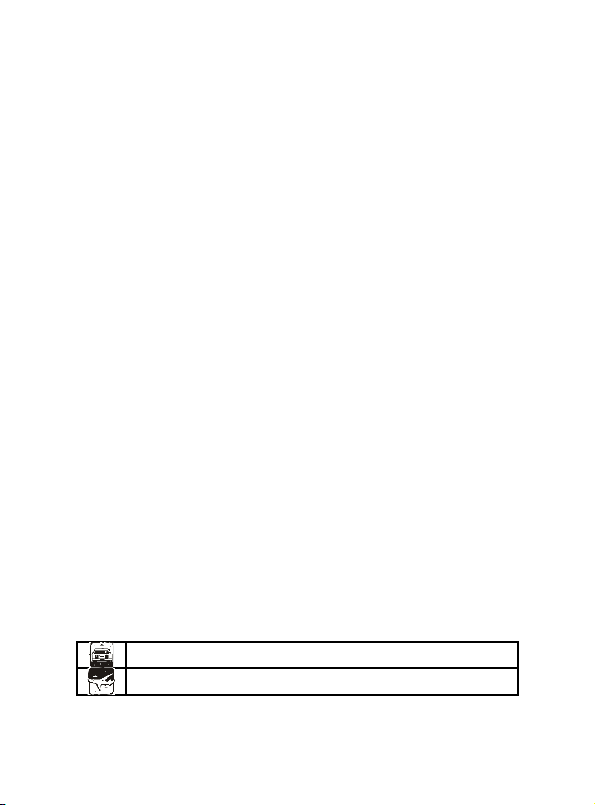
Cha
pter
1
S
afet
y
Info
rma
tion
1.1 General Precautions
SAFETY PRECAUTIONS
Before using your phone, please read the following important
information to eliminate or reduce any possibility of causing
damage and personal injury.
Do not use wireless phones while driving.
Switch off wireless devices in aircraft. The signal
5
Page 6
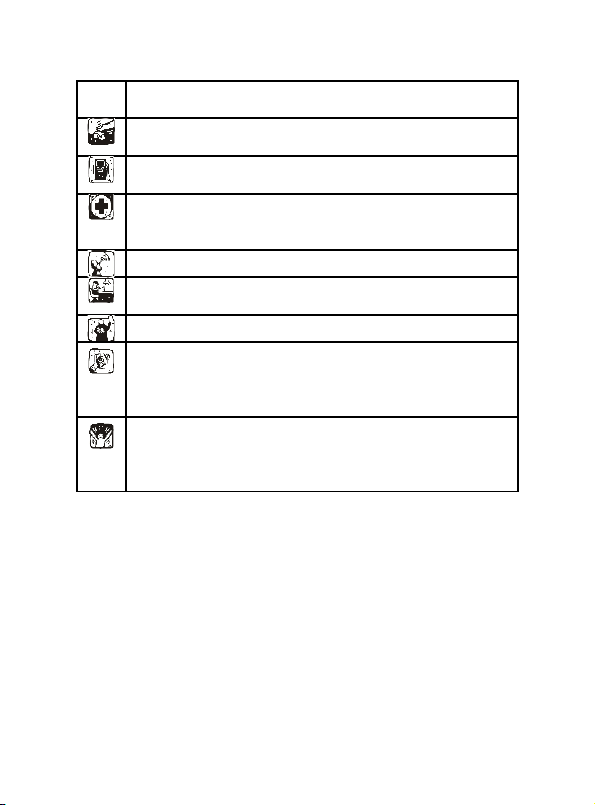
may cause interference. Using them on aircraft is
illegal.
Do not use mobile phones near fire. Follow every
rules and regulations. .
Do not use mobile phones at refueling point. Don’t
use near fuel or chemicals.
Follow every rules and regulations in hospital and
health care facilities. Switch off your phone near
medical equipments.
All wireless devices may cause interference.
Only qualified service personnel can install or repair
this device.
Use only approved accessories and batteries.
Use the device only in normal position. Do not
expose your phone to extreme high temperatures
above +60℃ +140°F . Do not use anything static
to clean your phone.
Ensure the phone is turned on and in service. Enter
the emergency number, then press Pick Up key.
Give your location. Do not end the call until told to
do so.
6
Page 7

Cha
pter
2
P
hon
e
Intr
odu
ctio
n
2.1 SIM Card
Before you use your phone, you must insert your SIM card. It’s your key to
enter into the GSM network.
All the information related to the connection to the network and logs of calls is
recorded in the metal area of the SIM card. Also recorded on the SIM card are
names and calls in the phonebook as well as text messages. You can also take
the SIM card out and put it into another GSM mobile phone. (The new phone
will read the SIM card automatically)
To prevent the loss and damage of information stored on the SIM card, the
metal area of the SIM card should not be touched and the card should be kept
away from electrical and magnetic area. Once the SIM card is damaged, you
7
Page 8

are unable to enter into the GSM network.
TF (T--Flash) Card is the portable memory card with large capacity for storing
music and video files, which considerably expands the storage space of the
phone.
*Note: The phone must be turned off before you remove the SIM/ TF card. It’s
prohibited to insert or remove the SIM/ TF card when the phone is in
connection with an external power supply; otherwise the SIM/ TF card may be
damaged.
Before installing the SIM card, turn the phone off and remove the battery as
!
well as other external power.
Insert the SIM card into the SIM slot and slide the SIM slot strip back.
!
When the SIM card needs to be taken out, turn the phone off, open the
!
back cover, remove the battery; then open the SIM slot strip and take
the SIM card out of the slot.
Before installing the TF card, turn the phone off and remove the battery as
!
well as other external power.
Insert the TF card into the TF slot.
!
When the TF card needs to be taken out, turn the phone off and take the TF
!
card out of the slot.
8
Page 9

2.2 Battery
50% of the battery power is charged initially and can be used after unpacking.
The new battery needs to be charged for at least 14 hours. After the power is
used up (with no power to turn the phone on) for the first time, charge the
battery fully. For the second time, charge the battery fully again after the power
is used up. And to do it the same way for three tim es to maximize its
performance.
Installing and Removing the Battery
!
Remove the battery in the following way:
1. Remove the battery cover by sliding it.
2. Uplift the battery from the backside and take it out.
Install the battery in the following way:
1. Lock the battery into the battery slot.
2. Push the back cover upward until it is locked firmly.
Charging the Battery
!
Plug the charger into a power socket. The power is on when the power indictor
light is lit
*Note:Don’t take up the battery when the battery is charging.
Insert the connector of the charger into the port on the right side of the phone.
The battery symbol appeared at the top right corner indicates the state of
9
Page 10

charging. If the phone is turn off during charging, a charging indication picture
will be shown instead signifying that charging is in progress. If the phone is in
low battery and being used overly, it may take a while for the charging icon to
appear on the screen after charging is started.
When the charging bars are full and steady, it means charging is complete. If
the phone is turn off during charging, a charging indication picture will be shown
instead signifying that charging is complete. The process usually takes 3~4
hours. It is normal that the battery, phone and charger may generate some heat
during charging.
When charging is complete, disconnect the charger from the phone and electric
power.
*Note:
The battery must be charged with the charger supplied by the
-
manufacturer in a ventilated place with a temperature between
5 and 40 . The use of unapproved charger may cause
danger and will invalidate the warranty.
-
Charge the battery when the phone is turned off automatically
or displays the warning of low battery. If the battery has not used
up, the charging time will be shortened.
-
The standby time and talk time provided by the manufacturer is
10
Page 11
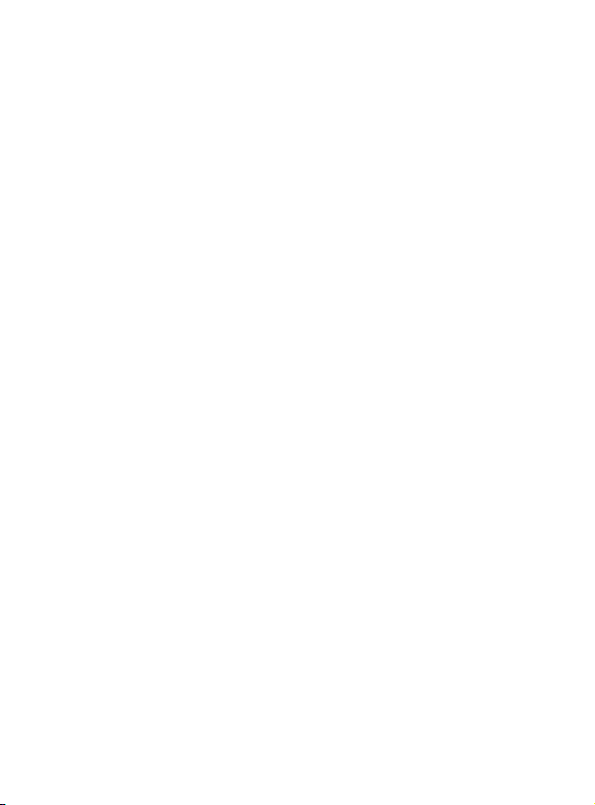
calculated in the ideal environment. The actual time may vary
with the network condition, working condition and running mode.
-
Make sure that the battery is well installed and can not be
removed during charging.
-
When charging is complete, disconnect the charger from the
phone and electric power.
-
If the charger has not been disconnected from the phone and
electric power, charging will start again after a certain amount of
battery power is used in a period of 5~8 hours. This is not
advised due to the fact that doing so may have some adverse
impact on the life of the battery.
2.3 Data Line
Connect the data line when the phone is turned off. The charging icon is
!
displayed on the screen, which indicates that the phone is off and being
charged.
Connect the data line when the phone is turned on. Menus are displayed on
!
the screen.
-
Storage Unit: in the storage mode, contents of the phone can be accessed
by the computer.
-
Web Camera: in the camera mode, the phone can work as a
11
Page 12
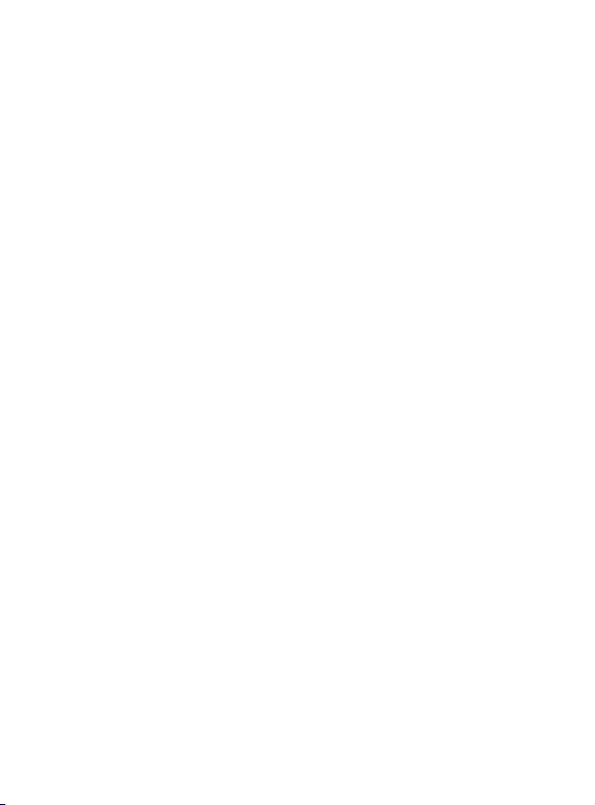
camera.
-
Charging: use the charging function only. The phone returns to
standby, and the other functions are still available.
2.4 Power on/off
Press and hold the Power Key to turn the phone on or off.
!
If the phone is turned on without a SIM card, the message of “inserting the
!
SIM card” will be shown. The SIM card will be checked out after being inserted.
Then the following information will be shown on the screen: Enter PIN1 (if you
have set a password for the SIM card), Enter password of the mobile phone (if
you have set a password for unlocking the phone).
After the SIM card is decoded successfully, your phone will search for
!
an available network (displayed on the screen). Once the connection is made,
the icon of the network supplier will appear in the center of the screen. Now the
phone is in standby and ready to use.
*Note: if “Emergency number” appears, it means you are out of the service
area of the network. However, you can still make emergency calls according to
the signal strength of your phone.
12
Page 13
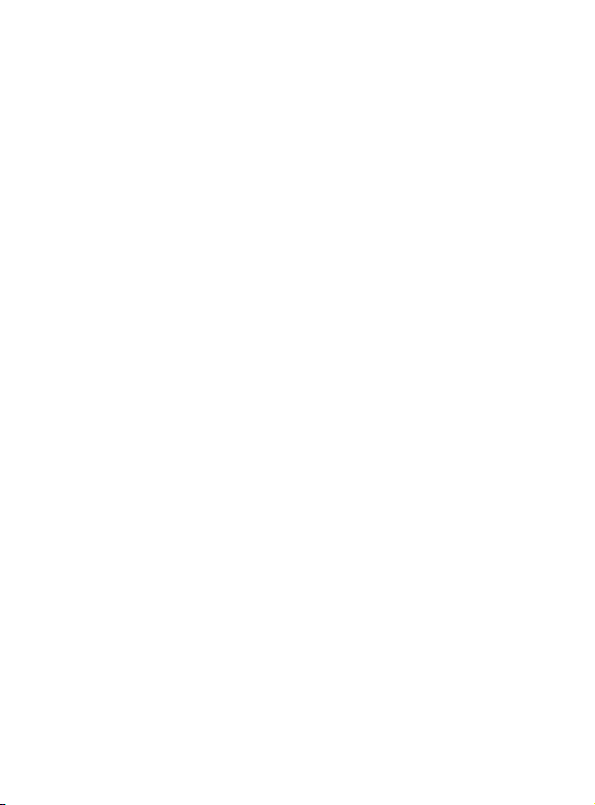
Cha
pter
3
M
enu
Det
ails
3.1 Messages
Text Message
!
Inbox Can select the SIM1 Inbox or the SIM2 Inbox.Check the received
"
messages. When the Inbox message list appears, press Ok to read the
message. You can choose the following options
- Reply: reply to the sender of the message.
-
Delete: delete the message.
Edit: edit the message.
-
-
Forward: forward the message.
-
Copy to SIM Card (Phone): copy the message from
the phone to the SIM card, or vice versa.
-
Move to SIM Card (Phone): move the message
13
Page 14
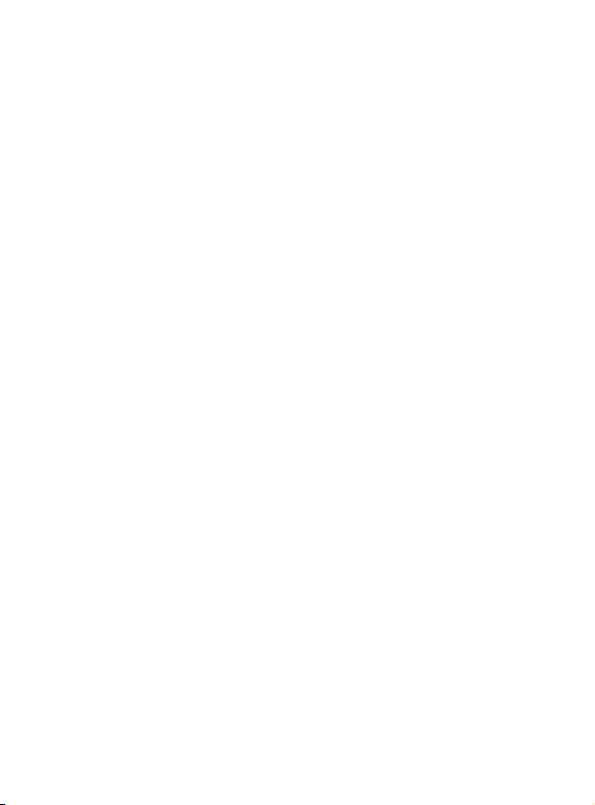
from the phone to the SIM card, or vice versa.
-
Chat: enter into the chat room.
-
Delete All: delete all the message in the inbox
-
Copy All: copy all the message from SIM card to
the phone or from the phone to SIM card.
-
Move All: move all the messages from SIM card to
the phone or from the phone to SIM card.
-
Use Number: dial or store in the phonebook the
number extracted from the message.
Use Link: Extract and store the web link contained
-
in the message.
Outbox: Can select the SIM1 outbox or the SIM2 outbox check the un-sent
"
messages. When checking the Outbox message list, press Confirm to read the
message. You can choose the following options:
Send form SIM1: you can send the message form
-
SIM1 to more than one recipient by choosing
sending to multiple recipients or group.
Send form SIM2: you can send the message form
-
SIM2 to more than one recipient by choosing
sending to multiple recipients or group
14
Page 15

-
Edit: edit the message.
-
Delete: delete the message.
-
Copy to SIM Card (Copy to Phone): copy the
message from the phone to the SIM card, or vice
versa.
-
Move to SIM Card (Move to Phone): move the
message from the phone to the SIM card, or vice
versa.
-
Delete All: delete all the message in the outbox.
-
Copy All: copy all from SIM card to the phone or
from the phone to SIM
-
Move All: move all from SIM card to the phone or
from the phone to SIM
Use Number: dial or store in the phonebook the
-
number extracted from the message
-
Use Link: Extract and store the web link contained
in the message
Write message Enter in to write message. You can enter short message.
"
Complete: select the entry to stand for finishing
-
keying message and you can take the next steps.
15
Page 16

1. Send only: to send the message, select to get into recipients and you can
enter the phone number or look from the phonebook and select the receiver’s
phone number. Enter confirm to send.
2. Send and save: while sending the message, it automatically saved into the
outbox.
3. Save: not send the message but only save it into the outbox.
4. Send to many: send the message to several phone numbers.
5. Send in group: select a group and the send the message to all the members
in the group.
use templates: insert the text template into the
-
message.
Insert object: insert pictures, ring tone, cartoon and
-
default music to the message.
-
Text format: define the text editing format.
Insert number: add numbers from the phonebook.
-
Insert contact: add names from the phonebook
-
-
Input method: change the input method.
*Note: some of the cities and district message centers do not support message
over than 70 characters (or 160 English texts).
Templates: frequent used sentences could be saved here to avoid rewrite it
"
16
Page 17

during message editing. It is editable and could be deleted.
Message setting: before using message function, you need to do necessary
"
settings.
Profile settings: set a proper mode for mobile
-
message. Enter into each mode to find the
matching name, message centre number, validate
time, sending profile setting.
Common settings: activate Reports or Reply Path.
-
-
Memory status: check the available space in SIM
card or mobile message box.
Preferred storage: choose to save in mobile or SIM
-
card.
MMS
!
Multimedia messages contain text, picture and sound.Through MMS
(Multimedia Messaging Service), you can not only send or receive pictures and
texts, but also receive audio files attached to messages.
The phone supports multimedia messages with multiple pages, i.e. each page
consists of one picture, one piece of music and text. A multimedia message
contains several such pages. Size of pictures in the multimedia messages will
be automatically adjusted to the screen of the phone.
17
Page 18
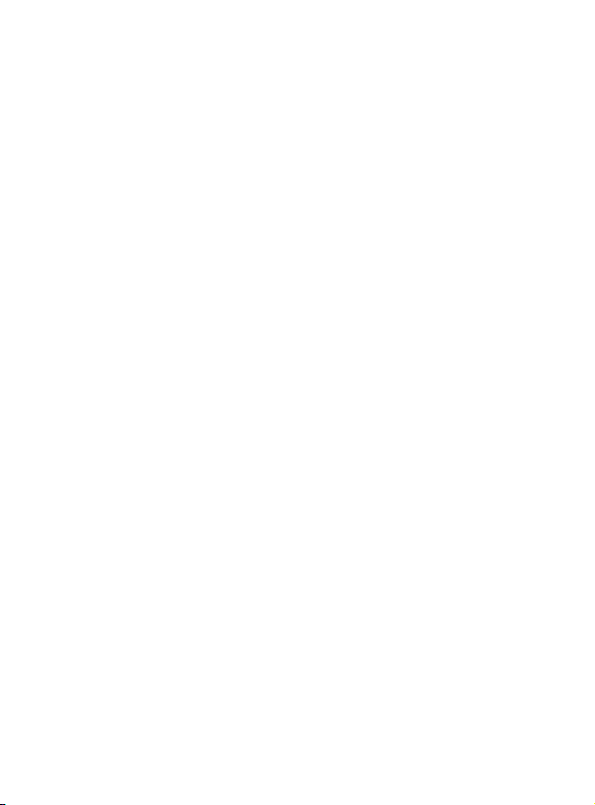
* Note: This function requires the support of the network supplier.
Write a Message: create a new multimedia message. You need to fill in the
"
recipient, copy, confidential copy, subject content and attachment.
Inbox: read the multimedia messages received. (Similar to the inbox of text
"
messages.)
Read: read the multimedia message.
Details: check the detail of the multimedia message, including the
-
addresser, subject, date, time and size.
-
Use number: extract the sender’s number.
-
Reply: reply in multimedia format to the sender of the multimedia message
or all the senders and recipients
-
Reply: reply in text message to the sender of the multimedia message or all
the senders and recipients
Forward: forward the multimedia message to others.
Receive: if the multimedia message is not received, receive it.
Disconnect Disconnect with GPRS.
Delete: delete the multimedia message.
Delete All: delete all the multimedia messages in the inbox.
Outbox: store the multimedia messages sent unsuccessfully.
"
Drafts: store the multimedia message not intended to send.
"
18
Page 19

Templates: frequent used sentences could be saved here to avoid rewrite it
"
during message editing. It is editable and could be deleted.
MMS Setting: set the parameters of sending and receiving the multimedia
"
message.
Profiles Setting: MMS setting, including the settings of MMS center, linking
-
type, gateway, port and account.
*Note: MMS setting needs to set according to the local network supplier’s
standard, such as linking type select as WAP or HTTP.
- Edit Setting: set the parameters of editing multimedia message, such as edit
mode, Picture Zoom Out, signature and so on.
-
Send Setting: set the parameters of sending the multimedia message, such
as Period Validity, Sent Report, Read Report, Priority, intermission time and
Sent Time
-
Receive Setting: set the parameters of receiving the multimedia message,
such as main network, roaming network, send report, read report and permit
sending report and so on.
-
Filter: filter the multimedia messages.
-
Memory: space of the saved multimedia messages, used memory and free
memory.
Chat
!
19
Page 20

Functions of the chat room are as follows:
Chat Room info: input a nickname and the number of your partner.
"
Start new: input message to start chatting with the partner.
"
Voicemail server
!
Functions of the voice mailbox are as follows:
Edit: you can set the name and phone number.
"
Connect to the Voice Mailbox: dial the voice mailbox you set to listen to the
"
voice message.
Broadcast message
!
Functions of receiving and reading the messages of cell broadcast are as
follows:
Receiving Mode: open or close the receiving of cell broadcast message.
"
Read Message: read the cell broadcast messages you subscribe to.
"
Language: set the language of cell broadcast.
"
Channel Setting: set the channel of cell broadcast, including the selection,
"
add, edit and delete.
3.2 Email
Function of using validates email account to send or receive emails. Emails
contain text and attachment.
* Note: This function requires the support of the network supplier.
20
Page 21

Send and Receive: connect to the email server to send or receive emails.
"
Edit emails: edit a new mail message. You can fill in receiver, copy to,
"
confidential copy to, title, priority, mail content and attachment.
Inbox: check receiving emails.
"
-
Reply: reply emails to the senders or all senders and receivers.
-
Not attached the receiving emails while replying: reply emails to the senders
or all senders and receivers without attaching the receiving mail content.
-
Forward: forward the current emails to other receivers.
-
Delete: delete the current emails.
Outbox: save the un-sent emails
"
Sent items: save the sent emails:
"
Draft: after finishing editing, the draft could be saved here without sending.
"
Delete emails: all emails in inbox, outbox, sent items and draft could be
"
deleted.
Email setting:
"
-
Sending setting: set the parameters when sending emails, such as files
name, sending account, contact agreement, automatic receiving and sending,
maximum receiving capacity and so on.
*Note: sending account needs to be the defined account setting provided by
network supplier, such as China GPRS user can select the sending account as
21
Page 22

CHINA MOBILE EMAIL.
-
Sending server setting: set the parameters while sending emails, such as
sending server, sending connection, display name, email address, user name,
password and so on.
-
Receiving server setting: the parameters while receiving emails, such as
receiving server, receiving connection, receiver name, password and so on.
*Note: need to set up the validate email account.
-
Signature: signature in editing emails.
Templates: frequent used sentences could be saved here to avoid rewrite it
"
during email editing. It is editable and could be deleted.
3.3 Phonebook
Quick Search: enter into the browse screen of the phonebook. You can
"
enter corresponding information in the searching column below to sort the
entries out. Modes of searching include: 1. English (lower case); 3. Number.
IME
Press the
Key to switch among input methods.
SIM1 IP Dial: activate the IP dial-up of numbers in
-
the phonebook by SIM1
SIM2 IP Dial: activate the IP dial-up of numbers in
-
the phonebook by SIM2
Send SMS: send message to the number
-
22
Page 23

View: check the details of entry
-
-
Edit: edit the entry
-
Delete: delete the entry
Duplicate: backup the entry
-
-
Move: move the entry
-
Copy: copy the entry
Send vCard
-
Send by SMS: send the entry via text message
1.
Send by MMS: send the entry via multimedia message
2.
Send by Bluetooth: send the entry via Bluetooth.
3.
Save to file: save the entry as electronic card.
4.
Search contact: search the phonebook for entry by name.
"
Add new contact: add a new entry into the phonebook. You can store the
"
entry into the SIM1 card , SIM2 card or the phone
*Note: They are different from each other in terms of storage format
Copy All: copy all the entries from the phone to the card1, card2 ; copy all
"
the entries form the card to the phone, or copy all the entries form the card1 to
card 2; or vice versa.
Delete: select the items to delete the call record. Select to delete all the call
"
record from SIM card1 . Select to delete all the call record from SIM
23
Page 24

card12.Select to delete all the call record from the phonebook. Select to delete
one by one of the call record.
Calls Groups: the phone is programmed with 5 calls groups. You can make
"
individual setting for each group, such as rename, ring type, incoming call
picture, incoming call film and each group member’s personal setting.
Extra Number: Other numbers such as the caller ID, service number and
"
urgency number stored on the SIM card. You can check and edit other numbers
stored on the SIM card.
* Note: service number need the support of SIM card.
Settings: set the phonebook in four categories: Memory Check, Storage
"
Location, Card Setting and My Card.
-
Memory Check: check the memory of the SIM card
and the phone.
-
Storage Location: choose the preferred storage
location, the phone or the SIM card.
-
Card Setting: set the content of the entries in the
phonebook.
-
My Card: edit and save the detailed information of
the user.
Caller picture: choose a picture for an incoming call.
"
24
Page 25

Caller Ring tone: choose a ring for an incoming call
"
Caller video: films supplied with the phone or captured by the users can be
"
designated as the for the incoming call film. When a call is coming, the film
designated will be played.
3.4 Calendar
Enter into the sub-menus of Calendar.
Calendar: create a new event and add an alarm clock to it by Once, Daily,
"
User-defined, Weekly, and Monthly.
Once: the event will warn only once.
Daily: the event will warn at the specified time every day.
User-Defined: the event will warn at a time of the week defined by the user.
Weekly: the event will warn at the specified time every week.
-
Monthly: the event will warn at the specified time every month.
Jump to Specified Date: jump from the current date to the specified date.
"
Lunar Calendar: open or close the lunar calendar.
"
*Note: Due to the memory limit, stored entries should not exceed 70; otherwise
entries may be missing
3.5 Services
WAP
!
Menu function:
"
25
Page 26

Homepage: log on to the homepage. The homepage is a WAP site you set
"
in the connecting settings. If you haven’t set it, it will use the one set by
the manufacturer.
Bookmark: display the bookmarks available. Select it to connect to the
"
website.
History: keep the websites you surfed on record.
"
Enter Address: enter any WAP website or other internet websites.
"
Setting: make the setting of websites browsing.
"
-
Edit Setting Profile: select the Setting Profile among the 10 options
provided.
-
Browsing Properties: parameter settings of browsing websites, including
standby time and picture display.
-
Service Message: open or close service message.
-
Clear Buffer Memory: clear the buffer memory.
Clear Personal Information: clear your personal information.
Clear History: clear the history.
-
Certificate: check the certificates.
Online functions
"
-
Jump to: jump to the directed address.
-
Right Soft Key (Back): back to the previous page
26
Page 27

-
Homepage: back to the homepage
-
Refresh: refresh the page
-
Bookmark: display the bookmarks available. Select it to connect to the
website, edit the addresses or names of bookmarks or delete the bookmarks.
-
History: check the websites you surfed on the record
-
Enter Address: enter directly the URL to go to the website
-
Set as Homepage: set the current page as the homepage
-
Save Picture: save the picture of the current page.
-
Service Inbox: check the service inbox for messages.
-
Settings: enter into the setting menu.
-
Exit: exit the WAP explorer and back to the main menu.
*Note: GPRS service requires the support of the network and is only available
after the service is put into operation.
Account information
!
GSM Data
"
Name: the name of the account. You can edit it.
Number: the number of the account.
User’s Account: the account number of dialing server (not WAP gateway).
Password: the password of dialing server (not WAP gateway).
Line Type: analog line or digital line.
27
Page 28

Speed: select the proper transfer speed.
Network Domain: IP address
-
GPRS
"
Name: the name of the account. You can edit it.
-
GPRS Connect Node: enter APN.
User’s Account: the account number of dialing server (not WAP gateway).
Password: the password of dialing server (not WAP gateway).
-
Certification: choose the encryption method of the certification.
STK
!
STK is the additional service provided by network supplier. the function menu is
different from each SIM card.
Wireless LAN:
!
Enable WLAN:Enable and disable the WLAN
WLAN status:Show the WLAN status.
Such as:device address, SSID,BSSID,Channel,Signal strength,Link speed,IP
address and so on.
Access point settings
1.connect:Connect and disconnect the AP
2.Edit:Edit the AP settings.
Such as: SSID,Network,TCP/IP,Security mode,Encrypyion mode.
28
Page 29

3.New access point:set up the access point
4.Delete:Delete access point.
5.change priority:change the priority.
Search for networks:Search the available networks.
1.connect:Connect and disconnect the AP
2.Define access point: Define the AP settings.
3.Details:Show the AP details
4.Refresh:Refresh the available networks list.
3.6 Multimedia
Camera
!
The phone is equipped with a camera. Enter into Camera and press ok to start
photo taking. Options are as follows:
photos: enter into Album.
"
Camera Settings: set the relevant parameters of photo taking
"
Image Settings: set the size and quality of photos.
"
White Balance: set the color of the light.
"
Scene mode: set the mode of automatic or night shooting.
"
Effects settings: choose the display style.
"
Add Frame: choose the frame for the picture
"
Storage: save the picture in the phone or the memory card.
"
29
Page 30

Resotore default: reset to default setting
"
Image viewer
!
Store the pictures taken by the camera.
View: zoom in the selected picture.
"
Browse style: change the mode of picture browse. “Matrix” and “List” are
"
available.
Forward: use the selected pictures as the wallpaper, screen saver, switch
"
on/off film, and adding to the phonebook.
Rename: rename the selected picture.
"
Delete: delete the selected picture.
"
Delete All files: delete all the pictures in the album.
"
Sort by: sort the pictures of the selected folder by name, type, date or size.
"
Storage: change or choose a default storage path for the pictures.
"
Video recorder
!
The phone is equipped with a film recorder. Enter into Film Recorder and press
ok to start film recording.
Options are as follows
To player enter into film player and play the film recorded
"
Camcorder Settings: set the relevant parameters of the recorder
"
Video Settings: set the size, format, recording time, quality and sound effect
"
30
Page 31

of films.
Effects settings: choose a special effect for the recording.
"
Storage : save the picture in the phone or the memory card.
"
Restore default : reset to default setting
"
Video player
!
Play the films stored by users. Options are as follows:
Play: play the selected file.
"
Forward: transfer the selected file to the phonebook, screen saver, and
"
switch on /off film.
Rename: rename the selected file.
"
Delete: delete the selected file.
"
Delete All files: delete all the files.
"
Sort by: arrange the files in terms of name, type, date, size or none).
"
Storage: check the location of the file (in the phone and the memory card).
"
Audio player
!
Select Music Player to enter into the Audio Player.
Play: play the selected file.
"
Details: check the details of the song
"
Add to the Ring: add the song into the ring library of profiles.
"
Refresh list: update the playlists.
"
31
Page 32

Settings: set the playing of multimedia files.
"
Playlist Location: set the default reading path.
Create the list automatically: whether to update the playlists every time the
phone is turned on or not.
Repeat: repeat the playing.
Random: play randomly.
Background playing: playing will not stop when exiting the menu.
Sound Effects: Set the sound effect of audio player.
Spectrum display: choose the spectrum for the player.
BT stereo output:On and off the BT stereo output
BT stereo output headset:Select the BT stereo headset.
In standby, I key and O key adjust the volume of keypad tones.
During a call, I key and O key adjust the volume of the receiver.
In the mode of music player, I key and O key adjust the volume of the player.
Record
!
Choose to record. Press left soft key to do the operations:
Record: record a new sound
"
Play: play the selected recorder
"
Append:: add new recorder to the original recorder. (only for AMR format)
"
Rename: rename the recorder
"
32
Page 33

Delete: delete the current recorder
"
Delete all files: delete all the recorders
"
Setting: set the recorder’s format
"
Forward: send the recorder to profiles or sendy by multimedia message.
"
FM Radio
!
the phone supports FM broadcast. Select the FM shortcut to to the relative
actions. Press select key to do the following actions:
Channel list” edit the name of the channel and display in the list
"
Manual Input: direct input FM channel frequency, eg 103.7
"
Preset auto search: automaticly search FM channel and updated the list.
"
Settings: background play, FM speaker play.
"
Record: record a new audio
"
Append: add a new record to the original one.
"
File list:the record files.
"
3.7 Alarm
On/Off: open or close the alarm clock.
"
Time: set the alarm time
"
Mode:
"
Once: warn only once.
Daily: warn at the specified time every day.
33
Page 34

User-Defined: set the warning time of the alarm clock in a week.
Ring setting
"
Choose melody or saved FM record as the ring tone
Snooze time (minute)
"
Choose to snooze every few minutes. There are 11 options such as every 1
min to every 10 min and default.
Ring method: the option ring tones are ring, vibration, vibration and ring.
"
3.8 Camera
The phone is equipped with a camera. Enter into Camera and press ok to start
photo taking. Options are as follows:
photos: enter into Album.
"
Camera Settings: set the relevant parameters of photo taking
"
Image Settings: set the size and quality of photos.
"
White Balance: set the color of the light.
"
Scene mode: set the mode of automatic or night shooting.
"
Effects settings: choose the display style.
"
Add Frame: choose the frame for the picture
"
Storage: save the picture in the phone or the memory card.
"
Resotore default: reset to default setting
"
34
Page 35

3.9 Call center
Call history
!
You can select SIM1 call history,or SIM2 call history,the manus as follows :
Missed Calls: to take the record of 20 missed calls.
"
Dialed Calls: to take the record of 20 dialed calls.
"
Received Calls: to take the record of 20 received calls.
"
In the list of Logs, press Ok to check the detail of the entry, such as the date,
time, name (if recorded in the phonebook) number and times of calling.
In Detail of the entry, press Option for the following operations:
-
IP Dial-up: activate the IP dial-up of numbers in the record
-
Send message: send message to the number
-
Send MMS:send mms message to he number
-
Delete all Delete all the record
-
Delete: delete the entry.
Save: save the entry in the SIM card or the phone.
-
-
Dial: dial the entry.
-
Edit: edit the entry and add it into the phonebook.
Delete Log: The user can choose to clear all the entries of a list.
"
Call Duration: Four sub-menus are provided in Call Duration: Last Call,
"
Dialed Calls, Received Calls and Clear All.
35
Page 36

Last Call: check the duration of the last call.
Dialed Calls: check the total duration of dialed calls.
-
Received Calls: check the total duration of received calls.
-
Clear All: clear the timer and restart counting.
Call time The Call Meters can keep the record of your total call charge.
"
-
Last Call Charge: Check the last call charge.
-
All Call Charger Check the total call charge.
-
Reset Call Meter: Enter PIN2 code to reset the call meter.
Charge Limitation: Enter into this sub-menu and key in the PIN2 code to
-
browse, edit or deactivate the function.
-
Price and Rate: Enter into this sub-menu to browse, edit or deactivate the
function, the latter two functions need the input of PIN2 code.
*Note: Some operations require the PIN2 code; please contact your network
supplier for it.
*Note: Network support is needed.
Message Counter
"
Sent: record the number of sent messages.
Received: record the number of received messages.
Press the Left Soft Key of “reset” to clear the above two items.
GPRS counter
"
36
Page 37

-
Last Sent: record the bytes sent last time.
-
Last received: record the bytes received last time.
-
All Sent Data: record all the bytes sent.
-
All Received Data: record all the bytes received.
-
Clear Counters: start counting
3.10 Tasks
Add
"
Date: the date of a memo entry.
Time: the time of a memo entry.
Remark: the message shown on the screen when warning.
Alarm Clock: open or close the alarm clock.
Mode:
1. Once: warn only once.
2. Daily: warn at the specified time every day.
3. User-Defined: set the warning time of the alarm clock in a week.
4. Weekly: warn only once in a week.
5. Monthly: warn only once in a month.
Browse: check the stored entries.
"
Add: add a new entry
"
Edit: edit the stored entries.
"
37
Page 38

Delete: delete a selected entry.
"
Delete All: delete all the entries.
"
Transfer: transfer the selected entry to another phone by messaging, or
"
store it in the archives of the phone.
3.11 Audio player
Select Music Player to enter into the Audio Player.
Play: play the selected file.
"
Details: check the details of the song
"
Add to the Ring: add the song into the ring library of profiles.
"
Refresh list: update the playlists.
"
Settings: set the playing of multimedia files.
"
Playlist Location: set the default reading path.
Create the list automatically: whether to update the playlists every time the
phone is turned on or not.
Repeat: repeat the playing.
Random: play randomly.
Background playing: playing will not stop when exiting the menu.
Sound Effects: Set the sound effect of audio player.
Spectrum display: choose the spectrum for the player.
BT stereo output:On and off the BT stereo output
38
Page 39

BT stereo output headset:Select the BT stereo headset.
In standby, I key and O key adjust the volume of keypad tones.
During a call, I key and O key adjust the volume of the receiver.
In the mode of music player, I key and O key adjust the volume of the
player.
3.12 File manager
Functions:
"
Open: display the contents of the folder.
Create: create a new archive under the current folder.
Format: format the folder.
Rename: rename the files or folders.
Delete: delete the files or folders.
Sort: sort the files or folders.
Details: check the details of the files or folders.
Copy: copy the files or folders to any position.
Move: move the files or folders to any position.
Delete All: delete all the files or folders of the current folder.
Folder
"
- Audio: the default storage path of audio.
- Images: the default storage path of images.
39
Page 40

- My Music: the folder for uploaded audio files and the default reading path of
the audio player.
- Photos: the default storage path of photos.
- Video: the default storage path of videos
3.13 Extra
Calculator
!
Press the key 0-9 for the input of numbers and the # key for that of the
"
decimal point.
Press the key up, down, left and right for the input of the mathematical
"
symbol of + x ÷.
Press the Right Soft Key to clear the last entry. Press the Right Soft Key to
"
“Exit” calculator; and press the Left Soft Key to “Get” the result.
*Note: the precision of the calculator is limited. There may be rounding errors,
especially when a number can not be divided
Unit Converter
!
Weight: include conversion between kilogram < > pound and kilogram <
"
> ounce. Input the number into the corresponding field, press the Left Soft Key
to confirm. The result will show up in the other field.
Length: include conversion between kilometer < > mile, meter < > yard,
"
meter < > foot and centimeter < > inch. Input the number into the
.
40
Page 41

corresponding field, press the Left Soft Key to confirm. The result will
show up in the other field.
Currency Converter
!
Carry out the conversion among any currency. You need to input the exchange
rate first then the amount of the domestic currency or that of the foreign
currency, and press the Left Soft Key to confirm. The result will show up in the
other field
Health
!
Index of Physical Quality
"
Enter and choose male or female; enter the height and weight and press OK.
The result will be shown in a diagram indicating the range of the index of your
physical quality.
Stopwatch
!
- Calculate the time which is taken.
E-Book reader
!
Open ebook:Open the ebook file.
"
Cleanup bookshelf Updata the ebook list.
"
Settings
"
- Font style:Select the font style for Normal,Italic and Bold.
- Scroll By: Select the scroll by page and line.
41
Page 42

- Auto scroll:Open and close the auto scroll.
- Scroll speed: Select the auto scroll speed.
- Full screen:Open and chose the full screen mode.
- Encoding format: Select the ebook encoding.
- Memory:Select the memory to the memory card or phone.
Info:Show the ebook information.
"
Delete:Delete the ebook file.
"
Delete all:Delete all the ebook in list.
"
Default settings:Restore the default settings.
"
Help:The help info.
"
World clock
!
- View the time andcity
3.14 Fun & Games
Java
!
The J2ME java applications.
Java setting
!
Select item of java.
Facebook
!
An application of phone.
Game
!
42
Page 43

Magic sushi
"
-
New game: start a new game.
-
Game mode: select the game level.
Best grades: record the player’s playing record.
-
Help: get to see the game rules.
-
Game setting
"
BGM: turn on/off the background music
-
Sound effect: turn on/off the sound effect
-
Games vibration: turn on/off the games vibration.
-
3.15 Opera mini
An application of java.
3.16 User Profiles
General
!
Activate: activate the general profile
"
Personalize: Enter into individual settings of the general profile. Functions
"
as follows:
-
Ring Tone settings: change the ring tone for incoming calls, alarm clock,
phone on/off, phone sliding, message and keypad tone.
-
Ring volume: adjust the volume of ring tone and keypad tone.
-
Ring Type: ring, vibration, vibration and ring, ring after vibration.
43
Page 44

-
Incoming Call Alert: ring once, ringing or ascending.
-
Message Alert Tone: set the alert tones for warning, error, network
connection or call connection.
-
Answering Mode: set any key to answer an incoming call
Meeting
The same as the general profile.
Outdoor
!
The same as the general profile.
Indoor
The same as the general profile.
Earphone
Automatically activate the profile when earphone is plugged in. The rest is the
same as the general profile.
Bluetooth
The same as the general profile
3.17 Wireless LAN
Wireless LAN:
!
Enable WLAN:Enable and disable the WLAN
WLAN status:Show the WLAN status.
Such as:device address, SSID,BSSID,Channel,Signal strength,Link speed,IP
44
Page 45

address and so on.
Access point settings
1.connect:Connect and disconnect the AP
2.Edit:Edit the AP settings.
Such as: SSID,Network,TCP/IP,Security mode,Encrypyion mode.
3.New access point:set up the access point
4.Delete:Delete access point.
5.change priority:change the priority.
Search for networks:Search the available networks.
1.connect:Connect and disconnect the AP
2.Define access point: Define the AP settings.
3.Details:Show the AP details
4.Refresh:Refresh the available networks list.
3.18 Bluetooth
Bluetooth
!
The phone is equipped with the Bluetooth technology, and supporting ear bud
mode, text transferring mode and other modes. Bluetooth menu settings as
follows:
Activate: open or close Bluetooth.
"
Search for hands-Free Device: search for the current Bluetooth hands-free
"
45
Page 46

devices.
My device: the list of devices being connected.
"
Device in Connection: devices being connected.
"
Settings: include the settings, such as searchable setting, file transfer
"
setting
My Bluetooth: check the status of the Bluetooth.
"
Establish a Bluetooth connection
Activate the Bluetooth, select “Search for Hands-Free Device”, or enter into
“My Device” Option” Search for New Device” to search for the
Bluetooth device within the effective range. Enter the agreed password to
establish a match between devices before data transfer.
After connecting with the Bluetooth, the following functions are applicable to the
connected devices.
-
Connecting: obtain the information resources from the connecting devices.
-
Device Name: change the device name of the other side.
-
Delete: delete the name of a selected device.
-
Delete All: delete all the records in the device list.
-
Service Record: check the service available.
-
Searching for new device: search for new devices within the effective range.
*Note:1.By using the Bluetooth technology, the phone can get in connection
46
Page 47

with devices compatible with Bluetooth within 10 meters. However, the
connection may be affected by barriers like wall or other electronic devices.
2.The use of Bluetooth may accelerate the consumption of battery power
and shorten the battery life. It is advisable to turn Bluetooth off when not
needed.
3.To ensure a smooth connection between the phone and other wireless
technology supported devices, please use the accessory authorized by the
device manufacturer. Please make sure with the manufacture if the device is
compatible with the phone .
3.19 Settings
Dual SIM settings
!
Dual SIM open:open the dual SIM
Only SIM1 open:only open the SIM1
Only SIM2 open:only open the SIM2
Flight mode:close the network,open flight.
Phone Setup
!
Time and Date: set time and date of the phone.
"
Set home city Set the city of you seat.
-
-
Time/ Date Setting: set the current time and date.
-
Time Format: set the display format of time.
47
Page 48

Schedule power on/off: set the time when the phone is turned on and off
"
automatically.
Language: set the language for the menu
"
Preferred Input Method: select a default input method.
"
Display characteristic:
"
-
Wallpaper: select the wallpaper for standby.
-
Screen saver: select a screen saving picture for standby and set the waiting
time.
Power on dispaly: select the film played when the phone is turned on.
-
Power off dispaly: select the film played when the phone is turned off.
-
-
Date and Time Display: Open or close the display of the current time in
standby.
Greetings text: When Greetings is activated, an edited message will be
"
displayed when the phone is turned on.
Auto updata of data and time Open and close the auto updata of data and
"
time.
GSensor function select:select the GSensor function.
"
Mouse set mouse sensitivity
"
Misc. settings:
"
-
LCD Backlight set mobile LCD backlight brightness and time.
48
Page 49

Keypad LED Open and close the color LED.
-
Keypad LED Style:setting the LED styles.
-
Call Settings
!
SIM1 call settings
"
1 Caller ID
Default: sending of your phone number in the default setting.
Hide: the other side cannot see your phone number during the calling.
(Require the support of the network supplier.)
Send: the other side can see your phone number during the calling.
2 Call Waiting: You can activate it to be notified of incoming calls while you
have a call in progress.
3 Call Diversion:
Unconditional: divert incoming calls to another number unconditionally.
If Out of Reach: divert incoming calls to another number if you cannot be
reached.
If Not Answered: divert incoming calls to another number after you phone
rings for a specified time without answering.
If Busy: divert incoming calls to another number when you have an active
call.
All Data Calls: divert data calls.
49
Page 50

Cancel Diversion: cancel the diversion of calls.
4 Call Barring: to restrict calls
-
Outgoing Calls: restrict the making of calls.
Restrict Incoming Calls: restrict the receiving of calls
-
-
Cancel Barring: cancel the restriction. (Need PIN2 code.)
-
Change Password: change the password
5 Line Switch: Switch between line 1 and line 2. (Note: when line 2 is chosen,
no calls can be made.)
SIM2 call settings
"
The same to the SIM1 call settings.
Pitch Shift
"
You can open and close the pitch shift when calling.
Close :Close the pitch shift,you can keep the voice to normal when you
calling.
Open:Choice the voice of the Child,Girl,Woman,Ms.,Boy,Man,Tedious and
"
Hoarse.If you open the function,you can used the voice of you setting when
Calling.
Advance setting
"
1 Black list you can edit the phone number in the restricted call lista and
choose to turn on or off the function. If set on, the phone number in the list
50
Page 51

would be rejected to be connected.
2 Automatic Redial: Have your phone redial a number after it fails doing so
3 Speed dial: In standby, press and hold corresponding numeric keys to dial
the number set for them.
4 IP Dial-up: to set and store the IP dial-up of numbers in the phonebook
5 Call time display: Display the duration of a call at the end of a minute
6 Call time reminder: display the duration of a call
7 Auto quick end:end the call at the setting time.
Network setup
!
Show SIM1 network settings and SIM2 network settings.
Network Selection:
"
Automatic: search automatically for the network to which the SIM card
belongs to.
Manual: search for all available networks and register manually.
Preferred Network: pre-store your preferred networks
"
Security setup
!
SIM security setup
"
1 SIM1 Lock:
You can make the security settings to prevent your phone or SIM card from
unapproved use.
51
Page 52

The PIN code can prevent your SIM card from unapproved use. If the PIN code
is closed, you can open it to activate its protection. The phone will ask for the
PIN code next time the phone is turned on. If the PIN code is opened, you can
close it to deactivate its protection. You can also change the PIN code by
following the screen indication: input the previous PIN code, input the new PIN
code and input again.
*Note: The SIM card will be locked if the inputs of PIN codes are wrong for
three times. Then you need the PUK code to unlock the SIM card. The PIN
code and PUK code are supplied together. If not, please contact your network
supplier. The default PIN code is 1234; please change it into your personalized
password.
2 Fixed Dial: If activated, only the numbers set in the list or numbers started
with the digits in the list can be made. (Require the support of SIM card.)
Mode: open or close the function of Fixed Calls. (Need to input PIN2 code.)
-
Fixed Calls List: input the fixed phone numbers into the list.
*Note: Open or close the function of Fixed Calls requires the input of PIN2
code. Please contact your network supplier for the PIN2 code. Enter Fix Calls;
numbers of fixed calls will appear in the directory.
3 Barred Dial: Contrary to Fixed Calls, you can restrict the calling of certain
numbers.
52
Page 53

4 Change Password: change the passwords of PIN code, PIN2 code and the
phone.
*Note: Certain functions are network service.
SIM2 security setup
"
The same to the SIM1 security setup.
Phone Lock:
"
The phone lock can prevent your phone from unapproved use. Select Phone
Lock to activate the protection of your phone. The phone will ask for the
password next time it is turned on; press again to deactivate the protection.
Use the Right Soft Key to clear a wrong input when entering the password
and press OK to confirm.
For example, if the password is set as 1122, enter: 1122.
*Note: The default password of the phone lock is 1122; please change it into
your personalized password. If you forgot the password of your phone, you
would have to contact the distributor or the local service center to unlock your
phone
Auto Keypad Lock:
"
- the keypad will lock itself after the phone is unused for a specified time you
set.
Open Keypad lock in standby: press the send key to unlock
-
53
Page 54

the keypad.
Mouse
!
Select item of mouse.
Restore factory Settings
!
Reset to default settings with the password of 1122.
Sound Effect
!
Set the sound effect of audio player: Equalizer Reverb 3D surround effect
3.20 Fackbook
An application of phone.
54
Page 55

Cha
pter
4
In
put
met
hod
s
Input Methods General Introduction
!
This phone supports English input methods. It provides input method such as
Capital letter, small letter, numbers,pinyin. Functions allow the inputs of
characters include:
Write and edit text message
Write and edit names and numbers in the phonebook.
Search for names of the numbers in the phonebook.
Personalized greetings and owner ID.
Memo and alarm o’clock in the memo.
Keypad
!
Left Soft Key: is to confirm.
Right Soft Key: is to clear a character or back.
Alt Key: in the mode of editing, switch among different input methods.
55
Page 56

Numeric Keys 0--9 : in the status of Pinyin input methods, means letters on
the specific keys In the status of English input methods, means letters on the
specific keys.
Sym
Key: call out Symbols in any input method.
aA
Key call out Symbols or Numeric on the specific keys in any input method.
Cha
pter
5
Tr
oub
les
hoo
ting
Settings of certain functions fail Such functions are not supported
PIN locked Enter the password and PUK code
PIN2 locked Enter the password and PUK2
Call meter invalid The data transfer counter doesn’t
by the network supplier or you
haven’t applied for them.
supplied with the SIM card or
contact the network supplier.
code supplied with the SIM card or
contact the network supplier.
work; please contact your network
supplier.
56
Page 57

SIM card errors 1. The SIM card is dirty, clean it.
2. Reinstall the SIM card
3. The SIM card is damaged,
change one.
The Manufacture reserves the ultimate right for the interpretation of this
manual.
The Manufacture reserves the right for the changes in the technical
standards without advanced notice.
The Manufacture reserves the right for the changes in this manual without
further notice.
The Manufacture reserves the right for the changes in the technical
specification without advanced notice.
57
