Page 1
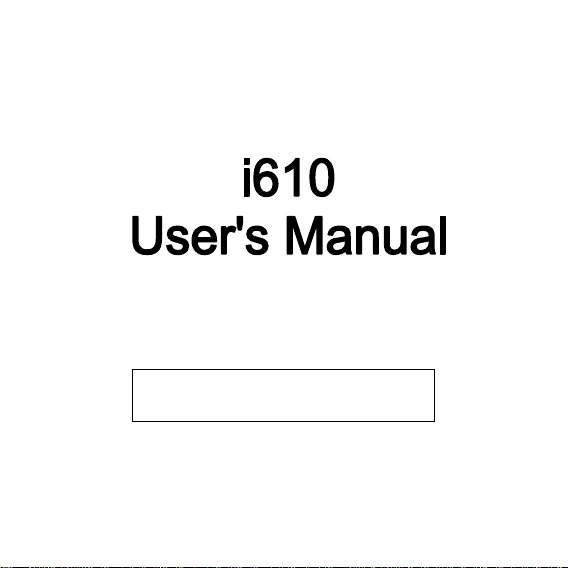
Improvements and changes to this guide due to
be made by V er ykool USA, Inc. at any time without notice.
typographical errors, inaccuracies of current information,
or improvements to the programs and/or equipment, may
PN: 5839003819
Page 2
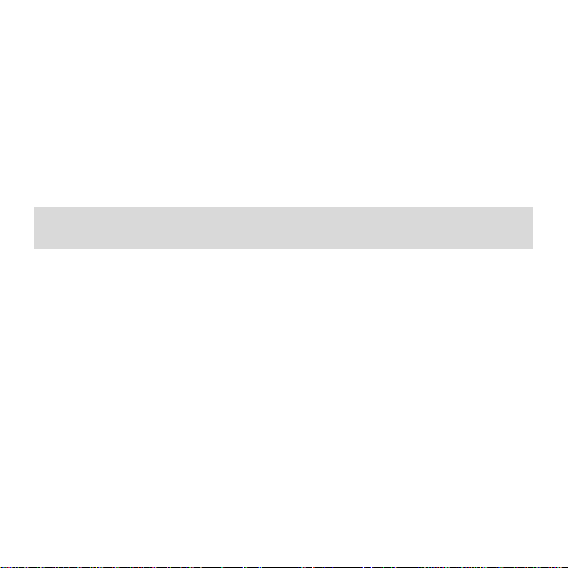
© 2011. All rights are reserved. No part of this document may be reproduced without
permission. All trademarks and brand names mentioned in this publication are property of their
respective owners.
While all efforts have been made to ensure the accuracy of all contents in this manual, we
assume no liability for errors or omissions or statements of any kind in this manual, whether
such errors or omissions or statements resulting from negligence, accidents, or any other
cause. The contents of this manual are subject to change without not ice.
Protect our environment! We strive to produce products in compliance with global
environmental standards. Please consult your local authorities for proper disposal.
Note: User’s Manual is Just to guide the user about the functionality of the phone. This dose
not seems any certificate of technology. Some functions may very due to modifications and up
gradations of software or due to print mistake.
Page 3
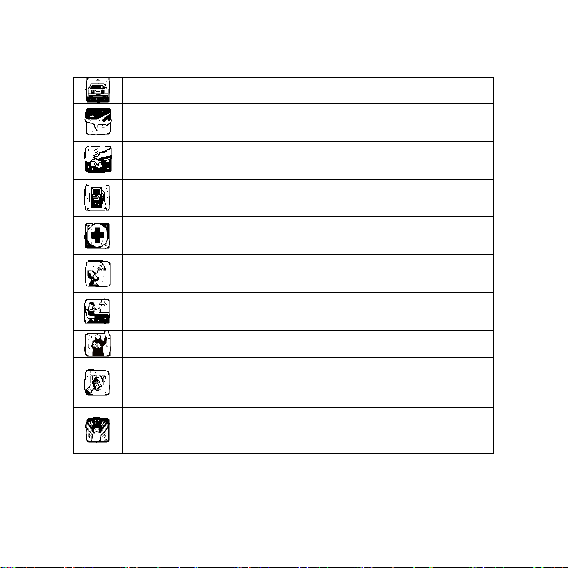
SAFETY PRECAUTIONS
Before using your phone, please read the following important information to eliminate or
reduce any possibility of causing damage and personal injury.
Do not use wireless phones while driving.
Switch off wireless devices in aircraft. The signal may cause
interference. Using them on aircraft is illegal.
Do not use mobile phones where blasting is in progress. Follow
regulations and rules strictly.
Do not use mobile phones at a refueling point. Don’t use near fuel
or chemicals
Follow regulations or rules in hospital and health care facilities.
Switch phone off near medical equipment.
All wireless devices may get interference that could affect
performance.
Only qualified service personnel can install or repair this device.
Use only approved accessories and batteries.
Use only in normal position. Do not expose yo ur phone to extreme
high temperatures above +60℃(+140°F). Do not use anything
static to clean your phone.
Ensure the phone is turned on and in service. Enter the
emergency number, then press Pick Up key. Give your location.
Improper use will invalidate the warranty! These safety instructions also apply to original
accessories.
Do not end the call until told to do so.
Page 4
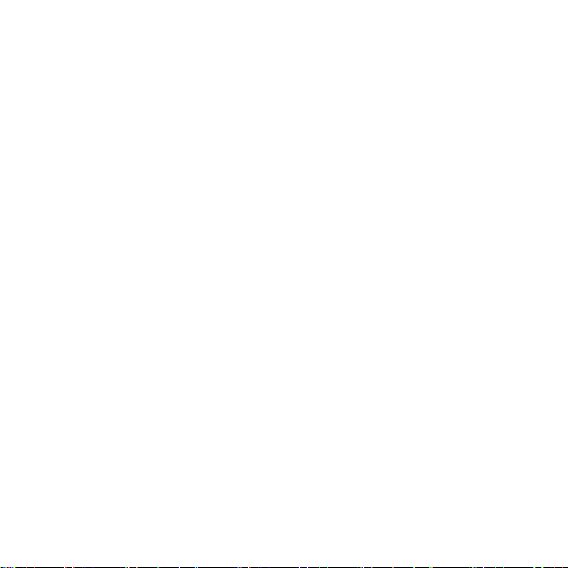
Table of Content
GENERAL INFORMATION .................................................. 1
Antenna........................................................................................... 1
Network Service .............................................................................. 1
Accessories ..................................................................................... 1
Privacy ............................................................................................ 1
KNOW YOUR MOBILE PHONE .......................................... 2
Positions of Phone Keys .................................................................. 2
Functions of Keys ............................................................................ 3
Display Screen ................................................................................ 3
States Icons ..................................................................................... 4
IMPORTANT INFORMATION ............................................... 5
Use of Passwords ........................................................................... 5
Battery Information .......................................................................... 6
Usage & Maintenance ..................................................................... 7
Emergency Calls ............................................................................. 8
GETTING STARTED ............................................................ 9
First Call .......................................................................................... 9
Mounting the SIM Card .................................................................... 9
Mounting the T-Flash Card ............................................................ 10
Charging the Battery ...................................................................... 10
Switching Your Phone On/Off ......................................................... 10
CALLING ............................................................................ 11
Making Calls .................................................................................. 11
Page 5
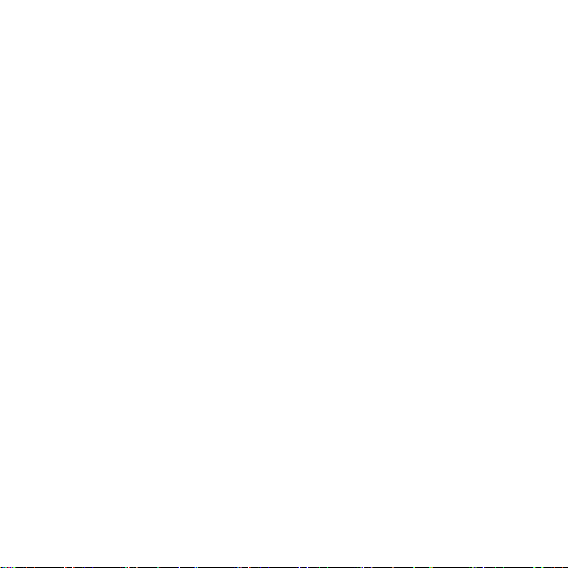
Answering Calls ............................................................................. 11
Options in Call ............................................................................... 11
GUIDE TO MENU OPERATIONS ...................................... 12
Phonebook .................................................................................... 12
Messaging ..................................................................................... 12
Call Center .................................................................................... 13
User Profiles .................................................................................. 14
Multimedia ..................................................................................... 15
Camera ......................................................................................... 15
Fun & Games ................................................................................ 17
Settings ......................................................................................... 18
File Manager ................................................................................. 20
Organizer ...................................................................................... 20
Extra ............................................................................................. 20
Services ........................................................................................ 21
APPENDIX ......................................................................... 22
Appendix A: Guidance on Entry Me t hods ....................................... 22
Appendix B: Trouble shooti ng ......................................................... 23
Page 6
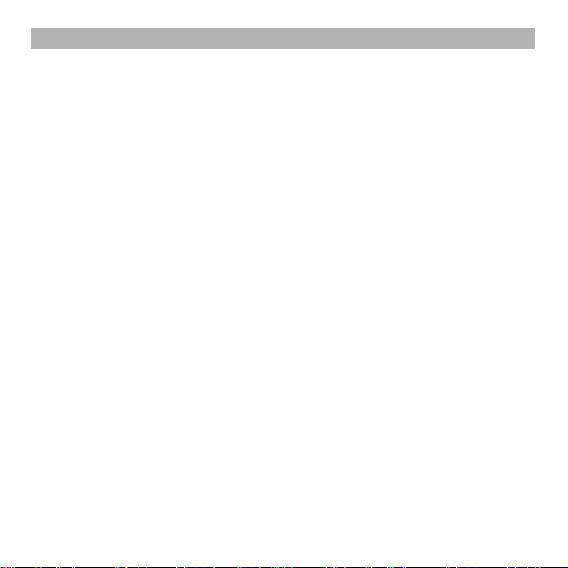
1
GENERAL INFORMATION
Antenna
Use of other antenna devices cou ld damage your mobile phone and reduce pe rformance. Y our
phone has a built-in antenna. Don’t touch the antenna area unnecessarily when the phone is
switched on. Contact with the antenna affects call quality and may cause the phone to operate
at a higher power level than otherwise needed.
Network Service
A lot of features described in this manual are called network service. They are special services
provided by wireless service providers. You should subscribe to these services from your
home service provider and learn instructions on uses before you select the network you want
to use.
Accessories
Li-Ion battery is the manufacturer-approved rechargeable battery available for your phone.
May be some batteries performs best after several full charge/discharge cycles.
Use only batteries, chargers and accessories approved by the phone manufacturer for use
with this particular model. The use of any other types will invalidate any approval or warranty
applying to the phone, and may be dangerous.
Please consult with your dealer for availability of approved accessories.
Privacy
The shoot or recording of photos, images or sounds privately may be prohibited by law and/or
subject to criminal prosecut ion. We recommend you to b e resp ons ible and res pect f u l of pr iv a cy
laws when you are taking photos, or doing records.
Page 7
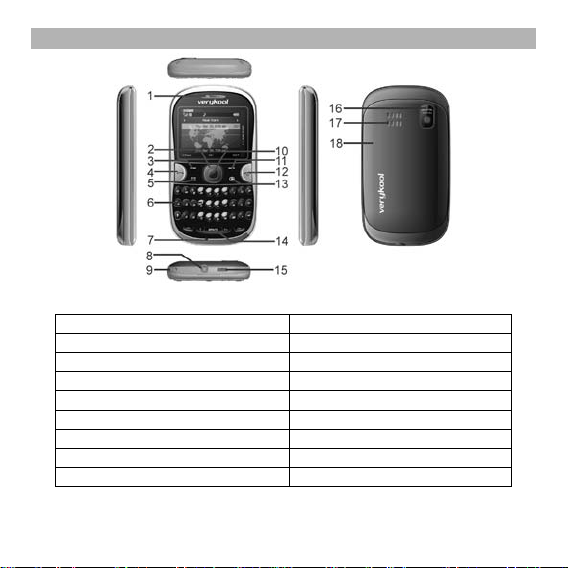
2
KNOW YOUR MOBILE PHONE
Positions of Phone Keys
1. Earpiece 10. OK key
2. Navigation [arrows] key 11. Right Soft Key
3. Left Soft key 12. End and Power key
4. Dial key 13. Camera shortcut key
5. Message shortcut key 14. Space key
6. Keypad 15. Charger and USB data port
7. Microphone 16. Camera
8. Audio Jack 17. Speaker
9. Strap hole 18. Battery Cover
Page 8
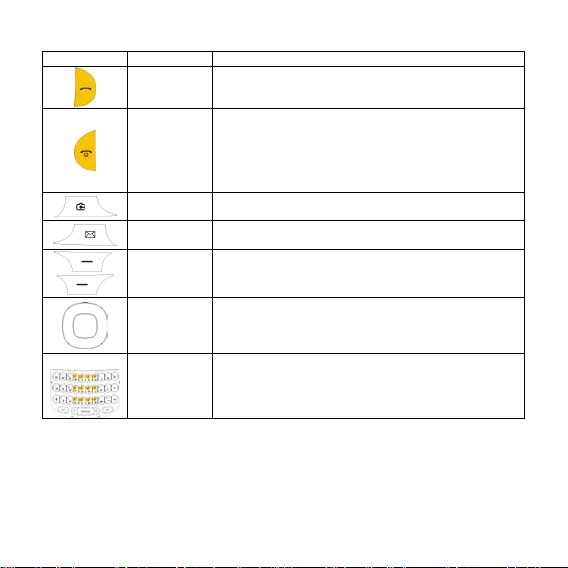
3
Functions of Keys
Key
Name
Description
End and
Press and hold this key to turn on or off the mobile phone.
In the menu mode, press this key to return the standby
shortcut key
Message
shortcut key
Use the left and right soft keys to execute to functions
Scrolling options in the function list or the phone book.
In the standby mode, press it to activate a specified
Used to enter numbers, letters and some special
Making or answering a call.
In the standby mode, press this key to access the Call
Logs.
End an ongoing call.
mode and cancel current operations.
Press this key to stop the alarm ringing once the alarm
rings.
In the standby mode, press it to access Camera.
In the standby mode, press it to access Message.
indicated at the left/right of the prompt bar on the screen.
In the edit mode, it is used for moving the cursor.
function.
characters.
In the standby mode, long press the # key to activate
Silent mode.
/
Dial key
Power key
Camera
Left/Right
Soft Keys
Navigation
Key/ OK Key
Numeric
Keys
Display Screen
Your mobile phone has a single screen display, which consists of three main areas:
The First line displays states icons, which indicate the signal strength, the remaining power of
the battery, etc.
Page 9
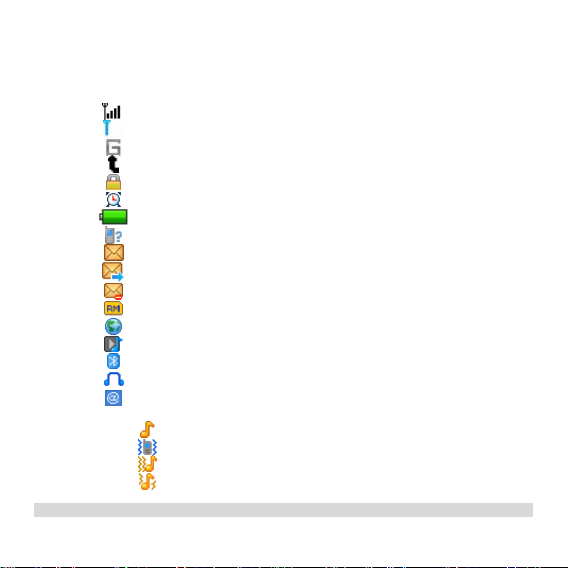
4
The Middle lines display text and graphics, including numbers, text, animated icons and the
information you enter.
The Last line displays the currently available operations assigned to the left or right soft key.
States Icons
Network Signal
Fight mode
Connecting GPRS and using GPRS
Divert all Voice Calls
Auto Keypad Lock
Alarm Clock is activated
Battery States
Missed Calls
New Message or Message Memory Full
Message sending
MMS is busy
Roaming Startup
Wap message
Audio player
Bluetooth
earphone plugged in
Sound States
Note: The picture is for reference only; the product is subject to the real one.
Email
Ring Only
Vib. Only ( Silent mode)
Vib. then Ring
Vib. and Ring
Page 10

5
IMPORTANT INFORMATION
Use of Passwords
Your mobile phone and SIM card have various passwords. Those passwords avoid
unauthorized use of your phone and SIM card. You can change PIN, PIN2 and phone
password in the “Settings > Security Settings”
Phone Code
The Phone code can be used to avoid unauthorized use of your phone. The factory setting for
the phone code is 0000. If phone lock is enabled, you will be asked to input the phone
password when you switch on your phone.
PIN (4 to 8 digits)
The PIN (Personal Identification Number) code protects your SIM card from unauthorized use.
The PIN code is usually supplied with the SIM card. When the PIN code request is enabled,
the password is asked every time the phone is turned on.
Three times wrong PIN input, the SIM card will be locked and you will need to use the PUK to
unlock it. PUK is usually set by the network operator.
1. Enter the correct PUK to unlock the SIM card, and then enter the new PIN and press OK.
2. If you are prompted to enter the new PIN again, enter it and press OK.
3. If the PUK is correct, the SIM card will be unlocked and the PIN will be reset.
PUK (8 digits)
The PUK (Personal Unblocking Key) code is required to change a blocked PIN code. Please
contact your network operator for the code.
Note: T en t imes wrong input in succession, t he SIM card will be invalid and you need to consult
with your network operator for a new SIM card.
PIN2 (4 to 8 digits)
The PIN2 code, supplied with some SIM card, is used for some functions, such as Call Cost,
Fixed Dial and so on. Please consult your network operator to confirm whether your SIM card
supports those services or not.
Three times wrong PIN2 code input, the SIM card will be locked and you will need to use the
PUK2 to unlock it.
1. Enter the correct PUK2 to unlock PIN2, and then enter the new PIN2 and press OK.
2. If you are prompted to enter the new PIN2 again, enter it and press OK.
Page 11

6
PUK2 (8 digits)
The PUK2 code, supplied with some SIM card, is required to change a blocked PIN2 code. It
may be supplied with the SIM card. If not, contact your network operator.
Note: Ten times wrong input in succession, the SIM card will be invalid and you need to
consult with your network operator for a new SIM card.
Barring Code
To activate call barring, you need a Barring Code. You obtain the password from your service
provider.
Battery Information
Charing and Discharging
The charger is designed to be used in temperatures between 0°C to 40°C.
Do not charge the phone in wet and damp conditions.
Use only batteries approved by the phone manufacturer and recharge your battery only
with the charges approved by the manufacturer.
We strive to produce products in compliance with global environmental standards
The charger meets the standard for safety of information technology equipment and office
equipment use. It must be used for this purpose only.
Your phone is powered by a rechargeable battery. Full performance of the battery is
achieved only after two or three complete charge and discharge cycles.
When the battery level is low, “Low Battery” will be displayed on the LCD screen. If you
have selected Alert Tone (Warning Tone of any profile in Profiles), the phone will sound the
alert tone.
When a charger is not in use, disconnect it from the power source. Do not leave the battery
connected to a charger for longer than 12 hours, since overcharging may shorten its life.
Temperature extremes will affect the ability of your battery to charge.
Tips for Battery
Placing the battery in hot or cold places, such as in a closed car in summer or winter, will
reduce the capacity and lifetime of the battery.
Do not let the metal contacts on the battery touch other metal contacts. It could short-circuit
and damage the battery. Use the battery only for its intended purpose.
Do not disassemble or modify the battery by yourself.
Do not clean the battery with water or any organic solvent.
Always keep the battery dry.
Page 12

7
The battery can be charged and discharged many times but it will wear out as last. When
the talk and standby time is obviously shorter than normal, please change the original
battery approved by manufacturer.
Do not short-circuit the battery.
Turn off mobile phone before removing the battery.
Do not dispose of batteries in fire.
If you smell anything strange from the battery or find that the battery is overheated, you
should stop using it immediately and contact the authorized After Service Center in your
region.
If you don’t use the battery for a long time, please fully charge the battery before you store
it.
Batteries should never be placed in municipal waste. Batteries must be recycled or
disposed of properly. Please follow local regulations for disposal of batteries.
Usage & Maintenance
To keep your product working well, take a moment to review the following usage &
maintenance tips, which will help you to fulfill any warranty obligations and to enjoy this
product for many years.
Keep your phone and all its parts and accessories out of children’s reach.
Your products are not water-resistant. Keep it dry. Precipitation, humidity and liquids
contain minerals that will corrode the connectors.
Always treat your products with care and keep it in a clean and dust-free place.
Do not expose your product to extreme high or low temperatures. Your phone operates
best in temperature between 15 °C and 25°C. Minimum and maximum temperatures
recommended by the manufacturer are -10°C and 55°C.
Do not expose your product to open flames or lit tobacco products.
Do not attempt to disassemble or modify your product. Only authorized personnel should
perform service.
Do not drop, throw or try to bend your product.
Do not paint your product.
Do not use harsh chemicals, cleaning solvents, or strong detergents to clean it.
Keep anything magnetic, such as credit cards, far away from your product.
If you find that the battery has any crack, deformation or anything else, you should stop
using the battery immediately.
Page 13

8
If the electrolyte leak out and contact your skin or clothes, you should immediately use
soap and clean water to clean it. In case the electrolyte spatters into your eyes, you must
use the clean water to wash your eyes thoroughly and go to the hospital immediately.
If your phone or any accessory doesn’t function normally, please send them to the nearest
authorized service facility. The qualified personnel there will assist you, and if necessary,
arrange for service.
Emergency Calls
This phone, like any wireless phones, operates using radio signals, wireless and landline
networks which cannot guarantee connection in all conditions. Therefore, you should never
rely solely upon any wireless phone for essential communications (e.g. medical emergencies).
To make an emergency call:
1> Switch your phone on.
Some networks may require that a valid SIM card is properly inserted in the phone.
2> Dial the official emergency number. Emergency numbers vary by location.
While making an emergency call, please remember to give all information as particularly as
possible. Never hand off the call please until you are given permission to do so.
Page 14

9
GETTING STARTED
First Call
Insert a SIM card (Switch off your phone at first, and then remove the battery). Enter the
area code and the phone number and press Pick Up Key.
Tip: Before you get started, you must insert a valid SIM card in your phone and charge the
battery first.
SIM Card: Please refer to “Mounting the SIM Card” for more reference on installation.
Charging the battery: please refer to “Charging the battery” for more details.
Mounting the SIM Card
Your mobile phone number, PIN (Personal Identification Number), PIN2, PUK (Personal
Unlock Key), PUK2 (Personal Unlock Key2), IMSI (International Mobile Subscriber Identity),
the network information, the phonebook data, SMS (short messages) and other data are
stored in your SIM card.
Note: This particular phone model only supports the SIM cards of 1.8V and 3V.
Some network operators don’t offer PIN2 and PUK2, so functions using those passwords
will be unavailable.
The SIM card and its contacts can be damaged by scratches or bending easily, so be
careful while handling, inserting or removing the card.
Keep all miniature SIM cards out of children’s reach.
Note: Always make sure the phone is switched off before you insert or remove the SIM card,
otherwise it may damage the SIM card.
Mounting
Remove the battery cover by sliding it. Insert the SIM card, with the notch at the upper right
and the gold contacts face down, into the card slot.
Replace the battery and close the cover tightly.
Note:
If the SIM Card is installed improperly or damaged, the prompt words “Insert SIM” will
display on the screen after you switch on your phone. Remove the SIM Card and check the
way that performs as pictures show, and then mount it again.
If “Insert SIM” still appears on the screen after you have inserted the SIM correctly, there
may be something wrong with your SIM card. Please ask the network operator to repair it.
Page 15

10
If the screen displays that the SIM card is locked permanently, please consult with your
network operator.
Mounting the T-Flash Card
Open the gold cap from the Hinge Type Connector. Lay the T-Flash card which gold contacts
face down on the Connector, then close it.
Charging the Battery
Note: Please always keep your phone connector and charger dry.
1. Connect the connector of the travel adapter to the phone.
2. Plug the travel adapter into a proper AC wall outlet.
3. When your phone indicates that the battery is fully charged, please pull the ravel adapter
out from the I/O socket of the phone.
Tip:
1. If the battery is totally empty or not enough, it may take a few minutes before the charging
indicator appears on the screen.
2. You can turn on/off, and use the phone while charging.
Warning: Make sure that the standard voltage/power of the place where you charge the
battery matches with the rated voltage/power of our travel adapter.
Switching Your Phone On/Off
Press and hold Power Key for a few seconds to switch your phone on.
If the phone ask for a phone lock code:
Enter the phone lock code, and press OK.
If the phone ask for a PIN code:
Enter the PIN code, and press OK. The PIN code is usual ly suppl ied with the SIM card. Please
consult your network operator for more information.
Switching Your Phone On/Off
Press and hold Power Key for a few seconds to switch your phone off.
If your phone ask for “Press Unlock and then * ”:
Press the SIM2 Pick up key and then press the “*” key.
Page 16

11
CALLING
Making Calls
1. Enter the phone number (with the area code)
2. Press the SIM1/SIM2 Pick Up Key to make a call.
3. Press the Hang Up Key to end a call.
Clear Wrong Enters
Press the right soft key to delete the last character on the screen. Hold the right soft key will
clear all you entered.
Making a call from the Phone Book
1. Press the right soft key to access the Phone Book.
2. Scroll the Up/Down key to select the number you want, and press the Pick Up Key to call
the number.
Speed Dialing
You ca n save 8 Speed Dial Numbers you often dial to pos it ions titled with number keys from “2”
to “9” respectively. Select “Phonebook > OK key > Phonebook settings > Speed dial > Set
Number”, and then set “Status” on. In the standby mode, press and hold the number key to
dial the corresponding number.
Answering Calls
1. To answer an incoming call, press the Pick Up Keys.
2. To end or reject an incoming/ongoing call, press the Hang Up Key.
Tip: If the caller can be identified, the screen w ill display the c a ller’s nam e. If the ca ller ca n’t be
identified, the screen will only display the caller’s number.
Options in Call
Your phone provides a number of functions that you can use during a call.
During a call, you can access Hold/End single call, New Call, Phone Book, Messages, Sound
Recorder and other functions.
Page 17

12
GUIDE TO MENU OPERATIONS
All function options about the mobile phone are listed as below with brief descriptions. Press
the left key to enter the main menu.
Phonebook
You can fast locate the number of the person you want to contact. Please enter the initial letter
of the person’s name, and related records will display in the middle of the screen. You can
locate your records by up/ down Navigation key and pressing OK key, and then you can view,
send SMS, Send Multimedia Message, call and so on.
Messaging
Only when your network operator supports this service, you can use the function.
Write Message
You can edit the SMS.
Inbox
The phone will prompt you when you receive a new message.
Drafts
In the Drafts, please select Options, and then you can do send form SIM1/S IM2, edit and so me
other operations.
Outbox
This function is used to check messages in outbox.
MMS
Write Message: You can edit the MMS message.
Inbox: The phone will prompt you when you receive a new MMS.
Outbox: This function is used to check MMS in outbox.
Drafts: This function is used to check messages in drafts.
MMS Settings: You can configure the default information about MMS properties.
Page 18

13
Broadcast Message
This network service enables you to rece ive a ll k ind of text messages, such as weather reports
or transportation information. There are several networks who afford this service in this world.
Please consult your network operator for more reference.
Templates
Your phone saves messages both for SMS in common use.
SMS Settings
You can change the SMS settings, such as profile, voicemail server, delivery report etc.
Call Center
Call history
The phone registers Dialled Calls, Received Calls, Missed Calls, Delete Call logs and so on;
press the ok key to view the details of them.
Call Settings
1. Call Waiting > Activate, the network will notify you of a new incoming call while you have a
call in progress (Net work Service).
2. Call Divert: This network service allows you to divert your incoming calls to anther number.
For details, contact your service provider.
3. Call Barring > Activate, this network service allows you to restrict outgoing calls and
incoming calls from your phone. For details, contact your service provider.
Note: If Line 2 is selected, making calls from Line 2 depends on the network operator.
4. Advance settings
Blacklist: you can set 20 numbers. When this Blacklist is enabled, you won’t receive
the calls from the numbers entered in the Blacklist.
Auto Redial > On, the phone will automatically redial the last called number after a
while if you fail to connect to the number. The times for auto redial are up to 10 times.
Press Abort to end Auto Redial.
Call Time Display > On, the call time will display.
Call Time Reminder: This function prompts you to end the call in time to save the call
cost. You can select Off, Single, or Periodic.
Auto quick end: You can set ON/ OFF, and set a time (1~9999s) as your desire.
Page 19

14
User Profiles
General
1. Activate
2. Customize
Tone Settings: Includes Incoming Call, Power on, Power off, Message, and Keypad.
Volume: Includes the volume setting of Ring Tone and Key Tone. The volume degree is
from 1 to 7.
Alert Type:
− Ring Only: Just ringing.
− Vib. Only: Just vibration, no ringing.
− Vib. and Ring: Ringing and vibration.
− Vib. then Ring: Ringing after vibration.
Ring Type:
− Single: Rings once when a call is coming.
− Repeat: Rings continuously when a call is coming.
− Ascending: Rings continuously and the volume increases gradually.
Extra Tone:
− Warning: If necessary, you will be warned by the prompt tone.
− Error: You will be warned by a tone if you make a mistake.
− Camp On: A prompt tone will be heard after searching the network successfully.
− Connect: A prompt tone will be heard after getting through to the dialed number.
Answer Mode:
− Any Key: Press any key to answer a call (Except of Hang Up Key and Right Soft Key)
Meeting
Please refer to “General” for more details.
Outdoor
Please refer to “General” for more details.
Indoor
Please refer to “General” for more details.
Headset
Insert the earphone and access the Headset mode automatically. This mode has no Activate
options. Please refer to “General” for more details.
Page 20

15
Bluetooth
Bluetooth mode will be activated if you connect the Bluetooth Headset. This mode has no
Activate option; the detailed operation has been shown in the “General”.
Note: Insert the earphone to access the Headset mode automatically. This mode has no
Activate option. Press to enable or cancel the Silent mode. In the Silent mode, you
cannot hear any sounds except the vibration indicates a call or a message i s coming.
Multimedia
Camera
During the view-findings mode, press the left soft key, to carry out the following operations:
Photos: To display the file list.
Camera Settings: To set some relative spec of the camera.
Image Settings: This includes Image size and Image quality adjustment.
White balance: To set the balance of light.
Scene Mode: To set the scene mode auto or night.
Effect settings: To set special shot effect.
Storage: To set the default storage path.
Restore Default: Can restore default.
Image viewer
Enter the “image viewer” to view the image files in the default folder “Photos”.
Video recorder
Camcorder Settings: To set some spec. of the video recorder.
Video settings: You can set the video quality.
White balance: To set the balance of light.
Effect settings: To set special shot effect.
Restore Default: Press the left soft key and select Yes to return the default settings.
Video Player
You can perform the following operations:
Play: You can play the specified video.
Send: You can send the video by Bluetooth.
Rename: You can rename the specified video.
Page 21

16
Delete: You can delete the specified video.
Delete All Files: You can delete all videos.
Sort by: You can sort your videos by Name, Type, and Time and so on.
Audio Player
The Play/Stop, Back, Forward functions correspond to the Up, Down, Left and Right key
respectively. Please Press the * / # key to adjust music volume. Select List to access the Play
List, and then select Options to perform t he f ollow ing functions: play, details, add to ringtones,
refresh list, settings.
Note:
1. To enjoy non-stop music, please download music to the My Music folder of the Phone/
memory card. The Audio Player of the phone will automatically play music files from the My
Music folder. You may need to refresh it manually from the settings in case you have earlier
opted for manual refresh settings.
2. The current system does not support some MP3 with a non-standard format.
Warning: Make sure that the volume is appropriate for your hearing while using the audio
player.
Sound Recorder
The mobile phone supports 3 recording formats: WAV, AW B and AMR. You can record
conversations, which m ay be saved t o the Audio folder under Pho ne/ F ile M anager. If there is a
record, press the left soft key you can select: New Record, Play, Append (only for AMR),
Rename, Delete, List, Settings, Use as, and Send.
FM Radio
You ca n use your pho ne to l isten to FM rad io s t ations once the o r igina l Handset is plugged in to
the connector.
1. Press the Down key to Power on/ off the FM radio.
2. Press the OK key to record the FM.
3. Press the Left/Right key to change the searching function of step to next frequency.
4. Press the * / # key to adjust radio volume.
5. Press Options to access the following options: channel list, manual input and so on.
Melody Compose r
The mobile phone enables you to compose your favor it e music as the tune of the incoming call,
alarm or memo.
Note: The phone can save multiple tones edited by you according to the volume of tones.
Page 22

17
Fun & Games
Java
You may download the latest Java games and applications from the Internet. If you know
where you can download the application software (the web address), please follow the steps
described as below:
1> In the standby mode, select Menu > Services > Internet service > Bookmarks. You
should input the web address and name it.
2> To connect to the internet, select Option > Go to.
3> Please choose your favorite application software, and then select Option > Go to.
4> Your phone will ask you download it or not, with their name, version number, type, and
size.
5> Select “Yes”, and then you should select where to save that application file. Phone is
recommended.
6> These downloaded games and applications are automatically saved to the Java.
Select a Java game or an application and then press the OK key to run it. You can view the
details of installed games or applications, remove them form your device, and specify
installation settings.
Warning: Only install and use applications and other software from trusted sources.
Java Settings
This function includes settings of Java Audio, Java Vibration, Select SIM, and so on. You can
configure those options as desired.
Java Default Security
There are 4 options you can set: Third Party, Untrusted domain, Restore default and Domain
options. For Third Party and Untrusted domain, you can define which functions the Java
application can access. The value that you can set for each functionally depends on the
protection domain of the software package.
− Network access: Create a data connection to the network
− Auto Invocation: Open the application automatically.
− Messaging: Send messages.
− Multimedia: Capture images or record videos or sound.
− Read user data: Read your calendar entries, contacts, or any other personal data.
Page 23

18
− Write user data: Add personal data, such as entries to Contacts.
− Local connectivity: set Prompt at first, Prompt once, Never, Prompt always.
After you finished settings, please select OK key to save.
Games
For your entertainment purpose, your phone is provided with several interesting games. To
access this function, press Menu in the idle mode, then Settings and select Fun & Games.
You ca n set the B GM , sound effect and volume of the game as per your choice by se lect ing t he
Game Settings sub-menu.
Settings
Phone Settings
Time and Date: You can set Home City, Foreign City, Time/Date, Format and Update With
Time Zone.
Schedule Power On/Off: You can set the time for auto power on/off.
Language: Select the desired language for the display text.
Pref. Input Methods: Select the desired input method for the default input method.
Display: You can configure the wallpaper, screen saver, power on display, power off display,
main menu style, Show date and time, Show owner number, and Keypad light.
Dedicated Key: You can configure short cut functions for the Up, Down, Left and Right key
respectively.
Auto Update of Date and Time: It can be set to ON or OFF. (Network Service)
Flight mode: You can choose one mode as your desire.
Misc. Settings:
LCD backlight: You can set the time and the brightness of your LCD backlight.
Network Settings
Please contact the network operator for the following network service.
1. Network Selection
New Search or Select Network can help search the network where you are in. You can select
the selection mode: A utom atic or Manual. When you select Automatic, the phone w il l m ake the
preferential selection according to the network where the SIM card belongs. When you select
Manual, you are required to select the same network as the registered network with the
network operator by SIM card for your use.
Page 24

19
2. Preferences
Select the Preferred Networks. The def au lt net w ork is the network where the SIM card belongs.
Select Options to perform the following operations:
Add From List: Display all PLMN list.
New: Create a new network and set the network priority.
Change Priori ty: Reset the selected Network Priority.
Delete: Delete the current preferred network.
3. GPRS connection: You can select “Always” or “When needed”.
Security Settings
SIM Lock
It is asked to input the PIN. It can be configured if the PIN is correct. If SIM card is set on, it
needs to input the PIN every time you power on. Three times wrong PIN input, it's asked to
input PUK. PUK is used to release and modify the locked PIN. If PUK isn't provided or missed,
please consult your network operator.
Phone Lock
You ca n lock or unlock the phone. E nte r the p assword to activate or deactivate the phone lock.
When the phone is locked, you will be required to enter the phone password. 4-8 numbers can
be used for the phone password. The defau lt phone passw ord is 0000.
Auto Keypad Lock
You can lock/unlock the phone keyboard and set the Key Lock Time to None, 5 sec, 30 sec, 1
min, 5min.
Fixed Dial
If this function is enabled, only phone numbers in the Fixed Dial List can be dialed. PIN2 is
required for this function. Network support is also required.
Note: If you enter PIN2 after the phone is switched on, PIN2 is not required before the phone
is switched off. Theref ore, p lease switch the phone off and switch it on again after conf iguration,
if you do not want others to change the status of the Fixed Dial.
Change Password
You can change PIN, PIN2 and Phone Password.
Bluetooth
You can transfer data, such as music to other device using Bluetooth. Search the device and
accept/transfer data. The received data is automatically stored in the directory.
Page 25

20
Restore Factory Settings
Access Settings to select Restore Factory Settings and input password then press OK. All
settings can be restored to factory settings with this function. The default phone password is
0000.
File Manager
You can use the function to manage all types of files saved in the Memory card or Phone.
Organizer
Offer you several little tools to let you feel more comfortably.
Calendar
You can view and edit the memo of a specified date with this function.
Tasks
You can View, Add, Edit, Delete, De lete overdue, Delete All, Jump to date, View Uncompleted,
Send vCalendar and Save as file as desired.
Alarm
The mobile phone provides several alarms and you can set them as your need.
World Clock
Scroll to browse every city’ time zones in the world map. The related date and time will display
at the bottom of the screen.
Menu Tigo
This service is offered as the SIM card service provided by the network operator.
Extra
Calculator
The calculator can add, subtract, multiply and divide.
Ebook Reader
The phone supports reading files in the *.txt format, which is ideal for reading an e-book. Store
Page 26

21
the *.txt files in the Ebook folder, and then you can read them in E-Book reader.
Services
Internet service
Internet service enables you tour around the Internet world easily and happily. Please follow
the steps described as below:
1. Homepage: The default Internet Web Address.
2. Bookmarks: Save the Web address you often use.
3. Recent Pages: Records after you browse the Website.
4. Input Address: Press the left soft key to access Enter Address, and then input the web
address to go to the Internet.
5. Service Inbox: Messages sent to users from the Web site.
6. Settings: You can configure: Profiles, Browser Options, Service Message Settings, Clear
Cache, Clear Cookies and Trusted certificates.
Data Account
Press the left soft key to perform following steps:
1. GSM Data:Edit the GSM account.
2. GPRS:Edit the GPRS account.
Page 27

22
APPENDIX
Appendix A: Guidance on Entry Methods
This phone provides input methods, which can be used in editing the Phone Book, short
messages, memos, greetings, alarms and other text applications.
The Icons of Input Methods
After entering different kinds of edit windows (including edit phonebook, short messages. etc.),
the icons of input are as follows:
“123”: The Entry method of Numeric appears as: “123”
“abc”: The entry method of Multitap abc appears as: “abc”
“Gb eng”: The entry method of Smart abc appears as: “Gb eng”
“es”: The entry method of Multitap Spanish appears as: “es”
How to Switch Between the Input Methods
Press the ctrl key to switch the input methods.
e.g.: If the current input is Multitap abc the screen will show “abc”. Press the Ctrl key, to go to
Numeric, and the screen will show “123”, etc.
Press the key to switch the uppercase and lowercase.
Press the key to switch the letters/ numbers/ symbols between of the upper row and the
lower row.
How to Input Special Symbols
If you want to input special symbols, such as " @ = < >”, Etc., please press the key at
the right bottom of your keypad.
Page 28

23
voice
Appendix B: Troubleshooting
This section lists some problems that you might meet while using your phone. If you feel that
your phone do not operate normally, please reset settings first, and then follow
Troubleshooting Guide. If you are still unable to solve problems, please contact the authorized
service center or the store from where you purchased the phone.
Problems Solutions
Make sure that the phone has been switched on.
Make sure that the battery is charged.
Can not
answer
or make
a call
Low
No ring
T-Flash
card
detect
slowly
Make sure that the signal intensity is high enough.
Make sure the own number function in the call setting is system
preset or number sending.
Make sure the line switch in call setting is the system preset line.
Check whether you have set up call barring or fixed dialing or any
other safety function.
Check whether you have set up call diverts. Check whether you
have inserted the proper SIM card correctly.
Check if the volume has been set too low.
Check whether you have set up the” Silent” option .
Check whether the ring volume is not too low
Move away from a noisy place to check if you can hear the phone
ringing.
Check whether you have set up call diverts.
Format your T-Flash card with your phone.
Note: To protect your files from getting lost, please backup the
important information into the safe place before you formatting card.
