Page 1
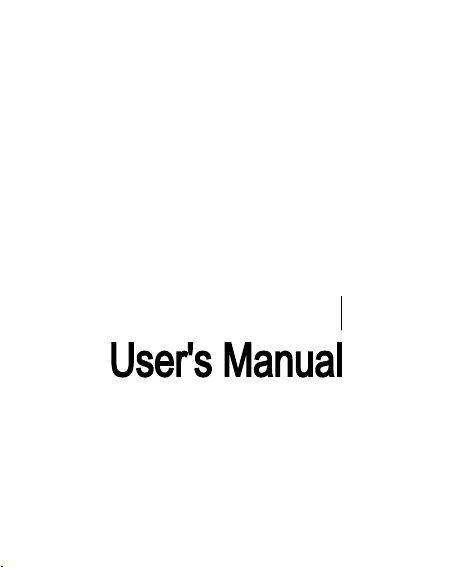
Page 2
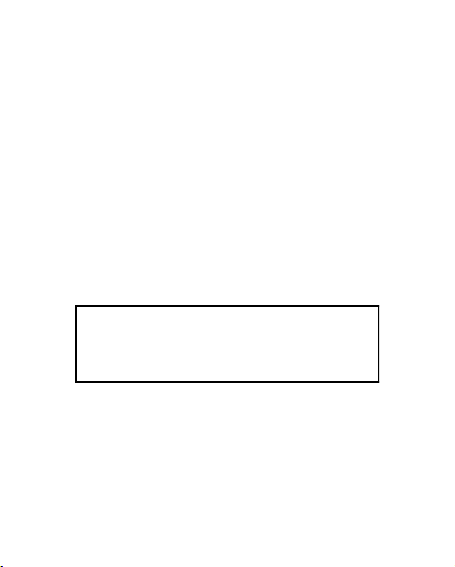
Improvements and changes to this guide due to
typographical errors, inaccuracies of current
information, or improvements to the programs
and/or equipment, may be made by Verykool
USA, Inc. at any time without notice.
Page 3

SAFETY PRECAUTIONS
Before using your phone, please read the following important
information to eliminate or reduce any possibility of causing
damage and personal injury.
Do not use wireless phones while driving.
Switch off wireless devices in aircraft. The signal
may cause interference. Using them on aircraft is
illegal.
Do not use mobile phones near fire. Follow every
rules and regulations. .
Do not use mobile phones at refueling point. Don’t
use near fuel or chemicals.
Follow every rules and regulations in hospital and
health care facilities. Switch off your phone near
medical equipments.
All wireless devices may cause interference.
Only qualified service personnel can install or repair
this device.
Use only approved accessories and batteries.
Use the device only in normal position. Do not
expose your phone to extreme high temperatures
Page 4
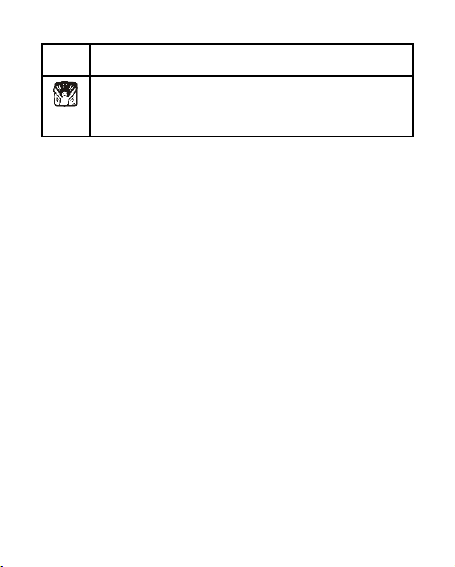
above +60℃(+140°F). Do not use anything static
to clean your phone.
Ensure the phone is turned on and in service. Enter
the emergency number, then press Pick Up key.
Give your location. Do not end the call until told to
do so.
Page 5
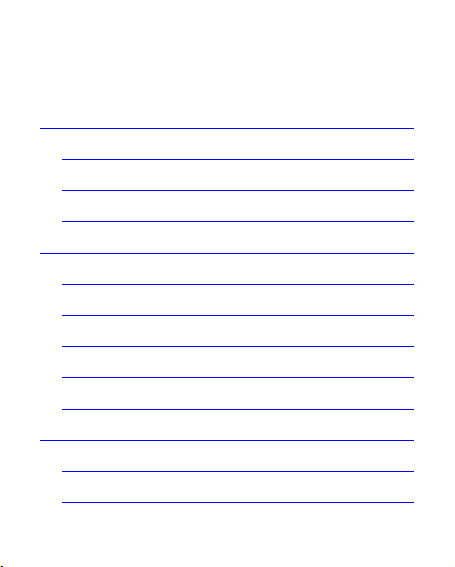
Table of Content
GENERAL INFORMATION ............................. 1
Antenna ................................................................ 1
Network Service ................................................... 1
Accessories .......................................................... 3
KNOW YOUR MOBILE PHONE .............. 4
Positions of Phone Keys ...................................... 4
Functions of Keys ................................................. 6
Display Screen ..................................................... 8
Status Icons ....................................................... 10
Back Light ........................................................... 11
GETTING STARTED ..................................... 12
First Call ............................................................. 12
Inserting the SIM Card ....................................... 12
Page 6

Inserting the T-Flash Memory Card ................... 15
Charging the Battery .......................................... 16
Switching Your Phone On/Off ............................ 17
Using the Personal Handsfree Handset ............ 18
CALLING ...................................................... 20
Making Calls ....................................................... 20
Answering Calls ................................................. 22
Options in Call .................................................... 22
GUIDE TO MENU OPERATIONS ................. 24
File Manager ...................................................... 24
Phone Book ........................................................ 24
Fun & Games ..................................................... 25
Call Center ......................................................... 25
Messaging .......................................................... 31
Multimedia .......................................................... 33
Page 7

Organizer ........................................................... 36
Settings .............................................................. 38
User profiles ....................................................... 43
Extra ................................................................... 43
Services ............................................................. 44
Shortcuts ............................................................ 45
IMPORTANT INFORMATION ....................... 46
Use of Passwords .............................................. 46
Battery Information ............................................. 50
Usage & Maintenance ........................................ 54
Emergency Calls ................................................ 56
APPENDIX .................................................... 58
Appendix A: Guidance On Entry Methods ......... 58
Appendix B: Troubleshooting ............................. 61
Page 8
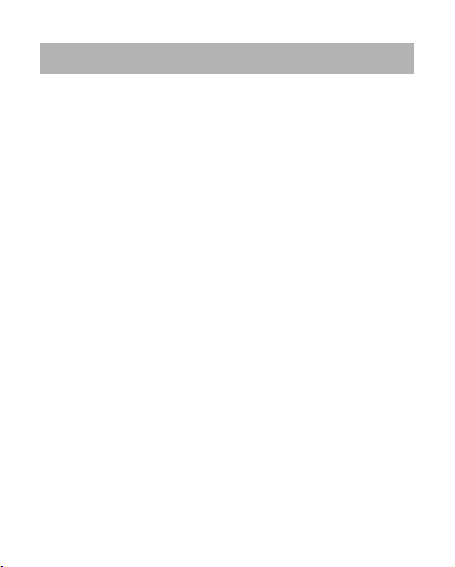
GENERAL INFORMATION
Antenna
Use of other antenna devices could damage your mobile phone
and reduce performance. Your phone has a built-in antenna.
Don’t touch the antenna area unnecessarily when the phone is
switched on. Contact with the antenna affects call quality and
may cause the phone to operate at a higher power level than
otherwise needed.
Network Service
To use the phone you must have service from a wireless service
provider. Many of the features in this device depend on features
in the wireless network to function. These network services may
1
Page 9

not be available on all networks or you may have to make
specific arrangements with your service provider before you can
utilize network services. Your service provider may need to give
you additional instructions for their use and explain what
changes will apply. Some network may have limitations that
affect how you can use network services.
Your service provider may have requested that certain features
may be disabled or not activated in your device. If so, they will
not appear in the device menu. Your device may also has been
specially configured, this configuration may include changes.
Contact your service provider for more information. For
availability and information using SIM card services, contact your
service provider.
2
Page 10
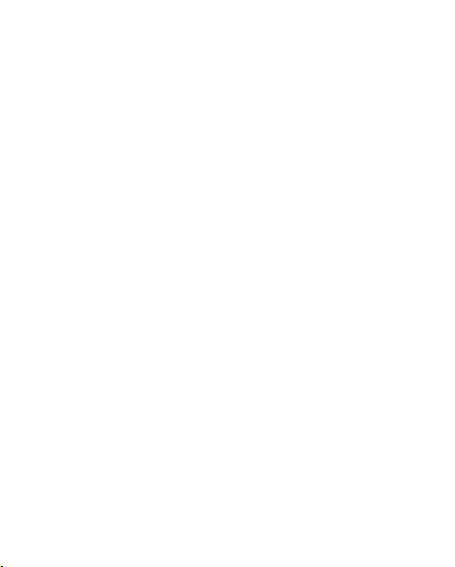
Accessories
Li-Ion battery is the manufacturer-approved rechargeable battery
available for your phone. May be some batteries perform best
after several full charge/discharge cycles.
Use batteries, chargers and accessories approved by the phone
manufacturer with this particular model. The use of any other
type will invalidate any approval or warranty applying to the
phone, and may be dangerous.
Please consult with your dealer for availability of approved
accessories.
3
Page 11
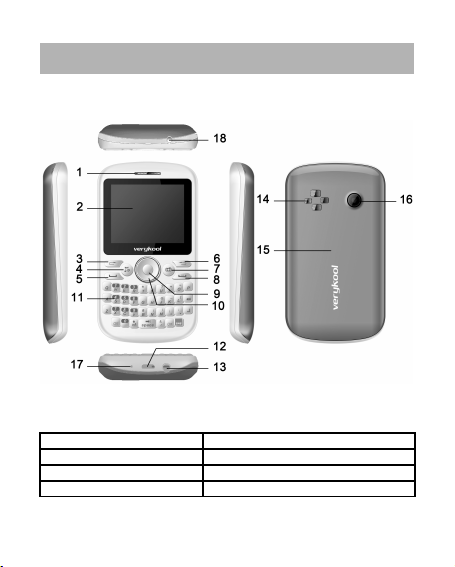
KNOW YOUR MOBILE PHONE
Positions of Phone Keys
1. Earpiece 10. Navigation [arrows] key
2. Display 11. Keypad
3. Left Soft key 12. Charger and USB data port
4. Music shortcut key 13. Earphone Jack
4
Page 12
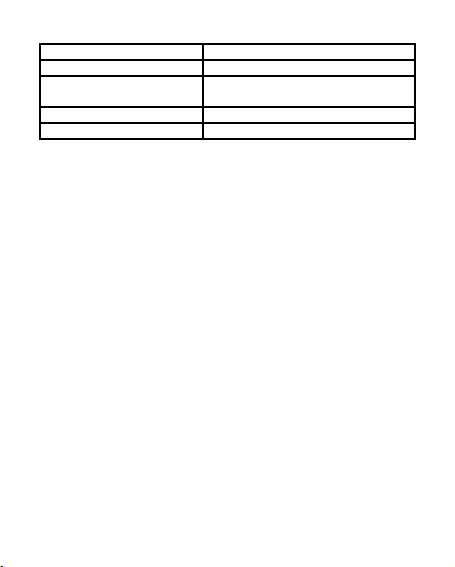
5. Dial key 14. Speaker
6. Right Soft Key 15. Battery Cover
7. Camera shortcut
key
16. Camera
8. End and Power key 17. Microphone
9. OK key 18. Flashlight
5
Page 13

Functions of Keys
Key Name Description
Dial key Making or answering a call.
In the standby mode, press
this key to access the Call
Logs.
End and
Power key
End an ongoing call.
Press and hold this key to turn
on or off the mobile phone.
In the menu mode, press this
key to return the standby mode
and cancel current operations.
Press this key to stop the
alarm ringing once the alarm
rings.
6
Page 14
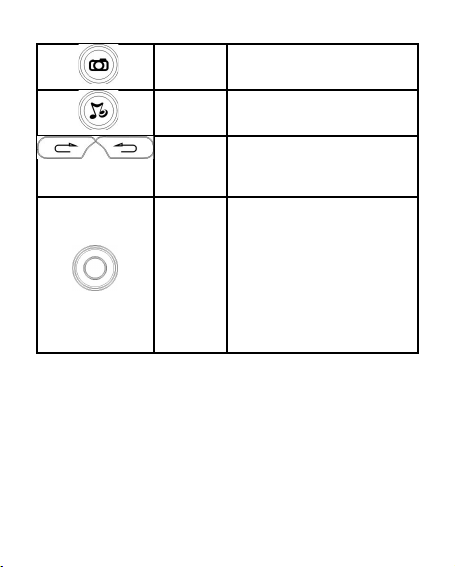
Camera
shortcut
key
In the standby mode, press it to
access Camera.
Music
shortcut
key
In the standby mode, press it to
access Audio Player.
Left/Right
Soft Keys
Use the left and right soft keys
to execute to functions
indicated at the left/right of the
prompt bar on the screen.
Navigation
Key/ OK
Key
Scrolling options in the
function list or the phone book.
In the edit mode, it is used for
moving the cursor.
In the standby mode, press it
to activate a specified function.
7
Page 15
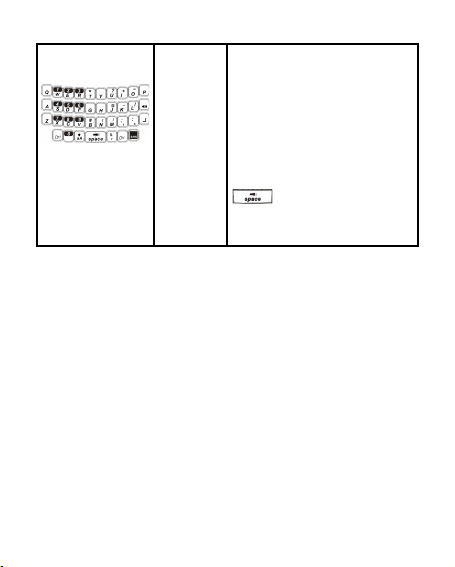
Numeric
Keys
Used to enter numbers,
letters and some special
characters.
In the standby mode, long
press the # key to activate
Silent mode; long press the
Key to activate/
deactivate Torch Light.
Display Screen
Your mobile phone has a single LCD display, which consists of
three main areas:
The First line displays status icons, which indicate the signal
strength, the remaining power of the battery, etc.
The Middle lines display text and graphics, including numbers,
text, animated icons and the information you enter.
8
Page 16
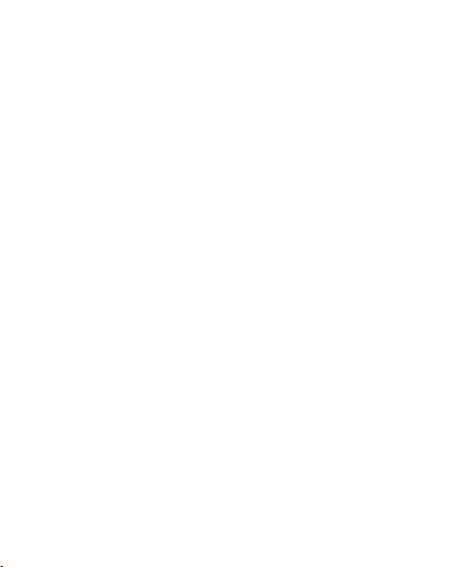
The Last line displays the currently available operations
assigned to the left or right soft key.
9
Page 17
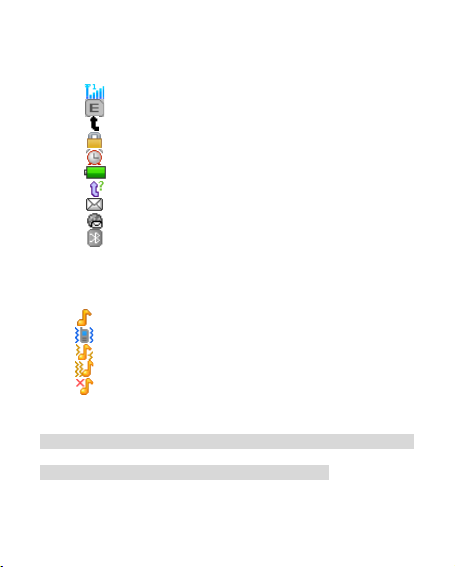
Status Icons
Network Signal
Connecting GPRS and using GPRS
Divert all Voice Calls
Auto Keypad Lock
Alarm Clock is activated
Battery Status
Missed Calls
New SMS/MMS or Message Memory Full
WAP Message
Bluetooth
Sound Status
Ring only
Vibrate only
Vibrate and Ring
Vibrate then Ring
Silent
Note: The picture is for reference only; the product is subject to
the real one.
10
Page 18

Back Light
You can set the Back Light for the display and keypad through
options in the menu. The backlight will be off automatically
without any key operation.
11
Page 19
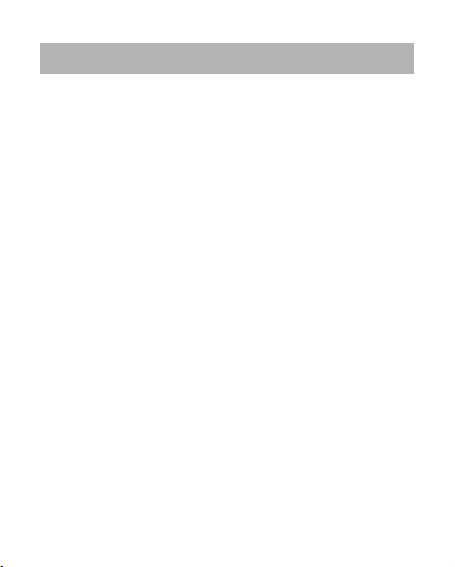
GETTING STARTED
First Call
"
Switch off your phone, remove the battery, insert SIM
card. Enter the area code and phone number and press
Dial Key.
Tip: Before you start insert a valid SIM card in your phone
and charge the battery.
"
SIM Card: Please refer to “Mounting the SIM Card” for
more information on installation.
"
Charging the battery: Please refer to “Charging the
Battery” for more details.
Inserting the SIM Card
Your mobile phone number, PIN (Personal Identification
Number), PIN2, PUK (Personal Unlock Key), PUK2 (Personal
12
Page 20
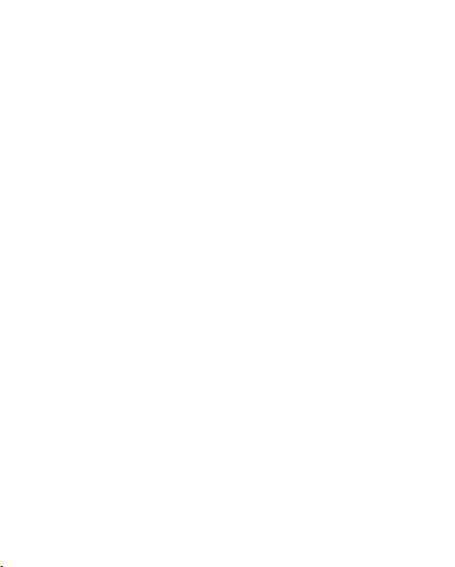
Unlock Key2), IMSI (International Mobile Subscriber Identity), the
network information, the phonebook data, SMS (short
messages) and other data are stored in your SIM card.
Note: This particular phone model only supports the SIM cards
of 1.8V and 3V.
"
Some network operators don’t offer PIN2 and PUK2, so
functions using those passwords will be unavailable.
"
The SIM card and its contacts can be easily damaged by
scratches or bending, so be careful while handling,
inserting or removing the card.
"
Keep all SIM cards out of children’s reach.
Note: Always make sure that the phone is switched off before
you insert or remove the SIM card, otherwise SIM card may be
damaged.
13
Page 21

Procedure
1.
Remove the battery cover by sliding down.
2. Insert the SIM card, with the notch at the bottom right and the
gold contacts face down, into the card slot.
3. Replace the battery and close the cover tightly.
Note:
"
If the SIM Card is not installed properly or gets damaged,
“Insert SIM” will display on the screen after you switch on
14
Page 22
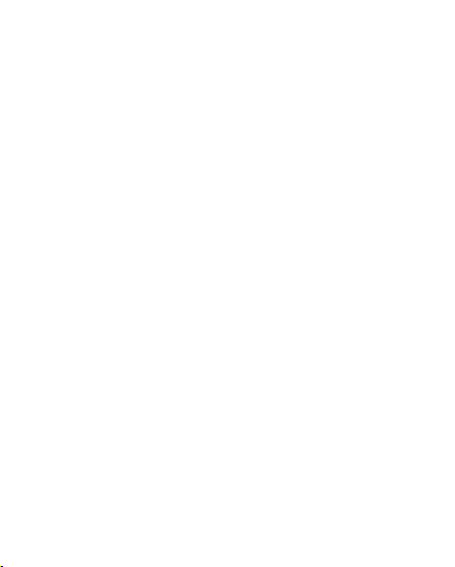
your phone. Remove the SIM Card and mount it again as
shown in the picture
"
If you have inserted the SIM correctly but still “Insert SIM”
appears on the screen, please check there is no stain on the
surface of the SIM card. If there are stains on it, please clean
them with rubber carefully and then try again.
"
If the screen displays that the SIM card is locked
permanently, please consult with your network operator.
Inserting the T-Flash Memory Card
Please follow the steps as described below:
Open the metal cap from the Hinge Type Connector. Lay the T-
Flash card with gold contacts facing down on the Connector, and
15
Page 23

then close it. Align the card to the arrow sign as showing the
picture:
Charging the Battery
Note: Always keep your phone connector and charger dry.
1. Connect the connector of the travel adapter to the phone.
2. Plug the travel adapter into a proper AC wall outlet.
16
Page 24

3.
When your phone indicates that the battery is fully
charged, please pull the travel adapter out from the I/O
socket of the phone.
Tip: 1. If the battery is totally empty or not enough, it may take a
few minutes before the charging indicator appears on
the screen.
2. You can turn on/off, and use the phone while charging.
Warning: Make sure that the standard voltage/power of the
place where you charge the battery matches with the rated
voltage/power of our travel adapter.
Switching Your Phone On/Off
17
Page 25

"
Press and hold Power Key for a few seconds to switch on
your phone.
"
If the phone asks for a phone lock code:
Enter the phone lock code, and press OK.
"
If the phone asks for a PIN code:
Enter the PIN code, and press OK. The PIN code is usually
supplied with the SIM card. Please consult your network
operator for more information.
"
Access the standby mode.
Press and hold Power Key for a few seconds to switch your
phone off.
Using the Personal Handsfree Handset
18
Page 26

Connect the handsfree handset to your mobile phone, you can
still answer calls and use the microphone without holding the
phone.
19
Page 27

CALLING
Making Calls
1. Enter the phone number (with the area code)
2.
Press Dial Key to make a call through the respective SIM.
3.
Press End Key to end a call.
Making International Calls
1.
Press the * key twice for the international prefix symbol +.
2. Enter the country code, area code and phone number.
3.
Press Pick up Key to make a call.
Clear Wrong Enters
Press right soft key to delete the last character on the screen.
Hold right soft key will clear all you entered.
20
Page 28

Making a call from the Phone Book
1.
Press right soft key to access the Phone Book List. Scroll to
search the desired number. (Enter the first letter or more of
the name and press the selection key Up/Down to reach the
desired name.)
2.
Press Dial Key to call the number.
Recent Number Redial
1.
In the standby mode, press Call Key to access the Call
Logs.
2.
Press the Up/Down key to reach the desired number or
name and press Dial Key.
Speed Dialing
You can save 8 Speed Dial Numbers you often dial to positions
titled with number keys from “2 ~ 9” respectively. Select
21
Page 29

“Phonebook > Options > Phonebook settings > Speed Dial >
Set Number”, and then set “Status” on. In the standby mode,
press and hold the number key to dial the corresponding
number.
Adjusting the Sound Volume
During a call, you can press the Up/Down Key to adjust the
earpiece volume.
Answering Calls
1.
To answer an incoming call, press Call Key or left soft key.
2.
To end or reject an incoming/ongoing call, press End Key.
Options in Call
22
Page 30

Your phone provides a number of functions that you can use
during a call.
During a call, you can access Hold/End single call, New Call,
Phone Book, Message, Sound Recorder and other functions.
23
Page 31

GUIDE TO MENU OPERATIONS
All functions about the mobile phone is listed as below with brief
descriptions.
File Manager
You can use the function to manage all types of files saved in the
phone or the Memory card.
Phone Book
You can fast locate the number of the person you want to
contact. Please enter the initial letter of the person’s name, and
related records will display in the middle of the screen. You can
locate your records by up/ down Navigation key and pressing OK
key, and then you can view, send SMS, call and so on.
24
Page 32

Fun & Games
You phone also provide you several funny applications. Most of
them need the network support. Please contact with your dealer
and your network operator for more information.
Call Center
In the standby mode, press left soft key to access Menu > Call
Center.
Call History
Missed Calls
With this function, you can check recent calls.
Scroll the Up/Down key to select a missed call.
25
Page 33

Press OK key to access Missed Call Information, and you can
Delete, Save to Phone book, call, Edit and so on.
Dialed Calls
With this function, you can check recent dialed calls. In this
function, you can Delete, Save to Phone Book, Call, Edit and so
on.
Received Calls
With this function, you can check recent received calls. In this
function, you can Delete, Save to Phone Book, Call, Edit and so
on.
Delete Call Logs
You can delete all records of missed calls, dialed calls or
received calls with this function or Delete all folders drastically.
Call Timers
"
Last Call: The last call time can be checked.
26
Page 34

"
Dialed Calls: The total time for all dialed calls can be
checked.
"
Received Calls: The total time for all received calls can be
checked.
"
Reset All: Reset the counters.
Call Cost:
"
Last Call Cost: You can check the last call’s fee.
"
Total Cost: You can check the whole call’s fee.
"
Reset Cost: You can modify the call’s fee, and reset the cost
to 0. PIN2 code is required while modifying.
"
Max Cost: You can check and modify the upper limit. PIN2
code is required while modifying.
"
Price Per Unit: You can check and modify the call’s rate.
PIN2 code is required while modifying.
27
Page 35

Note: This function is related with the SIM card. Some SIM
cards don’t support the function. PIN2 is provided from the
network operator. Please consult your network operator to obtain
the number.
Text msg. Counter
"
Sent: You can check and clear the number of sent
messages.
"
Received: You can check and clear the number of received
messages.
Note: This function has nothing to do with the SIM card. The
amount of sent or received messages will not change even if you
change the SIM card.
GPRS Counter
You can check or reset the Last Sent, Last Received, All Sent,
All Received and Reset Counter.
28
Page 36

Call settings
Call Waiting: Activate, the network will notify you of a new
incoming call while you have a call in progress (Net work
Service).
Call Divert: This network service allows you to divert your
incoming calls to anther number. For details, contact your
service provider.
Call Barring: Activate, this network service allows you to restrict
incoming calls from your phone. For details, contact your service
provider.
Line Switching: you can switch between Line1 and Line2.
Advanced settings
Blacklist: When this Black list is enabled, you won’t
receive the calls from the numbers entered in the Blacklist.
White list: You can set 20 numbers. When this white list is
29
Page 37

enabled, you can but receive the calls from the numbers
entered in the White list.
Auto redial: On, the phone will automatically redial the
last dialled number after a while if you fail to connect to the
number. Press Abort to end Auto Redial.
Call Time Reminder: This function prompts you to end
the call in time to save the call cost. You can select Off,
Single, or Periodic.
Auto quick end: You can set ON/ OFF, and set a time
(1~9999s) as your desire.
Reject by SMS: You can set on or off.
Connect notice: You can set on or off.
Answer mode: If Any key is selected, you can press any
key to answer a call.
30
Page 38

Messaging
Write Message
Text message
A SMS is a text message that can only contain letters, numbers
and symbols. You can create a SMS using this sub-menu.
Multimedia message
A Multimedia message can contain letters, an image, audio or
video file. Go to main menu > messaging and then select Write
message to create a multimedia message.
Inbox
The icon means an unread message or the message box is
full. You would not receive new messages once the message
box is full. Please delete unnecessary messages.
1. Select the unread message, and press the left soft key to
read.
31
Page 39

2.
Select Options, and then you can reply, delete, forward and
so on.
Drafts
In Drafts, please select Options, and then you can send, edit or
select other operations.
Outbox
The screen will display the message list once you select the
Outbox.
1. Select “OK” to read the current messages.
2.
Select Options, and then you can send, edit or select other
operations.
Broadcast Message
This network service enables you to receive all kind of text
messages, such as weather reports or transportation
32
Page 40

information. There are several networks who afford this service
in this world. Please consult your network operator for more
reference.
Templates
Your mobile phone has many commonly used terms pre-saved.
You can edit, remove or write messages using these pre-saved
templates.
Message Settings
You can set the default information about SMS properties.
Multimedia
Camera
CMOS camera is built in to your mobile phone.
33
Page 41

Select Camera in Multimedia menu to activate the camera,
press the OK key to take a photo.
Image Viewer
The Image Viewer provides you with a quick view of the picture
functions. Please refer to the Photos operations of the Camera
for more details.
Video Recorder
You can record videos of special moments with this function.
Press OK key to start/pause record.
Tip: You can use the Left/Right or Up/Down selection key to
select the desired setting option accordingly.
Video Player
Select a video clip and press OK key to open it. Press OK key to
start playing the video clip.
34
Page 42

Audio Player
Audio Player allows you to play audio files. The phone supports
T-Flash memory card.
Sound Recorder
The mobile phone supports WAV, AMR recording formats. You
can record conversations, which may be saved to the Audio
folder under File Manager. If there is a recording, press left soft
key you can do: Play, Append, Rename, Delete, Delete All files,
Use As and so on.
Note: If there is an incoming call while recording, the record will
abort and the data will be paused. AMR adopts dynamic
compression and provides a longer recording time than WAV‘s
while utilizing the same storage space.
35
Page 43

FM Radio
You can use your phone to listen to FM radio stations once the
original Handset is plugged into the connector.
!
Press the OK key to Power on/ off the FM radio.
!
Press the * key to record the FM radio.
!
Press the Left/ Right key to step down/ up to the next
frequency.
!
Press the up / down key to adjust radio volume.
!
Press Options to access the following options: channel list,
manual input and so on.
Organizer
36
Page 44

Calendar
You can view and edit the memo of a specified date with this
function.
Tasks
You can View, Add, Edit, Delete, Delete Overdue, Delete All,
Jump to date, View uncompleted, Send vCalendar and Save As
File as desired. Start up the Tasks and press OK. Press Add to
access to add a new memo.
Alarm
The mobile phone provides 5 alarms and you can set them as
your need. If you have configured an alarm, an icon indicated
that you have configured the alarm will appear. No icon will show
if you don’t set an alarm. Select “Edit” to set the current alarm.
37
Page 45

World Clock
Scroll to browse every city’s time zone in the world map.
Settings
In the standby mode, press left soft key to access Menu >
Settings.
Phone Settings
Time and Date
You can set time zone, Time/Date, Format and Update with time
zone.
Schedule Power On / Off
You can set the time for auto power on /off. Do turn the status on
before using that function, and then the time.
Note: Please disable the Auto Power On function before you
board an airplane.
38
Page 46

Language
Select the desired language for the display text. In i600 you can
select 3 language options English, French, Spanish.
Pref. Input Method
Select the desired input method for the default input method.
Encoding
You can select ASC and Windows-1252.Ⅱ
Display
With this function you can configure the basic status of display
characteristics including Wallpaper, Screen saver, Power On
Display, Power Off Display, Main menu style, Show date and
time, and Clock type.
Dedicated key
You can configure short cut functions for the Up, Down, Left and
Right key respectively. In the standby mode, press any one of
them to access the appointed function.
39
Page 47

Auto update time
It can be set to On or Off.
Flight Mode
You can set normal or flight mode.
Misc. Settings
LCD backlight: You can set the LCD backlight.
Network Settings
Please contact the network operator for the following network
service.
1. Network Selection
You can choose Automatic or Manual to select the network (Auto
is recommended). When you select Automatic, the phone will
make the preferential selection according to the network where
the SIM card belongs. When you select Manual, you are
required to select the same network as the registered network
with the network operator by SIM card for your use.
40
Page 48

2. Preferences
Select the Preferred Networks. The default network is the
network where the SIM card belongs. Select Options to perform
the following operations:
"
Add From List: Display all PLMN list.
"
New: Create a new network and set the network priority.
"
Change Priority: Reset the selected Network Priority.
"
Delete: Delete the current preferred network.
3. GPRS transfer pref.
You can choose Data prefer or Call prefer.
Security Settings
SIM Security: You will be asked to input the PIN. It can be
configured if the PIN is correct. If SIM card is set on, you
will need to input the PIN every time you switch on the
power. If you enter incorrect PIN three times, you will be
asked to enter PUK. PUK is used to release and modify the
41
Page 49

locked PIN. If PUK is not provided or missed, please
consult your network operator.
Phone security: You can lock or unlock the phone. Enter
the password to activate or deactivate the phone lock.
When the phone is locked, you will be asked to enter the
phone password. 4-8 numbers can be used for the phone
password. The default phone password is 0000.
Auto keypad lock: You can lock/unlock the phone
keyboard and set the Key Lock Time to Off, 5 sec, 10 sec,
30 sec, 1 min, and 5 min.
Connectivity
Bluetooth
You can transfer data, such as music to other device using
Bluetooth. Search the device and accept/transfer data. The
received data is automatically stored in the directory.
Data Account
You can use this function to edit the account related settings.
Data Service
You can On or Off.
42
Page 50

Restore Factory Settings
Access Settings to select Restore Factory Settings, and press
OK. All settings can be restored to factory settings with this
function. The default password is 0000.
User profiles
The phone provides seven pre-defined user profiles that allow
the operations of the phone to best suit the environment you are
in. The profiles are General, Silent, Meeting, Outdoor, and My
Style. The phone will automatically enter the headset profile if
you connect the headset to your phone.
Extra
43
Page 51

Calculator
The calculator can add, subtract, multiply and divide.
Stopwatch
The stopwatch has two modes - Typical stopwatch and nWay
stopwatch, and you can view the records of both the modes.
Ebook reader
The phone supports reading files in the *.txt format, which is
ideal for reading an e-book. Store the *.txt files in the Ebook
folder, and then you can read them via E-Book Reader.
Services
Internet service
WAP enable you tour around the Internet world easily and
pleasantly.
44
Page 52

STK Service
This service is offered as the SIM card service provided by the
network operator.
Shortcuts
You can set shortcuts for those functions you often use.
45
Page 53

IMPORTANT INFORMATION
Use of Passwords
Your mobile phone and SIM card have various passwords.
Those passwords prevent unauthorized use of your phone and
SIM card. You can change PIN, PIN2 and phone password in the
“Settings > Security Settings”.
Phone Code
The Phone code can be used to avoid unauthorized use of your
phone. The factory setting for the phone code is 0000. If phone
lock is enabled, you will be asked to input the phone password
when you switch on your phone.
PIN (4 to 8 digits)
The PIN (Personal Identification Number) code protects your
SIM card from unauthorized use. The PIN code is usually
46
Page 54

supplied with the SIM card. When the PIN code request is
enabled, you will be asked for the password every time the
phone gets turned on.
If you enter incorrect PIN three times, the SIM card will be locked
and you will need to use the PUK to unlock it. PUK is usually set
by the network operator.
1.
Enter the correct PUK to unlock the SIM card, and then enter
the new PIN and press OK.
2.
If you are prompted to enter the new PIN again, enter it and
press OK.
3. If the PUK is correct, the SIM card will be unlocked and the
PIN will be reset.
47
Page 55

PUK (8 digits)
The PUK (Personal Unblocking Key) code is required to change
a blocked PIN code. Please contact your network operator for
the code.
Note: If you enter wrong PUK ten times, the SIM card gets
invalid. In that case, you have to consult with your network
operator for a new SIM card.
PIN2 (4 to 8 digits)
The PIN2 code, supplied with some SIM card, is used for some
functions, such as Call Cost, Fixed Dial and so on. Please
consult your network operator to confirm whether your SIM card
supports those services or not.
If you enter wrong PIN2 code for three times, the SIM card gets
locked and you will need PUK2 to unlock it.
48
Page 56

1.
Enter the correct PUK2 to unlock PIN2, and then enter the
new PIN2 and press OK.
2.
If you are prompted to enter the new PIN2 again, enter it and
press OK.
PUK2 (8 digits)
The PUK2 code, supplied with some SIM card, is required to
change a blocked PIN2 code. It may be supplied with the SIM
card. If not, contact your network operator.
Note: If you enter wrong PUK2 ten times, the SIM card will get
invalid. In that case, you have to consult your network operator
for a new SIM card.
Barring Code
To activate call barring, you need a Barring Code. You can obtain
the password from your service provider.
49
Page 57

Battery Information
Charing and Discharging
"
The charger is designed to be used in temperatures between
0°C to 40°C.
"
Do not charge the phone in wet and damp conditions.
"
We strive to produce products in compliance with global
environmental standards
"
The charger meets the standard for safety of information
technology equipment and office equipment use. It must be
used for this purpose only.
50
Page 58

"
Your phone is powered by a rechargeable battery. Full
performance of the battery is achieved only after two or three
complete charge and discharge cycles.
"
When the battery level is low, “Low Battery” will be displayed
on the LCD screen. If you have selected Alert Tone (Warning
Tone of any profile in Profiles), the phone will sound the alert
tone.
"
When a charger is not in use, disconnect it from the power
source. Do not leave the battery connected to a charger for
longer than 12 hours, since overcharging may shorten its life.
"
Temperature extremes will affect the ability of your battery to
charge.
51
Page 59

Tips for Battery
"
Placing the battery in hot or cold places, such as in a closed
car in summer or winter, will reduce the capacity and lifetime
of the battery.
"
Do not let the metal contacts on the battery touch another
metal contact. It could short-circuit and damage the battery.
Use the battery only for its intended purpose.
"
Do not disassemble or modify the battery.
"
Do not clean the battery with water or any other organic
solvent.
"
Always keep the battery dry.
"
The battery can be charged and discharged many times but
it will wear out as last. When the talk and standby time is
52
Page 60

obviously shorter than normal, please change the original
battery approved by manufacturer.
"
Do not short-circuit the battery.
"
Turn off mobile phone before removing the battery.
"
Do not dispose of batteries in fire.
"
If you smell anything strange from the battery or find that the
battery is overheated, stop using it immediately and contact
the authorized Service Center in your region.
"
If you are not using the battery for a long time, please fully
charge the battery before you store it.
Batteries should never be placed in municipal waste.
Batteries must be recycled or disposed off properly.
Please follow the regulations for disposal of batteries.
53
Page 61

Usage & Maintenance
To keep your product working well, take a moment to review the
following usage & maintenance tips, which will help you to fulfill
any warranty obligations and to enjoy this product for many
years.
"
Keep your phone and all its parts and accessories out of
children’s reach.
"
Your products are not water-resistant. Keep it dry.
Precipitation, humidity and liquids contain minerals that will
corrode the connectors.
"
Always treat your products with care and keep it in a clean
and dust-free place.
"
Do not expose your product to extreme high or low
temperatures. Your phone operates best in temperature
54
Page 62

between 15 °C and 25°C. Minimum and maximum
temperatures recommended by the manufacturer are -10°C
and 55°C.
"
Do not expose your product to open flames or lit tobacco
products.
"
Do not attempt to disassemble or modify your product.
"
Do not drop, throw or try to bend your product.
"
Do not paint your product.
"
Do not use strong chemicals, cleaning solvents, or strong
detergents to clean it.
"
Do not keep any magnetic objects, like credit cards, near
your product.
"
If you find any crack on the battery, deformation or anything
else, stop using the battery immediately.
55
Page 63

"
If the electrolyte leaks out and contact your skin or clothes,
you should immediately use soap and clean water to clean it.
In case the electrolyte spatters into your eyes, use clean
water to wash your eyes thoroughly and go to the hospital
immediately.
"
If your phone or any accessory doesn’t function normally,
please send them to the nearest authorized service facility.
The qualified personnel will assist you, and if necessary,
arrange for service.
Emergency Calls
This phone, like any wireless phone, operates using radio
signals, wireless and landline networks which cannot guarantee
connection in all conditions. Therefore, you should never rely
56
Page 64

solely upon any wireless phone for essential communications
(e.g. medical emergencies)
To make an emergency call:
1>
Switch on your phone.
Some networks may require that a valid SIM card is
properly inserted in the phone
2> Dial the official emergency number. Emergency numbers
vary by location.
While making an emergency call, please remember to give as
detail information as possible. Never disconnect the call until you
are given permission to do so.
57
Page 65

APPENDIX
Appendix A: Guidance On Entry Methods
This phone provides several input methods which can be used in
editing the Phone Book, Short Messages, Memos, Greetings,
Alarms and other text applications.
The Icons of Input Methods
After entering different kinds of edit windows (including edit
phonebook, short messages. etc.), the icons of input are as
follows:
“123”: The Entry method of Numeric appears as: “123”
“ABC”: The entry method of Multitap ABC appears as: “ABC”
“abc”: The entry method of Multiitap abc appears as: “abc”
“Abc”: The entry method of Multiitap Abc appears as: “Abc”
“ES”: The entry method of Multitap ES appears as: “ES”
58
Page 66

“Es”: The entry method of Multitap ES appears as: “Es”
“es”: The entry method of Mulitap es appears as: “es”
“FR”: The entry method of Multitap FR appears as: “FR”
“Fr”: The entry method of Multitap FR appears as: “Fr”
“fr”: The entry method of Mulitap fr appears as: “fr”
How to Switch Between the Input Methods
Please press the left soft key to access Options > Input
method, to switch the input methods.
E.g.: If the current input is abc the screen will show “abc”. Press
the left soft key to access Options > Input method > 123, and
the screen will show “123”.
Press the “ ” key to switch the uppercase and lowercase.
59
Page 67

How to Input Special Symbols
If you want to input special symbols, such as " @ = < >”, Etc.,
please press the “Chr” key at the right bottom of your keypad.
60
Page 68

Appendix B: Troubleshooting
This section lists some problems that you might meet while using
your phone. If you feel that your phone do not operate normally,
please reset settings first, and then follow Troubleshooting
Guide. If you are still unable to solve problems, please contact
the authorized service center or the store from where you
purchased the phone.
Problems Solutions
Can not
answer or
make a
call
Make sure that the phone has been switched on.
Make sure that the battery is charged.
Make sure that the signal intensity is high enough.
Make sure the own number function in the call
setting is system preset or number sending.
Make sure the line switch in call setting is the
system preset line. Check whether you have set
61
Page 69

up call barring or fixed dialing or any other safety
function.
Check whether you have set up call diverts. Check
whether you have inserted the proper SIM card
correctly.
Low voice Check if the volume has been set too low.
No ring Check whether you have set up the” Silent” option.
Check whether the ring volume is not too low.
Move away from a noisy place to check if you can
hear the phone ringing.
Check whether you have set up call diverts.
T-Flash
card slow
detect
Format your T-Flash card with your phone.
Note: To protect your files from getting lost, please
perform backup of important information before
formatting your card.
62
Page 70

FCC RF Exposure Information and Statement
The SAR limit of USA (FCC) is 1.6 W/kg averaged over one
gram of tissue. Device types i605
(FCC ID: WA6I605) has also been tested against this SAR limit.
The highest SAR value reported under this standard during
product certification for use at the ear is 0.944W/kg and when
properly worn on the body is 0.355W/kg. This device was tested
for typical body-worn operations with the back of the handset
kept 1.5cm from the body. To maintain compliance with FCC RF
exposure requirements, use accessories that maintain a 1.5cm
separation distance between the
user's body and the back of the handset. The use of belt clips,
holsters and similar accessories
should not contain metallic components in its assembly. The use
of accessories that do not satisfy these requirements may not
63
Page 71

comply with FCC RF exposure requirements, and should be
avoided.
FCC WARNING
This device complies with Part 15 of the FCC Rules. Operation is
subject to the following two conditions:
(1) this device may not cause harmful interference, and
(2) this device must accept any interference received, including
interference that may cause
undesired operation.
NOTE 1: This equipment has been tested and found to comply
with the limits for a Class B digital device, pursuant to part 15 of
the FCC Rules. These limits are designed to provide reasonable
protection against harmful interference in a residential
installation. This equipment generates, uses and can radiate
radio frequency energy and, if not installed and used in
64
Page 72

accordance with the instructions, may cause harmful
interference to radio communications. However, there is no
guarantee that interference will not occur in a particular
installation. If this equipment does cause harmful interference to
radio or television reception, which can be determined by turning
the equipment off and on, the user is encouraged to try to correct
the interference by one or more of the following measures:
- Reorient or relocate the receiving antenna.
- Increase the separation between the equipment and receiver.
-Connect the equipment into an outlet on a circuit different from
that to which the receiver is
connected.
-Consult the dealer or an experienced radio/TV technician for
help.
65
Page 73

NOTE 2: Any changes or modifications not expressly approved
by the manufacturer could void
the user’s authority to operate the equipment.
NOTE 3: The manufacturer is not responsible for any radio or TV
interference caused by
unauthorized modifications to this equipment. Such modifications
could void the user’s authority
to operate the equipment.
66
