Page 1
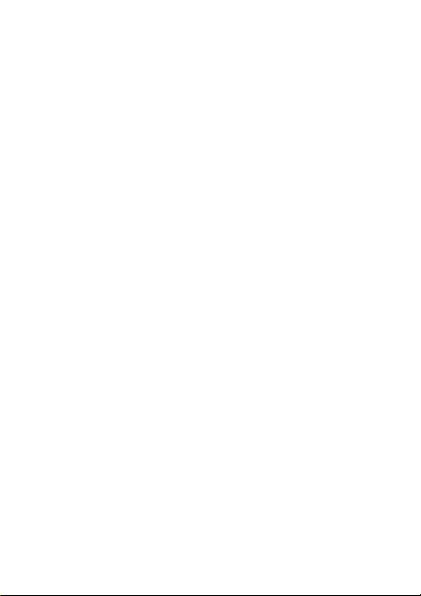
1. W ARNINGS ................................................................... 1
CONTENT
2. GETTING STARTED .................................................... 3
2.1 APPEARANCE ............................................................ 3
2.2 KEYPAD DEFINITION ............................................... 4
2.3 BATTERY INSTALLATION ....................................... 5
2.4 SIM CARD/T-FLASH CARD INSTALLATION ......... 5
2.5 CHARGING THE BATTERY ...................................... 6
2.6 SECURITY SETTINGS ............................................... 6
2.7 T-FLASH CARD .......................................................... 7
2.8 USB CABLE ................................................................ 7
3. BASIC FUNCTIONS ..................................................... 7
3.1 MAKING A CALL ....................................................... 7
3.2 EMERGENCY SERVICE ............................................ 8
3.3 ANSWERING A CALL................................................ 8
3.4 REJECTING A CALL .................................................. 8
4. GUIDE TO MENU OPERATIONS ................................ 8
4.1 FILE MANAGER ........................................................ 8
4.2 PHONEBOOK ............................................................. 8
4.3 FUN ............................................................................. 9
4.3.1 GAME S ..................................................................... 9
4.4 CALL CENTER ........................................................... 9
4.4.1 CALL HISTORY ....................................................... 9
4.4.2 CALL SETTINGS ................................................... 10
4.5 MESSA GING............................................................. 10
4.6 MULTIMEDIA .......................................................... 13
4.6.1 CAMERA ................................................................ 13
4.6.2 IMAGE VIEWER ................................................... 13
4.6.3 VIDEO RECORDER .............................................. 13
4.6.4 VIDEO PLAYER .................................................... 13
I
Page 2

4.6.5 AUDIO PLAYER .................................................... 13
4.6.6 SOUND RECORDER ............................................. 14
4.7 ORGANIZER ............................................................. 14
4.7.1 CALENDAR ........................................................... 14
4.7.2 ALARM .................................................................. 14
4.7.3 WORLD CLOCK .................................................... 14
4.8 SETTINGS ................................................................. 14
4.8.1 DUAL SIM SETTINGS .......................................... 14
4.8.2 PHONE SETTINGS ................................................ 15
4.8.3 NETWORK SETTINGS ......................................... 15
4.8.4 SECURITY SETTINGS .......................................... 16
4.8.5 CONNECTIVITY ................................................... 16
4.8.6 RESTORE SETTINGS ............................................ 17
4.9 PROFI LES ................................................................. 17
4.10 EXTRAS .................................................................. 17
4.10.1 CALCULATOR ..................................................... 17
4.10.2 EBOOK READER ................................................ 17
4.11 SERVICES ............................................................... 18
4.11.1 INTERNET SERVICE ........................................... 18
4.11.2 S TK ....................................................................... 18
4.12 FM RADIO .............................................................. 18
5. ENTRY MODE ............................................................ 18
6. CARE AND MAINTENANCE .................................... 19
7. TECHNICAL INFORMA TION ................................... 21
8. FCC STATEMENT ...................................................... 22
9. SAR INFORMATION STATEMENT .......................... 23
10. BODY-WORN OPERATION ..................................... 25
II
Page 3
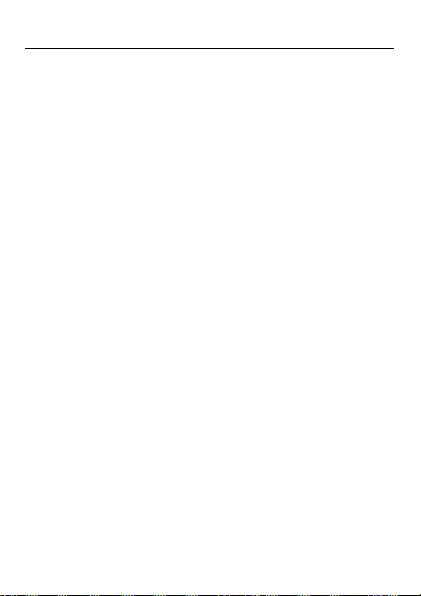
1. Warnings Not following these simple guidelines may be dangerous or
illegal. Read the complete user guide for further
information.
TURN ON SAFELY
Do not turn on the phone when wireless phone is prohibited
or when it may cause interference or danger.
ROAD SAFETY
Obey all road safety laws. Always use both of your hands to
operate the vehicle while driving.
INTERFERENCE
All wireless phones may be sensitive to interference, which
may affect performan ce.
TURN OFF IN HOSPITALS
Follow all restrictions. Turn off the phone near medical
equipment.
TURN OFF ON AIRCRAFTS
Follow all restrictions. Wireless devices can cause
interference on aircrafts.
TURN OFF WHEN REFUELING
Do not use the phone at/near re fueling stations. Do not use
near fuel or chemicals.
1
Page 4
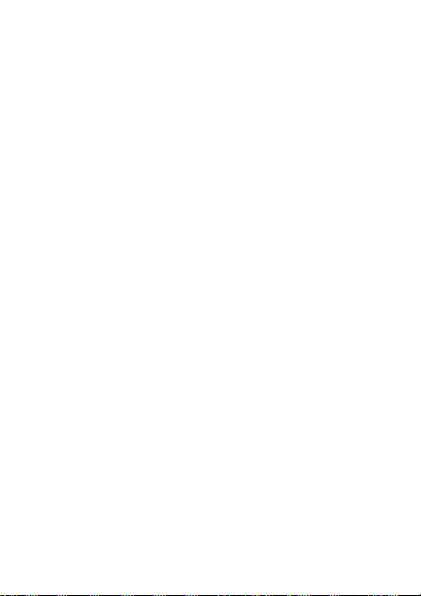
USE SENSIBLY
Only qualified pers onnel may install or repair this pro duct.
ENHANCEMENTS AND BATTERIES
Use only appropriate enhancements and batteries. Do not
connect incompatible products.
WATER-RESISTANCE
Your phone is not water-resistant. Keep it dry.
BACKUP COPIES
Remember to make back-up copies or keep a written record
of all important informa tion stored in your phone.
CONNECTING T O OTHER DEVIC ES
When connecting to any external device, read its user guide
for detailed safety instructions. Do not connect with
incompatible products.
2
Page 5
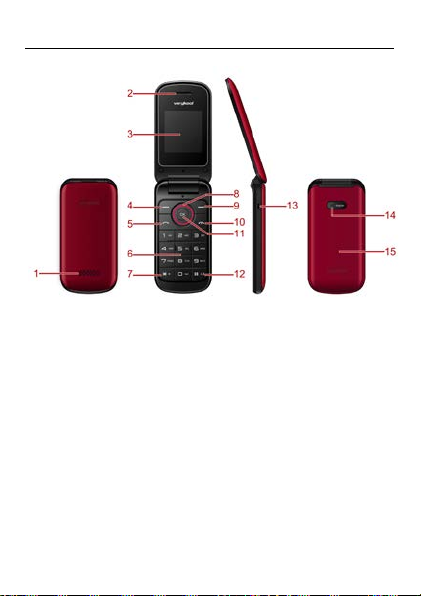
2. Getting Started
2.1 Appearance
The Symbols above ind icate:
1. Speaker 2. Receiver
3. Display Screen 4. Le ft Soft Key
5. Dial Key 6. Number Keys
7. * Key 8. Navigation Keys
9. Right Soft Key 10. End Key/Power Key
11. OK Key 12. # Key
13. USB Interface 14. Camera
15. Battery Cover
3
Page 6

2.2 Keypad Definition
Key
Definitions
1. Execute functions that the
right soft key to access Names.
1. Press the keys to select menu
or options.
1. In standby mode, press th e
for confirmation.
1. Mainly used as power on/off.
to unlock.
1. Press this key to dial or
key to access All calls.
Number Keys
1. Use these keys to input
Left Soft key/
Right Soft key
Navigation Keys
OK Key
End Key/ Power
Key
Dial Key
left-down/right-down corner
indicator shows.
2. In the standby mode, press le ft
soft key to access Menu, press
key to enter dial panel.
2. In dial panel, after inpu tting
numbers, pr e s s this key to select
SIM1/2 voice call.
3. In other mode, press the key
2. Press to return to standby
screen in any interface.
3. End calls or reject incoming
calls.
4. When the keypad is locked,
press left soft key and End key
receive an incoming call.
2. In standby mode, press thi s
4
Page 7
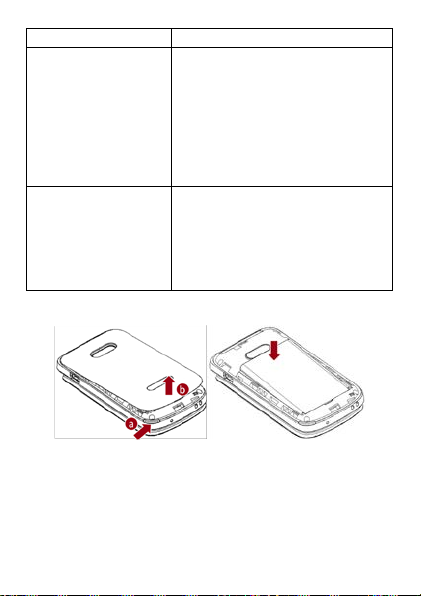
numbers or letters.
* Key
1. After inputting phone number,
keypad.
1. In text editing interface, press
mode and Silent mode.
quick press * key thrice, then the
symbol “p” appears and input
the extension number. You can
make an extension call.
2. In standby mode, press left
soft key and * key to lock
# Key
2.3 Batter y Installation
Caution: Install accor ding to the illustration above to avoid
breaking the batter y connectors.
2.4 SIM Card/T-Flash Card Installation
# key to switch the text input
method.
2. Press and ho ld # key to
transfer the profile of current
5
Page 8

Caution: Do not bend or scratc h your SIM card and T-Flash
card. Avoid exposing your SIM card and T-Fla sh ca rd to
static electricity, water, or dirt.
Tips:Face the gold color contact poin t of SIM card towards
the cell phone and push the SIM card into the slot. With the
metal contacts facin g down, gently slide the T-Flash card
into the slot. Press and pull the cover up to lock it.
2.5 Charging the Battery
Insert the charger into USB interface of the phone; the flash
symbol on the charger plug must face upward.
Connect the c harger to a standard wall outlet and t he battery
power icon in the up-right corner of th e screen will start
scrolling. When the battery bar stops scrolling, the battery
charge is complete. Press the t wo sides of the charger plug
and discon ne ct the charger from the phone.
When the battery is low, a “low battery” message will
display across the screen and the battery icon will seem
empty. If the battery level is insufficient, the phone will turn
off automatically. Do not use your phone under low battery
state for an extended period of time or it may cause battery
damage.
2.6 Securit y S e ttings
6
Page 9
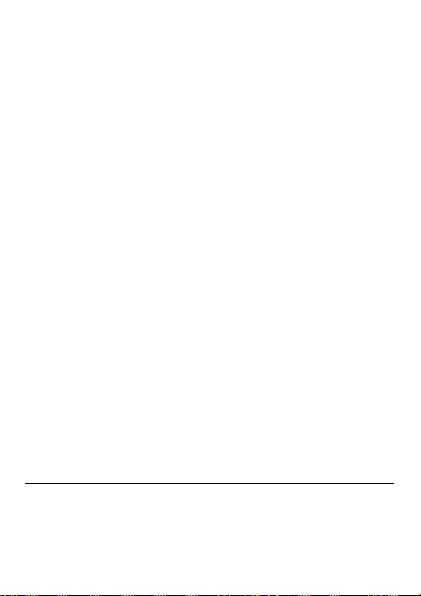
― PIN code
PIN code (Personal Identity Number) prevents
unauthorized use of your ph one. The PIN code is provided
by your network operator with the SIM card.
If you enter the wrong code three times in a row, the PIN
code will be blocked. To unblock the PIN code, you need to
enter your PUK. Your PUK is provided by your network
operator.
― Phone Lock
Activate/Modify/Deactivate power on password (the length
of the password is 4-8 digital numbe rs). If you activate the
“Phone lock”, you need to enter the password each time you
turn on the phone. If you want to modify the Startup
password or deactivat e power on password, enter “Change
password” to set.
2.7 T-flash Card
Insert the T-Flash card into phone. This will expand the
Flash memory of the phone.
2.8 USB Cable
You can tran sfer and store files, such a s MP3, MP4 and
pictures from PC, through US B cable, to the mass storage in
phone or identified SD card that is inserted.
3. Basic Functions
3.1 Making a Call
In standby mo de, press numerical keys to input phone
number to dia l. If you're making a long distance call, add
the area code preceding the telephone number. After
7
Page 10

inputting phone number, quickly press * key thrice until the
symbol “p” appears, then input the extra number. Press left
soft key to access options. During a call, press up/down
navigation keys to adjust the volume.
3.2 Emergency Service
You can dial an emergency call without the SIM card.
Contact your service pr ovider to get the emergency call
number.
3.3 Answering a Call
When you receive a call, the phone will ring or vib rate and
will display an incoming call indicator. Press dial key, left
soft key, or OK key to answer. During the calling, you can
press left soft key to access options: Hold, End single call,
Phonebook, Call hist ory, Messaging, Sound recorder, and
Mute.
3.4 Rejecting a Call
You can press end key or right soft key to reject a call.
4. Guide to Menu Operations
4.1 File Man ager
Enter this menu, you can check the files store on memory
card. Select one file and press left soft key, you can do
options.
4.2 Phonebook
In the phonebook, you can store contacts' persona l
information and numbers while also search for previously
8
Page 11

stored contacts.
― Select Add new contact:
You can save new contact To SIM1/2 or To Phone.
― Select one contact and pr ess left soft key to access
options:
View: Check the detailed information of the contact
Send text message: Edit text message and select SIM1/2
to send message
Send multimedia message: Edit multimedia message and
select SIM 1/ 2 to send message
Call: Select SIM1/2 voice call to call the number
Edit: Edit the contact
Delete: Confirm w hether to delete the conta ct
Copy: Copy the cont act To Phone, To SIM1, or To SIM2
Add to Blacklist: Add the number to blacklist
Mark several: Mark one or more contacts
Phonebook settings: Set Speed dial, Extra numbers, etc
4.3 Fun
4.3.1 Games
This phone supplies built-in game and you can select
Games sett ings to set.
4.4 Call Center
4.4.1 Call History
In the call history menu, you can check dialled calls,
received calls, missed calls, etc.
― Missed Calls: Display the latest missed calls list.
― Dialled Calls: Display the latest dialled calls list.
― Received Calls: Display the latest received calls list.
9
Page 12

― Delete call logs: Delete all records.
4.4.2 Call Settings -SIM1/2 Call Settings
Call Waiting
Set the mode of call waiting, thi s function need to be
activated.
Call Divert
When the call divert is activated, incoming calls will be
diverted to voice mail or other phone numbers accordin g to
the call divert settings.
Call Barring
When the call barring is activated, some of the calls will be
barred according to the call barring setting condition.
Contact your service pr ovider to sign up for call barring.
Line Switching
Switch the line between Line 1 and Line 2.
― Advanced Settings
Blacklist
Select whether to Reject number in blacklist and edit
Blacklist numbers.
Auto Redial
Set: On/ Off.
Call Time Reminder
Set: Off/ Single/ Periodic.
Answer Mode
Set: Cover answer, Any key or Auto answer when headset
mode
4.5 Messag ing
10
Page 13

4.5.1 Writ e Messa ge
4.5.1.1 Text Message
This function can begin a new text message. After
completing the message:
― Press OK key:
Enter number: Input number
Add from Phonebook: S elect contact from phonebook
― Press left soft key:
Send to: Ente r number or Add from Phonebook to send
message
Input method: Select input method
Advanced: Insert number, name
Save: Save the message to drafts of SIM1/2
4.5.1.2 Mul timedia Message
This function can begin a new multimedia message.
4.5.2 Inbox
After entering the Inbox, press navigation key to select
messages. Press OK key to check the details of message, or
press left soft key to access Options:
― View: Check the message
― Reply by SMS: Reply text message to the sender
― Reply by MMS: Reply multimedia message to the
sender
― Call sender: Select SIM1/2 voice call to call the sender
― Forward: Send the message to others
― Delete: Confirm whether to delete t he message
― Delete all: Confirm whether to delete all messages
― Save to Phonebook: Save the sender’s number to
phonebook
11
Page 14

4.5.3 Drafts
You can save unsent and edit incomplete messages in draft
box. Press left soft key to a ccess to Options:
― View: Check the message
― Send: Enter number or Add from Phonebook and select
SIM1/2 to se n d the message
― Edit: Edit the message
― Delete: Confirm whether to delete the message
― Delete all: Confirm whether to delete all messages
4.5.4 Outbox
Check the information of unsuccessfully sent messa ge in
outbox. Press left soft key to access to Options:
― View: Check the message
― Resend: Send the message once more
― Edit: Edit the message
― Delete: Confirm whether to delete t he message
― Delete all: Confirm whether to delete all messages
4.5.5 Sent Messages
Check the message in sent box. Select one message to open,
or press left soft key to acces s Options:
― View: Check the message
― Forward: Send the message to others
― Delete: Confirm whether to delete t he message
― Delete all: Confirm whether to delete all messages
4.5.6 Broadcast Messages
Select SIM1/2 to enter, and you can set receive mode,
12
Page 15

channel settings, languages, and read messages.
4.5.7 Message Settings
― Tex t m essage: Set parameter s r e l a ted to text message
― Multimedia message: Set parameters related to
multimedia message
― Service message: Enable push or set Service loading
4.6 Multime dia
4.6.1 Camera
Press left soft key or OK key to enter. The photo can be
previewed in the screen ; press OK key to shoot and right
soft key to back, left soft ke y to access Options.
4.6.2 Image Viewer
Enter image viewer, you can choose photos to view or
return. Press left soft key to access to Options: View, Send,
Use as, Rename, Delete, and Image information.
4.6.3 Video Recorder
After enter video recorde r, press OK key to shoot, press left
soft key to access Options, press right soft key to back.
4.6.4 Vi de o Pla yer
Preview the videos. Pre ss * key and # key to adj ust volume.
Press navigation keys and OK key to operate the video
player. Press left soft key to access Options.
4.6.5 Audio Player
This function menu is used to store and play the audio files.
13
Page 16

Press the left soft key or OK key to enter and then use the
navigation keys and OK key to op erate audio player. Pre ss *
key and # key to adjust volume. Pr ess left soft key you can
access List.
4.6.6 Sound Recorder
You can take a recorder in this function. Press OK key or
left soft key to enter and select New record to record. After
record, press left soft key to access Options. After entering
the record file list, select one file, press left soft key to
access Options.
4.7 Organi ze r
4.7.1 Calendar
You can use this feature to view the year, date and term
easily. Use navigation keys to navigate o th e r date. Press left
soft key, you can enter to submenu to do options.
4.7.2 Alarm
The alarm clock feature sounds an alert or makes a
vibration al ert at a time yo u sp e cify. There are 5 alarm
clocks can be edit and set.
4.7.3 World Clock
By pressing left/right navigation keys to change time zone
on world map, you can check time and date of different
cities and regions. Pres s left soft key or OK key to access
options.
4.8 Settings
4.8.1 Dual SIM Settings
14
Page 17

Select: Dual SIM open, Only SIM 1 open, or Only SIM 2
open
4.8.2 Phon e S e ttings ― Time and Date
You can select Set home city, Set time/date, and Set format.
― Schedule Power On/Off
Set time to power on/off the phone aut omatically.
― Language
You can choose several languages under this function.
― Pref. Input Method
Select one input method as pre ferred input method.
― Display
Wallpaper
You can set wallpaper under this function.
Power On/Off Display
Select System or User defin ed to set as power on/off
display.
Show Date and Time
Select On or Off.
― Auto Update Time
Select Off, First confirm, or On.
― Flight Mode
Select Normal mode or Flight m ode
― Misc. Settings
Select LCD backlight to set
4.8.3 Network Settings ― SIM1/SIM2
Network Sele ction
15
Page 18

This function can let you select the network manually or
automatically.
― GPRS Transfer Pref.
Select Data prefer or Call prefer.
4.8.4 Secur ity Settings ― SIM 1/SIM 2 Security
PIN Lock
PIN number setting can avoid unauthorized usage of SIM
card. If PIN number has been wrongly inputted for 3 times,
the SIM card will be locked. PUK number is needed to
unlock the SIM card. Please contact the network provider if
you don’t know the PUK number.
Change PIN
Input old SIM1/2 PIN, and then input new PIN, input the
PIN code again to confirm. Be fore change PIN, you need to
turn on PIN lock.
Change PIN2
Input old SIM1/2 PIN2, and then input new PIN2, input the
PIN code again to confirm.
― Phone Security
Phone Lock
Input phone password to turn on/off phone lock. The default
password i s 0000.
Change Passwor d
Input old password, and then input new password, input the
new password again to confirm.
4.8.5 Connectivity ― Bluetooth
16
Page 19

This mobile phone support B luetooth wireless connection.
You can establish wireless connection between mobile
phone and device to realize voice communication, data
exchange and synchronization.
― Data Connection
Select SIM 1 or SIM 2.
― Data Accounts
You can select network account or press left soft key to do
options.
4.8.6 Restore Settings
Input default password 0000 to restore factory settings.
4.9 Profi les
This phone provides several profil e s , by pressing left soft
key or OK key, you can enter options to set (expect Silent):
Activate, Customize, and Reset.
4.10 Extras
4.10.1 Calculator
This feature can use your ph one as a calculator for simple
calculations. Press number keys to enter the numbers. Use
following keys to calcu late:
Navigation keys: +, -, ×, ÷
OK key: Show the calculati on result.
* Key: Input double 0
# Key: Decimal point
4.10.2 Ebook Reader
Read E-Books stored on memory card. Select one txt file
17
Page 20

and press left soft key to do options.
4.11 Service s
4.11.1 Internet Service
You can use the internet service to browse WAP pages.
Before using this application, you need t o che c k the GPRS
settings.
4.11.2 STK
If your SIM card supports STK function, the phone can
display different first level menu accordin g to different STK
card. This function needs th e network provider support. If
user finds STK function can't operate normally, please
contact the network provider. If the network provider does
not support this function, we do not claim any respons ibi lity
whatsoever.
4.12 FM Radio
Enter FM radio (insert earphone ). Press OK key to turn
on/off the radio. Press left/right navigation keys to change
channels, press up/down navigation keys to change
frequency manually, press * key and # key to adjust volume.
Press the left soft key to acc ess Options.
5. Entry Mode
You can use several methods for entering text and numb ers.
By selecting a Text Entry Mode, the phone provides a few
Text Entry Mode for new adding, editing contact records,
finding contacts, editing SMS and writing memos.
Select Text Entry Mode:
18
Page 21

5.1 Letter entry mode
Press a key once to insert the first letter on the key, twice
for the second letter, etc. If you pause briefly, the last letter
in the display is accepted and the text a w a it s the next entry.
For example, press the "2" key continuously, it will appear
"a"、"b"、 "c"、 "2"one by one.
5.2 Number entry mode
Number Entry Mode can input the number in the text, such
as telephone number. Tap the proper number and input it.
6. Care and Maintenance Battery care
• Your device is pow er ed by a rechargeable battery. When
the power is weak, please charge the battery. In order to
extend the lifespan of the battery, use all the battery's power
before r echarging.
• Unplug the charger from the electrical plug and the device
when not in use. Do not leave the battery connected to a
charger more than a week. Overcharging may shor ten its
lifespan.
• Extreme tem peratures can affect the ability of your battery
to charge. Battery n eeds the fit temperature. If th e
surrounding temperature is over 40°C, the battery cannot be
charged.
• Use the battery only for its int ended purpose. Never use
any charger or battery that is dam aged.
Do not short-circuit the battery. Accidental short-circuiting
can occur when a metallic obj ect such as a coin, clip, or pen
19
Page 22

causes direct connection of the positive (+) and negative (-)
terminals of the battery. (These look like metal strips on the
battery.) Short-circuiting the terminals may damage the
battery or the connecting object.
• Leaving th e battery in hot or cold places, such as in a
closed car in summer or a freezer in winter conditions, will
reduce the capacity and lifetime of the battery. Always try to
keep the bat te ry between 59°F and 77°F ( 1 5° C and 25°C). A
hot or cold battery may not function temporarily, even when
the battery is fully charged.
• Battery performance is particul ar l y limited in temperatures
below freezing.
• Do not dispose of batterie s in a fire! Dispose of batteries
according to local regulati ons. Please r ecycle when possi ble.
Cell phones are not considered household waste.
• Caution: This phone ha s dua l batteries. There is a sw itch
near main ba tt e r y inside the p ho ne. Push this switch; you
can shift it into dual batteries or single battery.
Mobile phone maintenance
• Keep the device dry. Precipitation, humidit y, and all types
of liquids or moisture can contain minerals that will corr ode
electronic circuits. If your device does get wet, remove the
battery and allow the de vice to dry completely before
replacing it.
• Do not use or store the device in dusty, dirty areas. Its
moving parts and electronic components can be damaged.
• Do not store the device in hot areas. Hi g h te mperatures
can shorten the life of elec tronic devices, damage batt eries,
and warp or melt certain plas tics.
• Do not store the device in cold areas. When the device
returns to its normal temperature, moisture can form inside
20
Page 23

the device and damage electronic circuit boards.
• Do not attempt to open the devi ce other than as instructed
in this guide.
• Do not drop, knock, or shake the de vice. Rough handling
can break internal circuit boards and fine mecha nics.
• Do not use harsh chemicals , c leaning solvents, or strong
detergents to clean the device.
• Do not paint the device Paint can clog the moving parts
and preven t pr oper operation.
• Use only the supplied or an app rove d re p la c em en t an te n n a.
Unauthorized antennas, modifications, or attachments could
damage the device and may violate regulations governing
radio devices.
All of the above suggestions apply to your device, battery,
charger, or any enhancement. If any device is not working
properly, take it to the nearest authorized service facility for
service.
7. Technical Information
Weight: 63g (with battery)
Size: 89×44×16.2mm (with the cover closed)
164×44×35 (with the cover open)
Battery: 800mAh
Networks: GSM
Battery work times refer to the list below (Will not
announce if the capacity is changed):
The operation time of the battery depends on conditions
such as:
• Transmitting power level
• Signal (dis tance between the phone a n d the base station)
21
Page 24

• Network parameters defined by the operator
• Phone use (WAP, games, SMS)
• Charging procedure us ed
Exclusions:
Subject to the exclusions contained below:
1. Damage due to the improper use.
2. User does not follow the manual.
Explanation:
The company has the final right of the explanation for this
document.
Software upgrades will not be announced.
All the configurations mentioned in this user manual is
only for reference; please refer to the actual phone.
8. FCC S tatement
1. This device complies with Part 15 of the FCC Rules.
Operation is subject to the following two conditions:
(1) This device may n ot cause harmful interference.
(2) This device must accept an y interference received,
including interference that may cause undesired operation.
2. Changes or modifications not expressly approved by the
party responsible for compliance could void the user's
authority to operate the equipment.
NOTE:
This equipment has been tested and found to comply with
the limits for a Class B digital device, pursuant to Part 15 of
the FCC Rules. These limits are designed to provide
reasonabl e protection against harm ful interference in a
residential installation.
22
Page 25

This equipment generat es uses and can radiate radio
frequency energy and, if not install e d a n d used in
accordance with the instructions, may cause harmful
interference to radio communications. However, there is no
guarantee that interference will not occur in a particular
installation. If thi s equipment does cause harmfu l
interference to radio or television reception, which can be
determined by turning the equ ipment off and on, the user is
encouraged to try to correc t the interference by one or more
of the following measur es:
Reorient or relocate the receiving antenna.
Increase the separati on between the equipment and receiver.
Connect the equipment into an outlet on a circuit different
from that to which the receiver is connected.
Consult the dealer or an experienced radio/TV technician
for help.
9. SAR Information Statement
Your wireless phone is a radio transmitter and receiver. It is
designed and manufactured not to exceed the emission
limits for exposure to radiofrequency (RF) energy set by the
Federal Communications Commission of the U. S.
Government. These limits are part of comprehensive
guidelines and establish permitted levels of RF energy for
the general population. The guidelines are based on
standards that were developed by ind e p endent scientific
organizations through periodic and thorough evaluation of
scientific studies. The standards include a substantial safety
margin designed to assure the safety of all persons,
regardless of age and health. The exposure stan dard for
23
Page 26

wireless mobile phones e mploys a unit of measurement
known as the Specific Absorption Rate, or SAR. The SAR
limit set by the FC C i s 1.6 W/kg. * Tests for SAR are
conducted with the phone transmitting at its highest
certified power level in all tested frequency bands.
Although t he SAR is determined at the h ig hest certified
power level, the actual SAR level of the phone while
operating can be well below the maximum value. This is
because the phone is designed to operate at multiple power
levels so as to use only the power require d to r e ach the
network. In general, the closer you are to a wireless base
station antenna, the lower the power output. Before a phone
model is available for sale to the public, it must be tested
and certified to the FCC that it does no t e xceed the limit
established by the government adopted requirement for safe
exposure. The tests are performed in positions and locations
(e.g., at the ear and worn on the body) as required by the
FCC for each model. The highest SAR value for this model
phone when tested for use at the ear is 0.649 W/Kg and
when worn on the body, as described in this us er g uide, is
0.817 W/Kg(Body-worn measurements differ among phone
models, depending upon available accessories and FCC
requirements). While there may be difference s be tween the
SAR levels of various phones and at various positions, the y
all meet the government requirement for safe exposure. The
FCC has granted an Equipment Authorization for this
model phone with all report ed SAR levels evaluated as in
compliance with the FCC RFexposure guidelines. SAR
information on this model phone is on file with the FCC
and can be found under the Display Grant section of
http://www.fcc.gov/ oet/fccid after searching on
24
Page 27

FCC ID: WA6I316 Additional information on Specific
Absorption Rates (SAR) can be found on the Cellular
Telecommunications Industry Asso-ciation (CTIA) web-site
at http://www.wow-com.com. * In the United States a n d
Canada, the SAR limit for mobile phones used by the public
is 1.6 watts/kg (W/kg) aver aged over one gram of tissue.
The standard incorporates a sub-stantial margin of safety to
give additional prote ction for the public and to account for
any variations in measurements.
10. Body-worn Operation
This device was tested for typical body-worn operati ons. To
comply with RF exposure requ irements, a minimum
separation distan ce of 15mm must be m a i ntained between
the user’s body and the handset, including the antenna.
Third-party belt-clips, holste rs, and similar accessories used
by this devic e s ho uld not contain any meta l l ic c o mponents.
Body-worn accessories tha t do not meet these requirements
may not comply with RF exposure requirements and should
be avoided. Use only the supplied or an approved antenna.
25
