Page 1
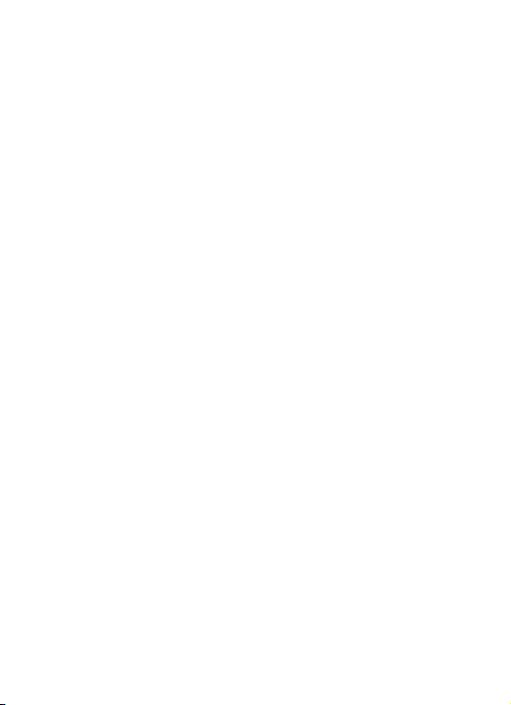
Cover place
Page 2

i285
User Manual
Page 3

Thank you for purchasing the i285 mobile phone
Page 4

Introduction
Thank you for choosing the i285 mobile phone. This user manual
describes the outstanding performance of the i285 mobile phone in
detail. In addition to basic call features, the i285 mobile phone and
the system network also provide you with a variety of useful
features and services to facilitate your work and leisure activities.
The Company reserves the right to make any amendment to the
technical specifications without any advance notice.
Reading Tips for the Manual
In this manual, different typesetting styles are used to indicate
different operating details:
Operation Description of Contents Example
Showing
contents
Show with normal characters 0-9
Functiona
l keys
Functional keys are shown in
bold and with frames
OK
Menu
items
Show in bold
Hold a
call
Note:
The pictures shown in this manual are only for reference, and
may be different from those shown on your mobile phone.
Page 5

CONTENTS
INTRODUCTION ............................ 3
SAFETY AND PERFORMANCE .................. 5
1USING THE PHONE ........................ 7
1.1BATTERY .............................. 7
1.1.1Inserting and removing the
battery ............................. 7
1.1.2Charging the battery ........... 7
1.1.3Using the battery .............. 7
1.2SIM CARD ............................. 7
1.1.4Inserting the SIM card ......... 7
1.1.5Unlocking the SIM card ......... 8
1.3INSERTING AND REMOVING THE MEMORY CARD ........ 8
1.4PLUG AND UNPLUG THE EARPHONE ............... 8
1.5STATUS BAR AND CONTENT ................... 8
1.1.6Keys ........................... 9
1.1.7Text input and edit window ..... 9
2DIALING AND ANSWERING CALLS ........... 10
2.1MAKING A CALL ......................... 10
1.1.8Direct dialing ................ 10
1.1.9Making a call from the Phonebook
list ............................... 10
1.1.10Speed dial ................... 10
2.2ANSWERING A CALL ....................... 10
1.1.11Answering a new call ......... 10
1.1.12Connecting two calls at the
same time .......................... 11
Page 6

1.1.13Conference calling ........... 11
2.3EMERGENCY CALLS ........................ 11
3MENU OPERATION ........................ 12
4CHARACTERISTIC FUNCTION ............... 15
4.1SWITCH PAGES .......................... 15
4.2FREE-STYLE MENU ....................... 15
4.3CHANGING MAIN MENU ICON POSITIONS ........... 15
4.4CURTAIN PAGE .......................... 15
5PHONE ................................. 15
5.1PHONEBOOK ............................ 15
5.2CALL LOG ............................ 16
5.3DIALER .............................. 16
5.4PROFILES ............................. 16
5.5FILE MANAGER .......................... 16
5.6MESSAGE ............................. 17
5.7EMAIL ............................... 17
5.8SETTING ............................. 18
1.1.14Time and date ................ 18
1.1.15Language & input method .. .... 18
1.1.16Personalized settings ........ 18
1.1.17LCD backlight ................ 18
1.1.18Call settings ................ 19
1.1.19Network setup ................ 19
1.1.20Security setup ............... 19
1.1.21Wireless connect ............. 21
1.1.22Phone mode settings (For Dual
SIM models) ........................ 22
Page 7

1.1.23 Misc. settings .............. 22
1.1.24Restore factory settings ..... 22
5.9IMAGE VIEWER .......................... 22
5.10CAMERA ............................. 23
5.11CALENDAR ............................ 23
5.12ALARM .............................. 24
5.13MEDIA PLAYER ......................... 24
5.14VIDEO RECORDER ....................... 24
5.15NOTES .............................. 25
5.16FM RADIO ........................... 25
5.17SOUND RECORDER ....................... 25
5.18CALCULATOR .......................... 26
5.19EBOOK READER ......................... 26
5.20STK .............................. 26
5.21SYNCHRONIZATION ....................... 26
5.22PHONE SYNC .......................... 27
5.23WAP .............................. 27
5.24JAVA .............................. 27
5.25TASK .............................. 27
5.26CURRENCY CONVERTER ..................... 28
5.27TYPICAL STOPWATCH ..................... 28
5.28UNIT CONVERTER ....................... 28
5.29WORLD CLOCK ......................... 28
5.30MSN .............................. 28
1.2YAHOO ............................... 28
1.3FACEBOOK ............................. 28
Page 8
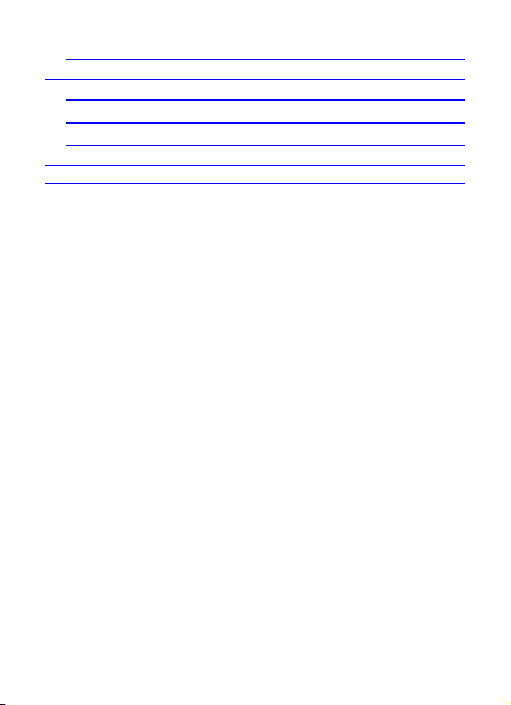
1.4TWITTER ............................. 29
6OTHER FUNCTIONS ....................... 29
6.1MASS STORAGE FUNCTION ................... 29
6.2WEBCAM FUNCTION ....................... 29
6.3COM PORT ............................ 29
7COMMON PROBLEMS ....................... 30
10 MAINTENANCE GUIDELINES .............. 30
Page 9

Safety and Performance
Do not touch the screen of the mobile phone with sharp items.◆
Dust particles and fingernails may scratch the screen. Please
maintain the screen clean. Remove dust from the screen gently
with a soft cloth, so as not to scratch the screen.
Do not use the mobile phone while it is charging or outdoors◆
during a thunderstorm to avoid being struck by lightning or other
injury.
Do not leave the battery in high-temperature environments. High◆
temperatures will cause the battery to overhead and may result in
fire or explosion.
Keep the mobile phone being charged and the charger away from◆
people or flammable or explosive items in order to avoid fire,
explosion or other dangers!
Follow the rules and shut down the mobile phone on occasions◆
which use of mobile phones is prohibited!
Do not put the mobile phone, battery or charger in equipment with◆
strong electromagnetic fields, such as induction cookers or
microwave ovens; otherwise it will lead to circuit failure, fire or
explosion.
D◆ o not arbitrarily refit the mobile phone, or break down the mobile
phone and accessories without authorization. Improper refitting or
breaking down easily triggers fire and explosion of the mobile phone.
Only the authorized organizations can repair the mobile phone.
Do not use batteries, chargers or accessories from non-original◆
models.
Do not join the two poles of the battery, so as not to result in◆
battery short-circuit.
If the charger wire has been damaged (exposed or split), or the◆
connector has been loosened, do not use the charger, so as to
avoid electric shock, short-circuit of the charger, or fire.
The mobile phone should be powered off in the hospital or other◆
places where use of mobile phones is prohibited. Mobile phones
will affect the proper functioning of electronic equipment and
medical devices such as pacemakers, hearing aids and other
medical electronic equipment. Pacemaker manufacturers propose
keeping a distance between the mobile phone and the of
Page 10
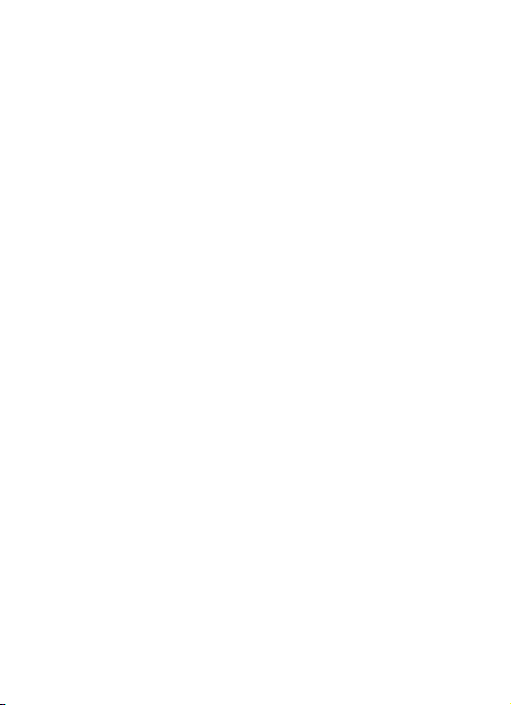
pacemaker at least 15 cm in order to avoid potential interference to
the pacemaker by the mobile phone.
Do not use the mobile phone when driving. In case of emergency,◆
please use hands-free devices (which may be purchased
separately). Otherwise, park your car on the side of the road before
making a call.
Do not put the mobile phone on the airbag area of your car, or in◆
the area reachable by the airbag after opening. Otherwise when the
airbag expands or ruptures, the mobile phone is likely to cause
serious injury to the people in the car due to strong external force.
Keep the mobile phone, battery and charger out of the reach of◆
children. Do not let children use the mobile phone, battery or
charger in the absence of adult supervision.
In order to comply with provisions of RF leakage, when you wear◆
a mobile phone or use the data functions of the mobile phone,
maintain a distance between the antenna and the body at least 1
inch (2.5 centimeters).
Power off the mobile phone before cleaning and maintenance. If◆
the mobile phone is connected to the charger, you need to unplug
the charger from the power outlet, and disconnect the connection
between the charger and the mobile phone in order to avoid electric
shock, short-circuit of battery or charger.
Do not use chemicals or cleaning solvents to clean the mobile◆
phone or the charger, otherwise it may damage the components or
cause fire. A dampened anti-static soft cleaning cloth can be used.
Do not throw old lithium batteries into the trash. Send them to the◆
designated locations or return them to our company.
Do not charge the mobile phone in an environment with much◆
dust, humidity, too high, or too low temperature (the permitted
charging temperature range is 0 ~ 40 ), and the power wire℃ ℃
cannot be nearby the heating containers.
Do not use the phone to take photos, videos or recordings that◆
may infract the rights of copyright owners.
The company will not be responsible for any losses caused by
failure to record, deletion, destruction or damage to photos, videos
and recordings caused by its accessories or software or use of the
functions including camera, video and audio.
Page 11

The company is not responsible for damage to the mobile phone◆
caused by the user downloading a file with a virus using the
network function.
Warning: The manufacturer will not be responsible for users who
are not in compliance with the advice above or improper use of the
mobile phone.
Note: The application of value-added services of the mobile phone
is provided by selected service providers. Please consult you’re
your service providers for detailed information.
Statement: The Company reserves the right to improve the
product without any advance notice, and keeps final
interpreting rights on the product performance. The company
is committed to improving product quality and gradually
launches new versions of products. So if the contents stated
in the manual are slightly different from the function,
specification or design, please refer to the mobile phone.
Additional notification of such changes will not be made, and
your understanding is appreciated.
Page 12

1 Using the phone
1.1 Battery
The battery is included with the mobile phone. The battery is not
charged when the mobile phone is purchased but has enough
power to support powering on. Please charge it for use. In order to
get the most out of the battery, fully discharge and fully charge the
battery the first three times.
1.1.1 Inserting and removing the battery
! With the back of
the mobile phone facing upward; then take off the rear cover
according to the image below.
! Lift the battery
from the bottom and take the battery out.
!When inserting the battery, insert the metal teeth at the top of
Page 13
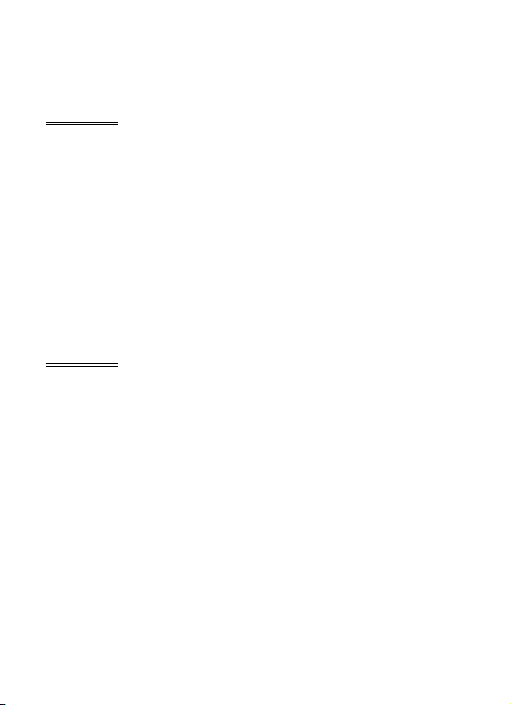
the battery into corresponding slot of the mobile phone, and then
press the battery down to insert the battery in place. The battery
must be correctly inserted before powering on.
!Finally replace the rear cover and tighten the screws.
1.1.2 Charging the battery
When the power of the battery is lower than normal, the phone will
prompt “battery low”. Charge the battery, otherwise you will lose
any files which have not been saved. If you don’t charge for a long
time, the phone will be powered off automatically.
When charging, the battery icon at the right upper corner of the
screen will appear in a dynamic rolling manner. While charging the
battery, the mobile phone and charger will become hot, which is
normal.
Warning:
The stated charging temperature ranges from 0 to 40 .℃ ℃
Please do not use the charging equipment if the temperature
exceeds this range. Only use the charger provided by the
supplier. Use of unauthorized chargers may be dangerous and
be a breach of the mobile phone maintenance warranty.
1.1.3 Using the battery
In actual use, the standby time and talk time of the mobile phone
vary according to network status, working environment and different
usage.
1.2 SIM card
Your network operator will provide you a SIM card, which is the key
for your access to the GSM digital network. Prior to using the
phone, you need to insert the SIM card into the mobile phone.
All relevant information concerning the network connection will be
recorded on the SIM card. The SIM card can be removed from your
mobile phone and be used in any other GSM mobile phone (the
new mobile phone will automatically read the SIM card).
In order to prevent loss and damage to the information on the card,
you should avoid touching the metal area and keep it away from
electricity and magnets. If the SIM card becomes damaged, it will
no longer register with the GSM network.
Warning:
You must power off the mobile phone before removing the SIM
Page 14
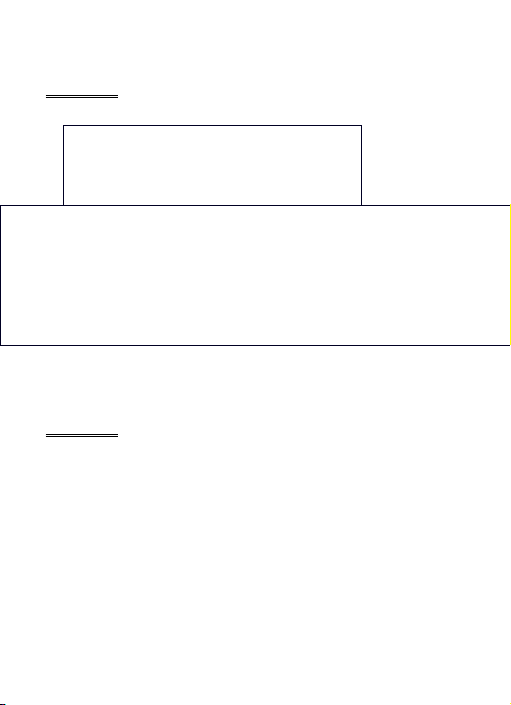
card. Inserting or removing the SIM card is absolutely
prohibited when the external power supply is connected,
otherwise the SIM card or the mobile phone may be damaged.
1.1.4 Inserting the SIM card
! Power off the
mobile phone, remove the rear cover and battery.
!Insert the SIM card correctly in the card slot. Finally, install the
rear cover and battery of the mobile phone.
1.1.5 Unlocking the SIM card
In order to prevent illegal use, the SIM card adopts PIN code
(personal identification code) encryption protection.
If this function is selected, the PIN code must be input correctly
each time when you power on the mobile phone to unlock the SIM
card for normal use. Users can disarm the SIM card protection but
illegal use of the SIM card cannot be prevented.
If the PIN code is entered incorrectly three consecutive times, the
SIM card will be locked by the network. The mobile phone will ask
for the PUK code which will be provided by your network operator.
If the PUK code is entered incorrectly 10 times, the SIM card will be
permanently barred.
Note:
Page 15

Your network operator will set a standard PIN code (4 to 8
numbers) for you and you should change it to private
password as soon as possible.
1.3 Inserting and removing the memory card
! Remove the rear
cover and battery.
!Insert the memory card into the slot at the bottom according to
the image below.
1.4 Plug and unplug the earphone
Insert the connector of the earphone to the earphone jack at the top
of the mobile phone. Gently pull out the earphone to remove it.
1.5 Status bar and content
From the standby screen you can get the information that you need
from the icons on the screen.
Indicates the current signal strength of the SIM
Indicates that the SIM is currently connecting to the
network
Indicates there is an unread text message
Indicates SIM is sending or downloading an MMS
Page 16

Indicates there is an unread MMS
Divert all voice calls has been set
Indicating missed call(s)
The current alert type is ring only
The current alert type is vib. only
The current alert type is vib. and ring
The current alert type is vib. then ring
Indicates that silent mode has been activated
Indicates that the mobile phone is locked
Indicates that the earphone has been inserted
Indicates that the Bluetooth has been activated
Indicates that the alarm has been set
Indicates the current battery capacity
1.1.6 Keys
Page 17

Functions of the keys are described as follows:
SN Keys Function description
1
Send key
(Snd)
Make a call in dual SIM mode, press the Snd
key to select the SIM card for dialing out.
Answer a call: on the standby screen press
the Snd key to enter the Dialer screen.
2
End key
(End)
Hang up a call: press the End key to go back
to the standby screen.
3 Menu key
Tap to enter the main menu screen in standby
mode or active detail menu in other program
screens.
4 MIC Do not cover the MIC hole during calling.
5 Receiver Hear the voice when making calls.
Page 18

6
Sub
camera
lens
For finding a view with the sub camera.
7
Earphone
jack
Insert the earphone to answer calls and to
listen to music, etc.
8 USB jack Connects the USB cable and charger.
9 Power key
Press to power on/off the phone; tap to turn
the backlight on/off. When the backlight is off,
the phone is locked automatically.
10
Volume
up key
Tap when on the standby screen to turn up the
volume.
11 Play key
Press to enter media player interface in
standby mode; tap to pause/continue the
media player when it is running.
12
Volume
down key
Tap when on the standby screen to turn down
the volume.
13
Camera
key
Press to launch the camera from the standby
screen; from the preview screen press the
camera key to take a photo.
14 Speaker
By activating the speaker, you can listen to
audio or calls in hands-free mode.
15
Camera
lens
For finding a view with the camera.
1.1.7 Text input and edit window
1.5.2.1 Keypad input instructions
From the text input screen, you can choose characters in the virtual
keypad or type by hand. The virtual keypad is as pictured below:
Page 19

When
typing, you can turn the phone to enter horizontal screen mode.
The QWERTY keypad is as pictured below:
Enter Symbol interface
Switch English/
Chinese input
method
Hide the virtual keypad Delete
Switch between
capital/lower-case in
English mode
Start another line
Hand Numeric
The meanings of icons are described below.
Page 20

2 Dialing and answering calls
Note: For Dual-SIM models, please select SIM1/SIM2 before
proceeding.
2.1 Making a call
When the network operator’s logo appears on the screen, the
mobile phone enters into the normal standby state in which you can
dial or answer a call. The network signal strength indicator shows at
the top of the screen. The call quality is largely impacted by
obstacles. Therefore, movement within a small area can improve
the signal strength.
1.1.8 Direct dialing
Making domestic calls
From the standby screen, press the Snd key or choose “Dialer” to
enter into the Dialer screen. Input the number you are calling
(include the area code for domestic long-distance calls).If the
number you are calling appears in your list of contacts, you can
choose the contact directly. Then click “Call” in the menu or press
the Snd key to make the call.
Calling a number with an extension
When calling a number with an extension, you need to dial the
number and then dial the extension according to the corresponding
voice prompts. If you insert “p” between the number and extension,
the mobile phone will automatically dial the extension for you.
Note:
In the dialer screen, press “*” to input “P”; press “0”to input “+”;
press “#” to input “W”.
Making an international call
To make an international call, you simply need to input the symbol
“+”, then input the country code and complete phone number that
you want to dial.
1.1.9 Making a call from the Phonebook list
From the Phonebook list, select the contact name and phone
number you want to call, press the number directly or press the
Page 21

Menu key and choose SIM to dial. You can also press the number
in the contact detail message interface and then choose “Call” to
dial.
1.1.10 Speed dial
With Speed dial, you can separately set the number keys 2-9 to dial
phone numbers.
On the dialer screen, press the number keys and you can
automatically dial the number that has been set up. If speed dial
has not been set up for the number key you pressed, the mobile
phone will prompt “No speed dial number”.
2.2 Answering a call
1.1.11 Answering a new call
If there is a new incoming call when another call is in progress, the
caller screen will appear (call waiting is activated) and the mobile
phone will give a short prompt to tell you that you have a new call.
At this time, you can press the Snd key or activate Answer to
answer the new call. When you answer a new call, the original call
will be put on hold. At this time, you can activate Menu to select
Swap to return to the original call, and the new call will be put on
hold.
Note:
When a call is in progress, a new call to the other SIM card
cannot be dialed in.
1.1.12 Connecting two calls at the same time
When two telephone numbers are connected, you can operate as
follows:
H-Free: switch the call to loud speaker mode.
DialPad: press to enter DialPad.
End call: hang up the current call.
Call Conference: when making a conference call, you can talk
privately with a designated conference participant.
Swap: switch activated calls.
Background sound: enter into call background sound setting
interface.
Mute: mute the current call, so that the other side cannot hear what
you say.
Sound recorder: record the current call.
Page 22

Note: enter into note editing interface.
Phonebook: press to enter the Phonebook.
Messages: edit the message to send it.
Call log: enter the call history screen.
1.1.13 Conference calling
During the conference call, activate Options, and you also can
operate as follows:
Hold call: hold the current call with members of the conference, so
others cannot hear your voice; and the option of Hold call changes
to Retrieve call. Select it and you can recover the conference call.
Split: separate the selected member from the conference call.
2.3 Emergency calls
In any country using the digital GSM network, if you are in the
network coverage area (you can check the network signal strength
at the top of mobile phone screen), even without the SIM card, you
are able to make an emergency call.
After inputting the PIN code or unlocking the phone, press SOS and
you can make an emergency call.
Note:
Emergency call numbers vary by country. Be sure to use the
local emergency service numbers.
3 Menu operation
The function menu is composed of a main menu and a free-style
menu. The phone will enter into the free-style menu automatically.
Press the Menu key to enter the main menu. In each interface, you
can scroll the screen to the right/left side to switch pages.
Main menu Phonebook
Call log
Dialer
Profiles
File manager
Message
Email
Setting
Page 23

Image viewer
Camera
Calendar
Alarm
Media player
Video recorder
Notes
FM radio
Sound recorder
Calculator
eBook reader
STK
Synchronization
Phone sync
WAP
Java
Task
Currency converter
Typical stopwatch
Unit converter
World clock
MSN
Yahoo
Facebook
Twitter
4 Characteristic function
4.1 Switch pages
In standby mode or the main menu interface, scroll the screen to
Page 24

the right or the left to switch pages.
Notes:
If the current page is the first page, the user cannot scroll the page
to the right anymore; if the current page is the last page, the user
cannot scroll the page to the left anymore.
In standby mode, press the horizontal line field, choose numbers
from 1 to 5 in the pop-up interface to switch to the page you want to
enter (Picture 1).
Picture 1
4.2 Free-style menu
In standby mode, press the horizontal line field and the mobile will
appear, which shows add on the LSK, and wallpaper settings on
the RSK. Add widgets (Picture 2) or shortcuts (Picture 3) through
LSK, or customize wallpaper settings through RSK.
Page 25

Picture 2 Picture 3
In standby mode, press the widgets or shortcuts icons until a
garbage can is displayed beside it and the icon starts to rotate.
Then press the garbage can to delete the icon or drag the rotating
icon to the place where you want to move it to.
4.3 Changing main menu icon positions
In the main menu interface, press any program
icon. All of the icons on the screen enter into shaking mode (Picture
4). Then, drag the icons anywhere on the screen and press the
Menu key to quit this mode.
Picture 4
Page 26
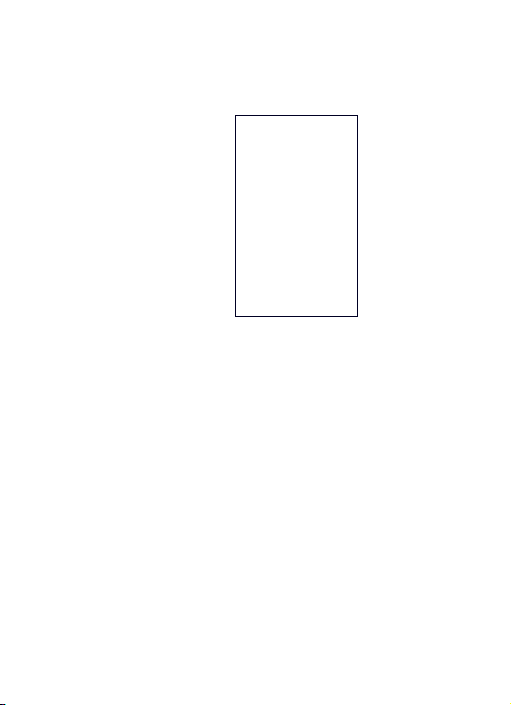
4.4 Curtain page
In standby mode, press the status bar on the top part of the screen
until a gray bar displays below the status bar. Drag the gray bar
down to open curtain interface (Picture 5).
Picture 5
The curtain page displays operator name, owner number, WLAN
status, Bluetooth status, unread messages and missed calls.
5 Phone
5.1 Phonebook
Enter the phonebook screen and input the first letter of name. You
can search the records in the phonebook. Press Add new contact
to add the contact. When the record is not empty, press the Menu
key to conduct the following operations:
Mark several: you can copy, move, delete or export information for
the marked contacts.
Delete duplicated contact: delete duplicated contacts on the SIM,
phone or memory.
Import contacts: import the stored contacts of .vcf format to the
phone, SIM or memory.
Caller group: enter into the caller group setting interface.
Black list: enter into the black list editing interface.
Options: you can set storage preferences, speed dial, view my
vCard, extra numbers and memory status.
If you have chosen a contact, press it, and you can do the
Page 27
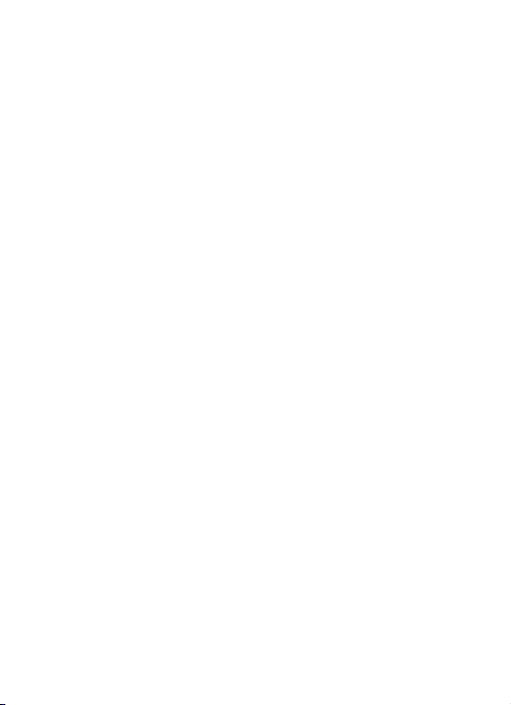
following:
Call: call the current contact directly.
Send message: send a message to the current contact.
Send vCard: send the information of the current contact as a
vCard.
Edit: edit the current contact.
Delete: delete the information of current contact.
Move: move the current contact to the phone, SIM or memory.
Click a contact to enter into the contact detail interface. Press the
Menu key and the following options appear: Edit, Call, Send
messages, Copy, Delete or Add to Blacklist.
5.2 Call log
Enter call history and records of dialed calls are displayed. You can
click the title to switch to another sheet, such as all calls, received
calls or missed calls.
In any detailed call log, press the Menu key and you can: call, send
text a message, save to phonebook, add to blacklist, edit before
call or delete.
5.3 Dialer
Enter into the Dialer and you will see the dial pad in the bottom part
of the screen. If there are call logs saved in the phone, the logs will
show in the top part. You can type in numbers to dial out directly or
dial according to the call log or contact that was matched with the
number input.
5.4 Profiles
Profiles are a group of preset characteristic items. You can also
change and save other items in the profiles according to your own
preferences. The phone provides a set of default profiles including
general, meeting, outdoor, indoor, silent, headset and Bluetooth.
The headset profile can be automatically activated only when the
earphone is inserted while all other profiles will be automatically
disabled.
After selecting the other profiles except the headset and Bluetooth,
tap the profile, and then the working styles of the mobile phone are
set according to the selected profile.
Press the profile, and choose Customize to customize settings.
You can set the parameters under different profiles such as tone
Page 28

setup, volume, alert type, ring type and answer mode.
5.5 File manager
Enter into file manager and the screen shows phone and memory
card (if the memory card has been inserted in the phone). At the
top of the screen, the space used and available space of the phone
or memory card are displayed. The following operations are
available:
Open: enter the files list under the root directory.
Format: format the phone/memory card, which will delete all the
data currently stored in the phone/memory card.
Rename: rename the memory card. This menu only displays in the
options when the memory card has been selected.
Details: shows the name, total space and available space
information of the memory card. This menu only displays in the
options when the memory card has been selected.
5.6 Message
Note: For Dual-SIM models, please select SIM1/SIM2 before
proceeding.
By entering into a message you can view the received messages
including SMS and MMS. There are four buttons at the bottom of
the screen. The following operations are available:
New msg: create a new message. In the message editing screen,
press the Menu key, and you can add recipient, insert, switch to
MMS, slide options, details or save.
Mark several: mark several messages to backup or delete. MMS
cannot be backed up.
Schedule SMS: you can create a message to be sent out later.
The message will be sent out automatically at the time you
schedule it for.
Setting: you can set the correlative parameter of the text message
and multimedia message, or view the current SMS/MMS templates.
Note:
Page 29

Set the network connections in the server profile before
setting up and sending MMS. Here, check that your SIM card
supports a GPRS connection and turn on the MMS. Consult
with your network service provider.
5.7 Email
Enter Email, where you can conduct the following operations:
Send and receive: send and receive the email for the current
account.
Write Email: edit the new email.
Inbox: store received emails.
Outbox: store emails that are not successfully sent out.
Sent: store sent emails.
Drafts: store current saved emails.
Clear mailbox: delete all emails in the selected mailbox.
Delete marked Emails: delete all marked emails.
Email accounts: set up the email account according to the
information provided by mail service provider.
Templates: store the current templates on the phone.
Note:
Set the corresponding mode in the email profile before editing
email and insure your that your SIM card supports a GPRS
connection. Consult with your network service provider.
5.8 Setting
1.1.14 Time and date
Modify the current city, time, date and date format.
1.1.15 Language & input method Language: you can set the language of the mobile phone. Preferred input methods: there are several input methods to
choose from. Choose one as the default input method for text
editing.
1.1.16 Personalized settings Wallpaper: set wallpaper from the system or user defined. Screen saver: set screen saver picture and idle time from the
system or user defined.
Show owner number: show owner number of current SIM card.
Page 30

Screen switch effect: set screen switch effect on or off.
Show operator name: show operator name.
Greeting text: set greeting text status and the greeting content.
Touch screen with vibration: set the vibration effect on or off
when touching screen.
Screen rotate follow sensor: set whether the screen rotates
according to the rotating status of mobile phone.
Schedule power on/off: after setting and activating this function,
the mobile phone will be automatically powered on/off at the
corresponding setting time.
1.1.17 LCD backlight
You can set the brightness and timing of the LCD backlight
respectively.
1.1.18 Call settings
1.1.1.1 Call settings
Caller ID: you can set whether to allow your phone number being
displayed or not through the network with hide ID or send ID. This
function needs to be supported by the network service provider. Get
in touch with the network service provider to request this service.
Call waiting: you can activate/deactivate this function and also can
check the status of call waiting. After this function has been
activated, if you have a new incoming call while on another call,
your mobile phone will display the new call screen, and the call can
be received normally. If the function is deactivated, new incoming
calls cannot be displayed.
Call divert: this function is used to transfer the call to a designated
phone. The success of the call divert setting is related to the network
and the SIM card. The system will give appropriate setting tips.
Note:
If the phone you designate is a land line, please add the area
code before the phone number.
Call barring: this function needs network support. Contact your
network provider to request this service. The network provider will
provide the corresponding network password for you activate call
barring service.
Line switching: switch the current phone line.
Page 31

1.1.1.2 More
You can set functions such as black list, auto redial, background
sound, call time display, call time reminder, auto quick end, reject
by SMS and so on.
1.1.19 Network setup
1.1.1.3 Network setup
In network settings, you can select appropriate network.
Note:
Do not use networks inconsistent with the SIM card, to prevent
lack of availability for normal use. For details, contact your
service provider.
Network selection: search for new networks according to the
network search or select the network you want from the network list.
Preferences: select and set the network preferences .
1.1.1.4 Preferred mode
GSM only: support GSM network only.
WLAN only: support WLAN network only.
GSM preferred: prefer using GSM network.
WLAN preferred: prefer using WLAN network.
1.1.20 Security setup
1.1.1.5 Security setup
SIM lock: this function can prevent others from using your SIM
card without your permission. After the SIM card PIN code is
activated, the correct PIN code must be input every time when the
mobile phone is powered on; otherwise you can only make
emergency calls.
Note:
The PIN code is the operating password and associated with
the SIM card. The SIM card will be locked if the PIN code is
entered incorrectly 3 consecutive times. If this occurs, you
need the PUK code to unlock the SIM card. The PUK code may
be provided for you with the PIN code and the SIM card. If not,
contact your network provider.
Fixed dial: after this function is activated, the mobile phone is only
allowed to be used to dial telephone numbers existing in the list. To
turn on this function, you need to input your PIN2 code. Consult
Page 32

your network service provider for specific situations.
Note:
When the Fixed dial function is active, the function of SIM card
will be restricted, such as call dialing, sending SMS, sending
MMS and so on.
Barred dial: this function needs to be supported by the SIM card.
Consult your network service provider for specific situations.
Change password: you can change the password of the SIM PIN
through the system prompts.
1.1.1.6 Phone lock
This function is to lock the phone and prevent other people from
using the mobile phone without your permission (default password
is 0000). After locking the phone, you must input the correct
password every time you power on the mobile phone, otherwise the
mobile phone cannot be used normally.
1.1.1.7 Auto keypad lock
After this function is activated, when the phone is in standby status,
the keypad will be locked automatically after the designated amount
of time. The standby screen will show two small lock icons, and by
sliding the lock icon above to the lock icon below, the phone will
unlock.
1.1.1.8 Change password
You can change the phone lock password through the system
prompts.
1.1.1.9 Certificate manager
You can view the certificates in Certificate manager.
1.1.1.10 Mobile tracker
When using this function, the password input screen displays. After
you input the correct password (default password is 0000), and
enter the phone guard menu list, you can set the status and
receiving number of the phone guard.
The function is activated and the receiving number is set, when
another SIM card is inserted into your phone. The call receiver will
get this message.
Page 33

1.1.1.11 Remote control
When entering into the password input screen, you can enter the
security control menu list if you input the correct password (default
password is 0000).
When the function is open, there will be a reminder to set the
private command identifier, but it should contain capital and lowercase, numbers and symbols, and should not contain less than 8
characters.
If this function is set, you can send commands to the phone that you
lost in the form of an SMS, using another phone, and the lost phone
will perform the commands, thus reaching effect of remote control.
The format of the security control command is:
Command identifier+order(+phone number)
Using the security control command can achieve the function
below:
Function
Content of order
(e.g. Command identifier is “123@!abC”;
Receiving number is “13987654321”)
Call divert 123@!abCcall divert to13987654321
Phonebook divert 123@!abCphonebook divert to13987654321
SMS divert 123@!abCsms divert to13987654321
Cancel SMS divert 123@!abCcancel sms divert
Lock 123@!abClock
Format 123@!abCformat
Power off 123@!abCpower off
1.1.1.12 Private Security
Upon entering Private Security, the password input screen appears,
where you can enter the security control menu list if you input the
correct password (default password is 0000). Then you can select
phonebook, messages, call history or file manager to set up the
privacy protection. For example: if you have set up privacy protection
for the phonebook, when you enter the phonebook, the password
input screen appears. You must input the correct password to be able
to enter and use the phonebook.
1.1.21 Wireless connect
1.1.1.13 Connection management
Page 34

The Connection management interface shows the current
connection status of the mobile, including the network type and
speed.
1.1.1.14 Date account
GSM Data: enter into GSM Data; you can add a GSM data account..
GPRS: enter into GPRS; you can add a GPRS account
1.1.1.15 WLAN
To enter WLAN, add and enable WLAN from the Menu key menu.
When WLAN is activated, the WLAN interface shows the available
AP (Access Point) nearby. Select an unconnected AP and several
options (connect, define access point and current status) will
appear. Press a connected AP and several options (disconnect,
edit, delete, change priority and current status) will appear.
1.1.1.16 Bluetooth
In connectivity, you can find the connectivity mode of Bluetooth.
Enter into the Bluetooth menu list screen, which operates as
follows:
Power on: turn on/off the Bluetooth function. When the Bluetooth
function is turned off, all Bluetooth connections are ended. You can
transmit and receive data by using Bluetooth. Turn off the Bluetooth
function when your phone is used for other operations, because the
Bluetooth connection will use up the battery.
Close Visibility: set on/off visibility of Bluetooth.
My device: enter into my device, if not connected to another
device, you can select Search new device to search for a mobile
phone to connect with and a list of Bluetooth devices which have
connected with this handset previously are shown on the screen.
Inquiry audio device: system will automatically search for the
hands-free device, and then shows the results after searching.
Change device name: you can change the phone name.
Advanced: you can set the audio path, storage, sharing
permission, remote control and view your address.
Note:
The files received that were transmitted by Bluetooth are
automatically stored in the Received folder.
Page 35

1.1.22 Phone mode settings (For Dual SIM models) Dual SIM switch: you can set the power on SIM status as select
with SIM status or use default mode.
Dual SIM settings: with this function you can select the reception
mode for your phone, such as: Dual SIM open, Only SIM1 open, Only
SIM2 open, Flight mode.
1.1.23 Misc. settings Pen calibration: click the screen according to the prompts to
calibrate the touch-screen.
UART setup: set default UART com port.
Sound effects: you can set the audio effects for your phone.
1.1.24 Restore factory settings
By entering into Restore factory settings, the mobile phone will
prompt you to input the password (default password is 0000). You
can resume using the mobile phone after inputting the correct
password.
After running Restore factory settings, the environment setup (e.g.
user profile) restores to the factory default setting.
After running Restore settings and data, the phone removes
messages saved in the phone while the environment setup (e.g.
contact names and SMS that were saved in the phone) restores to
the factory default setting.
5.9 Image viewer
Enter the pictures list screen, press a picture and activate Options,
then the following operations are available:
Delete: delete the current picture.
Details: view detailed information about the current picture.
Rename: rename the current picture.
Edit: change the current picture size
Send: send the current picture by MMS, email or Bluetooth.
Use: use the current picture as wallpaper, screen saver or caller ID
picture.
In the picture list screen, press the Menu key, and you can operate
as follows:
Select director: set the path of the folder to display.
Mark several: mark several pictures to delete or copy.
Camera: enter the camera preview interface.
Page 36

Slide show: you can view all of the pictures by playing
automatically according to the settings.
Settings: set the parameters of the slide show
5.10 Camera
In standby mode, press the Cam key or choose Camera in the
main menu, and you will enter into camera preview interface.
Note:
The Camera preview interface shows in a horizontal screen; stay in
camera preview interface for several seconds. The mobile phone
will automatically close the Camera to protect the lens. The scene
and lighting may affect the picture’s size.
Enter into the
settings menu to
set all the related
parameters
Switch between day
mode and night mode
Exposure
compensate
Switch to video recorder
Set delay timer
Switch between sub
camera and main
camera
Change the focal
distance
Press to take photos
Resolution ratio Enter into Image viewer
Page 37

Change white
balance effect
Send pictures
Take continuous
photos
Delete pictures
5.11 Calendar
On the calendar screen, the current month calendar is displayed
and the current date has a frame around the number with a special
color. Press the Menu key, and you can do the following:
Add event: you can choose an event type and add it to the
calendar.
Today: if the current date isn’t today, the date will jump to today
View all: you can view the entire calendar. You also can add a new
calendar or edit, delete and send the selected calendar.
Jump to date: input the date need to be switched (in a valid period
of time), there will display the inputted date.
Weekly view (Go to monthly view): set the display mode of the
calendar to weekly view/monthly view.
5.12 Alarm
There are 5 alarms in your mobile phone. The function and
methods of using the 5 alarms are completely the same. You can
set to turn on/off respectively.
Set alarm
Select an alarm, enter the settings screen of this alarm, turn the
alarm on/off and set the alarm time. You can set this alarm in detail.
Alarm remind
At the time the alarm is set for, an alarm prompt appears on the
handset (according to the alarm settings).
If the mobile phone will be turned off at the time the alarm is set for,
go to the power on confirmation screen. Here, you can select to
power on or not.
Note that the alarm still sounds according to the former time setting
after you adjust the date and time. You can reset the date and time
for the next alarm according to the adjusted date and time.
Page 38

5.13 Media player
All audio files: enter into the audio file library.
All video files: enter into the video file library.
Update list: update the media library according to update settings.
Current playlist: view the current media list.
Media library: there are many sorts for media; you can select All
media files to update all media files to the playlist. You also can
select Add to update the media files in a particular folder.
My playlists: you can view recently played or most played media.
You also can view the media that have been added to your
favorites.
Settings: adjust player settings, audio settings, video settings,
Bluetooth settings, network settings and update settings.
5.14 Video recorder
Enter
into video recorder, and rotate the mobile phone to horizontal
mode.
Enter into settings to
set related
parameters
Switch to the camera
function
Page 39

Exposure
compensate
Switch between sub
camera and main
camera
Change the focal
distance
Press this key to start
video recording
Start media player
Set video quality
Indicates video is
recording
Set white balance
effect
Pause video
recordings
Switch between day
mode and night mode
Stop recording video
Quit video recorder Send video
5.15 Notes
Enter Notes and press the Menu key to create a new note. The
user can view, edit, and delete each note.
5.16 FM radio
On the standard screen you can do the following:
Channel list: display all stations in the list.
Auto search: automatically search stations and update the current
station list.
Power: turn on/off FM radio.
Record: you can record the currently playing content of the radio.
You can press the Menu key to do the following:
Settings: set the correlative parameter of FM radio.
Append: used for storing files recorded while listening to the FM
radio.
File list: lists the audio files that have been recorded and stored.
Schedule FM record: when this function is activated, the phone will
turn on automatically to the FM radio and record the program at the
time scheduled.
5.17 Sound recorder
When the recorder list is not empty, select one of the recorded files
Page 40

and activate Options. You can do the following:
Play: play the selected recorded file.
List: lists all recorded files.
New record: start a new recording.
Settings: you can set the preferred storage location, file format and
audio quality of the recording
You can also press the menu key, and the following options appear:
Append: continue to add recordings to the previously selected recorder
file.
Rename: rename the currently recording file.
Delete: delete the currently selected recording file.
Use: use the currently selected recording as a ring tone or SMS tone.
Send: send the currently selected recording file.
5.18 Calculator
The calculator performs four operations: addition, subtraction,
multiplication and division. Enter the calculator screen, where you
can input numbers directly and press navigation key to switch to the
operation you need, then start calculation.
5.19 eBook reader
This function can be used to read files which are stored in the
phone or memory card (confirm the memory card is inserted).
Enter the screen of eBook file list, go to Menu and you can do the
following.
Clean up bookshelf: rearrange the files in the folder.
Global settings: set font size, scroll by, auto scroll, scroll speed,
full screen, encoding, alignment, view mode and select storage for
reading of the eBook.
Delete all files: delete all files displayed in eBook menu.
Sort by: arrange all files in the sequence is displayed in the eBook.
Apply global settings: renew the settings of the eBook.
You can also press a file, and choose from the options below:
Open eBook: read the currently selected file.
Delete: delete the current file.
Page 41

Book info: display the content of the eBook such as title, size and
format.
5.20 STK
This function is provided by the network operator. Depending on the
services provided by the SIM card, there will be different options
appearing in this directory. The name and content of the menu are
based entirely on the services provided by the network operator.
For more information, contact the network operator.
Note:
This function depends on whether the network operator
provides this service and whether you have requested this
service.
5.21 Synchronization
Entering into Synchronization, there are 3 accounts to choose.
Enter an account and you can see the 3 options listed below:
Sync now: start to sync according to the current account.
Edit account: edit the current account’s parameters, such as
account name, transport type, server settings, applications to sync,
database settings, connection settings, regular sync, and sync
report.
Sync log: show sync logs in this menu.
5.22 Phone sync
Sync: choose a connected Bluetooth device and start to sync.
Applications to sync: choose applications to sync, such as the
phonebook.
Phones: shows phones that have been synchronized successfully.
5.23 WAP
The following options are displayed in WAP:
Homepage: you can directly access the preset website.
Bookmarks: bookmarks are used to save the websites that you
are interested in.
Recent Pages: shows the history of recently browsed sites.
Offline pages: shows the pages that have been saved as offline
pages.
Input address: enter the website editing screen.
Page 42

Service inbox: stores service messages.
Settings: the following operations are available after entering the
Settings menu list:
Select profile: select the browser mode for WAP browser.
Edit account: you can edit and activate the selected account for
the SIM card. You can surf the Internet only when correctly set and
activated according to the local network.
Browser options: set relevant browser parameters.
Service message settings: turn receiving service message on/off.
Clear cache: the sites that you have visited will be stored in the
cache of the mobile phone. Select this operation to erase the
temporary files in the cache. It is recommended that you erase the
temporary files recording your Internet usage.
Clear cookies: remove the browsed website files stored in the
cache of the mobile phone.
Trusted certificates: view trusted certificates.
5.24 Java
You can install Java files and play games using the application. You
also can edit the settings, default security and network for Java.
5.25 Task
With this function, you can create date, call or anniversary
reminders. Set the task time, priority and details, when the task
time arrives, the alarm will sound to remind the user.
5.26 Currency converter
With this function, if you input the exchange rate and the amount of
money in local currency, you can get the equivalent amount in a
foreign currency.
5.27 Typical stopwatch
In the stopwatch screen you can select the split timing or lap timing
and view records that you have saved.
5.28 Unit converter
With the Unit converter you can choose to convert weight or
length.
In converter screen, select the unit, then input the relative data,
Page 43
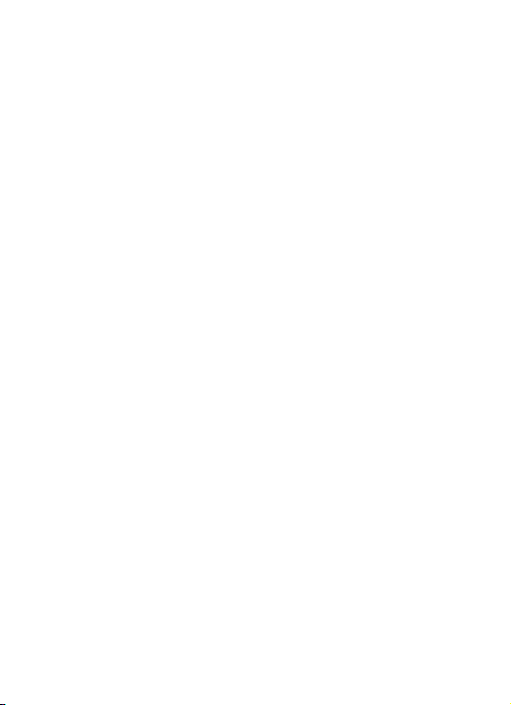
press OK in the upper right corner and the result will be displayed
automatically.
5.29 World clock
By entering the world clock screen, in the active Menu you can
select your current city by pressing the OK key.
5.30 MSN
For MSN; you can conduct the following operations:
Start: you can input the username and password to sign in.
Settings: you can perform data account settings and SIM card
options.
Update: update to the latest version.
About: displays after-sales service information.
1.2 Yahoo
For Yahoo; you can conduct the following operations:
Start: you can input the username and password to sign in.
Settings: you can do the operations of data account and card
choices.
Update: update to the latest version.
About: displays after-sales service information.
1.3 Facebook
For Facebook; you can conduct the following operations:
Start: you can input the username and password to sign in.
Settings: you can perform data account settings and SIM card
options.
Update: update to the latest version.
About: displays after-sales service information.
1.4 Twitter
For Twitter; you can conduct the following operations:
Start: you can input the username and password to sign in.
Settings: you can perform data account settings and SIM card
options.
Update: update to the latest version.
About: displays after-sales service information.
6 Other Functions
6.1 Mass Storage Function
The mobile phone supports the Mass Storage function. Insert the
Page 44

memory card in the mobile phone; connect the mobile phone and
PC with the included USB cable, and then the mobile phone
becomes a mass storage device. If you connect the USB cable to
the PC with the mobile phone power on, you can select Mass
Storage to enable USB mass storage or select Back to maintain
the power on status and charge the mobile phone.
6.2 Webcam Function
With the mobile phone power on, connect the phone to the PC
using USB cable and select Webcam. The Webcam function is
activated and you can video chat with another person.
Requirements on PC configuration for use of webcam function:
1. The PC’s operation system is Windows XP SP2 or newer.
2. The tools for video chat need to be installed.
3. Internet network connection is smooth.
Other descriptions:
1. This function supports plug-and-play operation.
2. The actual refresh rate of video chat is related to Internet
network speed, and not a problem with the mobile phone.
6.3 COM port
In power on status, connect the phone to a PC using a USB cable
and select COM port. By doing this, you can synchronize your
phone with your PC. For details about the tools, consult with the
Customer Service Center.
7 Common Problems
The mobile phone cannot be powered on
!The mobile phone cannot be powered on since the battery
power is too low. Please recharge the battery.
Unable to make calls
!Call barring has been set and barred use of the mobile phone.
Please check this and cancel call barring.
Someone else is answering my calls
Page 45

!The mobile phone has been set into divert your calls to another
phone number. Please check and cancel the call divert.
The mobile phone cannot search for the network
!The mobile phone is outside of the network coverage area (or
there are physical obstructions between the mobile phone and the
transmitter), and calls cannot be made or answered. If you are
inside, please move close to the window.
During operation, the mobile phone may display the following
operating tips:
“Please Insert SIM”
!You must insert the SIM card before using the mobile phone. If
the SIM card has been inserted, take it out and wipe it clean with a
dry cloth on the gold area, and then reinsert the SIM card.
“Emergency”
!You are outside the network coverage area of the service
provider but another network area where you are located will allow
you to make emergency calls depending on the signal strength.
“Invalid SIM”
!The SIM card of the mobile phone is locked and the inserted
SIM card is unable to be accepted. Insert the correct SIM card or
contact the vendor.
“Please Enter PUK”
!The SIM card has been locked since the wrong PIN code has been
input for three times. You must consult your network provider for special
PUK code with eight digits in order to unlock the SIM card (The PUK
code may have been provided with your PIN code at the same time).
Warning:
The SIM card will be permanently locked if you input the wrong
PUK code for ten consecutive times and you must apply for a
new SIM card from your network provider.
10 Maintenance Guidelines
Welcome to the i285. If you experience a problem while using the
Page 46

mobile phone, please contact the vender or consult the local
maintenance center. If your mobile phone is in need of repair, you
can take your mobile phone to local maintenance center. If there is
no local maintenance center, ship your phone and the purchasing
invoice to the vendor.
