Page 1

verykool ™
i2 8 0 User Manual
verykool
Improvements and changes to this guide due to typographical
errors, inaccuracies of current information, or improvements to
the programs and/or equipment, may be made by
verykool
™ USA ,
Inc. at any time without notice.
verykool
verykool
verykool ™
™
™
™
i280
i280
i280
i280 Mobile
Mobile
Mobile
Mobile
Phone
Phone
Phone
Phone User
User
User
User Manual
Manual
Manual
Manual
1
Page 2

verykool ™
i2 8 0 User Manual
Contents
I Safety Information . . . . . . . . . . . . . . . . . . . . . . . . . . . . . . . . . . . . . . . . . . . . . . . . . . . . . . . . . . . . . . . . . . . . . . . . . . . . 7
II Before Using Your Phone . . . . . . . . . . . . . . . . . . . . . . . . . . . . . . . . . . . . . . . . . . . . . . . . . . . . . . . . . . . . . . . . 9
1.
2. LCD . . . . . . . . . . . . . . . . . . . . . . . . . . . . . . . . . . . . . . . . . . . . . . . . . . . . . . . . . . . . . . . . . . . . . . . . . . . . . . . . . . . . . . . . . . 13
III Basic Functions . . . . . . . . . . . . . . . . . . . . . . . . . . . . . . . . . . . . . . . . . . . . . . . . . . . . . . . . . . . . . . . . . . . . . . . . . . . . 16
1. Power On/Off mobile phone . . . . . . . . . . . . . . . . . . . . . . . . . . . . . . . . . . . . . . . . . . . . . . . . . . . . . 16
2. Inserting the battery, SIM card and memory card . . . . . . . . . . . . . . . . . . . . . 16
verykool
1.1 Phone Front . . . . . . . . . . . . . . . . . . . . . . . . . . . . . . . . . . . . . . . . . . . . . . . . . . . . . . . . . . . . . . . . . . . . . . . 10
1.2 Phone Rear . . . . . . . . . . . . . . . . . . . . . . . . . . . . . . . . . . . . . . . . . . . . . . . . . . . . . . . . . . . . . . . . . . . . . . . . 11
1.3 Description of Buttons and Keys . . . . . . . . . . . . . . . . . . . . . . . . . . . . . . . . . . . . . . 12
2.1 LCD Description . . . . . . . . . . . . . . . . . . . . . . . . . . . . . . . . . . . . . . . . . . . . . . . . . . . . . . . . . . . . . . . . . 13
2.2 Icon Description . . . . . . . . . . . . . . . . . . . . . . . . . . . . . . . . . . . . . . . . . . . . . . . . . . . . . . . . . . . . . . . . . . 14
™ i280 Mobile phone layout . . . . . . . . . . . . . . . . . . . . . . . . . . . . . . . . . . . . . . 10
3. Charging the battery . . . . . . . . . . . . . . . . . . . . . . . . . . . . . . . . . . . . . . . . . . . . . . . . . . . . . . . . . . . . . . . . . . 18
IV Quick User Manual . . . . . . . . . . . . . . . . . . . . . . . . . . . . . . . . . . . . . . . . . . . . . . . . . . . . . . . . . . . . . . . . . . . . . . 19
1. Screen and touch keypad lock . . . . . . . . . . . . . . . . . . . . . . . . . . . . . . . . . . . . . . . . . . . . . . . . . . 19
2. Change the alert mode quickly . . . . . . . . . . . . . . . . . . . . . . . . . . . . . . . . . . . . . . . . . . . . . . . . . . 21
3. Text Input Mode . . . . . . . . . . . . . . . . . . . . . . . . . . . . . . . . . . . . . . . . . . . . . . . . . . . . . . . . . . . . . . . . . . . . . . . . 21
3.1 Handwriting input . . . . . . . . . . . . . . . . . . . . . . . . . . . . . . . . . . . . . . . . . . . . . . . . . . . . . . . . . . . . . 21
3.2 Touch keyboard input . . . . . . . . . . . . . . . . . . . . . . . . . . . . . . . . . . . . . . . . . . . . . . . . . . . . . . . . 22
4. Call function . . . . . . . . . . . . . . . . . . . . . . . . . . . . . . . . . . . . . . . . . . . . . . . . . . . . . . . . . . . . . . . . . . . . . . . . . . . . . 23
4.1
To
dial a call . . . . . . . . . . . . . . . . . . . . . . . . . . . . . . . . . . . . . . . . . . . . . . . . . . . . . . . . . . . . . . . . . . . . . . 25
2
Page 3

verykool ™
i2 8 0 User Manual
4.2
To
dial international numbers . . . . . . . . . . . . . . . . . . . . . . . . . . . . . . . . . . . . . . . . . . . . 26
4.3
4.4 Using speed dial . . . . . . . . . . . . . . . . . . . . . . . . . . . . . . . . . . . . . . . . . . . . . . . . . . . . . . . . . . . . . . . . 29
4.5 F ixed Dialing . . . . . . . . . . . . . . . . . . . . . . . . . . . . . . . . . . . . . . . . . . . . . . . . . . . . . . . . . . . . . . . . . . . . . 29
4.6 SIM Card Location Dialing . . . . . . . . . . . . . . . . . . . . . . . . . . . . . . . . . . . . . . . . . . . . . . . 30
4.7
4.8
4.9
4.10
4.11
To
insert a pause when dialing (for extensions) . . . . . . . . . . . . . . . . 26
To
dial from Contacts . . . . . . . . . . . . . . . . . . . . . . . . . . . . . . . . . . . . . . . . . . . . . . . . . . . . . . . . 30
To
answer a call . . . . . . . . . . . . . . . . . . . . . . . . . . . . . . . . . . . . . . . . . . . . . . . . . . . . . . . . . . . . . . . . . 30
To
send SMS during an incoming call . . . . . . . . . . . . . . . . . . . . . . . . . . . . . . . . . .
31
To
adjust the volume during a call . . . . . . . . . . . . . . . . . . . . . . . . . . . . . . . . . . . . 32
To
mute during a call . . . . . . . . . . . . . . . . . . . . . . . . . . . . . . . . . . . . . . . . . . . . . . . . . . . . . . . . . 32
4.12
4.13 DTMF (Dual Tone Multi-Frequency) tone . . . . . . . . . . . . . . . . . . . . . . . 32
4.14
4.15
4.16 Call Waiting . . . . . . . . . . . . . . . . . . . . . . . . . . . . . . . . . . . . . . . . . . . . . . . . . . . . . . . . . . . . . . . . . . . . . . 33
4.17 Three-party Calling . . . . . . . . . . . . . . . . . . . . . . . . . . . . . . . . . . . . . . . . . . . . . . . . . . . . . . . . . . . 34
5. Contacts . . . . . . . . . . . . . . . . . . . . . . . . . . . . . . . . . . . . . . . . . . . . . . . . . . . . . . . . . . . . . . . . . . . . . . . . . . . . . . . . . . . . 35
5.1
5.2
5.3 Contact Item Options . . . . . . . . . . . . . . . . . . . . . . . . . . . . . . . . . . . . . . . . . . . . . . . . . . . . . . . . 37
To
search for a phone number during a call . . . . . . . . . . . . . . . . . . . . . . 32
To
divert a call . . . . . . . . . . . . . . . . . . . . . . . . . . . . . . . . . . . . . . . . . . . . . . . . . . . . . . . . . . . . . . . . . . . 32
To
restrict calls (Call Blocking/Barring) . . . . . . . . . . . . . . . . . . . . . . . . . . . 33
To
search Contacts . . . . . . . . . . . . . . . . . . . . . . . . . . . . . . . . . . . . . . . . . . . . . . . . . . . . . . . . . . . . 35
To
add an entry . . . . . . . . . . . . . . . . . . . . . . . . . . . . . . . . . . . . . . . . . . . . . . . . . . . . . . . . . . . . . . . . . . 36
5.4
To
delete/copy/move contact entries by bat c h . . . . . . . . . . . . . . . . . . . 37
3
Page 4

verykool ™
i2 8 0 User Manual
5.5
To
import/export Contact entries . . . . . . . . . . . . . . . . . . . . . . . . . . . . . . . . . . . . . . . 37
5.6
V Menu Functions . . . . . . . . . . . . . . . . . . . . . . . . . . . . . . . . . . . . . . . . . . . . . . . . . . . . . . . . . . . . . . . . . . . . . . . . . . . . 39
1. Menu Tree . . . . . . . . . . . . . . . . . . . . . . . . . . . . . . . . . . . . . . . . . . . . . . . . . . . . . . . . . . . . . . . . . . . . . . . . . . . . . . . . . 39
2. Messages . . . . . . . . . . . . . . . . . . . . . . . . . . . . . . . . . . . . . . . . . . . . . . . . . . . . . . . . . . . . . . . . . . . . . . . . . . . . . . . . . . . 44
2.1 SMS . . . . . . . . . . . . . . . . . . . . . . . . . . . . . . . . . . . . . . . . . . . . . . . . . . . . . . . . . . . . . . . . . . . . . . . . . . . . . . . . . . . 44
2.2 MMS . . . . . . . . . . . . . . . . . . . . . . . . . . . . . . . . . . . . . . . . . . . . . . . . . . . . . . . . . . . . . . . . . . . . . . . . . . . . . . . . . 47
2.3 Email . . . . . . . . . . . . . . . . . . . . . . . . . . . . . . . . . . . . . . . . . . . . . . . . . . . . . . . . . . . . . . . . . . . . . . . . . . . . . . . . . 49
2.4 Chat . . . . . . . . . . . . . . . . . . . . . . . . . . . . . . . . . . . . . . . . . . . . . . . . . . . . . . . . . . . . . . . . . . . . . . . . . . . . . . . . . . . 50
2.5
2.6 My Folder . . . . . . . . . . . . . . . . . . . . . . . . . . . . . . . . . . . . . . . . . . . . . . . . . . . . . . . . . . . . . . . . . . . . . . . . . . 50
To
set Caller Group . . . . . . . . . . . . . . . . . . . . . . . . . . . . . . . . . . . . . . . . . . . . . . . . . . . . . . . . . . . 38
Voice
Mail . . . . . . . . . . . . . . . . . . . . . . . . . . . . . . . . . . . . . . . . . . . . . . . . . . . . . . . . . . . . . . . . . . . . . . . . . 50
3. Fun and Games . . . . . . . . . . . . . . . . . . . . . . . . . . . . . . . . . . . . . . . . . . . . . . . . . . . . . . . . . . . . . . . . . . . . . . . . . 51
3.1 Games . . . . . . . . . . . . . . . . . . . . . . . . . . . . . . . . . . . . . . . . . . . . . . . . . . . . . . . . . . . . . . . . . . . . . . . . . . . . . . . . 51
3.2 Java . . . . . . . . . . . . . . . . . . . . . . . . . . . . . . . . . . . . . . . . . . . . . . . . . . . . . . . . . . . . . . . . . . . . . . . . . . . . . . . . . . . . 51
4. STK for Operator . . . . . . . . . . . . . . . . . . . . . . . . . . . . . . . . . . . . . . . . . . . . . . . . . . . . . . . . . . . . . . . . . . . . . . 52
5. Call Logs . . . . . . . . . . . . . . . . . . . . . . . . . . . . . . . . . . . . . . . . . . . . . . . . . . . . . . . . . . . . . . . . . . . . . . . . . . . . . . . . . . . 52
6. Browser . . . . . . . . . . . . . . . . . . . . . . . . . . . . . . . . . . . . . . . . . . . . . . . . . . . . . . . . . . . . . . . . . . . . . . . . . . . . . . . . . . . . . 53
7. Tools . . . . . . . . . . . . . . . . . . . . . . . . . . . . . . . . . . . . . . . . . . . . . . . . . . . . . . . . . . . . . . . . . . . . . . . . . . . . . . . . . . . . . . . . . . 54
7.1 E-Book . . . . . . . . . . . . . . . . . . . . . . . . . . . . . . . . . . . . . . . . . . . . . . . . . . . . . . . . . . . . . . . . . . . . . . . . . . . . . . 54
7.2 Calendar . . . . . . . . . . . . . . . . . . . . . . . . . . . . . . . . . . . . . . . . . . . . . . . . . . . . . . . . . . . . . . . . . . . . . . . . . . . . 54
7.3
To
Do List . . . . . . . . . . . . . . . . . . . . . . . . . . . . . . . . . . . . . . . . . . . . . . . . . . . . . . . . . . . . . . . . . . . . . . . . . 54
7.4 Alarm clock . . . . . . . . . . . . . . . . . . . . . . . . . . . . . . . . . . . . . . . . . . . . . . . . . . . . . . . . . . . . . . . . . . . . . . . 55
4
Page 5
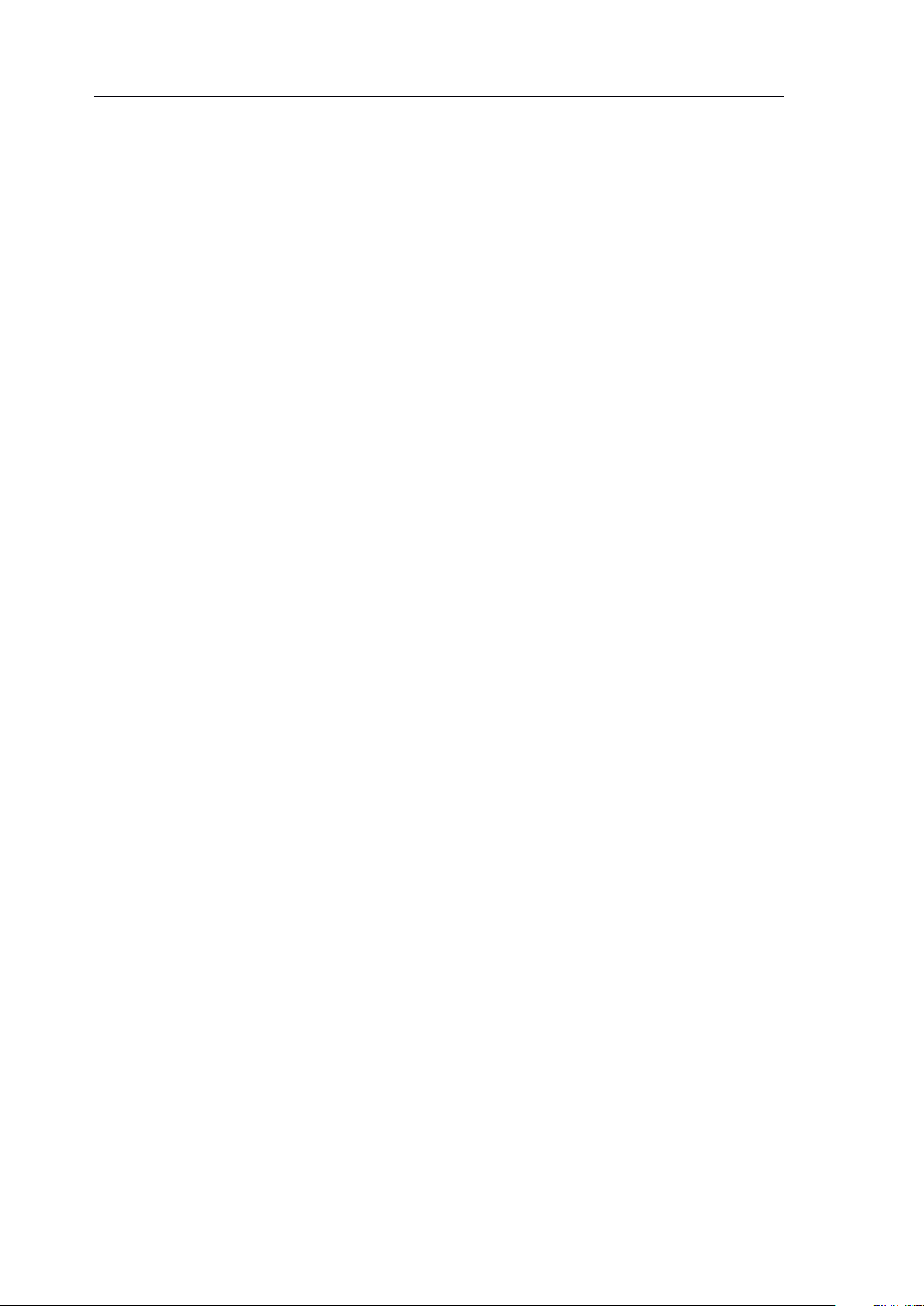
verykool ™
i2 8 0 User Manual
7.5 World clock . . . . . . . . . . . . . . . . . . . . . . . . . . . . . . . . . . . . . . . . . . . . . . . . . . . . . . . . . . . . . . . . . . . . . . . 55
7.6 Calculator . . . . . . . . . . . . . . . . . . . . . . . . . . . . . . . . . . . . . . . . . . . . . . . . . . . . . . . . . . . . . . . . . . . . . . . . . . 55
7.7 Unit Converter . . . . . . . . . . . . . . . . . . . . . . . . . . . . . . . . . . . . . . . . . . . . . . . . . . . . . . . . . . . . . . . . . . . 55
7.8 Currency Converter . . . . . . . . . . . . . . . . . . . . . . . . . . . . . . . . . . . . . . . . . . . . . . . . . . . . . . . . . . . 56
7.9 Health . . . . . . . . . . . . . . . . . . . . . . . . . . . . . . . . . . . . . . . . . . . . . . . . . . . . . . . . . . . . . . . . . . . . . . . . . . . . . . . . 56
7.10 Stopwatch . . . . . . . . . . . . . . . . . . . . . . . . . . . . . . . . . . . . . . . . . . . . . . . . . . . . . . . . . . . . . . . . . . . . . . . . . . 56
8. Downloads . . . . . . . . . . . . . . . . . . . . . . . . . . . . . . . . . . . . . . . . . . . . . . . . . . . . . . . . . . . . . . . . . . . . . . . . . . . . . . . . 57
9. Multimedia . . . . . . . . . . . . . . . . . . . . . . . . . . . . . . . . . . . . . . . . . . . . . . . . . . . . . . . . . . . . . . . . . . . . . . . . . . . . . . . . 58
9.1 Audio Player . . . . . . . . . . . . . . . . . . . . . . . . . . . . . . . . . . . . . . . . . . . . . . . . . . . . . . . . . . . . . . . . . . . . . 58
9.2 TV . . . . . . . . . . . . . . . . . . . . . . . . . . . . . . . . . . . . . . . . . . . . . . . . . . . . . . . . . . . . . . . . . . . . . . . . . . . . . . . . . . . . . 61
9.3 Video Recorder . . . . . . . . . . . . . . . . . . . . . . . . . . . . . . . . . . . . . . . . . . . . . . . . . . . . . . . . . . . . . . . . . 62
9.4 Video Player . . . . . . . . . . . . . . . . . . . . . . . . . . . . . . . . . . . . . . . . . . . . . . . . . . . . . . . . . . . . . . . . . . . . . . 63
9.5 FM Radio . . . . . . . . . . . . . . . . . . . . . . . . . . . . . . . . . . . . . . . . . . . . . . . . . . . . . . . . . . . . . . . . . . . . . . . . . . 64
9.6 Schedule FM Recording . . . . . . . . . . . . . . . . . . . . . . . . . . . . . . . . . . . . . . . . . . . . . . . . . . . . 65
9.7 Camera . . . . . . . . . . . . . . . . . . . . . . . . . . . . . . . . . . . . . . . . . . . . . . . . . . . . . . . . . . . . . . . . . . . . . . . . . . . . . . 65
9.8 Image . . . . . . . . . . . . . . . . . . . . . . . . . . . . . . . . . . . . . . . . . . . . . . . . . . . . . . . . . . . . . . . . . . . . . . . . . . . . . . . . . 66
9.9 Sound Recorder . . . . . . . . . . . . . . . . . . . . . . . . . . . . . . . . . . . . . . . . . . . . . . . . . . . . . . . . . . . . . . . . . 67
10. Settings . . . . . . . . . . . . . . . . . . . . . . . . . . . . . . . . . . . . . . . . . . . . . . . . . . . . . . . . . . . . . . . . . . . . . . . . . . . . . . . . . . . . . 68
10.1 Phone Setup . . . . . . . . . . . . . . . . . . . . . . . . . . . . . . . . . . . . . . . . . . . . . . . . . . . . . . . . . . . . . . . . . . . . . . . 68
10.2 User Profiles . . . . . . . . . . . . . . . . . . . . . . . . . . . . . . . . . . . . . . . . . . . . . . . . . . . . . . . . . . . . . . . . . . . . . . 69
10.3 Call Setup . . . . . . . . . . . . . . . . . . . . . . . . . . . . . . . . . . . . . . . . . . . . . . . . . . . . . . . . . . . . . . . . . . . . . . . . . . 71
10.4 Network Setup . . . . . . . . . . . . . . . . . . . . . . . . . . . . . . . . . . . . . . . . . . . . . . . . . . . . . . . . . . . . . . . . . . . 72
5
Page 6
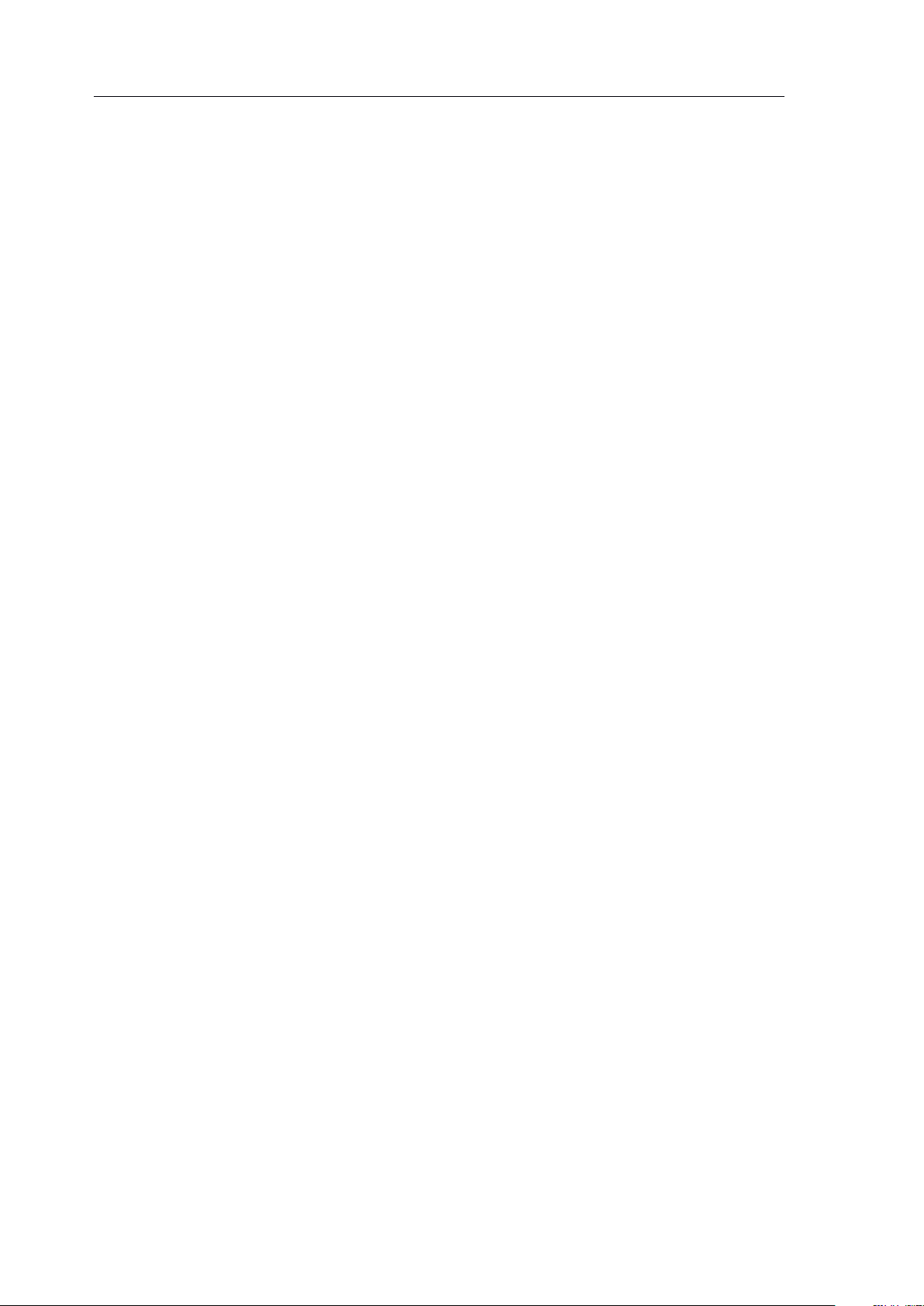
verykool ™
i2 8 0 User Manual
10.5 Security Setup . . . . . . . . . . . . . . . . . . . . . . . . . . . . . . . . . . . . . . . . . . . . . . . . . . . . . . . . . . . . . . . . . . . 72
10.6 Connection Setup . . . . . . . . . . . . . . . . . . . . . . . . . . . . . . . . . . . . . . . . . . . . . . . . . . . . . . . . . . . . . . 74
10.7 Phone Info . . . . . . . . . . . . . . . . . . . . . . . . . . . . . . . . . . . . . . . . . . . . . . . . . . . . . . . . . . . . . . . . . . . . . . . . . 77
10.8 Restore Factory Settings . . . . . . . . . . . . . . . . . . . . . . . . . . . . . . . . . . . . . . . . . . . . . . . . . . . . 77
VI TROUBLE SHOOTING . . . . . . . . . . . . . . . . . . . . . . . . . . . . . . . . . . . . . . . . . . . . . . . . . . . . . . . . . . . . . 77
VII Security Setup . . . . . . . . . . . . . . . . . . . . . . . . . . . . . . . . . . . . . . . . . . . . . . . . . . . . . . . . . . . . . . . . . . . . . . . . . . . . . 82
1. SIM and Phone Lock . . . . . . . . . . . . . . . . . . . . . . . . . . . . . . . . . . . . . . . . . . . . . . . . . . . . . . . . . . . . . . . . 82
1.1 Phone Lock . . . . . . . . . . . . . . . . . . . . . . . . . . . . . . . . . . . . . . . . . . . . . . . . . . . . . . . . . . . . . . . . . . . . . . . . 82
1.2 PIN Code . . . . . . . . . . . . . . . . . . . . . . . . . . . . . . . . . . . . . . . . . . . . . . . . . . . . . . . . . . . . . . . . . . . . . . . . . . . 83
1.3 PIN2 Code . . . . . . . . . . . . . . . . . . . . . . . . . . . . . . . . . . . . . . . . . . . . . . . . . . . . . . . . . . . . . . . . . . . . . . . . . 83
1.4 PUK Code . . . . . . . . . . . . . . . . . . . . . . . . . . . . . . . . . . . . . . . . . . . . . . . . . . . . . . . . . . . . . . . . . . . . . . . . . 83
1.5 PUK2 Code . . . . . . . . . . . . . . . . . . . . . . . . . . . . . . . . . . . . . . . . . . . . . . . . . . . . . . . . . . . . . . . . . . . . . . . 84
1.6 Limited password . . . . . . . . . . . . . . . . . . . . . . . . . . . . . . . . . . . . . . . . . . . . . . . . . . . . . . . . . . . . . . 84
2. Health and safety information . . . . . . . . . . . . . . . . . . . . . . . . . . . . . . . . . . . . . . . . . . . . . . . . . . . 84
2.1 Battery . . . . . . . . . . . . . . . . . . . . . . . . . . . . . . . . . . . . . . . . . . . . . . . . . . . . . . . . . . . . . . . . . . . . . . . . . . . . . . . 84
2.2 Vehicle Use . . . . . . . . . . . . . . . . . . . . . . . . . . . . . . . . . . . . . . . . . . . . . . . . . . . . . . . . . . . . . . . . . . . . . . . . 85
2.3 Usage environment . . . . . . . . . . . . . . . . . . . . . . . . . . . . . . . . . . . . . . . . . . . . . . . . . . . . . . . . . . . . 86
2.4 Electronic equipment . . . . . . . . . . . . . . . . . . . . . . . . . . . . . . . . . . . . . . . . . . . . . . . . . . . . . . . . 86
2.5 Other important information . . . . . . . . . . . . . . . . . . . . . . . . . . . . . . . . . . . . . . . . . . . . . 87
3. Radio Frequency (RF) Exposure and SAR . . . . . . . . . . . . . . . . . . . . . . . . . . . . . . . 88
4. Definition of Terms . . . . . . . . . . . . . . . . . . . . . . . . . . . . . . . . . . . . . . . . . . . . . . . . . . . . . . . . . . . . . . . . . . . 89
6
Page 7
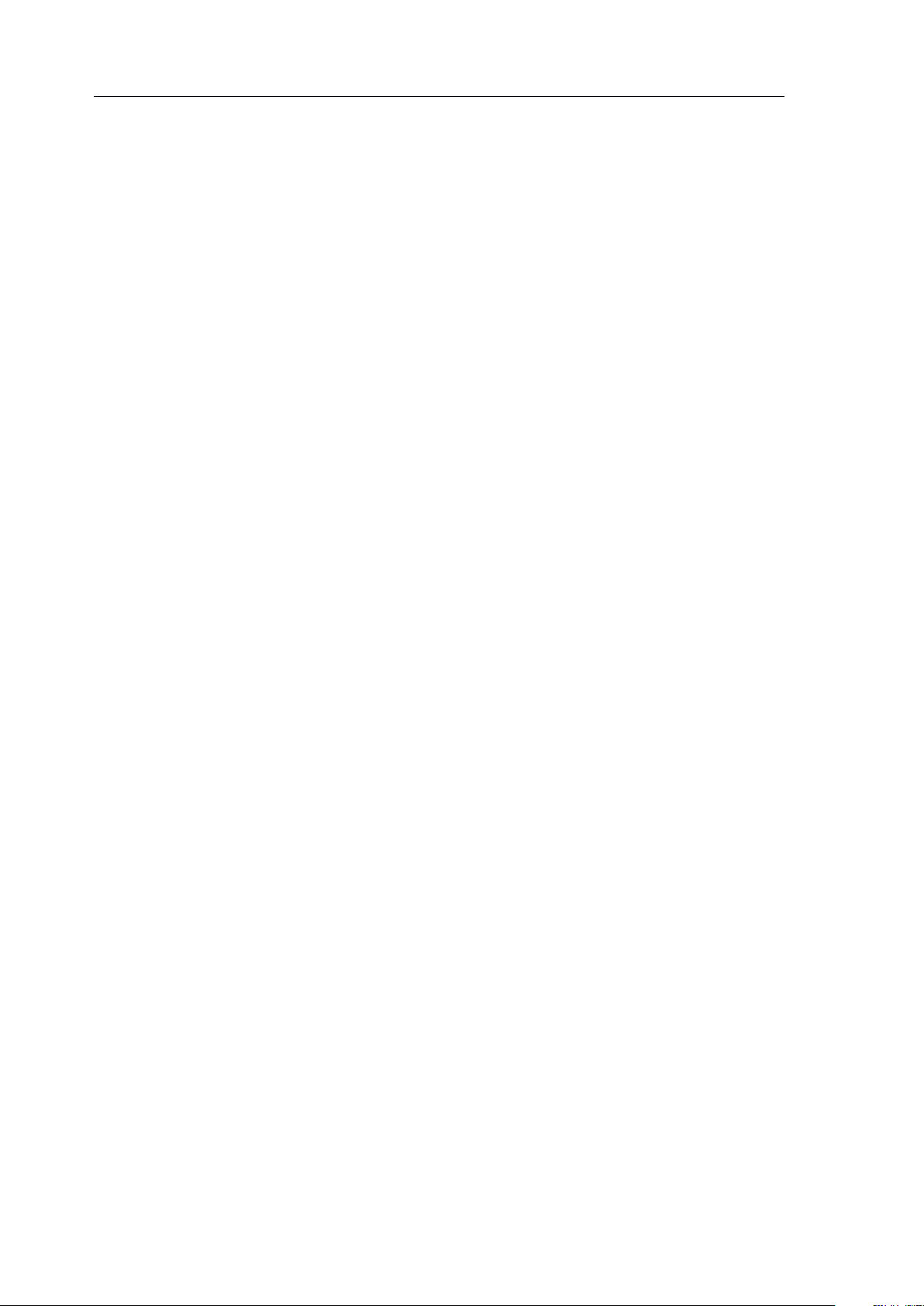
verykool ™
i2 8 0 User Manual
I
Safety
I
Safety
I
I Safety
Safety Information
Please read the following instructions carefully and comply with
them to avoid danger and any violation of law. For detailed
information of safety, please refer to Section VII 2. Health and S afety
I nformation.
Information
Information
Information
Vehicle
Vehicle
Vehicle
Vehicle Use
Do not use phone without a hands-free device while driving.
Turn
Turn
Turn
Turn off
Do not use phone at gas stations or in other explosive environments.
Turn
Turn
Turn
Turn off
Mobile phone may cause interference with an aircraft’s navigational
system; it is illegal and dangerous to use the phone onboard an
aircraft.
Use
Use
Use
off
phone
off
phone
off phone
phone while
off
mobile
off
mobile
off mobile
mobile phone
while
while
while fueling
phone
phone
phone on
fueling
fueling
fueling or
on
on
on board
or
refueling
or
refueling
or refueling
refueling
board
board
board aircraft
aircraft
aircraft
aircraft
Turn
Turn
Turn
Turn off
Abide by the rules and regulations of the hospital; turn off phone near
any medical equipment.
Interference
Interference
Interference
Interference
Wireless signals can interfere with mobile telecommunication and
off
mobile
off
mobile
off mobile
mobile phone
phone
phone
phone in
in
hospitals
in
hospitals
in hospitals
hospitals
7
Page 8
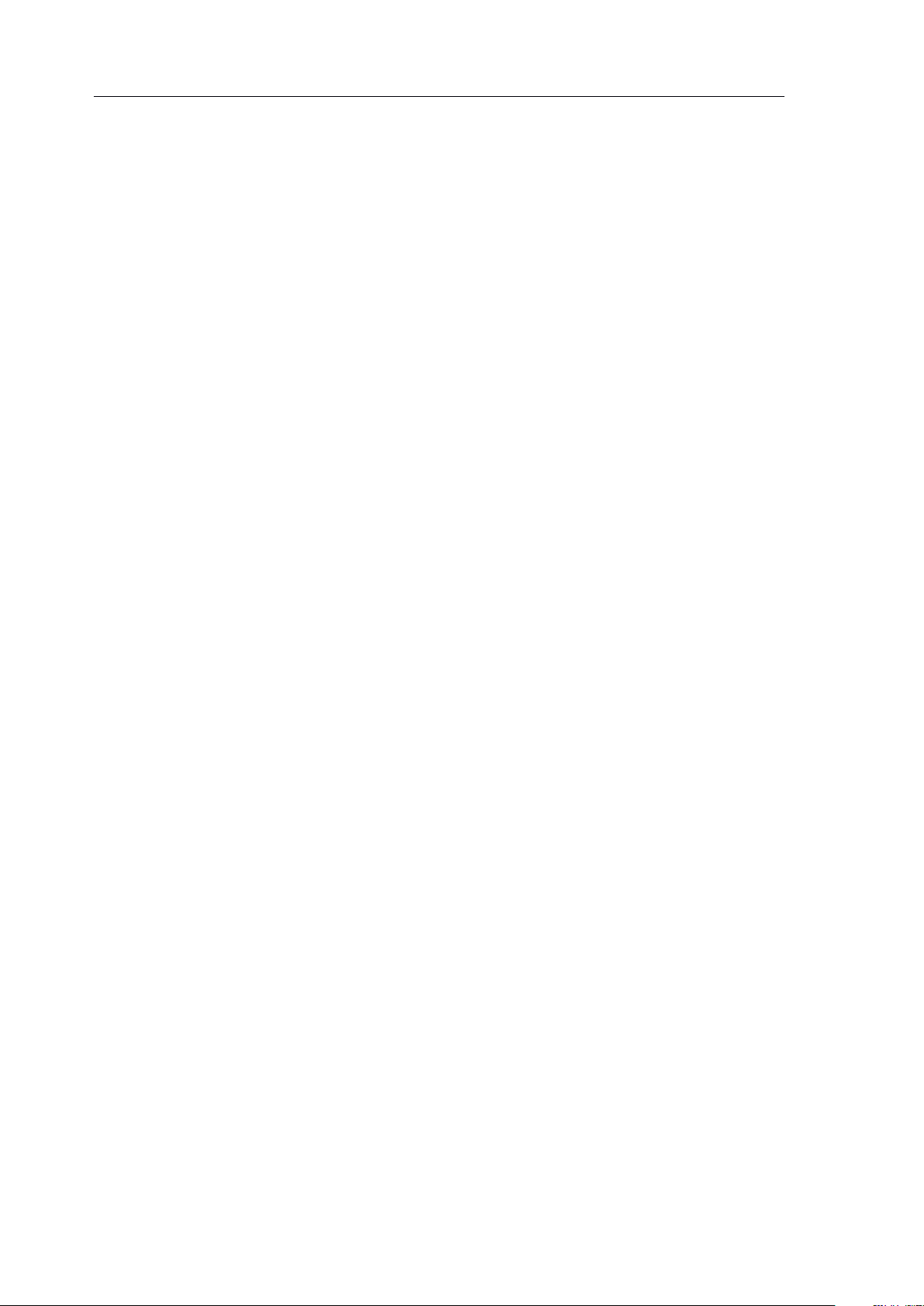
verykool ™
i2 8 0 User Manual
can affect the functioning of mobile phones.
Observe
Observe
Observe
Observe special
Comply with special regulations and turn off phone wherever it is
prohibited.
Reasonable
Reasonable
Reasonable
Reasonable use
Avoid touching the antenna. Use phone in the normal posi tion (near
your ears).
Accessories
Accessories
Accessories
Accessories and
Use only
special
special
special regulations
use
use
use
and
and
and batteries
verykool
regulations
regulations
regulations
batteries
batteries
batteries
™ i280 original batteries, chargers and other
related accessories.
Professional
Professional
Professional
Professional service
Must be installed or maintained by trained personnel.
service
service
service
8
Page 9
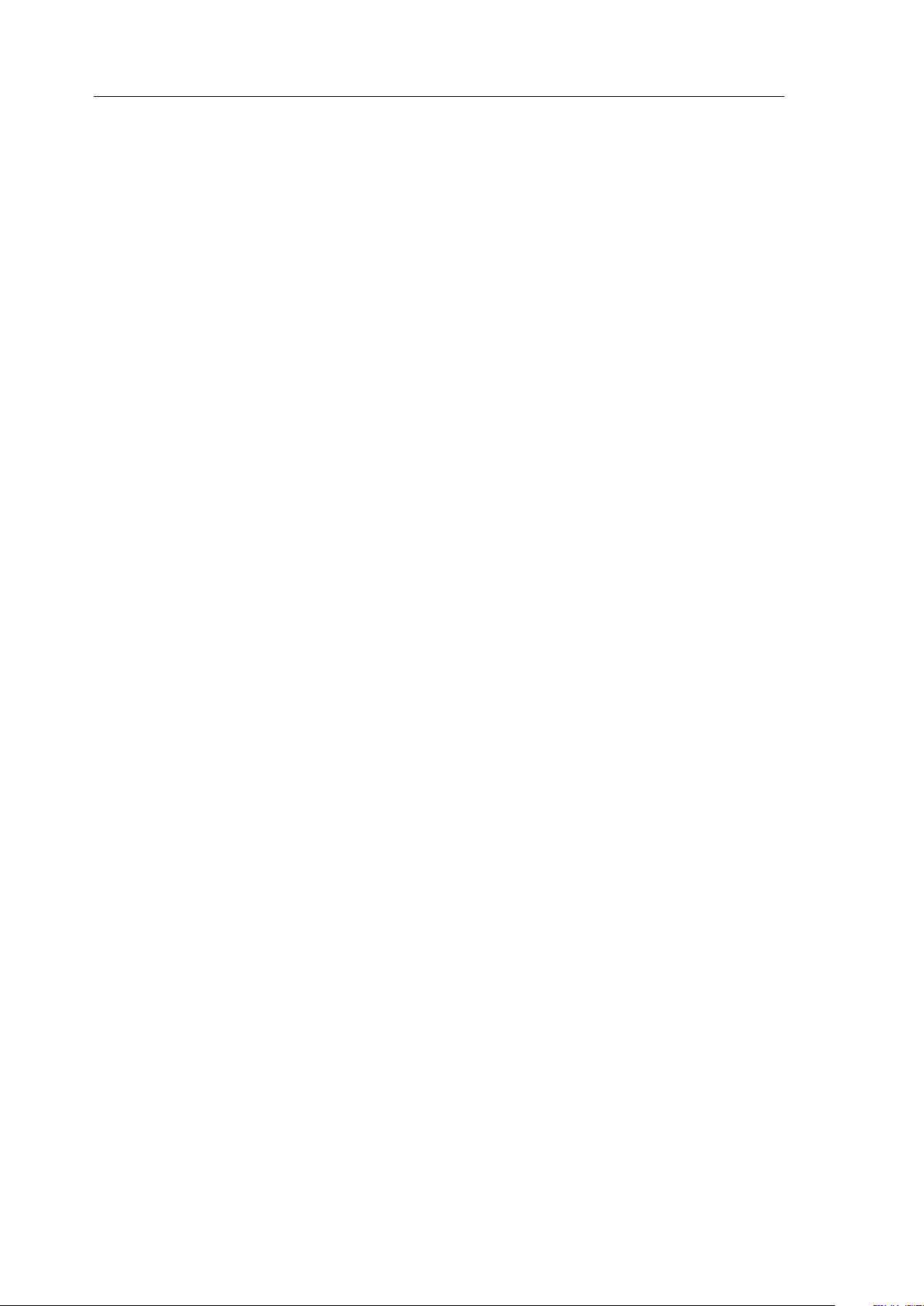
verykool ™
i2 8 0 User Manual
II
Before
II
Before
II
II Before
Before Using
Using
Using
Using Your
Your
Your
Your Phone
Phone
Phone
Phone
Thank you for selecting the
Mobile Phone.
carefully reading this manual where you can find your phone
of-the-art functions and user-friendly operations.
Your
design and various useful features such as a 2.8 ” TFT t ouch -screen
display and a 3.0 Megapixel c amera.
This phone provides various practical functions including Predictive
verykool
You
™ i280 is a candy bar TV phone with state-of-the-art
can fully understand how to use your phone by
verykool ™
i280 GSM/Edge Digital
’
s state-
text English/Spanish input, folder type of Contacts, individualized 64
chord and mp3 ring tones, picture IDs for incoming calls,
clock/alarm clock, camera, audio player, video player, re corder,
analog
(microSD card), stereo Bluetooth, calculator, power On/Off switch.
The phone
recreational activities, in addition to its basic use as a mobile phone.
Your verykool
specifications of GSM/Edge.
TV,
FM Radio, USB Storage, external memory card
’
s features pr o vide convenience for your work and
™ i280 mobile phone complies with the technical
9
Page 10

verykool ™
i2 8 0 User Manual
1.
verykool
1.
verykool
1.
1.
verykool
verykool
™
i280
™
i280
™
™ i280
i280 Mobile
Mobile
Mobile
Mobile phone
phone
phone
phone layout
layout
layout
layout
Phone
1.1
1.1
1.1
1.1
Phone
Phone
Phone Front
Front
Front
Front
10
Page 11

verykool ™
i2 8 0 User Manual
1.2
1.2
1.2
1.2 Phone
Phone
Phone
Phone Rear
Rear
Rear
Rear
11
Page 12
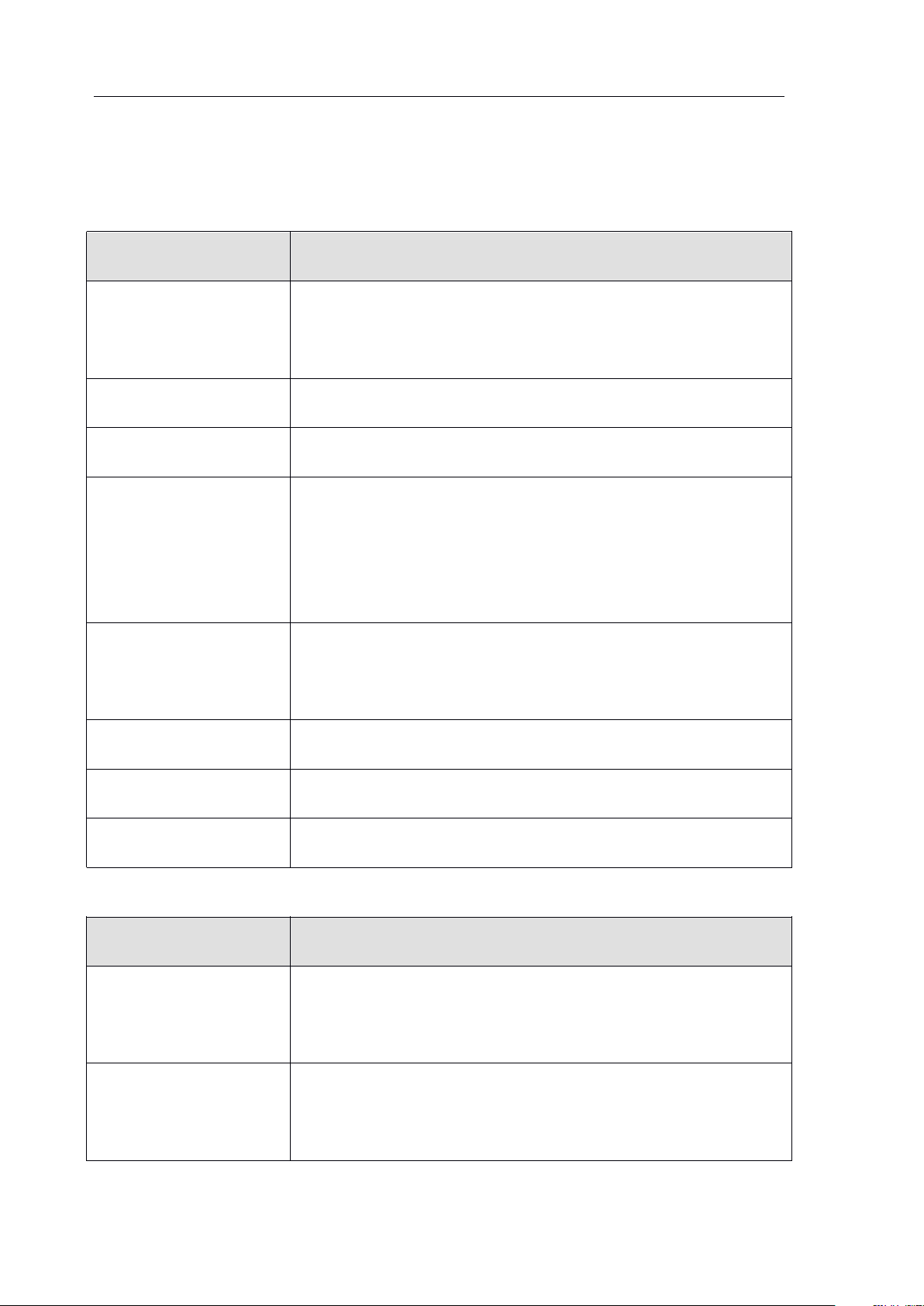
verykool ™
i2 8 0 User Manual
1.3
Key
Key
Key
Key
Function
Function
Function
Function when
when
when
when pressed
pressed
pressed
pressed from
from
from
from standby
standby
standby
standby screen
screen
screen
screen
S END k ey
List all logs as dialed, received and missed call s
H OME k ey
Quickly return to main menu
E ND k ey
Return to standby screen
P OWER k ey
Quickly return to standby mode and lock the
phone
Press for 2 seconds for Power on/off
S IDE U P /D OWN
key
Increase/Decrease the volume of current user
profile.
C AMERA k ey
Enter Camera mode.
TV k ey
Enter TV mode.
M USIC k ey
Enter Audio Player mode.
Soft
Soft
Soft
Soft Key
Key
Key
Key
Function
Function
Function
Function (varies
(varies
(varies
(varies according
according
according
according to
to
to
to the
the
the
the screen)
screen)
screen)
screen)
Left Soft Key
E xecute the operation displayed in the lower left
under the operating window.
Right Soft Key
E xecute the operation displayed in the lower
right under the operating window.
1.3
1.3
1.3
Description
Description
Description
Description of
of
Buttons
of
Buttons
of Buttons
Buttons and
and
and
and Keys
Keys
Keys
Keys
12
Page 13

verykool ™
i2 8 0 User Manual
2.
Scale
Scale
Scale
Scale
Description
Description
Description
Description
Status Bar
Displays various status icons
Content Section
Displays the network provider, time, date,
events and other information
Quick Key Menu
Displays Shortcuts to the phone
’
s basic
functions
LCD
2.
LCD
2.
2. LCD
LCD
2.1
LCD
2.1
LCD
2.1
2.1 LCD
LCD Description
Description
Description
Description
13
Page 14
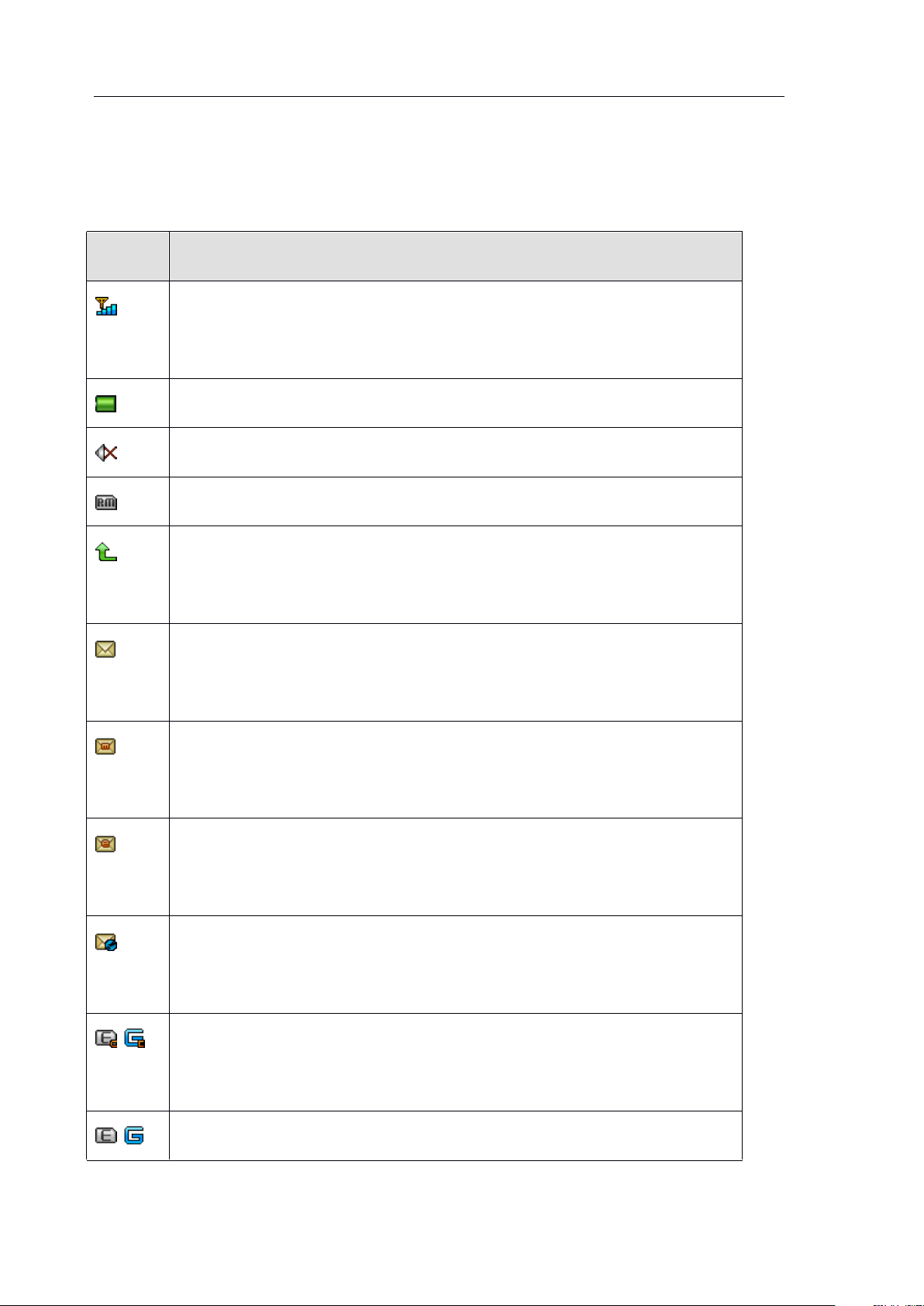
verykool ™
i2 8 0 User Manual
2.2
Icon
Icon
Icon
Icon
Description
Description
Description
Description
Shows the signal strength. More bars means a stronger
signal
Shows current battery charge level
A ppears when the phone is set to mute during a call
Indicates that the phone is roaming on other network
A ppears when the GSM Divert All Calls function is
activated
You
have received a text message. If the message
capacity is full, this icon will blink
You
have received a n MMS message. If the message
capacity is full, this icon will blink
You
have an unread email. If the email capacity is full,
this icon will blink
You
have an unread PUSH message. If the message
capacity is full, this icon will blink
/
EDGE/GPRS is set to “ Always Connected ” . If it is set
to “ Connect on Demand ” , the icon will not appear
/
EDGE/GPRS is in use
Icon
2.2
Icon
2.2
2.2 Icon
Icon Description
Description
Description
Description
14
Page 15

verykool ™
i2 8 0 User Manual
Icon
Icon
Icon
Icon
Description
Description
Description
Description
The phone has detected the microSD card
Earphones are plugged in
The Alarm clock has been set and activated
Phone lock is activated
You
have a missed call
You
have an unread voice message in the voice mailbox
The stopwatch is counting
Chat room 1 is in use
Chat room 2 is in use
Bluetooth is activated
Indicates the current profile:
The alert is set to Ring
The alert is set to Vibration Only
The alert is set to Vibrate and Ring
The alert is set to Vibrate then Ring
The alert is set to None.
“ None ” means the phone will alert with light only,
without sound and vibration
15
Page 16

verykool ™
i2 8 0 User Manual
III
Basic
III
Basic
III
III Basic
Basic Functions
1.
Power
1.
Power
1.
1. Power
Power On/Off
Press and hold the POWER key to turn phone On/Off.
Functions
Functions
Functions
On/Off
On/Off
On/Off mobile
mobile
mobile
mobile phone
phone
phone
phone
Inserting
Inserting
2.
2.
Inserting
Inserting the
2.
2.
card
card
card
card
When you apply for network service, y ou receive a SIM c ard
containing your proprietary information, such as PIN Code and
available service options.
SIM
SIM
SIM
SIM Card
Always handle the SIM card with care. SIM c ards can be easily
Card
Card
Card Usage
SIM c ards should put in a safe place out of reach of children .
damaged. Do not bend nor touch the contact point s
when carrying, inserting or removing the SIM card .
Usage
Usage
Usage Notes
the
the
the battery,
battery,
battery,
battery, SIM
Notes
Notes
Notes :
SIM
SIM
SIM card
card
card
card and
and
and
and memory
memory
memory
memory
.
Be careful
Please make sure to turn off the phone and remove the battery
before inserting SIM card.
Inserting
Inserting
Inserting
Inserting the
1. Press POWER key until the phone turns off.
Slide down and remove the battery cover.
2.
3.
Lift the battery from the microSD side of the phone to remove it.
the
battery
the
battery
the battery
battery and
and
and
and SIM
SIM
SIM
SIM card:
card:
card:
card:
16
Page 17
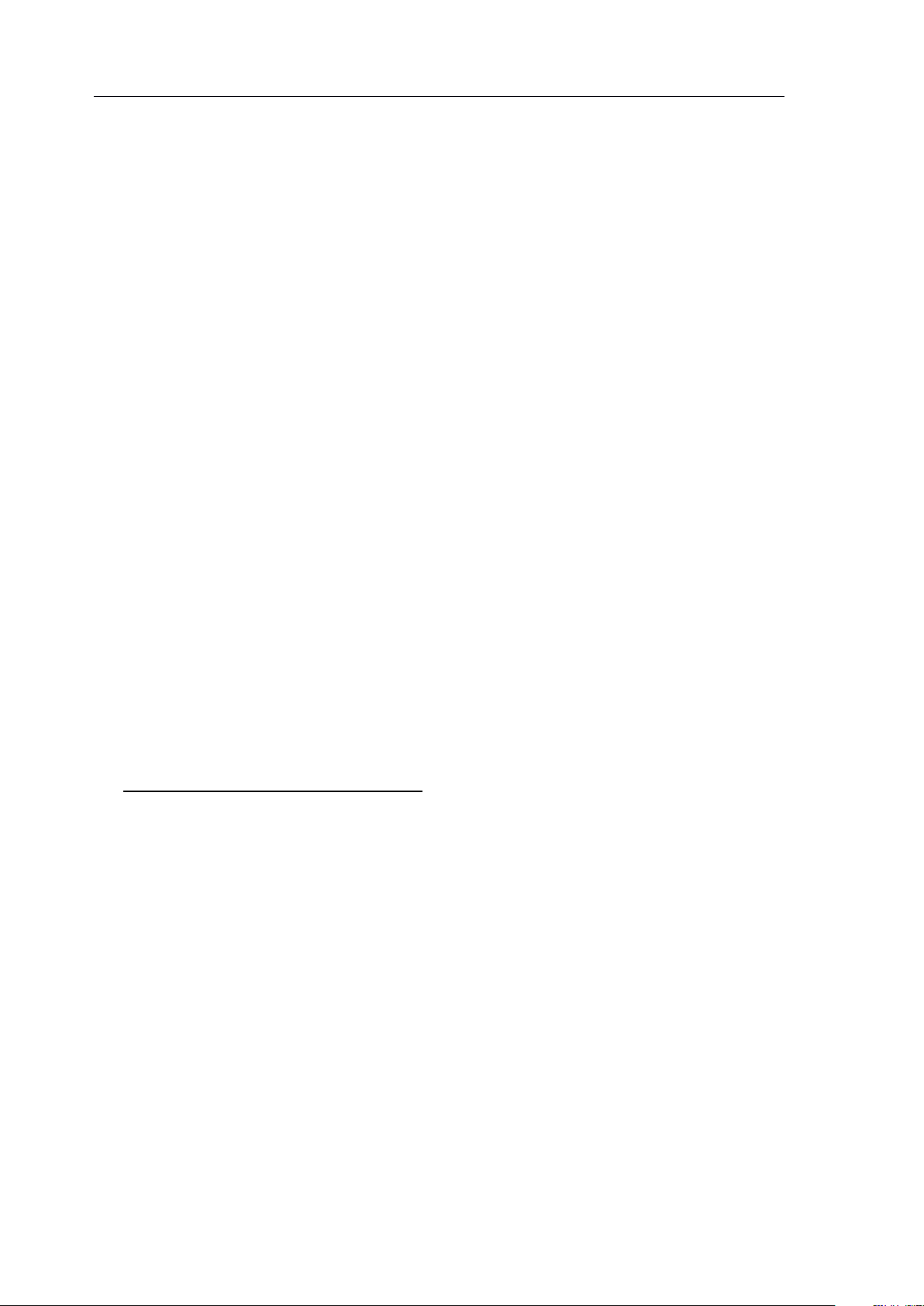
verykool ™
i2 8 0 User Manual
4. Insert the SIM c ard into the SIM slot :
Place the SIM card
’
s metal contact point face down, match to
the correct contact position in the SIM slot.
To
remove the SIM card, gently press and slide card out from
the SIM slot.
5.
Insert the battery :
Match the battery
’
s
metal contact points with the corresponding
spring pins in the battery slot, then press the battery down into
position.
6. Replace the battery cover :
Put the clip on the two ends of battery cover into the grooves on
the back shell, and then slide the battery cover into the back
shell.
Inserting
Inserting
Inserting
Inserting the
1.
Open the protective slot cover with the metal pins facing up, and
the
microSD
the
microSD
the microSD
microSD c
c
c
c ard
ard
ard
ard
insert the memory card into the slot.
2. The microSD card metal contact points should always face up.
3.
To
remove the microSD, gently push the memory card inwards,
release and the card will automatically spring out.
You
can now
remove the memory card.
17
Page 18

verykool ™
i2 8 0 User Manual
Charging
Note:
Note:
Note:
Note:
Your mobile phone battery has been charged to 50% capacity and
can be used immediately. However, it is best to charge it for 4 hours
before the first time of use, and charge the second time only after
using the phone until the battery has been fully disch arged. Repeat
this full charge/discharge cycle several times, and the battery will
reach peak performance.
Charging
3.
3.
Charging
Charging the
3.
3.
1. Plug the charger into a power outlet.
the
the
the battery
battery
battery
battery
2. Connect the charger cable to the jack on the side of the phone. The
battery power icon will blink on the status bar.
A
charging indicator icon will appear when charging is in
progress, even if the phone is turned off.
If the phone is used continuously under low battery, charging
will take longer than normal.
When the battery indicator icon stops flashing, this indicates it
is fully charged.
It is normal that the battery, mobile phone and charger become
warm when charging.
3. When not charging, please unplug the charger from the AC power
supply and disconnect the phone from the charger
.
18
Page 19
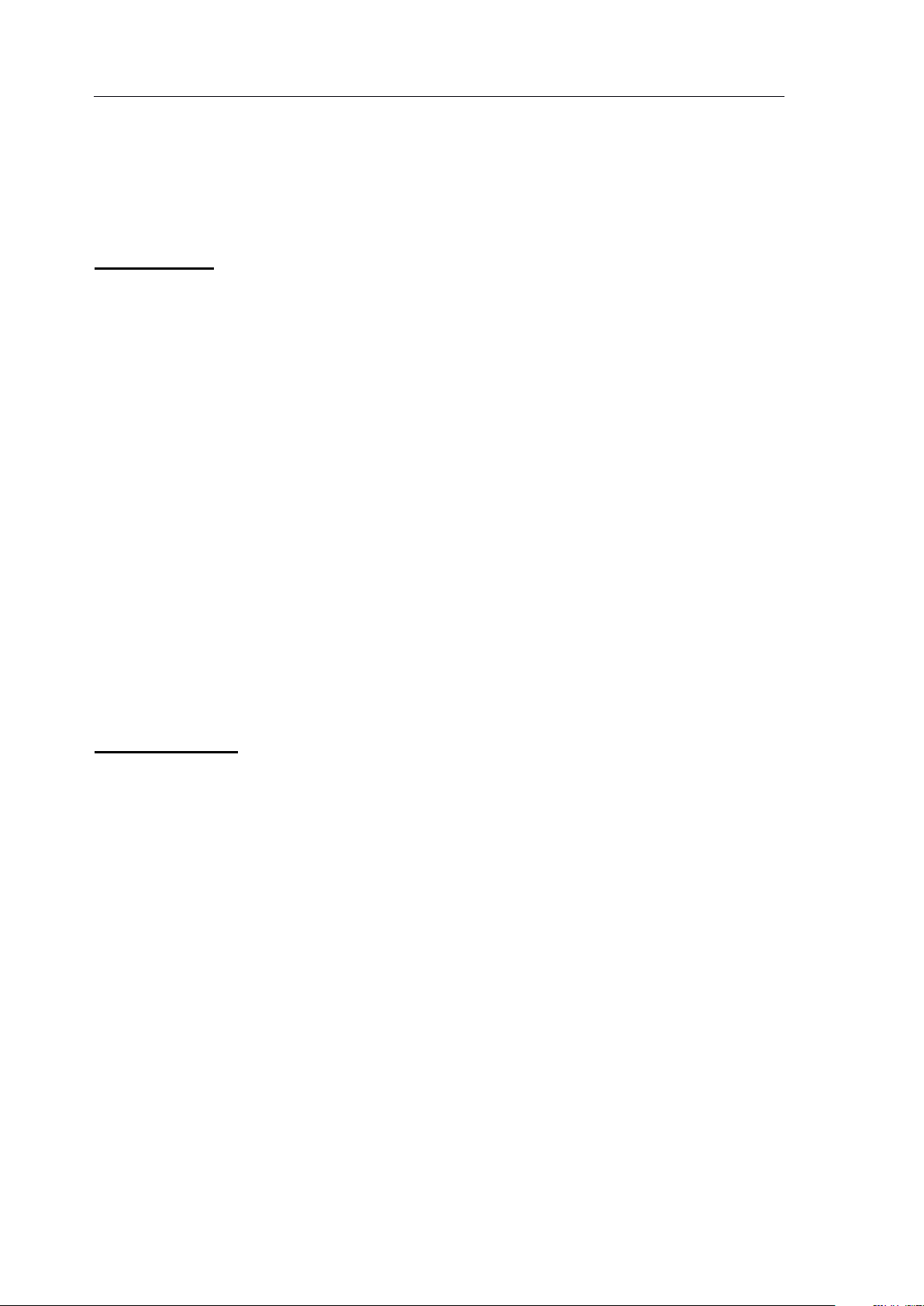
verykool ™
i2 8 0 User Manual
IV
IV
IV
IV Quick
1.
Screen
1.
Screen
1.
1. Screen
Screen and
Quick
Quick
Quick User
User
User
User Manual
and
and
and touch
touch
touch
touch keypad
Manual
Manual
Manual
keypad
keypad
keypad lock
lock
lock
lock
Auto
Auto
Auto
Auto Lock:
When the backlight automatically turns off, the screen and keypad
O perations such as plugging/unplugging the USB
The keypad and the screen also can be unlocked by some events
Lock:
Lock:
Lock:
will also be locked at the same time.
Press the POWER key or S IDE U P /D OWN key to unlock the
keypad and screen.
cable/charger/earphones/memory card can unlock the keypad and
screen directly.
such as a new message box, or an alarm.
Manual
Manual
Manual
Manual Lock
Press the POWER key to lock the screen and keypad.
If Interactive Unlock Screen is on (
Setup � Interactive Unlock Screen
partially illuminate the screen, and then press one fish to unlock
and fully light up the keypad and screen.
If Interactive Unlock Screen is off, press POWER key to unlock
the phone directly (the screen will be fully lighted and the keypad
activated).
O perations such as plugging/unplugging the USB
Lock
Lock
Lock
Menu � Settings � Security
), press the POWER key to
19
Page 20
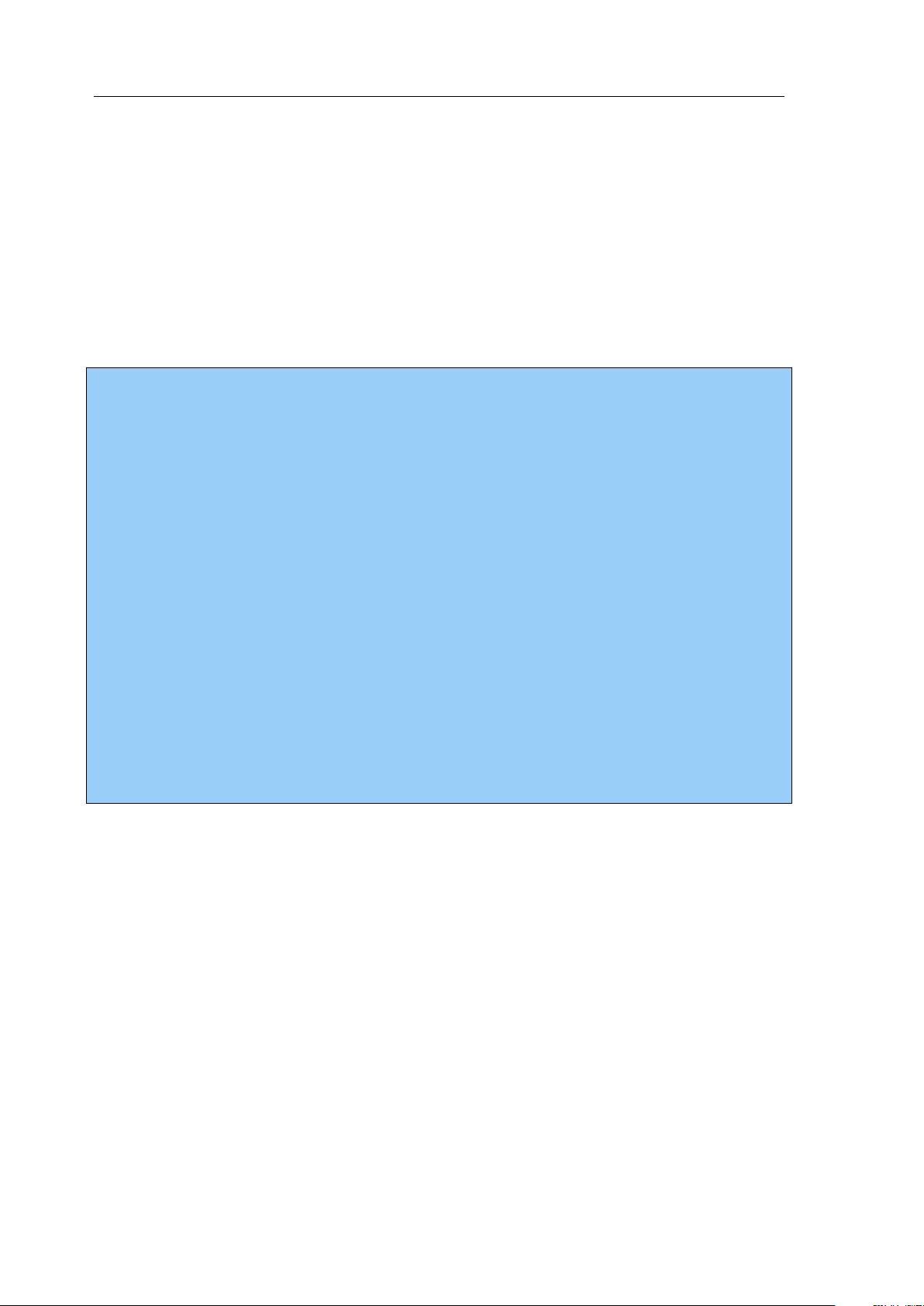
verykool ™
i2 8 0 User Manual
cable/charger/earphones/memory card can unlock the keypad and
Note:
Note:
Note:
Note:
When the screen is locked, nothing happens if you touch it.
T he touch keypad is visible only when the screen is unlocked. In
unlock ed status, only on standby and on the main menu screen,
the three touch keys on the top can respond to a key press.
If there is an incoming call or outgoing call, the screen will be
locked automatically. Press the S IDE U P /D OWN key to unlock.
In unlock status, only the S IDE U P /D OWN key , Send key and
End key can be used.
screen directly.
The keypad and the screen also can be unlocked by some events
such as a new message box, or an alarm.
20
Page 21
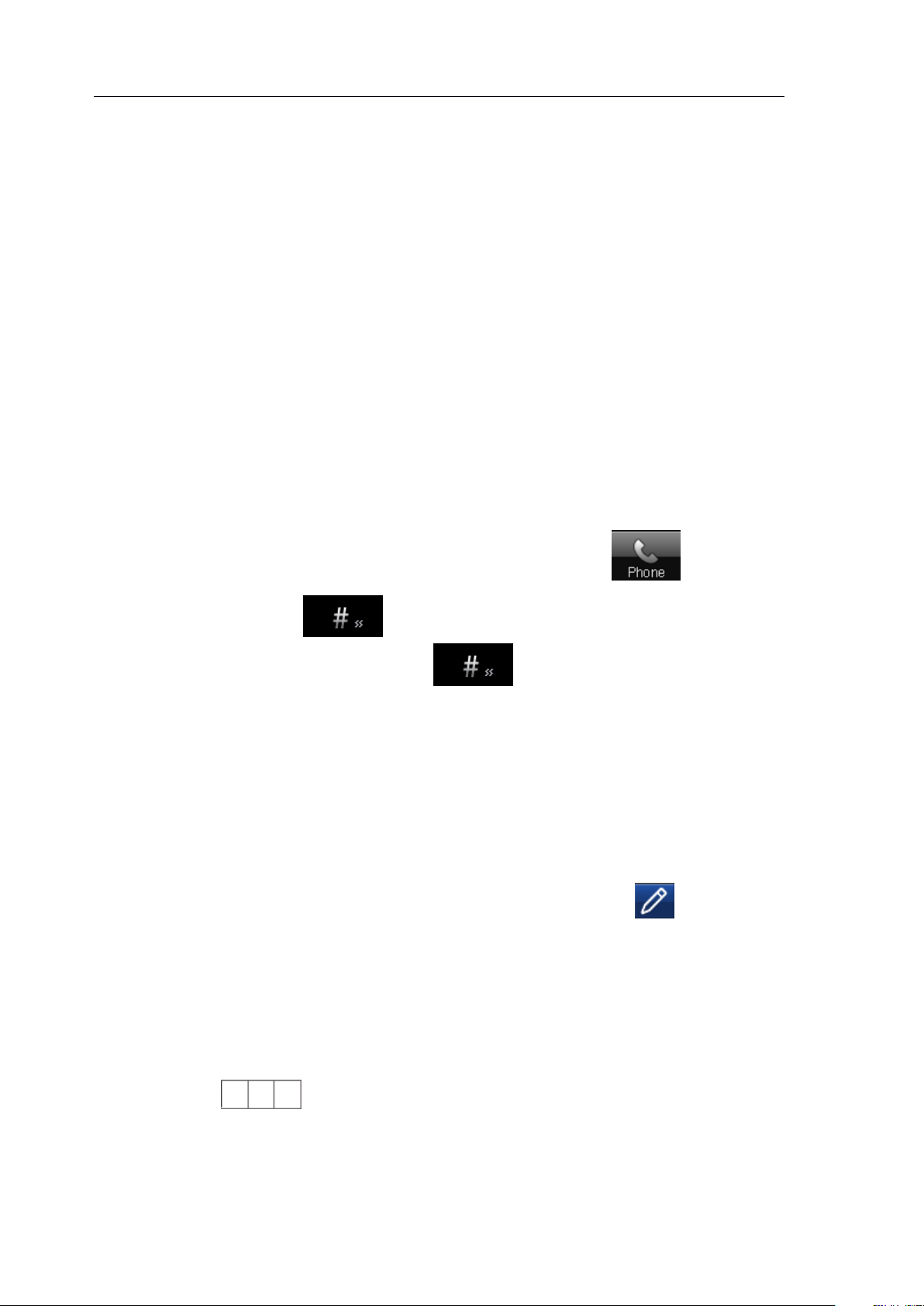
verykool ™
i2 8 0 User Manual
2.
Change
2.
Change
2.
2. Change
Change the
There are two ways to change the alert mode of a user profile:
In standby mode, press the SIDE UP/DOWN key to increase or
decrease the ring tone volume of the current user profile. Drop the
the
the
the alert
alert
alert
alert mode
mode
mode
mode quickly
quickly
quickly
quickly
volume to “ 0 ” to activate the “ Vibrate Mode ”
SIDE DOWN key to decrease the volume below “ 0 ”
Mode ” will be activated.
From the standby screen, press the phone icon
press
press
press
press and
“ Vibrate ”
previous alert mode.
Text
Text
3.
3.
Text
Text Input
3.
3.
and
and
and hold
Input
Input
Input Mode
hold
hold
hold to change the alert mode of events to
Press
Press
.
Press
Press and
Mode
Mode
Mode
and
and
and hold
hold
hold
hold again to switch to the
.
If you press the
,
the “ Silent
,
and then
3.1
3.1
3.1
3.1
Your phone supports handwriting recognition. Press to enable
handwriting mode :
1
2
Handwriting
Handwriting
Handwriting
Handwriting input
Using the stylus, w rite English letters in the gray area
will recognize the inputs a utomatically and show the most similar
letters in for your selection.
The entered letters are shown on th
input
input
input
e
right -hand area
.
The phone
.
At the sa me
21
Page 22

verykool ™
i2 8 0 User Manual
time, the phone will match the most similar words associated with
the letter s you have just entered
which are the most recently used words in the phone database. In
this right-hand area
3 Press to place your selected letters in the textbox.
matched word, press the word directly.
4
To
switch between eng / Eng / ENG
: The input letters are all in lowercase.
: The i nitial l etter of a word is uppercase .
: The input letters are all in upper case.
,
the first matched word will be marked.
,
and only show the first five words
To
,
press
,
and .
place a
Touch
3.2
3.2
3.2
3.2
With touch keyboard you can input numbers
uppercase/lowercase letter s in English and Spanish
the Smart English input method.
Press
English, multi - tap ABC/abc and Spanish.
Smart
Smart
Smart
Smart English
1.
2.
Touch
Touch
Touch keyboard
English
English
English
The phone will display the most similar words associated with the
letters you have just entered
To
place your typed letters in the textbox, press .
keyboard
keyboard
keyboard input
, ,
or to switch the input method between Smart
input
input
input
,
speeding up the input.
,
s ymbols and
.
You
can also use
3.
To
view the previous or next matched word, press
.
22
Page 23

verykool ™
i2 8 0 User Manual
4. Press to place the word shown on screen in the textbox.
When a word is added to the textbox, a space will be added
5.
automatically.
6.
To
switch capitalization mode, press
I
nput
I
nput
I
I nput
nput uppercase/lowercase
1.
2. Press to type the next single character in uppercase.
3. Press or to enable or disable CAPS lock.
uppercase/lowercase
uppercase/lowercase
uppercase/lowercase letter
Press the keypad t o input your desired letters .
letter
letter
letter in
in
English
in
English
in English
English or
,
or
or
or Spanish
or .
Spanish
Spanish
Spanish
Numeric
Numeric
Numeric
Numeric input
1. Press to switch to Numeric (Digits) Keyboard
2. Use this keyboard to input numbers and common symbols.
Symbol
Symbol
Symbol
Symbol input
1. Press to switch to Symbols Keyboard
2. The keyboard will switch back to the previous keyboard after you
input the symbol .
Call
Call
4.
4.
Call
Call function
4.
4.
You
shown on the display screen.
can dial and receive calls when network provider signals are
input
input
input
input
input
input
function
function
function
.
.
This function has three interfaces: dialing, receiving and sending a
call. The message bar on the top left corner of display screen shows
the network signal strength. O bstructions may interfere with
23
Page 24
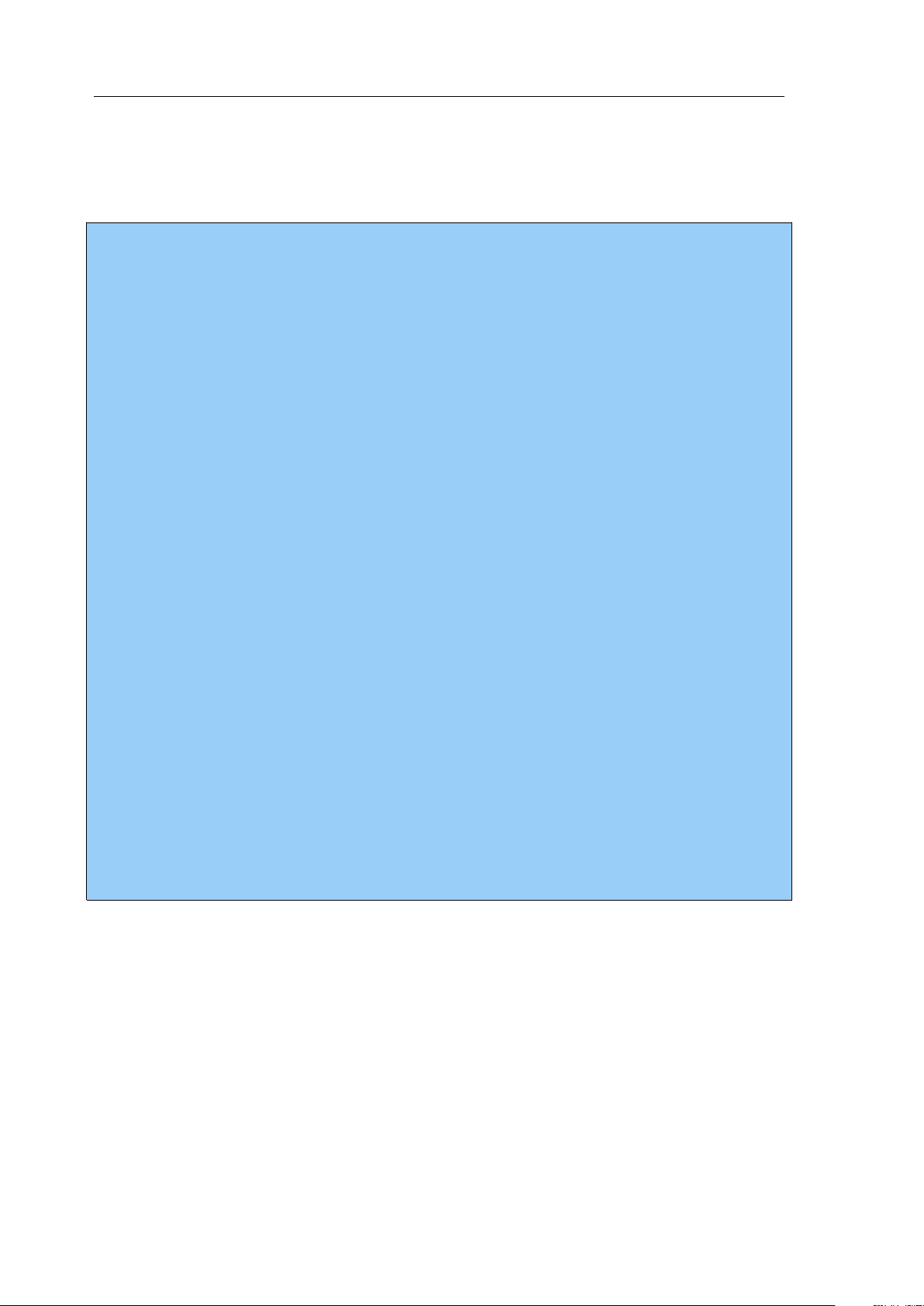
verykool ™
i2 8 0 User Manual
connection; therefore the signal intensity can often be improved by
Note:
Note:
Note:
Note:
In any region where digital GSM networks are used, you may
have emergency call service when you are within network range
(find out by checking network signal intensity on the top left
corner of the mobile phone
’
s display screen).
In this situation, the screen will show “ Emergency ” , indicating
that you can make emergency calls even if roaming service has
not been provided by your network supplier in this area.
You
can make an emergency call if you are within network range
even if no SIM c ard is installed in your phone.
On some screen s such as inputting PIN code or phone lock code,
you can press the Right Soft Key “ SOS ” to dial out the preset
emergency number 911 directly.
Emergency call service may not work in all regions or countries.
moving a small distance.
24
Page 25

verykool ™
i2 8 0 User Manual
4.1
4.1
4.1
4.1
To
dial
a
To
dial
To
To
dial
dial a
call
a
call
a call
call
Press the phone icon from the standby screen to display the
dial pad.
Operation
Operation
Operation
Operation of
Press to view the call logs, then select the number you
1.
of
of
of the
the
the
the dial
dial
pad:
dial
pad:
dial pad:
pad:
want to dial by pressing it .
2. Press or press “ Search ” to activate the Quick Search
function of Contacts, then select the number you want to dial .
3. Press the numerical keys to input the phone number to be dialed .
4. Press to delete the last digit if the number is incorrect.
Press and hold to clear the entire number .
After you have selected or entered the number you want to dial :
5.
Press or press the SEND key to start your call .
Press “ Options ” and select “ Save ” to store the number in
Contacts .
6.
Press the END key to return to the standby screen.
7. Press the SEND key to dial the number .
8. Press the HOME key to enter the main menu.
25
Page 26
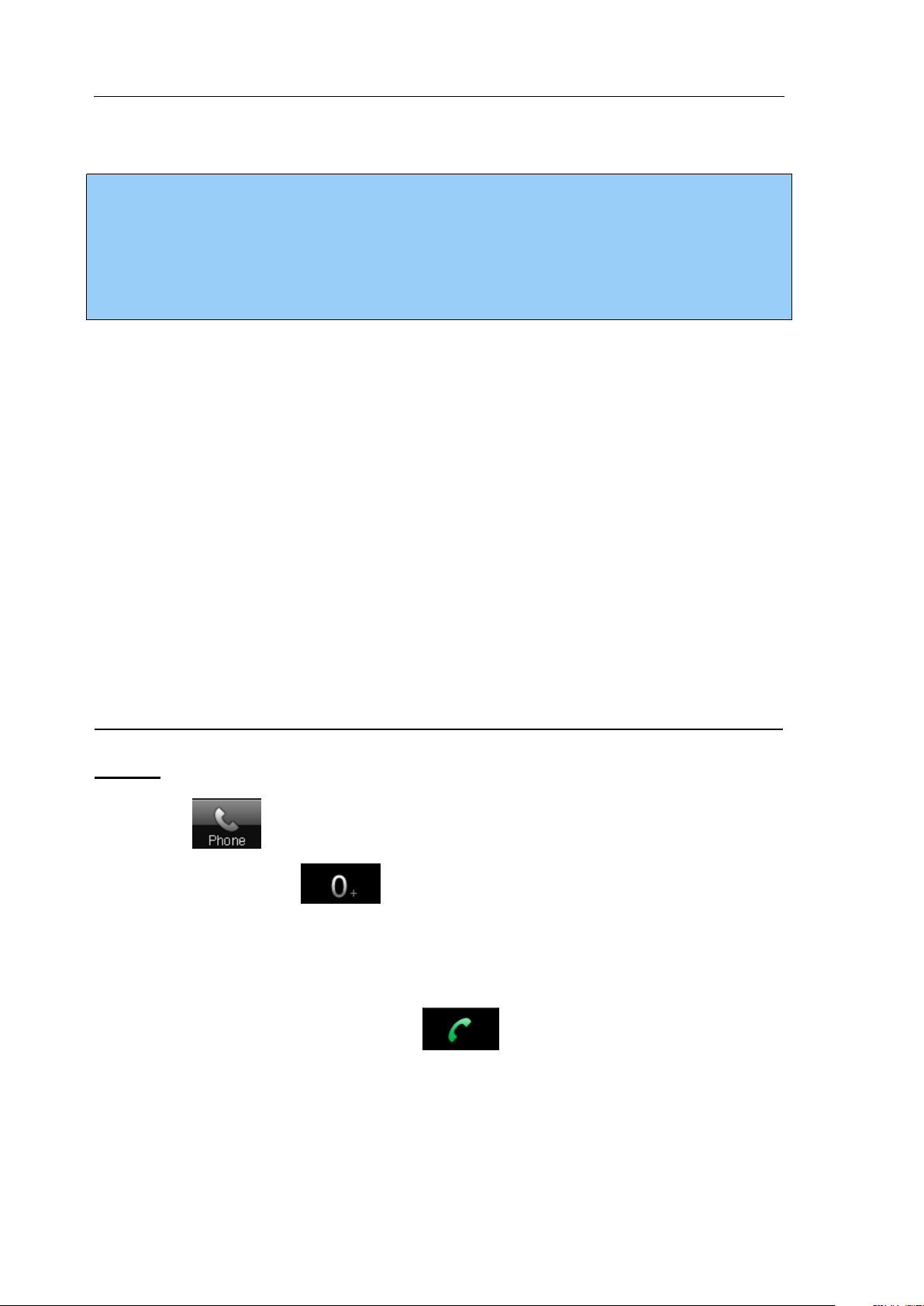
verykool ™
i2 8 0 User Manual
Note:
Note:
Note:
Note:
When dialing, the screen will be locked automatically. Press the
S IDE U P /D OWN key to unlock.
4.2
4.2
4.2
4.2
You
To
dial
To
To
To
international
dial
international
dial
dial international
international numbers
numbers
numbers
numbers
may be familiar with the complicated international access codes
such as 001, 011, or others which are required for international calls
from traditional phones. The international GSM standard replaces
these dialing codes with a standard “ + ” symbol whi ch can be used
from any country.
You
must still dial the country code for the
country you are trying to reach.
To
make
To
make
To
To
make
make an
phone
phone
phone
phone :
an
international
an
international
an international
international call
call
call
call on
on
your
on
your
on your
your
verykool
verykool
verykool
verykool
™
i280
™
i280
™
™ i280
i280 mobile
mobile
mobile
mobile
1. P ress to o pen the touch dial pad .
2. Press and hold to input the international connection
code “ + ”
.
3. E nter the country code and the phone number.
4. Press the SEND key or press to start your call.
4.3
4.3
4.3
4.3
To
To
To
To
insert
insert
insert
insert a
a
pause
a
pause
a pause
pause when
when
when
when dialing
dialing
dialing
dialing (for
(for
extensions)
(for
extensions)
(for extensions)
extensions)
This phone supports two ways to dial an extension number with a
26
Page 27

verykool ™
i2 8 0 User Manual
pause symbol:
To
To
To
To
dial
dial
dial
dial the
the
the
the phone
phone
phone
phone number
number
number
number and
and
and
and extension
extension
extension
extension number
number
number
number with
with
with
with an
an
an
an
automatic
automatic
automatic
automatic pause
1.
From the standby screen, press to open the dial pad.
2. Input the desired phone number .
3.
Quickly press twice times to input the pause symbol “ P ” .
4.
Input the desired extension number
5. Press the SEND key or press to dial the phone number.
After a pause, the phone will then dial the extension number
automatically.
The length of the pause depends on the number of P's.
pause
pause
pause between
between
between
between them:
them:
them:
them:
.
You
can
increase the automatic pause time by inputting additional P's into the
phone number.
To
dial
To
dial
To
To
dial
dial the
that
that
that
that you
1. From the standby screen, open the dial pad and input the desired
phone number .
2. Press three times to input the pause symbol “ W ”
Input the desired extension number .
3.
4. Press the SEND key or press to dial the phone number,
the
phone
the
phone
the phone
phone number
you
control
you
control
you control
control manually:
number
number
number and
manually:
manually:
manually:
and
and
and extension
extension
extension
extension number
number
number
number with
with
with
with a
a
pause
a
pause
a pause
pause
.
then the phone will prompt whether to continue dialing the
27
Page 28
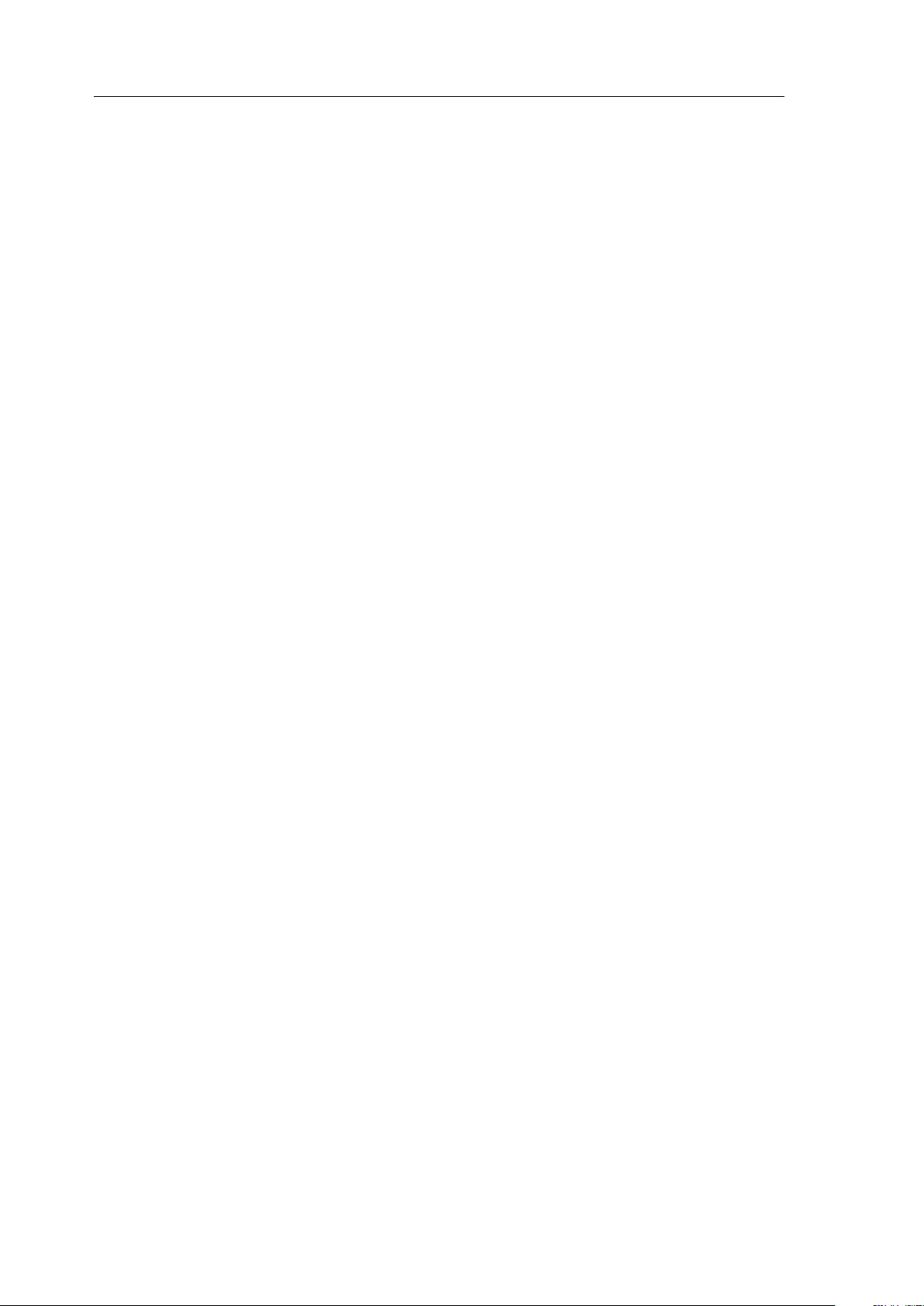
verykool ™
i2 8 0 User Manual
extension number after
This lets you select whether to dial an extension number by
pressing a key when appropriate.
W
.
28
Page 29

verykool ™
i2 8 0 User Manual
4.4
Note
Note
Note
Note :
You
must have set a speed dial number for that numerical key, and
the Speed Dial function must be turned on in the phone settings.
The 1 key is preset to Voice Mailbox.
4.4
4.4
4.4 Using
Using
Using
Using speed
speed
speed
speed dial
dial
dial
dial
You
can specify speed dial numbers for frequently used phone
numbers :
Press
Press
1. Press
Press and
and
and
and hold
hold
hold
hold the numerical keys 2-9 on the touch dial p ad to
display a corresponding phone number.
2.
P ress SEND key to dial the phone number.
4.5
4.5
4.5
4.5 F
F
ixed
F
ixed
F ixed
ixed Dialing
Dialing
Dialing
Dialing
The SIM card supports a fixed dial function that limits the numbers
you can call. SIM PIN2 is required to activate it.
To
activate
To
activate
To
To
activate
activate or
1.
1.
1.
1. Navigate to:
or
deactivate
or
deactivate
or deactivate
deactivate the
the
Fixed
the
Fixed
the Fixed
Fixed Dialing
Dialing
Dialing
Dialing function:
function:
function:
function:
Menu � Settings � Security Setup � Fixed Dial
.
2. Switch on/off the Fixed Dial function and edit the fixed-dial
numbers.
When the Fixed Dialing function is activated, from the Fixed Dialing
List, you can only see the SIM card entries that have been set in the
Fixed Dialing section. When the Fixed Dialing function is activated,
29
Page 30

verykool ™
i2 8 0 User Manual
you can still dial emergency numbers.
Note
Note
Note
Note :
If you input a location serial number outside the storage range of
SIM card or exceed the allowable numeration (1-999) of the phone,
the phone will not find any entry.
4.6
4.6
4.6
4.6 SIM
1. P ress to o pen the touch dial pad .
2.
3. P ress to display the entry corresponding to the memory
4.
SIM
SIM
SIM Card
I nput the location serial number of the contact stored in the SIM
card .
location.
Press or press the SEND key to dial the number.
Card
Card
Card Location
Location
Location
Location Dialing
Dialing
Dialing
Dialing
4.7
4.7
4.7
4.7
From the standby screen, press to access Contacts, s elect a
contact from the list and press the SEND key to dial. If the entry
contains more than one number, the number selection screen will be
displayed.
4.8
4.8
4.8
4.8
When a call comes in, if an entry in Contacts corresponds to the
To
To
To
To
To
To
To
To
dial
from
dial
from
dial
dial from
from Contacts
You
can select one number to dial.
answer
answer
answer
answer a
Contacts
Contacts
Contacts
a
call
a
call
a call
call
30
Page 31

verykool ™
i2 8 0 User Manual
caller’s phone number, the related contact information will be
Note
Note
Note
Note :
If you have the earphones plugged into the phone, you need to press
press
press
press
and
and
and
and hold
hold
hold
hold the button on the earphones to answer the incoming call
(except when you have enabled automatic answering).
To
end a call,
you also need to press
press
press
press and
and
and
and hold
hold
hold
hold the same button.
displayed.
During incoming calls, answer by pressing the SEND key. If current
Answer Mode is set to “ Side Keys to unlock+Send key ”
incoming call, the screen will lock automatically. Press the S IDE
U P /D OWN key to unlock, then you can execute the following
operations :
“ Silence ” : T urn off the ring/vibration .
“ Answer ” or SEND key: A nswer the call .
END key: R eject the call.
,
during an
4.9
4.9
4.9
4.9
If i t is not convenient for you to answer an incoming call, you can
send a n SMS to the caller.
From the incoming call screen, after you press “ Silence ”
Soft Key will be “ SMS ”
list, and then send the desired phrase.
To
send
To
send
To
To
send
send SMS
SMS
SMS
SMS during
during
during
during an
an
incoming
an
incoming
an incoming
incoming call
.
Press “ SMS ” to open the message template
call
call
call
,
the Right
31
Page 32

verykool ™
i2 8 0 User Manual
You
call you back soon ” .
can define the phrases of template list, such as “ I am busy, will
4.10
4.10
4.10
4.10
Volume can be adjusted with the S IDE U P /D OWN k ey s .
4.11
4.11
4.11
4.11
During a call, you can prevent the other party from hearing you:
Options
Options
Options
Options >
4.12
4.12
4.12
4.12
You
Options
Options
Options
Options > Contacts
To
adjust
To
adjust
To
To
adjust
adjust the
To
mute
To
mute
To
To
mute
mute during
>
Mute
>
Mute
> Mute
Mute >
To
search
To
search
To
To
search
search for
can search for a phone number from Contacts during a call:
Contacts
Contacts
Contacts
the
volume
the
volume
the volume
volume during
during
during
during a
>
On/Off
>
On/Off
> On/Off
On/Off
for
a
for
a
for a
a phone
during
during
during a
a
call
a
call
a call
call
phone
phone
phone number
number
number
number during
a
call
a
call
a call
call
during
during
during a
a
call
a
call
a call
call
DTMF
4.13
4.13
4.13
4.13
During a call, you can select to turn on or off the DTMF tone. When
the DTMF tone is turned off, the digits input will not be regarded as a
DTMF signal response.
During a call: Options
4.14
4.14
4.14
4.14
With the Call Divert function (needs network support)
divert incoming calls to another mobile phone or a direct line
DTMF
DTMF
DTMF (Dual
To
divert
To
divert
To
To
divert
divert a
(Dual
(Dual
(Dual Tone
Options
Options
Options > DTM
Tone
Tone
Tone Multi-Frequency)
a
call
a
call
a call
call
Multi-Frequency)
Multi-Frequency)
Multi-Frequency) tone
DTM
DTM
DTM F > On/Off
On/Off
On/Off
On/Off
tone
tone
tone
,
you may
32
Page 33

verykool ™
i2 8 0 User Manual
telephone, but not any extensions of a fixed telephone:
Menu � Settings � Call Setup � Call Divert
4.15
4.15
4.15
4.15
This function is a GSM network service and can restrict outgoing and
incoming calls selectively. If you need to change the Call Barring
settings, please contact your network operator to obtain the password
for enabling this service.
To
restrict
To
restrict
To
To
restrict
restrict calls
calls
calls
calls (Call
(Call
(Call
(Call Blocking/Barring)
Blocking/Barring)
Blocking/Barring)
Blocking/Barring)
Menu � Settings � Call Setup � Call Barring
4.16
4.16
4.16
4.16
This function allows you to put the current call on hold and then
answer a second one. This function needs the support from the local
network. In some areas, you can use the function only after you apply
with the local network operator.
Menu
Menu
Menu
Menu >
If, during a call, a new call comes in, you will hear a special alert
sound and the screen will display the number of the new incoming
call.
Call
Call
Call
Call Waiting
To
Waiting
Waiting
Waiting
>
Settings
>
Settings
> Settings
Settings >
reject the new call: Press “ Reject ” or press E ND k ey.
>
Call
>
Call
> Call
Call Setup>
Setup>
Setup>
Setup> Call
Call
Call
Call Waiting
Waiting
Waiting
Waiting
Options
To
end the current call: S elect Options
To
answer the new call: Press S END k ey or select Options
Options
Options > End
End
End
End .
Options
Options
Options >
33
Page 34
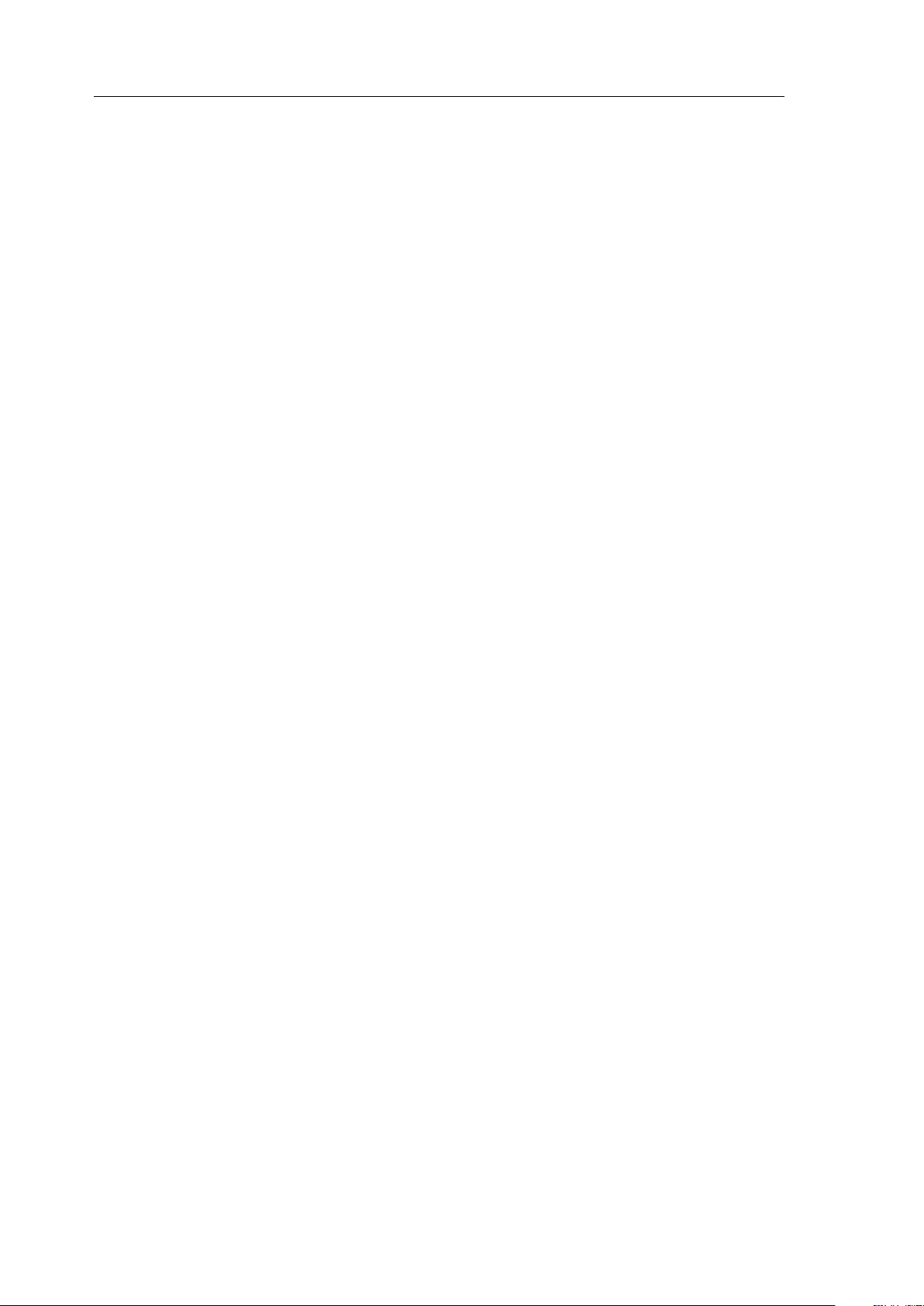
verykool ™
i2 8 0 User Manual
Answer
Answer
Answer
Answer .
.
.
. If you answer the new call, the first call will be held and
you will hear the hold alert sound.
To
switch between calls: Press S END k ey or select Options
Swap
Swap
Swap
Swap .
To
end a selected call : Select Options
To
end the current call: Press E ND k ey .
To
end both calls: Select Options
4.17
4.17
4.17
4.17 Three-party
Three-party
Three-party
Three-party Calling
Calling
Calling
Calling
Options
Options
Options > End
Options
Options
Options > End
End
End
End All
End
End
End Single
All
All
All .
Single
Single
Single .
Options
Options
Options >
Three-party Calling, also called a multiparty call or a conference call,
is a service based on call waiting. This function needs support from
the local network. In some areas, you can use the function only after
you apply with the local network operator.
During a call, you may dial other numbers without hanging up the
current call, and use the functions provided during the call to
connect new parties and make a three-way call.
You
may conduct
a three-way call with up to five parties :
1. Ask the other party of the current call not to end, and select
Options
Options
Options
Options > Hold
2.
Dial a new number either from Contacts or with the dial pad,
press the SEND key, and wait for the party to answer
3. Select Options
Hold
Hold
Hold to hold the current call .
Options
Options
Options > Conference
Conference
Conference
Conference to connect all the parties and
.
34
Page 35

verykool ™
i2 8 0 User Manual
form a conference .
Continue to dial new numbers, and repeat the steps above to
4.
add more parties to the conference.
Options
During a conference call, you can select Options
separate the selected member in the conference.
After a conference is formed, if you press E ND k ey, you will end
all calls.
5.
Contacts
5.
Contacts
5.
5. Contacts
Contacts
You
internal memory or on the SIM card. The phone memory stores up to
1000 entries, each of which can contain name, 4 phone numbers
(mobile, home, office and fax), company name, e-mail address and
bi rthday.
can store names and phone numbers either on the phone
You
can set photo caller ID, ringtone and groups for each
Options
Options > Split
Split
Split
Split to
’
s
entry. For SIM card memory storage, t he maximum number of saved
contacts depends on the SIM card.
From the standby screen, press to enter Contacts.
To
search
To
5.1
5.1
5.1
5.1
Quick
Quick
Quick
Quick Search
1.
From the standby screen, p ress and then select “ Quick
Search ” to display a searchable list of contacts
search
To
To
search
search Contacts
Search
Search
Search :
Contacts
Contacts
Contacts
:
:
:
.
35
Page 36

verykool ™
i2 8 0 User Manual
2.
To
filter by contact name, enter the first few letters of the contact’s
name. All the matching entries will be shown as you type:
If you type “ a ”
,
all entries relative initial “ a ” such as “ amy ” and
“ andy ” will be shown; continuing to enter “ n ”
,
then all entries
relative initial “ an ” will only be shown, such as “ andy ” .
3.
The touch keyboard may disappear after a short time.
press the input frame on the bottom to open it again.
View
View
View
View by
1.
2.
by
Category:
by
Category:
by Category:
Category:
From the standby screen, press and then select “ View
Contacts ”
.
Select one category to browse the contacts.
You
can
5.2
5.2
5.2
5.2
You
To
add
an
To
add
To
To
add
add an
entry
an
entry
an entry
entry
can add new contacts through either of the two following
methods:
Open the touch dial pad to input the phone number, and then select
Options
Options
Options
Options > Save
Save
Save
Save to select the location for saving.
From the standby screen, press and select “ Create New
Contact ”
.
Edit your contact information and then select the
location for saving.
You
can edit the name and other related information of each contact.
36
Page 37

verykool ™
i2 8 0 User Manual
You
may set the number of columns in
Contacts � Settings � Fields
.
5.3
5.3
5.3
5.3 Contact
Choose the required entry in the Contact list, and then press
“ Options ”
menu: View
SIM phone)
storage location)
vCard
vCard
vCard
vCard .
5.4
5.4
5.4
5.4
Enter Contacts, and then select “ Delete ” / “ Copy ” / “ Move ”
Contact
Contact
Contact Item
View
View
View
To
delete/copy/move
To
delete/copy/move
To
To
delete/copy/move
delete/copy/move contact
Item
Item
Item Options
.
Y
ou can choose the following operations in the options
Edit
Edit
,
Edit
Edit
,
,
Move
Move
Move
Move
Send
Send
,
Send
Send SMS
Options
Options
Options
Delete
Delete
Delete
Delete
Duplicate
Duplicate
,
Duplicate
Duplicate (create a duplicate in the same
SMS
SMS
SMS
Copy
Copy
,
Copy
Copy (to another storage location, e.g.
Send
Send
,
Send
Send MMS
contact
contact
contact entries
MMS
MMS
MMS
entries
entries
entries by
Send
Send
,
Send
Send Email
by
bat
by
by bat
Email
Email
Email,and Send
c
h
bat
c
h
bat c
c h
h
.
B oth SIM
Send
Send
Send
card to phone and phone to SIM card options are available.
To
import/export
To
5.5
5.5
5.5
5.5
Enter Contacts, and then select “ I mport & E xport ”
Contact entries by batch to Downloads or import them in .vcf format.
Export
Export
Export
Export to
To
export all the entries stored in the phone memory and SIM cards to
the “ Contacts ” folder under Downloads. The existing data in this
folder will be deleted before exporting.
Import
Import
Import
Import from
import/export
To
To
import/export
import/export Contact
to
File:
to
File:
to File:
File:
from
from
from File:
File:
File:
File:
Contact
Contact
Contact entries
entries
entries
entries
.
You
can export
37
Page 38

verykool ™
i2 8 0 User Manual
To
import all the entries from the “ Contacts ” folder under Downloads
to the Contacts of the phone memory. The entries can ’ t be imported to
SIM cards.
5.6
5.6
5.6
5.6
Enter Contacts, and then select “ Caller Group ” to access. This phone
provides 5 kinds of groups: Friends, Family, VIP, Business and
Others, with various icons and group-specific ring tones.
Select the group to be set.You can select group members from the
entries stored in the phone memory only.
To
set
To
set
To
To
set
set Caller
Caller
Caller
Caller Group
Group
Group
Group
38
Page 39
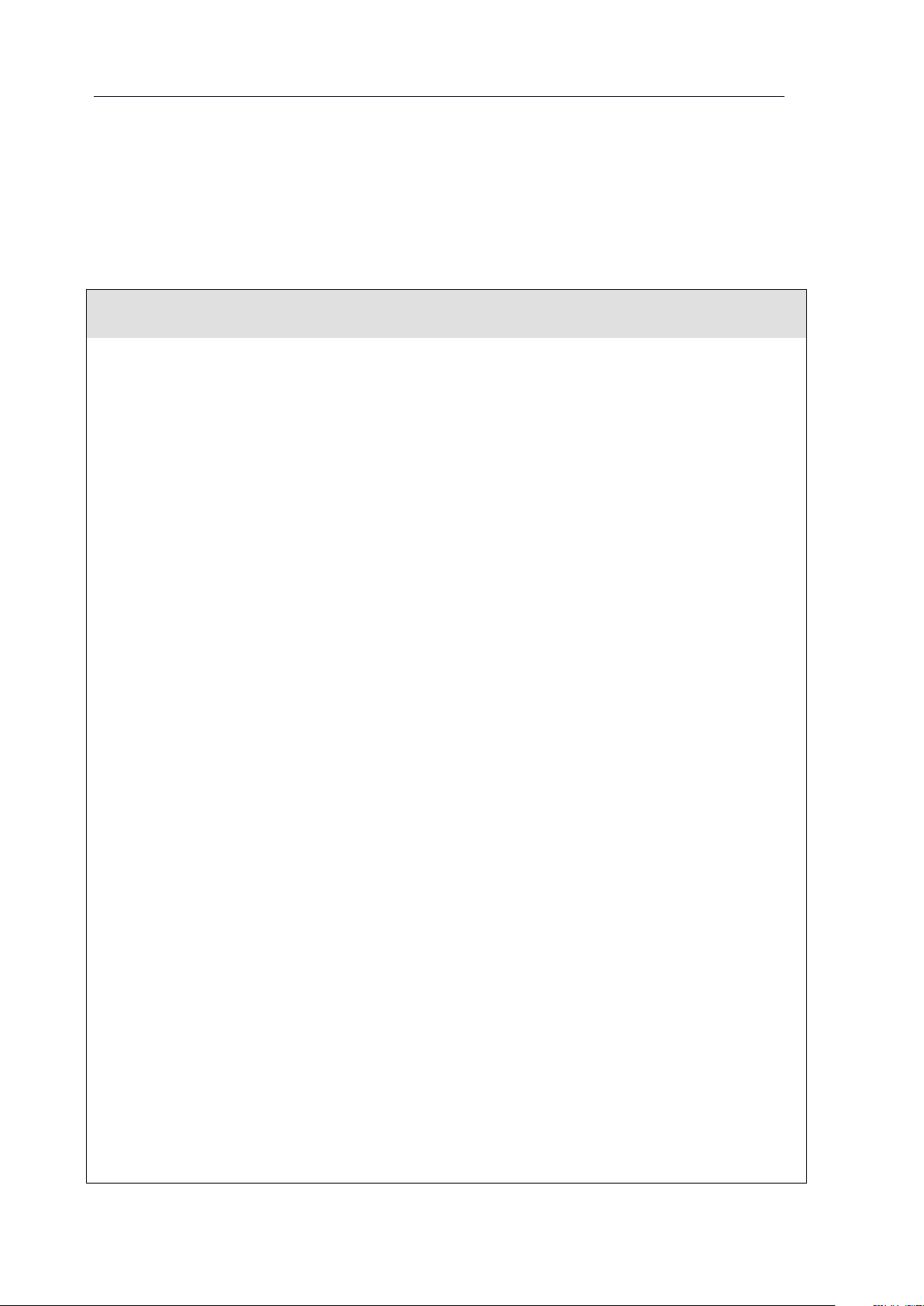
verykool ™
i2 8 0 User Manual
Main
Main
Main
Main Menu
Menu
Menu
Menu
First-level
First-level
First-level
First-level menu
menu
menu
menu
Second-level
Second-level
Second-level
Second-level menu
menu
menu
menu
1 Messages
1 SMS
1 Write Message
2 Inbox
3 Outbox
4 Drafts
5 Template
6 Message Settings
2 MMS
1 Write MMS
2 Inbox
3 Outbox
4 Drafts
5 Template
6 MMS Settings
3 Email
1 Send and Receive
2 Write Email
3 Inbox
4 Unsent
5 Sent
6 Drafts
7 Template
8 Email Profile
4 Chat
1 Chat Room 1
2 Chat Room 2
5 Voice Mail
6 My Folder
V
Menu
V
Menu
V
V Menu
Menu Functions
1.
Menu
1.
Menu
1.
1. Menu
Menu Tree
Functions
Functions
Functions
Tree
Tree
Tree
39
Page 40

verykool ™
i2 8 0 User Manual
Main
Main
Main
Main Menu
Menu
Menu
Menu
First-level
First-level
First-level
First-level menu
menu
menu
menu
Second-level
Second-level
Second-level
Second-level menu
menu
menu
menu
2 Fun and
Games
1 Games
1 Five Ball
2 Puzzle
3 Magic Sushi
4 Game Setting
2 Java
3 Java Settings
4 Java Default Security
1 Third Party
2 Untrusted Domain
3 Restore Settings
4 Domain Options
3 STK for
Operator
4 Call Logs
1 Missed Calls
2 Dialed Calls
3 Received Calls
4 Delete Call Log
5 Call Time
6 SMS Counter
7 GPRS Counter
5 Browser
1 WAP
2 WAP Setup
40
Page 41

verykool ™
i2 8 0 User Manual
Main
Main
Main
Main Menu
Menu
Menu
Menu
First-level
First-level
First-level
First-level menu
menu
menu
menu
Second-level
Second-level
Second-level
Second-level menu
menu
menu
menu
6 Tools
1 E-Book
2 Calendar
3
To
Do List
4 Alarm
5 World Clock
6 Calculator
7 Unit Converter
1 Weight
2 Length
3 Volume
4 Temperature
5 Velocity
6 Surface
8 Currency Converter
9 Health
1 BMI
2 Menstrual
10 Stopwatch
1 Typical Stopwatch
2 nWay Stopwatch
7 Downloads
1 Phone
1 Open
2 Create Folder
3 Format
2 Memory Card
1 Open
2 Create Folder
3 Format
4 Remove
41
Page 42

verykool ™
i2 8 0 User Manual
Main
Main
Main
Main Menu
Menu
Menu
Menu
First-level
First-level
First-level
First-level menu
menu
menu
menu
Second-level
Second-level
Second-level
Second-level menu
menu
menu
menu
8 Multimedia
1 Audio Player
2 TV
3 Video Recorder
4 Video Player
5 FM Radio
6 Schedule FM Record
7 Camera
8 Image
9 Sound Recorder
9 Settings
1 Phone Setup
1 Display Settings
2 Pen Calibration
3 Language
4 Speed Dial
5 Time & Date
6 Schedule Power On/Off
7 Greeting Text
8 Flight Mode
9 Handwriting
10 Cable
11 Light Setting
2 User Profiles
1 General
2 Meeting
3 Outdoor
4 Indoor
5 Headset
6 Bluetooth
42
Page 43

verykool ™
i2 8 0 User Manual
Main
Main
Main
Main Menu
Menu
Menu
Menu
First-level
First-level
First-level
First-level menu
menu
menu
menu
Second-level
Second-level
Second-level
Second-level menu
menu
menu
menu
9 Settings
3 Call Setup
1 Caller ID
2 Call Waiting
3 Call Divert
4 Call Barring
5 Call Time Reminder
6 Call Time Display
7 Auto Redial
4 Network Setup
1 Network Selection
2 Preferred Networks
3 GPRS Connection
5 Security Setup
1 SIM Card Lock
2 Phone Lock
3 Interactive Unlock Screen
4 Incoming Call Screener
5 Reject Unknown Call
6 Fixed Dial
7 Change Password
6 Connection Setup
1 Bluetooth
2 GPRS
7 Phone Info
8 Restore Factory
Settings
43
Page 44
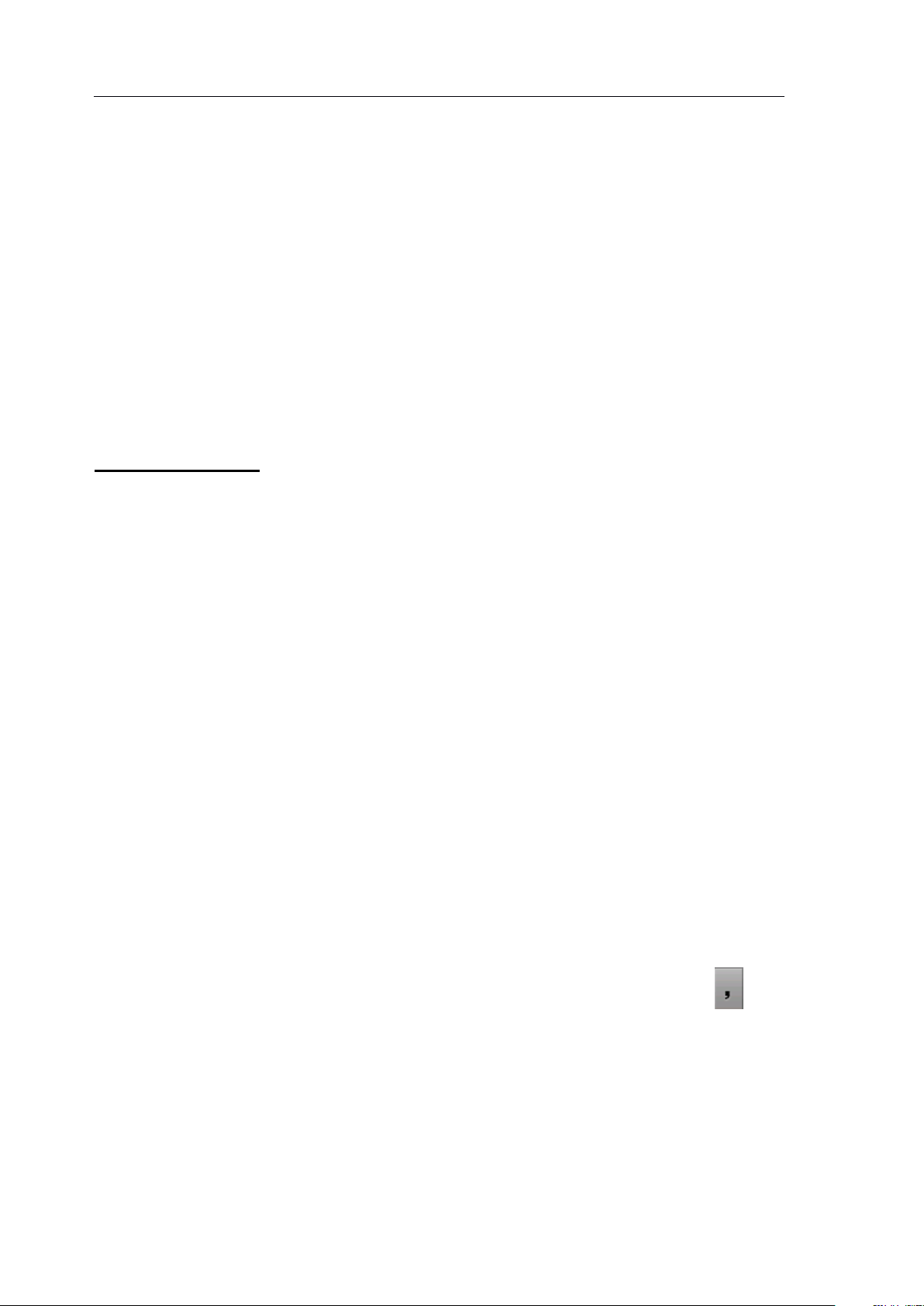
verykool ™
i2 8 0 User Manual
2.
Messages
2.
Messages
2.
2. Messages
Messages
SMS
2.1
2.1
2.1
2.1
SMS
SMS
SMS
Write
The SMS menu has 6 options: Write
Drafts
Drafts
Drafts
Drafts,Template
Write
Write
Write
Write Message
1. Press “ Write Message ” to begin a new SMS message.
and the on-screen touch keyboard will appear.
2.
After writing your SMS, select “ Option s ” :
Send: This option will send the SMS directly if you have
Template
Template
Template and Message
Message
Message
Message :
already selected a recipient. Otherwise a menu will open where
you can select the SMS recipient.
:
:
:
Message
Message
Message Settings
Write
Write Message
Settings
Settings
Settings .
Message
Message
Message
Inbox
Inbox
,
Inbox
Inbox
,
A
O
utbox
O
utbox
O
O utbox
utbox
text box
,
Save: Save the message in Drafts. The phone numbers will be
removed from the message.
Edit Number:
from Contacts. This phone supports multiple-sending (up to 20
numbers). If you input more than one number, press to
separate the numbers with a comma.
Use Template:
SMS.
You
may input the number manually or select it
To
select a phrase from the list and insert it in the
44
Page 45

verykool ™
i2 8 0 User Manual
Insert PHB Number:
To
insert its number in current SMS.
Insert PHB Name:
To
select a contact from Contacts and insert
the name in current SMS.
select a contact from Contacts and
Send by Group:
To
select a group from Contacts as the receiver,
and the phone will send this message to all the members of the
group selected.
Inbox
Inbox
Inbox
Inbox :
:
:
:
By default, all received short messages are saved to the Inbox
automatically. (
Y
ou can create folders on the memory card to store
messages by type.)
The message selected will show the date received.
In the message list
following options: View
,
press Left Soft Key to choose from the
View
View
View
Delete
Delete
,
Delete
Delete
Multi
Multi
,
Multi
Multi Delete
Delete
Delete
Delete
Delete
,
Delete
and Delete
Delete All
All
All
All .
Wh ile browsing a message, flick left or right to browse the
previous or next message.
operations in the Options menu: Reply
Forward
Forward
Forward
Forward
Copy
Copy
Copy
Copy
Use
Use
,
Use
Use Number
T
o
T
o
T
T
o
o and Move
Number
Number
Number
Move
Move
Move
T
T
T
T
Use
Use
,
Use
Use URL
o
o
o
o
.
( “ Copy
You
can also choose the following
URL
URL
URL
Reply
Reply
Reply
Use
Use
,
Use
Use Email
T
o ” / ” Move
Call
Call
,
Call
Call Back
Email
Email
Email Address
Back
Back
Back
Address
Address
Address
T
o ” means to
,
Delete
Delete
Delete
Delete
Chat
Chat
,
Chat
Chat
c opy /move the chosen message to the memory card. )
Out
box
box
box :
:
:
:
Out
Out
Out box
Stores messages that have been sent.
,
,
45
Page 46

verykool ™
i2 8 0 User Manual
In the message list
,
press Left Soft Key to choose the View
View
View
View
,
Delete
Delete
Delete
Delete
Wh ile browsing a message, flick left or right to browse the
previous or next message.
operations in the options menu: Send
Number
Number
Number
Number
Drafts:
Drafts:
Drafts:
Drafts:
Messages that failed to send and those saved during editing are stored
in Draft s.
In the message list
Multi
Multi
,
Multi
Multi Delete
,
Delete
Delete
Delete
Use
URL
Use
URL
Use
Use URL
URL and Use
Delete
Delete
,
Delete
Delete All
Use
,
press Left Soft Key to choose the View
All
All
All operations.
Y
ou can also choose the following
Email
Use
Email
Use Email
Email Address
Send
Send
Send
Address
Address
Address .
,
Forward
Forward
Forward
Forward
,
Delete
Delete
Delete
Delete
,
View
View
View
Use
Use
Use
Use
,
Delete
Delete
Delete
Delete
Wh ile browsing a message, flick left or right to browse the
previous or next message.
operations in the options menu: Edit
URL
URL
URL
URL and Use
Template:
Template:
Template:
Template:
The phone has preset frequently used phrases which may be selected
and added to the text when you are editing SMS. Preset phrases may
be modified.
Multi
Multi
,
Multi
Multi Delete
Delete
Delete
Delete
Use
Email
Use
Email
Use Email
Email Address
Delete
Delete
,
Delete
Delete All
Address
Address
Address .
All
All
All operations.
Y
ou can also choose the following
Edit
Edit
Edit
Delete
Delete
,
Delete
Delete
Use
Number
Use
,
Number
Use
Use Number
Number
Use
Use
,
Use
Use
Message
Message
Message
Message Settings
Settings
Settings
Settings :
:
:
:
46
Page 47

verykool ™
i2 8 0 User Manual
SC Address: Set the default SMS center code.
Valid Period: Select the retention time the messages will be stored in
the SMS center.
Delivery Report: Requires a status report to verify whether a message
has been delivered (depends on the network)
.
Memory Status: Displays memory usage and capacity in the SIM card
and the phone memory.
Preferred Storage: Set the default location for saving the created or
edited messages.
2.2
2.2
2.2
2.2 MMS
MMS
MMS
MMS
MMS messages, which contain text, pictures, images and ringtones,
are sent through the MMS center to another mobile phone or an e-
mail account.
Th is phone supports sending and receiving MMS by GPRS.
Write
The MMS menu includes 6 options: Write
Drafts
Drafts
Drafts
Drafts,Template
Write
Write
Write
Write M
Template
Template
Template and M
M
MS:
M
MS:
M MS:
MS:
M
MS
M
MS
M MS
MS Settings
Settings
Settings
Settings .
Write
Write MMS
MMS
MMS
MMS
Inbox
Inbox
,
Inbox
Inbox
Outbox
Outbox
,
Outbox
Outbox
1. Press “ Write MMS ” to begin a new MMS message, the following
information needs to be filled in: To, CC, BCC, Subject, Edit
Content.
To/CC/BCC: Insert the phone number or e-mail of the
,
47
Page 48
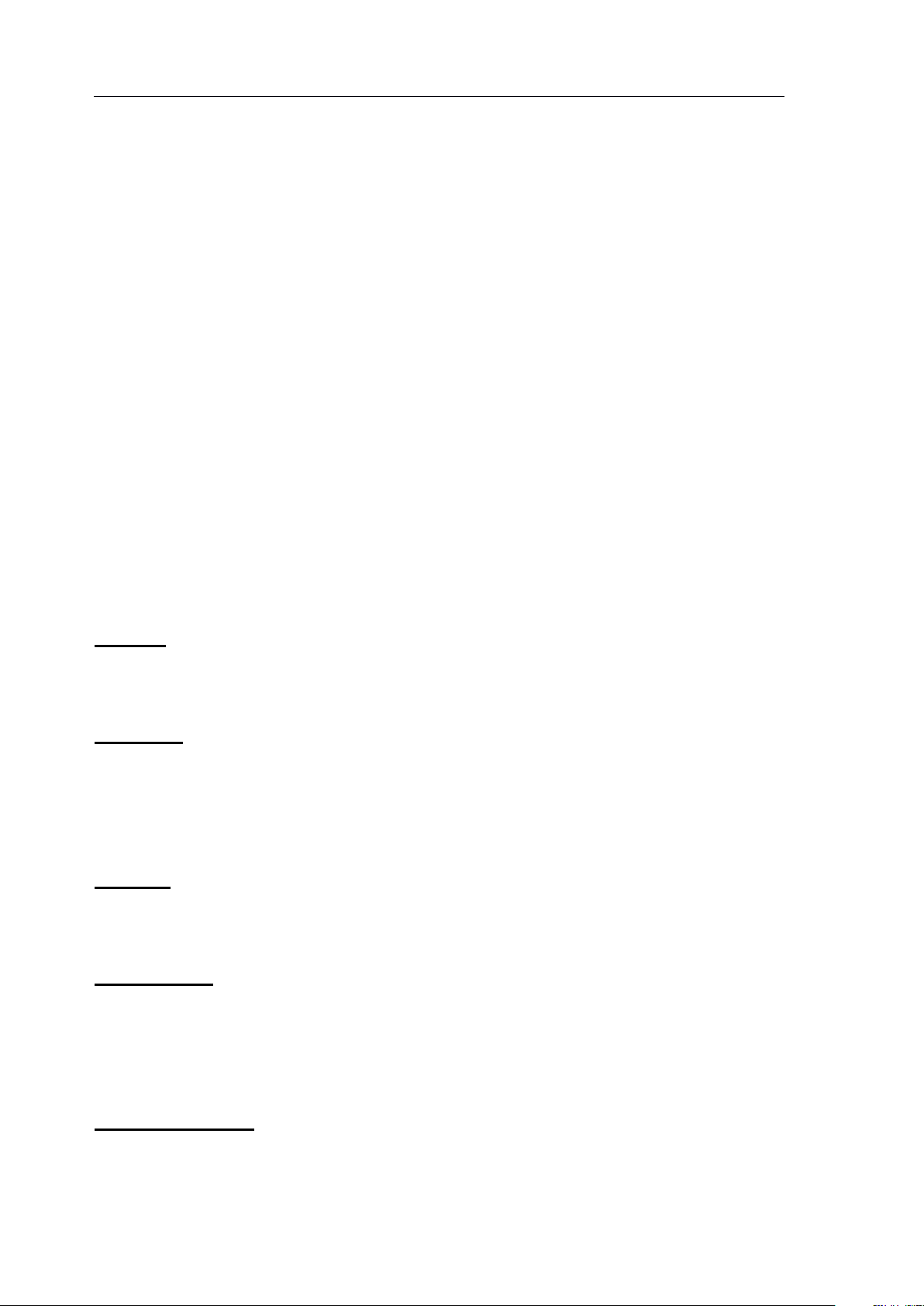
verykool ™
i2 8 0 User Manual
recipients.
Subject: Input the title/topic.
Edit Content: Edit the content of the MMS, such as pictures,
sounds, videos, bookmark texts or other attachments.
Select “ Add Slide After ” / “ Add Slide Before ” / “ Delete Slide ”
to add or delete pages.
Select “ Preview ” to preview the composed MMS.
2. After editing, choose “ Done ” for the following operations: Send
Only, Save and Send, Save to Drafts, Save as Template, Send
Options and Exit.
Inbox
Inbox
Inbox
Inbox :
:
:
:
This allows you to read the MMS you have received .
Outbox:
Outbox:
Outbox:
Outbox:
Stores sent and saved MMS or MMS that failed to send (because of
poor network or bad connection, for example).
Drafts:
Drafts:
Drafts:
Drafts:
Stores the MMS you have created and edited but not yet sent.
Template:
Template:
Template:
Template:
To
select a preset or user defined MMS templates and insert it in the
MMS.
MMS
MMS
MMS
MMS Settings:
Settings:
Settings:
Settings:
This allows you to adjust your favorite MMS settings and facilitates
48
Page 49

verykool ™
i2 8 0 User Manual
the MMS function.
2.3
2.3
2.3
2.3 Email
The Email menu includes 8 options: Send
Inbox
Inbox
Inbox
Inbox
To
access email, you must first set-up Email Account (s) to use this
feature.
After setting up an account, you will be able to access the Send
Receive
Receive
Receive
Receive
Email
Email
Email Profile
Write
Write
Write
Write email:
To/CC/BCC: Insert the e-mail address of the recipients.
1.
Email
Email
Email
Unsent
Unsent
,
Unsent
Unsent,Sent
You
Write
Write
,
Write
Write Email
Profile
Profile
Profile menus.
email:
email:
email:
Sent
Sent
Sent,Drafts
must also be able to connect to GPRS .
Email
Email
Email,Inbox
Send
Send
Send and
Drafts
Drafts
Drafts,Template
Inbox
Inbox
Inbox
Template
Template
Template and Email
Unsent
Unsent
,
Unsent
Unsent
and
and
and Receive
Email
Email
Email Profile
Sent
Sent
,
Sent
Sent
Receive
Receive
Receive
Drafts
Drafts
,
Drafts
Drafts
Write
Write
,
Write
Write Email
Profile
Profile
Profile .
Send
Send
Send and
Template
Template
,
Template
Template and
Email
Email
Email
and
and
and
,
2.
Subject: Input the title/topic of the mail.
3. Edit the attachments: Pictures, sounds, videos or other
attachments can be added.
4.
Type your email.
5. Send: Send the email. If an email is sent successfully, store it in
Sent; if sending fails, store the email in Unsent.
6.
Save: Save the email to Drafts.
7. Quit without Saving.
Please refer to corresponding instructions in the SMS/MMS
8.
sections for other operation details.
49
Page 50

verykool ™
i2 8 0 User Manual
2.4
2.4
2.4
2.4 Chat
This function allows you to chat with a contact via SMS. If the
receiver’s mobile phone does not support the chat function, the chat
messages you send will be received as common SMS.
Chat
Chat
Chat
Voice
2.5
2.5
2.5
2.5
This function is enabled by your Network service provider, the
mailbox number must be set up prior to use.
Edit the name and the number of voice mail server. The voice mail
1.
server number is supplied by the network service provider.
2. Connect to Voice: If you have applied for this function, you can
listen to the messages in the voice mail server.
2.6
2.6
2.6
2.6
You
Voice
Voice
Voice Mail
My
My
My
My Folder
can create up to 5 folders on the microSD memory card to store
Mail
Mail
Mail
Folder
Folder
Folder
messages by type. This function is only for SMS.
1.
Edit the folder’s name.
2. Add the desired contacts as members of this folder. Each folder
can have up to 20 members.
3.
After you set up a folder, all the short messages sent by the
folder’s members will be received and stored in the folder. Each
folder can store 300 entries.
50
Page 51

verykool ™
i2 8 0 User Manual
Fun
Fun
3.
3.
Fun
Fun and
3.
3.
3.1
3.1
3.1
3.1
There are 3 games preloaded (Five Ball, Magic Sushi and Puzzle)
Settings can be change1d in Game Settings (Sound Effect, etc).
Before play you can choose the Game Level or view Best scores.
After selecting a game to play, you can learn how to play the game
from the Game Help menu.
Games can be paused and will be automatically paused when you
have an incoming call or message.
and
and
and Games
Games
Games
Games
Games
Games
Games
Games
3.2
3.2
3.2
3.2
You
capability of your phone.
Download the applications via the phone
system will automatically install the software. Choose
Fun and Games � Java
You
to your phone via the USB data cable. Then enter Downloads to
select an application and choose Options
installation is complete
Java
Java
Java
Java
can install Java applications to enhance the multimedia
’
s WAP browser and the
to find and run it.
can also download the applications to a PC and transfer them
,
you can choose
Options
Options
Options > Install
Menu � Fun and Games
Install
Install
Install
Menu �
.
After
� Java
to find and run it.
51
Page 52
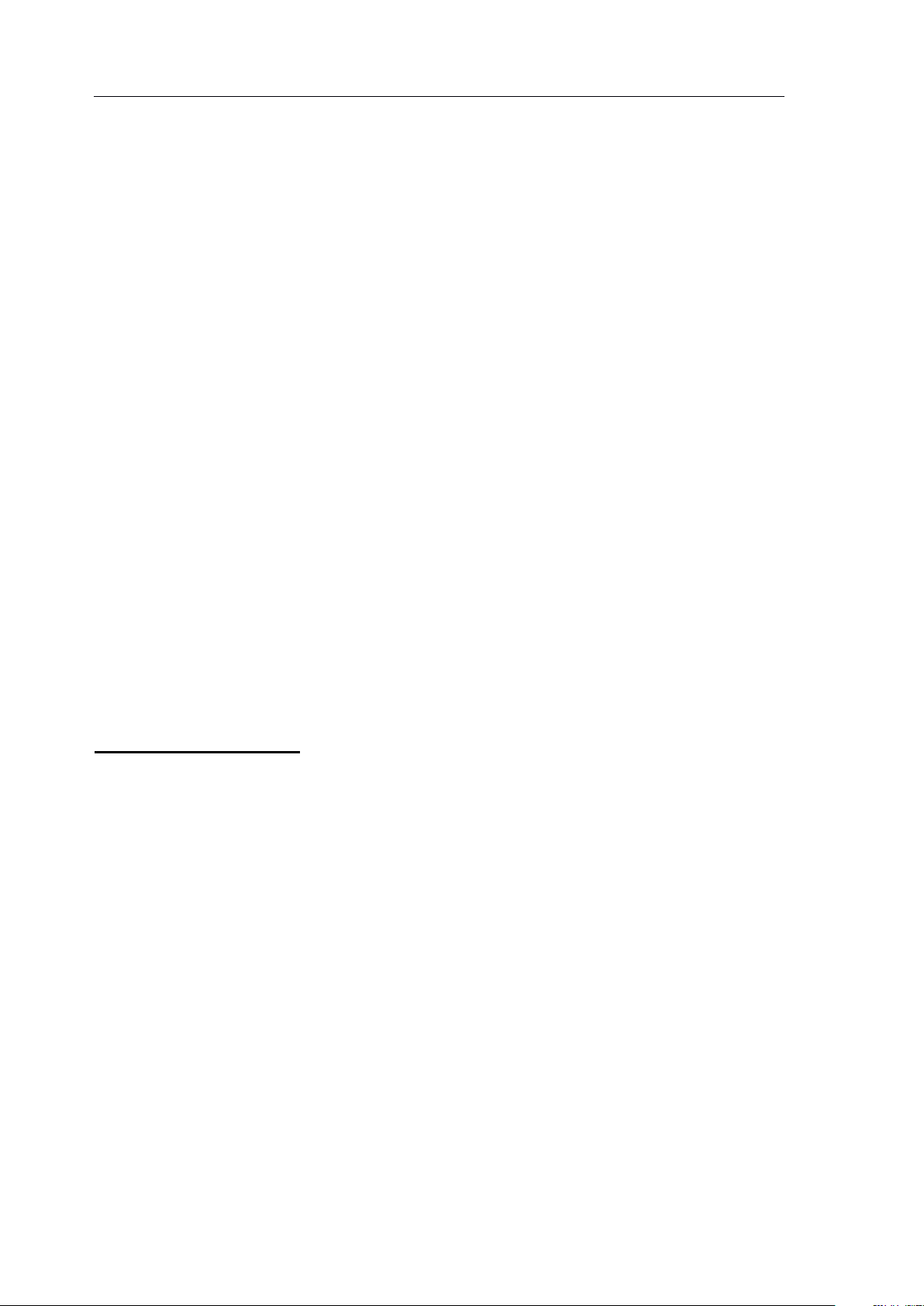
verykool ™
i2 8 0 User Manual
STK
STK
4.
4.
STK
STK for
4.
4.
This function is provided by your network service provider. Available
options depend on the different services provided by the different
mobile manufacturers. If the SIM card and network supplier do not
support the service, the function will be not availa ble.
5.
Call
5.
Call
5.
5. Call
Call Logs
The phone registers the phone numbers of missed, received, dialed
for
for
for Operator
Logs
Logs
Logs
Operator
Operator
Operator
calls and call time.
specific info through Call History in the option s menu.
Call logs consist of the following items: Missed Calls, Dialed Calls,
Received Calls, Delete Call Log, Call Time, and GPRS Counter :
Call
Call
Call
Call Logs
The Call Log menu shows the number of Missed Calls, Dialed
Missed Calls, Dialed Calls, Received Calls each has a limit of 20
Logs
Logs
Logs –
Calls and Received Calls .
entries .
All records stored in Dialed Calls may vary with the capacity of
–
Recent
–
Recent
– Recent
Recent :
You
:
:
:
can select one number to dial or check
the SIM c ard
Each Missed Call, Dialed Call, Received Call can be dialed
directly by pressing the SEND key .
Select Call History to see the call time, and select “ Option s ” for
.
52
Page 53

verykool ™
i2 8 0 User Manual
the following operations:
Delete: D elete current item.
Save to Contacts: S tore phone number in Contacts.
Dial: R eturn the call.
Edit: T he number can be edited before saving in Contacts so
that it will be convenient for some numbers with Area Codes.
Send SMS: S end
Send MMS: S end
Delete
Delete
Delete
Delete Call
C hoose to delete Missed Calls, Dialed Calls or Received Calls
individually or Delete All.
Call
Call
Call
Call Time:
S hows Last Call Time for sent calls, received calls and can reset
timers.
SMS
SMS
SMS
SMS counter:
View the number of short messages you have sent and received.
Call
Call
Call Log:
Time:
Time:
Time:
counter:
counter:
counter:
Log:
Log:
Log:
a
short message.
a
multimedia message.
GPRS
GPRS
GPRS
GPRS Counter:
Voice/Data usage of GPRS.
You
require GPRS support.
Counter:
Counter:
Counter:
Browser
Browser
6.
6.
Browser
Browser
6.
6.
can use the WAP browser to surf on the network. WAP browsers
53
Page 54

verykool ™
i2 8 0 User Manual
This phone supports GPRS online but you need to make sure that
Note:
Note:
Note:
Note:
The settings are all related to the SIM card; please consult your
network service provider for more details.
You
can complete the
setup process with their help.
your SIM card supports GPRS before you use this function.
Before you go online, you need to confirm whether the account
information is correct.
Tools
Tools
7.
7.
Tools
Tools
7.
7.
7.1
7.1
7.1
7.1 E-Book
Please first create
then download “ .txt ” or “ .pdb ” files to it via USB data cable.
Enter by Menu Tools “ E-book ”
browse.
7.2
7.2
7.2
7.2 Calendar
You
schedules.
7.3
7.3
7.3
7.3
E-Book
E-Book
E-Book
a
folder named “ eBooks ” under Downloads and
Calendar
Calendar
Calendar
can view the calendar by month
To
Do
To
To
To
List
Do
List
Do
Do List
List
,
then you can select
,
jump to specific dates, and view
a
file to
A
total of 25 memos can be stored on your mobile phone. After
choosing memo in the submenu, you can operate as the follows: View
View
View
View
,
54
Page 55

verykool ™
i2 8 0 User Manual
Add
Add
Add
Add
Edit
Edit
,
Edit
Edit,Delete
Delete
Delete
Delete
Delete
Delete
,
Delete
Delete All
All
All
All and Send
Send
Send
Send .
You
and reminder styles.
Up to 5 alarm clocks can be set.
Open one or all as required (default as off); setup on/off, alarm time,
repeat mode and Snooze options (Mins) for each clock separately.
The alert ringtone and alert type for alarm clock will use the relevant
settings in User Profile.
can edit memos as displayed on the screen, and set clock options
7.4
7.4
7.4
7.4
Alarm
Alarm
Alarm
Alarm clock
clock
clock
clock
7.5
7.5
7.5
7.5
View the local time of various cities and districts of the world. Use
the stylus to move the cursor and view different time zones.
7.6
7.6
7.6
7.6
This function allows you to make simple calculations on numbers up
to 12 digits.
7.7
7.7
7.7
7.7
Convert weight, length, volume, temperature, velocity and surface
World
World
World
World clock
Calculator
Calculator
Calculator
Calculator
Unit
Unit
Unit
Unit Converter
clock
clock
clock
Converter
Converter
Converter
units:
1.
C hoose the units you want to convert between.
55
Page 56
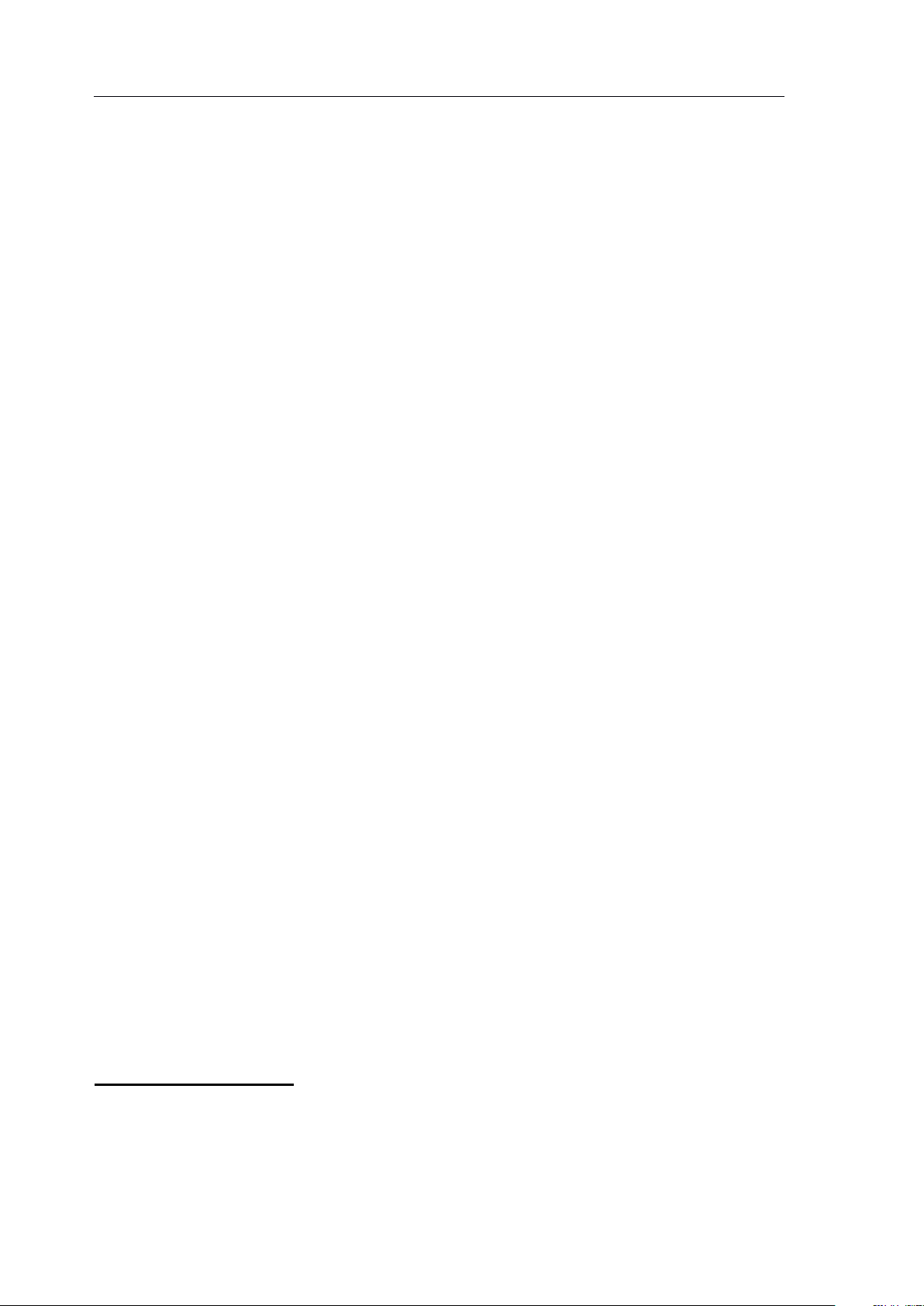
verykool ™
i2 8 0 User Manual
2. E nter the value of the unit you want to convert from. T he phone
will show the result automatically.
7.8
7.8
7.8
7.8 Currency
This function allows you to make simple conversions between
different currencies:
1. First set the ratio of the target currency to the original currency.
2.
Switch the rate, and then enter the sum of the currency to convert
from.
3. Press “ OK ” to view the result.
7.9
7.9
7.9
7.9
This function allows you to view your health status. “ BMI ” means
Currency
Currency
Currency Converter
Health
Health
Health
Health
Converter
Converter
Converter
body mass index, and “ Menstrual ” means menstrual cycles (MC).
7.10
7.10
7.10
7.10
Your phone has the ability to perform various stopwatch functions,
including Typical stopwatch functions and
for sports.
Typical
Typical
Typical
Typical stopwatch:
Press Left Soft Key to start/stop the timer.
timing or Lap timing.
Stopwatch
Stopwatch
Stopwatch
Stopwatch
stopwatch:
stopwatch:
stopwatch:
a
special nWay stopwatch
You
can then use Split
56
Page 57

verykool ™
i2 8 0 User Manual
Split timing: Suitable for timing up to 20 people.
Lap timing: Suitable for timing one person for up to 20 laps.
View record: View the split time and lap time data.
nWay
nWay
nWay
nWay stopwatch:
Multi-way stopwatch is used for timing sports. Press the
corresponding arrows (up, down, left, right) to activate the sub-
timing. The main timing will continue to add.
Use this function to manage the files and folders in phone memory or
extended card storage.
The files in various formats must be placed in the designated
stopwatch:
stopwatch:
stopwatch:
8.
Downloads
8.
Downloads
8.
8. Downloads
Downloads
folders, otherwise
a
failure of the relevant application program
will occur:
E-book files: \eBooks
Video files: \Movies
Music files such as MP3, midi: \Music
Photos and images: \Photos
Voice
Bluetooth files: \Received
The Ring Tone file formats supported by your phone are MIDI,
records:
\Voice
Recordings
57
Page 58

verykool ™
i2 8 0 User Manual
AMR,
Note
Note
Note
Note :
The Format function will delete the data you have created and stored.
Please properly back up and store your important data.
set as rings for both incoming calls and alarms.
The supported picture file formats are BMP, JPG and GIF.
Pictures can be used as Wallpaper, Screen Saver, and Photo Caller
ID.
The supported video file formats are MP4 and 3GP.
The supported E-Book file formats are txt and pdb.
Downloads options include:
WAV,
Open: Open folders and files.
AWB, AIF
,
AAC and MP3. Ring Tone files can be
Create Folder: Create
Format: Format the selected disk, phone or memory card.
Remove:
if you would like to continue using it).
9.
Multimedia
9.
Multimedia
9.
9. Multimedia
Multimedia
The multimedia menu has the following submenus: Audio Player,
To
safely remove the card (Insert memory card again
a
new folder.
TV,
Video Recorder, Video Play er, FM Radio, Schedule FM Record,
Camera and Sound Recorde r
.
58
Page 59

verykool ™
i2 8 0 User Manual
9.1
9.1
9.1
9.1 Audio
The Audio Player can play audio files in
MP3/AWB/AMR/WAV/MIDI/AIF/ AAC format stored in “ Music ”
folder under Downloads.
Audio
Audio
Audio Player
Player
Player
Player
Create
Create
Create
Create a
Before enjoying music for the first time, you need to create
Depending on your settings, the playlist can be
of folders.
Manual Update:
1. In Player Settings, set List Auto Gen On.
2.
3. The phone will search in the “ Music ” folder under Downloads
a
playlist:
a
playlist:
a playlist:
playlist:
a
list of tracks or
You
Auto Update:
On the playlist screen, select Options > Refresh List.
and add supported audio files to the playlist automatically.
may create
a
playlist with either Auto Update or
a
playlist.
a
list
Manual Update:
1. In Player Settings, set List Auto Gen Off.
Options
2. On the playlist screen, select Options
All
All
All
All .
3. Add new tracks from Downloads, or delete tracks from the
playlist.
Player
Player
Player
Player Setup:
1. Set load path to either internal phone memory or microSD memory
Setup:
Setup:
Setup:
Options
Options > Add
Add
Add
Add / Remove
Remove
Remove
Remove / Remove
Remove
Remove
Remove
59
Page 60

verykool ™
i2 8 0 User Manual
card.
Set whether to activate the List Auto Gen.
2.
3.
Set whether to repeat, repeat one or repeat all tracks.
4. Set whether to shuffle the tracks.
Set whether to play in the background.
5.
6.
Set whether to play
a
list of tracks or
a
list of folders.
Display
Display
Display
Display Setup
Set whether to display the Spectrum visualizer .
1.
2.
Set whether to display Lyrics.
The lyrics can be displayed when
LRC (lyrics) document in the same folder as the song. If the LRC
document and the song file have the same name, the lyrics will be
displayed as the song plays.
Set
Sound
Set
Sound
Set
Set Sound
Sound Effect:
Set audio effect and playing speed.
Bluetooth
Bluetooth
Bluetooth
Bluetooth Setup:
Setup
Setup
Setup :
Effect:
Effect:
Effect:
Setup:
Setup:
Setup:
:
:
:
a
song is played by placing an
1. Set whether to activate BT Stereo Output.
2 Set whether to select BT Stereo Headset.
When
When
When
When playing
1. Press S IDE U P /D OWN k ey or press / to adjust the
playing
playing
playing :
volume;
:
:
:
60
Page 61

verykool ™
i2 8 0 User Manual
2. Press / to play the previous/ next track;
3.
Press / to play/pause playing;
4.
Press “ Stop ” to stop playing;
5. Press / / to set repeat/repeat one/repeat all tracks.
6. Press / to set play at random or in order;
7. Press to switch to the next folder (if it is playing
folders).
V
iew
the
V
iew
V
V
iew
iew the
In the playlist screen, select
Add
Add
Add
Add to
Rings are the list of ringtones selectable in the profile mode setup.
You
screen, select
can select
9.2
9.2
9.2
9.2
track
the
track
the track
track information
to
Rings
to
Rings
to Rings
Rings :
TV
TV
TV
TV
information
information
information :
:
:
:
a
single track and add it to the Rings: On the playlist
a
track and select Option
:
:
:
Options
a
track and select Options
Option
Option
Option
s
s
s
s
>
>
>
> Add
Options
Options > Detail
Add
Add
Add t
t
t
t o
o
Rings
o
Rings
o Rings
Rings .
Detail
Detail
Detail .
a
list of
This phone supports international analog TV broadcast standards
(NTSC/PAL).
When the TV player is activated, the phone will automatically play
the most recently viewed channel in landscape orientation.
61
Page 62

verykool ™
i2 8 0 User Manual
Press the screen to display the controls:
Press / or press SIDE UP/DOWN key to adjust the
volume.
Press / to switch channels.
Press to capture the screen and save the picture to the
folder “ Photos ” under the Downloads.
Press to begin recording . During recording, press
to pause. Press “ Back ” to stop.
Press / to close or open audio play.
Channel List: View and edit the channel list.
Auto search: Auto search for channels.
Manual search: Directly input
a
channel number of
channel and play it.
Schedule Recording :
Set up the specific time period for recording TV;
Set the channel for timing record;
Set whether to record audio or not.
Play Recordings : Play the selected TV record.
Setting: Set alert for watching
TV,
region, whether to play TV in
the background or not, and storage location for TV recordings.
a
familiar
62
Page 63

verykool ™
i2 8 0 User Manual
9.3
9.3
9.3
9.3 Video
Video
Video
Video Recorder
Recorder
Recorder
Recorder
With this function you can easily create your own video clips.
On the view finder screen, the available operations are:
: Digital zoom.
: Exposure compensation.
: Begin recording.
: Pause.
: Setting.
: Back to camera menu.
The Video Recorder settings include:
Run VideoPlayer: Switch to the Video Player.
Camcorder Settings: S et White Balance,
EV,
Night Mode,
Banding.
Video Setting: S et Video Size, Video Quality, File Size Limit,
Recording Time Limit, Record Audio, and Encoding Format.
Effect Settings: S et special effects.
Storage: Select the location for storing the videos, phone or
memory card.
Restore Default: Revert to default settings.
Video
9.4
9.4
9.4
9.4
Video
Video
Video Player
Player
Player
Player
The video player can be used to play video clips in MP4 or 3GP
63
Page 64

verykool ™
i2 8 0 User Manual
format. Place videos in the “ Movies ” folder under Downloads so that
the phone can find them.
In the option menu of entry list, features include:
Play: Play video.
Send: Send video file via MMS, E-mail or Bluetooth.
Rename: Change the file name.
Delete: Delete the current file.
Delete All Files: Delete all files.
Sorting: Sort files by Name, Type, Date or Size.
Storage: Select whether to look in the phone or memory card.
On the video player screen:
Press to begin playing;
Press to pause;
Press to rotate the screen clockwise by 90 ° for full-screen.
Press screen to return to normal view.
Press to take
a
screenshot and save the picture to the
“ Photos ” folder under Downloads.
Press or press Volume Key to adjust volume.
Press to adjust playing speed.
Slide to fast forward or rewind.
Video Settings: Set brightness, contrast and repeat mode for video.
Bluetooth Settings: Set whether to activate BT Stereo Output, and
64
Page 65

verykool ™
i2 8 0 User Manual
select BT Stereo Headset.
9.5
9.5
9.5
9.5 FM
FM
Radio
FM
Radio
FM Radio
Radio
The Headset needs to be plugged in for using the FM Radio. After
inserting the headset, select FM Radio. Play, search, search channels
automatically or manually, set background play on/off, and Loud
Speaker on/off, storage path for recording, as shown on the display
menus.
Schedule
9.6
9.6
9.6
9.6
Schedule
Schedule
Schedule FM
FM
Recording
FM
Recording
FM Recording
Recording
This phone provides 4 FM recording schedules. Set your desired
recording times in the display menus. The phone will start recording
FM at the time you have scheduled. The recordings will be stored in
“
Voice
The camera function allows you to use the screen as
Recordings ” folder under Downloads.
9.7
9.7
9.7
9.7 Camera
Camera
Camera
Camera
a
viewfinder and
capture photos by pressing the CAMERA key. The default folder for
saving pictures is the “ Photos ” folder under Downloads.
In camera mode, you may choose the following actions:
Image: Enter the album to view the pictures stored in your
phone.
Camera settings: Set the camera parameters according to your
65
Page 66
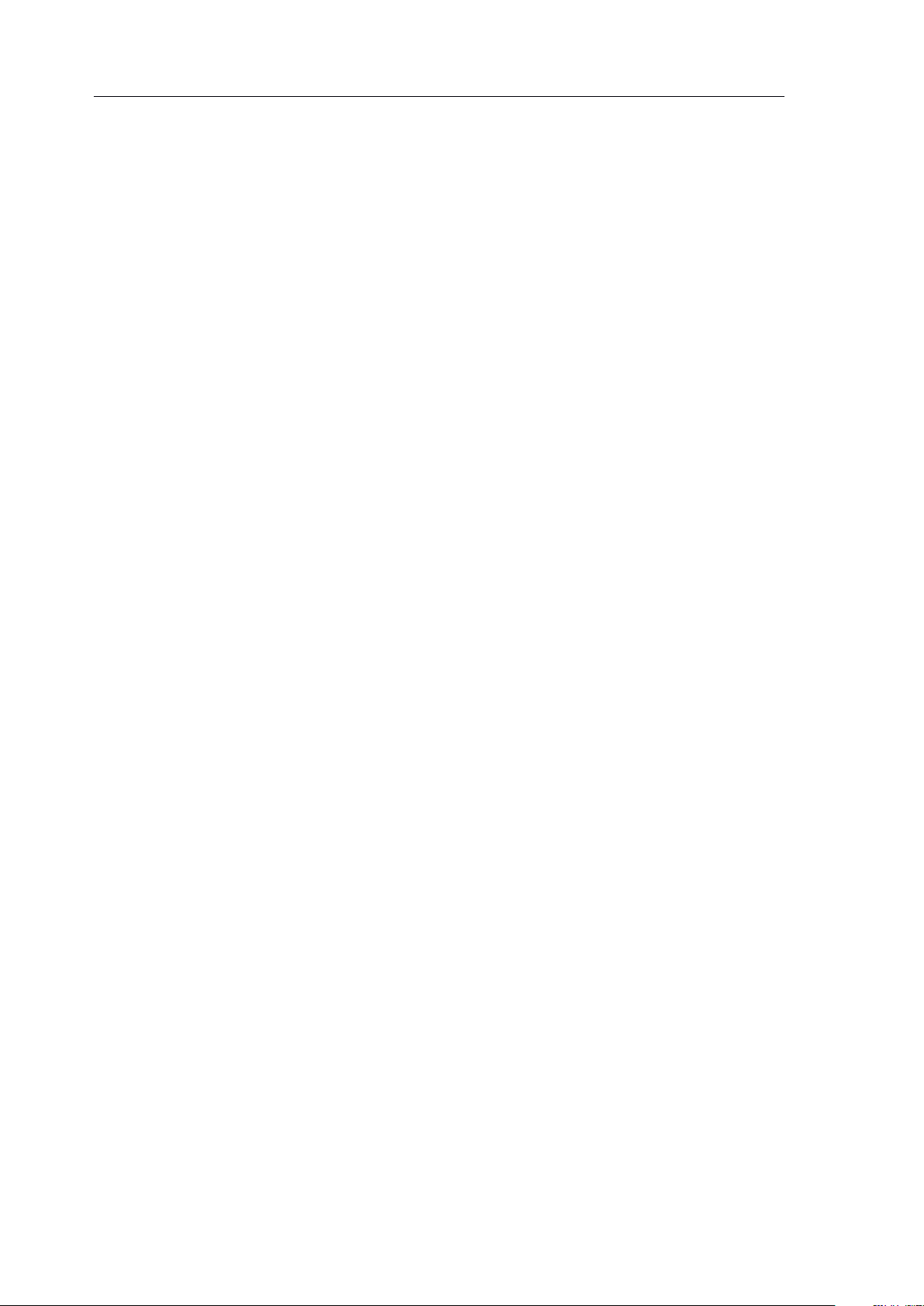
verykool ™
i2 8 0 User Manual
personal preferences.
Image settings: Set the size and quality of the photo.
White Balance: Select different settings for different light
sources when taking photos.
Scene mode:
Effect settings: Select various photo effects.
Wallpaper Frame: For taking photos to be used as the standby
You
can select auto or night scene mode.
screen wallpaper.
Storage: Select the location for storing the photos, phone or
memory card.
Restore to default: If you are not satisfied with various
changes you may have made, you can restore the original
settings at any time.
9.8
9.8
9.8
9.8 Image
Select Image
Image
Image
Image
Image
Image
Image
,
your phone will automatically read the images in
supported formats from the folder “ Photos ” under Downloads
(subfolders under “ Photos ” will not be read) according to current load
path (phone or microSD card).
taken and the pictures downloaded from
In entry list, press “ Options ” to choose the following operations:
1.
View: to browse the selected pictures.
You
can view the photos you have
a
PC.
66
Page 67

verykool ™
i2 8 0 User Manual
Browse Style: set the browse style to List or Matrix.
Send: set the selected picture as wallpaper, screen saver or the
photo caller ID of
a
Contacts entry.
You
can also add it to
new MMS /Email,or send it to another compatible device via
Bluetooth.
Rename: change the name of selected picture.
Delete: delete the selected picture.
Delete All: delete all pictures.
Sorting: sort all the pictures by different properties.
Set the load path : to select the load path, phone or memory
card.
2.
Press an entry in the list to view it at full screen, and then flick
a
left/right to browse the previous/next entry.
While browsing
3.
a
picture, press the screen to display the controls:
: Zoom in. Then drag the picture to move and browse.
: Zoom out.
: Send the picture to another compatible device via Bluetooth.
: Set the picture as wallpaper.
: Delete the picture.
: Back.
67
Page 68

verykool ™
i2 8 0 User Manual
9.9
9.9
9.9
9.9 Sound
Features such as Record, Play, Append, Send, Rename, Delete,
Delete All and Settings can be accessed by pressing Left Soft Key.
Sound
Sound
Sound Recorder
Recorder
Recorder
Recorder
The default folder is the “
10.
10.
10.
10. Settings
10.1
10.1
10.1
10.1 Phone
Display Settings:
on/power off animation. Enable or disable the display of date and
time, operator’s name and analog clock. If you activate special
effect, some certain special effects will be played on some scree ns.
Pen Calibration:
then click anywhere on the screen with the stylus to start the
Settings
Settings
Settings
Phone
Phone
Phone Setup
Setup
Setup
Setup
To
Voice
To
calibrate the touch screen, select this option,
Recordings ” folder under Downloads .
set wallpaper, screen saver, the power
calibration.
Language: Choose the phone
system will set the language based on your SIM card.
Speed Dial: Enable or disable the speed dial function, and edit
speed dial lists. Once set up, press
pad and the stored number will be dialed.
Time & Date: Set up date, time and time format.
Schedule Power On/Off: 4 times for auto On/Off can be set,
default is off.
’
s language. “ Automatic ” means the
press
press
press and
and
and
and hold
hold
hold
hold one key on the dial
68
Page 69

verykool ™
i2 8 0 User Manual
Greeting Text: Shows
a
greeting text when the phone is powered
on. The greeting text can be edited. Default is off.
Flight Mode: Flight Mode is used to make sure safety on plane,
and it can be set as three models: Normal Mode, Flight Mode and
Query When Power On.
Handwriting: Choose the reaction time and the color of the
handwriting pen.
Cable:
Mass Storage: Use this phone as
a
USB storage device (in
power-off status), just as how you use
PC Suite & Modem: Use PC suite, or use this phone as
modem.
Webcam: Use this phone as
You
must first install the driver.
a
USB disk.
a
web camera (requires
installation of the webcam driver).
Light Setting: LCD Backlight: Setup Brightness of LCD
Backlight and Time.
User
10.2
10.2
10.2
10.2
User
User
User Profiles
Profiles
Profiles
Profiles
There are 6 user profiles: General, Meeting, Outdoor, Indoor, Headset ,
a
and Bluetooth.
Choose
Choose
Choose
Choose Profiles:
Profiles:
Profiles:
Profiles:
69
Page 70

verykool ™
i2 8 0 User Manual
Choose different profiles for different situations and set up distinct
ringtones, vibration and volume. When different ringtones are needed,
choose the profile that best matches your situation.
General: Medium ring/alert as default mode.
Meeting: Vibration/alert as default mode.
Outdoor: The maximum volume, vibration + ring/ alert as default
mode.
Indoor: Low ring/alert as default mode.
Headset: Earphones as default.
Bluetooth: Bluetooth as default.
Customize
Customize
Customize
Customize each
each
each
each profile:
profile:
profile:
profile:
Tone Setup: Individual settings for Incoming Call, Alarm, Power
On, Power Off, Message Tone and Keypad Tone.
Alert Type: Ring, Vibrate Only, Vibrate and Ring, Vibrate then
Ring, None. ( “ None ” means the phone will alert with light
only, without sound and vibration.)
Ring Type: Single, Repeat, and Ascending.
Volume: Setup separately for Ring Tone and Key Tone.
Connect Notice: Remind you that the incoming call has been
connected.
Extra Tone: Warning, Error, Network Register, and Vibrate
( “ Vibrate ” means whether vibration is activated when pressing
.
70
Page 71

verykool ™
i2 8 0 User Manual
screen or pressing touch keys);
Instruction
Instruction
Instruction
Instruction :
:
:
:
You
can quickly switch user profiles on your phone.
From the standby screen, press to open the dial pad.
Press
Press
Press
Press and
and
and
and hold
hold
hold
hold on the dial pad to switch to Vibrate
mode, press again to restore original mode .
Phone will switch into headset mode when a headset is plugged
into phone.
Phone should be set to Meeting or Indoor mode when in more
silent areas.
Answer Mode:
You
can select to answer calls by pressing SEND
Keys, or using the SIDE keys to unlock at first, and then answer
the call by pressing the SEND key. When using the Headset, Auto
Answer can be selected. The phone will answer the incoming call
automatically.
After Customization, choose “ Activate ” to select the current
configuration.
�
�
�
�
10.3
10.3
10.3
10.3 Call
Caller ID: Decide whether to display or hide your phone number
Call
Call
Call Setup
Setup
Setup
Setup
on your outgoing calls, default set by network.
Call Waiting: Activate, Deactivate and Query Status.
71
Page 72

verykool ™
i2 8 0 User Manual
Call Divert: Can be set to call forward unconditional or call
forward conditional.
Call Barring (Call Blocking): needs to be supported by the
Network provider. When this feature is active, the phone can only
dial the numbers that are stored on the allow list.
Outgoing Calls: Call Barring for All Calls, International Calls,
International Calls Except
To
Home PLMN (Public Land
Mobile Network).
Incoming Calls: Call barring All Calls while Roaming.
Cancel All:
Change Barring PW:
To
cancel all settings,
To
a
password is required.
change the password for call barring.
The old password (provided by your network provider) is
required.
Call Time Reminder: Set up the method and reminder time in the
calling process.
Call Time Display: Set up whether to display the call time during
a
call.
Auto Redial: Set up whether to redial the number automatically
when the call is not connected.
Network
10.4
10.4
10.4
10.4
Network
Network
Network Setup
Setup
Setup
Setup
Network Selection: Set to automatically or manually search for
72
Page 73

verykool ™
i2 8 0 User Manual
the network.
Preferred Networks: Set up the preferred networks.
GPRS Connection: Set to always connect or when needed.
10.5
10.5
10.5
10.5 Security
Security
Security
Security Setup
Setup
Setup
Setup
This menu allows you to establish security items for your phone, to
prevent the illegal use of your phone or SIM card. Refer to SIM and
Phone Lock below.
SIM Lock:
When switching the phone on, the PIN lock password input
will be required, otherwise the SIM card will not be
recognized.
When activated, the correct PIN Code needs to be entered. If
you enter the wrong PIN three times, you will need
a
PUK
Code (individual unlock code) to unlock the phone. The PUK
Code is used to unlock and change locked PIN Codes. Please
contact your networ k provider for your PUK Code.
Phone Lock: the correct password needs to be entered when
powering on the phone or restoring original settings.
Interactive Unlock Screen: Set On/Off.
Incoming Call Screener : When Black List is activated, the phone
will reject calls from numbers in the R eject L ist; when White List
73
Page 74
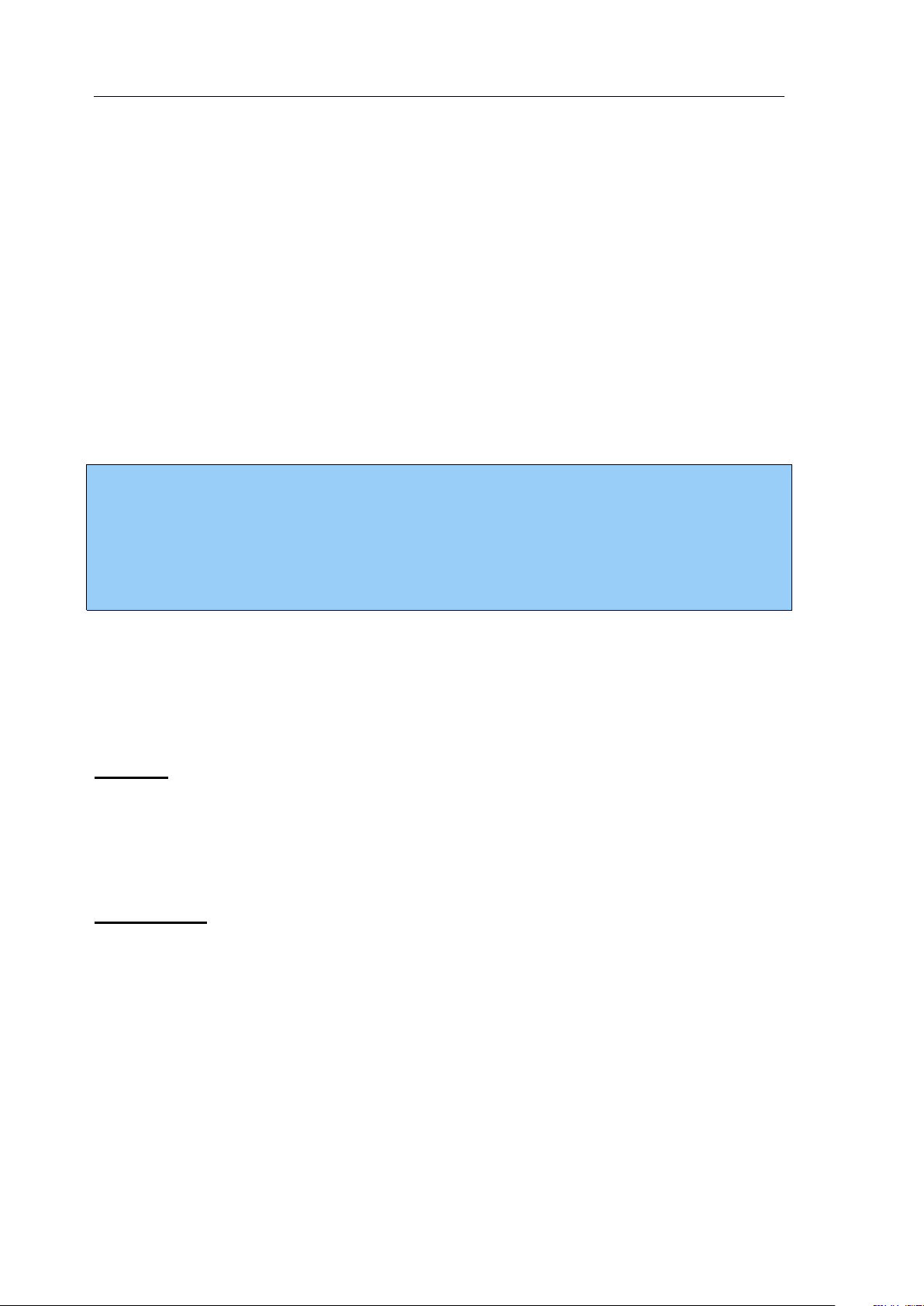
verykool ™
i2 8 0 User Manual
is activated, the phone will reject calls from all numbers except
Note
Note
Note
Note :
:
:
:
The default password is 0000; you should change the password. The
PIN Code depends on your service provider.
those in the Accept L ist.
Reject Unknown Call : Rejects calls without Caller ID.
Fixed Dial: Set fixed dial On/Off; the list of fixed dials can be
edited with
Change Password: you can change the PIN, PIN2 and lock
passwords of the phone. (needs to be supported by the network)
10.6
10.6
10.6
10.6 Connection
Connection setup includes the settings of Bluetooth and GPRS.
GPRS:
GPRS:
GPRS:
GPRS:
Connection
Connection
Connection Setup
a
PIN2 code.
Setup
Setup
Setup
Edi t the relevant information about GPRS (network services)
have at most 10 accounts available to be set.
Bluetooth:
Bluetooth:
Bluetooth:
Bluetooth:
Your i280 phone includes built-in Bluetooth technology compliant
with Bluetooth Specification 1.2 supporting the following profiles :
Hands-free Profile, SPP Profile, OPP Profile, FTP Profile, A2DP
Profile, AVRCP Profile, and HID Profile.
You
can connect wirelessly to other compatible devices with
.
You
74
Page 75

verykool ™
i2 8 0 User Manual
Bluetooth technology. Compatible devices may include hands-free
Bluetooth devices, Bluetooth-compatible PCs or other Bluetooth
phones.
Via
a
Bluetooth connection, you can exchange images,
music and sound clips, video clips, and vCards or vCalendars.
The usage of Bluetooth may discharge the phone
’
s battery more
quickly than normal usage.
Y
ou can choose the following Bluetooth operations in the options
menu:
Power:
To
activate and deactivate Bluetooth. Highlight it and
select On or Off.
Search Audio Device: Search and select the Bluetooth device
externally connected. If your phone can find any available
device, the list of found devices will be displayed on the
screen.
You
can select one of them for connection and pairing.
While pairing, you need to exchange password. After
successful pai ring, this device will be added to the device list.
Remote Control: Use your phone as
control computer applications such as
a
remote control device to
a
media player or
Microsoft PowerPoint presentations. Your computer must
support Bluetooth HID Profile.
My Device:
You
can select this option to view the previously
paired devices. All paired devices will be listed here to enable
75
Page 76
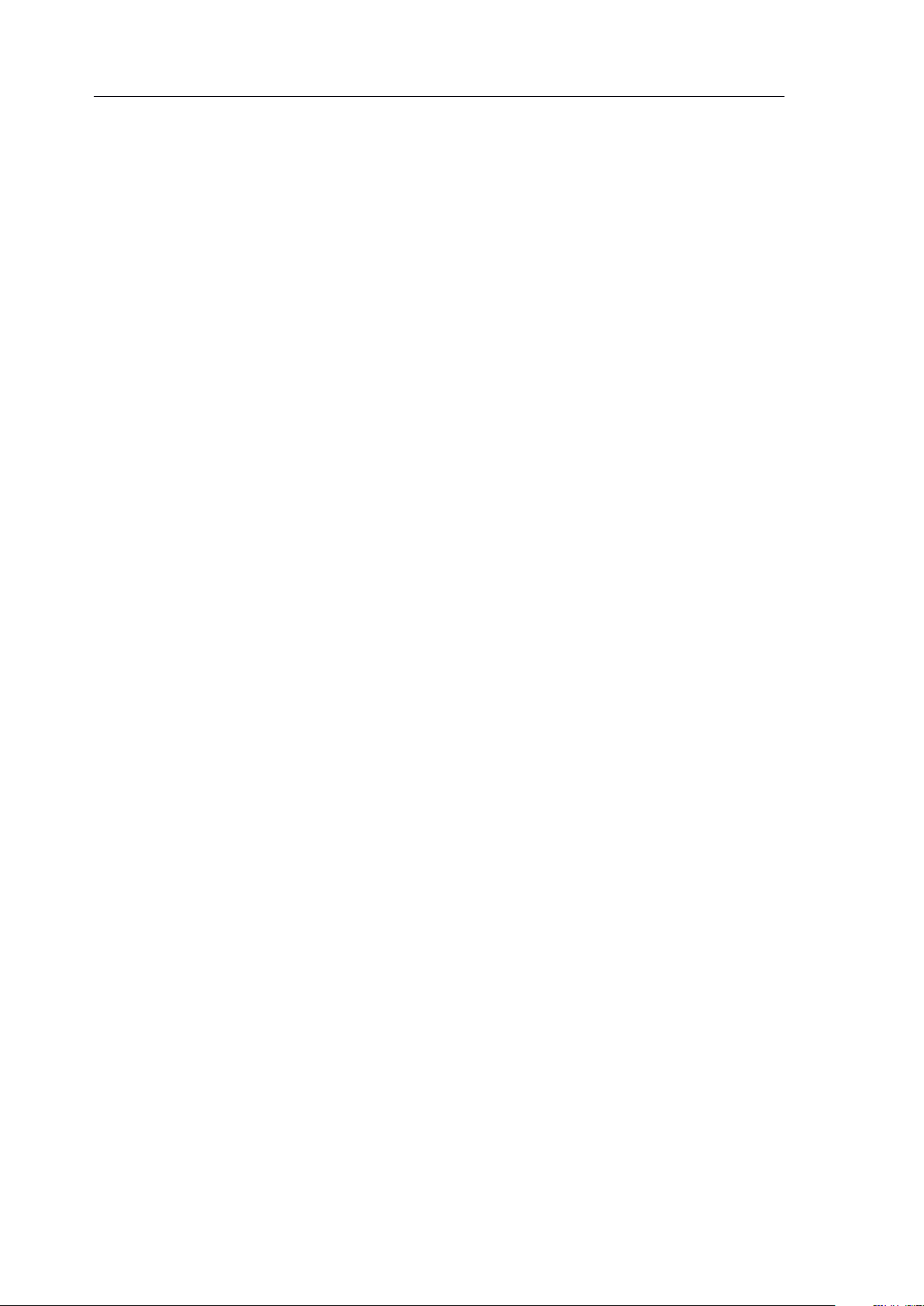
verykool ™
i2 8 0 User Manual
you to have the following operations: connect, disconnect,
rename, delete, delete all, service record and search new
Options
device.
New
New
New
New Device
Active Device: All Bluetooth devices at connecting will be
To
Device
Device
Device .
search for
a
new device, select Options
Options
Options > Search
Search
Search
Search
shown in this list. Users can choose any one of the devices to
disconnect it.
Settings:
Visibility: Enable other Bluetooth devices to find your phone;
other Bluetooth devices may not be able to detect your phone
if you deactivate it.
Change Device Name: Define the name of your phone, which
will be displayed in other Bluetooth devices when connected.
Authentication: If you have no active pairings in the "My
Device" list and Authentication is activated, the password is
required when transmitting files between your phone and other
devices or when the phone is connected to other devices as the
FTP server (that is sharing files with other devices via FTP)
Audio path:
To
choose the call voice through the phone or the
BT headset.
FTP setting: Set the share your phone
’
s
folders and the access
permissions of other Bluetooth devices.
76
Page 77

verykool ™
i2 8 0 User Manual
About: Shows information on using Bluetooth. The device
name, the device address and the supported services will be
displayed.
Send objects through Bluetooth: After you select to send files
through Bluetooth, your phone will automatically search for
available Bluetooth devices. Select the target device in the list and
begin data transmission. The Bluetooth will be automatically
d isconnected after the transmission is completed.
Receive data through Bluetooth: When other Bluetooth devices
need to transmit data to your phone, the phone will give out
prompt asking whether you agree to receive the data, and then it
will save the data to the preset directory. The Bluetooth will be
automatically disconnected after the transmission is completed.
10.7
10.7
10.7
10.7 Phone
View or edit the number and name of this mobile phone.
Phone
Phone
Phone Info
Info
Info
Info
You
view the IMEI.
Restore
10.8
10.8
10.8
10.8
Restore
Restore
Restore Factory
Factory
Factory
Factory Settings
Settings
Settings
Settings
a
can also
Some function settings can be reset to factory settings by this option.
This function requires the correct password to be executed. The
factory password is preset to 0000.
77
Page 78

verykool ™
i2 8 0 User Manual
VI
FAQ
Causes and solutions
Cannot power On
Press the Power Key for more than 2
seconds.
Check whether the battery is correctly
inserted, otherwise insert again and try
powering on.
Check the battery charge level.
Cannot connect to
the network
Weak signal, move where the signal is
strong and try again.
Outside network provider coverage area.
SIM card is not activated, contact your
network provider.
TROUBLE
VI
TROUBLE
VI
VI TROUBLE
TROUBLE SHOOTING
Before contacting after-sales support, please first perform these
simple tests to help you resolve problems more quickly.
SHOOTING
SHOOTING
SHOOTING
78
Page 79

verykool ™
i2 8 0 User Manual
FAQ
Causes and solutions
Phone shows
message when
powered on
Check
Check
Check
Check SIM
SIM
SIM
SIM Card
Card
Card
Card (insert
(insert
(insert
(insert SIM
SIM
SIM
SIM card)
card)
card)
card) ,
verify that the SIM card is inserted correctly .
Locked
Locked
Locked
Locked . Automatic lock function is enabled ,
password must be entered before using.
Enter
Enter
Enter
Enter PIN
PIN
PIN
PIN . SIM Lock is activated, PIN
Code must be entered. (PIN Code attached
to the SIM card must be entered on first
usage).
Enter
Enter
Enter
Enter PUK
PUK
PUK
PUK Code
Code
Code
Code . If the incorrect PIN Code
is entered three consecutive times, phone
will be locked, PUK Code provided by
network provider must be entered.
Poor reception
during calls
Check and adjust volume level (see Section
III 5.9).
Check if you are near tall buildings or
underground, or other places where radio
transmission may not be good.
Check if you are trying to make calls during
a busy time.
79
Page 80

verykool ™
i2 8 0 User Manual
FAQ
Causes and solutions
Battery discharges
quickly in standby
mode
Standby time depends on the network
system settings;
If you are in a place with poor signal, your
phone will aggressively seek network
connections, and the standby time may be
reduced. Please move to a place with better
signal or turn your phone off in areas with
poor signal.
You
may need to replace the battery with a
new one.
SIM Card failure
Clean the surface of the SIM card.
No SIM card installed.
Damaged SIM card, contact your network
provider.
Unable to dial
Make sure to press the Send button.
Verify your payments to your network
provider are up to date.
Check validity of the SIM card.
Check if there are any call limits set up.
Check if fixed dial is enabled.
80
Page 81

verykool ™
i2 8 0 User Manual
FAQ
Causes and solutions
Cannot receive
calls
Check whether phone is on and connected
to the network.
Verify your payments to your network
provider are up to date.
Check validity of the SIM card.
Check if there are any call limits set up.
Check if fixed dial is enabled.
Cannot charge
Check charger/cable connection.
Move to an environment which is greater
than -10 ℃ (22 ° F) or less than 50 ℃
(122 ° F).
Damaged battery or charger, need to replace
Some functions
don ’ t work
Wrong buttons pressed. Confirm the correct
button sequence and try again .
Network provider does not support this
function, or you have not added this feature.
81
Page 82

verykool ™
i2 8 0 User Manual
Note
Note
Note
Note :
If the above guide does not help you , please check :
The Model and serial number of the phone
Warranty information
Details of the problem you are having. Then contact your local
distributor or Customer Service Center.
VII
VII
VII
VII Security
1.
1.
1.
1. SIM
Some access passwords are used in both the phone and the SIM card.
These passwords can help prevent phone from being misused or
accessed illegally.
A
using your phone. After selecting the password feature on the phone,
the phone will be locked automatically, and the password code will be
Security
Security
Security Setup
SIM
SIM
SIM and
1.1
1.1
1.1
1.1 Phone
password can be used to preventing unauthorized people from
and
and
and Phone
Phone
Phone
Phone Lock
Setup
Setup
Setup
Phone
Phone
Phone Lock
Lock
Lock
Lock
Lock
Lock
Lock
required to unlock the phone.
The phone
the phone, please change the password of the phone. Please keep
record of your password safe so that you don ’ t lose or forget it.
’
s factory default password is 0000. Before starting to use
a
82
Page 83

verykool ™
i2 8 0 User Manual
1.2
1.2
1.2
1.2 PIN
The PIN Code (Personal Identification code) can prevent the SIM
card from unauthorized use. Generally, the PIN Code will be provided
with the SIM. If SIM Lock is enabled, the PIN Code needs to be
entered for each start.
If the incorrect PIN is entered three consecutive times, the PUK Code
needs to be entered. After correctly entering the PUK code you must
PIN
Code
PIN
PIN Code
Code
Code
enter
Some SIM cards come with
PIN2 Code for use. But only the SIM card supports these functions.
If
Code will need to be entered. After entering the PUK2 Code you must
choose
PUK Code (Personal Unlocking Code) is used for unlocking PIN
a
new PIN Code and confirm the new PIN code again.
1.3
1.3
1.3
1.3 PIN2
a
wrong PIN2 Code is entered three consecutive times, the PUK2
1.4
1.4
1.4
1.4 PUK
PIN2
PIN2
PIN2 Code
a
new PIN2 code and confirm it.
PUK
PUK
PUK Code
Code
Code
Code
Code
Code
Code
a
PIN2, and some features may need the
Codes. The PUK Code will be provided with the SIM card. If it was
not provided to you, please contact your network provider for
assistance.
If the wrong PUK Code is entered ten consecutive times, the SIM card
will be permanently locked.
You
will have to contact your network
83
Page 84

verykool ™
i2 8 0 User Manual
provider for
PUK Codes cannot be changed. If lost you need to contact your
network provider.
a
new SIM.
1.5
1.5
1.5
1.5 PUK2
PUK2 Code (Personal Unlocking Code2) is provided with the SIM
card, it is used for unlocking PIN2 Codes.
If the wrong PUK2 Code is entered ten consecutive times, the SIM
card will be permanently locked.
network provider for
The PUK2 Code cannot be changed. If the PUK2 Code is lost, please
contact your network provider.
1.6
1.6
1.6
1.6
PUK2
PUK2
PUK2 Code
Limited
Limited
Limited
Limited password
Code
Code
Code
password
password
password
a
new SIM.
You
will have to contact your
When using the call limitation feature,
for use. The password can be obtained from your service provider.
2.
2.
2.
2. Health
Don ’ t short circuit batteries, as they may be damaged and generate
Do not store the phone or battery in
Health
Health
Health and
Battery
2.1
2.1
2.1
2.1
excessive heat.
near
Battery
Battery
Battery
a
fireplace that may cause it to explode.
and
and
and safety
safety
safety
safety information
information
information
information
a
4-digit password is required
a
high temperature location or
You
should return old
84
Page 85

verykool ™
i2 8 0 User Manual
batteries to the service center or dispose of them to recycling
Warning
Warning
Warning
Warning :
If the battery is damaged, do not touch the content s inside. If you
have touched it for any reason, rinse thoroughly, and if necessary
consult your doctor.
centers.
2.2
2.2
2.2
2.2 Vehicle
Please check if local laws and regulations restrict the use of mobile
phones while driving or require drivers to use hands-free solutions.
We
with your phone.
Please note that because of possible interference to electronic
equipment, some vehicle manufacturers forbid the use of mobile
phones in their vehicles unless
antenna is available.
Always give full attention to driving and pull off the road and park
Vehicle
Vehicle
Vehicle Use
recommend that you use
Use
Use
Use
a
hands-free device intended for use
a
hands-free kit with an external
before making or answering
Use of cellular phones on board an aircraft may cause interference
to the aircraft's navigational system. FCC regulations prohibit
using your phone while in the air. Switch off your phone before
boarding an aircraft.
a
call if driving conditions so require.
85
Page 86

verykool ™
i2 8 0 User Manual
2.3
Note
Note
Note
Note :
Please check if the phone is set to power on automatically, and make
sure it does not power on while on board an aircraft.
2.3
2.3
2.3 Usage
You
Usage
Usage
Usage environment
environment
environment
environment
should comply with any special regulations wherever you are,
and stop using your mobile phone when it may cause danger.
When you connect your mobile phone to other devices, you should
read the user manuals, read safety specification for details, and
never connect incompatible devices.
As with other mobile wireless devices, for safety, you should use it
in
a
normal working position (lift it up to ear, antenna points over
shoulder).
2.4
2.4
2.4
2.4 Electronic
Electronic
Electronic
Electronic equipment
equipment
equipment
equipment
Most electronic devices are shielded from radio-frequency signals,
however, some electronic devices are not shielded from the radio-
frequency signal emitted by wireless mobile phones.
Pacemakers
The Health Industry Manufacturers Association recommends
that
maintained between
a
minimum separation of six (6) inches (15cm) be
a
cellular phone and
a
pacemaker to avoid
86
Page 87

verykool ™
i2 8 0 User Manual
potential interference with the pacemaker.
Some digital mobile phones including your phone may
interfere with some hearing aids. For more information,
contact the device manufacturer.
Hearing Aids
Some digital mobile phones may interfere with some hearing aids.
For more information contact the device manufacturer.
Other medical treatments
If using any other personal medical device, determine if it is
adequately shielded from external RF energy. Your physician may
be able to assist you in obtaining this information.
2.5
2.5
2.5
2.5
Please use only original and approved accessories provided by the
Other
Other
Other
Other important
important
important
important information
information
information
information
manufacturer. Any unapproved accessory may affect the
performance and damage your phone, even cause danger or violate
relevant national regulations on communication products.
Use
a
damp or antistatic cloth to clean your phone. Don ’ t use
chemical products such as detergents for cleaning.
Your phone creates an electromagnetic field. Don ’ t place near
electrical equipment that uses magnetic storage such as computer
disks. Using the phone near the
TV,
phone, radio or PC can cause
87
Page 88

verykool ™
i2 8 0 User Manual
RF interference and affect the performance of the phone.
Note
Note
Note
Note :
Please refer to a
verykool
™ authorized service center for any
technical maintenance of your phone.
Don ’ t place your phone under direct sunlight to avoid overheating.
Always treat your phone with care and keep it in
free environment.
3.
3.
3.
3. Radio
This device complies with part 15 of the FCC Rules. Operation is
subject to the following two conditions:
1. This device may not cause harmful interference, and
Radio
Radio
Radio Frequency
Frequency
Frequency
Frequency (RF)
(RF)
(RF)
(RF) Exposure
Exposure
Exposure
Exposure and
a
clean and dust-
and
and
and SAR
SAR
SAR
SAR
2. this device must accept any interference received, including
interference that may cause undesired operation.
For body-worn operation, this phone has been tested and meets
FCC RF exposure guidelines when the handset is positioned
minimum of 15 mm from the body without any metal parts in the
vicinity of the handset.
This equipment has been tested and found to comply with the
limits for
Rules. These limits are designed to provide reasonable protection
a
Class B digital device, pursuant to part 15 of the FCC
a
against harmful interference in
a
residential installation. T his
88
Page 89
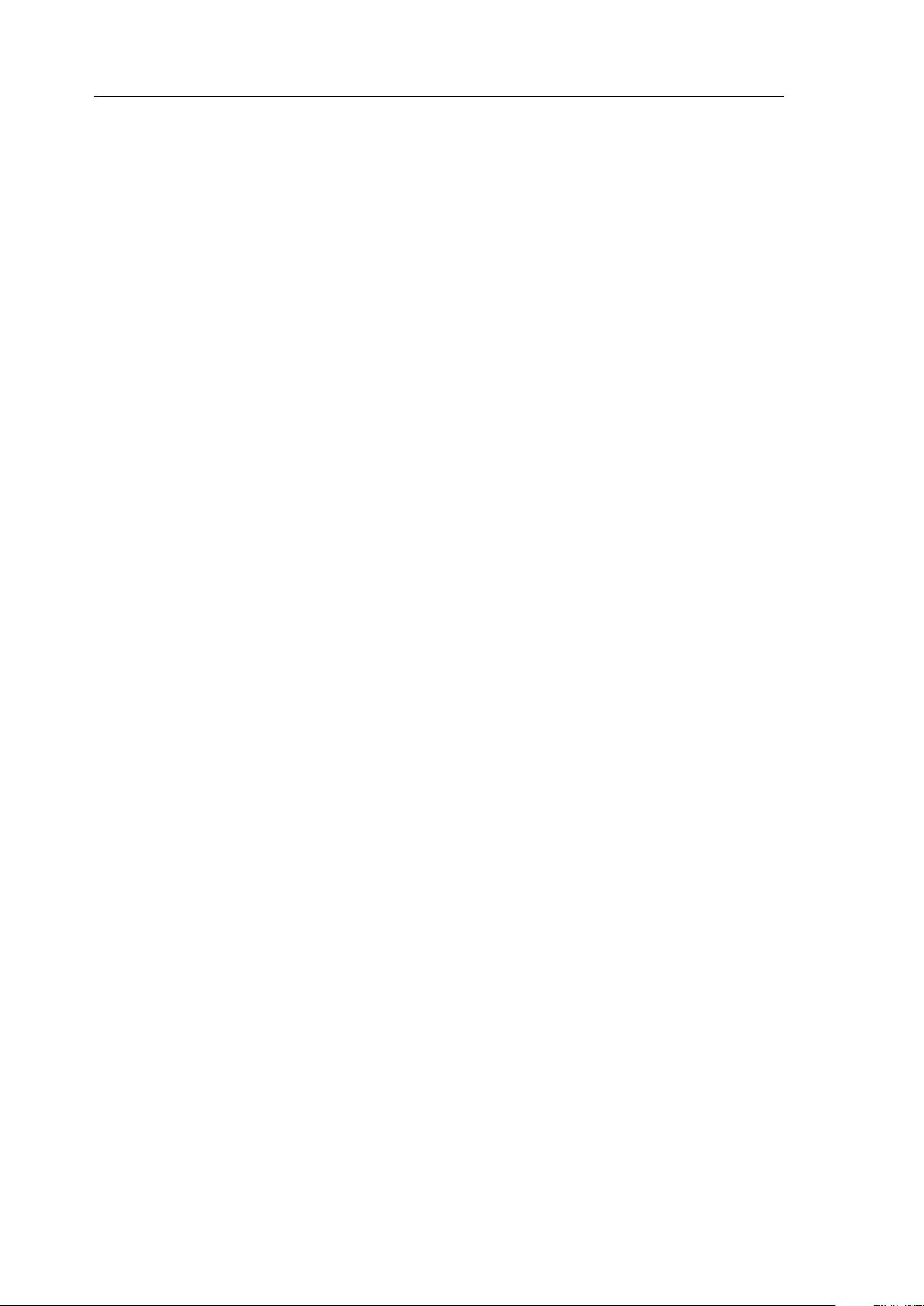
verykool ™
i2 8 0 User Manual
equipment generates uses and can radiate radio frequency energy
and, if not installed and used in accordance with the instructions,
may cause harmful interference to radio communications.
However, there is no guarantee that interference will not occur in
particular installation. If this equipment does cause harmful
interference to radio or television reception, which can be
determined by turning the equipment off and on, the user is
encouraged to try to correct the interference by one or more of the
fol lowing measures:
Reorient or relocate the receiving antenna.
Increase the separation between the equipment and receiver.
Connect the equipment into an outlet on
from that to which the receiver is connected.
a
circuit different
a
Consult the dealer or an experienced radio/ TV technician for
help.
The highest SAR value for this i280 model phone when tested for
use on the Right cheek were 0.694 mW/g.
4.
4.
4.
4. Definition
The following terms are used in the manual.
Call
Call
Call
Call Limitation
Limit the outgoing and incoming calls.
Definition
Definition
Definition of
Limitation
Limitation
Limitation
of
Terms
of
Terms
of Terms
Terms
89
Page 90

verykool ™
i2 8 0 User Manual
Call
Call
Call
Call Forwarding
Forward an incoming call to another mobile phone or telephone.
Forwarding
Forwarding
Forwarding
Call
Call
Call
Call Holding
Hold another call when receiving and making
necessary.
Call
Call
Call
Call Waiting
Notify user another call is coming while first call is in progress.
Line
Line
Line
Line Identification
The user can view the phone number of incoming call and hide or
display user’s phone number on other party
GSM
GSM
GSM
GSM (Global
International Standard of Cellular mobile communication can ensure
Holding
Holding
Holding
Waiting
Waiting
Waiting
Identification
Identification
Identification Service
(Global
(Global
(Global System
System
System
System for
Service
Service
Service (show
for
for
for Mobile
a
Call; switch them if
(show
(show
(show incoming
Mobile
Mobile
Mobile Communication)
incoming
incoming
incoming call)
Communication)
Communication)
Communication)
call)
call)
call)
’
s phone.
compatibility between different network providers.
Multi-party
Multi-party
Multi-party
Multi-party Calls
Establish conference calls that allow up to 5 participants
simultaneously.
Roaming
Roaming
Roaming
Roaming
Use mobile phone outside of local service area
SIM
SIM
SIM
SIM card
SIM cards contain
(network information, and users
be inserted into the small slot in the back of your mobile phone after
card
card
card (Subscriber
Calls
Calls
Calls
(Subscriber
(Subscriber
(Subscriber Identity
Identity
Identity
Identity Module
a
CMOS chip, which contains information of
Module
Module
Module card)
’
individual data). The SIM card can
card)
card)
card)
90
Page 91
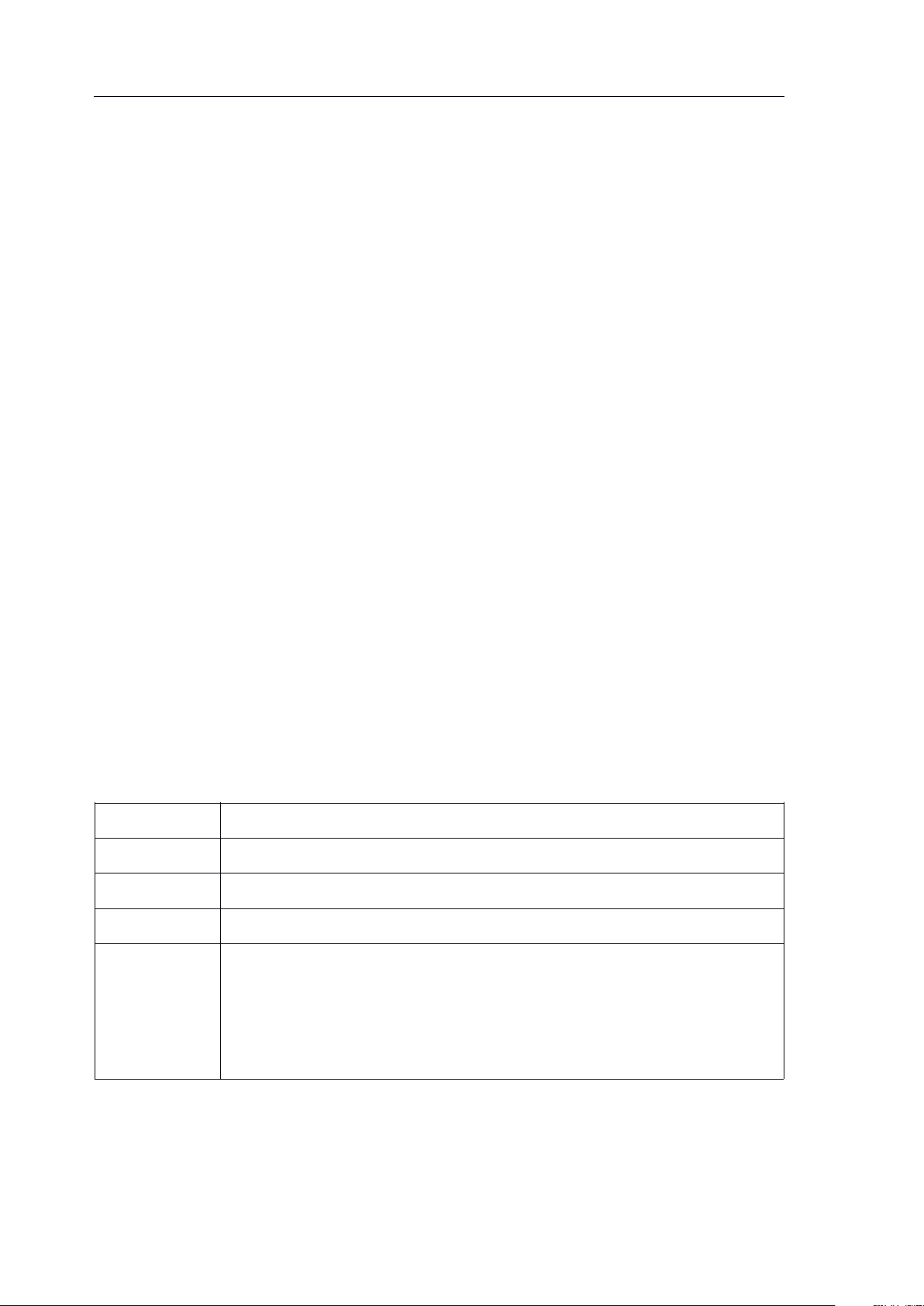
verykool ™
i2 8 0 User Manual
removing the battery.
GPRS
GPRS
GPRS
GPRS
General Packet Radio Service
EDGE
EDGE
EDGE
EDGE
Enhanced Data rate for GSM Evolution
WAP
WAP
WAP
WAP
Wireless Application Protocol
FDN
FDN
FDN
FDN
Fixed Dialing Number
IMEI
IMEI
IMEI
IMEI
International Mobile Equipment Identification code,
which consists of 15 digits, each mobile phone has a
unique IMEI number.
SMS
SMS
SMS
SMS (Short
Network service function that allows you to send messages to other
mobile phones or receive messages without making
Soft
Soft
Soft
Soft key
Functions of Left Soft Key (LSK) and Right Soft Key (RSK) in
mobile phone:
Voice
Voice
Voice
Voice Mail
Computer answering service: It will automatically answer your phone
(Short
(Short
(Short Message
key
key
key
To
change the current menu
To
select/confirm the menu
Mail
Mail
Mail Server
Message
Message
Message Service)
Server
Server
Server
Service)
Service)
Service)
a
phone call.
(your own voice can be used), send greetings and record information
when you cannot answer
Other
Other
Other
Other
a
call.
91
