Page 1
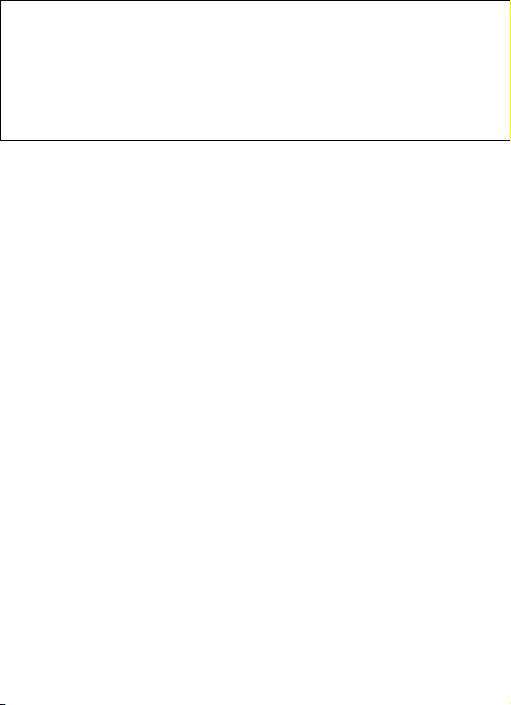
i130
User Manual
Thank you for purchasing the i130 mobile phone
Page 2
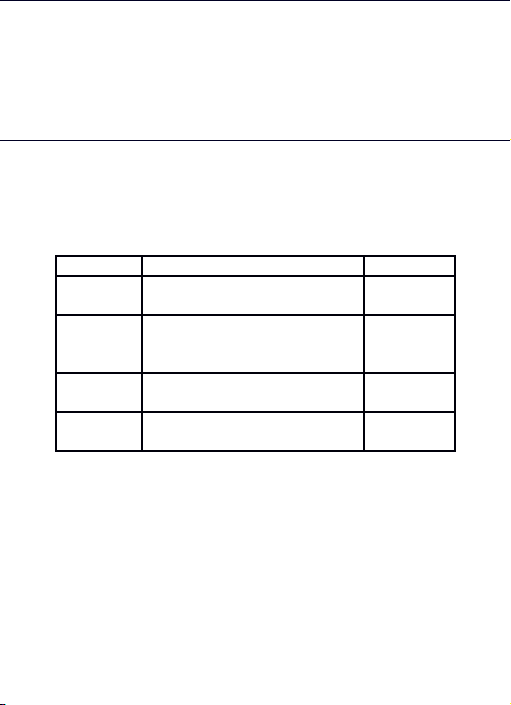
Introduction
Welcome to choose the i130 mobile phone. This user manual
states the outstanding performance of the i130 mobile phone in
detail. In addition to the basic call features, the i130 mobile phone
and the system network also provide you with a variety of useful
features and services to facilitate your work and leisure activities.
The Company reserves the right to make any amendment on the
technical specifications without any advance notice.
Reading Statement for the Manual
In manual, different typesetting styles are used to interpret different
operating details, and the specific interpretation is as follows:
Operation Description of Contents Example
Showing
contents
Show with normal characters 0-9
General
key
All the keys except functional
keys are shown by normal
characters with frames
0-9
Functiona
l key
Functional key is shown with
bold and frame
OK
Menu
item
Show in bold Edit
Note:
The pictures shown in the manual are only used as function
hint which may be different from the phone, and the ones in
your phone shall prevail.
Page 3
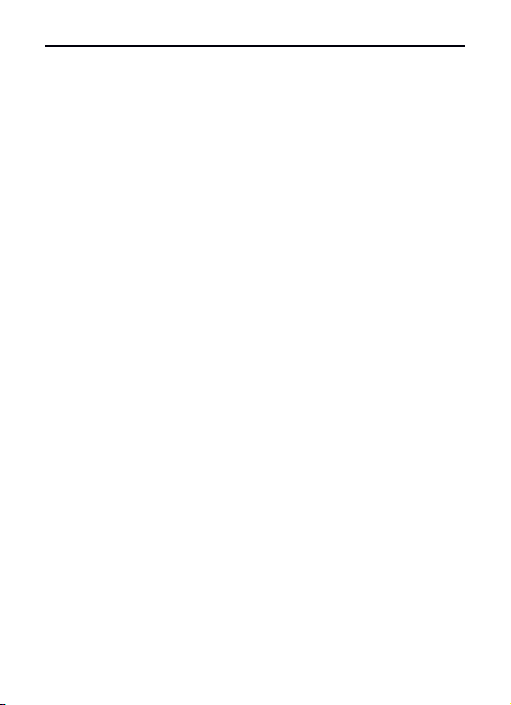
CONTENT
INTRODUCTION.....................................3
SECU RITY!AND!PERFORMANCE............5
1START!USING........................................6
1.1BAT T ERY.............................................6
1.2S IM!CARD..........................................6
1.3PLUG!IN!THE!MEMORY!C ARD......................6
1.4PLUG!THE!EARPHON E......................... .....6
1.5STATUS!BAR!AND!CONT ENT........................6
1.6K E YS..................................................8
1DIA L!AND!ANSWER!THE!CALL..............9
1.7MAKIN G!A!CAL L....................................9
1.8AN SWE RING!A!CAL L................................9
1.9EMERGENCY!CAL L..................................9
2MAI N!MENU!STRUCTURE....................9
2CALL!CENTER......................................10
1.10CALL!HI STORY...................................10
Page 4
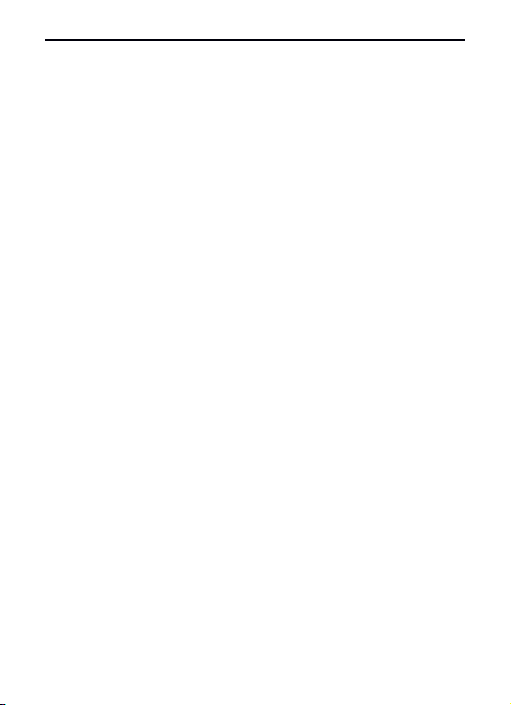
1.11CALL!SETTINGS..................................10
1.12SIM1/SIM2!CAL L!SET TI NGS...............10
3PHONEBOOK......................... .............10
4MESSAGING.................... ...................10
5EXTRA.................................................11
1.13SETTINGS........................................11
7.1.3 User profiles........................................................11
7.1.4 Phone settings....................................................11
7.1.5 Network settings:................................................12
7.1.6 Security settings.................................................12
7.1.7 Connectivity........................................................12
7.1.8 Restore factory settings......................................12
1.14A P PLI CATIO NS...................................13
1.15MU LTIME DIA....................................13
6OTHER!FUNCTIONS............................13
7COMMON!QUESTIONS.................. ....13
8!MAINTENANCE!GUIDELINE..............14
Page 5
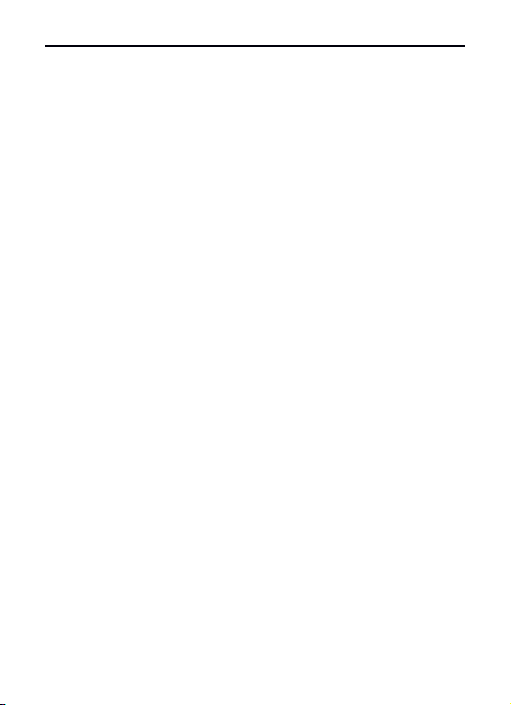
Security and performance
In thunder raining days, please do not use the mobile phone◆
when charge it or outdoor, so as to avoid being struck by thunder or
other injuries.
Please do not put the battery in high-temperature environment◆
(high temperature will lead to heat of the battery upgrading), and
keep the phone being charged and the charger away from people
or other flammable and explosive articles in order to avoid fire,
explosion or other dangers!
Please strictly adhered to the rules and do shut down the mobile◆
phone on occasions which use of mobile phone is prohibited!
P◆ lease do not arbitrarily refit or teardown the phone and
accessories. Only the authorized organizations can repair the phone.
Please do not use batteries, charger or accessories of non-◆
standard original models.
Please do not join the two poles of the battery, so as not to result◆
in battery short-circuit.
Please do not use the mobile phone when driving. In case of◆
emergency, please use hand-free devices (which may be bought
separately).
Please do not put the phone on car insurance airbag or region◆
reachable by the airbag after spreading. Otherwise when the airbag
expands or ruptures, the mobile phone is likely to cause serious
damage to the people in the car due to strong external force.
In order to comply with provisions of RF leakage, when you wear◆
a phone or use the data functions, please maintain the distance
between the antenna and the body at least 1 inch (2.5 centimeters).
Do not use chemical lotion, scrubbing cleanser to wipe the◆
mobile phone or the charger, otherwise it may damage the
components or cause fire. Slightly wet and anti-static soft clean
cloth can be used.
Page 6
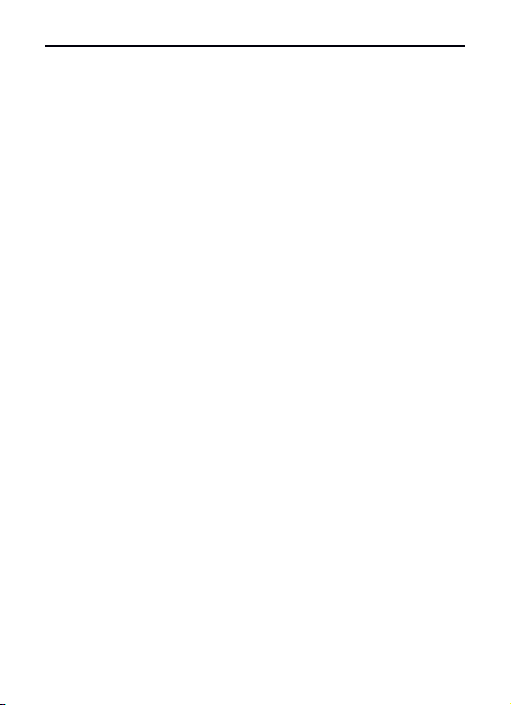
Please do not throw the old and abandoned lithium batteries into◆
trash can, send them to the designated locations.
Please do not use the phone to make bold to camera, video and◆
recording that may infract the rights of the copyright owners. The
company will not be responsible for any losses caused by not
recording, deleting, destructing or damage of the photos, video and
recordings caused by its accessories or software on the use of the
functions including camera, video and audio.
◆In the use of network function, if the users download a file with
virus, which make the mobile phone cannot be used normally; the
company does not undertake any responsibility arising therefore.
Warning: The original manufacturer will not take on any
responsibility for the users who are not in compliance with the
above advices or improperly use the mobile phone.
Note: The application of value-added services of the mobile phone
is provided by relevant service providers. Please refer to the
relevant help or providers’ notes for detailed information.
Statement: The Company reserves the right to improve the
product without making any advance notice, and keeps final
interpreting rights on the product performance. Such changes
are not notified additionally, your understanding is
appreciated.
Page 7
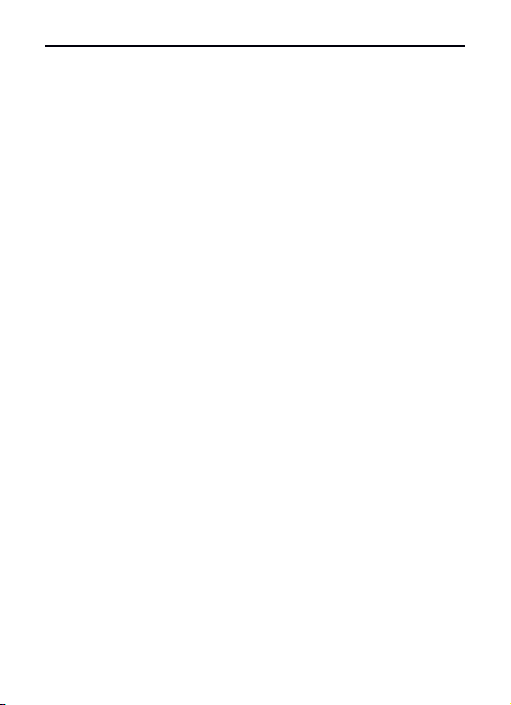
1 Start Using
1.1 Battery
Battery is attached with the phone. Please recharge it for use after
completely using up the battery for the first three times, which
makes this battery easier to achieve the best using state.
In actual use, the standby time and talk time of the phone varies
with the network status, working environment and different using
manners.
For install the battery, you should put the back of the phone
upward, uncover the rear cover from the bottom with your fingernail
ahead, and then take off the rear cover. Then insert the battery in
place.
1.2 SIM card
The SIM card is the key for accessing to the digital GSM network.
Prior to using the phone, you need to insert effective SIM card
in the phone.
In order to prevent illegal use, SIM card adopts PIN code (personal
identification code) encryption protection.
If this function is selected, PIN code should be input correctly each
time when you power on the phone, thus to unlock the SIM card for
normal use. Users can disarm the SIM card protection but illegal
use of the SIM card cannot be prevented.
If the PIN code input is error for three consecutive times, your SIM
card will be locked by the network. There will enquire the PUK code
which provided by your network operator. If the PUK code input is
wrong for 10 times, the SIM card will be permanently barred.
Note:
Your network operator will set a standard PIN code and you
should change it to private password.
1.3 Plug in the memory card
Open the rear cover and you will find the memory card slot at the
Page 8

left side above the battery. Insert the memory card into the card slot
form left to right.
1.4 Plug the earphone
Insert the connector of the earphone to the earphone jack at the
bottom of the mobile phone. Gently pull out the earphone to remove
it.
1.5 Status bar and content
In standby screen you can get the information that you need from
the indication icons on the screen.
Indicating the current signal strength of SIM1
Indicating missed call of SIM1
Indicating there is text message not read of SIM1
Indicating there is MMS not read of SIM1
Indicating that the SIM1 is connecting network currently
Divert all voice calls has been set of SIM1
The current alert type is ring only
The current alert type is vib. Only
The current alert type is vib. And ring
The current alert type is vib. Then ring
Indicating that silent mode activated
Page 9

The mobile phone is locked
Indicating that earphone has been inserted
Indicating that the Bluetooth has been activated
Indicating that alarm has been set
T-flash card is inserted and recognized
Indicating current battery capacity
1.6 Keys
Functions of the keys are described as following:
Page 10

SN Keys Function description
1
Left soft key
(LSK)
OK; pop-up menu; short press in
standby screen to enter main menu.
2
Right soft key
(RSK)
Clear; back; short press in the standby
screen to enter the Phonebook.
3
Send key
(Snd)
Making a call; in the standby screen
press the Snd key to enter call history;
in dual SIM mode, press Snd key to
select SIM for dialing out.
4 End key
Hang up a call; go back to the standby
screen; in standby screen, short press
to light on/off the phone and long
press to power on/off the phone.
5
Navigation
key
Use the navigation key to move left/
right/upward/downward; short press in
the standby screen to enter dedicated
function.
6 OK key
OK; in the standby screen, press OK
key to make a call quickly.
7 Keypad
Input; in the main menu screen short
press the number key to enter
corresponding menu; in standby
screen, long press 2-9 key to speed
dial (need set); long press # key to
active Silent mode; press LSK and *
key to lock/unlock the keypad.
8 Receiver
Listen to the voice of the other side
when calling.
9 MIC
During the calling process, please do
not cover the microphone with hand.
Page 11

10 USB jack
Connecting USB cable, earphone or
charger.
11 Camera For finding a view with the camera.
12
Flashlight/
Torch
Choose to light flashlight when taking
pictures or use it as a torch.
13 Speaker
Listen audio or calls in hands-free
mode.
1 Dial and answer the call
1.7 Making a call
When the network operator’s logo appears on the screen, the
mobile phone enters into the normal standby state in which you can
dial or answer a call. The call quality is relatively largely impacted
by obstacles. Therefore, movement in a small range can effectively
improve the signal strength.
In the standby screen, input the call numbers or select contact in
phonebook, and then press the Snd key to make the call.
If the speed dial function is activated, in standby screen, long press
the number keys 2-9 to dial the number that has been set up
automatically. If speed dial has not been set for the number key you
long pressed, the mobile phone will hint you “No speed dial
number”. In addition to that, you can also press OK in standby
screen to select contact that you have added and then press OK
again to make a speed dial.
1.8 Answering a call
If there is a new incoming call when in call progress, the phone will
pop up caller screen (call waiting is activated). When you answer
the new call, the original call will enter holding status. At this time,
you can activate Options to select Swap to active the original call,
and the new call will enter holding status.
Note:
When you are in call progress, the new call to another SIM
Page 12

card can’t be dialed in.
If two calls are connected, activate Options, and you can operate
as follows:
Conference: when making conference call, you can have a talk
separately with designated conference participant. In conference
call mode, all the others can hear your voice.
Transfer (network support is required): transfer the current call to
your designated phone number.
1.9 Emergency call
If you are in the network coverage area (you can check the network
signal strength at the top of standby screen), even without the SIM
card, you are also able to make an emergency call.
Note:
The emergency call numbers in different countries or regions
are different. Please refer to the local numbers for specific
emergency service numbers.
2 Main menu structure
In the standby screen, press LSK to enter the main menu, you can
press navigation key or corresponding number key to select the
function you want to enter.
Call center Phonebook
Messaging Extra
2 Call Center
1.10 Call history
Enter call history, you can press left/right navigation key to switch to
other sheet, activate Options, you can operate as follow: view, call,
send message, save to phonebook, edit before call, delete, delete
all and advanced.
Page 13

1.11 Call settings
1.12 SIM1/SIM2 call settings
Call waiting: If the function is activated, when a new call incoming
in calling process, your phone will display the new call screen. If the
function is deactivated, new incoming calls cannot be reached.
Call divert: this function is used to transfer the call to your designated
number. The function is related with the network and SIM card. The
system will give appropriate setting tips.
Note:
If the transfer call you set is a fixed phone, please add the area
code.
Call barring: this function needs network support. Network
provider will provide the corresponding network password for you
activate call barring service.
Line witching: switch the phone current line. Advanced settings
You can set the function such as auto redial, call time reminder,
reject by SMS, answer mode and so on.
3 Phonebook
In phonebook list, input the first letter of name, you can search the
accordant records. When the record is not empty, activate Options
you can conduct the following operations: send message, edit,
delete, send business card, mark several and phonebook settings.
In phonebook settings screen, you can set preferred storage, caller
groups, speed dial, my number, extra numbers, import contacts,
delete duplicated contacts, caller picture dial and you can also view
memory status.
4 Messaging
Enter messaging and you can do many operations such as:
Write message: write a new message.
Inbox: text messages to view and edit detail interface can be.
Drafts: store the messages that confirm to save.
Page 14

Outbox: store the messages that are being sent or sent
unsuccessfully.
Sent messages: store the messages that were sent successfully.
Delete messages: you can choose to delete messages in defined
folders.
Broadcast messages: store the broadcast messages.
Templates: you can edit or remove the templates in text message;
you can also write message from the templates.
Message settings: set the correlative parameter of text message,
multimedia message and service message.
5 Extra
1.13 Settings
You can modify parameters of the time and date, personalized
settings, user profiles, phone settings, network settings, security
settings, connectivity and restore factory settings.
7.1.1 Time and date
Modify the current time, date and the format.
7.1.2 Personalized settings
You can set the function such as wallpaper, screen saver, show
date and time, LCD backlight.
7.1.3 User profiles
User profiles are a group of preset characteristic definition. You can
also change and save other definitions in the profiles according to
your own preferences. The phone provides a set of default profiles
including the General, Meeting, Outdoor, Indoor, Silent, Vibration,
Headset and Bluetooth. In standby screen, long pressing # key can
active Silent mode quickly. Only when the earphone is inserted the
headset profile can be automatically activated, while all other
profiles will be automatically disabled. After selecting the other
profiles except the headset and Bluetooth profile, press OK key to
active the lighted profile. Then the working styles of the mobile
Page 15

phone are set according to the selected profile. When the earphone
is inserted, the headset profile will be automatically activated.
Active LSK to enter the customize settings; you can set the
parameters under different profile such as tone setup, volume, alert
type, ring type, SIM message tone, keypad tone and so on.
7.1.4 Phone settings
Language: you can set the language of the mobile phone.
Preferred writing language: there are multiple writing languages
to be selected. You can choose one as the default original input
language for text editing.
Dedicated key: set shortcut functions on each navigation key.
Schedule power on/off: after setting and activating this function,
the mobile phone will be automatically powered on/off at the
corresponding setting time.
7.1.5 Network settings:
In SIM1/SIM2 network settings, you can select appropriate network.
Note:
Please do not register networks inconsistent with the SIM
card, so as to prevent unavailability of normal use. For details,
please consult your service provider.
7.1.6 Security settings
SIM1/SIM2 security: this function can prevent others from using
your SIM card without your permission.
Phone security: this function is to lock and prevent other people
from using the phone without permission (default password is
0000). You can change the phone lock password through the
system prompts.
Auto keypad lock: activate this function, when the phone without
any operation in standby screen, the keypad will be locked
automatically after the set time. If you need to unlock the keypad,
Page 16

you can press any key except end key, and then operate according
to relevant screen prompts.
7.1.7 Connectivity
Bluetooth: enter Bluetooth screen, when powering on the
Bluetooth, in my device you can select Search new device to
search and compare with other Bluetooth device. You can select
Search audio device to search the hands-free device. If the
Visibility state is off, the others will not find the phone via Bluetooth.
Note:
The received file that transmitted by Bluetooth are stored in
Received folder automatically.
Data account: with valid SIM card with GPRS function inserted,
there will show the available accounts of GSM data and GPRS. Data
account can be edited or delete.
7.1.8 Restore factory settings
You can carry on corresponding operation after inputting the correct
password (default password is 0000).
After running the Restore factory settings, the environment setup
(e.g. user profiles) restore to factory default setting.
After running the Restore settings and data, the phone clear up the
messages saved in phone while the environment setup (e.g. contact
person and messages that saved in phone) restore to factory default
setting.
1.14 Applications
Calendar: enter calendar screen, you can check the date.
Tasks: this function is used for adding and viewing task items.
Alarm: there are 5 alarms in your mobile phone. The functions
and using methods of the 5 alarms are completely same. You can
set to turn on/off respectively.
Calculator: the calculator performs four operations as addition,
subtraction, multiplication and division. Enter calculator screen, you
Page 17

can input numbers directly and press navigation key to switch the
operation which you need, then start calculation.
Services: enter Internet service; you can normally use the WAP
internet service under the premise of correctly setting the network.
This function is provided by the network operator. Please contact
with your network operator or service provider.
Electric Torch: choose to use the flashlight as a torch.
1.15 Multimedia
File manager: enter into file manager, at the top of the screen; the
capacity and surplus capacity of the phone or memory card are
displayed. You can open, format, rename or view the details by the
options.
Camera: in preview interface, press up/down navigation keys to
switch function between camera and video recorder. Press LSK
then using left/right navigation key to view or set the parameters.
Image viewer: enter the pictures list screen, if the list is empty
activate Options, you can Select folder to set the path of folder to
display.
Media player: enter the media player screen, choose My playlists,
add new playlist through Options, and then add music files from
storage.
FM radio: enter FM radio, you can listen to the channel program
by Auto search or Manual input. You also can Record the program
for your favor.
6 Other Functions
Mass storage: this function is used to read and write files from PC
to the storage.
COM port: you can synchronize your phone with PC. Details about
the related tools, please consult with Customer Service Center.
7 Common Questions
Unable to make some calls
Page 18

Call barring has been set and barred utilization of the mobile
phone. Please check and cancel call barring.
Other person is answering my call
The mobile phone has been set into divert your calls to another
phone number. Please check and cancel call divert.
The mobile phone cannot search for the network
The mobile phone is outside of the network coverage area (or there
are physical obstructions between the mobile phone and the
transmitter), and calls cannot be made or answered. If you are in
one room, please move close to the window.
In the operation process, the mobile phone may display the
following operating tips:
“Emergency”
You are outside the network coverage area of the service provider.
But another network area where you locate allows you to make
emergency call according to the signal strength.
“Invalid SIM”
The SIM card of the mobile phone is locked and the inserted SIM
card is unable to be accepted. Please insert the correct SIM card or
contact with the vendor.
“Please Enter PUK”
The SIM card has been locked since the wrong PIN code has been
inputted for three times. You must consult your network provider for
special PUK code with eight numbers to unlock the SIM card (The PUK
code may have been provided with your PIN code at the same time).
Warning:
The SIM card will be permanently locked if you input the wrong
PUK code for ten consecutive times and you must apply for a
new SIM card from your network provider.
8 Maintenance Guideline
Welcome to use i130. If there is a problem when you using the
Page 19

phone, please contact with the vender or consult the local
maintenance center. If your mobile phone is in need of repair, you
can take your phone to local maintenance center, if there is no local
maintenance center, please pass your phone and the purchasing
invoice to the vendor.
Page 20

FCC RF Exposure Information and Statement
The SAR limit of USA (FCC) is 1.6 W/kg averaged over one gram
of tissue. Device types i130 (FCC ID: WA6I130) has also been
tested against this SAR limit. The highest SAR value reported
under this standard during product certification for use at the ear is
0.69W/kg and when properly worn on the body is 1.51W/kg. This
device was tested for typical body-worn operations with the back of
the handset kept 1.5cm from the body. To maintain compliance with
FCC RF exposure requirements, use accessories that maintain a
1.5cm separation distance between the user's body and the back of
the handset. The use of belt clips, holsters and similar accessories
should not contain metallic components in its assembly. The use of
accessories that do not satisfy these requirements may not comply
with FCC RF exposure requirements, and should be avoided.
FCC WARNING
This device complies with Part 15 of the FCC Rules. Operation is
subject to the following two conditions:
1. This device may not cause harmful interference.
2. This device must accept any interference received, including
interference that may cause undesired operation.
Note 1:
This equipment has been tested and found to comply with the limits
for a Class B digital device, pursuant to part 15 of the FCC Rules.
These limits are designed to provide reasonable protection against
harmful interference in a residential installation. This equipment
generates, uses and can radiate radio frequency energy and, if not
installed and used in accordance with the instructions, may cause
harmful interference to radio communications. However, there is no
guarantee that interference will not occur in a particular installation.
If this equipment does cause harmful interference to radio or
television reception, which can be determined by turning the
Page 21

equipment off and on, the user is encouraged to try to correct the
interference by one or more of the following measures:
- Reorient or relocate the receiving antenna.
- Increase the separation between the equipment and receiver.
-Connect the equipment into an outlet on a circuit different from that
to which the receiver is connected.
-Consult the dealer or an experienced radio/TV technician for help.
Note 2:
Any changes or modifications to this unit not expressly approved by
the party responsible for compliance could void the user's authority
to operate the equipment.
Note 3:
The manufacturer is not responsible for any radio or TV
interference caused by unauthorized modifications to this
equipment. Such modifications could void the user’s authority
to operate the equipment.
