Page 1
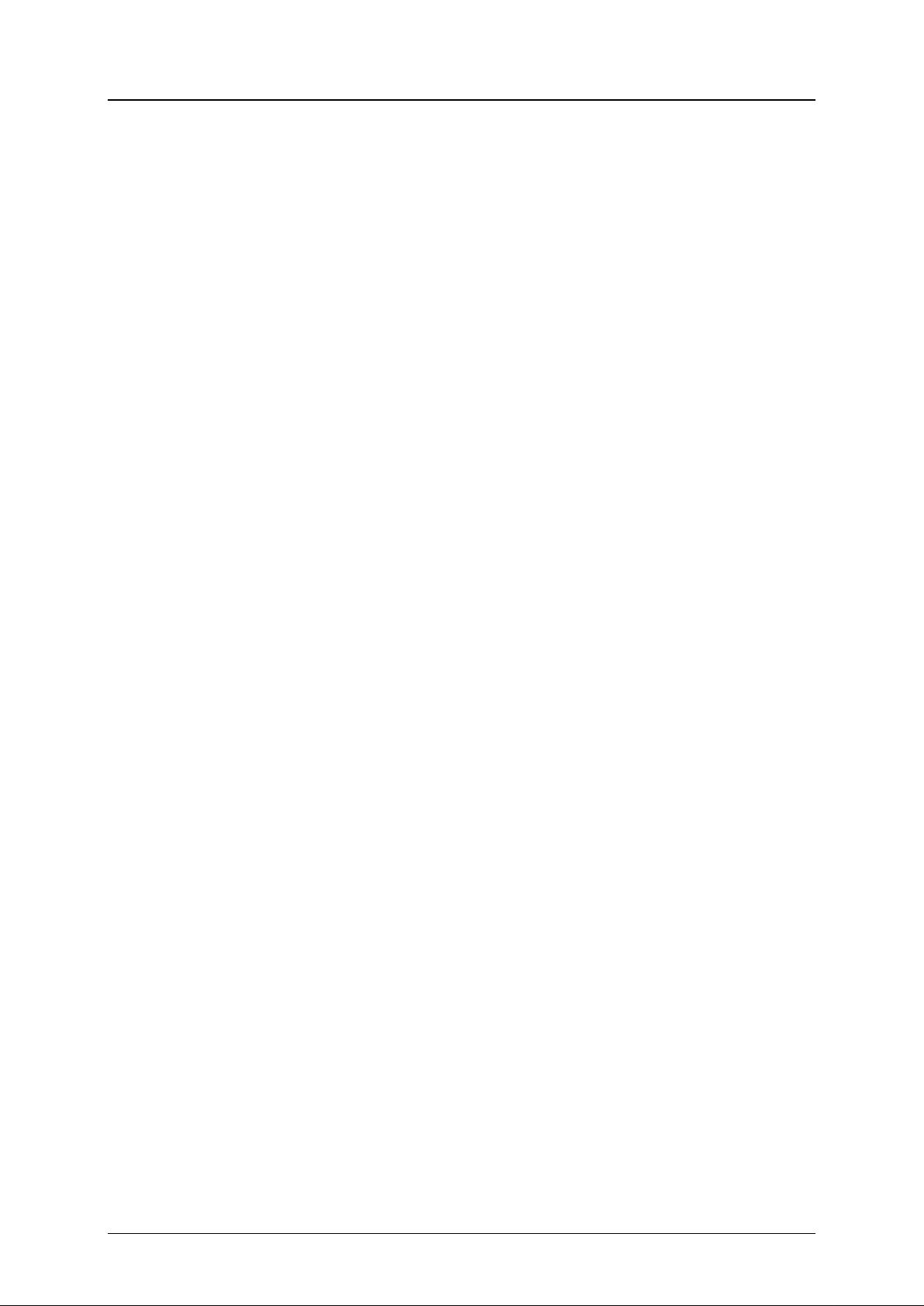
i123(verykool) User Manual_V1.0
i123 User Manual
© 2011. All rights are reserved. No part of this document may be reproduced without permission.
All trademarks and brand names mentioned in this publication are property of their respective
owners.
Any Changes or modifications not expressly approv ed by the party responsible for compliance
could void the user’s auth or ity to operate the equipment.
This device complies with part 15 of the FCC Rules. Operation is subject to the following two
conditions: (1) This device may not cause harmful interference, and (2) this device must
accept any interference re ceived, including interfere nce that may cause undesired operation.
Note: This equipment has been tested and found to comply with the limits for a Class B di git al
device, pursuant to part 15 of the FCC Rules. These limits ar e designed to provide reasona bl e
protection against har mful interference in a residential inst allation. This equipment generates
uses and can radiate radio frequency energy and, if not installed and used in accordance w ith the
instructions, may cause harmful interference to radio communications. However, there is no
guarantee that interference will not occur in a particular i nst allation. If this equipment does cause
harmful interference to r adio or t el evision reception, which can be determined by tur ning t he
equipment off and on, the user is encouraged to try to correct t he interference by one or more of
the following measures:
—Reorient or relocate the r eceiving antenna.
—Increase the separation between the equipment and receiver.
—Connect the equipment int o an outlet on a circuit different from that to which the receiver is
connected.
—Consult the dealer or an ex perienced radio/TV technician for help.
Proprietary & Confidential -I-
Page 2
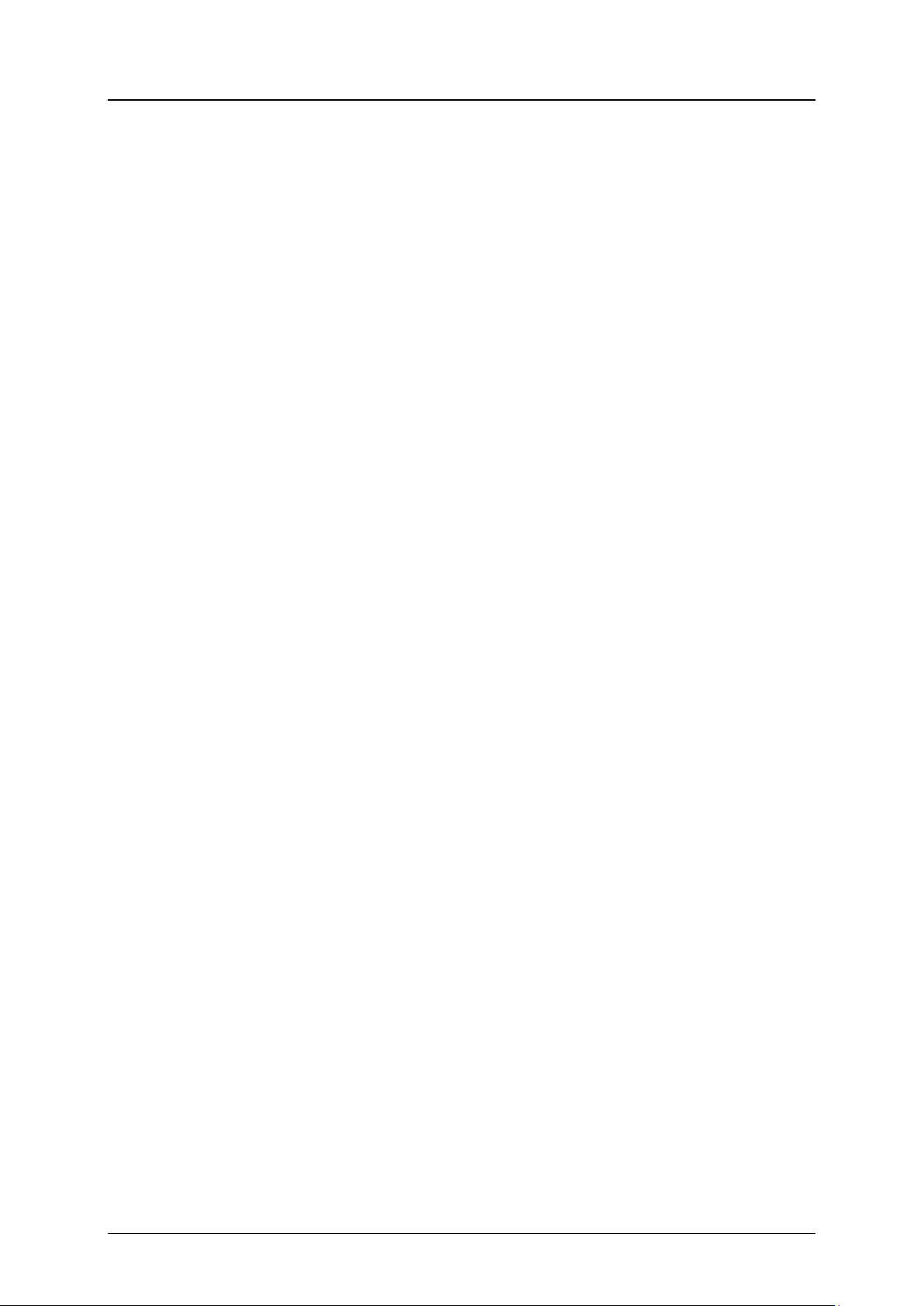
i123(verykool) User Manual_V1.0
Table of Contents
1 PHONE APPEARANCE AND KEYS ........................................................................................................................................................................... 1
1.1 Physical Impression ......................................................................................................................................................................................... 1
1.2 Keys specification .............................................................................................................................................................................................. 1
1.3 Icons ......................................................................................................................................................................................................................... 2
2 USER GUIDE ............................................................................................................................................................................................................................... 2
2.1 Installing the battery ....................................................................................................................................................................................... 2
2.2 Charging the battery ....................................................................................................................................................................................... 3
2.3 Inserting the SIM card ................................................................................................................................................................................... 3
2.4 Installing T-Flash card .................................................................................................................................................................................... 3
2.5 Power On or Off ................................................................................................................................................................................................. 3
3 CALL FUNCTIONS .................................................................................................................................................................................................................. 3
3.1 Making a Call ....................................................................................................................................................................................................... 3
3.2 Answering a Call ................................................................................................................................................................................................ 4
4 PHONEBOOK .............................................................................................................................................................................................................................. 4
4.1 Add new contact ................................................................................................................................................................................................ 4
4.2 Searching for a contact .................................................................................................................................................................................. 4
5 MESSAGES .................................................................................................................................................................................................................................... 4
5.1 Write message .................................................................................................................................................................................................... 4
6 CALL LOGS ................................................................................................................................................................................................................................... 5
7 FILE MANAGER ........................................................................................................................................................................................................................ 5
8 MULTIMEDIA ............................................................................................................................................................................................................................. 5
8.1 Audio player ......................................................................................................................................................................................................... 5
8.2 Camera .................................................................................................................................................................................................................... 5
8.3 Video recorder..................................................................................................................................................................................................... 5
8.4 Video player.......................................................................................................................................................................................................... 5
9 FM RADIO ..................................................................................................................................................................................................................................... 5
10 TEXT INPUT SETTINGS ................................................................................................................................................................................................... 6
10.1 Key functions for Input Mode ..................................................................................................................................................................... 6
10.2 Multitap ABC mode ........................................................................................................................................................................................... 6
11 SAFETY AND GENERAL INFORMATION .......................................................................................................................................................... 6
11.1 Brief Introduction ............................................................................................................................................. Error! Bookmark not defined.
11.2 Important Safety Precautions .................................................................................................................................................................... 6
11.3 Phone Precautions ............................................................................................................................................................................................ 6
11.4 Battery Safety Precautions ........................................................................................................................................................................... 7
11.5 Disposing of Used Battery ............................................................................................................................................................................ 7
11.6 Charger Prec au t io n s ........................................................................................................................................................................................ 8
11.7 SAR Information ................................................................................................................................................................................................ 8
11.8 Clean and Maintenance ................................................................................................................................................................................. 8
Proprietary & Confidential -II-
Page 3
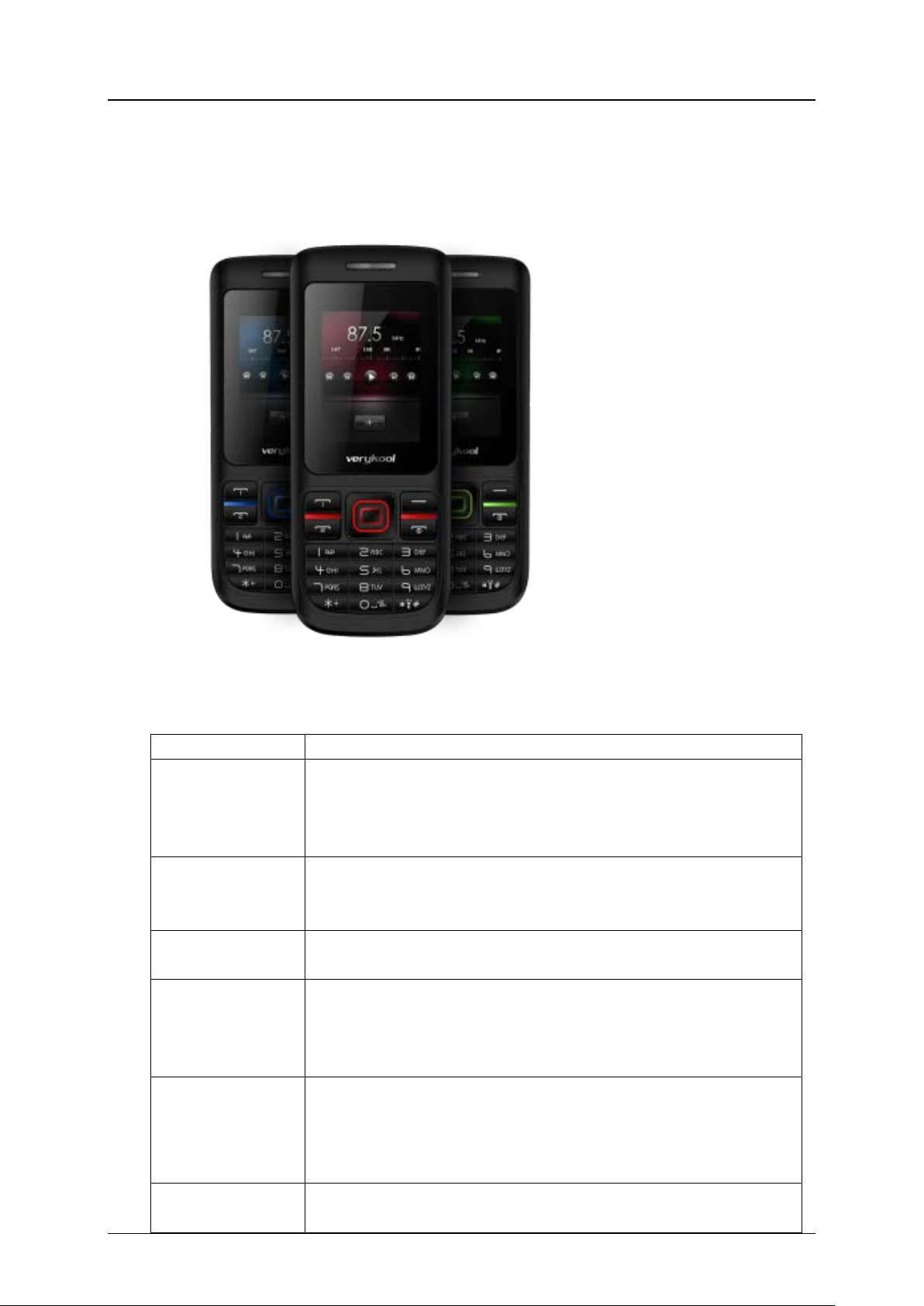
1 Phone Appearance and Keys
Keys
Specification
Confirm selected items.
View SIM2 card Call Logs in st andby mode.
Return to the previous menu.
Power on or power off the phone (by pressing and holding it
Return to standby mode.
Indicates
four directions.
In standby mode, press
to access Profiles;
Press middle key to confirm a selection
1.1 Physical Impression
i123(verykool) User Manual_V1.0
1.2 Keys specification
Dial SIM1 Key Make a call by SIM1 card.
Dial SIM2 Key Make a call by SIM2 card.
Right soft key
END key
Answer an incoming call.
View SIM1 card Call Logs in st andby mode.
Answer an incoming call.
Display Phonebook list in standby mode.
for about 3s).
End a call, or reject an incomin g call.
【↑】【↓】【←】【→】
In standby mode, press【↑】 to access Write message;
Navigation keys
Proprietary & Confidential -1-
Middle key
In standby mode, press【↓】 to access Inbox;
In standby mode, press【←】to access Alarm;
In standby mode, press middle key to display M ain menu.
【→】
Page 4
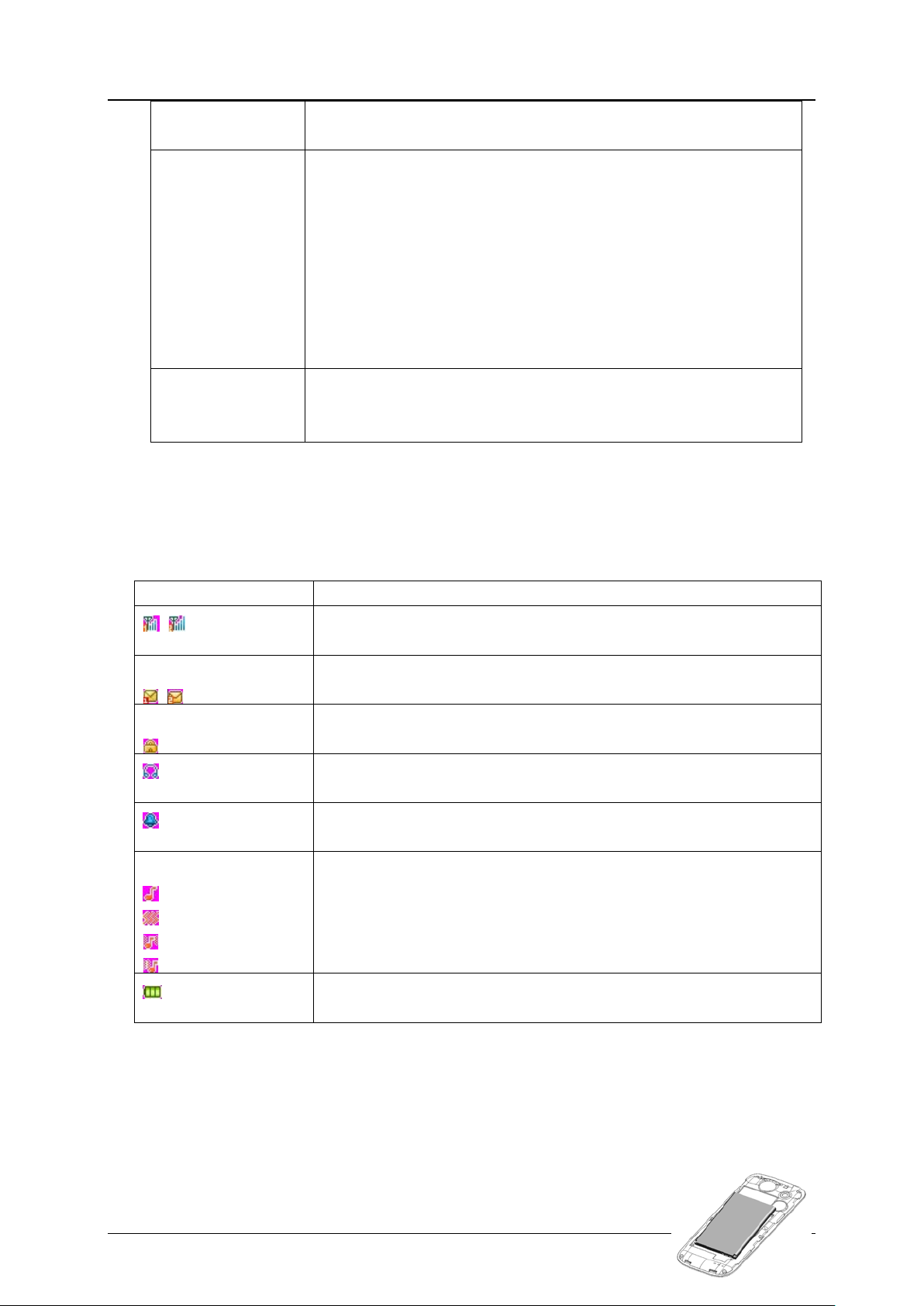
i123(verykool) User Manual_V1.0
“P” and “W” by pressing it a few times in
standby.
Call the voice mail center in standby mode (by pressing and
hone numbers in standby mode (by pressing and
Select a submenu item labeled with the corresponding digit
To activate or deactivate silent profile in standby mode (by
pressing and holding 0 key for 3 seconds).
in standby mode (by
pressing and holding # key for 3 seconds).
※
※
Icon
Specification
Straight stripe is more, the network signal is stronger.
Receive new SMS message.
The keypad is locked.
The phone is inserted ear phone.
Set the alarm time and activate the function.
That is “Vib. then ring”.
Straight stripe is more, the battery is more.
*Key
Keypad
# Key
Note: In standby mode means that your phone is switched on but not being used for any
.
function
To display “*”, “+”,
Enter numbers, letter, and characters
holding the 1 key for about 3s)
Speed-dial p
holding the 2-9keys for ab out 3s)
number.
Press Right soft key t hen pr ess # key to lock/unlock keypad.
To activate or deactivate Led flashlight
1.3 Icons
Network signal strength
Message
Keypad lock
Earphone
Alarm
Incoming call alert type:
That is “Ring”.
That is “Vib. only”.
That is “Vib. And ring”.
Battery
2 User Guide
2.1 Installing the battery
1) Place the metal contact points of the battery downward and flush
with metal contact points in the battery bay, then insert the bottom
of battery into battery bay .
Proprietary & Confidential -2-
Page 5
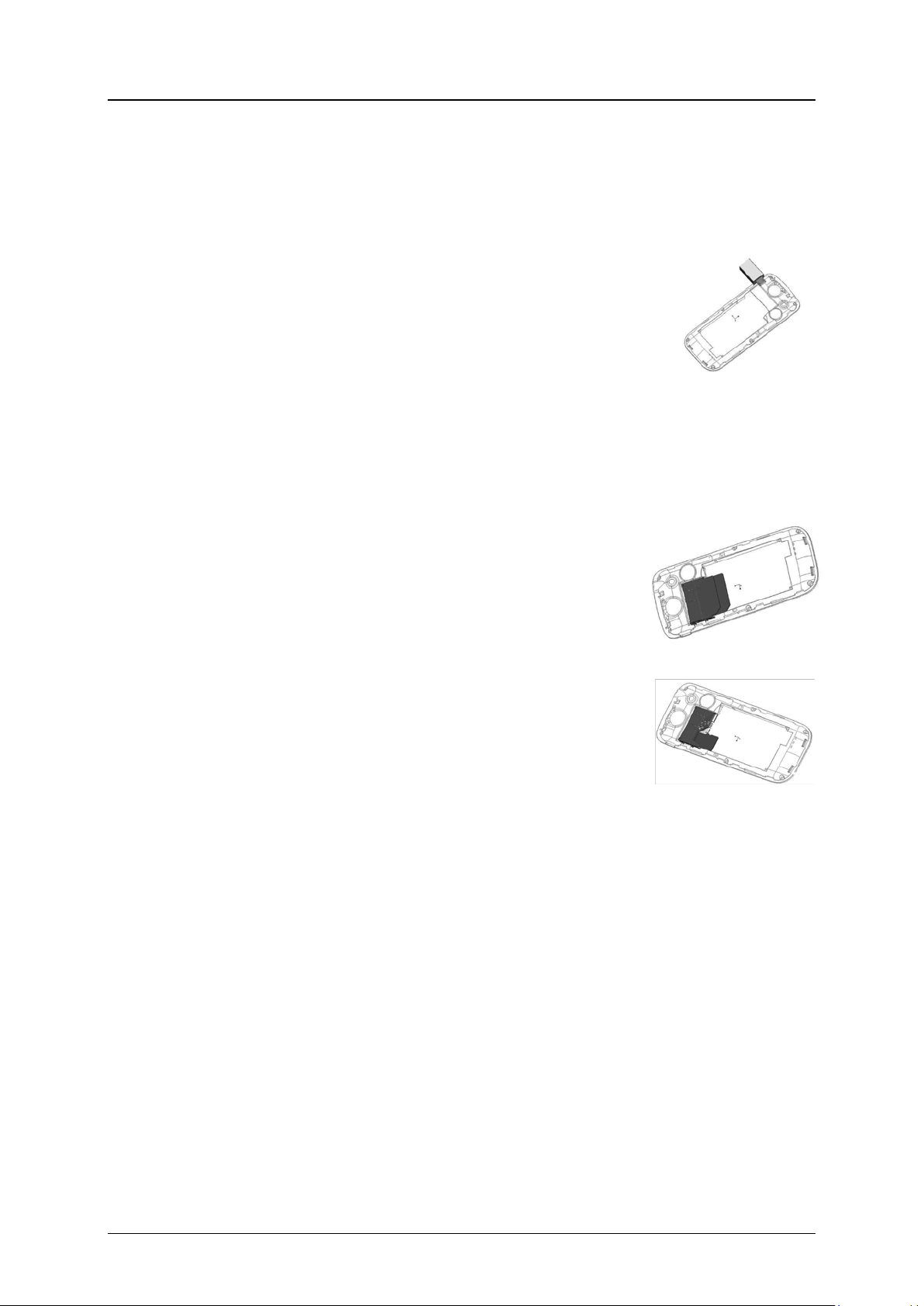
i123(verykool) User Manual_V1.0
2) Place the back cover of the battery onto the phone squarely, and push upward till it
clicks into place.
※ Note: Do install the battery as the diagram so as prevent the battery contact patch being
damaged. ※
2.2 Charging the battery
Your phone is powered by a rechargeable battery. When the battery is
weak, the battery sensor informs you. At this time, you need charge the
battery. When the battery becomes too weak for the phone to operate, it
switches off automatically.
1) Connect the charger to a power socket.
2) Connect the charger to th e c har ger jack on the phone.
3) Wait until the battery is completely charged. During charging, the
charging icon is displayed in animation. When the charging icon
becomes static, the batt er y is fully charged.
4) Disconnect the charger from the phone. Disconnect the charger from the power socket.
2.3 Inserting the SIM card
The mobile support two SIM cards on-line at one time. The method of the two SIM cards of
inserting or removing is the same.
1) Power off the phone; remove battery and other external power
connection, as shown in the i ma ge.
2) Insert SIM card into SIM card socket.
3) When you need to remove SIM card, please power off the
phone first, remove battery, then remove the card.
2.4 Installing T-Flash card
T-Flash card slot locate at the right top of the SIM card. Insert
memory card into card slot as s how n in the image.
※ Note: No micro SD card is delivered in the product package. The micro
SD card is sold separately. ※
2.5 Power On or Off
Make sure the battery is already inserted:
1) Power On: Hold down end key until the phone-on image display. After power on, the
phone searches for your network automatically.
number, if you are asker for inputting the PIN number, please enter it, then press
middle key.
2) Power Off: Hold down end key unti l the pow er-off image display.
※ Note:
(a) PIN is provided by your service provider. If the PIN is entered incorrectly three times, the
SIM card is barred.
(b) If the phone asks for an unlock code when switched on, enter the unlock code and press
middle key. ※
Some SIM card is protected by the PIN
3 Call Functions
3.1 Making a Call
When you wa nt a call, press the phone keypad to input the area code and phone number.
Click middle key to save.
Pressing * key a few times until character “+” appears, and then you can dial an international
Proprietary & Confidential -3-
Page 6
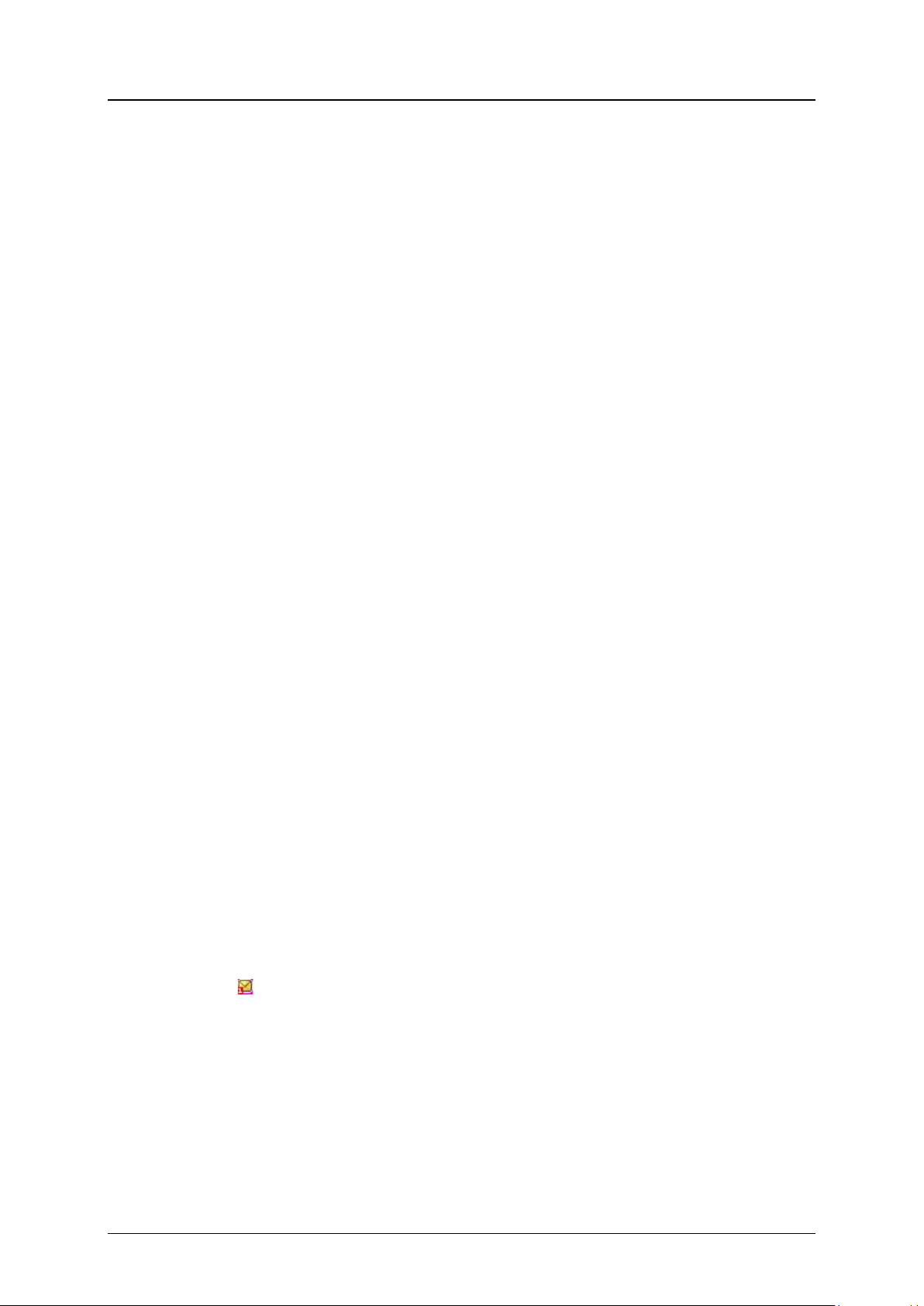
i123(verykool) User Manual_V1.0
number. (The ‘+’ stands for international dial code.) Press dial key to dial the number. If the
number is stored with a name, it appears on the display when you di al the number.
You can also make a call thr ough call logs, phoneboo k and me ss ages.
3.2 Answering a Call
When somebody calls you, the phone rings, and displays the incoming call area. If the caller
can be identified, the calle r ’s phone number (or name if stored in y our phonebook) is displayed.
When a c all is coming, answer the call by pressing dial keys. The missed in coming calls
appear on the display. Press dial SIM1/2 key to check the details of the missed calls or press dial
key to call the number. Press end key to end the call.
4 Phonebook
This feature allows you to store phone numbers and their corresponding names in the
memory of your SIM card and phone’s memories, at the sam e time, provides browsing, adding,
managing functions. Your phone can store up to 300 contacts, while SIM card memory depends
on various SIM card. There is “1” or “2” icon displayed on the left side of some contacts, it
means this contact is stor ed in SIM1 or SIM2.
4.1 Add new contact
Add new entry and related information to phonebook .
First, press navigation key to move the cursor to “Preferred storage”, select to save to SIM1,
SIM2 or Phone.
Then, press navigation key to move the cursor to “Add new contact”, input Name and
Number.
4.2 Searching for a contact
Press corresponding alphanumeric keys to search for a number by name. Enter the first
letter of the name that you want to find. The phonebook entries are listed, starting with the first
entry matching your input. For example, you want to find the number named “zhang san”, then
press 9 key four times, the display will show the name list start ing wit h “z”.
You can finish the followin g oper ations with the find number:
5 Messages
User can send text messages.
5.1 Write message
Each text message has limitation in length, that is 1224 English characters. If exceed the
limitation, the message will be cut to many messages for sending.
Screen icon
unviewed. You can set the message tone to remind you of receiving any new message. No more
messages can be received when the Inbox is full. You can receive the new message after you
have deleted some old ones t o r elease memory space.
Write new message for sending. During editing the message, press dial SIM1 key to operate:
Send: enter number or add from phonebook or call logs . You can add many numbers.
Save: save the message to draft of SIM1 or SIM2.
After editing the message, select “Send” and select the number, press middle key to
access:
Send: send the message to the selected numbers.
Edit: edit the number.
that displays in standby mode refers to any new message just received and
Proprietary & Confidential -4-
Page 7
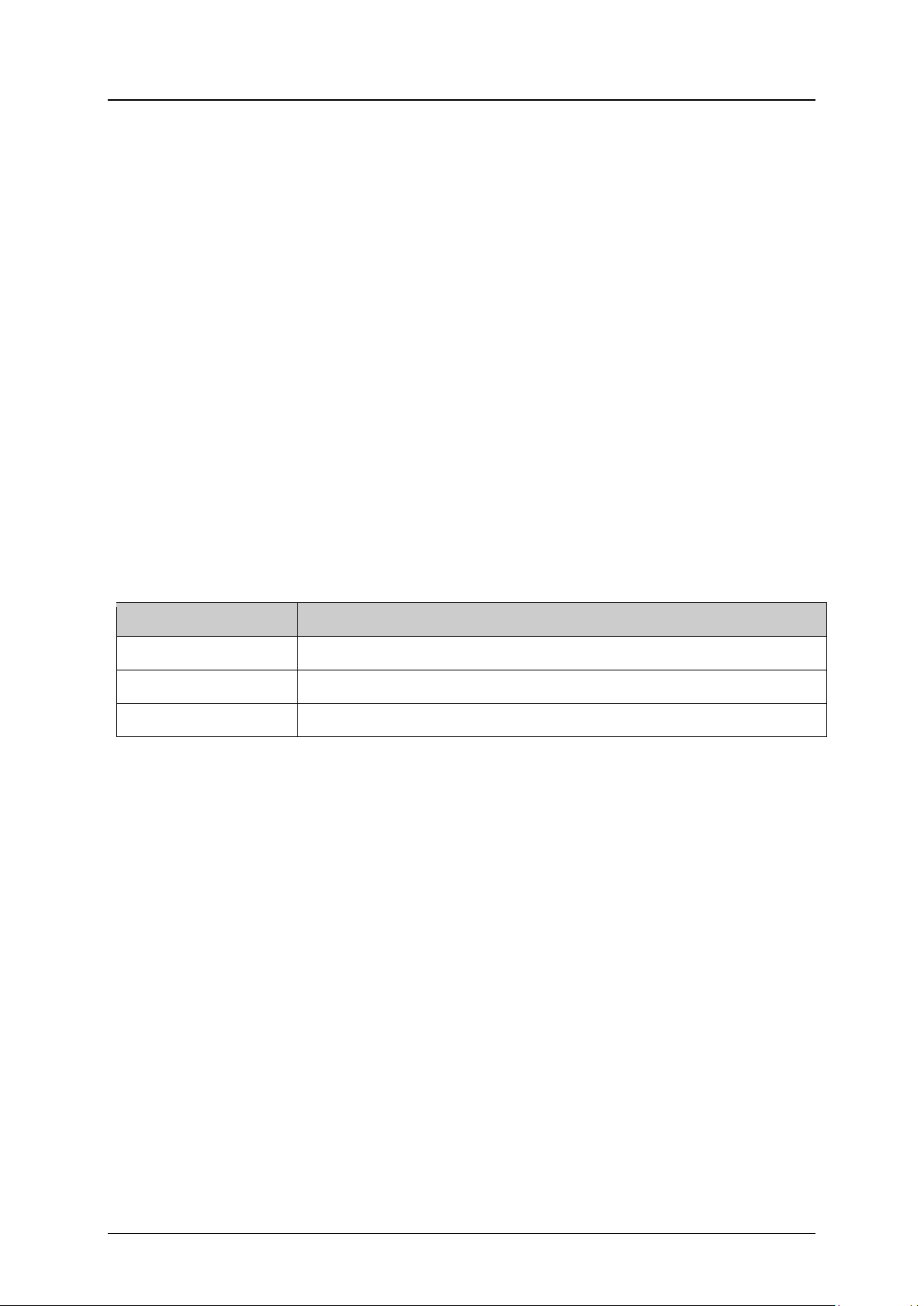
i123(verykool) User Manual_V1.0
Keys
Functions
Dial SIM1 key
To open Options menu
Right Soft Key (RSK)
Back to main menu
OK key
To take a picture
6 Call logs
In this menu, you can view all the calls, or the call you m issed, dialed and received.
There is “1” or “2” icon displayed on the left side of every call logs, it means this call is
dialed or received by SIM1 or SIM2. Select the call log, press SIM1 or SIM2 to dial the number
with SIM1 or SIM2.
7 File manager
For saving more information, the phone support memory card. The card can be installed at
any time. The menu can manage the files on the phone.
8 Multimedia
8.1 Audio play er
Through the menu, you can play music or ring tone file. Press dial SIM1 key to access music
list, press dial SIM1 key to operate.
During playing the music, press left or right navigation key to next music file; long press left
or right navigation key to fast forward or Rewind; press up and down navigation key to adjust
volume; press middle key to pause/play the playing file; press dial SIM 2 key to stop playing.
8.2 Camera
With the phone camera feature, you can take picture at any time without carrying digital
camera. Enter the menu, the display shows the preview ima ge.
8.3 Video recorder
Through the menu, you can record video by yourself. Press middle key to start recording.
During scanning, press dial SIM1 key to operate.
Press middle key to start recording. During recording, press right soft key to stop, select
whether to save. The file is saved as *.avi file.
8.4 Video player
The menu supports play video file. When the file list is null, select the storage path first, and
then select the video folder. There will update the video file list, select one file from the list, press
dial SIM1 key to play. Press end key to exit and return list. The phone supports the AVI, 3GP and
MP4 video files.
Before starting FM radio, insert the earphone into left side of the phone. The earphone line
equates in FM radio antenna. Open the FM radio, the phone will show the channel frequency.
Press left/right navigation keys to change the channel frequency. Press dial SIM1 key to operate:
Power on/off, Tune, Channel list, Volume, Preset auto search, Loudspeaker, Record, Append,
File list.
Proprietary & Confidential -5-
9 FM radio
Page 8
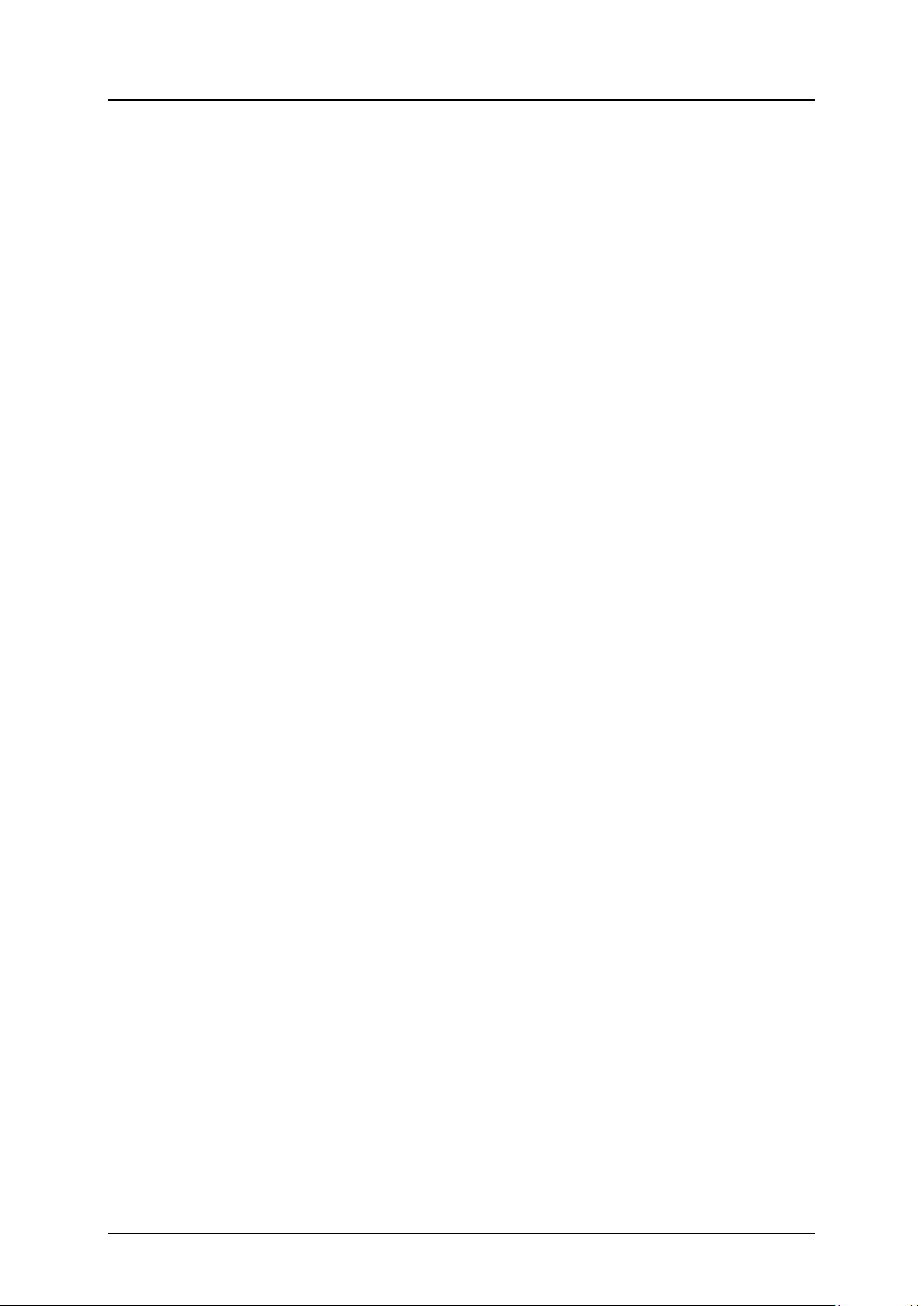
i123(verykool) User Manual_V1.0
10 Text input settings
10.1 Key functions for Input Mode
1) Digital key 1~9: show different character with different input mode.
2) Navigation key: move cur sor .
3) 1 key: in ABC, abc Mode, input “.,-?!’@:#$/_1” in turn.
4) 0 key: in Input Mode, press to enter space. In Number Mode, press to enter 0; In
ABC/abc Mode, press one time to enter space, press 2 times continuous to 0.
5) * key: open punctuation mark list.
6) # key: change input mode.
10.2 Multitap ABC mode
When typi ng in Multitap ABC or abc mode, press the key which corresponds to the desired
letter several times until the letter you want appears.
Example: input “how”, in Multitap abc mode, you press numeric key 4 two times to show “h”;
press numeric key 6 three t imes t o show “o”; press numeric key 9 onc e t o show “w”.
ABC means to enter uppercase lett er s; abc means to enter lowercase let t er s.
11 Safety and General Information
11.1 Important Safety Precautions
Read these guidelines before using your wireless phone. Failure to comply with them may
be dangerous or illegal.
11.2 Phone Precautions
1) Switch off your phone in aircraft, hospital and any facility where posted notices instruct you
to do so. Wireless phone can cause interference to electronic instruments and medical
equipment, when using your phone in such kind of area, meet any special regulations in
force. Your phone features automatically power on function, check your power settings and
make sure your mobile phone will not automatically switch on when on board an aircraft.
Turn off your phone whenever on board an air craft, so as not to interfere with electronic
system and result in aircraft accidents.
2) To avoid electromagnetic interference and/or compatibility conflicts, turn off your mobile
phone in any facility where posted notices instruct you to do so. Hospitals or health care
facilities may be using equipment that is sensitive to external RF energy. Especially when
near the below devices: hearing aid, pacemaker and other medical devices, fire detector,
automatic door and other automatic control devices. In the event of mobile phone interfering
with pacemaker and other medical electronic devices, consult the manufacturer of the device
or local salesman. Mobi le phone may interfere with appliances like television, radio, or PC
3) Do not hit the LCD display with extreme force or use it to hit other things. Doing so may
break the glass and cause the LCD liquid to leak. If the liquid enters into eyes, it may blind
you. In such case, rinse with a large quantity of water immediately (do not rub your eyes)
and consult a doctor.
4) Do not disassemble or remodel your phone. Doing this may damage your phone or result in
the leakage of electricity and circuit fault.
5) In a very few cases, the use of mobile phone may interfere with the electronic equipments in
some cars. In such case, for s afety, do not use mobile phone.
6) Do not press keys with sharp things like needle or pen hea d. Doing so may cause damage to
your phone or operation m ist akes.
7) Do not use the mobile phone if it has a damaged antenna, as it may cause injur y to persons.
8) Turn your phone off and do not remove its battery or charge the battery when in an area with
a potentially explosive atmosphere. Sparks in such areas could cause an explosion or fire
Proprietary & Confidential -6-
Page 9

i123(verykool) User Manual_V1.0
resulting in property damage, bodily injury or even death. For example: switch off the phone
before entering refueling point. Do not use the phone near at a refueling point (service
station) or near fuels or ch em icals.
9) Keep your phone away from moisture. If water or other liquids get into phone, it will cause
phone overheating, leakage of electricity and malfu nct ion.
11.3 Battery Safety Precautions
1) Battery Precautions
Do not throw a battery into a fire. A battery may rupture or bum violently when thrown into
a fire. Please dispose of the used battery accordi ng to your local environment al laws.
When installing battery, do not forcibly put pressure on the battery, or it may result in
overheating, leaking, r upt ur ing or fire.
Do not short-circuit the positive (+) and negative (-) terminals. If the positive an d nega tive
terminals come into contact with each other or are shorted with wire or other metallic
objects, an instantaneous high current will flow, possibly damaging the battery structure
due to the generated heat , w it h t he possible result of overheating, leaking, rupturing or fire.
Do not exceed the battery manufacturer's charging current or voltage limitations
use the approved peripherals.
Do not directly solder anything onto the battery terminals. Direct soldering onto the battery
terminals can cause heat generatio n, lea k in g, r upturing or fire.
If the electrolyte inside the battery gets into your eyes, it may blind you. In such case, do
not rub your eyes but rinse w it h a large quantity of water immediately and consult a doctor.
For safety, do not put the battery into y our mouth or use the damaged battery.
Do not attempt to disassemble or modify a battery. Doing so may result in leaking,
overheating, rupture or f ire.
Do not use or put battery near high temperature places like fire or heat-generating parts,
or it may cause leaking, ov er heating, rupture or fire.
Stop using the battery if abnormal heat, odor, discoloration, deformation, or abnormal
conditions are detected d ur ing use, charge, or storage.
Do not allow leaked electrolyte to come into contact with your skin or clothes. If this
happens, rinse with a larg e quantity of water immediately and consult a doctor.
If the battery leaks electrolyte or emits a strange odor, immediately remove it from open
flame to avoid fire and ruptur e.
Keep battery from moisture, as it may cause the battery to overheat , s mo ke and corrode.
Do not place or store the battery in an automobile in hot weather, under direct sunlight.
Use or storage of the battery in these places may cause battery leakage and overheating,
and possibly lower the performance and shorten the battery's life.
Only use the approved batteries and fittings. D o not c onnect to unspecified devices.
Do not continuously charge the battery for more than 24 hours, as battery may be
damaged by extensive ov er c harging.
. And only
2) Battery Capability
Calling, backlight on and playing game drain your battery much quicker. Long talk-time
decreases the duration o f the s t andby time.
Idle time becomes shor t er if the phone is out of coverage.
Battery capability varies along with charging level, temperature, signal strength, and
backlight.
11.4 Disposing of Used Battery
The rechargeable batteries contain toxic heavy metals like mercury, cadmium, and lead.
Improperly disposed batteries will cause heavy metal contamination. These batteries when
discarded in ordinary household or workplace, after a long time, the heavy metal will leach slowly
into the soil, ground water and surface water. Therefore, please dispose of used battery in a
proper way.
1) Do not land filled, because the heavy metal will leach slowly into the soil, ground water and
surface water.
2) Do not incinerate, because the heavy metals can enter the air through smokestack
Proprietary & Confidential -7-
Page 10
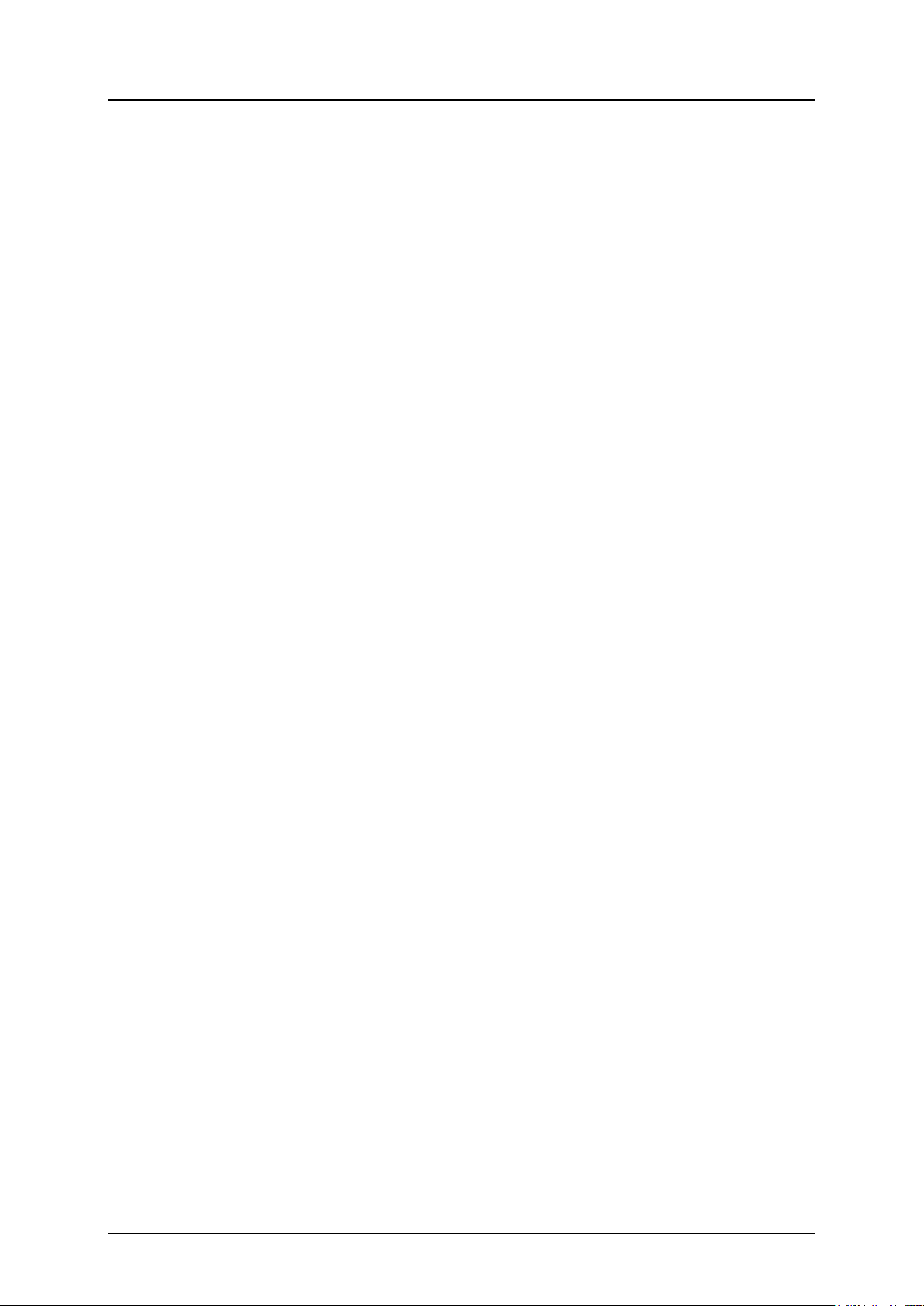
i123(verykool) User Manual_V1.0
During testing, the maximum Specific Absorption Rate (SAR) recorded for this model was
0.493 W/kg.
emissions and can concentrate in the ash produced by combustion.
3) Do not compost, because the heavy met al s in t he compost may exceed standards.
4) Do not throw away used batteries rando m, avoiding environmental pol lution.
5) Separate wasted batteries from household trash, reducing its har m to t he environment.
11.5 Charger Precautions
1) Use charger to charge battery quickly. Before charging, make sure the battery has been
inserted in the phone corr ect ly. Do not remove the battery while charging.
2) Please use the specified alternating current. Using other voltage will cause electricity
leakage, fire or damage to t he phone and charger.
3) Charge your battery for at least 12 hours at the first time for its best performance and long
cycle life.
4) If the charger still plugs in the charge slot and the phone has been fully charged, the phone
will check the battery state automatically, and recharge the battery once it is not at full
level.
5) While the mobile phone is being charg ed, keep it out of the reach of children.
6) Do not short-circuit the charger. A short-circuit may result in electric shock, smoke and
damage to the charger.
7) If the power cord is damaged, please do not use the charger, or it may cause fire or electric
shock.
8) Please clean the dust on the power out let in t i m e.
9) Do not put container filled with water beside charger, as w at er may be splashed on charger,
causing the charger over heat ing, leakage of electricity and malfunction.
10) If the charger comes into contact with water or any other liquids, immediately unplug the
charger from outlet to reduce the risk of overheating, fire, electric shock or charger
malfunction.
11) Do not disassemble or modify the charger. Doing so could result in risk of injury to persons,
electric shock, fire and da ma ge to the charger.
12) Do not use charger in a high moisture environment like bathroom, or it may cause electric
shock, fire and damage to t he char ger.
13) Do not touch the charger, power cord and power outlet with wet hands as it may cause
electric shock.
14) Never put a heavy object on the power cord or modify the power cord. Doing so may cause
electric shock or fire.
15) To reduce risk of electric shock or injury, unplug the charger from the power outlet before
cleaning or maintenance.
16) When you disconnect the power cord of the charger, grasp and pull the plug, not the cord.
Pulling the cord may cause electric shock and fire.
11.6 SAR Information
11.7 Clean and Maintenance
1) Your phone, battery and charger are not waterproof. Do not use them in a high moisture
environment like bathroom, and meanwhile, avoid getting wet in the rain.
2) Use soft dry cloth to clean the phone, battery and c harger.
3) Do not use liquor like alcohol, thinner or benzene to clean the phone.
The dust or dirt on power outlet may cause poor contact, power failure and even fail to charge.
Please clean it up within a c er t ain time.
Proprietary & Confidential -8-
Page 11
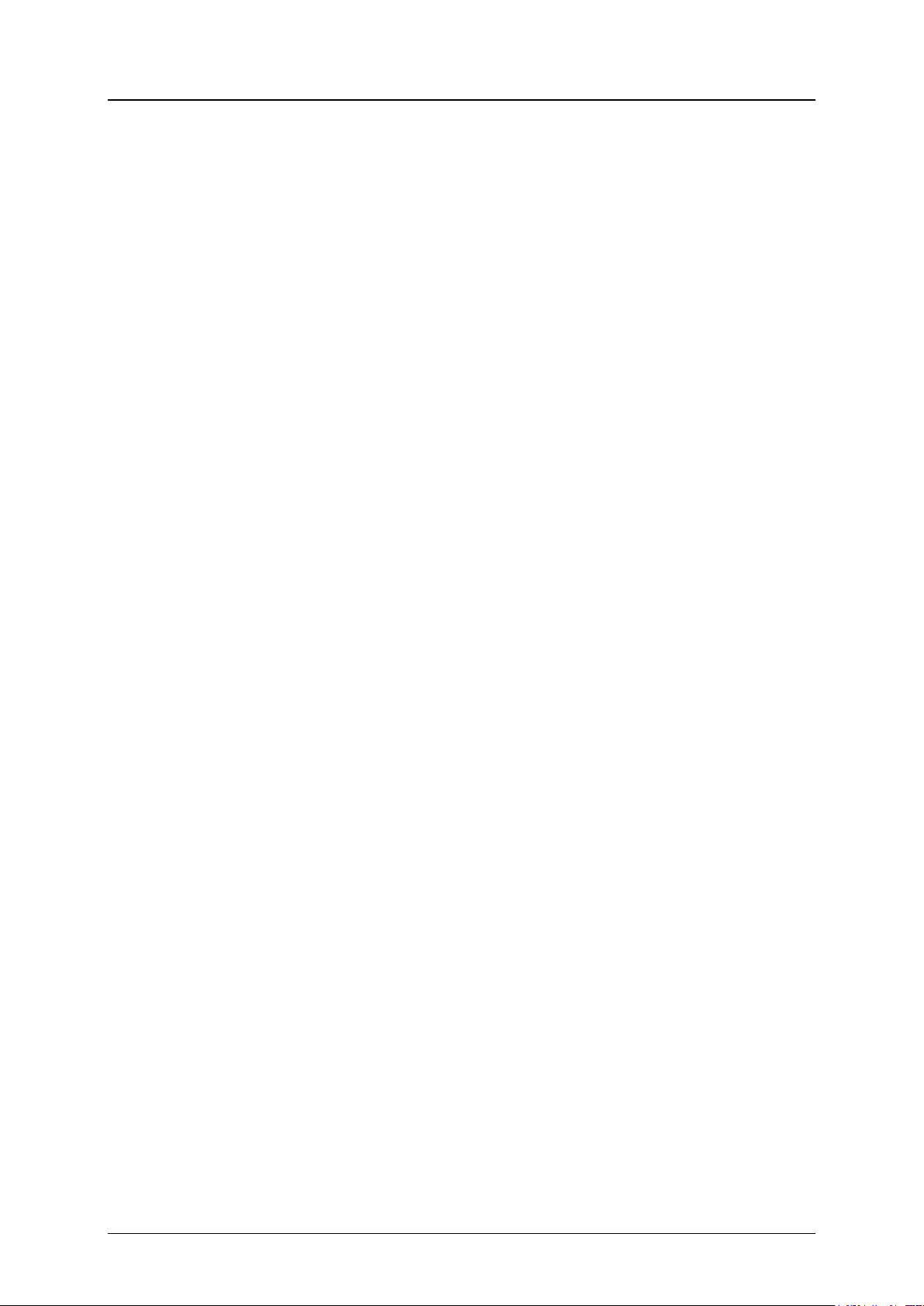
i123(verykool) User Manual_V1.0
12 FCC RF Explosure Information and Statement
The SAR limit of USA (FC C) is 1.6 W/kg averaged over one gram of tissue. Device types i123
(FCC ID: WA6I123) has also been tested against t his SAR limit. The highest SAR value reported
under this standard during product certification for use at the ear is 0.493 W/kg and when
properly worn on the body is 0.407W/kg. This device was tested for typical body-worn
operations with the back of the handset kept 1.5cm from the body. To maintain compliance with
FCC RF exposure requirements, use accessories that maintain a 1.5cm separation distance
between the user's body and the back of the handset. The use of belt clips, holsters and similar
accessories should not contain metallic components in its assembly. The use of accesso ries
that do not satisfy these requirements may not comply with FCC RF exposure requirements,
and should be avoided.
13 FCC Warning
This device complies with Part 15 of the FCC Rules. Operation is
subject to the following tw o conditions:
(1) this device may not cause harmful interference, and
(2) this device must accept any interference received, including interference t hat may c ause
undesired operation.
NOTE 1: This equipment has been tested and found to comply with the limits for a Class B digit al
device, pursuant to part 1 5 of the FCC Rules. These limits are designed to provide reasona ble
protection against har mful interference in a residential inst allation. This equipment generates,
uses
and can radiate radio freq uency energy and, if not installed and used in accordance with the
instructions, may cause harmful interference to radio communications. However, there is no
guarantee that interference will not occur in a particular i nst allation. If this equipment does cause
harmful interference to r adio or t el evision reception, which can be determined by tur ning t he
equipment off and on, the user is encouraged to try to correct t he interference by one or more of
the following measures:
- Reorient or relocate the r ec eiving antenna.
- Increase the separation between the equipment and receiver.
-Connect the equipment int o an out let on a circuit different from that to which the receiver is
connected.
-Consult the dealer or an experienced radio/TV technician for help.
NOTE 2: Any changes or modifications not expressly approved by the manufacturer could void
the user’s authority to oper at e the equipment.
NOTE 3: The manufacturer is not r esponsible for any radio or TV interference caused by
unauthorized modifications to this equipment. Such mo di fications could void the user’s authority
to operate the equipment.
Proprietary & Confidential -9-
