Page 1
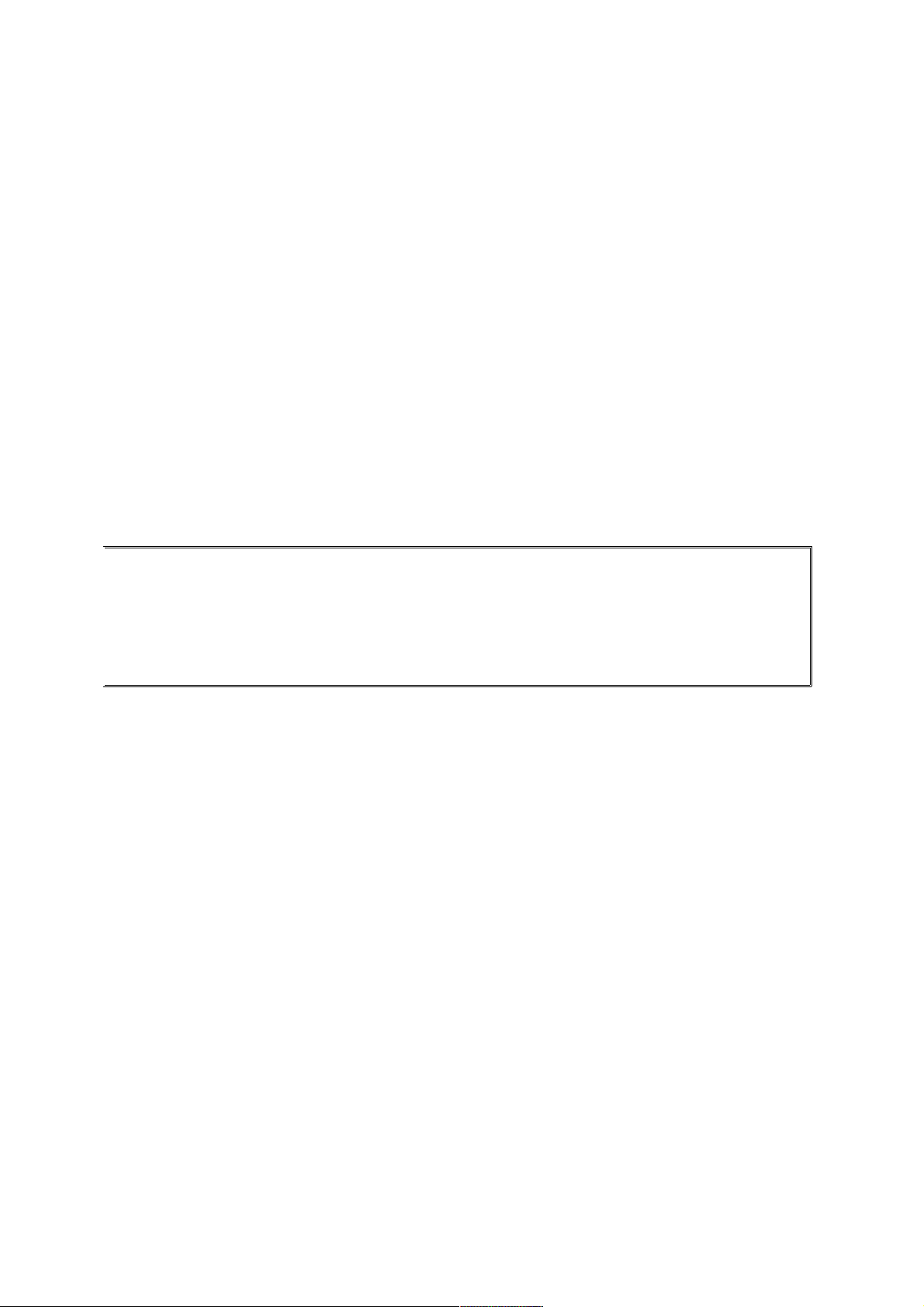
User Manual
Verykool i122
1
Page 2
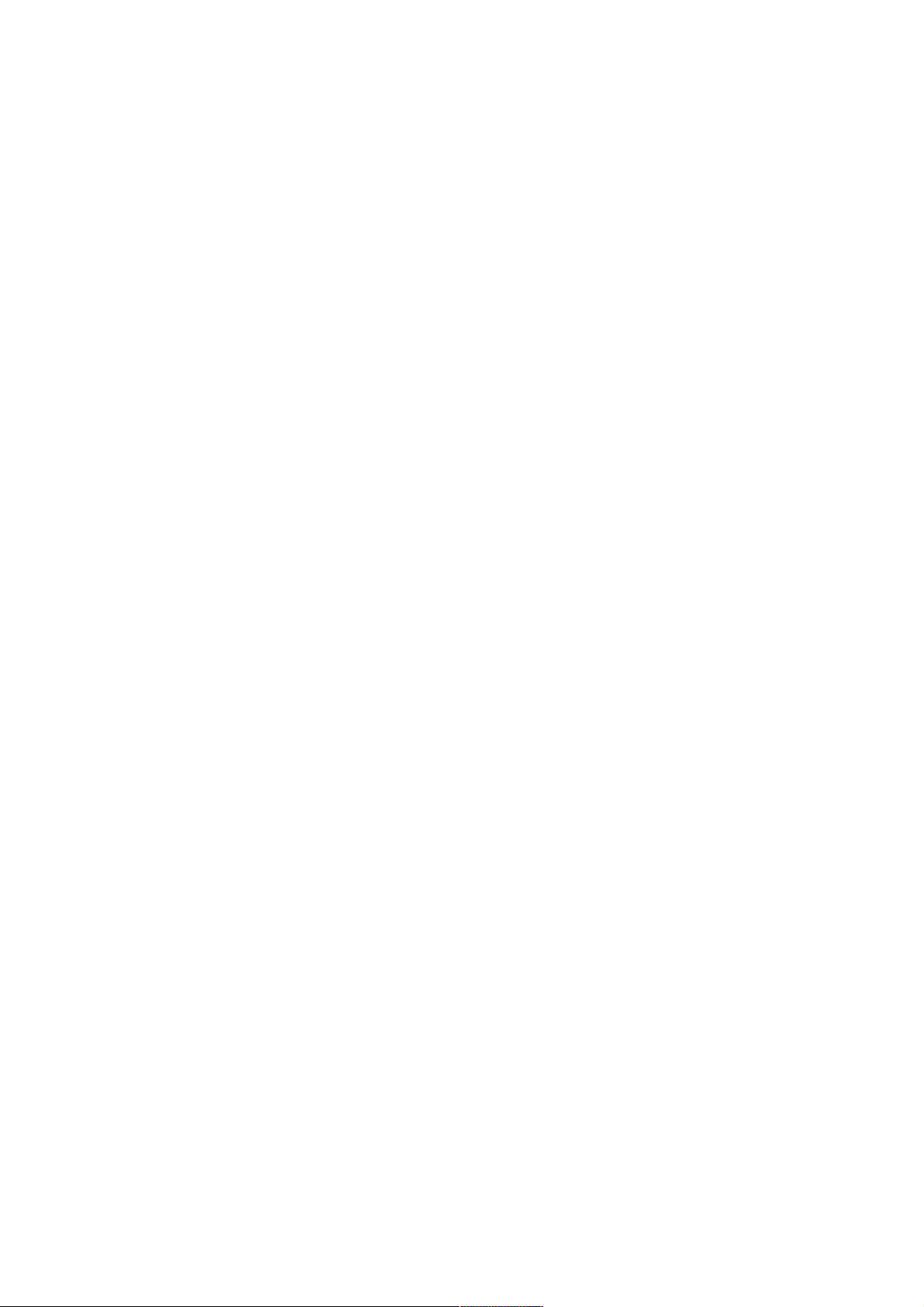
Welcome!
PLEASE READ THIS INFORMATION PRIOR TO USE IN ORDER TO PROPERLY
OPERATE YOUR PHONE. WE ARE NOT RESPONSIBLE FOR ANY DAMAGE
DUE TO YOUR FAILURE TO UNDERSTAND THIS INFORMATION AND ANY
SUBSEQUENT INCORRECT ACTIONS.
We reserve all rights to revise and change the description of this product and its
software as well as this user’s manual without any obligation to notify anyone of
these revisions and changes.
The manual is for your better use of this phone and does not constitute an approval
of any accessories. All the pictures in this manual are for reference only. There
may be slight difference between the appearance of phone and keys and contents
of display used in this manual and those of your phone. Please refer to your phone
for the actual situation. Some features introduced in this manual are network or
subscription-dependent features. Please contact your service provider.
2
Page 3
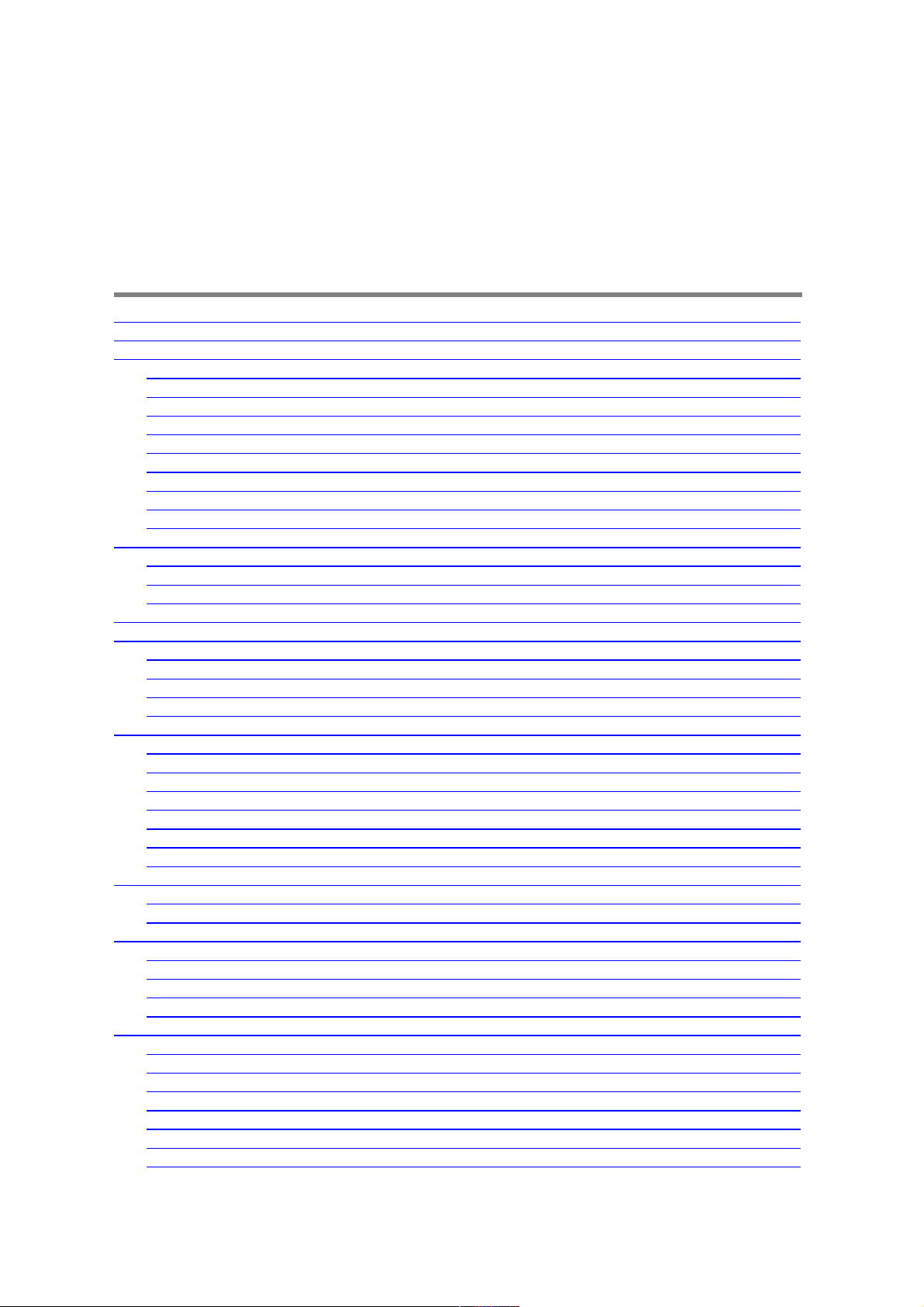
Contents
1. Safety Information ..................................................................................................................................... 5
2. Use and Care .............................................................................................................................................. 6
3. Essential ..................................................................................................................................................... 7
3.1 Install the SIM card ......................................................................................................................... 7
3.2 Battery Use and Installation ........................................................................................................... 7
3.3 Memory Card ................................................................................................................................... 7
3.4 Turn it on/off ................................................................................................................................... 8
3.5 Make a call ....................................................................................................................................... 8
3.6 Answer or reject a call ..................................................................................................................... 8
3.7 Operation during a call .................................................................................................................... 8
3.8 Insert international access code ....................................................................................................... 8
3.9 Emergency calls ............................................................................................................................... 9
4. Basic ........................................................................................................................................................... 9
4.1 Display ............................................................................................................................................. 9
4.2 Keypad lock ................................................................................................................................... 10
4.3 Password ........................................................................................................................................ 10
5. Functions .................................................................................................................................................. 10
6. Messages .................................................................................................................................................. 12
6.1 SMS ............................................................................................................................................... 12
6.2 Chat ................................................................................................................................................ 13
6.3 Voice mail server ........................................................................................................................... 13
6.4 Broadcast messages ....................................................................................................................... 13
7. Phonebook ............................................................................................................................................... 13
7.1 Search Entry .................................................................................................................................. 13
7.2 Add new Entry ............................................................................................................................... 13
7.3 Copy Contacts ................................................................................................................................ 13
7.4 Delete ............................................................................................................................................. 13
7.5 Caller Groups ................................................................................................................................. 13
7.6 Extra Number ................................................................................................................................ 14
7.7 Settings .......................................................................................................................................... 14
8. Call Center ............................................................................................................................................... 14
8.1 Call history .................................................................................................................................... 14
8.2 General Call Setting ...................................................................................................................... 14
9. Settings .................................................................................................................................................... 15
9.1 Phone Setup ................................................................................................................................... 15
9.2 Network Setup ............................................................................................................................... 15
9.3 Security Setup ................................................................................................................................ 15
9.4 Restore Factory Settings ................................................................................................................ 15
10. Multimedia ............................................................................................................................................. 15
10.1 Camera ......................................................................................................................................... 15
10.2 Image viewer ............................................................................................................................... 15
10.3 Video Player ................................................................................................................................ 15
10.4 Audio player ............................................................................................................................... 15
10.5 Sound Recorder ........................................................................................................................... 16
10.6 FM Radio ..................................................................................................................................... 16
10.7 File manager ................................................................................................................................ 16
3
Page 4
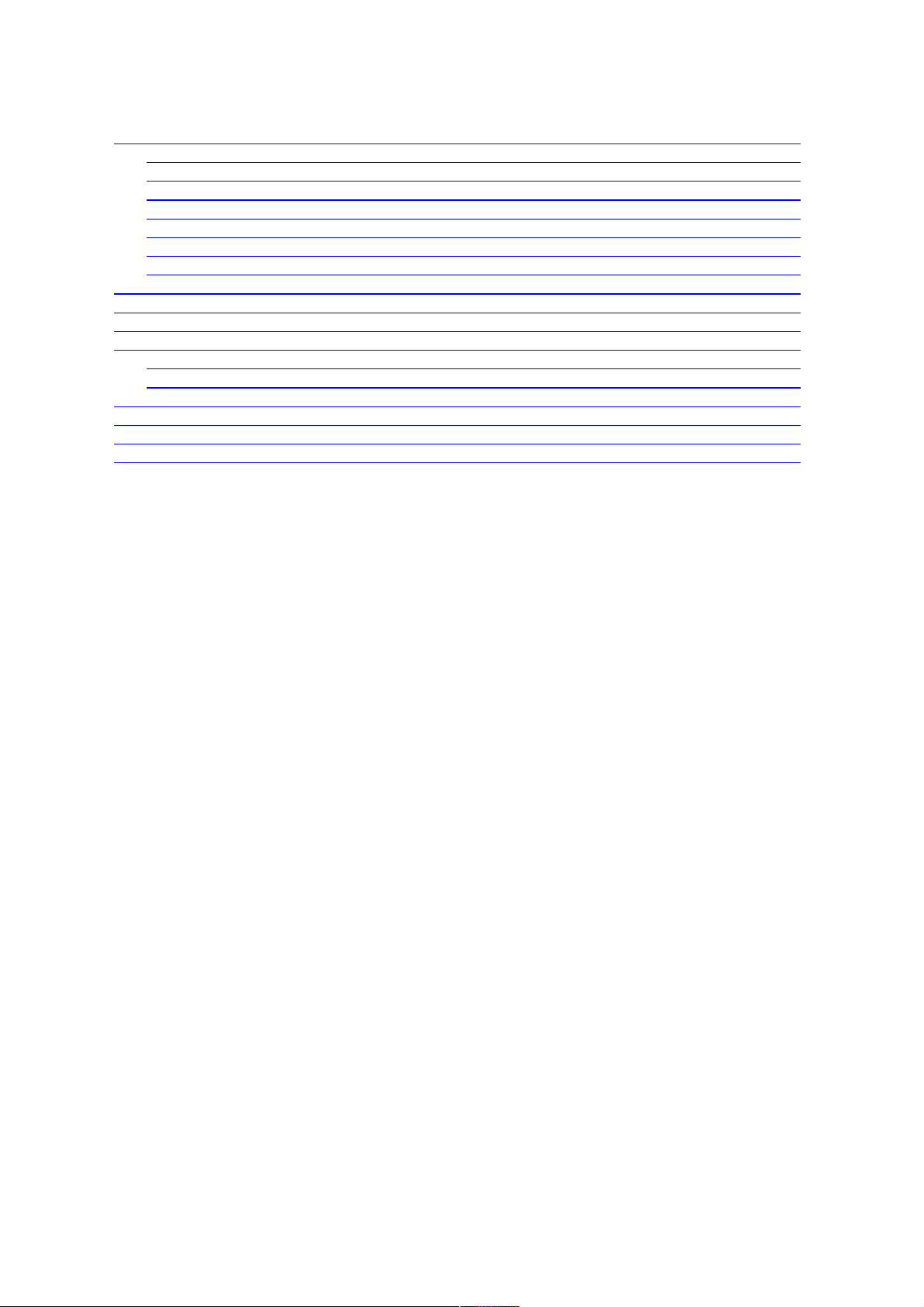
11. Organizer ................................................................................................................................................ 16
11.1 Flashlight ..................................................................................................................................... 16
11.2 Calendar ....................................................................................................................................... 16
11.3 To do ............................................................................................................................................ 16
11.4 Alarm ........................................................................................................................................... 17
11.5 Calculator ..................................................................................................................................... 17
11.6 Stopwatch .................................................................................................................................... 17
11.7 Other Tools .................................................................................................................................. 17
12. User Profiles .......................................................................................................................................... 17
13. Bluetooth ................................................................................................................................................ 17
14. Fun & Games ......................................................................................................................................... 18
15. Input Method ......................................................................................................................................... 18
15.1 English Input Method .................................................................................................................. 18
15.2 Numeric Input Method ................................................................................................................ 18
Malfunctions & Appropriate Measures ....................................................................................................... 18
Specific Absorption Rate Data .................................................................................................................... 19
Battery Tips .................................................................................................................................................. 20
Product Maintenance ................................................................................................................................... 20
4
Page 5
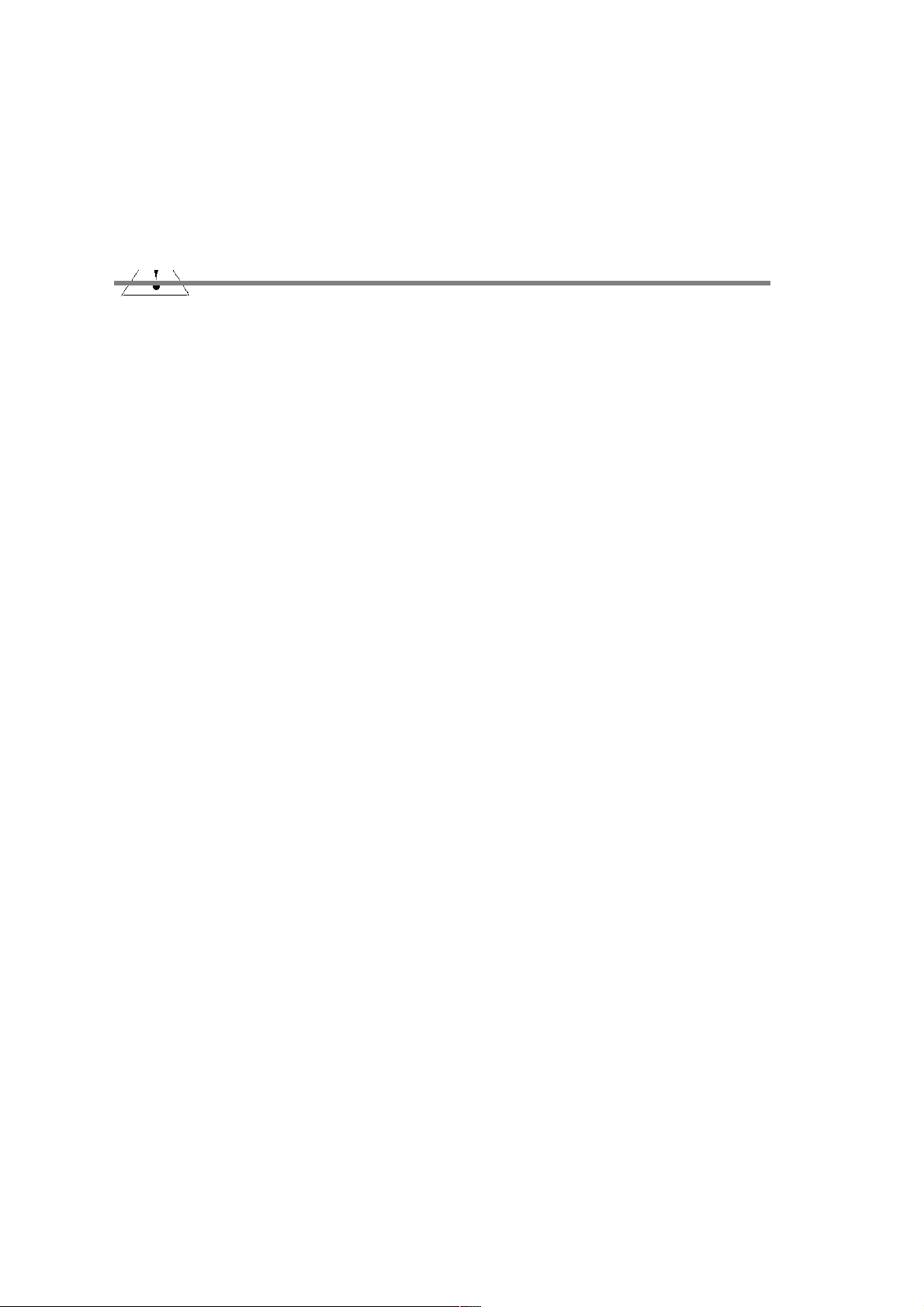
1. Safety Information
Battery:
Keep away from conductive materials. Connect the exposed terminal. A short circuit may result
in property damage, bodily injury or burns. To avoid risk of leaking electricity, take care when
handling a charged battery particularly when placing it inside your pocket, purse or any other
container with metal objects.
Keep your mobile phone away from water:
Keep your mobile phone away from water, liquids, etc.
Use while driving
Always obey the laws and regulations concerning the use of mobile phones in the area where
you drive.
Aircraft
Please power off your mobile phone before boarding an airplane.
Blasting areas
Always obey the relevant limitations and regulations and do not use your mobile phone in
blasting areas. Turn off your mobile phone in areas posted with a “turn off electronic phones”
notice.
Potentially explosive atmospheres
Turn off your mobile phone in the gas station and areas near fuel and chemical containers.
Turn off your mobile phone in areas posted with a “turn off electronic phones” notice.
Medical phones
Turn off your mobile phone whenever instructed to do so by posted signs near any medical
equipment. Mobile phones may interfere with pacemakers, hearing aids and some other
medical transplant equipment. Do not put your mobile phone near pacemakers or carry it in the
breast pocket.
Accessories and battery
Use accessories, batteries and chargers approved by the manufacturer. Use of batteries not
approved by manufacturer may cause injury.
Emergency calls
5
Caution: Using your mobile device inappropriately may result in personal
injury or your device not complying with local laws.
Page 6
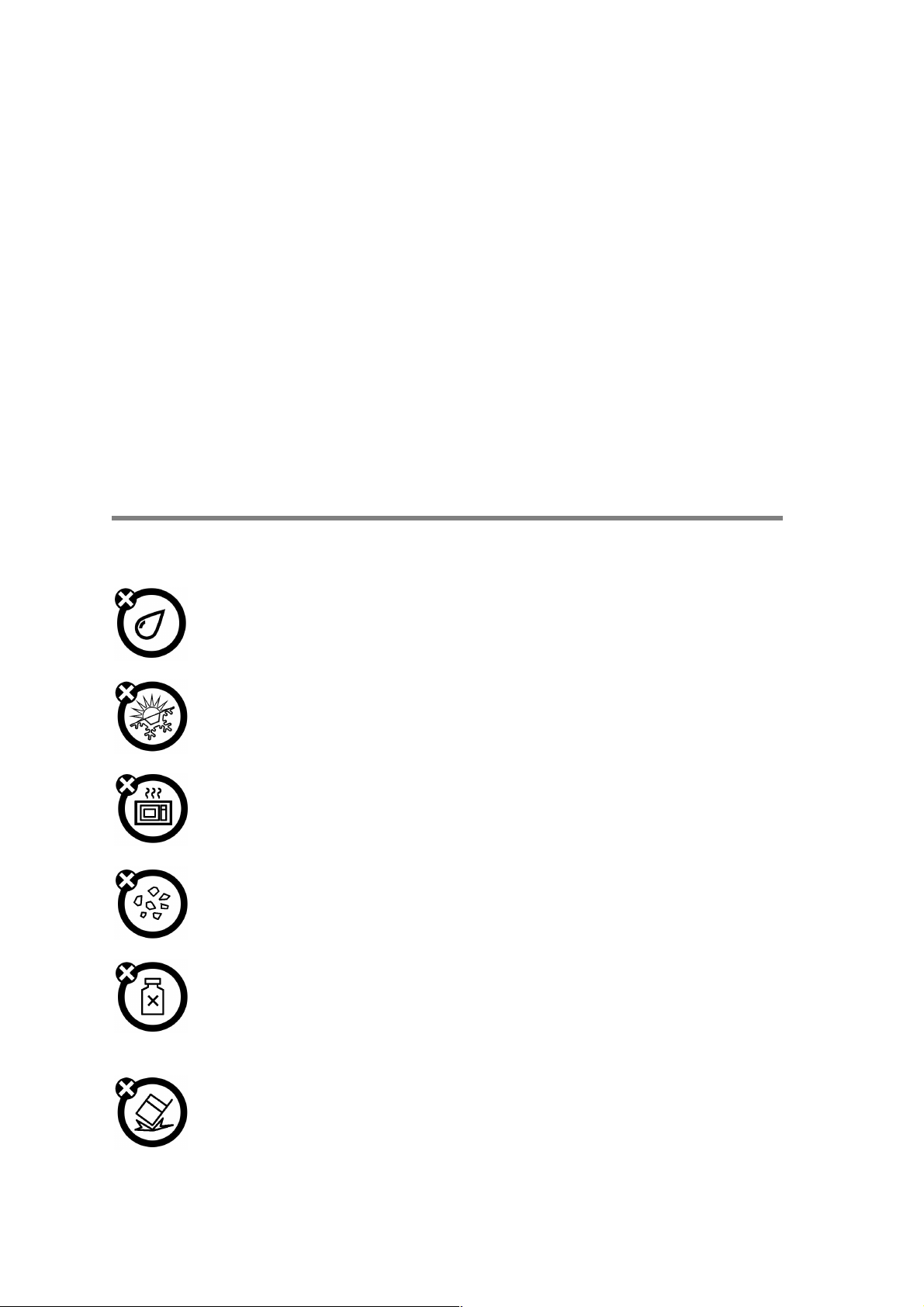
Turn on your phone and keep it on in service areas, and dial emergency phone numbers, and
then press send key to make a call.
When losing your phone
To avoid any financial loss, please notify the Network provider to lock your SIM card if you lose
your phone. When you inform the service provider to lock your SIM card they need to know the
IMEI No. of your phone, which you can find printed on the label on the back of your phone,
when you remove the battery. Please make a note of this number for future needs.
For safety considerations, you can take preventative measures such as setting a PIN Code for
your SIM card to prevent other persons using your SIM card without your permission.
Keep away from children
Keep the phone, battery and charger away from children to avoid any personal injury.
2. Use and Care
To care for this mobile phone, keep it away from:
Any kind of fluid
Keep the phone away from water, rain, humidity, sweat or other moisture.
Extreme heat or cold
Avoid temperatures below -10 /14 or above 45 /113 .℃ ℉ ℃ ℉
Microwave
Don’t try to dry your phone in a microwave oven.
Dust and dirt
Don’t expose your phone to dust, dirt, sand, food or other inappropriate materials.
Cleaning solutions
Use only a dry soft cloth to clean your phone. Don’t use alcohol or other cleaning
solutions.
Ground
Don’t throw your phone or allow it to fall on the ground.
6
Page 7
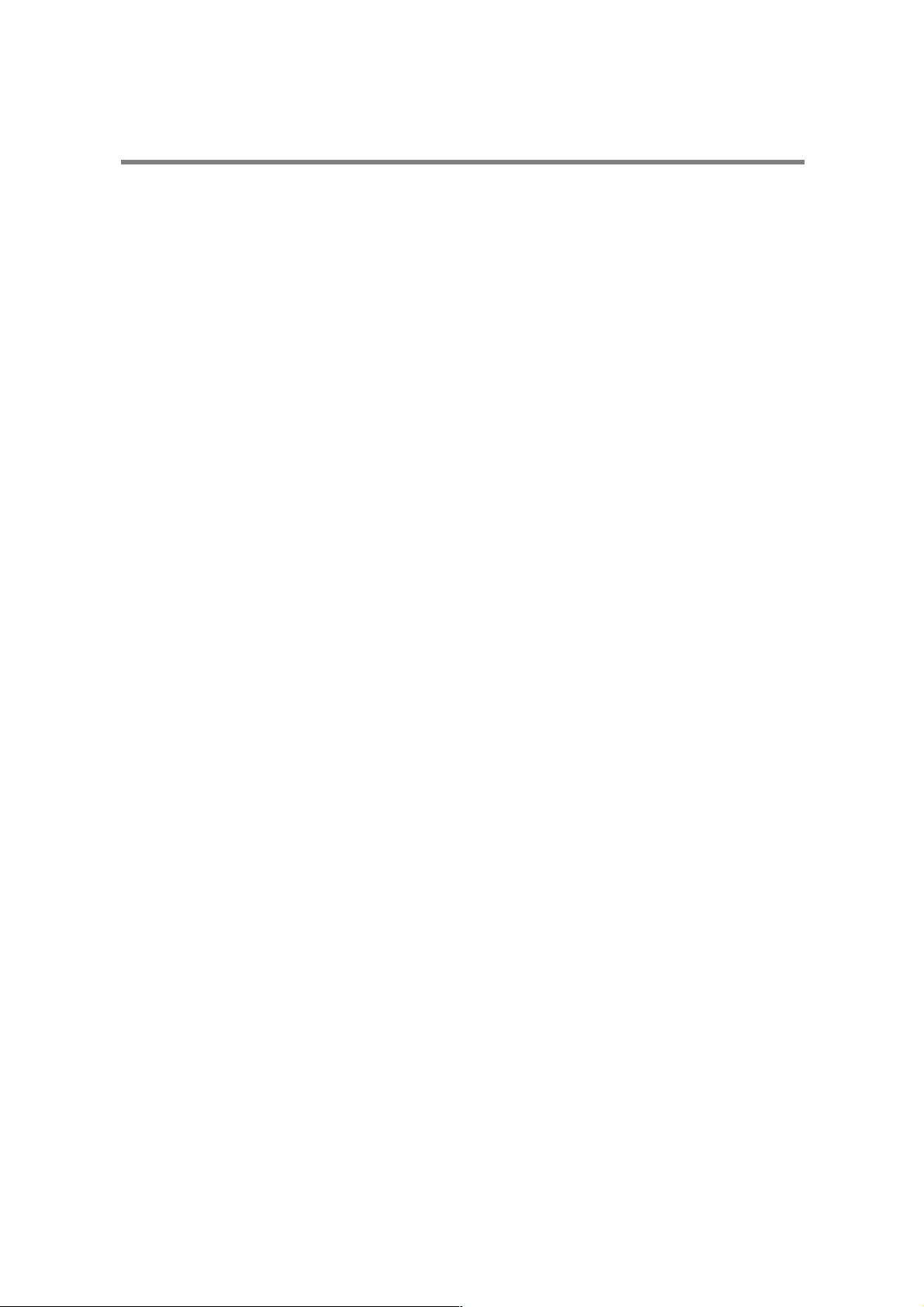
3. Essential
3.1 Install the SIM card
Keep your SIM card away from children.
Please consult your SIM card provider about the services and usage. The SIM card provider
can be the service provider, network provider or others.
Note: Turn off your mobile phone and disconnect it from the charger or any other phone before
removing the battery cover. Place the cover on the phone before storing and using your mobile
phone.
1, Remove the battery cover:
Press and push the battery cover upward letting it slide down the phone, and then remove
the battery cover.
2, Insert the SIM card into the card slot.
Now you can see two card slots side by side. Please insert the SIM cards in the right
direction per the chart.
3.2 Battery Use and Installation
Battery tips
Battery life depends on the network, signal strength, temperature, and accessories you use.
Always use original batteries and chargers. The warranty does not cover damage caused by
non-original batteries, chargers and/or accessories.
New batteries or batteries that were stored for a long time may take more time to charge.
When charging your battery, keep it at room temperature.
When storing your battery, keep it uncharged in a cool, dark, dry place.
Never expose batteries to temperatures below -10°C (14°F) or above 45°C (113°F).
Never dispose of batteries in a fire because they may explode.
Battery installation
1. Slide the battery cover down and then remove it.
2. Aim the metal terminals of the battery in the direction of those in the battery slot and then
push down on it.
Battery charging:
Open the protective cover on your phone’s connector port, then insert the battery charger plug
into the port on the side of your phone, and plug the other end into an electrical outlet. It might
require several hours to charge fully. When your phone is powered off, it might take a few
seconds to show the charging display, and it will indicate that the charge is complete when
finished. When your phone is connected, the battery icon flickers when it starts charging and
becomes still with full bars in the battery icon when finished. Your phone might heat up while
charging, which is normal.
3.3 Memory Card
You can use the removable memory card with your phone to store information.
Caution: Don’t bend or scratch your memory card. Keep it away from static electricity, water,
and dirt.
Insert the memory card into the slot.
7
Page 8

3.4 Turn it on/off
Caution: When powering on, the phone may ask you to enter SIM card PIN code to unlock the
SIM card. If your phone shows the Input PUK code, this means your SIM card is locked, please
contact your service provider. Press and hold the power on/off key for two seconds to power on
your phone. If prompted, enter your four-to-eight-digit SIM card PIN code and/or four-digit
unlock code.
If you haven’t inserted a SIM card, your phone will display Insert SIM. None of the functions
related to the SIM card can be used, and you can make an emergency call only.
To turn off your phone, press and hold the power on/off key for two seconds.
3.5 Make a call
Note: For Dual-SIM models, please select SIM1/SIM2 before proceeding
1. On the Idle Screen, input the telephone number directly.
2. After inputting the number, press the dial key corresponding to the SIM card to make a call.
3. After calling, select Option-End or press the power on/off key to end the call.
3.6 Answer or reject a call
When there is an incoming call, the phone rings and / or vibrates showing the number or the
corresponding name.
Not any key: Press the dial key to answer a call.
Any key: Except for the power on/off key and right soft key, press any key to answer a call.
Earphone mode: When plugging in the earphone, you can answer a call using the earphone.
When it is not convenient for you to press the key, you can turn on the auto-answer mode (only
in earphone mode), making certain that the earphone is plugged in. Your phone auto-answers
a call 5 seconds after it rings and/or vibrates.
3.7 Operation during a call
Press Option to perform an operation during a call.
Hold Single Hold this call.
End Single Hang up and end this call.
New call* Enter a new dialing display to make a new call.
Phone Book Enter the phone book menu.
Messages Enter the messages menu.
Sound Recorder Start the recorder during calling.
mute Set mute on or off. When setting mute on, your voice cannot be
heard on the line.
Swap* Switch between the current call and call holding.
Conference* You can add additional parties to a call.
DTMF Send DTMF tone.
Note: Menus marked with * must be supported by your SIM card. For details, please contact
your service provider. Only when two or more calls are occurring, can the Swap and
Conference & support by SIM1 functions operate.
3.8 Insert international access code
When dialing an international call, press the * key until the international call prefix “+” is
8
Page 9

displayed and then enter the number in the following order:
+ Country code dial number
3.9 Emergency calls
You can make emergency calls when your current location is within network coverage, which
you can determine by checking the signal strength bar displayed on the top left corner of the
screen.
Note: Emergency numbers vary by country. The emergency number(s) in your phone may not
work in all locations, and sometimes an emergency call cannot be placed due to network,
environmental, or interference issues.
4. Basic
4.1 Display
“Idle” is displayed when you turn your phone on:
”Idle” mainly includes the Clue icon area, Letter area and Application area.
Icons Display area
Signal Strength
The vertical bars display the network connection strength.
no signal;
SIM not in use
New messages
This icon is displayed when you receive a new message.
The inbox is full.
This icon flickers when the inbox is full and you will need to delete messages to
receive new messages.
Chat Room
This icon is displayed when you activate the chat room.
Chat room A is in use;
Chat room B is in use.
Turn alarm on
This icon is displayed when you turn the alarm on.
Earphone
This icon is displayed when you plug in the earphone. Voices will be heard from
the earphone.
Alert Type
Your current alert type:
Ring
Vibration only
Vibrate and ring
Vibrate then ring
9
Page 10

Missed calls
This icon is displayed when you are viewing the missed call.
Call Forward
This icon is displayed when you forward all calls unconditionally.
Keypad Lock
This icon displays that current state of your keypad is different.
Keypad locked -- currently the keypad is in a locked state, and keystrokes cannot
be entered;
Roaming
This icon is displayed when your phone is in roaming status.
Stopwatch
This icon is displayed when the stopwatch is being used.
Battery Capacity
This icon’s color shows the status of the battery capacity.
Functional Key Areas
This area shows you the corresponding operation of the left and right soft keys. For
example, the standby interface displays: Menu, which means press the OK key to enter the
main menu to select the interface. Name means that you must press the right soft key to
check the contacts list.
Tips: When you enter the main menu in order to proceed, please check the names
corresponding to left and right soft keys, and then perform the corresponding operations.
4.2 Keypad lock
You can allow the keyboard and screen to be locked for a long time when unused through the
phone setting. The phone may display at the top of the display that the keyboard is locked.
When you need to open it, follow the indications to unlock the keypad.
4.3 Password
The password of your phone is originally set to be 0000. You can change it whenever you like.
You can also change your SIM card password or barred dial password but you need to contact
your service provider to change these items.
Note: For more details please contact your service provider.
5. Functions
The phone main functions are as follow.
1 Message
1-1 SMS
1-1-1 Inbox
10
Page 11

1-1-2 Outbox
1-1-3 Write Message
1-1-4 Template
1-1-5 Message Settings
1-2 chat
1-3 Voice mail server
1-4 Broadcast messages
2 Phonebook
2-1 Quick search
2-2 Search Entry
2-3 Add new Entry
2-4 Copy all
2-5 Delete
2-6 Caller groups
2-7 Extra numbers
2-8 Settings
3 Call center
3-1 Call history
3-1-1 Call history
3-2 General call setting
3-2-1 Call settings
3-2-3 Black list
3-2-4 Speed dial
3-2-5 More
4 Settings
4-2 Phone setup
4-3 Network setup
4-4 Security setup
4-5 Restore factory settings
5 Multi-media
5-1 Camera
5-2 Image Viewer
5-3 Video player
5-4 Audio player
5-5 Sound recorder
5-6 FM radio
6 Organizer
11
Page 12

6-1 Flashlight
6-2 Calendar
6-3 To do
6-4 Alarm
6-5 Calculator
6-6 Unit Converter
6-7 Currency converter
6-8 Stopwatch
6-9 E-Book Reader
6-10 STK*
7 User Profiles
7-1 General
7-2 Meeting
7-3 Outdoor
7-4 Indoor
7-5 Headset
8 Bluetooth
9 Fun & Games
9-1 Games
Note: “STK” shows different content in relation to different service providers. When inserting
two SIM cards, it may show two STK menus according to the SIM card type.
6. Messages
Note: For Dual-SIM models, please select SIM1/SIM2 before proceeding
You can receive and send messages. Messages makes it possible for you to exchange
messages with other wireless phone users. Enter the main menu from idle and then select
Messages to perform the operation.
6.1 SMS
Writing Messages
You can write a new text message and also can insert a template in the message. Note: Icon
keeps flickering when the inbox is full. Please delete some messages in order to receive
new messages.
Template
The phone provides 10 groups for text messages. You can use the template as required.
Message Settings
When entering this menu, you need to select the SIM card—message setting for card 1/card 2,
12
Page 13

then you can setup the message from the menu.
Note: You need support from the service provider in order to receive delivery reports.
6.2 Chat
You can setup the chat room with nicknames and the other additional numbers. And then
chooses chat and finally choose the SIM card. You can then communicate with others by
instant message.
6.3 Voice mail server
The voice message is similar to a telephone recording service; when you have a missed call, it
is transferred to the voice mailbox, your phone will promptly receive a message notice.
Note: This function must be supported by the network. For more information about this
function, please contact your service provider.
6.4 Broadcast messages
Note: This function must be supported by the network. For more information about this
function, please contact your service provider.
7. Phonebook
Select Phonebook from the main menu to open the phone book.
The phone book consists of the phone storage and the SIM card storage and you can use both
of them.
Note: SIM card Storage capacity depends on your SIM card type.
7.1 Search Entry
Choose the Search Entry in the Phonebook, input the name want to search, and then use the
Option-Search menu to lookup the item in the phonebook.
7.2 Add new Entry
You can add new contacts to the phonebook and save them to the phone or SIM 1 and SIM 2.
The SIM card only stores names and call numbers. Phone storage can store names, numbers,
family numbers, company numbers, fax numbers, company names, and e-mail addresses. You
can also add corresponding pictures and set group/individual incoming call rings.
7.3 Copy Contacts
You can copy all contacts stored in the SIMto the phone or copy all contacts in the phone
storage to the SIM.
Note: When copying the names stored in the phone storage to the SIM card, only names and
default numbers can be saved.
7.4 Delete
You can: Delete all the names stored in the SIM; Delete all the names stored in the phone
storage; Delete the selected names one by one
7.5 Caller Groups
13
Page 14

There are 5 caller groups in your phone and you can set the group name, group incoming call
ring and group members as you wish.
7.6 Extra Number
Owner Number, Service Dial Number, SOS Number, Maxx care no, Maxx care sms no.,
etc. can be set respectively in this menu.
Note: This feature must be supported by your SIM card. For more details, please contact your
service provider.
7.7 Settings
You can perform the following operations in the phonebook:
8. Call Center
Note: For Dual-SIM models, please select SIM1/SIM2 before proceeding
Enter the main menu Call Center , You can perform the following operations in this menu.
8.1 Call history
Your phone keeps lists of all incoming and outgoing calls, even for calls that did not connect.
The most recent calls are listed first. Find the lists of Dialed Calls, Received Calls, and
Missed Calls. Press the OK key to view the detailed information: date, time etc. press Option
key to perform operation.
Tip: the phone keeps the only the latest call from the same number.
Delete call log
You can delete all the records of missed calls, dialed calls and answered calls or select Delete
All to delete all the records of the three types.
Call timers
Show the call time record of the phone up to now through the menu.
Call cost
Show the call cost of the phone up to now through the menu. Note: The call cost function must
be supported by the service provider.
SMS counter
You can examine the number of current sent and received SMS. Hit Reset to clear the records
selected.
8.2 General Call Setting
You can perform operations through this menu; some should be separated from settings for the
SIM card. You should select call settings for SIM 1 or SIM 2 to enter the corresponding menu.
Black list
When this function is active, the incoming calls in the Black list will be shielded automatically.
Speed dial
Set the number corresponding to the numeric keys from 2 to 9, hold down on the numeric keys
to display calls in the idle screen.
More
14
Page 15

This menu includes the setups for call time display, call time reminder and Auto quick end.
9. Settings
You can set your favorite wallpaper, ring or other functions. You can perform these operations
through the main menu—Settings .
9.1 Phone Setup
Enter Settings from the main menu, select Phone Setup and then you can set the items: Time
& date, language, Preferred Input method, Greeting Text, Backlight, and Display set up, etc.
9.2 Network Setup
Select Network Setup. Then you need to choose the SIM card—network setup for card 1/card
2, and then you can perform the operations:
9.3 Security Setup
Enter Settings from the main menu, and select Security Setup. Then you can perform the
operation:
Note: To obtain the Pin Password, please contact your service provider; Fixed Dial and Barred
Dial must be supported by your SIM card. For more details, please contact your service
provider.
9.4 Restore Factory Settings
Enter Settings from the main menu, select Restore Factory Settings and then you can
restore initial settings for wallpaper, screen saver, ring etc.
10. Multimedia
Your phone offers multimedia applications and you can use Multimedia .
10.1 Camera
Your phone has a camera that you can take photos as you like. After taking photos, store them
in the phone memory or memory card (if any).
10.2 Image viewer
You can view the photos in this menu. All related photos will be displayed when you perform
this operation.
10.3 Video Player
Choose Video Player to open it. During playing, press the up and down key to adjust the volume
level, hold down the left or right key to control the playing speed. You can press the * key load
for the full screen.
10.4 Audio player
You can use the audio player to play music. Press the OK key to play or pause the current
music, press the left key to go to previous, and press the right key to go to the next. You can
15
Page 16

adjust the volume, press the down key / up key. Press the left soft key to setup the player.
Note: Background Play is not available in the Sound Recorder and Video Player.
10.5 Sound Recorder
Open the Voice Recorder to view the sound files in the AMR or WAV format.
10.6 FM Radio
Choose the FM Radio menu, and then turn on the FM tuner.
Search channels
Under the FM Radio interface, press the left /right key to swift the channels, or press the left
soft key and enter the Option menu, choose Manual search, input the frequency you need, the
FM Radio will search the channel. Choose Auto search from the options, the FM Radio will
search the channels that now can be received automatically. If the icon is gray, this means the
keystroke can be used for fine-tuning.
Tips: Auto search requires some time. Please be patient.
Basic Usage
Please press the OK key to turn off/on the FM Radio, and to press the * or # key to adjust the
FM radio volume.
Tips: When listening to the FM Radio, you can make or answer a call normally. While talking,
the volume of the broadcast will mute automatically.
10.7 File manager
Select File manager from the main menu to open it and you can find the storage phones
and the capacity of total space and free space. On different objects, there are different
operations.
" Storage of phones: press Option to perform operations.
" Folders: press Option to perform operations.
" Files: press Option to perform operations.
Tip: the options may differ depending on the object types.
11. Organizer
Your phone provides you more management tools. Enter from main menu Organizer .
11.1 Flashlight
Please hold down the OK key to power on the flashlight. When the flashlight is turned on, you
can turn it off through the main menu; you can also turn it off by holding down the OK key on
the idle screen.
11.2 Calendar
Press the up, down, left or right key to move to different dates. Press the OK key or left soft key
to enter the corresponding menu and you can find View Tasks. Select Tasks—add new task—
jump to date—weekly check.
11.3 To do
16
Page 17

You can schedule and organize events such as appointments and meetings with the To Do
List in your phone. Enter To do from Organizer and you can check all tasks.
11.4 Alarm
Your phone has 5 separate alarms that you can set to alert you at the time(s) you specify. To
set an alarm clock, select one alarm and press the left soft key to edit its on/off, time, period,
ring and reminder mode.
11.5 Calculator
To do the numeric operations +,-,*, /, which are limited in the phone.
11.6 Stopwatch
Choose stopwatch, there are Typical Stopwatch and nWay Stopwatch for different
occasions and the following are ways to use them.
11.7 Other Tools
Your phone provides you several management tools, including unit converter, currency
converter and so on.
12. User Profiles
Enter User Profiles from the main menu and there are several profiles in which you can
edit the contents as you wish: General, Meeting, Outdoor, Indoor and Headset. Once you
connect your phone with an earphone, the Headset is automatically activated and
simultaneously the in use profile is deactivated.
You can choose any profile you and customize the selected profile:
Tone Setup: Set the incoming call tone, incoming message tone and keypad tone
Volume: Set the volume of the ring tone and key tone
Alert Type: Set ring, vibration only, vibration and ring or vibration then ring
Ring Type: Set Single, Repeat or Ascending
Extra Tone: Set warning ring and error ring on or off
Answer Mode: Set by pressing any key to answer except the power on/off key and right soft
key. Set auto answer on or off (only in the Headset Mode).
13. Bluetooth
Power: activate or deactivate mobile phone's Bluetooth headset.
Inquiry audio device: After the function is selected, the mobile phone will automatically
search the Bluetooth headset or any other equipment which is nearby (about 10 meters).
Remote control: select to start remote control with Bluetooth.
My device: displays the all my devices list: Bluetooth headset, equipment, etc.
Active device:Displays the Bluetooth setting after connected.
Setting:
Visibility: allow or prevent others from searching your mobile phone via Bluetooth.
Change device name: edit the phone’s Bluetooth's name.
Authentication: activate or deactivate Authentication.
17
Page 18

Audio Path: set ‘Leave in phone’ or ‘Forward to BT headset’ setting. Note: The Bluetooth
headset has a voice exchange function, so when set ‘to phone’, press once Bluetooth button
can answer a call but the voice will transfer to phone. Please refer to the Bluetooth headset
operation manual for more details.
Access right: set the access right: Full control / Read only.
About: Displays information related to the mobile phone's Bluetooth equipment.
14. Fun & Games
Enter from the Fun & Games # Games menu, the phone provides you with interesting
games, which make your life enjoyable.
For the rules of the built-in games, you can refer to the notes of the games.
And you can set the sound and the shock through the game settings.
Note: You can set easy, normal and hard levels in the Game Level for some games through
Game Settings.
15. Input Method
The phone supports many input methods such as capital letters and small letters, numeric, etc:
- Write or edit a message
- Input or edit a name in phone book
- Search for a name
15.1 English Input Method
English input method includes capital letters and small letters. writing and keyboard can both
be used. When using the English input method, please follow this order:
Keep tapping a key until the desired character shows.
Press the * key to find symbols.
Press the # key to switch the input method.
Press the right soft key to clear the wrong character or go back.
15.2 Numeric Input Method
The keyboard can be used simultaneously in the numeric input mode. For definition of keys
while using numeric input method:
While using Numeric input method, please follow this order:
Press the numeric keys 0-9 to input the desired character or the number on the screen directly.
Press the *key to find symbols.
Press the # key to switch the input method.
Press the right soft key to clear an incorrect character or to go back.
Malfunctions & Appropriate Measures
18
Page 19

Here are listed any malfunctions that may occur and the appropriate measures to take. If these
measures cannot solve the problem, please contact authorized after service center. Thank you!
Can’t turn the phone on
! Check the battery installation, and install the battery correctly
! Check if battery level is low, and change the battery
! Check if the PIN code is entered correctly, 3 times in a row. If yes, the phone is
locked, then you should enter PUK code( please contact your network provider for the
PUK code)
SIM Card Void
When the phone displays “SIM Card Void”, you can try the following:
! Power the phone off and then restart to solove the problem.
! If your SIM card is a prepaid card, check whether the card has insufficient funds.
! Please contact your network provider, and when you are refused registration in the
network for other reasons.
Weak signal or no signal
! You may be in a location where the reception is bad, please relocate and try again.
! You can try to turn around slightly or going to the window if you are in a room.
Poor talking quality
! Weak signal, you can try the solutions above.
! Low battery, change to a new battery or charge the battery.
! Use the up volume key to adjust speaker volume.
Can’t make a call
! Check if you have entered the correct number and then press the send key.
! Check if you have set the call barring, and, if yes, cancel it.
Can’t receive calls
! Check if your phone is turned on.
! Check if the screen indicates there is no signal, and, if yes, try the solutions above.
! Check if you set call barring, if yes, cancel it
Screen is dark
! Check if battery is low, and change the battery or charge the battery.
! Adjust the brightness in settings.
! Your phone may be affected with by dampness, keep it dry.
Tips: if all suggestions and solutions do not solve your problem, please contact an authorized
service center. Please do not disassemble or repair your phone without professional guidance.
Specific Absorption Rate Data
This model meets international guidelines for exposure to FM Radio waves.
Your mobile phone is a FM Radio transmitter and receiver. It is designed not to exceed the
limits for exposure to FM Radio waves recommended by international guidelines. These
guidelines were developed by the independent scientific organization ICNIRP and include
safety margins designed to assure the protection of all persons, regardless of age and health.
The guidelines use a unit of measurement known as the Specific Absorption Rate, or SAR. The
ICNIRP SAR limit for mobiles phones used by the general public is 2 W/kg.
As SAR is measured utilizing the phone’s highest transmitting power, the actual SAR of this
19
Page 20

phone while operating is typically below that indicated above. This is due to automatic changes
to the power level of the phone to ensure it only uses the minimum level required to reach the
network.
New phones must meet the international guidelines before entering the market. The highest
SAR value for this phone when tested at the ear was 0.85 W/kg and the lowest tested SAR
value is 0.44 W/kg.
Information from the World Health Organization
The World Health Organization has stated that present scientific information does not indicate
the need for any special precautions for the use of SAR Data mobile phones. They note that if
you want to reduce your exposure then you can do so by limiting the length of calls or using a
“hands-free” phone to keep the mobile phone away from the head and body. Improvement of
this phone may cause a little change of the SAR data. However, the phone is designed in
accordance with the guidelines in any case.
Battery Tips
! The phone is provided with a reusable rechargeable battery.
! The new battery only needs to be charged and discharged two or three times fully to
achieve optimum performance.
! The battery can be recharged many times for repeated use, but it will eventually be
exhausted. When the talk and standby time is significantly shorter than usual, then it is
necessary to replace the battery.
! Use on a battery which the handset manufacturers have approved, and only use an
authorized charger to charge the battery.
! Unplug the power supply when you are not using the charger.
! Do not connect the battery to the charger for more than one week, charging the batter for
a long time will affect the battery life.
! Storing the battery for too long will affect the battery. And the battery will automatically
discharge, when it is not used for a long time.
! Do not use a damaged battery or charger.
! Never expose batteries to temperatures below -10°C (14°F) or above 45°C (113°F).
! Always take your phone with you when you leave your vehicle.
! It is normal for batteries to gradually wear down and require longer charging times. If you
notice a change in your battery life, it is probably time to purchase a new battery.
! Do not let the batteries short-circuit. When metal objects (such as: coins, etc.) are directly
connected to the battery anode and cathode (with the metal side), an accidental shortcircuit will occur. You should be particularly careful when carrying a spare battery in your
pocket or handbag. Short-circuits will damage the battery.
! Please dispose of used batteries according to the relevant regulations.
! Never dispose of batteries in a fire because they may explode.
Product Maintenance
20
Page 21

Your phone is a product having outstanding design and superior quality. Please take good care
of it, when using it. You are strongly suggested to follow the following advice which should help
you comply with the warranty conditions and extend the usage period of the product.
! Keep your phone and its parts away from children.
! Keep your phone dry. Keep it away from rain, dampness or any kind of fluids.
! Don’t touch your phone with wet hands when charging as this may cause bodily injury or
damage to the phone.
! Keep your phone away from extreme heat which can shorten your phone’s life, damage
the battery, and twist or melt some plastic parts.
! Keep your phone away from extreme cold because when the temperature goes up, water
vapor accumulated inside the phone may damage the electronic circuit.
! Keep your phone away from dust and dirt.
! Keep your phone away from ignited cigarettes, fire or heat source.
! Don’t disassemble your phone by yourself.
! Don’t drop, beat or shake your phone. Any rough handling can damage the inner
electronic circuit board.
! Don’t drop your phone because it could jam the earpiece, microphone or any other
removable part and disable your phone.
! Clean the camera lens or screen with neat, soft and dry cloth. Don’t use alcohol or other
cleaning solutions.
! If your phone, battery, charger or parts are not working, please take them to an authorized
service center for assistance.
21
