Page 1
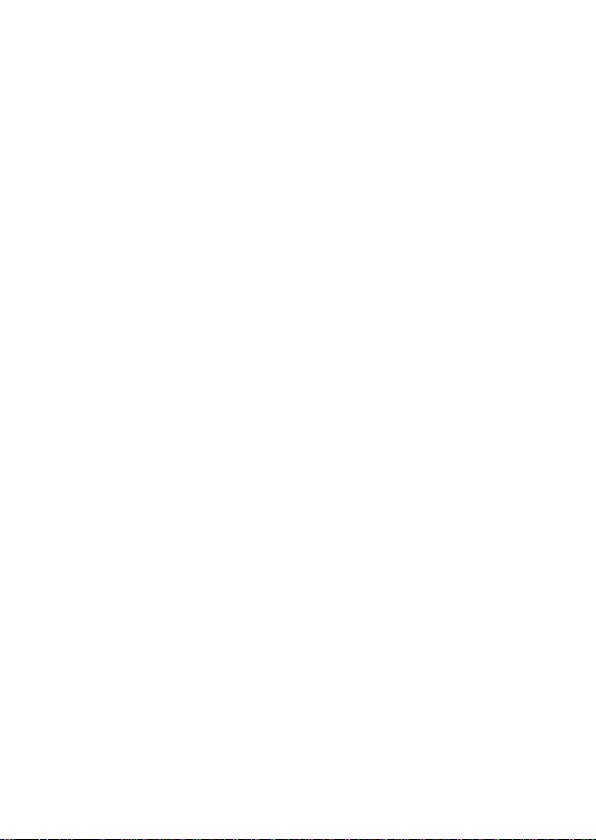
verykool i119
User Manual
Page 2

Page 3
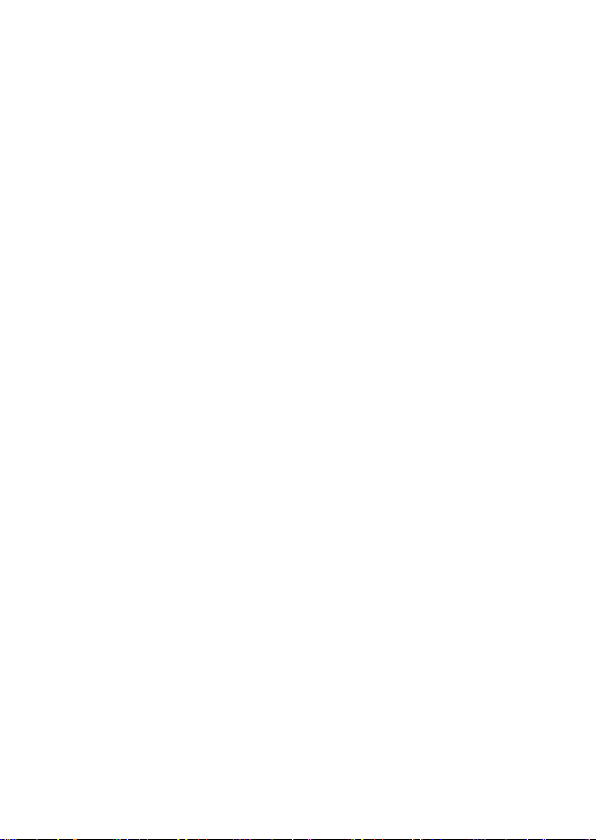
Table of Contents
Legal Inf ormation ......................................... 1
Important Notice .......................................... 3
Safety Precaution / Measures..................... 3
Getting Started ............................................ 5
Packing C ontents ...................................... 5
Installing SIM, Battery and Attaching other
Accessories .............................................. 5
SIM C ard & Battery Installation .............. 5
Connecting Hands-free Kit ..................... 6
Connecting the charger/Charging the
Battery ................................................. 6
Phone Keypa d La y o ut (Figure 2) ................ 6
Left Soft Key/M P3 Key ........................... 7
Right Soft Key/Flashlight ........................ 7
Dial Key ................................................ 7
End Key ................................................ 7
OK Key ................................................. 8
Navigation Key ...................................... 8
0-9 Keys ............................................... 8
* & # Key ............................................. 8
Page 4
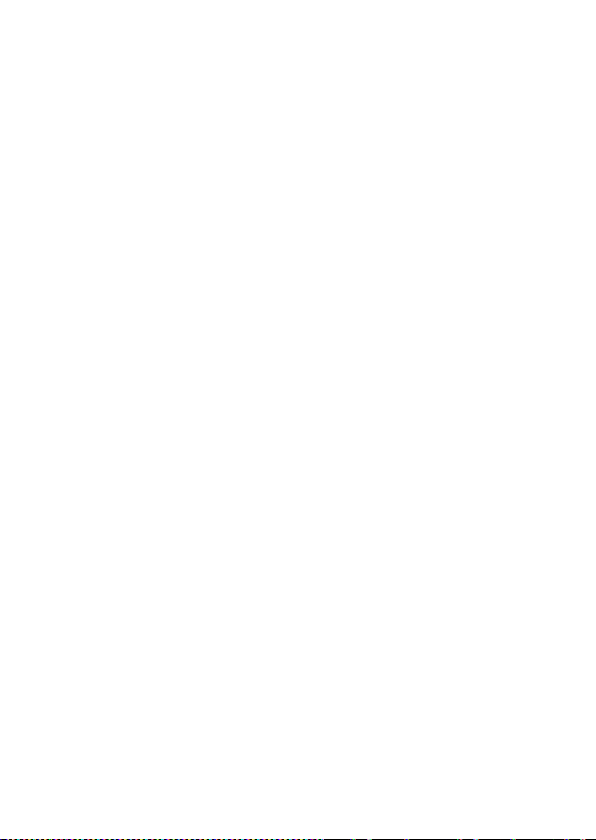
Important Phone Icons .............................. 9
Signal Strength Icon .............................. 9
Battery Meter Icon ................................ 9
Keypad Lock Icon .................................. 9
Basic Functions .......................................... 10
Make a Call ......................................... 10
Making a Call Using Call log.................. 10
Answering a Call ................................. 11
Call Opt ion .......................................... 11
Menu Layout .............................................. 13
Organizer ............................................... 14
Calendar ............................................. 14
Tasks ................................................. 15
Torch ...... Error! Bookmark not defined.
Alarm ................................................. 15
World clock ......................................... 15
Calculator ........................................... 16
Unit converter ..................................... 16
Currency converter .............................. 16
Messages ............................................... 16
SMS ................................................... 16
Page 5
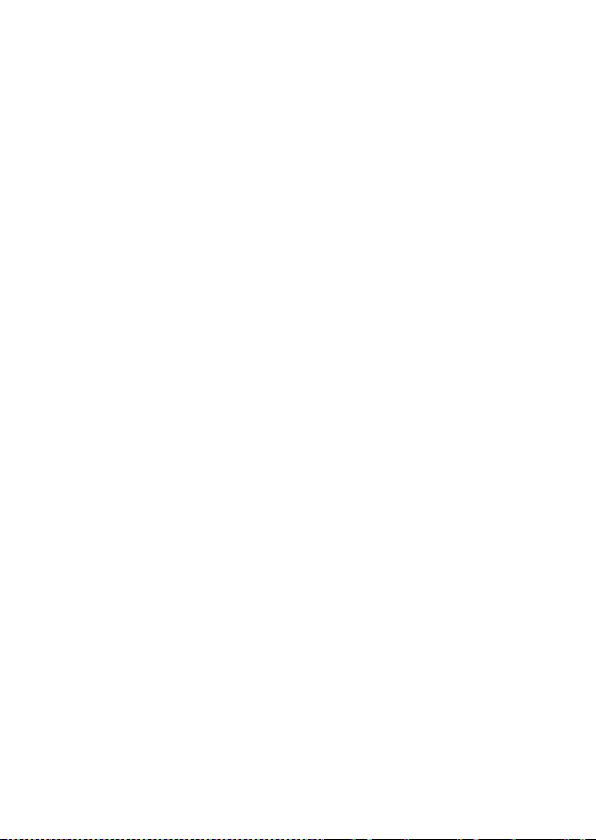
MMS ................................................... 18
Voicemail server .................................. 18
Broadcast message ............................. 18
Call log .................................................. 18
Call logs ............................................. 19
Call settings ........................................ 19
Phonebook ............................................. 20
Add new conta ct ................................. 21
WAP browser .......................................... 23
WAP ................................................... 23
Games ................................................... 24
Games................................................ 24
Media center .......................................... 25
Camera .............................................. 25
Image viewer ...................................... 26
Video player........................................ 26
Audio player ....................................... 26
Sound recorder ................................... 27
FM radio ............................................. 28
Schedule FM record ............................. 29
Gallery ............................................... 29
Page 6
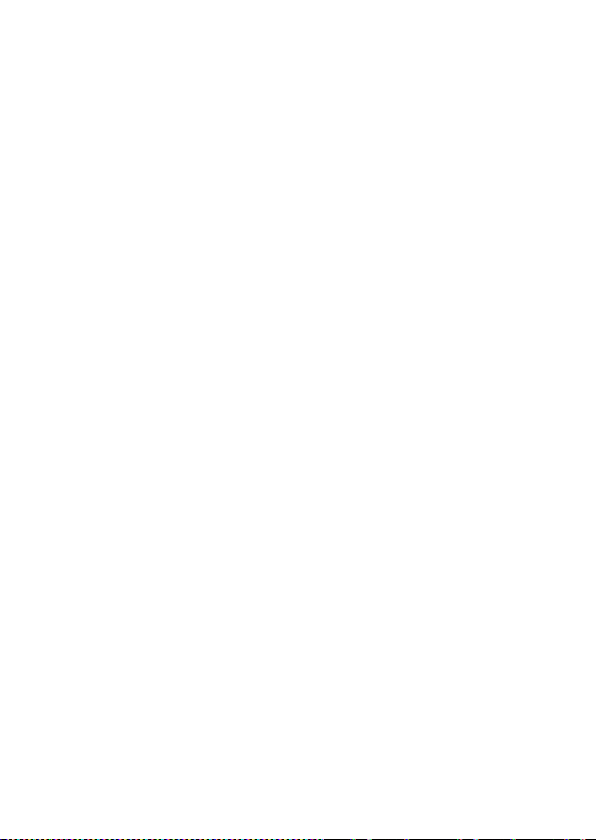
Services ................................................. 30
STK .................................................... 30
Settings ................................................. 30
User prof i les ....................................... 31
Phone settings .................................... 32
Network settings ................................. 34
Security settings ................................. 34
Connectivity ........................................ 37
Restore factory settings ....................... 37
Shortcuts ............................................ 37
Page 7
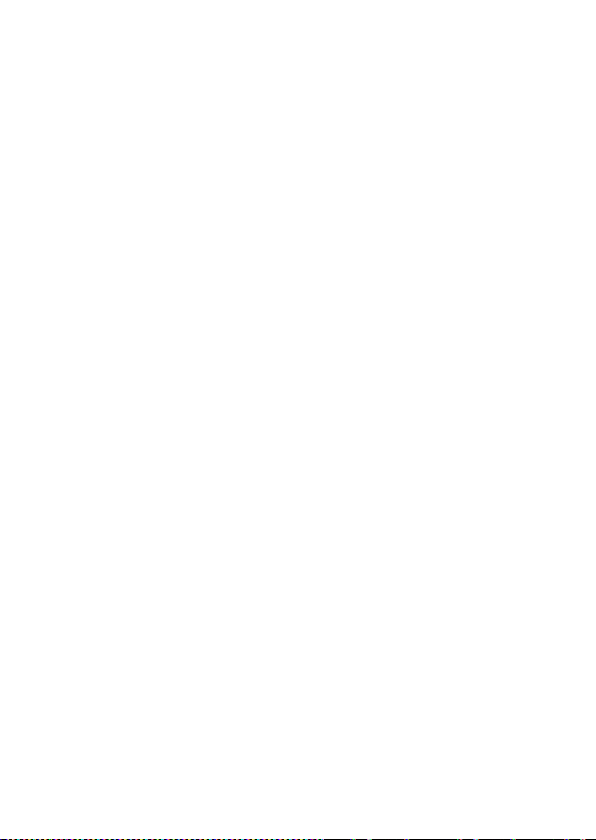
Legal Information
All rights reserved. Reproduction, transfer,
distribution or storage of part or all of the
contents in this docume nt in any form without
the prior written permission of verykool is
prohibited.
verykool operates on a policy of continuous
development. verykool reserves the right to
make change s a nd i mp r ov e me nt s t o a ny of t he
products described in this document without
prior notice.
Under no circumstances shall verykool be
responsible for any loss of data or income or
any special, incidental, consequential or
indirect damages howsoe ver caused.
The co n te nt s of t hi s doc um e nt a re pro vi de d " a s
it is". Except as required by applicable law, no
warranties of any kind, either expressed or
implied, including, but not limited to, the
implied warranties of merchantability and
fitness for a particular purpose, are made in
relation to the accuracy , reliability or contents
of this document. verykool reserves the right
to revise this document or withdraw it at any
time without prior notice.
1
Page 8
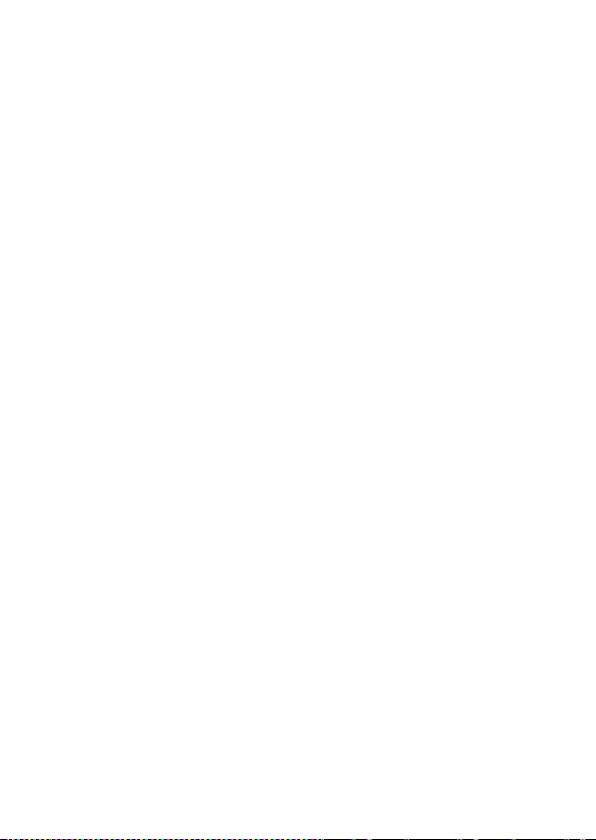
The availability of particular products may vary
by region. Please check with verykool
Executive.
2
Page 9
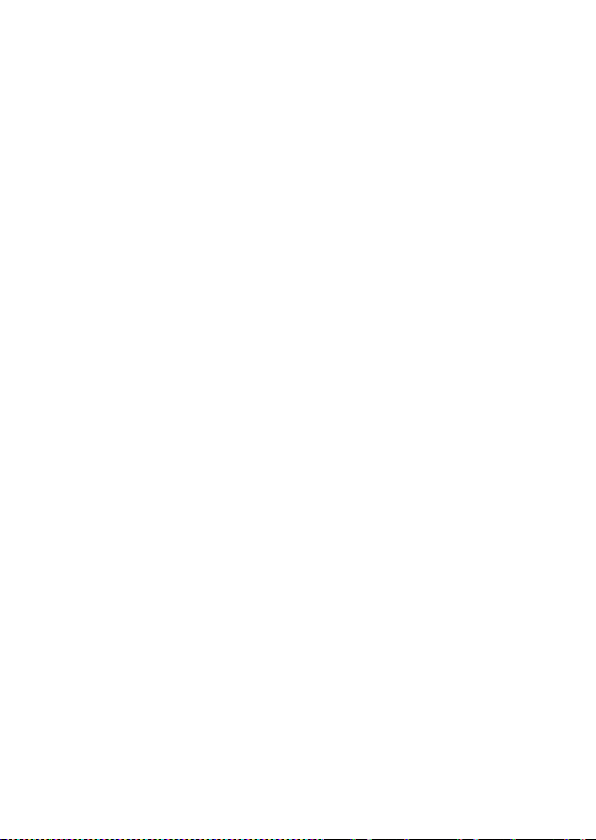
Important Notice
Safety Precaution / Measures
Road safety
The use of a mobile phone while driving is
illegal and should be avoided at all co sts. If you
need to make or receive an urgent call, move
your vehicle to the side of the road and allow it
to come to a complete stop before using your
phone.
Switch off in potentially hazardous environments
Wireless pho nes can interfere w ith the smooth
functioning of the aircrafts, petrol pumps,
medical equipment in hospitals, and near
blasting sites. It is extremely important that
you do not use your mobile phones whilst in
any of the above environments.
Additionally, do remember to deactivate any
alarms that you may have set before you turn
off the i119 before an aircraft takeoff.
Emergency Calls
In case of an accident or an emergency, dial
911 from your phone. Being emergency
numbers, these are toll free and can be
reached even from areas where the network
signal strength is very poor.
3
Page 10
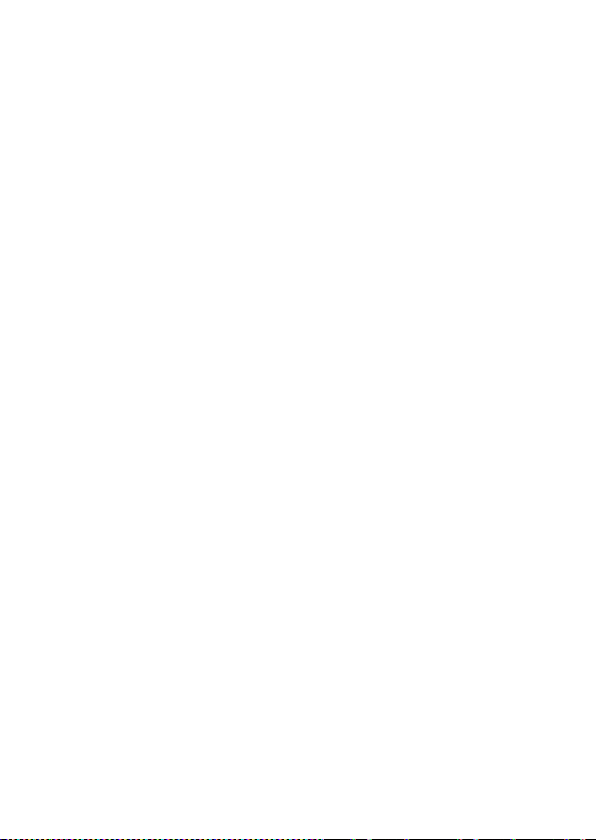
Battery Use
First time charging must be done using the
regular char ger and not using the US B c a ble.
During the first 3-4 charge sessions, charge
the battery until it has been fully charged
according to the battery level indicator. This
ensures hi gher batt ery back up and ext ends t he
battery life.
Avoid partial charging. Wait for the battery to
dischar ge complet ely before c h a r g ing it again.
Use the device in vibrating mode only on rare
occasions.
4
Page 11
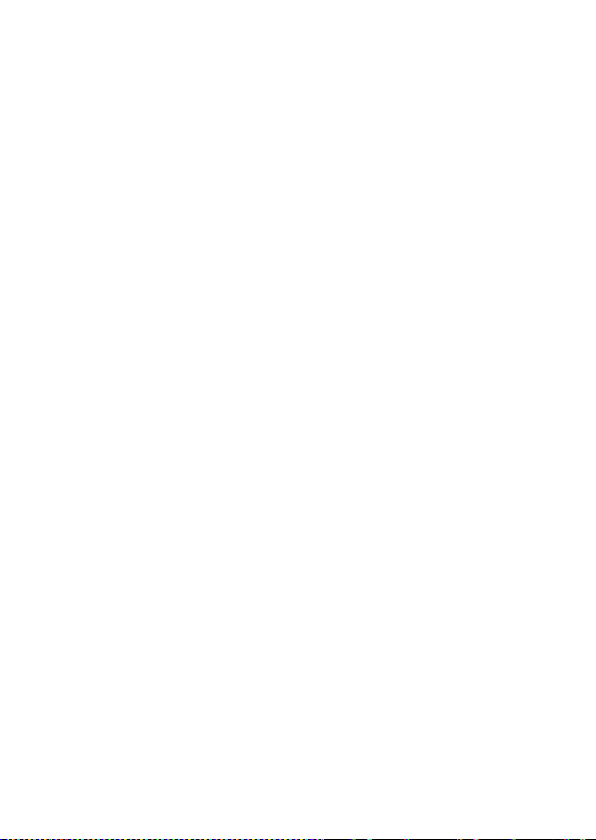
Getting Started
Packing Contents
Before using verykool i119 mobile phone,
carefully remove the contents from the
shipping carton and check for any damages or
missing contents. In case you find any, contact
your Authorized Distributor or shipping agent
immediately. The standard packing contents
are as follows:
• Battery
• Charger
• Hands free Kit
• User Manual
Installing SIM, Battery and Attaching other Accessories
SIM Card & Battery Installation
Always turn off the phone and detach the
charger whe n you insert or remove a SIM card
or battery from the phone.
1. Remove the battery cover by pulling it.
2. Slide the SIM Card into its holder. Make sure
that metal contacts of the SIM Card are
facing down, and the cut off corner is
correctly aligned.
3. Place the battery in the back of the phone
and the connectors facing each other.
5
Page 12
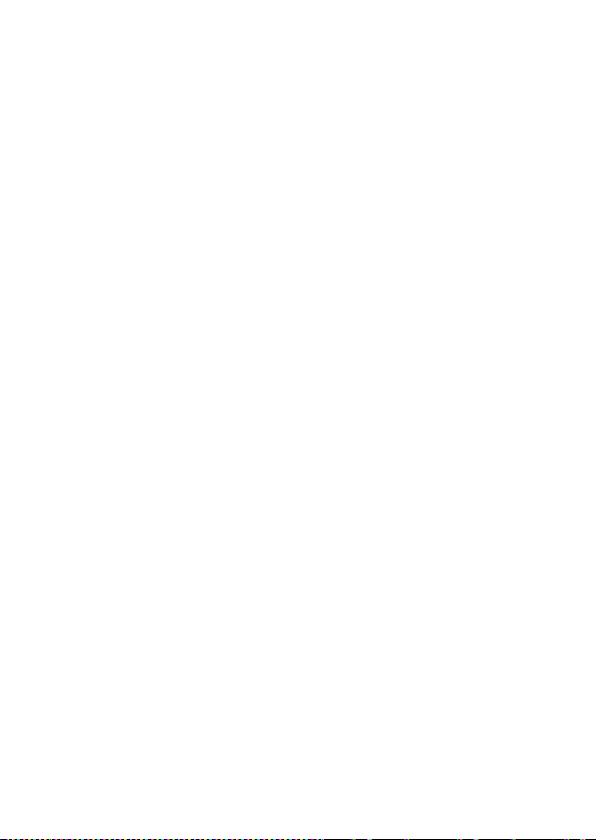
4. Place the battery cover and push it into
place.
Connecting Hands-free Kit
You are provided with a hands-free earpiece
set with your phone . The same can be used to
listen to your mp3 songs and listen and speak
while on a call. To connect the hands-free
earpiece, simply connect the connector into the
connecting socket. When properly connected,
the phone will display a message ‘Earphone
plugged in’ with an icon d is pla y ed o n to p o f t he
screen.
NOTE: Only us e verykool specified accessories.
Connecting the charger/Charging the Battery
1. Plug the charger’s transformer into a
standard AC ou tlet.
2. Insert the charger’s output plug into the
phone’s conne c ting socket.
NOTE: The battery icon/charging icon would
appear on the s cre en while charg i ng.
Phone Keypad Layout (Figure 2)
6
Page 13
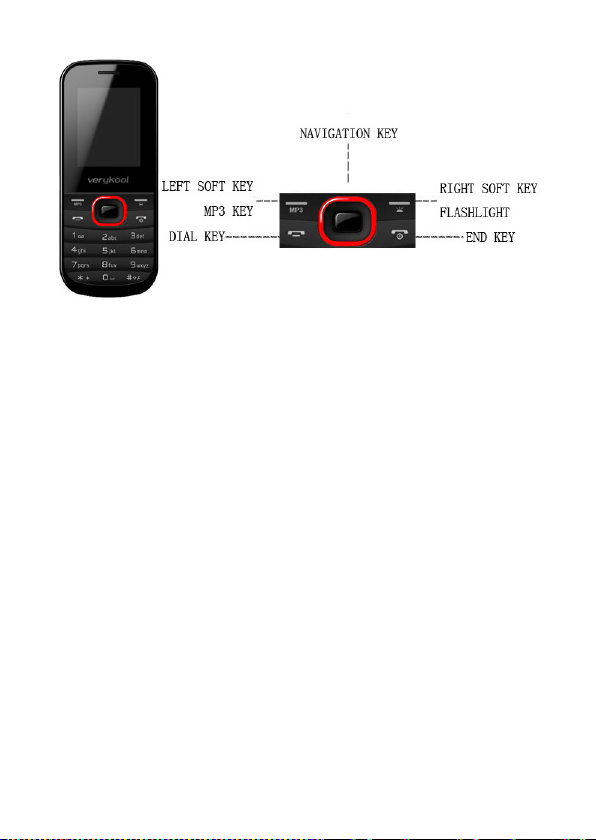
Figure-2
Left Soft Key/MP3 Key
Performs functions in lower left display. In
standby mode, press and hold to enter Audio
player.
Right Soft Key/Flashlight
Performs functions in lower right display. In
standby mode, press and hold to turn on/off
the Flashlight.
Dial Key
• Make calls
• Answer calls
• Press when idle to see the call history.
End Key
• End or reject call s
• Press and hold this key to turn phone
on/off.
7
Page 14

OK Key
In standby mode , press OK key to ope n main
menu.
Navigation Key
• Scroll to select options
• In sta ndby m ode press to o pen short cut
applications.
• In edit message status, press to select
the required word.
• In function m enu, scrol l to ope n de sired
function.
0-9 Keys
In standby mode, press number keys to input
dialing number. In standby mode, press and
hold 1 key to set Voicemail number at the first
time. Once you hav e set, pres s and hol d 1 key
to call the num ber. Press and hold 2-9 key to
dire ctl y ca l l the number set before in the speed
dial list. In edit status, press to i nput num bers,
characters. In edit mode, except input number,
press 0 key to input sp ace. In functio nal me nu,
press numbers to speed select submenu items.
* & # Key
Functions vary in different situations or
function me nus: On Inp ut S creen , press "*" for
symbols. In standby and dial mode, press and
hold "*" to input +, p, w. On Input Screen,
press "#" to swit ch between different inputting
8
Page 15

methods. In standby mode, press and hold #
key to switch between silent mode and
previou s mode. Press Left soft key and hold *
key to lock/unlock the keypad.
Important Phone Icons
Signal Strength Icon
The Signal Strength Icon is seen on the top
leftmost corner of the screen. The icon helps
you to id e nt ify t he s tr e ngt h o f t he n et w or k; the
phone has latched on to, at that particular
instance. It has a maximum of 4 bars with a
minimum as no bar. 4 bars signify strongest
network strength and subsequently minimizes
with each diminishing bar. No bar signifies
least or no netw o rk strength.
Battery Meter Icon
The Battery Meter Icon is seen on top
rightmost corner of the screen. The icon
signifies the battery strength available at that
instance.
NOTE: At very low battery levels, the phone
will prompt ‘Low Battery’ message on the
screen.
Keypad Lock Icon
The Keypad Lock Icon is seen on top of the
screen at various positions depending on the
number of icons displayed. A closed lock
9
Page 16

signifies that the keypad is locked. You can
unlock the keypad by pressing Left soft key
and holding * key on the phone. Similarly for
locking the keypad, press Left soft key and
hold * key.
Basic Functions
Make a Call
To make a call, unlock the keypad if locked,
enter the desired phone number and press the
Dial key.
NOTE: Your service provider programs one or
more emerge ncy phone numbers, suc h as 911,
that you can cal l under any cir cumsta nce, ev en
when your phone is locked o r the SIM card is
not inserte d. Check with yo ur service pr ovider,
as emergency numbers vary by country. Your
phone may not work in all locations, and
sometime s an em erge ncy call ca nnot be pla ced
due to network, environmental or interference
issues.
Making a Call Using Call log
All dialled and in coming numbers are saved in
Call log and categorized into Missed Calls,
Received Calls and Dialled Calls. To check the
history, please follow these steps:
10
Page 17

In stand by mode , press OK key and select Ca ll
log to view. Use the scroll k eys to scroll among
Missed Calls, Received Calls and Dialle d C alls.
Answering a Call
• To receive an incoming call, press the
left soft key to select ‘Answer’ or receive
it directly by pressing the Dial key.
• If headset is available, user can choose
headset keys to answer the ca ll.
Call Option
The verykool i119 phone offers multiple
functions during a call. During a call, the
following functions can be actualized if you
operate according to the instructions on the
screen. Pre ss up and down navigation keys to
choose the function you want.
• Set volume: Use up and down
navigation keys to adjust volume.
• Hold single call: To hold an active call.
• End single call: End the present active
call only.
• New call: To make a new call.
• Phonebook: To explore the Phonebook
for phone numbe r s.
• Messages: To explore Messages menu.
11
Page 18

• Sound recorder: To record a
conversation between the active
members of the conversation.
• DTMF (Dual-tone Multi-frequency): You
can choose on/off; which is to send
dual-tone multi-frequency sound. This
can offer dialing to the telephone
numbers with extensions or IVR
systems installed for menu driven
options.
NOTE: This feature is network dependent.
12
Page 19

Menu Layout
Organizer
Calendar
Tasks
Torch
Alarm
World clock
Calculator
Unit converter
Currency co nv e rt er
Messages
SMS
MMS
Voicemail server
Broadcast message
Call log
Call log
Call settings
Phonebook
Add new co nt act
WAP browse r
WAP
Games
Games
Media center
Camera
Image viewer
Video player
Audio player
13
Page 20

Sound recorder
FM radio
Schedule FM record
Gallery
Services
STK
Settings
User p rofiles
Phone settings
Network settings
Security settings
Connectivity
Restore factory settings
Shortcuts
Organizer
Calendar
You can use the calendar to keep track of
important meetings. After entering the
calendar function menu you can select year,
month and date using navigation keys. On a
selected date you can select to view:
• View: You can view any Note/Remark
mentioned by you for an event stored
by you previously.
• View all: View all the events.
• Add event: When you add a new
event, you can do the following:
14
Page 21

o Input event duration time.
o Add a description for that event.
o Set alarms on/off.
• Delete event
• Jump to date: Input a date, and t hen
press OK to go to a specific date for
entry/edit/viewing of task for that date.
• Calendar
• Onscreen prompts
Tasks
You can add tasks like events.
Flashlight
You can turn Flashlight on/off.
Alarm
The A larm can be set to ring at a specific time
on several days. There are five different default
alarm s. You ca n set t hese al arms to wake you
up at different time on specific day(s) of a
week.
World clock
World clock can be used to know the time in
various cities across the world. You can see a
world map and immediate time in those cities
using world clock. Enter world clock to view a
particular city’s time using the navigation keys.
15
Page 22

Calculator
Keep your cal culations on your f inger tips with
the calculator.
Unit converter
Use this feature for the converted units of
weight and length.
Currency converter
Use this feature for the exchange rate
conversion.
Messages
Your phone supports various messaging
services. You can create, send, receive, edit
and organize text me ssages.
SMS
Under SMS, the phone ha s the follow ing folders
listed.
• Write message: Input content by
selecting preferred input method.
• Inbox: This folder stores all the
received messages.
• Outbox: This folder contains all the
messages sent from your phone.
• Templates: Templates stores 10
preloaded/pre-written text messages for
16
Page 23

ready usage. You can edit the templates
according to your wish.
• SMS settings: SMS settings store all
the different settings responsible for
sending and receiving mess ages.
• Profile settings: It contains
modes which include Profile
name, SMSC address, Validity
period and Message type.
• Common settings: These
settings include the following Delivery report, Reply path.
• Memory status: Me mory sta tus
gives you the information about
the storage status of the phone
memory as well as the SIM
memory.
• Preferred storage: Let you
select the default storage
location of the messages
between Phone and SIM.
• Preferred connection
• Scheduled SMS: You can edit a
message and set the date and time to
send to a receiver you preset.
• SMS black list: Set SMS black list
status on/off, and edit the black list
number.
17
Page 24

MMS
The phone has the capability to support
Multimedia Services. You can se nd and receive
multimedia files by using this feature,
provided, you have this service activated on
your SIM card. It has the following folders
listed:
• Write Message
• Inbox
• Outbox
• Drafts
• MMS settings
Voicemail server
The Voicemail server is an interactive system
for storing, processing and reproducing verbal
messages through a voicemail server. The
service is operator dependant and the settings
are provided by the operator upon activating
the service on the SIM card.
Broadcast message
Your phone is capable to receive and store
broadcast messages. You can set the receive
mode to ON/OFF. ‘Read message’ folde r store s
the received messages.
Call log
18
Page 25

Call logs
You can check all Calls/SMS relate d i nfo rm at io n
under Call logs menu. Call logs menu has
details for:
• Missed calls
• Dialled calls
• Received calls
• Delete call logs
• No number to dial
• Call cost
• Text msg. counter
• GPRS counter
You can also delete call lists by selecting
“Delete call logs” option.
Call settings
• Caller ID – You can select to hide, send
ID or set by network.
• Call waiting - You can activate this
function or deactivate it, and can also
view the current settings via query.
• Call divert - You ca n set to divert the
incoming ca l l s in different cond it i ons.
• Call barring - In order to activate this
service, it req uire s t he s ervices provided
by the network service provider. When
you change barring password, you need
to input the old password.
19
Page 26
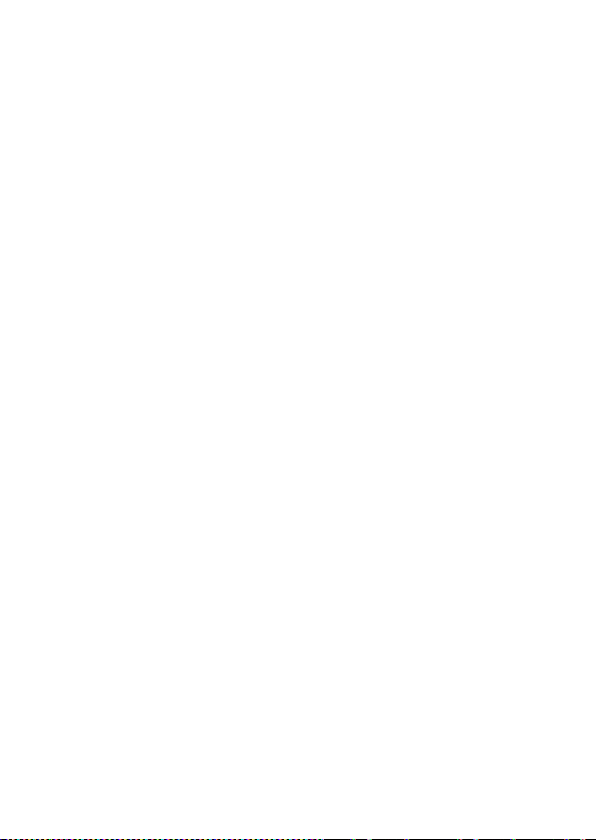
• Line switching – To switch between
line1 and line2.
• Closed user group - Several numbers
can be listed t o form a user gro up. Use
this option to specify restrictions t o the
communication of a user gro up .
• Advance settings
o Auto redial - Y ou can sele ct to
redial the number automatically
when a call is not co nnected.
o Call t ime dis play - A ft er setting
this function on, you can view
the call time displayed on the
screen.
o Call time reminder - After
setting thi s function to ‘on’, it will
offer a warning to ne towa rds the
single or periodic setting as your
own during the call process, so
you will be reminded of the call
time at periodic intervals during
a call.
o Auto quick end - Can be set to
open or close the function,
duration of time 1-9999 seconds.
Phonebook
20
Page 27

In phonebook list interface, input the first
character of the name yo u are searching for in
the cursor, and then all records meeting the
conditions will be displayed. Search results will
be different due to different input methods.
Add new contact
Press the left soft key to select Opti o ns:
• Select: Select this option in order to
add a new entry into the SIM memory
or to the phone memory.
• Search contact: Input the contact
name. Press the Left S oft Key [Options]
and select Search.
• Mark several: You can mark entries
one by one or mark all.
• Caller groups: Caller groups contains
five default groups:
• Friends
• Family
• VIP
• Business
• Others
Selecting any group allows you to set group.
For example:
o Setting the ring tone associated
with the group.
21
Page 28
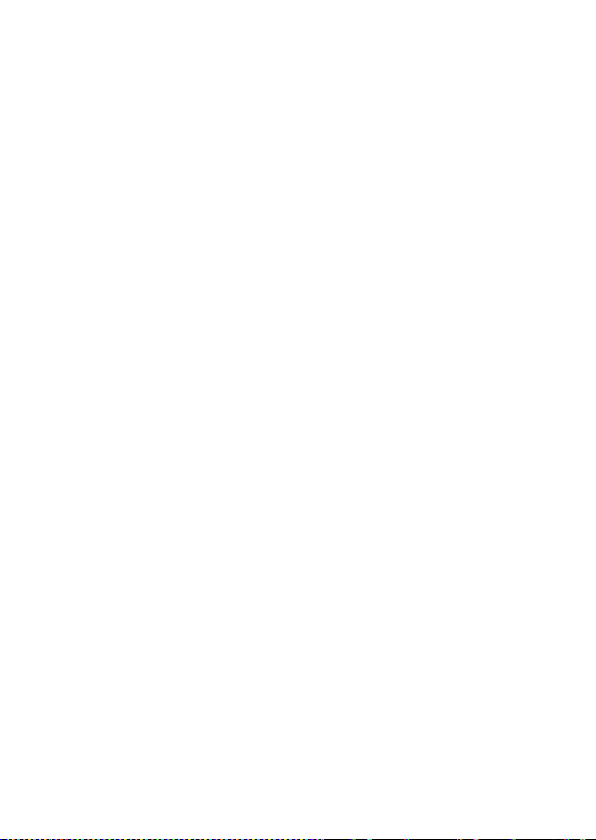
o Picture associated with the
group.
• Phonebook settings: The following
fields are listed under settings:
• Preferred storage: Se lect your
preferred stor a ge f o r co nt acts.
• Speed dial: Set speed dial
on/off, and set number.
• My number: Edit and send my
number.
• vCard version: You can select
your vCard version.
• Extra numbers: You can edit
owner numbers. Service dialing
numbers are special numbers
mapped with particular services
given by the network operator.
These numbers are pre-fed
inside the SIM card by the
network provider. (Not all SIM
cards support these services.)
The phone gives you another
option to call numbers for
contacting in case of any
emergency.
• Memory status: This option
enables you to check the
22
Page 29
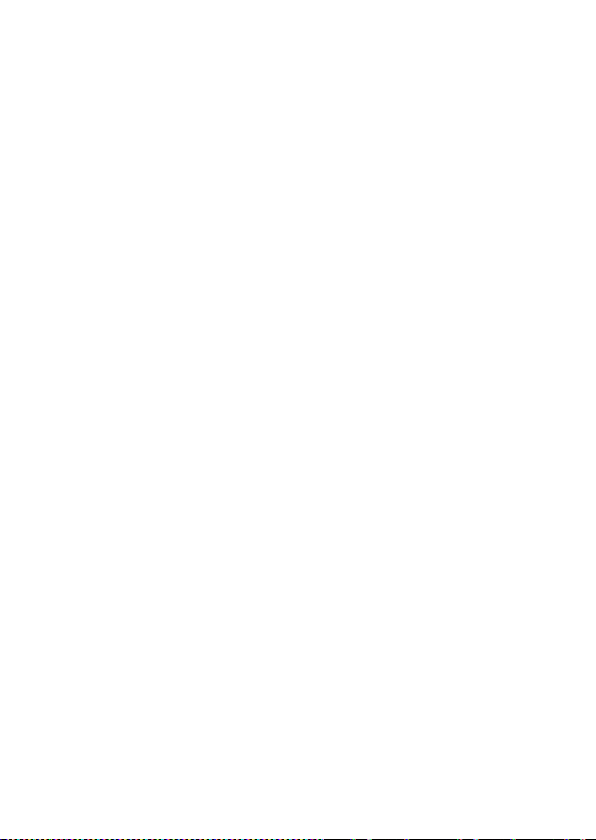
memory stat us of the phone and
the SIM card.
• Copy contacts: You can copy
the contacts from the Phone
memory to SIM memory and
vice-versa.
• Move contacts: You can move
the contacts from the Phone
memory to SIM memory and
vice-versa.
• Delete all contacts: You can
delete all contacts from the
Phone memory and SIM memory.
WAP browser
WAP
WAP or Wireless Application Protocol browser
provides all the basic services of a computer
based we b browser but is s implifie d to operat e
within the restrictions of a mobile phone. The
WAP Browser has the following options:
• Homepage: Homepage allows you to
enter the default URL on the phone.
This will enable you to go to the same
page every time you access the
homepage.
23
Page 30
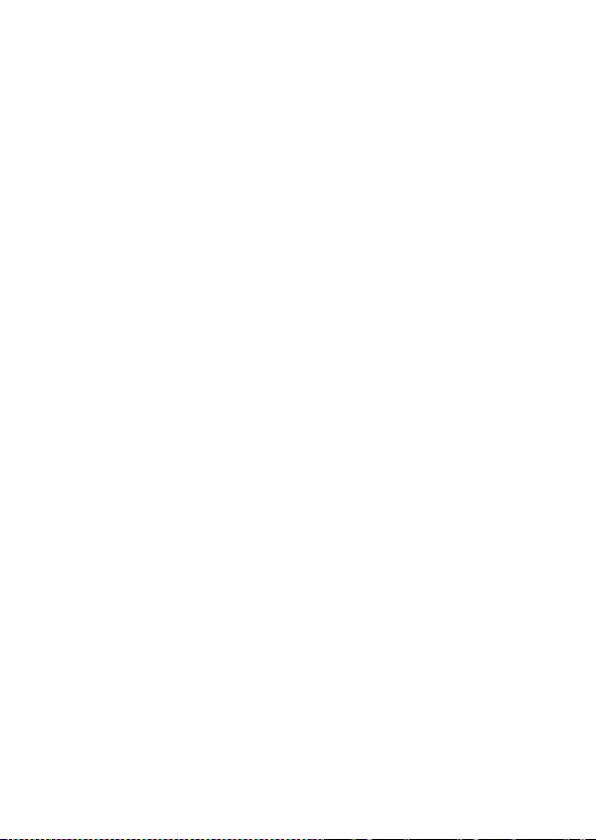
• Bookmarks: Bookmarks enable s you
• Recent pages: Recent pages stores
• Input address: Enter the desired
• Service inbox: Service inbox
• Settings: Yo u can vary the follo wing
Games
Games
• Robot
to mark a place in an electronic
document or a pointer (primarily to
an internet URL) in an Internet web
browser.
the list of URLs which have been
recently visited by you on the WAP
browser.
address (URL) of the website or
webpage in this column.
recei ve s a nd st o re s U RL s t hr o ugh te x t
messages from the operator. You can
read them and accept to go to the
web page a nd browse.
settings:
o Profiles
o Browser options
o Service message settings
o Clear cache
o Clear cookies
24
Page 31
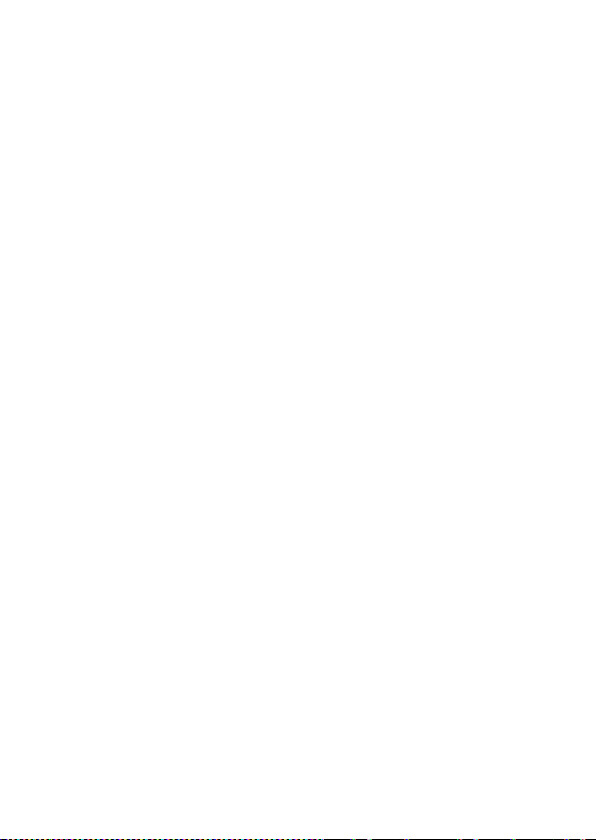
• Games settings: These settings enable
you to vary from settings in Audio to
ON/OFF, and allow you to
increase/decrease the volume levels.
Media center
The verykool i119 comes with a host of
multimedia applications to provide you with
unlimited entertainment.
Camera
By pressing the left soft key to select Options,
you can go t o following o pt i o ns:
• Photos: You can view the photos.
• Camera settings: Carry out such
related settings as LED highlight,
Shutter sound, EV, Night mode, Antiflicker and Delay timer.
• Image settings: Set size and quality of
photos.
• White balance: You can select Auto,
Daylight, T ungsten and so on .
• Effect settings: You can se l ect Normal,
Grayscale, Sepia and so on.
• Restore default: Restore to default
settings.
25
Page 32

Image viewer
Image viewer stores all your p ict ure s whi ch a re
preloaded. It gives you the following options.
• View – To view the selected file.
• Browse style – You c an sele ct to v iew
the pictures in list style or matrix style.
• Send – The images selected can be
sent via MMS.
• Use as –The image selected can be set
as wallpaper, screen saver and caller
picture (provided the image size is not
more than 20K)..
• Rename – You can rename the image
according to your own choice.
• Delete – To delete the selected file.
• Sort by– The images stored can be
sorted by Name, Type, Time and Size.
• Delete all files
Video player
The verykool i119 com es with an inb uilt video
player t hat pla ys a ll y ou r fav or ite videos sto re d
before.
Audio player
The verykool i119 come s with an inbuilt music
player t hat plays all y our favorite songs store d
in the micro SD card. It gives you a host of
26
Page 33

setting options to make your listening
experience interesting.
The player gives you an option to select from a
list of songs already stored in the micro SD
card, to be played, added to your ringtones.
The player has the following setting options:
o List auto gen.: It also offers to
generate the play list
automatically.
o Repeat: You can also select to
repeat the song or complete play
list (Off/One/All).
o Shuffle: You can shuffle the
order of your songs to play. If
you put this mode to ‘ON’, then
the songs will be played in a
random fashion otherwise, a
sequential pattern will be
followed.
o Background play: Background
play option allows you to enjoy
your music even if the player is
minimize d to use othe r functions
of the phone.
Sound recorder
You can record sound/voice on your verykool
i119 phone. Just select sound recorder, go to
27
Page 34

options and select New re cord. Select ‘Stop’ to
save it. Select ‘Pause’ to pause the recording
and ‘Continue’ to resume the recording.
FM radio
The verykool i119 comes with an in-built FM
radio receiver/recorder player. Press ‘Options’
to find:
• Channel list: Store all the channels
that the FM radio can receive. You get
options to play or edit them.
• Manual input: You can store and
register your channel frequency and
play it by pressing OK.
• Auto search: On sele cting t his, the FM
tries to scan all the available channels
provided by the network. To start the
search, make sure that the radio is
power ON.
• Settings: Under settings, you have
options for Background play (ON/OFF),
Loud speaker (ON/OFF), Record format
(AMR/WAV) and Audio quality
(Low/High).
• Record: You can record your favorite
music or program.
• Append: Append recording
to append records, if any.
ena bles you
28
Page 35

• File list: Select File list to check your
previou sly store d recording files.
The FM radio also gives you an option to
change the settings through shortcut keys
available on the main window. Such as to ‘Skip
to next channel’ and to ‘skip to previous
channel’ using the navigation keys on the
keypad.
Schedule FM record
verykool i119 comes with a unique feature of
FM scheduling. This feature enables you to
schedule the radio to power ON itself and
record your favorite program. You can set the
time, date, and channel and recor d functions to
record the desired program. It can record 4
programs for you to enjoy them anytime later
at your own wish. On pressing Edit, you will
have the following functions to set:
• ON/OFF
• Date and Time
• Repeat
• Channel set tings
• Record se ttings
Gallery
Gallery allows you to manage all the files
stored in the memory card.
1. You can view the remaining memory
and available memory in micro-SD car d .
29
Page 36

2. You can open and navigate the
dir e ctories and files in the storage.
3. You can View, Play and Setup files in
the storage disks.
The options a vailable are:
• Open
o Images
o Audio
o My music
• New folder
You can create a new folder to store
files.
• Format
NOTE: Formatting the Memory card will
erase all existing data from them.
• Rename
• Details
Services
STK
STK stands for SIM Tool Kit. This service is
provided by the network provider and is used
to initiate various Value Added Services,
provide d the S IM a nd the operat or s uppo rt thi s
feature.
Settings
30
Page 37

Under settings, the phone gives you the option
to change the settings for various features of
the phone.
The following list is available in Settings:
User profiles
All the different profiles are listed under this
menu:
• General: The profile gives you an
option to activate and customize the
settings. You can customize the
following features:
o Tone settings: Tone setup
enables you to set up different
music tones to different
functionalities of the phone like
Incoming call, Message to ne and
Keypad tone.
o Volume: You can vary the
volume levels for Ring tone and
Key tone.
o Alert type: Alert type lets you
choose the way you want to be
alerted. You can choose from
Ring only, Vib. only, Vib. then
ring.
o Ring type: Ring type lets you
select the type of ring to alert
31
Page 38

you. You can choose f r o m S i ng l e,
Repeat and Ascending.
o Extra tone: Extra tone is added
to a number of incidences such
as Warning, Error, Camp on and
Connect.
o Answer mode: Answer mode
gives you the choice to select
any key to answer a call. Any
key enables you to receive a call
using any key of the phone
except the End key.
o Bac klight settings: You can set
backlig ht time, ke ypad lamp a nd
so on.
• Meeting
• Outdoor
• Indoor
• Headset
• Power saving mode
Phone settings
You have following options listed under phone
settings:
• Time and date: Let you set the Home
city, Time and date on the phone .
32
Page 39

• Schedule power on/off: Let you set a
particular time on the phone when the
phone should P o w e r on/off itself.
• Language: The verykool i119 currently
supports Eng lish a nd Es panol.
• Pref. input methods: This enables you
to select the text input method: They
are – Smart ABC/abc, Multita p A B C/abc,
Smart ES/es, Multitap ES/es and
Numeric input.
• Display: You can set a host of diffe rent
characteristics of the phone such as
wallpaper, scree n saver, show date and
time, etc.
• Dedicated key: This option helps you
dedicate/map certain key features of
the phone with the Navigation keys
(UP/DOWN/LEFT/RIGHT) of the phone.
At anytime y o u c an change t he m a p pi ng
and select a new feature from the list of
features available.
• Auto update of date and time: This
feature automatically updates the date
and time on the phone, receiving it f rom
the networ k.
NOTE: This feature is network
dependant.
33
Page 40
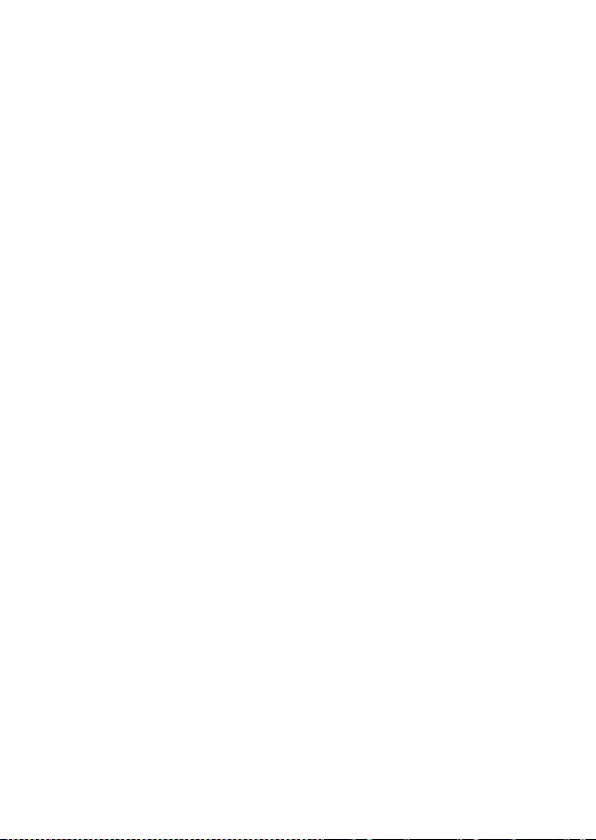
• Flight mode: You can select Normal
mode, Flight mode and Query when
power on.
Network settings
Network settings gives the user the option to
select a desired network and addition of a new
network to the network list. The network setup
gives you the following options:
• Network selection(Automatic/Manual)
• Preferences – Will list down t he entire
network IDs (depending on the SIM
card used).
• GPRS co nnectio n
Security settings
Under Se curity settings, we have the following
options available:
• SIM lock: press OK key to enable PIN
lock, which will require you to input a
password when the mobile phone is
switched on. Otherwise, t he SIM card i s
unavailable.
During set up, it require s to enter t he co rre ct
PIN code. If a wrong code is entered for
three times, the PUK (Personal Unlock code)
will be required, PUK is used to unlock and
change the locked PIN code. If PUK code is
not provided, please contact your local
network service provider.
34
Page 41

• Phone lock: Phone lock protects your
phone from any unauthorized usage or
unauthorized access to information
stored in the pho ne. W hen pho ne lock is
activated, the phone would ask for the
phone lock code every time you poweron the phone. Enter the lock code
(default as 0000) to use the pho ne. Yo u
can simply unlock the phone by going
into Security settings > Phone lock >
enter the lock code and put it off.
• Auto keypad lock: Auto keypad lock
automatically locks the keypad after a
preset time interval. You can set the
time from 5 seconds to 5 minutes.
• Fixed dial: Outgoing calls from your
phone can be restricted by making a
fixed dialing list that allows only
numbers on that list to be dialled from
the phone.
• Barred dial: Barred dial is a SIM
card/Network dependant feature If your
operator supports it, then you can use
the facility in the phone.
• Change password: Change password
option gives you the options to change
PIN, PIN2, phone password.
35
Page 42
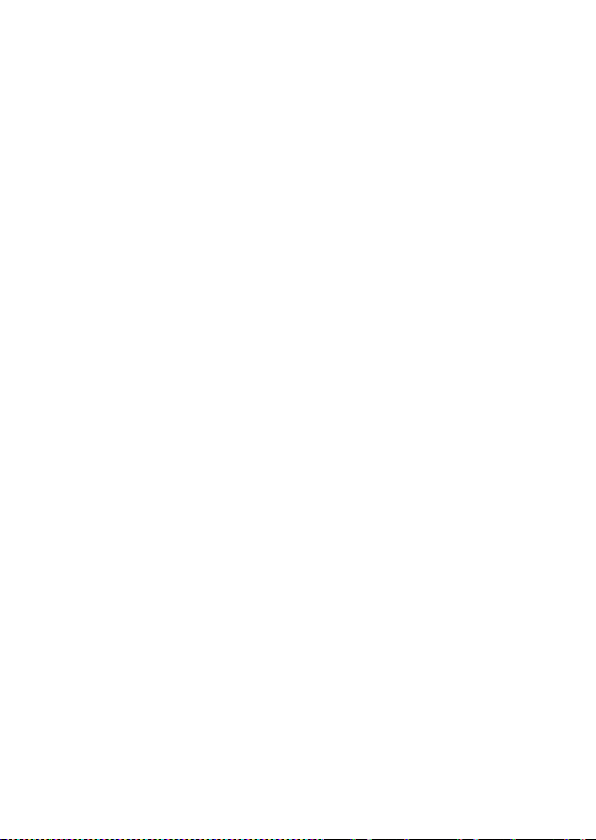
• Mobile
phone, this function may probably help
you to get back your phone.
1. First you should insert SIM card.
2. Enter Settings → Security settings →
Mobile tracker.
3. Enter the password (The password is
0000, same as Phone lock passwor d) .
4. Set Status ON.
5. Enter “ Re ceiver numbers”. Y ou ca n ad d
two numbers. For example, add number
8613764205302 and 8613564952956
(“86” is the country cod e ) .
6. Finish.
7. Power off. Pull off the SIM card, and
insert other SIM ca r d .
8. Power on. The handset will send a
message to the numbers (You enter the
numbers in “ Receiver numbers”). You will
know which number is using your
handset. If you insert former SIM card,
the handset wi ll not send the message.
• Change password: Change password
option gives you the option to change
phone password.
tracker: If you lose your
36
Page 43

Connectivity
• Data account: Data account Data
account contains GPRS accounts used to
establish GPRS connections for WAP, MMS
and www browsing.
NOTE: Select the appropriate setting from the list
for using a particular feature depending on the
availability of the operator services.
Restore factory settings
Selecting this option will ask you to enter the
password to restore the phone to factory
settings. The default password is set as 0000.
Shortcuts
Assign shortcuts as per your requirements to
specific keys.
37
