Page 1
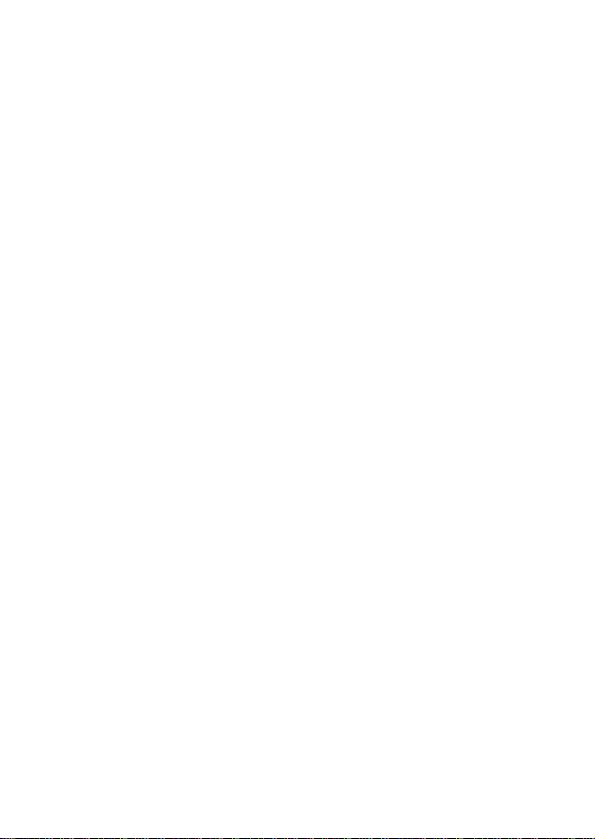
verykool i117
User Manual
Page 2

Page 3
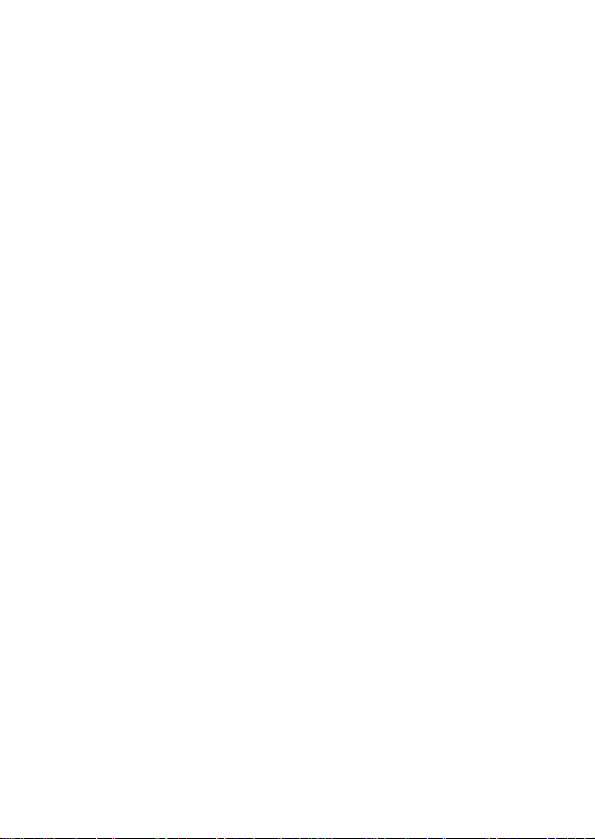
Table of Contents
Legal Information ...................................... 1
Important Notice ....................................... 3
Safety Precaution / Measures...................3
Getting Started.......................................... 5
Packing Contents.................................... 5
Installing SIM, Battery and Attaching other
Accessories............................................ 5
SIM Card, Memory Card & Battery
Installation......................................... 5
Connecting Hands-free Kit (Ref Figure 2) 6
Connecting the charger/Charging the
Battery (Ref Figure 3).......................... 7
Phone Keypad Layout (Figure 4)............... 8
Left Soft Key ...................................... 9
Right Soft Key .................................... 9
Dial Key............................................. 9
End Key............................................. 9
OK Key.............................................. 9
Up and Down Direction Keys................. 9
Left and Right Direction Keys................ 9
0-9 Keys.......................................... 10
Page 4
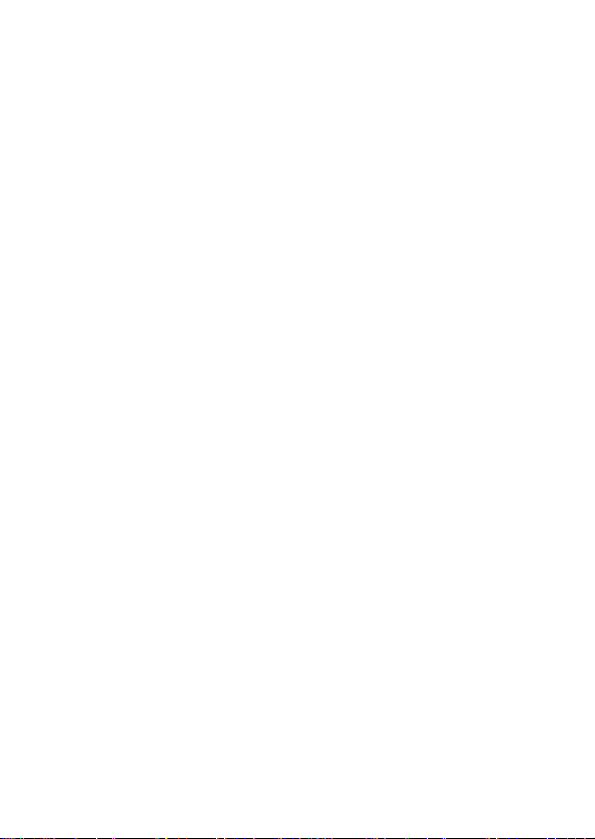
* & # Key ........................................ 10
Important Phone Icons.......................... 10
Signal Strength Icon.......................... 10
Battery Meter Icon ............................ 11
Keypad Lock Icon.............................. 11
Basic Functions........................................ 12
Make a Call ...................................... 12
Making a Call Using Call history........... 12
Answering a Call ............................... 13
Call Option ....................................... 13
Menu Layout ........................................... 15
Messages ............................................ 16
SMS ................................................ 16
MMS................................................ 18
Chat................................................ 18
Voicemail server ............................... 18
Broadcast message............................ 19
Fun & Games....................................... 19
Games............................................. 19
STK.................................................... 19
Call history .......................................... 19
Page 5
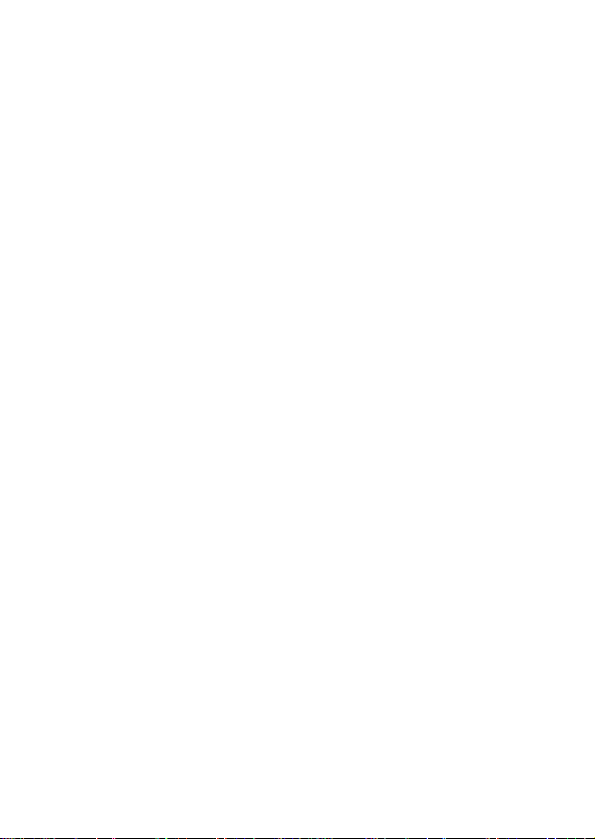
Call history....................................... 20
Call setup......................................... 20
Services.............................................. 22
WAP................................................ 22
Data account.................................... 23
Organizer ............................................ 23
Calendar.......................................... 24
To do list.......................................... 24
Alarm .............................................. 25
World clock ...................................... 25
Calculator ........................................ 25
Stopwatch........................................ 25
Unit converter................................... 25
Currency converter............................ 26
Phonebook .......................................... 26
Quick search..................................... 26
Search contact.................................. 27
Add new contact ............................... 28
Copy all ........................................... 28
Delete ............................................. 28
Caller groups.................................... 28
Page 6
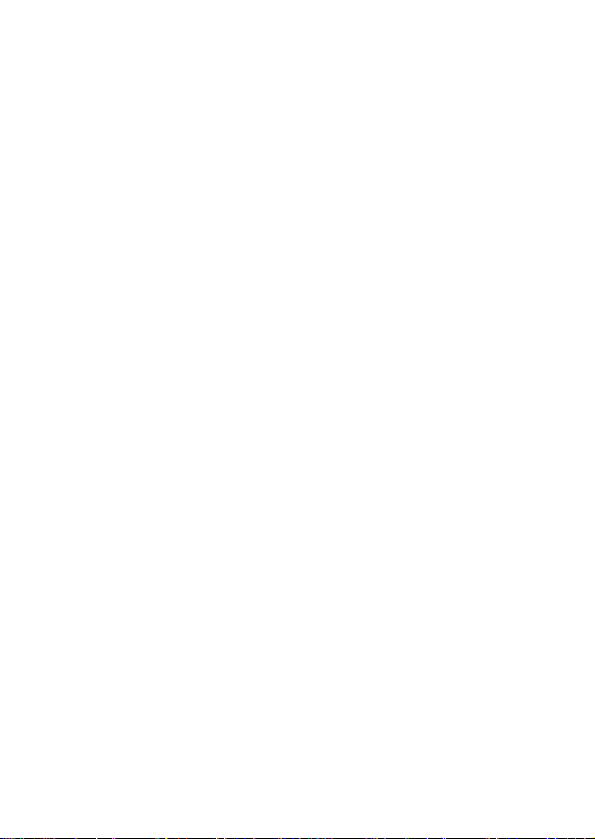
Extra numbers.................................. 28
Phonebook settings ........................... 29
Speed dial........................................ 30
Multimedia .......................................... 30
Image viewer ................................... 30
Audio player..................................... 31
Sound recorder................................. 32
FM radio .......................................... 32
Schedule FM record ........................... 33
File manager .................................... 34
Settings .............................................. 34
User profiles..................................... 35
Phone setup ..................................... 36
Display setup.................................... 37
Call setup......................................... 38
Network setup .................................. 38
Security setup .................................. 38
Restore factory settings ..................... 40
Page 7

Legal Information
All rights reserved. Reproduction, transfer,
distribution or storage of part or all of the
contents in this document in any form without
the prior written permission of verykool is
prohibited.
verykool operates on a policy of continuous
development. verykool reserves the right to
make changes and improvements to any of the
products described in this document without
prior notice.
Under no circumstances shall verykool be
responsible for any loss of data or income or
any special, incidental, consequential or
indirect damages howsoever caused.
The contents of this document are provided "as
it is". Except as required by applicable law, no
warranties of any kind, either expressed or
implied, including, but not limited to, the
implied warranties of merchantability and
fitness for a particular purpose, are made in
relation to the accuracy, reliability or contents
of this document. verykool reserves the right
to revise this document or withdraw it at any
time without prior notice.
1
Page 8
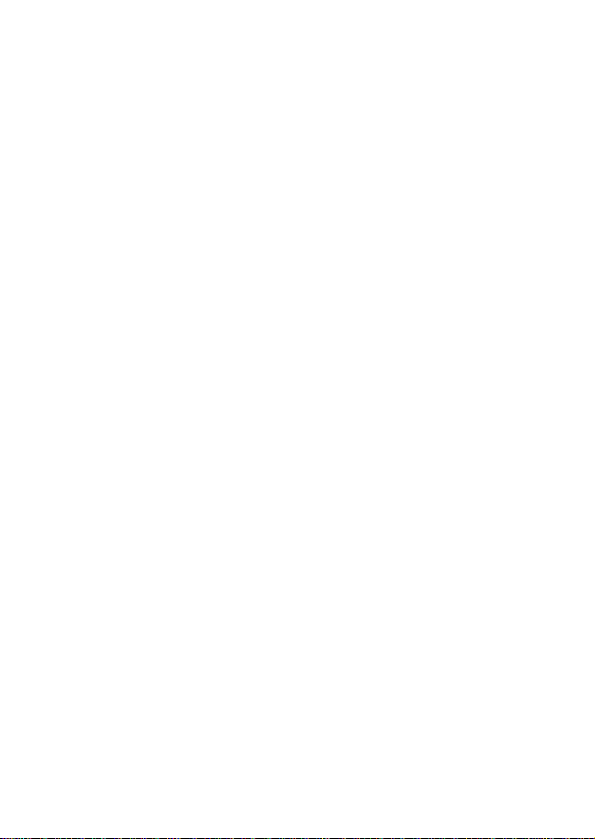
The availability of particular products may vary
by region. Please check with verykool
Executive.
2
Page 9
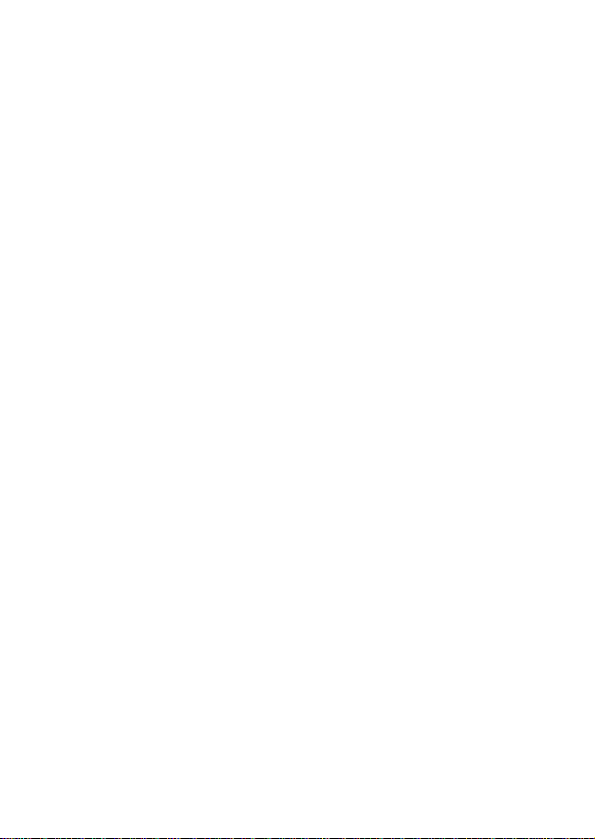
Important Notice
Safety Precaution / Measures
Road safety
The use of a mobile phone while driving is
illegal and should be avoided at all costs. If you
need to make or receive an urgent call, move
your vehicle to the side of the road and allow it
to come to a complete stop before using your
phone.
Switch off in potentially hazardous environments
Wireless phones can interfere with the smooth
functioning of the aircrafts, petrol pumps,
medical equipment in hospitals, and near
blasting sites. It is extremely important that
you do not use your mobile phones whilst in
any of the above environments.
Additionally, do remember to deactivate any
alarms that you may have set before you turn
off the i117 before an aircraft takeoff.
Emergency Calls
In case of an accident or an emergency, dial
911 (Police) from your phone. Being
emergency numbers, these are toll free and
can be reached even from areas where the
network signal strength is very poor.
3
Page 10
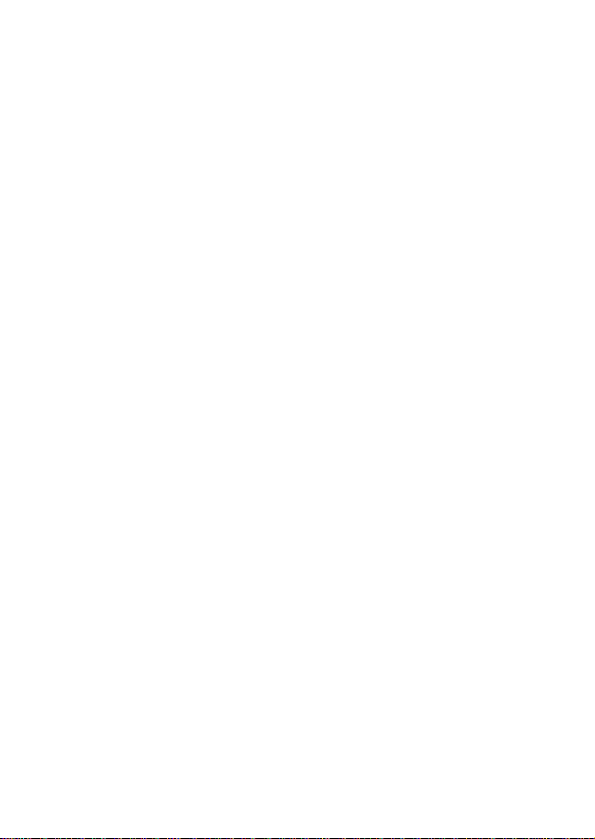
Battery Use
First time charging must be done using the
regular charger and not using the USB cable.
During the first 3-4 charge sessions, charge
the battery until it has been fully charged
according to the battery level indicator. This
ensures higher battery backup and extends the
battery life.
Avoid partial charging. Wait for the battery to
discharge completely before charging it again.
Charging through the USB cable should be
reserved during an emergency.
Use the device in vibrating mode only on rare
occasions.
4
Page 11

Getting St arted
Packing Contents
Before using verykool i117 mobile phone,
carefully remove the contents from the
shipping carton and check for any damages or
missing contents. In case you find any, contact
your Authorized Distributor or shipping agent
immediately. The standard packing contents
are as follows:
• Battery
• Charger
• Hands free Kit
• User Manual
• Service Guide
Installing SIM, Battery and Attaching other Accessories
SIM Card, Memory Card & Battery Installation
Always turn off the phone and detach the
charger when you insert or remove a SIM card
or battery from the phone.
1. Remove the battery cover by pulling it.
2. Slide the SIM Card into its holder. Make sure
that metal contacts of the SIM Card are
facing down, and the cut off corner is
correctly aligned.
5
Page 12
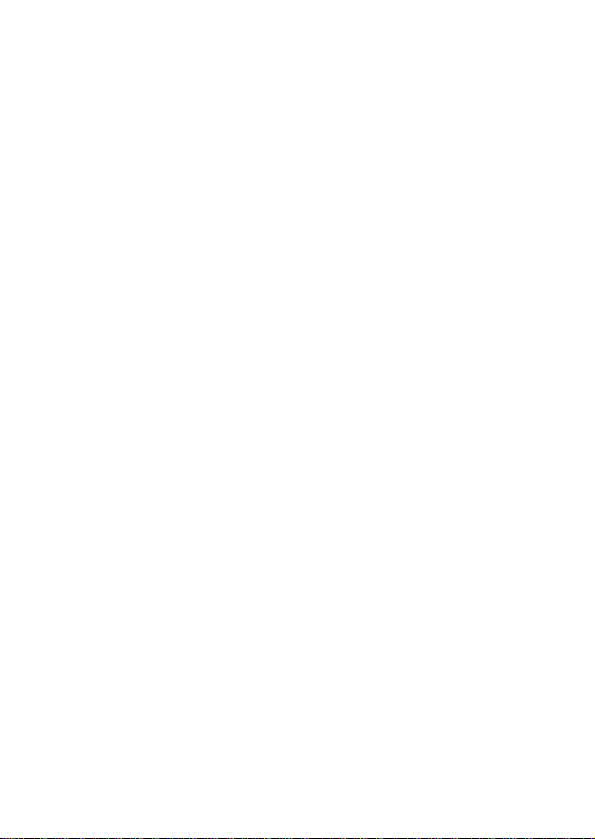
3. Place the battery in the back of the phone
with the label side up and the connectors
facing each other.
4. Place the battery cover and push it into
place.
Connecting Hands-free Kit (Ref Figure
2)
You are provided with a hands-free earpiece
set with your phone. The same can be used to
listen to your mp3 songs and listen and speak
while on a call. To connect the hands-free
earpiece, simply connect the connector into the
connecting socket as shown in the figure.
When properly connected, the phone will
display a message ‘Earphone plugged in’ with
an icon displayed on top of the screen.
NOTE: Only use verykool specified accessories.
6
Page 13

Figure-2
Connecting the charger/Charging the Battery (Ref Figure 3)
1. Plug the charger’s transformer into a
standard AC outlet.
2. Insert the charger’s output plug into the
phone’s connecting socket as shown in
figure-3.
NOTE: The battery icon/charging icon would
appear on the screen while charging.
7
Page 14
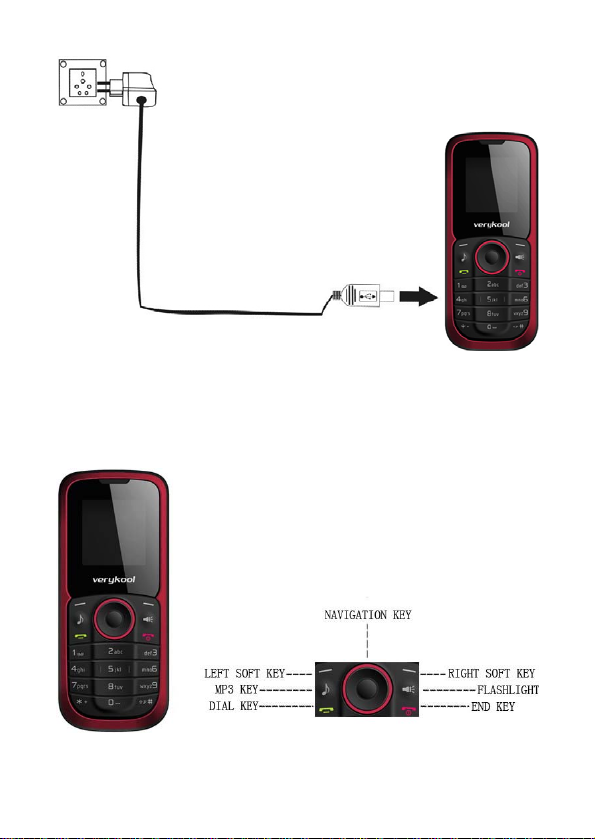
Figure-3
Phone Keypad Layout (Figure 4)
Figure-4
8
Page 15
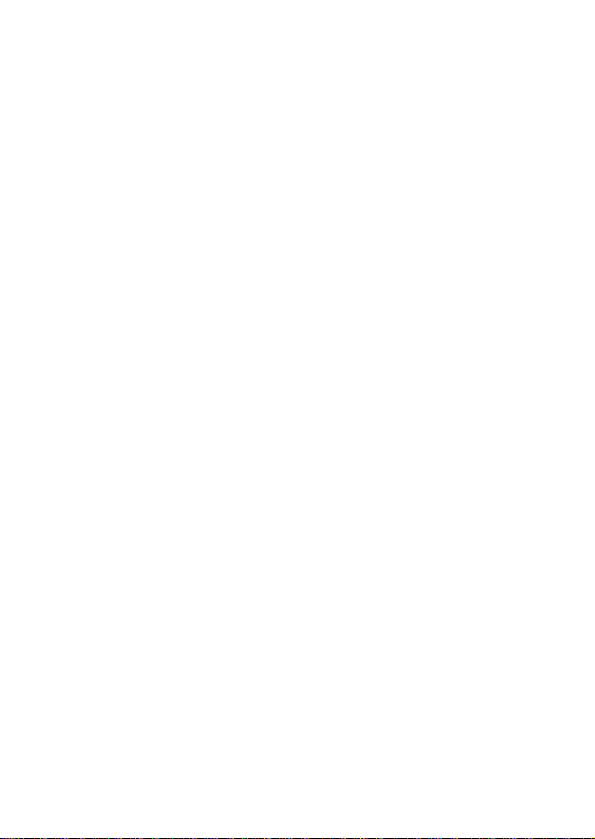
Left Soft Key
Performs functions in lower left display.
Right Soft Key
Performs functions in lower right display.
Dial Key
• Make calls
• Answer calls
• Press when idle to see the call history.
End Key
• End or reject calls
• Press and hold this key to turn phone
on/off.
OK Key
In standby mode, press OK key to open main
menu.
Up and Down Direction Keys
• Scroll to select options
• In standby mode press to open shortcut
applications.
• In edit message status, press to select
the required word.
• In function menu, scroll to open desired
function.
Left and Right Direction Keys
• Scroll to select options
• In standby mode press to open shortcut
applications
9
Page 16

• In edit message status, press to select
the required word.
0-9 Keys
In standby mode, press number keys to input
dialing number. In standby mode, press and
hold 1 key to set Voicemail number at the first
time. Once you have set, press and hold 1 key
to call the number. Press and hold 2-9 key to
directly call the number set before in the speed
dial list. In edit status, press to input numbers,
characters. In edit mode, except input number,
press 0 key to input space. In functional menu,
press numbers to speed select submenu items.
* & # Key
Functions vary in different situations or
function menus: On Input Screen, press "*" for
symbols. In standby and dial mode, press and
hold "*" to input + for an international cal l. On
Input Screen, press "#" to switch between
different inputting methods. In standby mode,
press and hold # key to switch between silent
mode and previous mode. Press Left soft key
and hold * key to lock/unlock the keypad.
Important Phone Icons
Signal Strength Icon
The Signal Strength Icon is seen on the top
leftmost corner of the screen. The icon helps
you to identify the strength of the network; the
10
Page 17

phone has latched on to, at that particular
instance. It has a maximum of 4 bars with a
minimum as no bar. 4 bars signify strongest
network strength and subsequently minimizes
with each diminishing bar. No bar signifies
least or no network strength.
Battery Meter Icon
The Battery Meter Icon is seen on top
rightmost corner of the screen. The icon
signifies the battery strength available at that
instance.
NOTE: At very low battery levels, the phone
will prompt ‘Low Battery’ message on the
screen.
Keypad Lock Icon
The Keypad Lock Icon is seen on top of the
screen at various positions depending on the
number of icons displayed. A closed lock
signifies that the keypad is locked. You can
unlock the keypad by pressing Left soft key
and holding * key on the phone. Similarly for
locking the keypad, press Left soft key and
hold * key.
11
Page 18

Basic Functions
Make a Call
To make a call, unlock the keypad if locked,
enter the desired phone number and press the
Dial key.
NOTE: Your service provider programs one or
more emergency phone numbers, such as 911,
that you can call under any circumstance, even
when your phone is locked or the SIM card is
not inserted. Check with your service provider,
as emergency numbers vary by country. Your
phone may not work in all locations, and
sometimes an emergency call cannot be placed
due to network, environmental or interference
issues.
Making a Call Using Call history
All dialled and incoming numbers are saved in
call history and categorized into Missed Calls,
Received Calls and Dialled Calls. To check the
history, please follow these steps:
In standby mode, press OK key and select Call
history to view. Use the scroll keys to scroll
among Missed Calls, Received Calls and Dialled
Calls.
12
Page 19

Answering a Call
• To receive an incoming call, select
‘Answer’ or receive it directly by
pressing the Dial key.
• If headset is available, user can choose
headset keys to answer the call.
Call Option
The verykool i117 phone offers multiple
functions during a call. During a call, the
following functions can be actualized if you
operate according to the instructions on the
screen. Press up and down direction keys to
choose the function you want and press select
key to enter.
• Hold single call: To hold an active call.
• End single call: End the present active
call only.
• New call: To make a new call.
• Phonebook: To explore the Phonebook
for phone numbers.
• Messages: To explore Messages menu.
• Sound recorder: To record a
conversation between the active
members of the conversation.
• Mute: Turn on/off the Microphone
during an active call.
13
Page 20

• DTMF (Dual-tone Multi-frequency): You
can choose on/off; which is to send
dual-tone multi-frequency sound. This
can offer dialing to the telephone
numbers with extensions or IVR
systems installed for menu driven
options.
NOTE: This feature is network dependent.
14
Page 21

Menu Layout
Messages
SMS
MMS
Chat
Voicemail server
Broadcast message
Fun & Games
Games
STK
Call history
Call history
Call setup
Services
WAP
Data account
Organizer
Calendar
To do list
Alarm
World clock
Calculator
Stopwatch
Unit converter
Currency converter
Phonebook
Quick search
Search contact
Add new contact
15
Page 22

Copy all
Delete
Caller groups
Extra numbers
Phonebook settings
Speed dial
Multimedia
Image viewer
Audio player
Sound recorder
FM radio
Schedule FM record
File manager
Settings
User profiles
Phone setup
Display setup
Network setup
Security setup
Restore factory settings
Messages
Your phone supports various messaging
services. You can create, send, receive, edit
and organize text messages.
SMS
Under SMS, the phone has the following folders
listed.
16
Page 23

•
Write message: Input content by
selecting preferred input method.
• Inbox: This folder stores all the
received messages.
• Outbox: This folder contains all the
messages sent from your phone.
• Templates: Templates stores 10
preloaded/pre-written text messages for
ready usage. You can edit the templates
according to your wish and also store
the messages that you send frequently.
• SMS settings: SMS settings store all
the different settings responsible for
sending and receiving messages.
• Profile settings: It contains
modes which include Profile
name, Service Centre address,
Validity period and Message type.
• Common settings: These
settings include the following Delivery report, Reply path.
• Memory status: Memory status
gives you the information about
the storage status of the phone
memory as well as the SIM
memory.
• Preferred storage: Let you
select the default storage
17
Page 24

location of the messages
between Phone and SIM.
MMS
The phone has the capability to support
Multimedia Services. You can send and receive
multimedia files by using this feature, provided,
you have this service activated on your SIM
card. It has the following folders listed:
• Write Message
• Inbox
• Outbox
• Drafts
• Templates
• MMS settings
Chat
Chat enables you to enter 2 different user’s
default settings (Chat room 1 and Chat room 2)
to enable sending and receiving the messages.
Chat option enables you to see the complete
conversation on a single window.
Voicemail server
The Voicemail server is an interactive system
for storing, processing and reproducing verbal
messages through a voicemail server. The
service is operator dependant and the settings
are provided by the operator upon activating
the service on the SIM card.
18
Page 25

Broadcast message
Your phone is capable to receive and store
broadcast messages. You can set the receive
mode to ON/OFF. ‘Read message’ folder stores
the received messages.
Fun & Games
Games
• Copter
• Games settings: These settings enable
you to vary from settings in background
music and sound effect to ON/OFF,
allow you to put the vibration mode to
ON/OFF and allows you to
increase/decrease the volume levels.
STK
STK stands for SIM Tool Kit. This service is
provided by the network provider and is used
to initiate various Value Added Services,
provided the SIM and the operator support this
feature.
Call history
19
Page 26

Call history
You can check all Calls/SMS related information
under Call history menu. Call history menu has
details for:
• Missed calls
• Dialled calls
• Received calls
• Delete call logs
• Call timers
• Call cost
• SMS counter
• GPRS counter
You can also delete call lists by selecting
“Delete call logs” option.
Call setup
• Caller ID – You can select to hide, send
ID or set by network.
• Call waiting - You can activate this
function or deactivate it, and can also
view the current settings via query.
• Call divert - You can set to divert the
incoming calls in different conditions.
• Call barring - In order to activate this
service, it requires the services provided
by the network service provider. When
you change barring password, you need
to input the old password.
20
Page 27

• Line switching – To switch between
line1 and line2.
• Closed user group - Several numbers
can be listed to form a user group. Use
this option to specify restrictions to the
communication of a user group.
• Advance settings
o Black list - Set whether to
activate the incoming call filter,
and edit the blacklist numbers.
o White list - Set whether to
activate the incoming call filter,
and edit the white list numbers.
o Auto redial - You can select to
redial the number automatically
when a call is not connected.
o Call time display - After setting
this function on, you can view
the call time displayed on the
screen.
o Call time reminder - After
setting this function to ‘on’, it will
offer a warning tone towards the
single or periodic setting as your
own during the call process, so
you will be reminded of the call
time at periodic intervals during
a call.
21
Page 28

o Auto quick end - Can be set to
open or close the function,
duration of time 1-9999 seconds.
Services
WAP
WAP or Wireless Application Protocol browser
provides all the basic services of a computer
based web browser but is simplified to operate
within the restrictions of a mobile phone. The
WAP Browser has the following options:
• Homepage: Homepage allows y ou to
enter the default URL on the phone.
This will enable you to go to the same
page every time you access the
homepage.
• Bookmarks: Bookmarks enables you
to mark a place in an electronic
document or a pointer (primarily to
an internet URL) in an Internet web
browser.
• Recent pages: Recent pages stores
the list of URLs which have been
recently visited by you on the WAP
browser.
• Offline pages: Offline pages stores
the list of URLs which you have saved.
22
Page 29

• Input address: Enter the desired
address (URL) of the website or
webpage in this column.
• Service inbox: Service inbox
receives and stores URLs through text
messages from the operator. You can
read them and accept to go to the
web page and browse.
• Settings: You can vary the following
settings:
o Select SIM
o Edit profile
o Browser options
o Service message settings
o Clear cache
o Clear cookies
o Trusted certificates
Data account
Data account contains two types of accounts
used to establish GSM/GPRS connections for
WAP, MMS and www browsing.
• GSM data
• GPRS
NOTE: Select the appropriate setting from the
list for using a particular feature depending on
the availability of the operator services.
Organizer
23
Page 30

Calendar
You can use the calendar to keep track of
important meetings. After entering the
calendar function menu you can select year,
month and date using direction keys. On a
selected date you can select to view:
• View: If there is a special background
color on a date it means there is some
event on that day. You can also view
any Note/Remark mentioned by you for
an event stored by you previously.
• View all: View all the events.
• Add event: When you add a new event,
you can do the following:
o Input event duration time.
o Add a description for that event.
o Set alarms on/off.
• Delete event
• Jump to date: Input a date, and then
press OK to go to a specific date for
entry/edit/viewing of task for that date.
• Go to weekly/monthly view: Select
this option to view events in
weekly/monthly format.
To do list
You can add tasks like events.
24
Page 31

Alarm
The Alarm can be set to ring at a specific time
on several days. There are five different default
alarms. You can set these alarms to wake you
up at different time on specific day(s) of a
week. The alarm can use radio as an alarm
tone also.
World clock
World clock can be used to know the time in
various cities across the world. You can see a
world map and immediate time in those cities
using world clock. Enter world clock to view a
particular city’s time using the direction keys.
Calculator
Keep your calculations on your finger tips with
the calculator.
Stopwatch
The phone comes with 2 types of Stopwatch.
• Typical stopwatch
• nWay stopwatch
Now, burn the track while you keep every
move traced and counted.
Unit converter
Use this feature for the converted units of
weight, length, volume, temperature, velocity
and surface.
25
Page 32

Currency converter
Use this feature for the exchange rate
conversion.
Phonebook
Quick search
Quick search allows you to quickly search an
entry in the Phonebook by entering the key
letters or words of the name. After finding the
desired number the user gets the following
options:
• Dial: Selecting the option will dial the
number found by quick search.
• Send SMS: Selecting this option will
enable the user to send an SMS on the
number selected.
• Send MMS: Send Number allows the
user to send the selected entry’s details
to another recipient as a multimedia
message.
• View: View option gives you the details
of the number selected.
• Edit: Edit option gives you the option to
edit the details of the selected number.
The details include Name, number,
Home number etc.
26
Page 33

• Delete: The option allows you to delete
the selected entry.
• Copy: The option allows you to copy the
entry selected entry to the phone or to
the SIM card depending on where the
entry was stored before.
• Move: The option allows you to move
the entry from Phone to SIM or from
SIM to phone depending on where the
entry was selected from. The moving
entry will be automatically deleted from
the last storage device.
• Send vCard: This option is same as
‘Send Business Card’. It will enable you
to send a business card of the selected
entry as an SMS or MMS.
• Send to Blacklist: This option is used
to blacklist the selected entry. Once
blacklisted, your phone will reject all
calls from those numbers that before
they reach the phone.
• Send to Whitelist: This option is used
to whitelist the selected entry.
Search contact
Unlike ‘Quick search’, ‘Search contact’ option
enables the user to search an entry by its
complete name.
27
Page 34

Add new contact
Select this option in order to add a new entry
into the SIM memory or to the phone memory.
Copy all
You can copy all the contacts from the Phone
memory to SIM memory and vice-versa.
Delete
You can delete all contacts from the Phone
memory and SIM memory or delete one by one.
Caller groups
Caller groups contains five default groups:
• Friends
• Family
• VIP
• Business
• Others
Selecting any group allows you to edit the
options available with it. For example:
o Setting the ring tone associated
with the group.
o Picture associated with the group.
Extra numbers
It has the following options to edit:
• Service dialing number
Service dial numbers are special numbers
mapped with particular services given by
28
Page 35

the network operator. These numbers are
pre-fed inside the SIM card by the network
provider.
NOTE: Not all SIM cards support these services.
• SOS number
The phone gives you five numbers to edit
for contacting in case of any emergency.
Phonebook settings
The following fields are listed under settings:
• Memory status: This option enables
you to check the memory status of the
phone and the SIM card.
• Preferred storage: Select your
preferred storage for contacts.
• Fields: Giving you an option to select
the fields to be edited at the time of
adding a new entry in the Phonebook.
The fields include:
• Home number
• Company name
• Email address
• Office number
• Fax number
• Birthday
• Caller picture
• Caller ringtone
• Caller group
• My vCard: Edit vCard contacts.
29
Page 36

• vCard version: You can select your
vCard version.
Speed dial
Set speed dial on/off, and edit the speed dial
list number.
Multimedia
The verykool i117 comes with a host of
multimedia applications to provide you with
unlimited entertainment.
Image viewer
Image viewer stores all your pictures which are
preloaded. It gives you the following options.
• View – To view the selected file.
• Browse style – You can select to view
the pictures in list style or matrix style.
• Set as – Set as wallpaper.
• Send – The images selected can be
sent via MMS.
• Rename – You can rename the image
according to your own choice.
• Delete – To delete the selected file.
• Delete all files
• Sort by– The images stored can be
sorted by Name, Type, Time and Size.
30
Page 37

• Storage – You can set the photos
default storage path to memory card.
Audio player
The verykool i117 comes with an inbuilt music
player that plays all your favorite songs stored
in the micro SD card. It gives you a host of
setting options to make your listening
experience interesting.
The player gives you an option to select from a
list of songs already stored in the micro SD
card, to be played, added to your ringtones.
The player has the following setting options:
o List auto gen.: It also offers to
generate the play list
automatically.
o Repeat: You can also select to
repeat the song or complete play
list (Off/One/All).
o Shuffle: You can shuffle the
order of your songs to play. If
you put this mode to ‘ON’, then
the songs will be played in a
random fashion otherwise, a
sequential pattern will be
followed.
o Background play: Background
play option allows you to enjoy
31
Page 38

your music even if the player is
minimized to use other functions
of the phone.
Sound recorder
You can record sound/voice on your verykool
i117 phone. Just select sound recorder, go to
options and press record. Select ‘Stop’ to save
it. Select ‘Pause’ to pause the recording and
‘Continue’ to resume the recording.
FM radio
The verykool i117 comes with an in-built FM
radio receiver/recorder player. Press ‘Options’
to find:
• Channel list: Store all the channels
that the FM radio can receive. You get
options to play or edit them.
• Manual input: You can store and
register your channel frequency and
play it by pressing OK.
• Preset auto search: On selecting this,
the FM tries to scan all the available
channels provided by the network. To
start the search, make sure that the
radio is power ON.
• Settings: Under settings, you have
options for Background play (ON/OFF),
Loud speaker (ON/OFF), Record format
32
Page 39

(AMR/WAV), Audio quality (Low/High)
and Record storage (Memory card).
• Record: You can record your favorite
music or program.
• Append: Append recording
enables you
to append records, if any.
• File list: Select File list to check your
previously stored recording files.
The FM radio also gives you an option to
change the settings through shortcut keys
available on the main window. Such as to ‘Skip
to next channel’ and to ‘skip to previous
channel’ using the direction keys on the keypad.
Schedule FM record
verykool i117 comes with a unique feature of
FM scheduling. This feature enables you to
schedule the radio to power ON itself and
record your favorite program. You can set the
time, date, and channel and record functions to
record the desired program. It can record 4
programs for you to enjoy them anytime later
at your own wish. On pressing Edit, you will
have the following functions to set:
• ON/OFF
• Date and Time
• Repeat
• Channel settings
• Record settings
33
Page 40

File manager
As the name suggests, File manager allows you
to manage all the files stored in the memory
card (up to 2GB).
1. You can view the remaining memory
and available memory in micro-SD card.
2. You can open and navigate the
directories and files in the storage.
3. You can View, Play and Setup files in
the storage disks.
The options available are:
• Open
o Images
o Audio
o My music
• New folder
You can create a new folder to store
files.
• Format
NOTE: Formatting the Memory card will
erase all existing data from them.
• Rename
• Details
Settings
Under settings, the phone gives you the option
34
Page 41

to change the settings for various features of
the phone.
The following list is available in Settings:
User profiles
All the different profiles are listed under this
menu:
• General: The profile gives you an
option to activate and customize the
settings. You can customize the
following features:
o Tone setup: Tone setup enables
you to set up different music
tones to different functionalities
of the phone like Incoming call,
Message tone and Keypad tone.
o Volume: You can vary the
volume levels for Ring tone and
Key tone.
o Alert type: Alert type lets you
choose the way you want to be
alerted. You can choose from
Ring only, Vib. only, Vib. and
ring, Vib. then ring.
o Ring type: Ring type lets you
select the type of ring to alert
you. You can choose from Single,
Repeat and Ascending.
35
Page 42

o Extra tone: Extra tone is added
to a number of incidences such
as Warning, Error, Camp on and
Connect.
o Answer mode: Answer mode
gives you the choice to select
any key to answer a call. Any
key enables you to receive a call
using any key of the phone
except the End key.
• Meeting
• Outdoor
• Indoor
• Headset
Phone setup
You have following options listed under phone
setup:
• Time and date: Let you set the Home
city, Time and date on the phone.
• Schedule power on/off: Let you set a
particular time on the phone when the
phone should Power on/off itself.
• Language: The verykool i117 currently
supports English and Espanol.
• Pref. input methods: This enables you
to select the text input method: They
36
Page 43

are – Multitap ABC/abc, Multitap ES/es
and Numeric input.
• Greeting text: Let you set your own
greeting message when you power ON
the phone.
• Shortcuts: Assign shortcuts as per your
requirements to specific keys.
• Auto update of date and time: This
feature automatically updates the date
and time on the phone, receiving it from
the network.
NOTE: This feature is network
dependant.
• Flight mode
• Vibrate on
Display setup
Under Display setup, you can set a host of
different characteristics of the phone. Like
• Wallpaper: Set your favorite wallpaper
on the phone.
• Screen saver: Let you set an image as
a screen saver.
• Show date and time: Enable you to
see the date and time on the idle screen.
• LCD backlight: Enable you to set the
brightness and waiting time.
37
Page 44

• Contrast
Call setup
Network setup
Network setup gives the user the option to
select a desired network and addition of a new
network to the network list. The network setup
gives you the following options:
• Network selection(Automatic/Manual)
• Preferences – Will list down the entire
network IDs (depending on the SIM
card used).
• GPRS connection
Security setup
Under Security setup, we have the following
options available:
• SIM lock: press OK key to enable PIN
lock, which will require you to input a
password when the mobile phone is
switched on. Otherwise, the SIM card is
unavailable.
During setup, it requires to enter the correct
PIN code. If a wrong code is entered for
three times, the PUK (Personal Unlock code)
will be required, PUK is used to unlock and
change the locked PIN code. If PUK code is
not provided, please contact your local
network service provider.
38
Page 45

• Phone lock: Phone lock protects your
phone from any unauthorized usage or
unauthorized access to information
stored in the phone. When phone lock is
activated, the phone would ask for the
phone lock code every time you poweron the phone. Enter the lock code
(default as 0000) to use the phone. You
can simply unlock the phone by going
into Security setup > Phone lock >
enter the lock code and put it off.
• Auto keypad lock: Auto keypad lock
automatically locks the keypad after a
preset time interval. You can set the
time from 5 seconds to 5 minutes.
• Fixed dial: Outgoing calls from your
phone can be restricted by making a
fixed dialing list that allows only
numbers on that list to be dialled from
the phone.
• Barred dial: Barred dial is a SIM
card/Network dependant feature If your
operator supports it, then you can use
the facility in the phone.
• Change password: Change password
option gives you the options to change
PIN, PIN2 password, phone password.
39
Page 46

• Mobile
this function may probably help you to
get back your phone.
1. First you should insert SIM card.
2. Enter Settings → Security setup →
Mobile tracker.
3. Enter the password (The password is
0000, same as Phone lock password).
4. Status is ON.
5. Enter “Recepient number”. You can add
two numbers. For example, add number
8613764205302 and 8613564952956
(“86” is the country code).
6. Finish.
7. Power off. Pull off the SIM card, and
insert other SIM card.
8. Power on. The handset will send a
message to the numbers (You enter the
numbers in “Recepient number”). You will
know which number is using your handset.
If you insert former SIM card, the handset
will not send the message.
tracker: If you lose your phone,
Restore factory settings
Selecting this option will ask you to enter the
password to restore the phone to factory
settings. The default password is set as 0000.
40
Page 47

SAR statement
FCC
Rule
Parts
22H 824.2‐
24E
PowerlistedisERPforpart22andEIRPforpart24.This
devicecontainsfunctionsthatarenotoperationalinU.S
Territories.ThisfilingisonlyapplicableforUSoperations.
SARcomplianceforbody‐wornopeatingconditionsis
restructedtobeltclips,holstersorsimilaraccessories
thathavenometalliccomponentintheassemblyand
mustprovideaminimumseparationdistanceof1.5cm
betweenthedeviceandthebody.End‐usersmustbe
informatedofthebody‐wornoperatingrequirements
forsatisfyingRFexposurecompliance.Thehighest
reportedSARvaluesareHead:1.49W/kg;Body‐worn:
1.32W/kg.
Frequency
Range
(MHZ)
848.6
1850.2–
1909.8
Output
Watts
0.596 2.5PM 300KG7W
0.439 2.5PM 300KG7W
Frequency
Tole r a n ce
Emission
Designator
41
