VeryFitPro ID115Pro User Manual
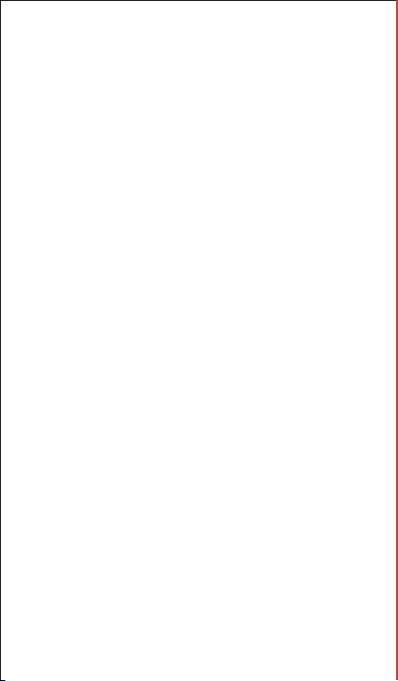
Fitness Tracker
User Manual
ID115Pro
Thank you for purchasing our products. This manual addresses
the safety guidelines, warranty and operating instructions.
Please review this manual thoroughly before operating your
device.
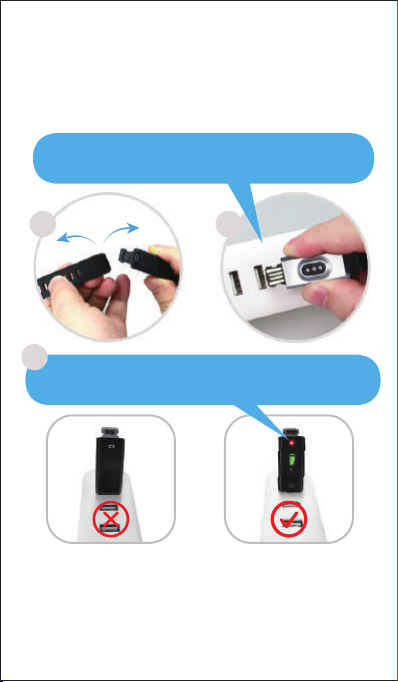
USB Charging
Please charge your new device for at least
10 minutes to have it activated before initial
use.
Insert the charging plug of the host into the USB port for
charging. Make sure the pins on the charging plug contact
those in the USB port.
1
3
The red indicator is on when the device is properly charged.
If not, check the direction of the device's charging plug and
move to the correct direction, as shown below.
In case that device is under low battery, connect the device host
to an adapter for charging. Device will automatically boot up once
fully charged. Remove the device host from the power supply
once fully charged.
USB charger requirement: DC USB port (5V-500mA)
Charging time: 1-2hr(s)
2
1
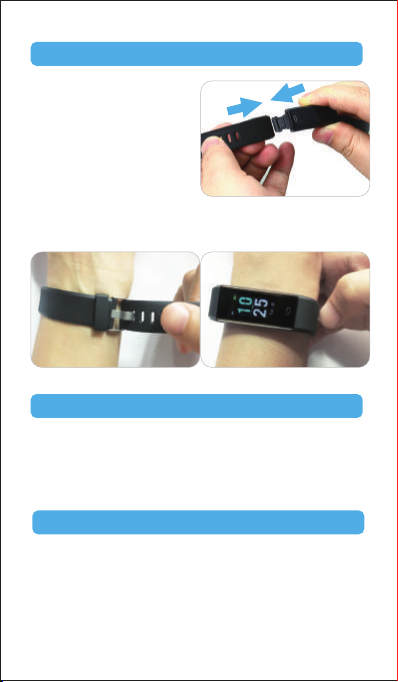
Install and Wear Your Device
Install: Plug the host into the
slots of each strap.
Wear: Wear the device on your wrist horizontally, about 2cm to
carpal, the same way as wearing a watch.
Smart Phone System Requirement
● iOS 8.0 & above
● Android 4.4 & above
● Bluetooth 4.0 & above
Download the APP
Download "VeryFitPro" APP for Android and iOS
devices.
Option 1: Search for "VeryFitPro" in APP store or Google
Play and download to your smartphone.
2
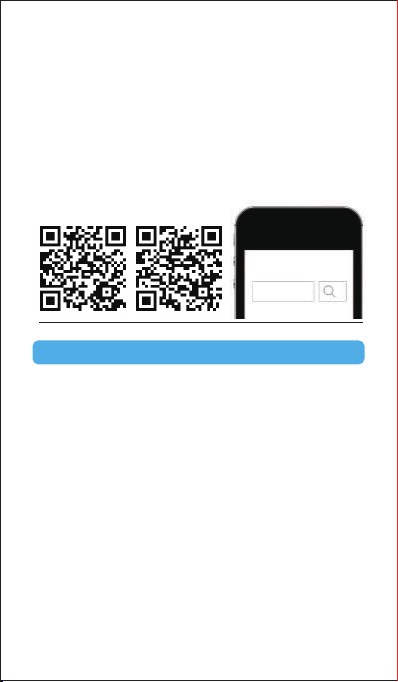
Notes:
● This fitness tracker requires iOS 8.0 & above or Android 4.4
& above system.
● "VeryFitPro" APP is only compatible with smartphones.
Option 2: Searching the QR code, scan and download APP.
Use the QR code Scan tool to scan the following QR code,
open the link and follow the instructions to download APP.
Tip: In case of problems when opening the link, copy the link
and open it in a browser.
iOS Android
VeryFitPro
Pair the Device
1)Enable Bluetooth before binding the device.
2)Open "VeryFitPro" APP on your smartphone and tap on
"Device"→"Bind device", then your smartphone starts
searching devices.
3)Select "ID115Pro" in the list of found devices, tap on
"ID115Pro" to connect the device to your smartphone.
(If failed searching the device, please tap on the touch key to
wake the device (screen lights on), then start searching with
your smartphone one more time.)
Notes:
● After first successful searching and binding, if you enable the
Bluetooth function of the smartphone afterwards, the device
will automatically search and link back to the smartphone it
has bound.
● If the device is unbound under Bluetooth connected state,
the APP will set the settings back to default. All data on the
3
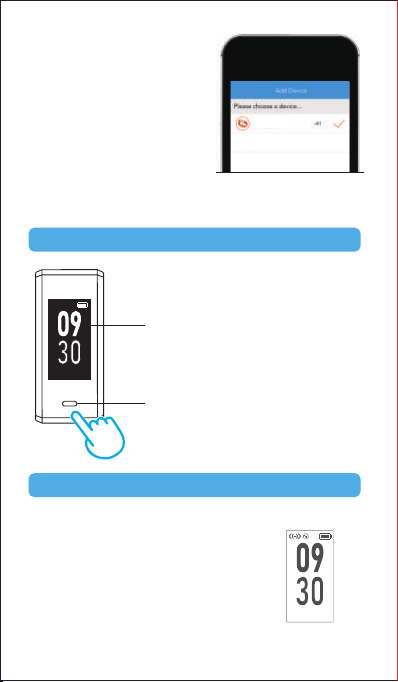
device will be cleared. If the
device is unbound under
Bluetooth disconnected state,
the APP will set the settings
back to default, but the data on
the device will not be cleared.
● The device can only link to one
smartphone at a time. During
connecting please confirm
there is no other smartphones
nearby.
ID115Pro
Select the device in the
smartphone searching list
Touch Key
After first successful binding, the main
( (•) )
( (•) )
Fri 28
screen is as shown on the left.
Display
Note: This is non-touch screen, please
use the touch key to choose different
functions.
Touch Key
Waking a Dimmed Screen
When you’re not using ID115Pro, the display is off. To wake it
up:
● Turn your wrist towards you, and
the screen will display time and
date.
● Tap on the touch key, and the
device will display the main screen.
4
Fri 28
Main Screen
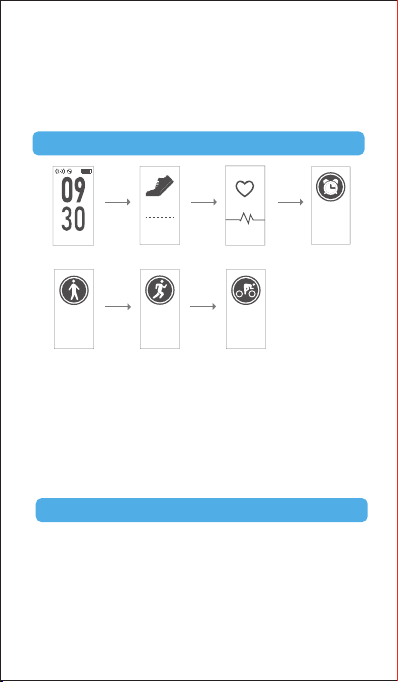
Note:
The screen brightness can be adjusted from Level 1 to
Level 5 in "Device"→"More"→"Bracelet brightness" in the
APP and Level 5 is the brightest. Remember to click " √ " to
save your settings.
Main Functions
0
Fri 28
Main Screen
Walk
Walk Mode※2
※1: "Alarm Mode" is displayed on the device screen only when
"Alarm Alert" is ON in the APP.
※2: "Walk Mode", "Run Mode" and "Bike Mode" are displayed
on the device screen by default. You can set up to 3
different sports modes from 14 sports modes to display on
the device screen (Go to "VeryFitPro" APP → "Device" →
"More"→ "Activity display").
Step Mode
Run
Run Mode
Heart Rate Mode
Bike
Bike Mode
12:45
AM
Mon
Alarm Mode※1
Function Introduction
1. Step Mode
1) Long press the touch key for 2s to view detailed step data.
5
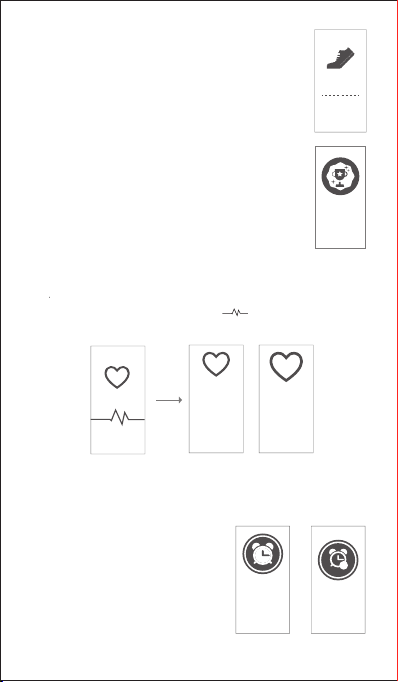
2) Single tap on the touch key to flip through
detailed step data.
3) Single tap on the touch key to go to the next
mode: Heart Rate Mode.
Note:
You can go to the APP to set you sports target
("User" →"Target Setting"). When you reach your
sport target, the device vibrates and the screen
displays:
Tap on the touch key to go back to the main screen.
0
Achieve
goals
2. Heart Rate Mode
After entering the heart rate interface for 1s, the device will
start monitoring the heart rate automatically. Before the correct
data is detected, the device shows " " ; after the correct
data is detected, it shows specific data.
8989
Before the result After the data appears
Single tap on the touch key to go to the next mode: Alarm Mode.
3. Alarm Mode
1) Long press the touch key
for 2s to turn on/off the
alarm function.
12:45
AM
Mon
6
x
