Vertix PR1 User Manual
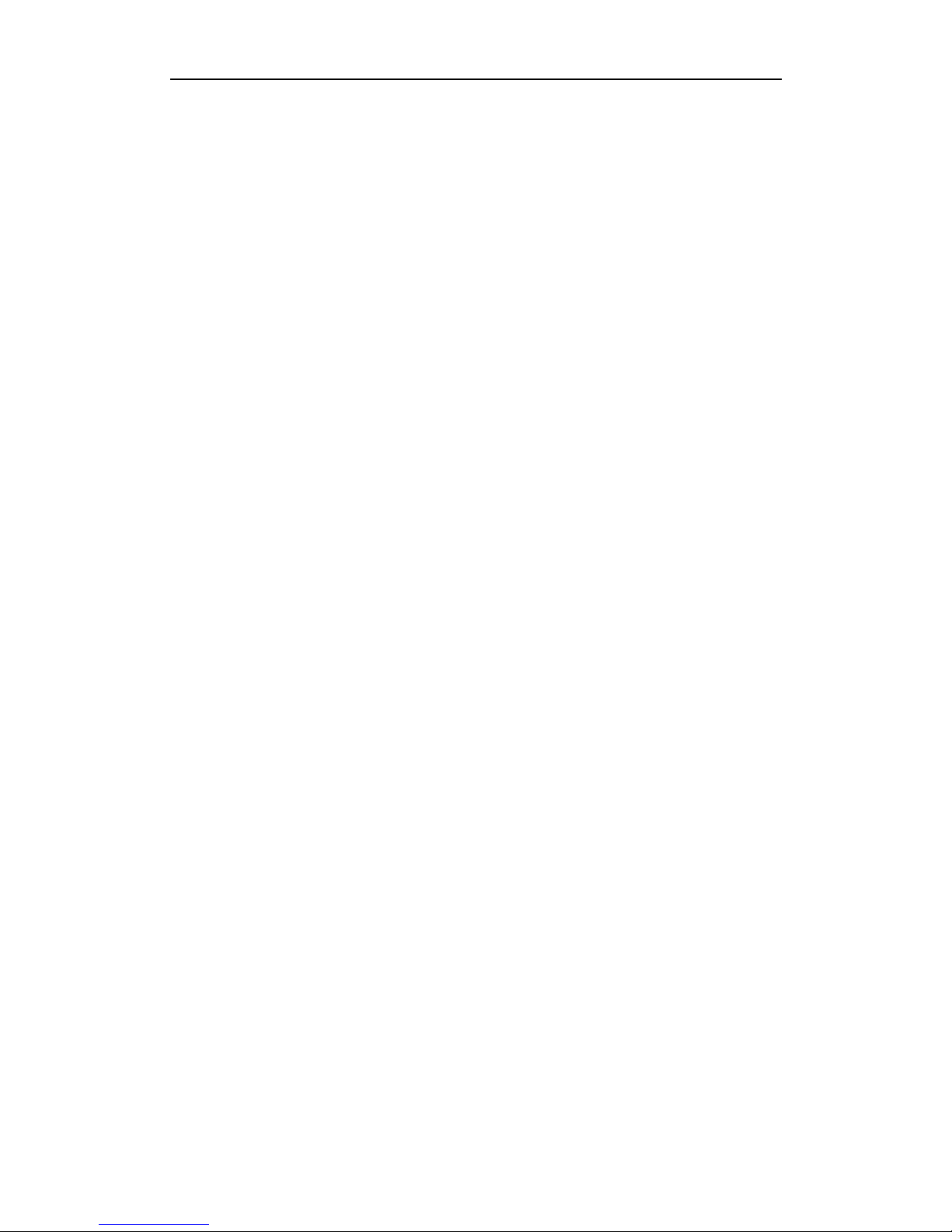
Portable Router
PAGE 1 OF 44
Portable Router
User Manual
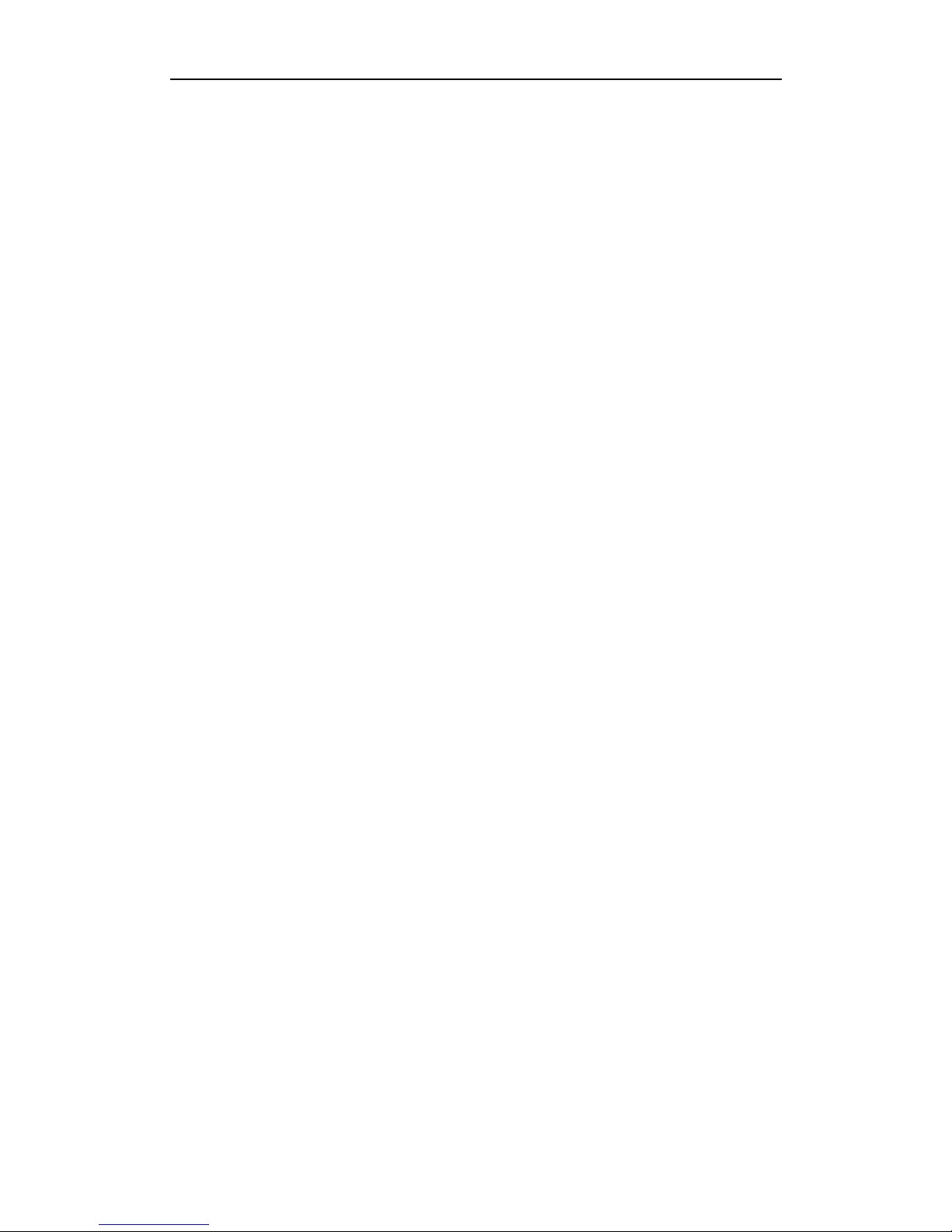
Portable Router
PAGE 2 OF 44
Portable Router.................................................................................................................1
Chapter1 Introductions......................................................................................................3
1.1 Introductions ...............................................................................................................4
1.2 Features......................................................................................................................4
1.3 Specifications..............................................................................................................4
Chapter2 Quick Start Guide..........................................................................................................5
Chapter3 Software installation........................................................................................12
3.1 Basic Settings ...........................................................................................................12
3.1.1 WAN Settings...........................................................................................12
3.1.2 MAC Clone ..............................................................................................14
3.1.3 LAN Settings............................................................................................16
3.2 Wireless Settings.....................................................................................................16
3.2.1 Basic Settings.......................................................................................... 16
3.2.2 Wireless Encryption................................................................................. 17
3.2.3 Advanced Settings................................................................................... 19
3.2.4 MAC Filter................................................................................................20
3.2.5 WPS Settings........................................................................................... 21
3.2.6 Wireless Client List .................................................................................. 21
3.3 HCP Server...............................................................................................................21
3.3.1 DHCP Server........................................................................................... 21
3.3.2 DHCP Allocation List................................................................................22
3.4 Security Settings....................................................................................................... 23
3.4.1 Firewall Settings ...................................................................................... 23
3.4.2 Access Control List .................................................................................. 23
3.4.3 MAC Filter................................................................................................27
3.4.4 Domain Filter ........................................................................................... 29
3.4.5 IP &MAC Binding..................................................................................... 30
3.4.6 Remote WEB Management.....................................................................31
3.4.7 Advanced Security Settings ..................................................................... 32
3.5 Advanced Settings .................................................................................................... 33
3.5.1 DDNS …………….................................................................................... 33
3.5.2 WDS ........................................................................................................ 34
3.5.3 UPnP Settings..........................................................................................35
3.5.4 Virtual Server........................................................................................... 35
3.5.5 DMZ Settings........................................................................................... 37
3.5.6 Special Application................................................................................... 38
3.6 ystem Tools...............................................................................................................39
3.6.1 Time Settings........................................................................................... 39
3.6.2 Password Modify .....................................................................................39
3.6.3 Backup & Restore....................................................................................40
3.6.4 Firmware Upgrade................................................................................... 41
3.6.5 Reboot ....................................................................................................41
3.6.6 Factory Defaults....................................................................................... 41
3.7 System Status...........................................................................................................42
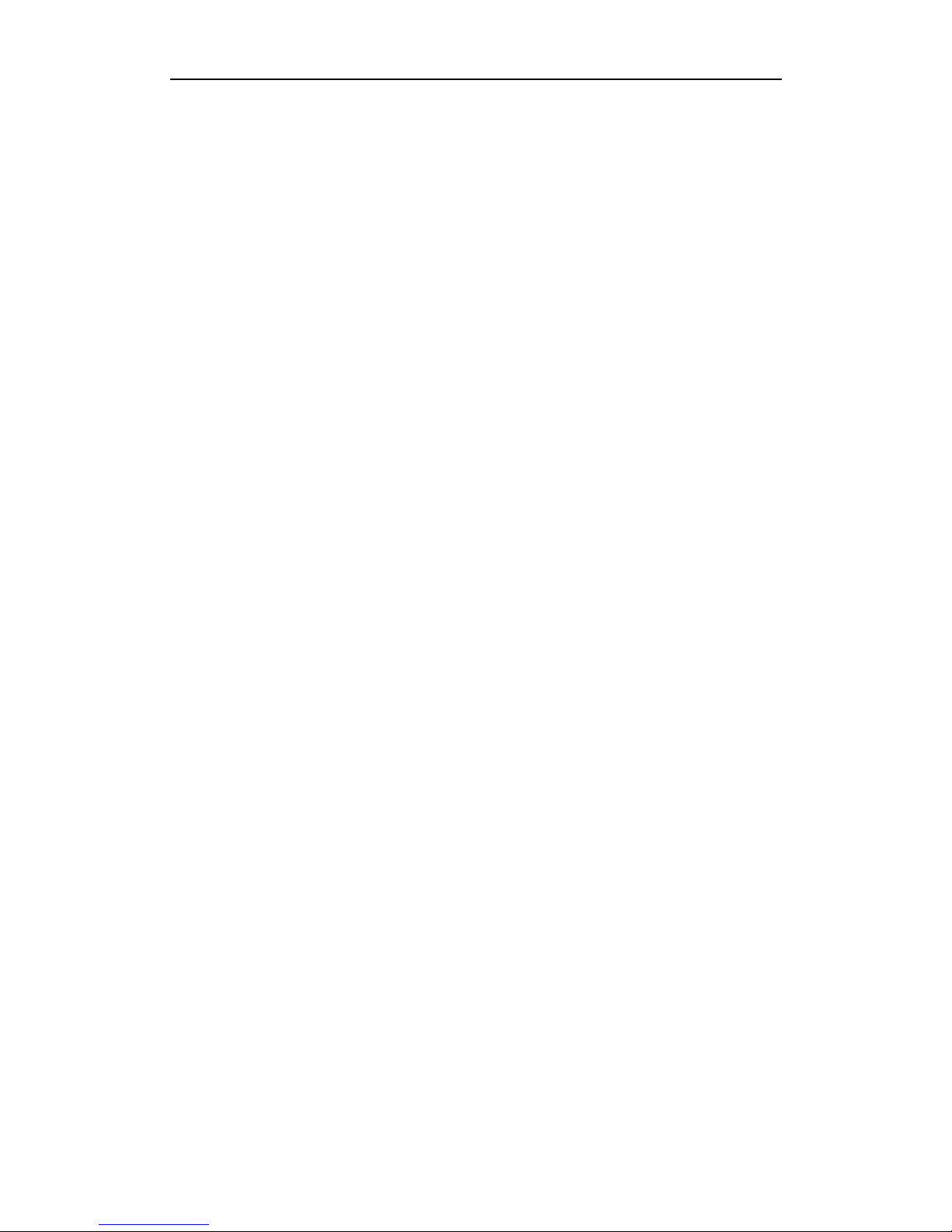
Portable Router
PAGE 3 OF 44
3.7.1 Running Status........................................................................................ 42
3.7.2 Traffic Statistics............................................................错误!未定义书签。
3.7.3 Client List................................................................................................. 43
3.7.4 Syslog...................................................................................................... 43
Help.................................................................................................................................44
Chapter1 Introductions

Portable Router
PAGE 4 OF 44
1.1 Introductions
This Portable Router, it set of router, firewall, wired and wireless network connection
functions, it is designed to meet high-speed Internet access needs of the small business,
office and home wireless connection.
1.2 Features
Compliant with IEEE802.3, IEEE802.3u, IEEE802.b/g/n standards.
Supports USB power supply.
Supported protocols: TCP, UDP, IP, ARP, ICMP, DHCP, PPPoE, DNS, PAP/CHAP.
Supports PPPoE (DSL and Cable modem), dynamic IP, static IP broadband access.
Supports IP Filtering, Domain Filtering, MAC Filtering, block QQ and MSN by
settings.
Supports Virtual Server, Special Application, UPnP, DMZ host ideal for creating a
personal website within your LAN.
Supports 64-bit and 128-bit WEP encryption, WPA-PSK/WPA2-PSK (TKIP/AES)
standard.
DC 5V, 2A power supply, and with a 1500mAH high-capacity Li-ion battery, can be
recharged several times.
Supports firmware upgrade, easy local or remote management via HTTP, TELNET.
1.3 Specifications
Protocols
IEEE802.11b/g/n,IEEE802.3,IEEE802.3u,CSMA/CA,CSMA/CD,TC
P/IP,DHCP, ICMP, NAT, PPPoE,
Ports
WAN/LAN
(Micro USB to
RJ45)
This is one 10/100M RJ45 Auto-Negotiation port, can configurable
as WAN or LAN via firmware.
Frequency 2.4~2.462GHz
IEEE802.11n:150Mbps(maximum)
Antenna
IEEE 802.11g:54/48/36/24/18/12/9/6(Auto-Negotiation)
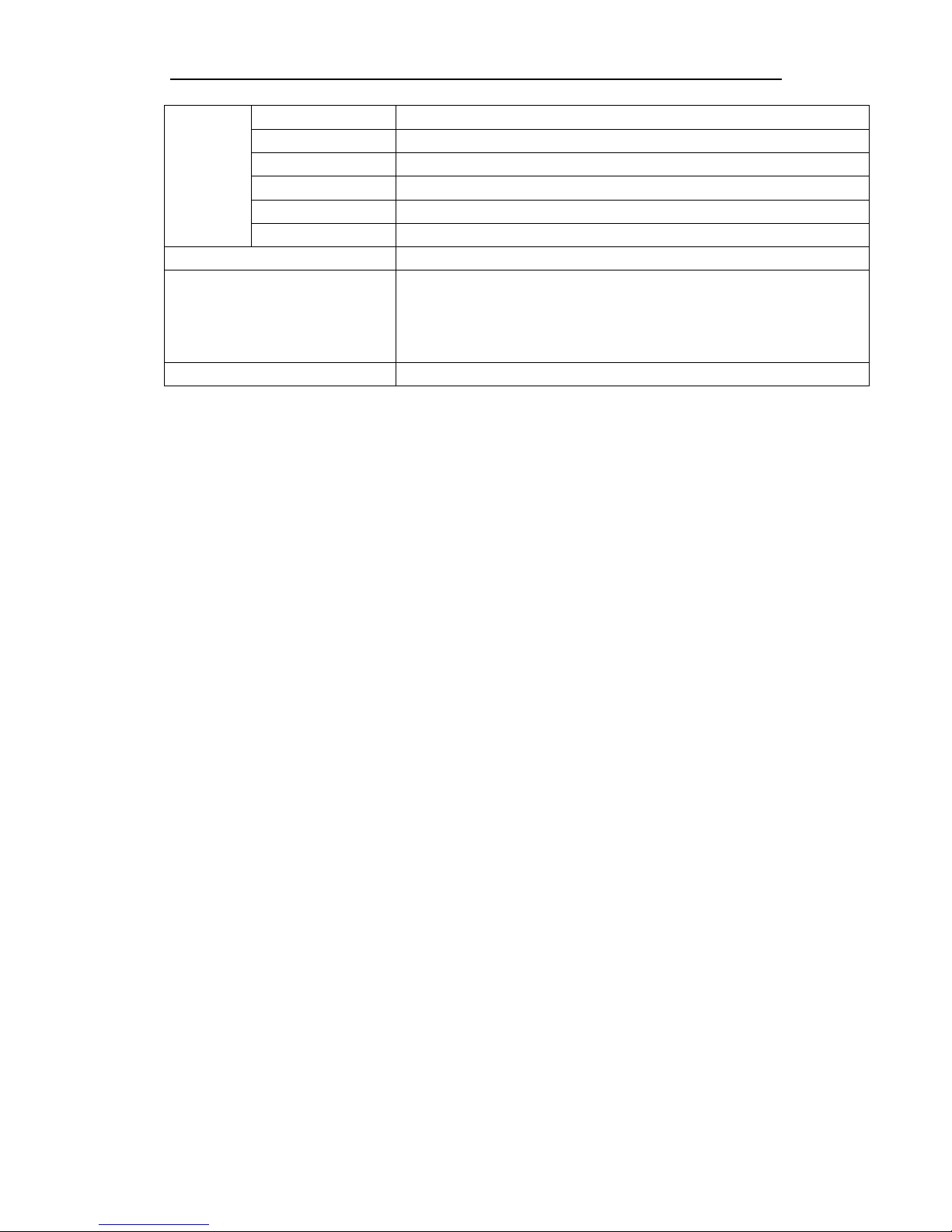
Portable Router
PAGE 5 OF 44
IEEE 802.11b :11/5.5/2/1M(Auto-Negotiation)
Channel 1~14
Spread Spectrum DSSS(Direct Sequence Spread Spectrum)
Data Modulation
DBPSK、DQPSK、CCK and OFDM(BPSK/QPSK/16-QAM/64-QAM)
Transmission Rate As far as 50 meters indoors
Antenna Internal Antenna
Dimension 85×48×10(mm)
Operating Environments
Operating Temperature:0℃~40℃;Operating Humidity 10%~90%
No-condensing.
Storage Temperature:-40℃~70℃ ;Storage Humidity 5%~90%
No-condensing
Power Supply DC 5V/2A, USB
Chapter2 Quick Start Guide
Packages
The following items should found in your package:
¾ Portable Router
¾ Battery
¾ USB Charging Cable
¾ RJ45 Cable Connector
¾ Quick Start Guide,
¾ Warranty card.
If any of above items are damaged or missing, please contact with your distributor.
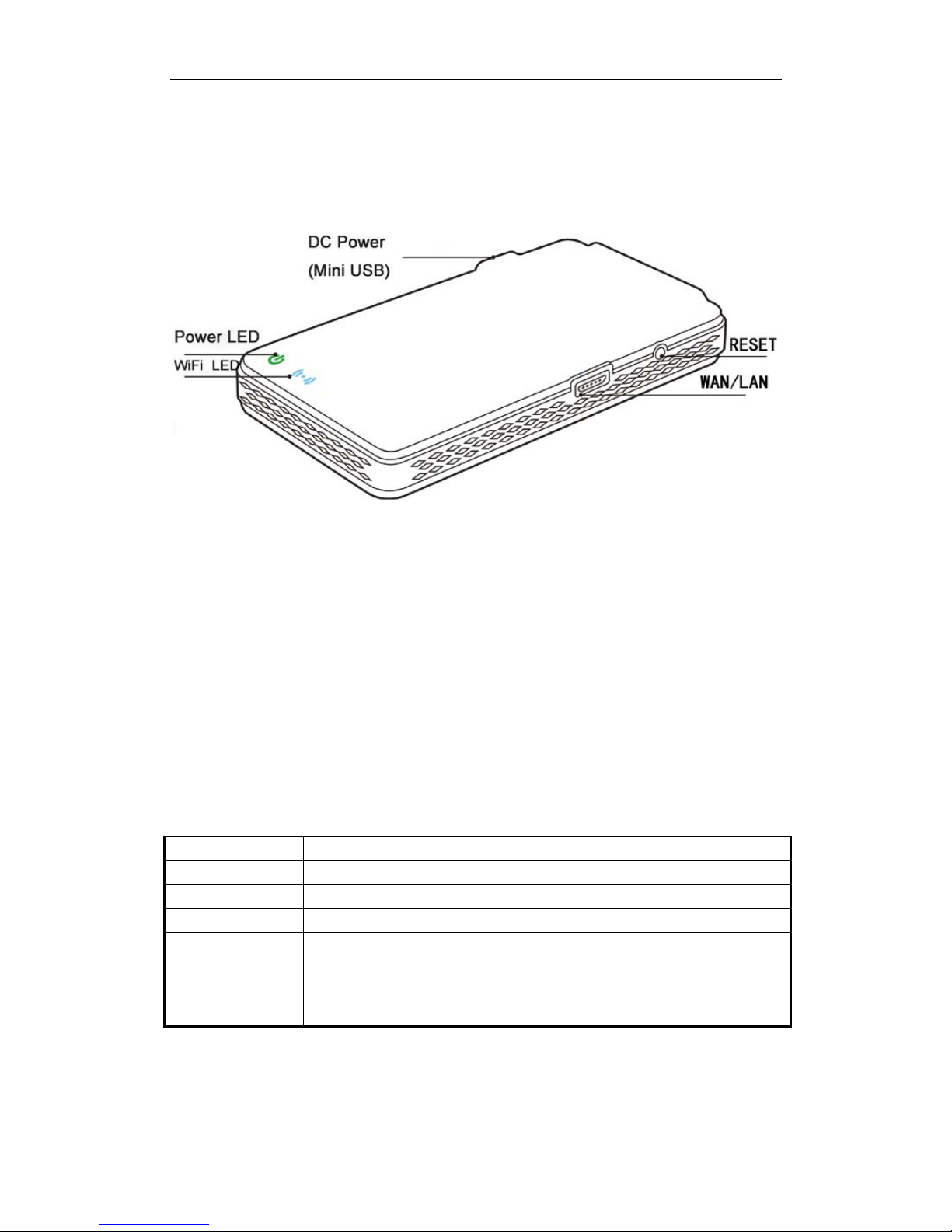
Portable Router
PAGE 6 OF 44
Panel Discription
Functions
Name Description
DC Power Mini USB interface, power and charge Portable router
USB Standard USB2.0 port, used to connect the modem
ON/OFF Power Switch, used to turn on /turn off router
RESET With the Router powered on, use a pin to press and hold the RESET
button (about 5 seconds) until the WIFi LED off.
WAN/LAN
MICRO USB port, is where you will connect LAN or xDSL/cable
Modem, or Hotel network, can configured as WAN/LAN.
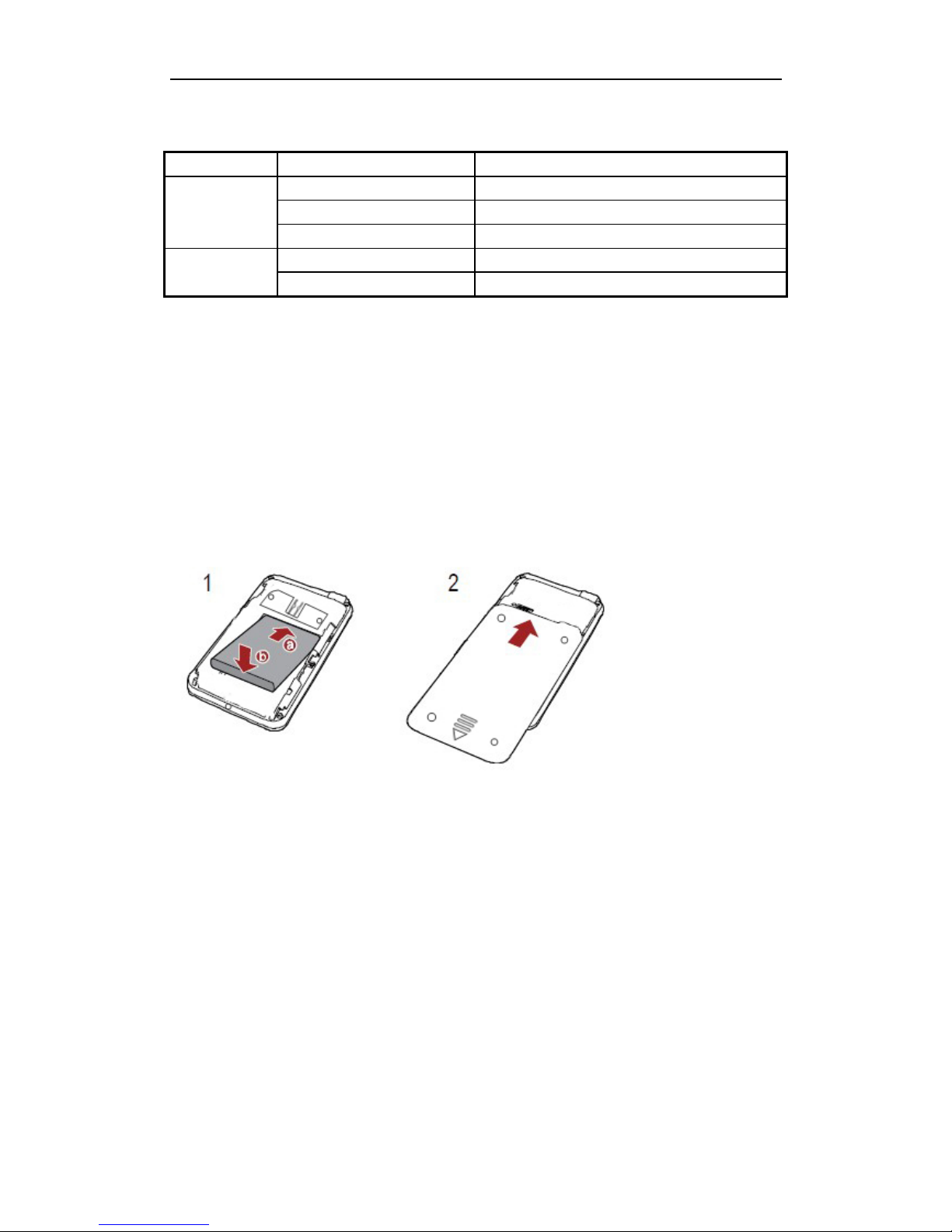
Portable Router
PAGE 7 OF 44
LED
LEDs Status Description
Green in flashing Powered by battery, fully charged
Red Powered by USB or low power
Power LED
Amber battery is charging
Blue WiFi is available
WiFi LED
Blue in flashing WiFi is transmission data
Install battery
According to following page to install battery,
Note installation direction of the battery
Start Router
Turn on the power switch, the router will boot automatically, when started, Power LED turn
to Green and flashing, WiFi LED turn to Bule and flashing.
Charging the Router
The router can powered by battery, also can powered by USB directly, put one end of the
USB charging cable into computer’s USB port, put another end of USB charing cable into
Rouer’s DC power, as bellow:
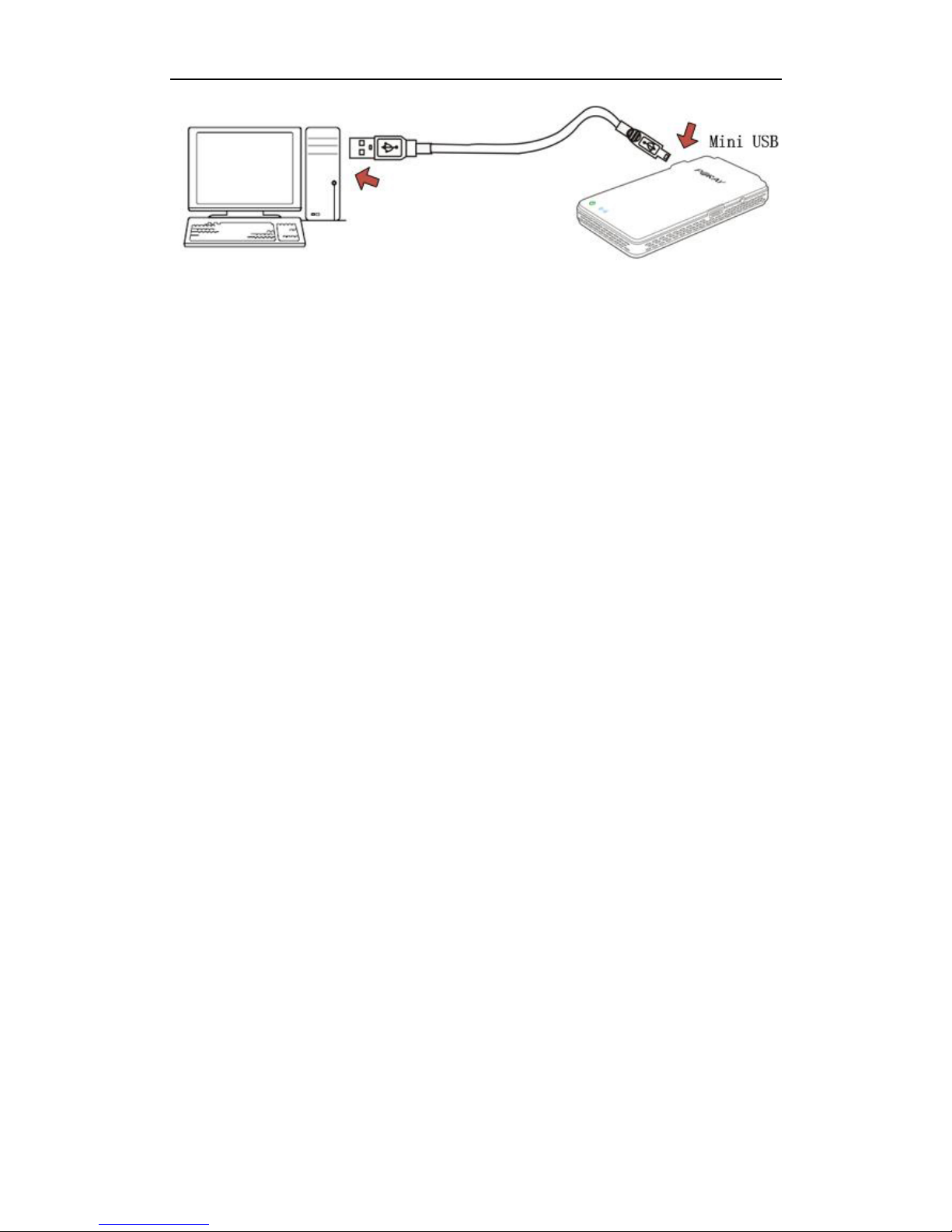
Portable Router
PAGE 8 OF 44
Attention:
Be sure to use original accessories, when charging, note the location of the
router charging port, plug the wrong charger interface or using non-original parts cause
damage to the router will not fall free warranty!
Configure the Router
[Windows XP]
Choose Start > Control Panel, double-click Network Connections, right-click Local
Area Connection, choose Property, double-click Internet Protocol (TCP/IP), select
“Obtain an IP address automatically” and “Obtain DNS server address automatically”,
then you computer can obtain IP address and DNS from the router automatically.
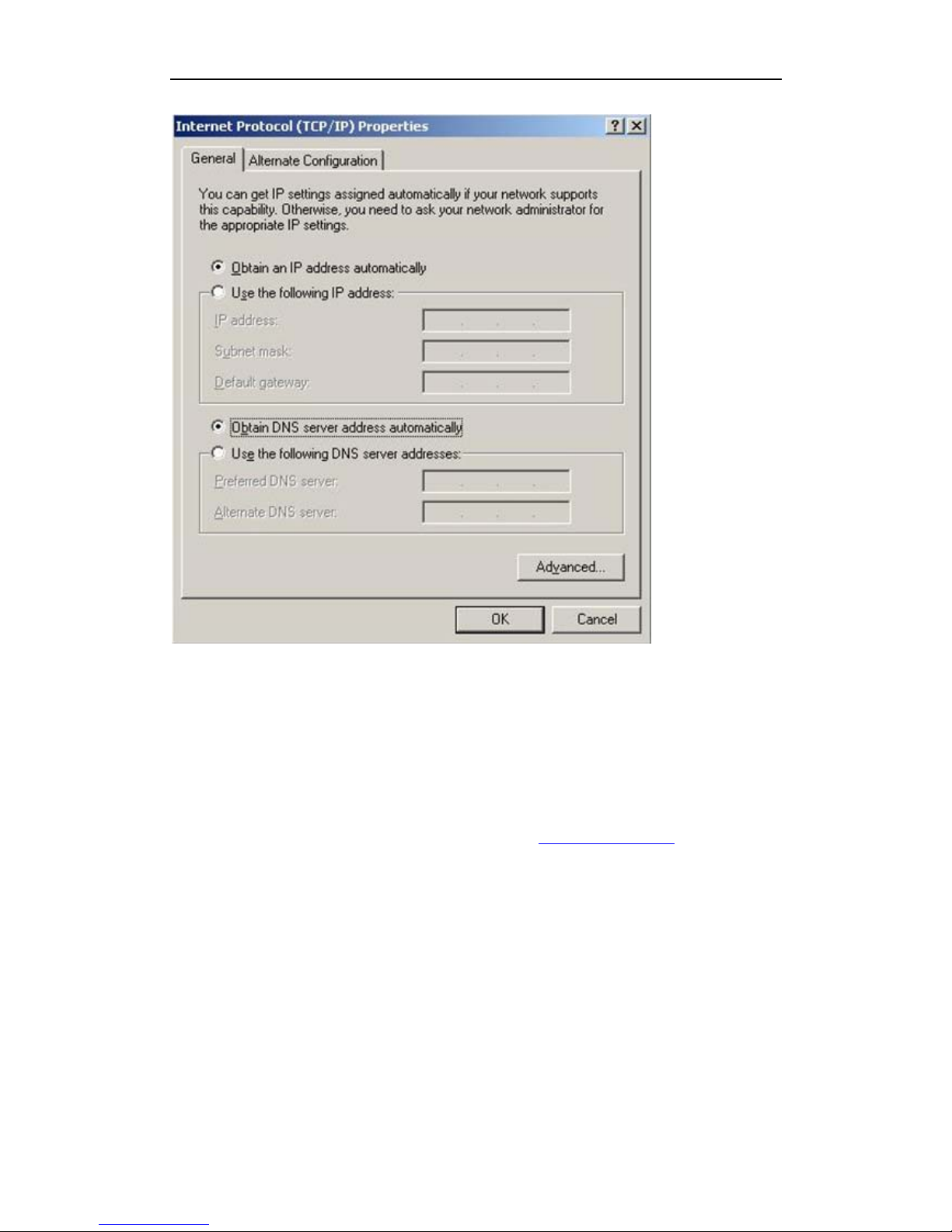
Portable Router
PAGE 9 OF 44
Access Router’s WEB
Open a web-browser and type in the default addresshttp://192.168.100.1 in the address
field of the browser, after a moment, a login windows will appear, shown as below, click
OK button to login in Router’s default page.
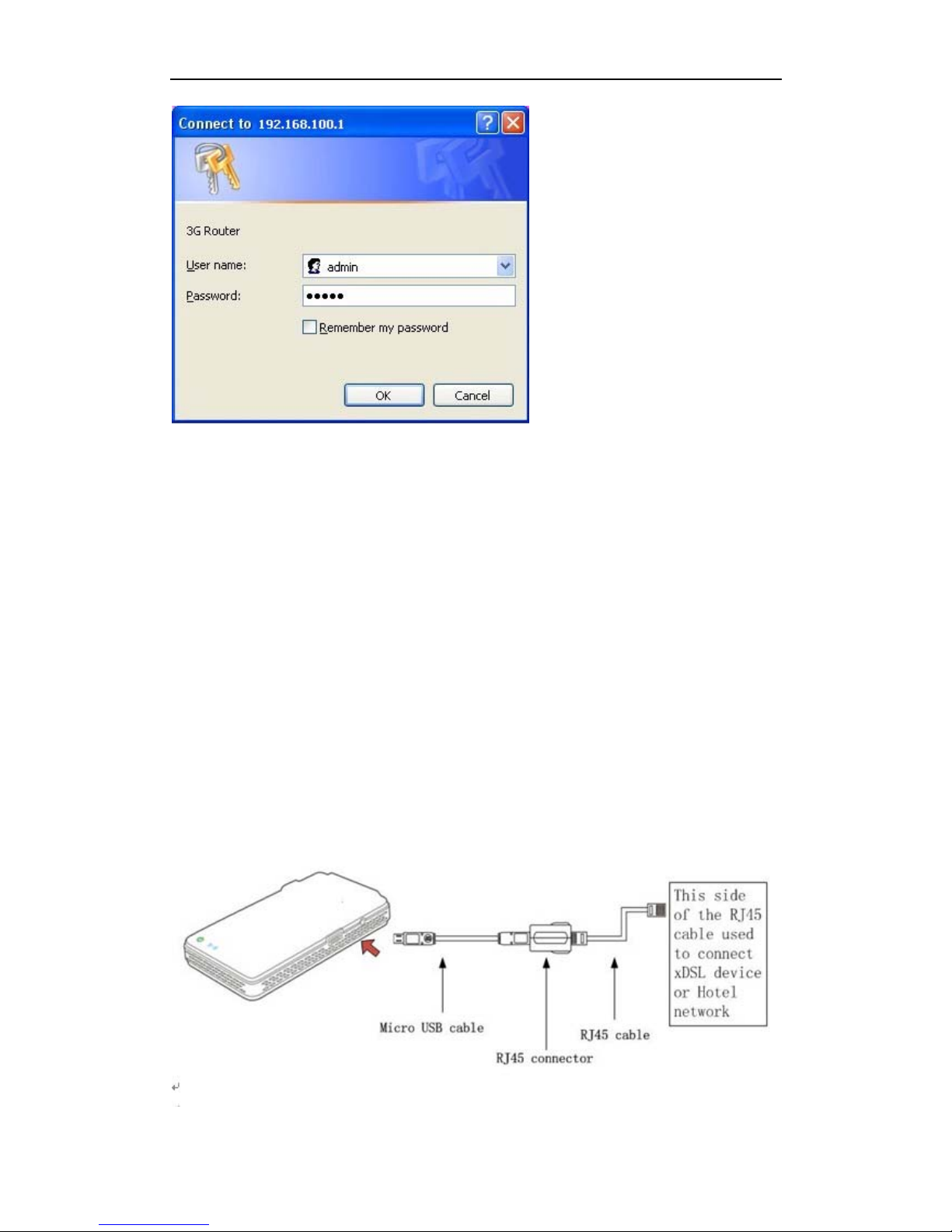
Portable Router
PAGE 10 OF 44
Parameters settings
the router support Static IP, Dynamic IP, PPPoE, click “Basic Settings” on the left side of
WEB page, so you should first choose Router’s operating mode.
1. PPPoE
Most DSL provides PPPoE (Point-to Point Protocol over Ethernet) to establish Internet
connection for end-users, to setup the router, you need to enable PPPoE on the router’s
web-based setup page, choose “PPPoE” mode, enter Username and Password provided
by your ISP, the fields are case sensitive, click OK to save settings.
Return to System Status >Running Status, check PPPoE says “connected”, if it’s
connected, the PPPoE connection is active, you should able to access Internet via xDSL,
click “disconnect” button to disconnect current Internet connection.
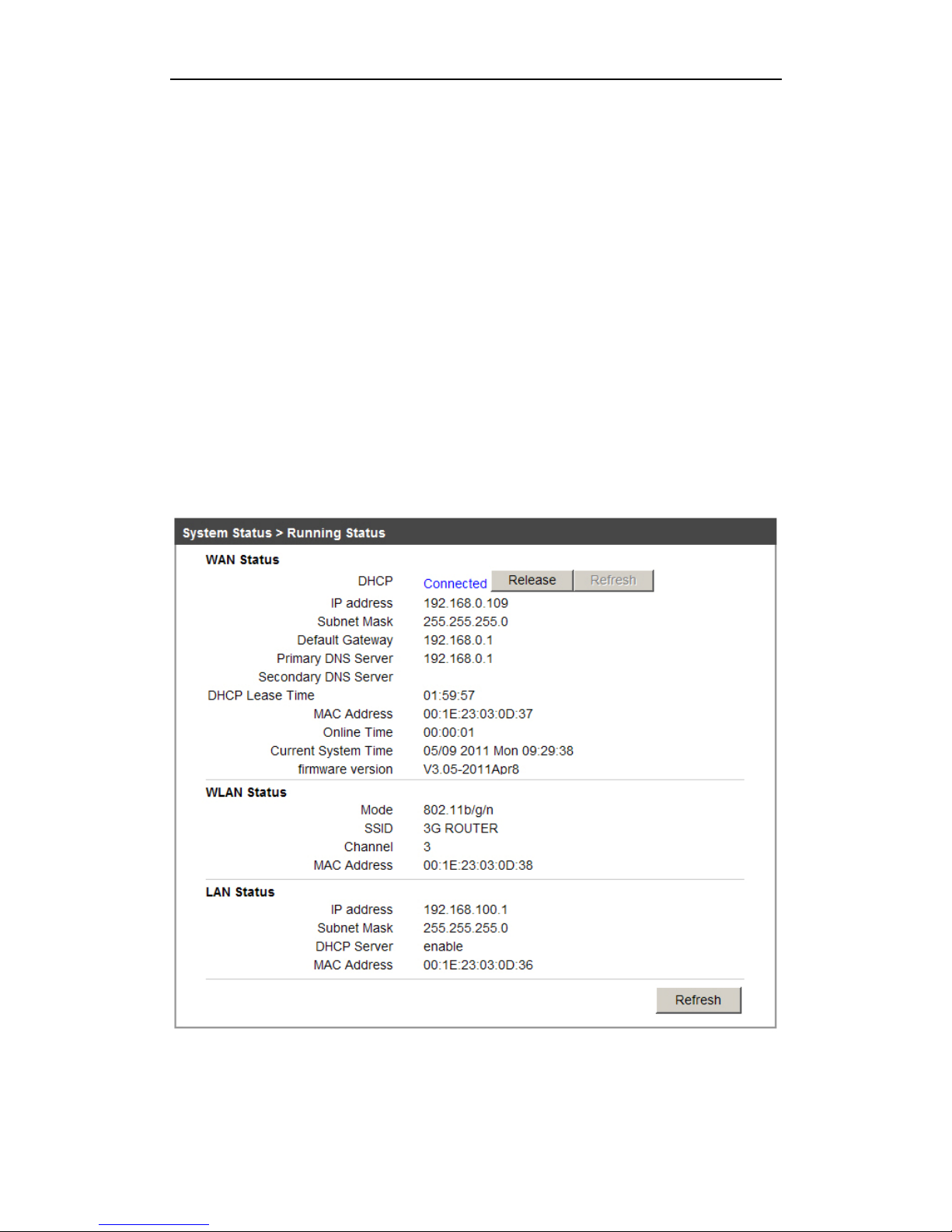
Portable Router
PAGE 11 OF 44
2. Static IP
When you have the fixed IP parameters given by your ISP, please choose “Static IP”, the
Static IP settings page will appear, parameters needed to input including IP Address,
Subnet Mask, Default Gateway, MTU, Primary DNS, Secondary DNS, if you don’t
know these parameters, please contact with your ISP.
3. Dynamic IP
Most of the hotels and the hotel's network providing a dynamic IP broadband service,
On dynamic IP mode, the Router’s WAN/LAN port is configured as WAN port, click “Basic
settings> WAN Settings”, select Dynamic IP mode, then click save button, retrun to
“System Status > Running Status”, if the IP Address parameters is displayed here, that
shows the Router has obtained the IP Address form other network successfully.
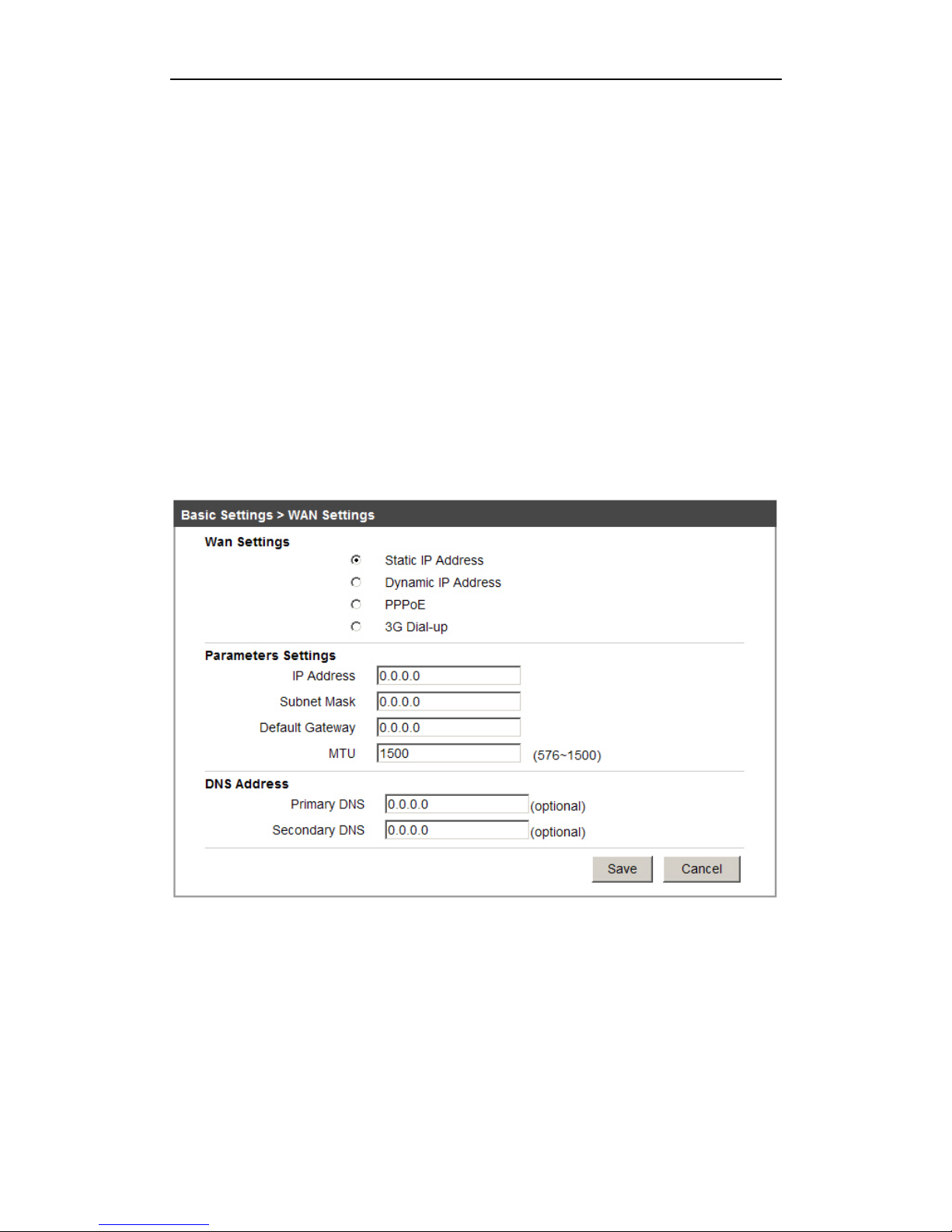
Portable Router
PAGE 12 OF 44
Chapter3 Software installation
3.1 Basic Settings
3.1.1 WAN Settings
1. Static IP
If your ISP provides a static or fixed IP address, Subnet Mask, Default Gateway and DNS
setting, please select Static IP, the Static IP settings page will appear , pa rameters needed
to input including IP Address, Subnet Mask, Default Gateway, MTU, Primary DNS,
secondary DNS, if you don’t know these parameters, please contact with your ISP in local.
¾ IP Address: Enter the IP address in dotted-decimal notation provided by your ISP.
¾ Subnet Mask: Enter the subnet mask in dotted-decimal notation pr ovided by your
ISP, usually is 255.255.255. 0.
¾ Default Gateway: (Optional) Enter the gateway IP Address in dotted-
decimal notation provided by your ISP.
¾ MTU: The normal MTU (maximum transmission Unit) value for most Ethernet
networks is 1500 Bytes, it is not recommended that you change the default
MTU size unless required by your ISP.
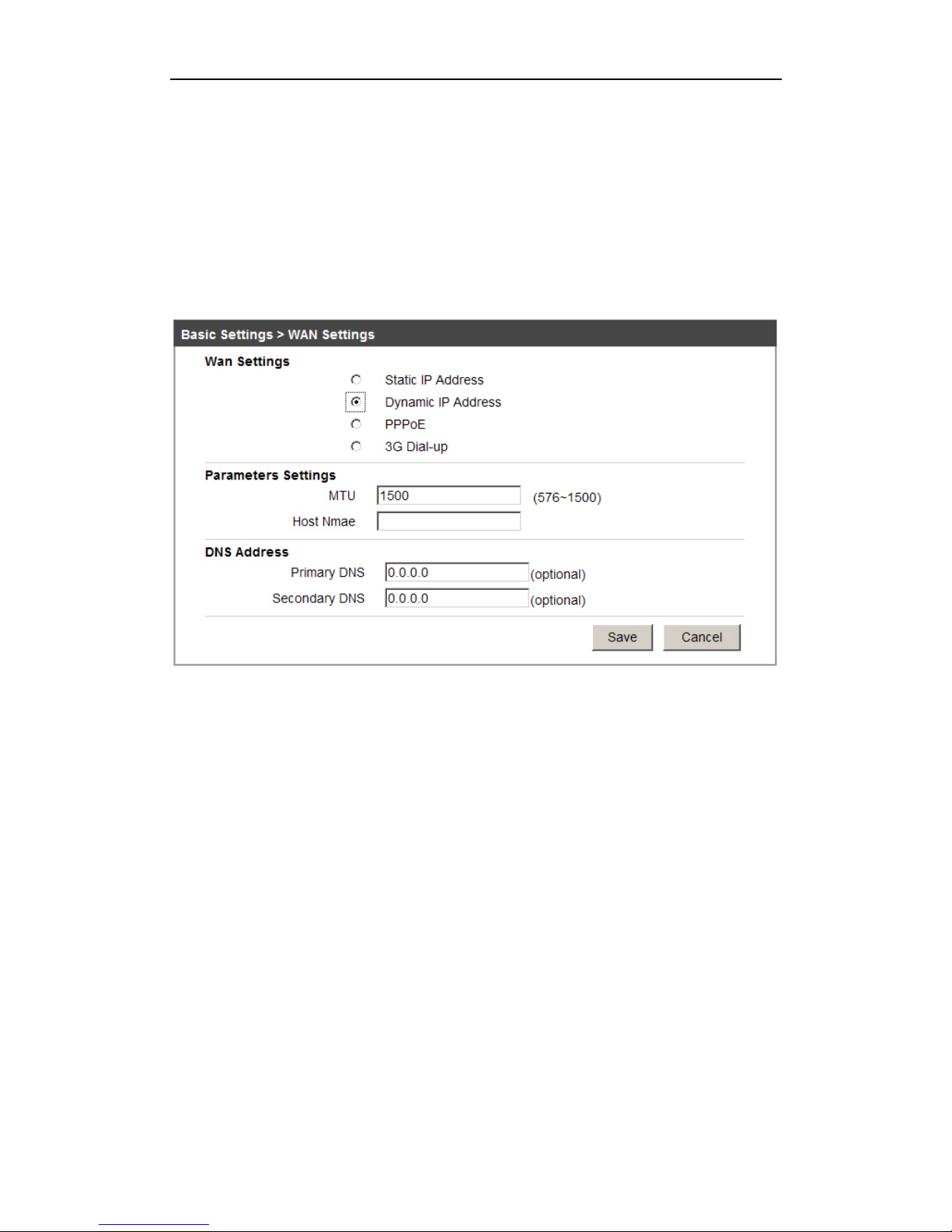
Portable Router
PAGE 13 OF 44
¾ Primary and Secondary DNS: (Optional) Enter one or two DNS addresses in
dotted-decimal notation provided by your ISP.
2. Dynamic IP
If your ISP provides the DHCP service, please choose Dynamic IP connection, the router
will automatically get IP parameters from your ISP, as follows:
¾ MTU: the no rmal MTU (maximum transmission Unit) value for most Ethernet
networks is1500 Bytes, it is not recommended that you change the default
MTU size unless required by your ISP.
¾ Host Name: (optional) usually leaving this field blank will work.
¾ Primary/Secondary DNS: (Optional) Enter one or two DNS addressed in dotted
decimal notation provided by your ISP.
3. PPPoE
Most xDSL provides PPPoE (Point-to Point Protocol over Ethernet) to establish Internet
connections for end-users, to setup the Portable router, you need to enable PPPoE on the
router’s web-based setup page.
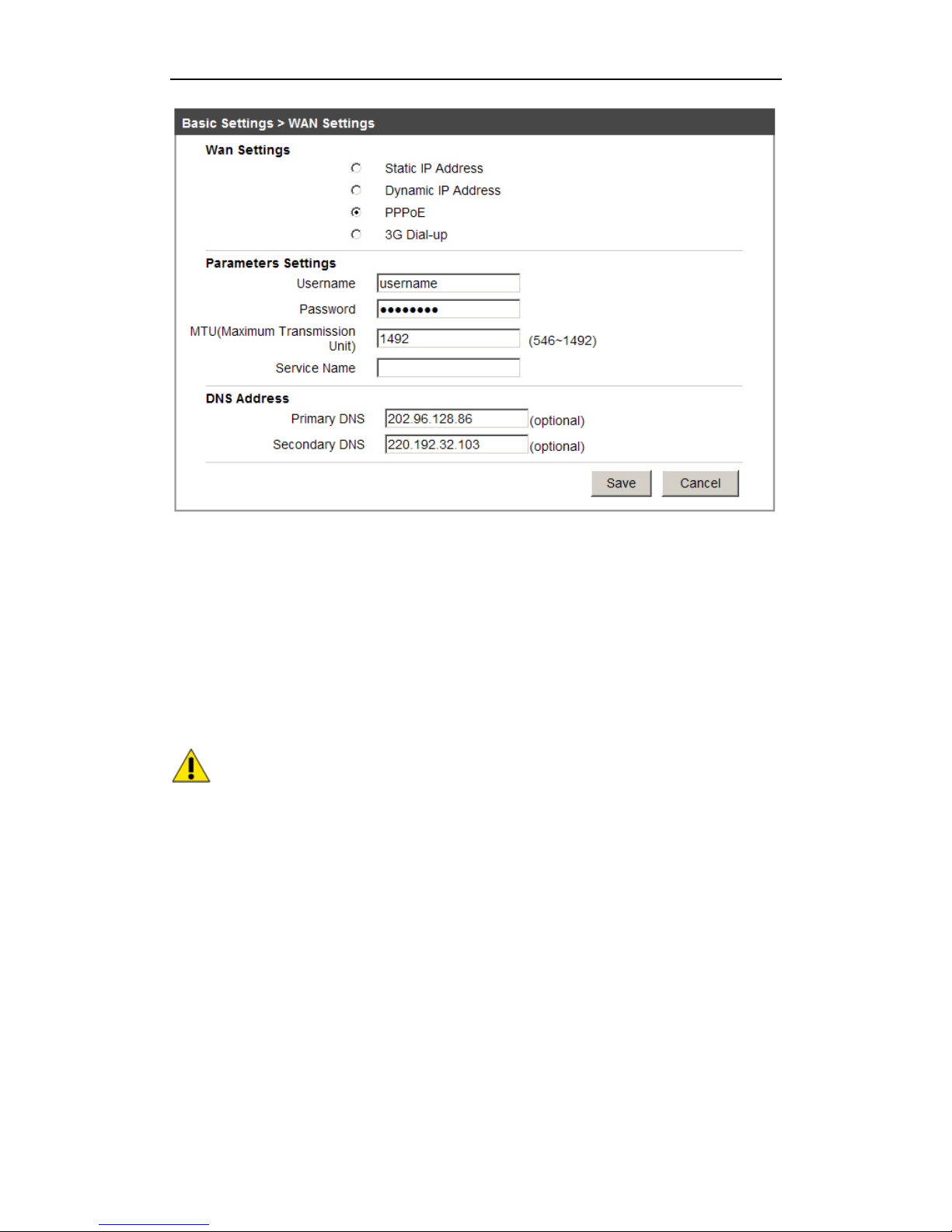
Portable Router
PAGE 14 OF 44
¾ Username: Enter the username provided by ISP, this field is case-sensitive.
¾ Password: Enter the password provided by ISP, this field is case-sensitive.
¾ MTU: the normal MTU (maximum transmission Unit) value for most Ethernet network
is 1500 Bytes, it is not recommended that you change the default MTU size unless
required by your ISP.
¾ Service Name: The service name should not be configured unl ess you are sure it is
necessary for your ISP, in most cases, leaving these fields blank will work.
¾ Primary/Secondary DNS: If your ISP does not automatically assign IP address during
login, please fill in the DNS address to the field.
Attention: the router only has only one Ethernet port, once it is used to xDSL
(PPPoE ), then the LAN funtion is not available, only WiFi function is available.
3.1.2 MAC Clone
Choose Basi c settings > MAC Clone, you can configure the MAC address of the WAN
on the screen below:
