Vertiv Tech NetSure 731 C62 Series, NetSure 731 C62-X2, NetSure 731 C62-X1, NetSure 731 CC2-X4, NetSure 731 C62-X3 User Manual
...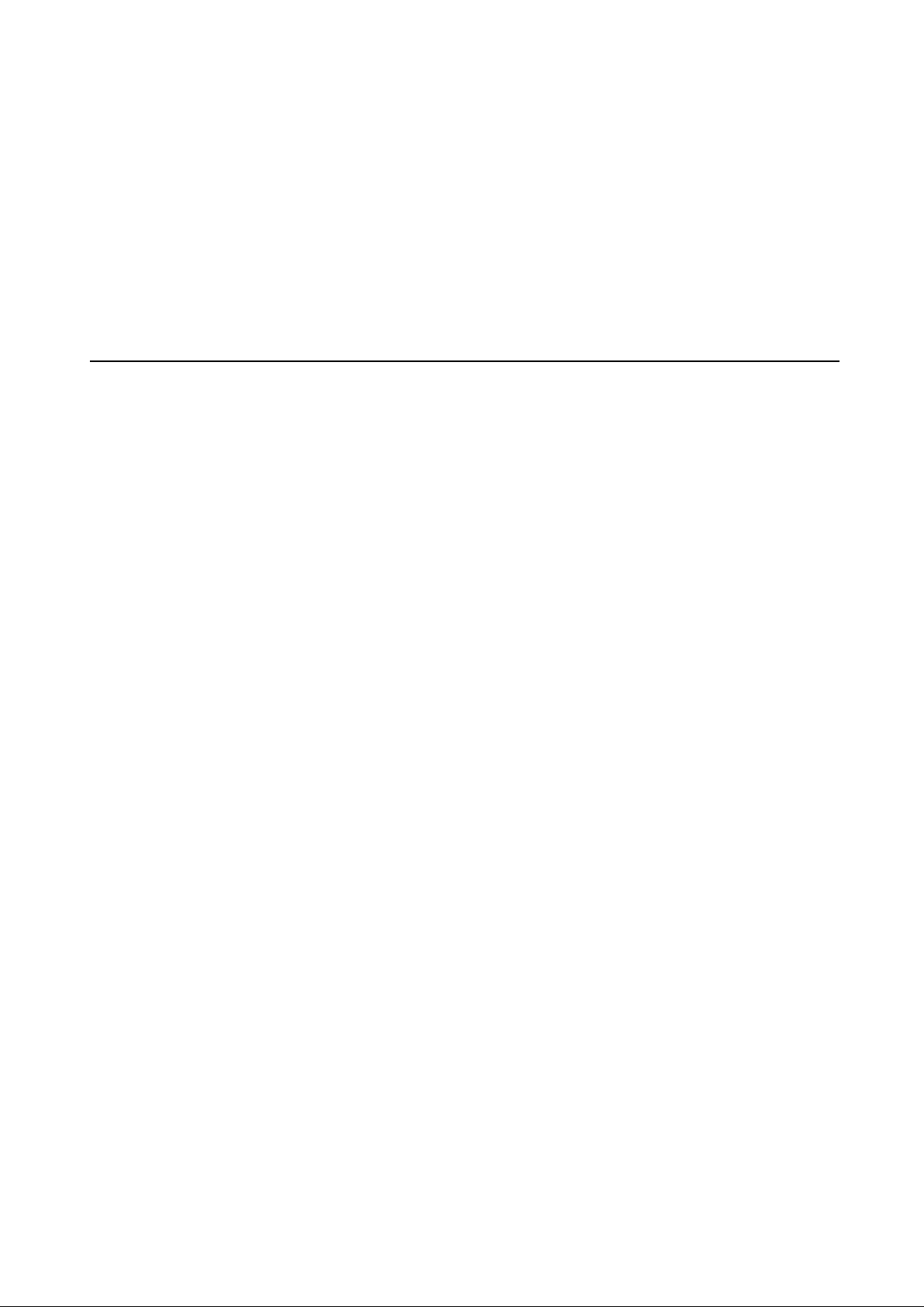
NetSure 731 CC2、NetSure 731
C62 系列电源系统
用户手册
NetSure 731 CC2, NetSure 731 C62
Series Power Supply System
User Manual
资料版本 V2.0
归档时间 2017-12-31
BOM 编码 31013521
Version V2.0
Revision date December 31, 2017
BOM 31013521
维谛技术有限公司为客户提供全方位的技术
支持,用户可与就近的维谛技术有限公司办事
处或客户服务中心联系,也可直接与公司总部
联系。
维谛技术有限公司
版权所有,保留一切权利。内容如有改动,恕
不另行通知。
维谛技术有限公司
地址:深圳市南山区学苑大道 1001 号南山智
园 B2 栋
邮编:518055
公司网址:www.vertivco.com
客户服务热线:4008876510
E-mail: vertivc.service@vertivco.com
Vertiv Tech provides customers with technical
support. Users may contact the nearest Vertiv local
sales office or service center.
Copyright © 2017 by Vertiv Tech Co., Ltd.
All rights reserved. The contents in this document
are subject to change without notice.
Vertiv Tech Co., Ltd.
Address: Block B2, Nanshan I Park, No.1001
Xueyuan Road, Nanshan District, Shenzhen,
518055, P.R.China
Homepage: www.vertivco.com
E-mail: overseas.support@vertivco.com

Declaration
This is a Class A UPS product. In a residential environment, this product may nevertheless cause radio
interference, in which case, the user is required to take additional measures to reduce the interference.
Safety Precautions
To reduce the chance of accident, please read the safety precautions very carefully before operation. The
'Caution, Note, Warning, Danger' in this book and on the product do not represent all the safety points to be
observed, and are only supplement to various safety points. Therefore, the installation and operation personnel
must receive strict training and master the correct operations and all the safety points before operation.
When operating Vertiv products, the operation personnel must observe the safety rules in the industry, the
general safety points and special safety instructions provided by Vertiv.
Electrical Safety
I. Hazardous voltage
Danger
Danger
Some components of the power system carry hazardous voltage in operation. Direct contact or
indirect contact through moist objects with these components will result in fatal injury.
Observe safety rules in the industry when installing the power system. The installation personnel must be
licensed to operate high voltage and AC power.
In operation, the installation personnel are not allowed to wear conductive objects, such as watches, bracelets,
bangles and rings.
When you spot the cabinet with water or moisture, turn off the power immediately. In moist environment,
precautions must be taken to keep moisture out of the power system.
’Prohibit’ warning label m ust be attached to the switches and buttons that are not permi tted to operate during
installation.
Danger
Danger
High voltage operation may cause fire and electric shock. The connection and w iring of AC cables
must be in compliance with the local rules and regulations. Only those who are licensed to operate
high voltage and AC power can perform high voltage operations.
II. Tools
Warning
In high voltage and AC operation, specialized tools must be used.
III. Thunderstorm
Danger
Danger
Never operate on high voltage, AC, iron tower or mast in the thunderstorm.
In thunderstorms, a strong electromagnetic field will be generated in the air. Therefore the equipment should be
well earthed in time to avoid damage by lightning strikes.
IV. ESD
Note
The static electricity generated by the human body will damage the static sensitive elements on PCBs,
such as large-scale ICs. Before touching any plug-in board, PCB or IC chip, ESD w rist strap must be
worn to prevent body static from damaging the sensitive components. The other end of the ESD w rist
strap must be w ell earthed.
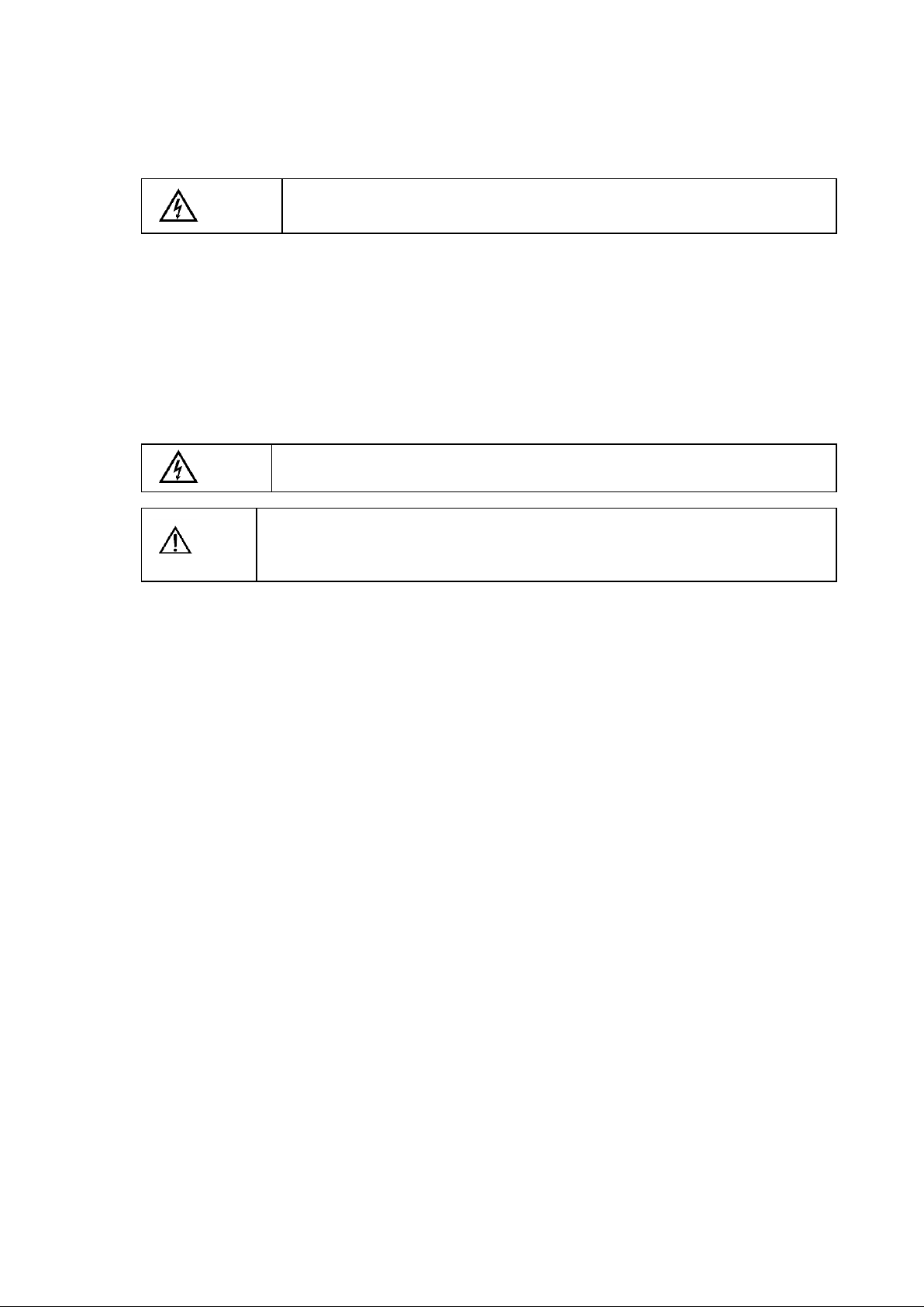
V. Short circuit
Danger
Danger
During operation, never short the positive and negative poles of the DC distribution unit of the
power system or the non-grounding pole and the earth. The power system is a constant-voltage
DC power device, short circuit will result in equipment burning and endanger human safety.
Check the polarity of the cable and connection terminal when performing DC live operations.
As the operation space in the DC distribution unit is very tight, please carefully select the operation space.
Never wear a watch, bracelet, bangle, ring, or other conductive objects during operation.
Use insulated tools.
In live operation, keep the arm, wrist and hand tense, so that when the tool in operation slips, the movement of
the human body and tool is reduced to a minimum.
Battery
Danger
Danger
Before any operation on battery, read carefully the safety precautions for battery transportation and
the correct battery connection method.
Note
If the power system does not connect with mains power for a long time, to prevent battery
over-discharge, users should cut batteries off from the pow er system thoroughly, for example, pulling
out battery fuses or switching off battery MCBs. Before putting the power system into operation, insert
all the battery fuses or switch on all the battery MCBs.
Non-standard operation on the battery will cause danger. In operation, precautions should be taken to prevent
battery short circuit and overflow of electrolyte. The overflow of electrolyte will erode the metal objects and PCBs,
thus causing equipment damage and short circuit of PCBs.
Before any operation on battery, pay attention to the following points:
1. Remove the watch, bracelet, bangle, ring, and other metal objects on the wrist.
2. Use specialized insulated tools.
3. Use eye protection device, and take preventive measures.
4. Wear rubber gloves and apron to guard against electrolyte overflow.
5. In battery transportation, the electrode of the battery should always be kept facing upward. Never put the
battery upside down or slanted.
LLVD And BLVD
The power system has battery low voltage disconnection (BLVD) function and load low voltage disconnection
(LLVD) function. LLVD means that the mains fail and batteries supply power, the controller cuts the non-priority
load off when the battery voltage drops down to below 44V. In this way, the battery remaining capacity can
sustain the priority load longer. BLVD means that the controller cuts the load off when the battery voltage drops
down to 43.2V to prevent over-discharge.
The factory setting is enabling LLVD and BLVD, which means that if power outage lasts for a long time or the
power system fails, there might be LLVD and BLVD. Users should classify the loads and connect the nonpriority loads to LLVD routes, and connect the priority loads to BLVD routes. For vital loads, users can disable
BLVD of these loads to insure reliability of the power supply.
The method of disabling BLVD is:
1. Hardware disabling: unplug the signal cable in J10 interface of the controller. Tag the BLVD-disabled label.
The position of the controller and the interface description are given in 2.4.2 Connecting Signal Cables.
2. Software disabling: set ‘BLVD Enable’ item of the controller to ‘N’.
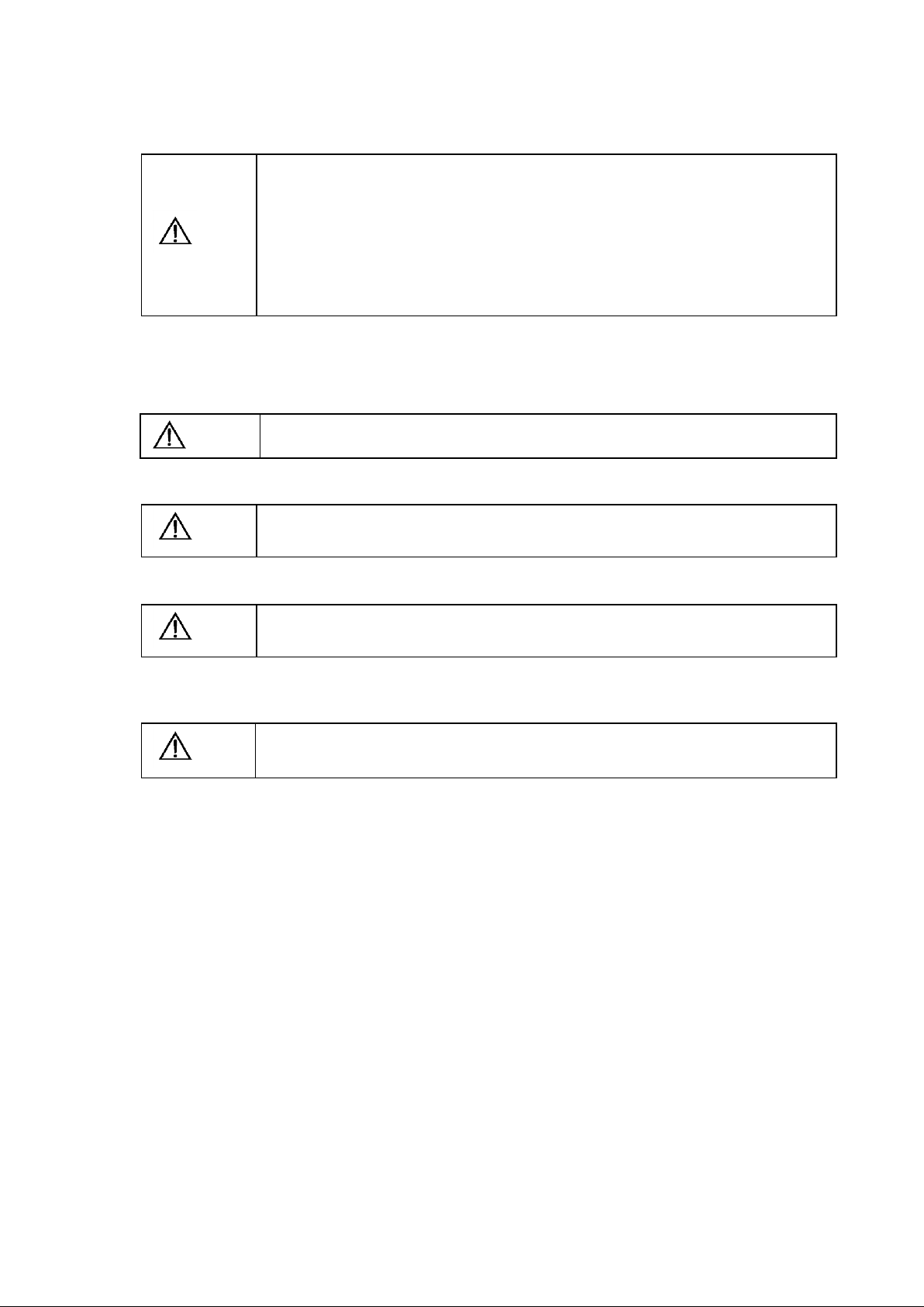
Note
The advantage of enabling BLVD is protecting the batteries from over-discharge when the battery
voltage is low. The disadvantage of enabling BLVD is that when the battery voltage drops down to a
certain value, all the loads (including non-priority loads and priority loads) will be cut off due to battery
disconnection.
The advantage of software disabling BLVD is prolonging the power supply of priority loads. The
disadvantage is that software disabling cannot prevent unwanted power failure due to misoperation or
power system failure.
The advantage of hardware disabling BLVD is preventing unwanted power failure due to misoperation
or power system failure, and ensuring the continuity of vital loads’ power supply.
Others
I. Sharp object
Warning
When moving equipment by hand, wear protective gloves to avoid injury by sharp object.
II. Power cable
Note
Please verify the cable labels before connection.
III. Signal cables
Note
The signal cables should be routed at least 150mm aw ay from power cables.
Note
Note
To preserve the environment, the busbar of the power system may use tinning technique or
passivation technique. The busbar may become dark due to long-term operation, w hich does not
influence the performance or use of the power system.
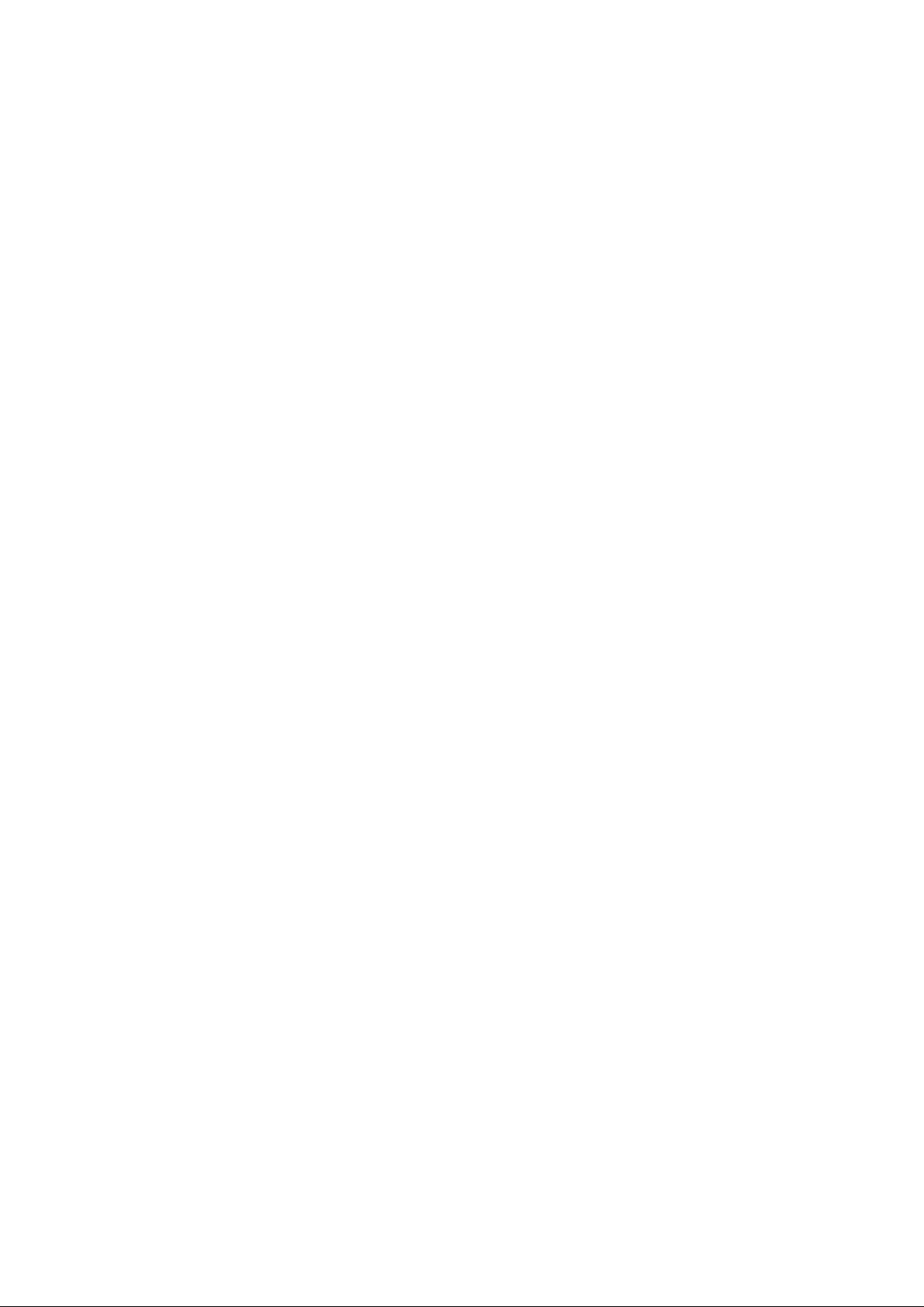
Contents
Chapter 1 Overview ................................................................................................................................................................................1
1.1 Model Description ...................................................................................................................................................................1
1.2 Composition And Configuration ............................................................................................................................................1
1.3 Features....................................................................................................................................................................................6
1.4 Operating Principle .................................................................................................................................................................6
1.5 Functions ..................................................................................................................................................................................6
1.5.1 Lightning And Surge Protection ...............................................................................................................................6
1.5.2 LLVD And BLVD .........................................................................................................................................................8
1.5.3 Fault Alarm And Protection .......................................................................................................................................8
1.5.4 AC And DC Distribution .............................................................................................................................................8
1.5.5 Earthing Design ..........................................................................................................................................................9
Chapter 2 Installation Instruction ....................................................................................................................................................... 10
2.1 Safety Regulations............................................................................................................................................................... 10
2.2 Preparation............................................................................................................................................................................ 10
2.3 Mechanical Installation ........................................................................................................................................................ 11
2.3.1 Installing Power Cabinet......................................................................................................................................... 11
2.3.2 Installing Rectifiers .................................................................................................................................................. 12
2.4 Electrical Installation ............................................................................................................................................................ 12
2.4.1 Connecting Power Cables ..................................................................................................................................... 12
2.4.2 Connecting Signal Cables...................................................................................................................................... 14
2.4.3 Bottom Cabling Cabinet ......................................................................................................................................... 17
Chapter 3 Testing................................................................................................................................................................................. 19
3.1 Installation Check And Startup .......................................................................................................................................... 19
3.2 Basic Settings ....................................................................................................................................................................... 20
3.3 Alarm Check And System Operation Status Check ....................................................................................................... 20
3.4 Final Steps ............................................................................................................................................................................ 21
Chapter 4 Use Of The Controller....................................................................................................................................................... 22
4.1 Operation Panel ................................................................................................................................................................... 22
4.2 Main LCD Screens............................................................................................................................................................... 22
4.2.1 System Information Screen ................................................................................................................................... 22
4.2.2 Password Confirmation Screen............................................................................................................................. 23
4.2.3 MAINMENU Screen ................................................................................................................................................ 23
4.2.4 STATUS Screen ...................................................................................................................................................... 24
4.2.5 Settings Screen ....................................................................................................................................................... 24
4.2.6 Maintenance Screen ............................................................................................................................................... 24
4.2.7 Energy Saving Screen ............................................................................................................................................ 25
4.2.8 Fast Settings Screen............................................................................................................................................... 25
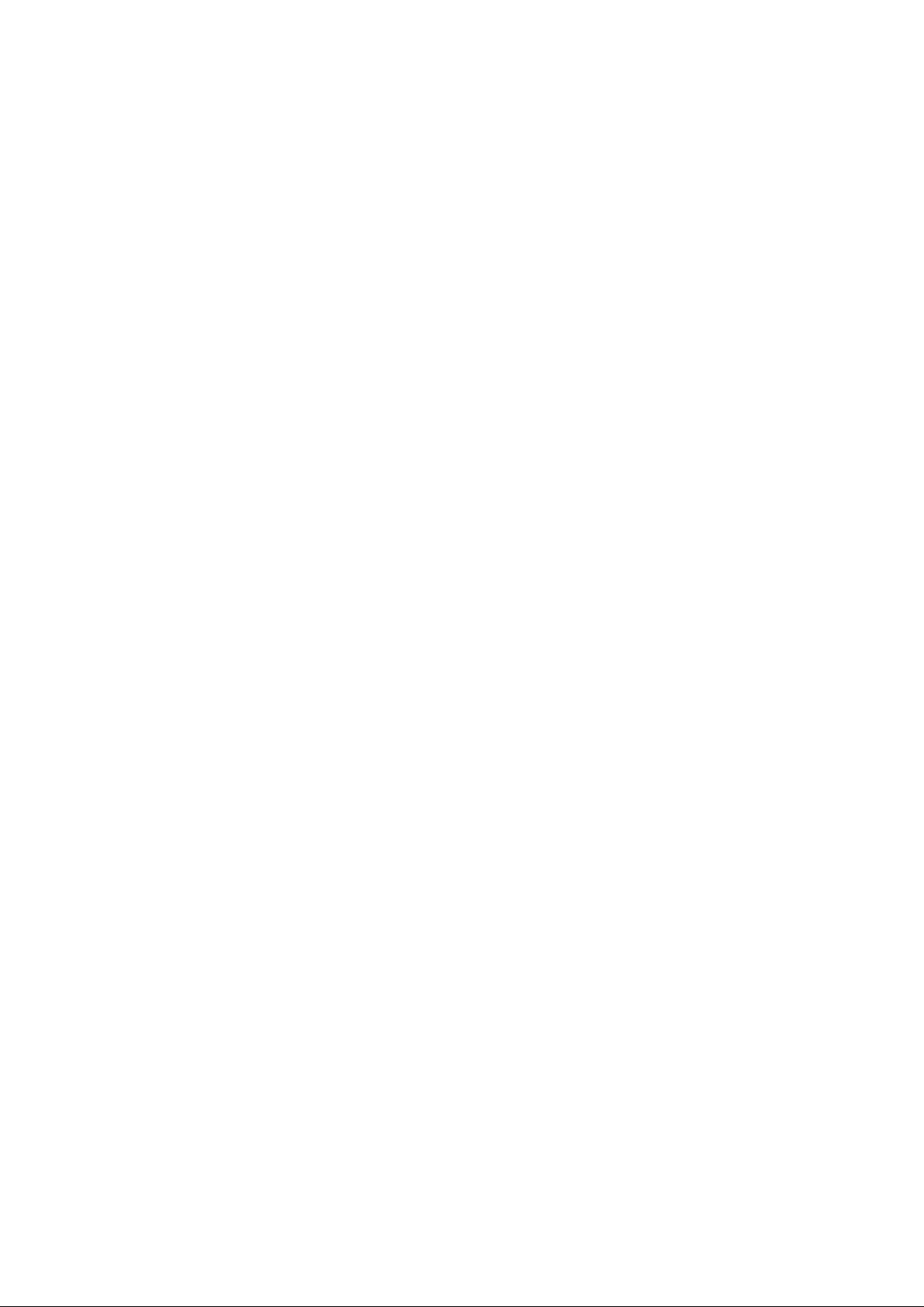
4.3 Querying System Main Information................................................................................................................................... 25
4.4 Querying Rectifier Status .................................................................................................................................................... 27
4.5 Querying Alarm Information ............................................................................................................................................... 27
4.5.1 Querying Active Alarm ............................................................................................................................................ 27
4.5.2 Querying History Alarm .......................................................................................................................................... 29
4.6 Maintenance ......................................................................................................................................................................... 29
4.7 Setting Parameters .............................................................................................................................................................. 30
4.7.1 Alarm Settings.......................................................................................................................................................... 30
4.7.2 Battery Settings ....................................................................................................................................................... 32
4.7.3 AC Settings............................................................................................................................................................... 37
4.7.4 DC Settings .............................................................................................................................................................. 37
4.7.5 Rectifier Settings ..................................................................................................................................................... 38
4.7.6 System Settings....................................................................................................................................................... 39
4.7.7 Communication Settings ........................................................................................................................................ 39
4.8 Energy Saving Settings....................................................................................................................................................... 40
4.9 Fast Settings ......................................................................................................................................................................... 41
Chapter 5 Technical Parameters of Rectifier .................................................................................................................................. 42
5.1 Appearance and Structure.................................................................................................................................................. 42
5.2 Functions And Features ...................................................................................................................................................... 43
5.3 Technical Parameters ......................................................................................................................................................... 46
Chapter 6 Troubleshooting ................................................................................................................................................................. 48
6.1 Handling Alarms ................................................................................................................................................................... 48
6.2 Handling Rectifier Fault....................................................................................................................................................... 49
6.3 Handling Controller Fault .................................................................................................................................................... 51
Appendix 1 Technical Data................................................................................................................................................................. 54
Appendix 2 Engineering Diagram...................................................................................................................................................... 57
Appendix 3 Parameter Setting Of The Controller ........................................................................................................................... 61
Appendix 4 Menu Structure Of The Controller ................................................................................................................................ 65
Appendix 5 Schematic Diagram ........................................................................................................................................................ 67
Appendix 6 Wiring Diagram................................................................................................................................................................ 69
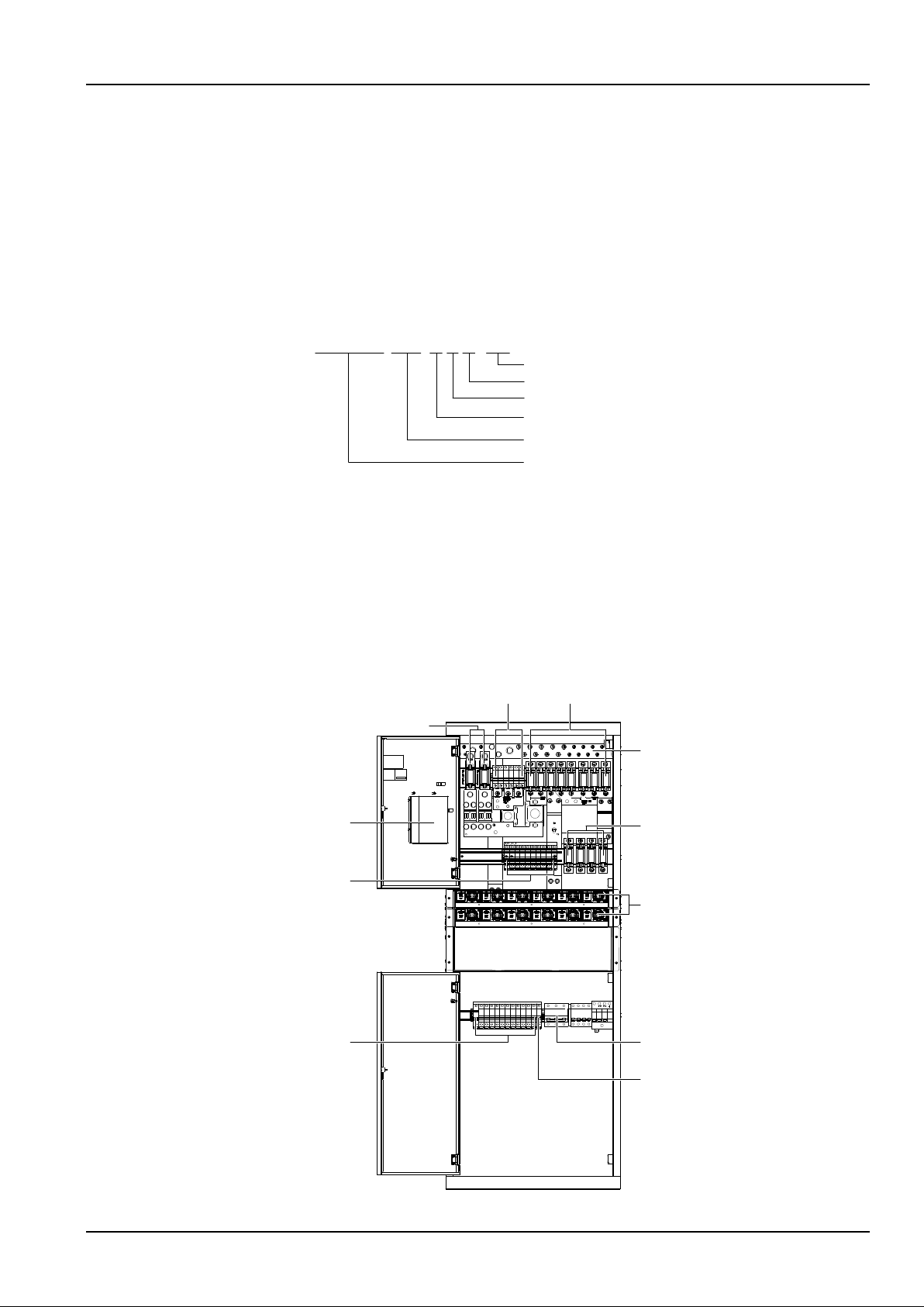
Chapter 1 Overview 1
NetSure 731 CC2, NetSure 731 C62 Series Power Supply System User Manual
Chapter 1 Overview
This chapter introduces the model description, composition and configuration, features, operating principle and
functions of the NetSure 731 CC2 and NetSure 731 C62 series power system (power system for short).
1.1 Model Description
Taking NetSure 731 CC2 power system as an example, the model description is given in Figure1-1.
Power system brand
Rectifier specification: G3 50A
Region: China
Max number of the rectifier: 12
Cabinet configuration type
System version: 2
NetSure
731
C
C
2
-
X1
Figure 1-1 Model description
1.2 Composition And Configuration
Composition
The NetSure 731 CC2 power system has four models: NetSure 731 CC2-X1, NetSure 731 CC2-X2, NetSure 731
CC2-X3 and NetSure 731 CC2-X4. Figure 1-2 to Figure 1-5 illustrate the structure of the four models. NetSure 731
C62 has three models: NetSure 731 C62-X1, NetSure 731 C62-X2 and NetSure 731 C62-X3, the structure of this
model are shown in Figure 1-6 and Figure1-8.
Battery fuse
Priority load MCB Non- priority load fuse
DC output positive busbar
Rectifier
AC input MCB
controller
Non- priority load MCB
Rectifier MCB
Non- priority load fuse
AC output MCB
Figure 1-2 NetSure 731 CC2-X1 power system structure
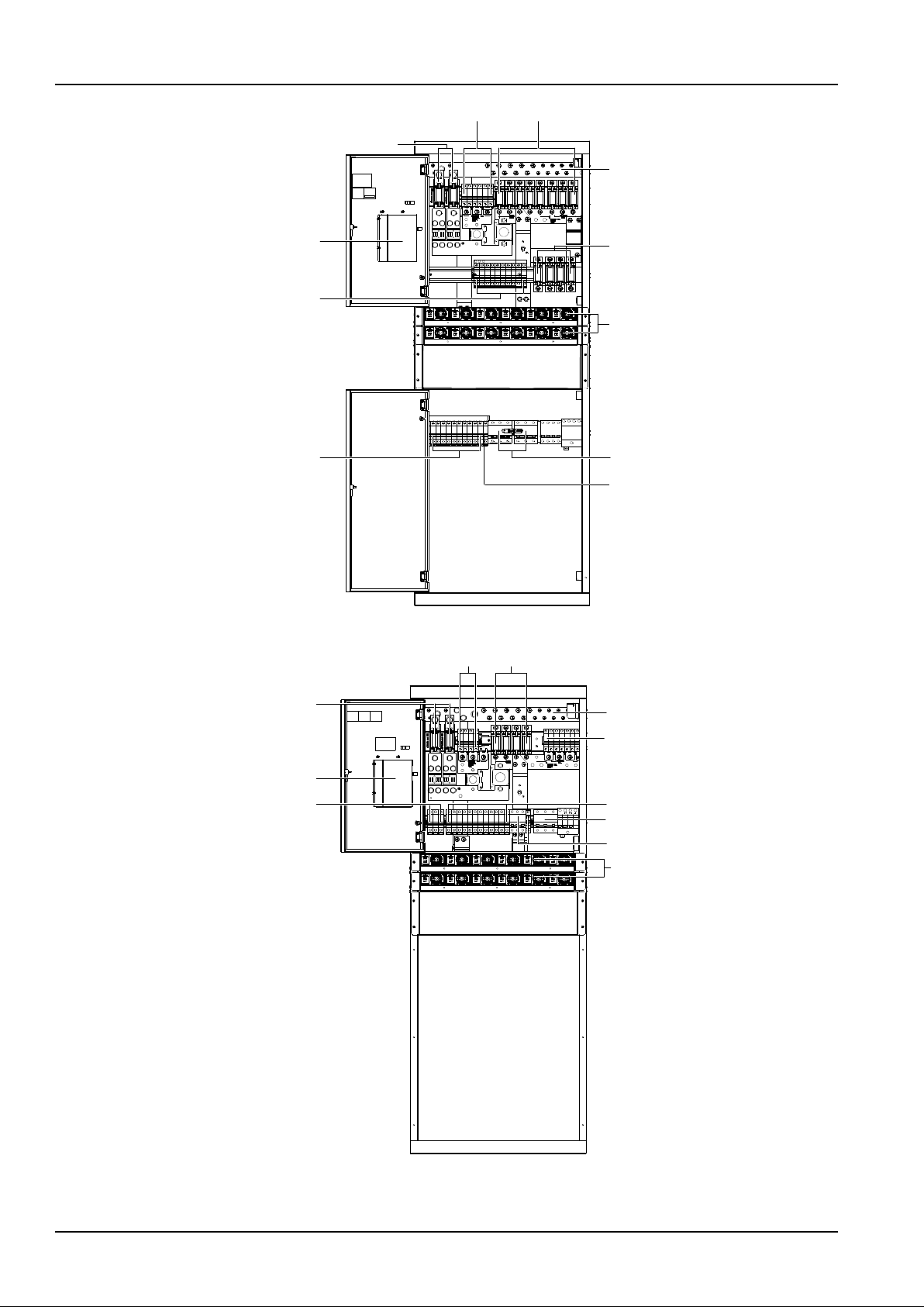
2 Chapter 1 Overview
NetSure 731 CC2, NetSure 731 C62 Series Power Supply System User Manual
Priority load MCB Non- priority load fuse
Battery fuse
controller
Non- priority load MCB
Rectifier MCB
DC output positive busbar
Rectifier
AC input MCB
Non- priority load fuse
AC output MCB
Figure 1-3 NetSure 731 CC2-X2 power system structure
Battery fuse
Controller
Priority load MCB
Non-priority load fuse
Non-priority load MCB
Rectifier
Rectifier MCB
AC output MCB
AC input MCB
DC output positive busbar
Non-priority load MCB
Figure 1-4 NetSure 731 CC2-X3 power system structure

Chapter 1 Overview 3
NetSure 731 CC2, NetSure 731 C62 Series Power Supply System User Manual
Battery fuse
Controller
Priority load MCB
Non-priority load fuse
DC output positive busbar
Non-priority load MCB
Rectifier
Non-priority load MCB Rectifier MCB
AC output MCB
AC input MCB
Figure 1-5 NetSure 731 CC2-X4 power system structure
Priority load MCB Non- priority load fuse
Battery fuse
DC output positive busbar
Controller
Non- priority load MCB
Rectifier MCB
Rectifier
AC input MCB
AC output MCB
Figure 1-6 NetSure 731 C62-X1 power system structure

4 Chapter 1 Overview
NetSure 731 CC2, NetSure 731 C62 Series Power Supply System User Manual
Battery fuse
Priority load MCB Non- priority load fuse
DC output positive busbar
Controller
Non- priority load MCB
Rectifier MCB
AC input MCB
Rectifier
AC output MCB
Figure 1-7 NetSure 731 C62-X2 power system structure
Priority load MCB
Battery fuse
controller
Non- priority load MCB
DC output positive busbar
AC input MCB
Non- priority load fuse
AC output MCB
Module MCB
Rectifier MCB
Figure 1-8 NetSure 731 C62-X3 power system structure
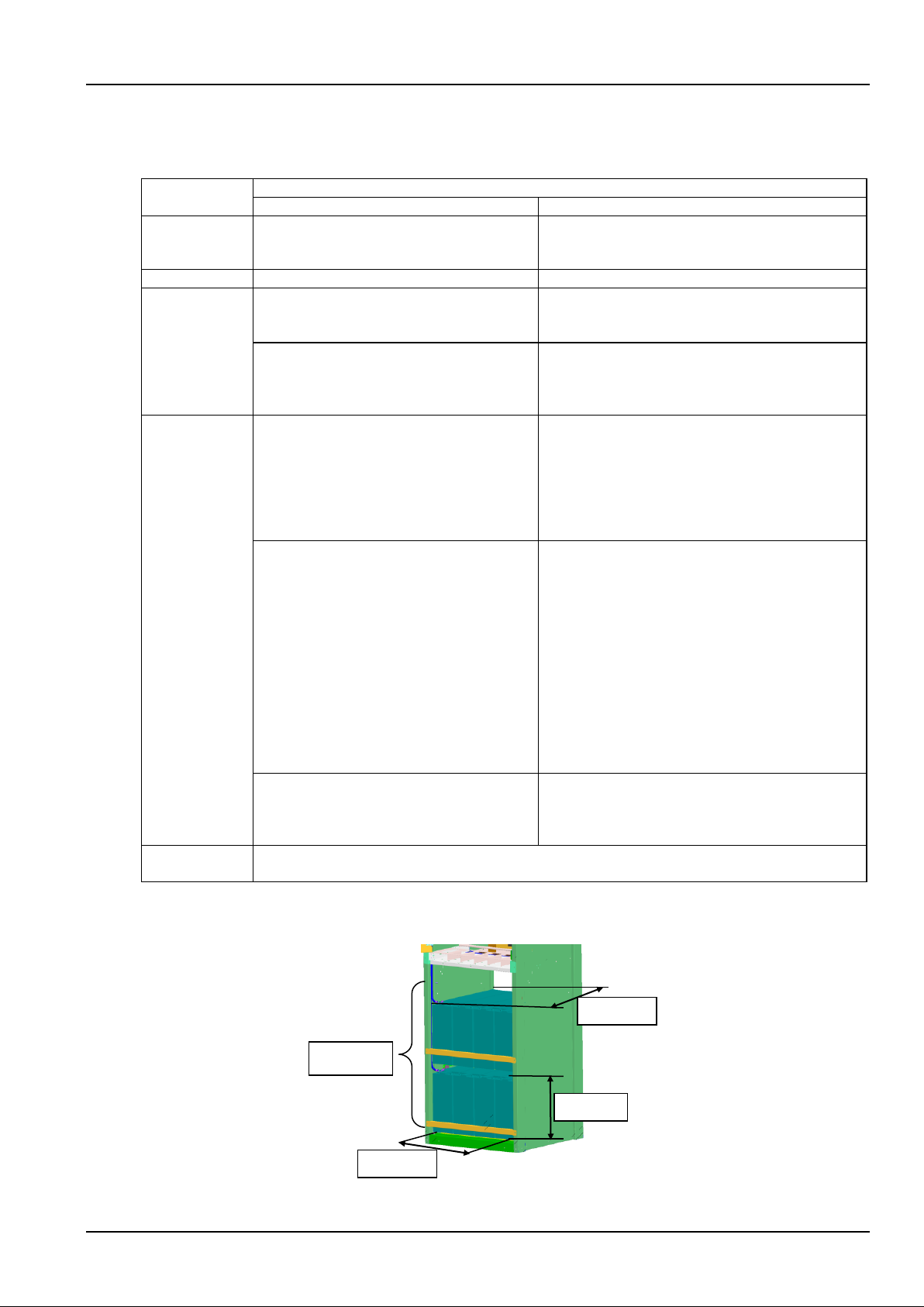
Chapter 1 Overview 5
NetSure 731 CC2, NetSure 731 C62 Series Power Supply System User Manual
Configuration
(1) The configuration of the power system is listed in Table 1-1.
Table 1-1 Power system configuration
Component
Configuration
NetSure 731 C62
NetSure 731 CC2
Rectifier
Model: R48-3000e3
Standard: 6 pcs
Optional: 2 ~ 6 pcs
Model: R48-3000e3
Standard: 12 pcs
Optional: 2 ~ 12 pcs
Controller
Model: M522S; Standard: 1 pcs
Model: M522S; Standard: 1 pcs
AC distribution
AC input:
NetSure 731 C62-X1, X2, X3: 1 × 63A/3P MCB
AC input:
NetSure 731 CC2-X1, X3, X4: 1 × 100A/3P MCB
NetSure 731 CC2-X2: 2 × 100A/3P MCB
AC output:
NetSure 731 C62-X1, X2: 1 × 16A/1P MCB
NetSure 731 C62-X3: 1 × 16A/1P MCB, 1 ×
16A/3P MCB
AC output:
NetSure 731 CC2- X1, X2: 1 × 16A/1P MCB
NetSure 731 CC2- X3, X4: 1 × 16A/3P MCB,
1 × 16A/1P MCB
DC ditribution
Priority load output:
NetSure 731 C62-X1: 2 × 32A/1P MCB,
2 × 10A/1P MCB
NetSure 731 C62-X2: 2 × 32A/1P MCB,
2 × 10A/1P MCB
NetSure 731 C62-X3: 2 × 32A/1P MCB,
2 × 16A/1P MCB
Priority load output:
NetSure 731 CC2-X1/X2: 2 × 32A/1P MCB, 4 × 10A/1P
MCB
NetSure 731 CC2-X3: 4 × 16A/1P MCB
NetSure 731 CC2-X4: 2 × 63A/1P MCB, 2 × 32A/1P
MCB,
2 × 10A/1P MCB
Non-priority load output:
NetSure 731 C62-X1:
4 × 100A fuse, 4 × 63A/1P fuse,
4 × 32A/1P MCB,
2 × 10A/1P MCB
NetSure 731 C62-X2:
4 × 100A fuse, 4 × 63A fuse,
4 × 32A/1P MCB,
2 × 10A/1P MCB
NetSure 731 C62-X3:
4 × 100A fuse,
4 × 63A/1P MCB,
6 × 32A/1P MCB
Non-priority load output:
NetSure 731 CC2-X1/X2:
6 × 100A fuse, 6 × 63A fuse, 6 × 32A/1P MCB,
4 × 16A/1P MCB
NetSure 731 CC2-X3:
4 × 100A fuse, 4 × 63A/1P MCB, 6 × 32A/1P MCB
NetSure 731 CC2-X4:
4 × 100A fuse, 6 × 63A fuse, 2 × 32A/1P MCB,
2 × 16A/1P MCB
Battery branch circuit:
NetSure 731 C62-X1: 2 × 250A fuse
NetSure 731 C62-X2: 2 × 250A fuse
NetSure 731 C62-X3: 2 × 250A fuse
Battery branch circuit:
2 × 500A fuse
Optional parts
Top cover, temperature sensor and modem, front and back cover plate (NetSure 731 C62-X2), Battery cable
(NetSure 731 C62-X2)
(2) NetSure 731 C62-X2 power system is configured with two layers of battery rack, the battery compartment space is
shown in Figure 1-9.
Figure 1-9 Battery compartment structure
330mm
570mm
535mm
Tw o layers
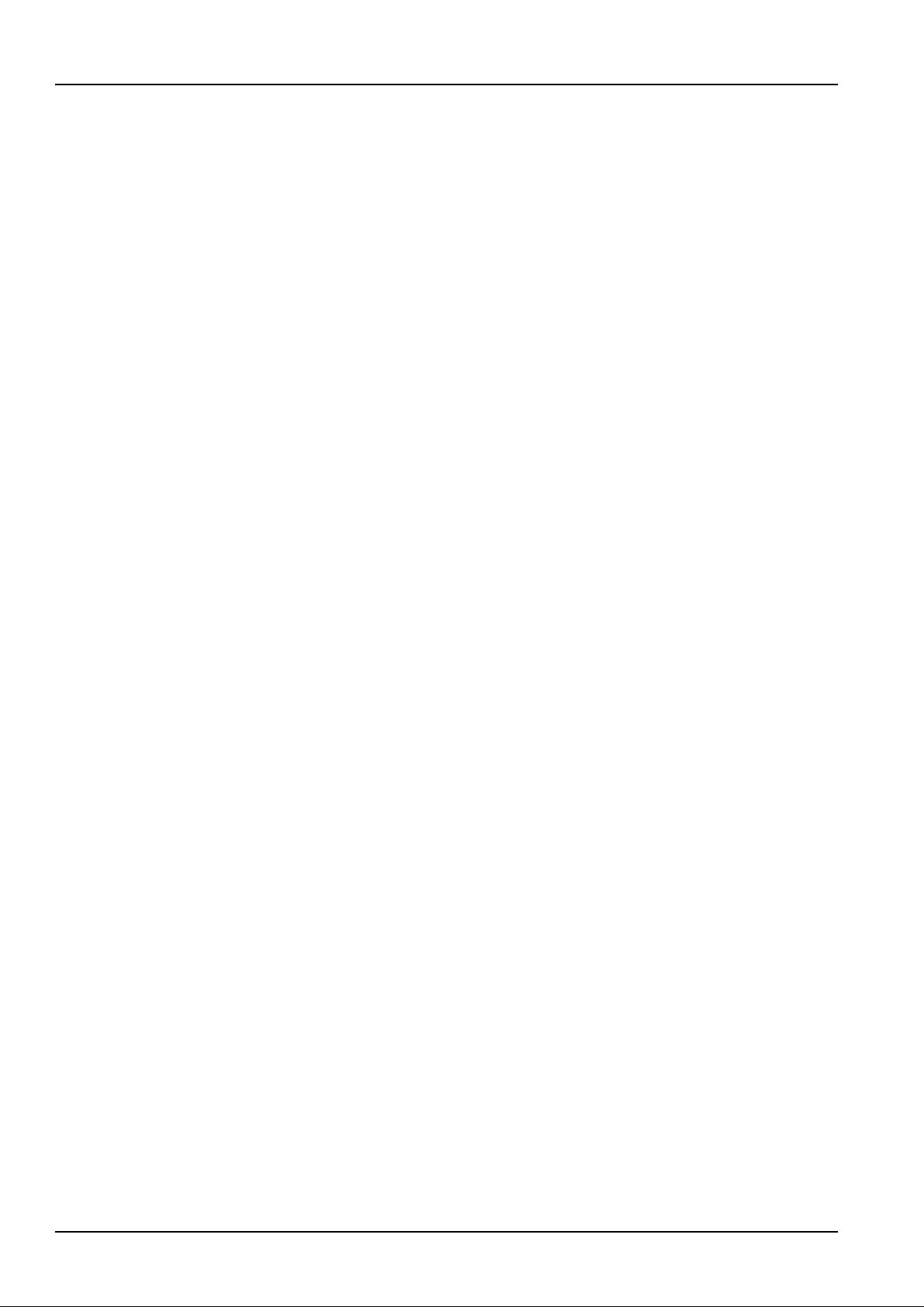
6 Chapter 1 Overview
NetSure 731 CC2, NetSure 731 C62 Series Power Supply System User Manual
1.3 Features
The rectifier uses the active Power Factor Compensation (PFC) technology, raising the power factor to 0.99
The power supply system has wide AC input voltage range: 90Vac ~ 300Vac
The rectifier uses soft switching technology, raising the efficiency up to 95%
The rectifier is of High power density
The rectifier is hot pluggable. It takes less than 1min to replace a rectifier
The rectifier has two optional over-voltage protection methods: hardware protection and software protection. The
latter one also has two optional modes: lock-out at the first over-voltage and lock-out at the second over-voltage
The power system has perfect battery management function. The management functions include BLVD, LLVD,
temperature compensation, auto voltage regulation, stepless current limiting, battery capacity calculation and
on-line battery test, etc
The power system can save up to 200 pieces of historical alarm records, and 10 sets of battery test data records
The power system is of network design. Providing multiple communication ports (such as RS232, modem and
dry contacts), which enables flexible networking, remote monitoring and unmanning
The power supply system has perfect lightning protection at both AC side and DC side
The power supply system has complete fault protection and fault alarm functions
1.4 Operating Principle
The AC mains comes out from the AC distribution unit and is distributed to each rectifier. After rectification, the -48V
DC current from each rectifier flows to the DC distribution unit through busbar, and then multiple outputs of the DC
distribution unit provide power for communication equipment. Normally, the system operates in parallel float charge
state, that is, the rectifiers, load and batteries work in parallel; besides powering the communication equipment, the
rectifiers provide float charge for the batteries. In case of mains failure, the rectifiers will stop working, and the
batteries begin to supply power to communication equipment. When the AC mains recovers, the rectifiers will resume
supplying power to communication equipment and charging the batteries.
Using centralized monitoring mode, the controller module manages the AC distribution unit and DC distribution unit. It
also receives the operating data of the rectifiers and controls them accordingly through CAN mode. The controller can
be connected to a local computer using the RS232 port. The power system can be connected to the monitoring
center through connecting a modem or other transmission resources (such as PSTN and so on) to achieve remote
monitoring.
For the detailed schematic diagram of the power system, see Appendix 5 Schematic Diagram.
1.5 Functions
Main functions of the power system include:
Lightning and surge protection.
LLVD and BLVD.
Fault alarm and protection.
AC and DC distribution.
Perfect earthing design.
1.5.1 Lightning And Surge Protection
The power system is equipped with lightning protection at both the AC side and the DC side. The lightning protection
system is shown in Figure 1-10.
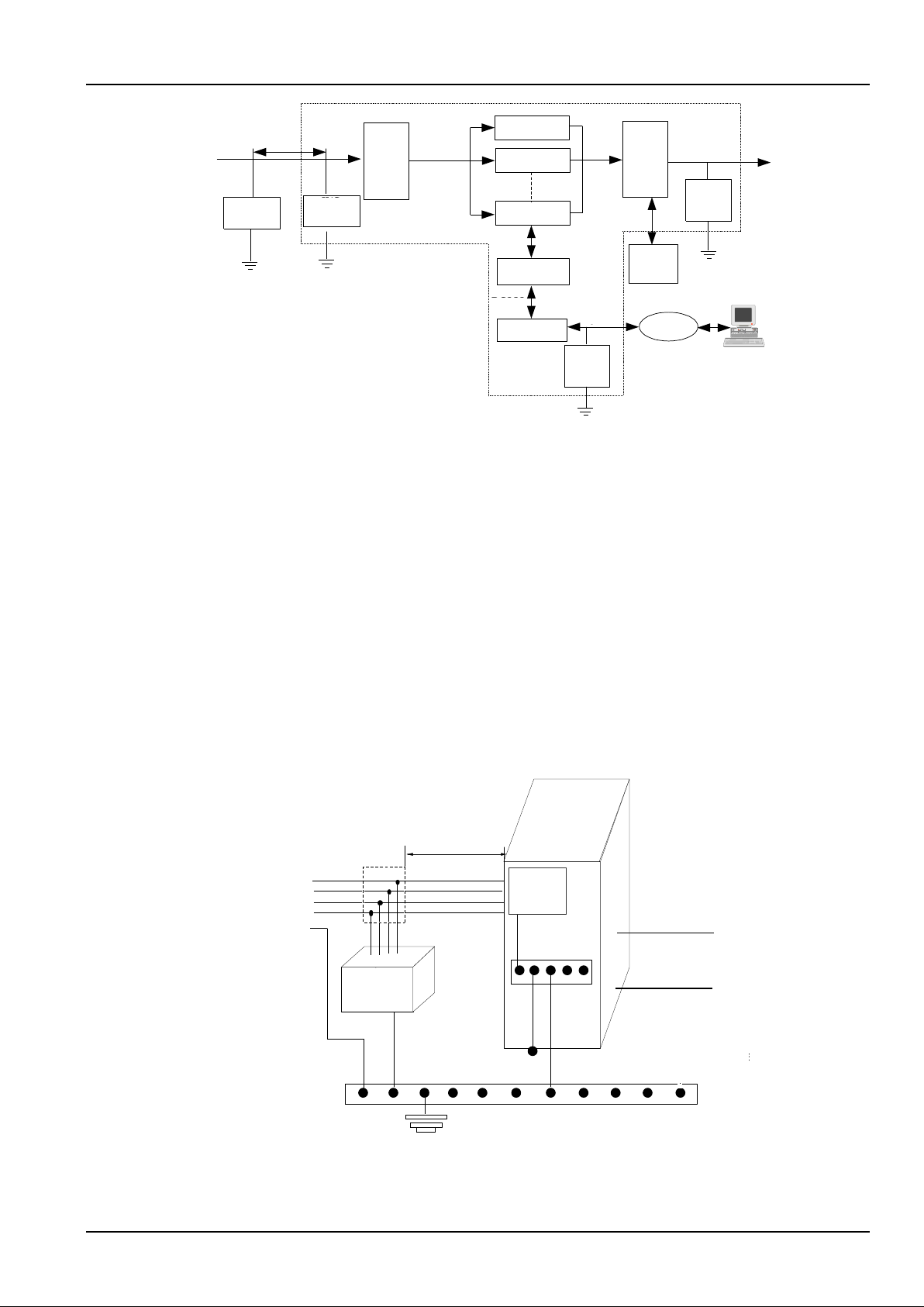
Chapter 1 Overview 7
NetSure 731 CC2, NetSure 731 C62 Series Power Supply System User Manual
交流输入
整流模块
整流模块
整流模块
交流
配电
单元
直流
配电
单元
监控模块
电池组
1、2
I/B
防雷器
DC
防雷器
Modem
RJ11
防雷器
-48V输出
RS232
RJ11
5m~10m
PSTN
远程后台监控
注:I,II,III级是IEC标准的分类方法
B,C,D级是德国VDE标准的分类方法
II/C
防雷器
AC input
5m ~ 10m
I/B SPD
II/C SPD
AC
distribution
unit
Rectifier
Rectifier
Rectifier
Controller
RS232
Modem
RJ11
RJ11
SPD
DC
distributi
on unit
DC
SPD
Battery
string
1, 2
PSTN
Remote host
- 48V output
Note:Classes I,II,III are IEC atandard,
classes B, C, D are VDE Geman standards.
Figure 1-10 Lightning protection system
The power system is equipped with a Class II/C SPD. Meanwhile, each module of the system has perfect lightning
protection circuit. The system can withstand simulated lightning surge currents of 20kA at 8/20μs five times, and
40kA at 8/20μs once. To prevent higher lightning strikes from damaging the equipment, it is recommended to install a
higher protective Class I/B SPD in the cable inlet of the equipment room (lightning surge current is at least 60kA, refer
to YD/T5098-2001 Signal station lightning overvoltage protection engineering design standard).
To prevent lightning strikes at the DC side from damaging the equipment, an effective lightning protection device is
provided, which can withstand simulated lightning surge currents of 10kA and 15kA at 8/20μs once respectively. To
prevent conductive lightning strike from damaging the modem port of the controller, the power system provides
lightning protection (optional) for the modem port. The SPD can withstand a 5kA lightning surge current at 8/20s and
a 4kV lightning surge voltage at 10/700s.
The power system has perfect lighting protection at both AC side and DC side. The power system is equipped with a
Class II/C SPD at AC side and SPD at DC side. To achieve better lightning protection at AC side, it is recommended
to mount a Class I/B SPD, lightning surge current is at least 60kA. The Class I/B SPD should be purchased by the
user. Refer to YD/T5098-2001 Signal station lightning overvoltage protection engineering design standard for the
detailed technical rules. The Class I/B SPD installation is shown in Figure 1-11.
48Vdc
+
-
A
B
C
N
PE
5m ~ 10m
Class-B
SPD
SPD
DC earth
Protective earth cable
User earth bar
System earth bar
Protective earth
Power supply
system
SPD earth
SPD earth
DC earth cable
240Vdc
Class-C
SPD
240Vdc
First
Class-B
SPD
Power system
-48Vdc
+
-
lever 1 SPD
(Class B)
Lever
Class
Lever 1
(Class B)
SPD
Lever 2
(Class C)
SPD
Level 1
Level 2
Figure 1-11 Diagram of Class I/B SPD mounting & system earthing
The Class I/B SPD should be purchased and mounted by the user. If condition permits, it is recommended that the
cable length between the Class I/B SPD and the power system meet the following rules: if a voltage limiting type SPD
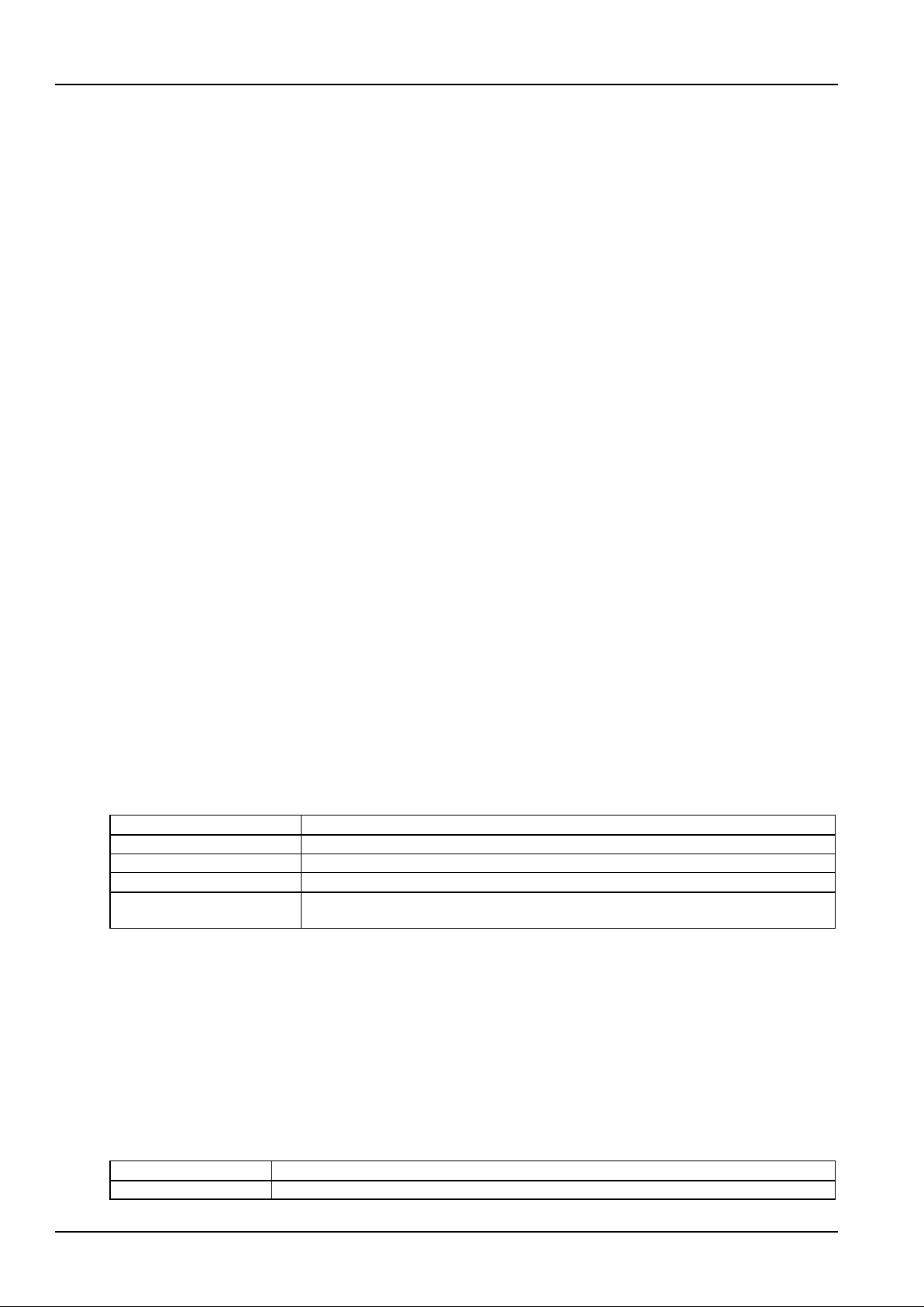
8 Chapter 1 Overview
NetSure 731 CC2, NetSure 731 C62 Series Power Supply System User Manual
is used, then the cable length should be longer or equal than 5m; if a switching type SPD is used, then the cable
length should be longer or equal than 10m. The cable between the Class I/B SPD and the input terminals of the AC
distribution unit of the power system should be routed indoors to avoid direct lightning strike. The output cable CSA of
the Class I/B SPD and the grounding cable CSA should not be less than 16mm2. For the cable length, the shorter the
better.
The power system has lighting protection at DC side, which can meet YD/T5098 requirements. There’s no need to
design lighting protection at DC side.
1.5.2 LLVD And BLVD
In case of mains failure, the rectifiers will stop working and the batteries will begin to discharge and power the load.
When the battery voltage falls to the low voltage alarm point 45.0V (adjustable), the system will give audible/visual
alarm. When the battery voltage continues to fall and reaches the LLVD point 44.0V (adjustable), the LLVD contactor
will open, cutting off the power supply for the non-priority loads connected to the LLVD output branches thus the
power supply to priority load can be prolonged. As the batteries discharge, the battery voltage continues to fall. When
it reaches the BLVD point 43.2V (adjustable), the BLVD contactor will open, and the battery discharge will come to an
end. Thus the power supply to all loads is stopped, protecting the battery from being damaged due to over-discharge.
When the mains recovers and the rectifier output resumes normal functioning, the LLVD and BLVD contactors will
automatically close, and the system will resume normal operation.
1.5.3 Fault Alarm And Protection
The power system provides perfect fault alarm and protection functions. The system operating data can be collected
and the states of the load MCBs, load fuses, battery fuses and Level 2 (class C) SPD can be detected by the
controller. The alarm level can be set and audible/visual alarms can be selected for the system alarms, such as AC
input over/under voltage, DC output over/under voltage, fuse alarm, float charge and equalized charge status, rectifier
fault and protection alarm. The alarm type can be configured to correspond to dry contact relay output.
1.5.4 AC And DC Distribution
The functions of AC distribution are as follows:
The AC input uses 3-pole MCB, and has short circuit and over-current protection.
The AC input has overvoltage and undervoltage protection.
See Table 1-2 for the functions of the AC input and output interfaces of the power system.
Table 1-2 Functions of AC input and output interfaces
Interface
Functions
AC input MCB
To AC power supply; switchable
AC output MCB
Provides phase line terminal of AC; used to power other AC equipment
AC input neutral line busbar
To the neutral line of the 3-phase AC input
Earth terminal
The junctions of the protection earth, SPD earth, operation earth of the power system; need
connect to the earth bar of the equipment room
The functions of DC distribution are as follows:
Output load branch has short circuit and over-current protections, and branch capacity can be adjusted
according to user requirements.
Battery input uses fuse which has functions like short circuit, over-current protection, alarm and fault status
detection.
Battery current detection.
DC output overvoltage, undervoltage alarm functions.
See Table 1-3 for the functions of the DC input and output interfaces of the power system.
Table 1-3 Functions of DC input and output interface functions
Interface
Functions
Battery 1 fuse
To negative terminal of the battery string 1
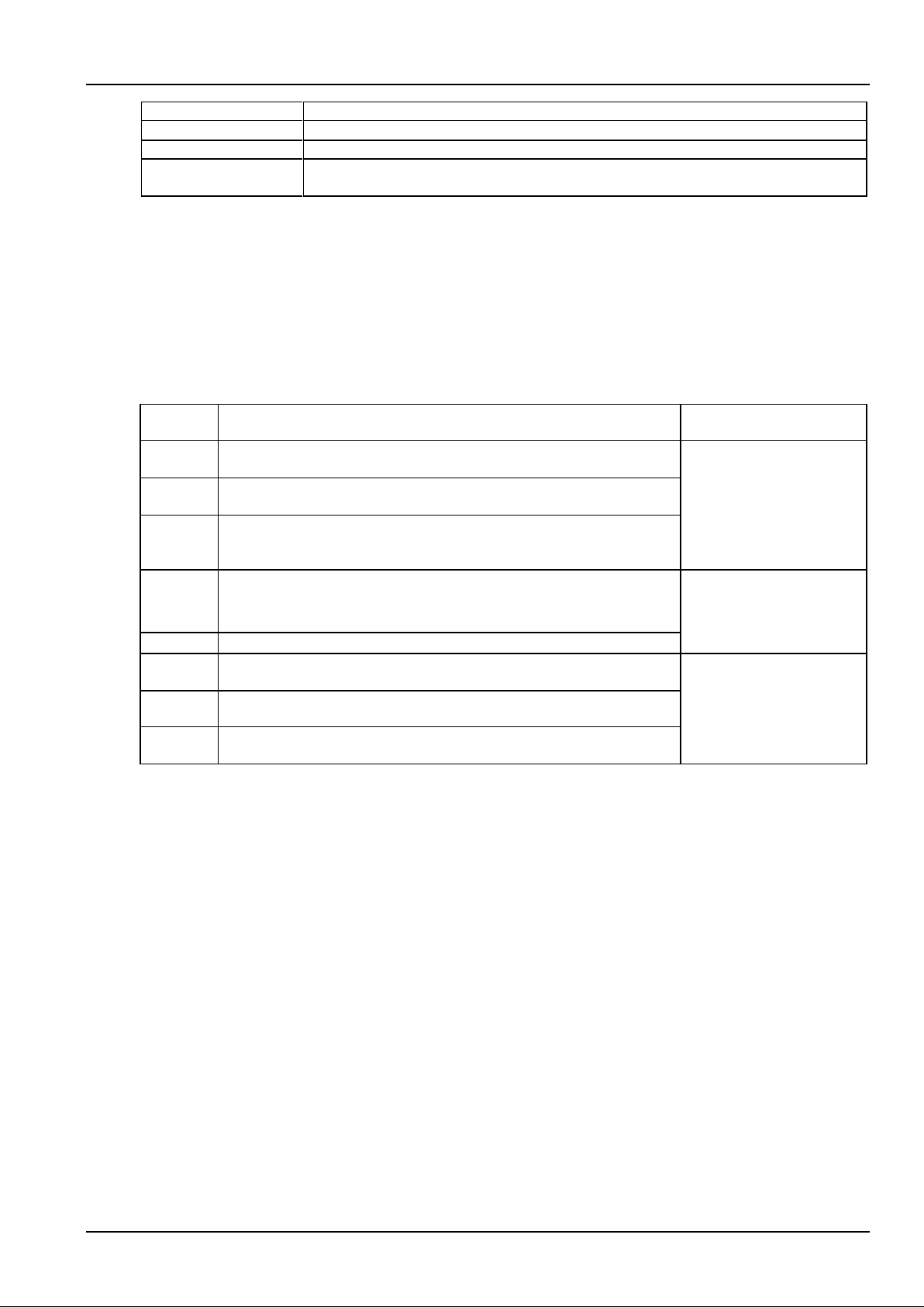
Chapter 1 Overview 9
NetSure 731 CC2, NetSure 731 C62 Series Power Supply System User Manual
Interface
Functions
Battery 2 fuse
To negative terminal of the battery string 2
DC output positive busbar
To positive terminal of battery string 1 and 2, and load output positive terminal
Priority load MCB
Negative terminal of 48V supply for priority load. Cut off the priority load output when the battery
voltage drops to the BLVD point
1.5.5 Earthing Design
Protective earth, SPD earth, and DC operation earth of the power system have been connected to the earth bar
before it is delivered. During the installation, user should connect the grounding terminal to the user earth bar of the
equipment room, as shown in Figure 1-11.
The protective earth cable of 3-phase 5-line system can be directly connected to the earth bar of the equipment room.
The earth resistance should be in accordance with the specifications listed in Table 1-4.
Table 1-4 Earth resistance requirements for communication station
Earth
resistance
Application range
Basis
< 1Ω
Integrated building, international telecom bureau, tandem station, SPC sw itching
office above 10000 lines, toll office above 2000 lines
YDJ20-88 Provisional
technical regulations of
computerized telephone
sw itching equipment
installation and design
< 3Ω
SPC switching office above 2000 lines and below 10000 lines, toll office below
2000 routes
< 5Ω
SPC switching office with less than 2000 lines, optical cable terminal station,
carrier w ave repeating station, earth station, microwave junction center, mobile
communication machine station
< 10Ω
Microwave relay station, optical cable relay station, small-sized earth station
YD2011-93 Microwave station
lightning protection and
grounding design
specifications
< 20Ω
Microwave passive relay station
< 10Ω
Suitable for those w hose earth resistance rate is less than 100Ω·m, SPD earth in
the interface between electric cable and aerial electric line
GBJ64-83 Industrial and civil
electrical device overvoltage
protection design specification
< 15Ω
Suitable for those whose earth resistance rate is 100-500Ω·m, SPD earth in the
interface between electric cable and aerial electric line
< 20Ω
Suitable for those whose earth resistance rate is 501-1000Ω·m, SPD earth in the
interface between electric cable and aerial electric line

10 Chapter 2 Installation Instruction
NetSure 731 CC2, NetSure 731 C62 Series Power Supply System User Manual
Chapter 2 Installation Instruction
This chapter introduces installation and cable connection. Before installation, please read through the safety
regulations, and then follow the instructions in this chapter to carry out the installation and connection.
2.1 Safety Regulations
Certain components in this power system carry hazardous voltage and current. Always follow the instructions below:
1. Only adequately trained personnel with satisfactory knowledge of the power supply system can carry out the
installation. The Safety Precautions listed before the Contents of this manual and local safety rules in force shall be
adhered to during the installation.
2. All external circuits that are below -48V and connected to the power system must comply with the requirements of
SELV defined in IEC 60950.
3. Make sure that the power (mains and battery) to the power system is cut off before any operations can be carried
out within the cabinet.
4. The power system shall be kept locked and placed in a locked room. The key keeper should be the one
responsible for the power system.
5. The wiring of the power distribution cables should be arranged carefully so that the cables are kept away from the
maintenance personnel.
2.2 Preparation
Unpacking Inspection
The equipment should be unpacked and inspected after it arrives at the installation site. The inspection shall be done
by representatives of both the user and Vertiv Tech Co., Ltd. To inspect the equipment, you should open the packing
case, take out the packing list and check against the packing list that the equipment is correct and complete. Make
sure that the equipment is delivered intact.
Note
1. When delivered with the cabinet, the rectifier should be placed at the bottom of the cabinet subrack.
2. If the system need to configure fuse extractor, it should be strapped at the he bottom of the cabinet subrack.
Cable Preparation
The cable should be selected in accordance with relevant industry standards.
It is recommended to use the RVVZ cables as AC cables. The cable should reach at least 70°C temperature
durability. Select the AC cable CSA according to Table 2-1.
Table 2-1 AC cable CSA selection
Connector
Specifications
AC cable CSA
AC input MCB
1 × 63A/3P MCB, 3 H-shape tubal terminals
≤ 35mm2
AC input neutral busbar
1 M8 tubal OT terminal
≤ 25mm2
AC output MCB
1 × 16A/1P MCB, one H-shape tubal terminal
(CC2-X1/X2, C62-X1/X2)
≤ 10mm2
1 × 16A/3P MCB and 1 × 16A/1P MCB, 4 H-shape tubal terminals
(CC2-X3/X4, C62-X3)
AC output neutral busbar
2 M6 screws
Note: With cable length shorter than 30m, the CSA calculation should be based on the current density of 2.5A/mm2. The
suggested CSA value is not smaller than 15mm2
The CSA of DC cable depends on the current flowing through the cable, the allowable voltage drop and load peak
current. The recommended load peak current is 1/2 to 2/3 as large as the MCB or fuse capacity.
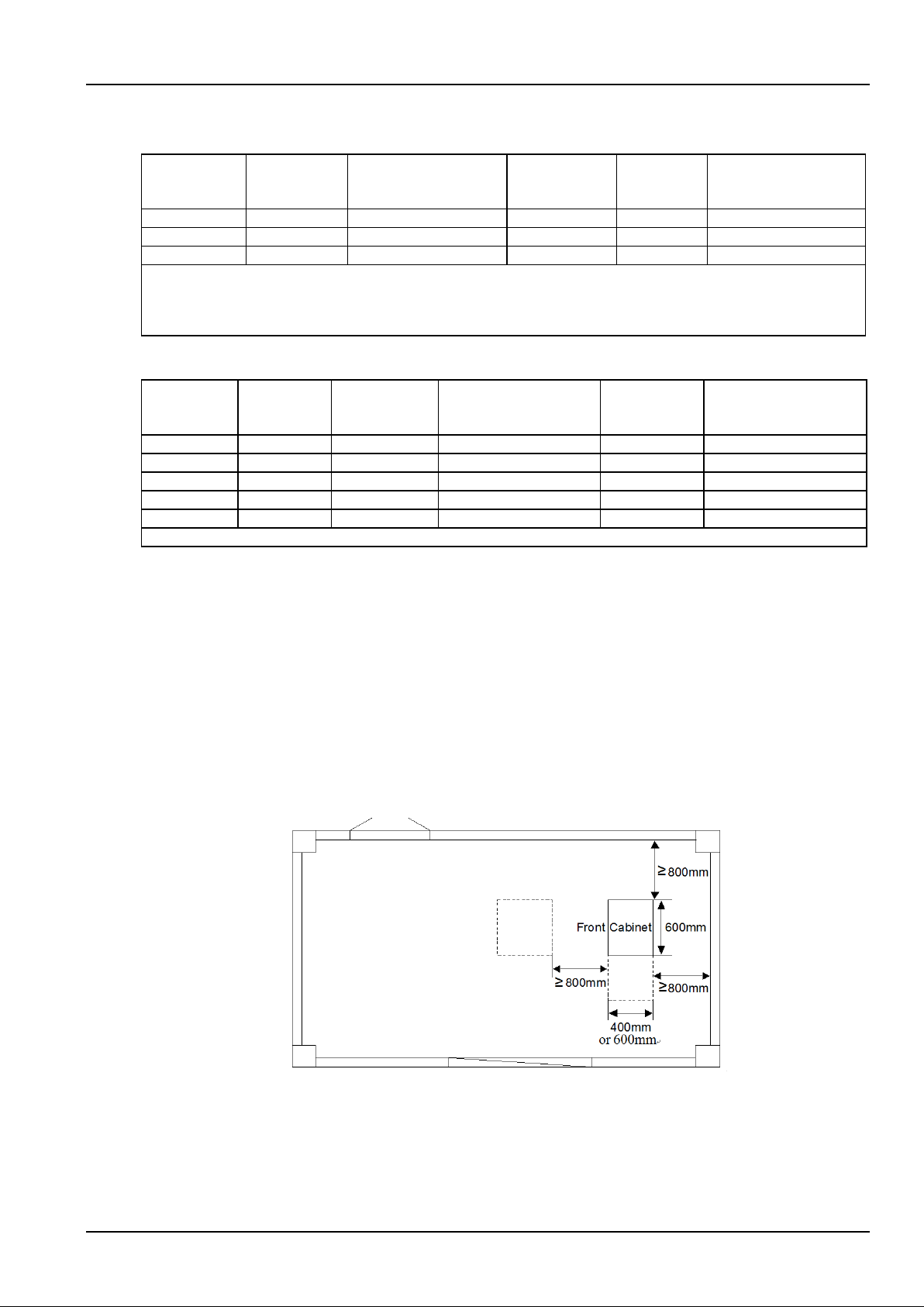
Chapter 2 Installation Instruction 11
NetSure 731 CC2, NetSure 731 C62 Series Power Supply System User Manual
Select the battery cable CSA according to Table 2-2. Select the load cable CSA according to Table 2-3.
Table 2-2 Battery cable CSA selection
Battery fuse
rated current
Max. battery
current
Min. CSA
Max. cable
length (voltage
drop: 0.5V)
Max. cable
CSA
Max. cable length (volt
drop: 0.5V, with max.
CSA)
500A
400A
95mm2 (two) or 185mm2
14m
240mm2
20m
300A
200A
70mm2
9m
120mm2
15m
250A
160A
70mm2
10m
120mm2
15m
Note:
1. The specs are applicable at ambient temperature of 25°C. If the temperature is too high, the CSA should be increased.
2. The battery cable should reach at least 90°C heat durability. It is recommended to use double-insulated copper-core
flame-retardant cable as battery cable
Table 2-3 Load cable CSA selection
Load route
rated current
Max. output
current
Min. CSA
Max. cable length (volt
drop: 0.5V, with min.
CSA)
Max. CSA
Max. cable length (volt
drop: 0.5V, with max.
CSA)
160A
120A
50mm2
9m
95mm2
17m
100A
50A
25mm2
14m
50mm2
25m
63A
32A
16mm2
7m
25mm2
11m
32A
16A
16mm2
14m
25mm2
22m
10A
5A
6mm2
17m
25mm2
71m
Note: The specs are applicable at ambient temperature of 25°C. If the temperature is too high, the CSA should be increased
The CSA of the system grounding cable should be the same as that of the largest power distribution cable and not
less than 35mm2. The grounding terminal of the grounding busbar is M10 screw.
2.3 Mechanical Installation
2.3.1 Installing Power Cabinet
The power cabinet must be installed directly onto the cement floor, and kept far away from combustible materials.
1. Mark the specific installation position of the cabinet
Determine the installation position of the power cabinet in the equipment room according to Figure 2-1. (the depth of
NetSure 731 C62-X2 cabinet is 600mm)
Figure 2-1 Locating power cabinet
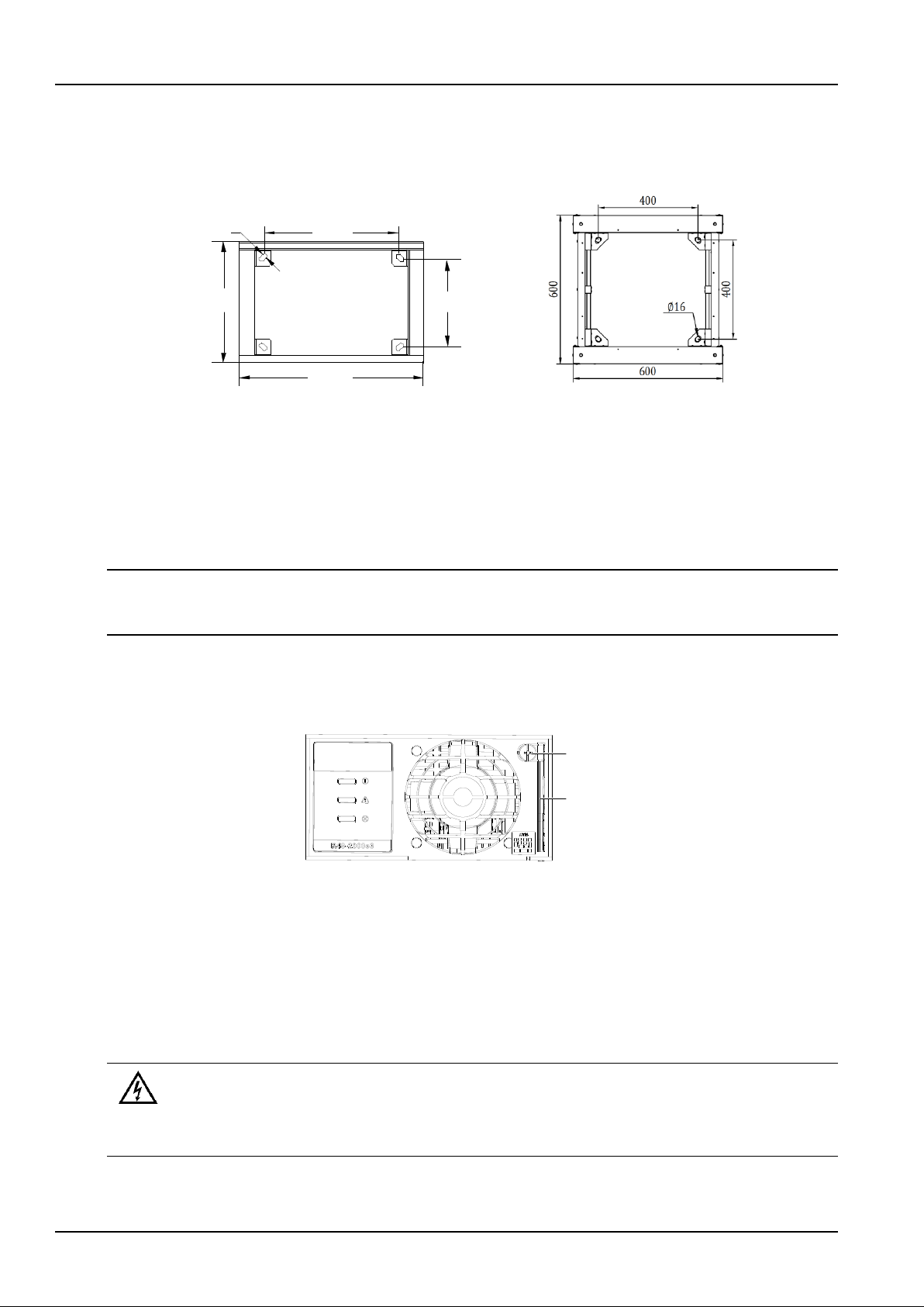
12 Chapter 2 Installation Instruction
NetSure 731 CC2, NetSure 731 C62 Series Power Supply System User Manual
2. Install expansion pipe
According to Figure 2-2, determine the exact central points of the installation holes on the floor, and mark them with a
pencil or oil pen. Use the electric drill (aiguille: Φ14) to drill holes (depth: 70mm) at the marked points. Clean the
drilled hole of dust. Put the expansion pipe into the hole and knock it with a hammer till it is totally in.
18
436
400 300
600
NetSure 731 CC2 & NetSure 731 C62-X1/X3 NetSure 731 C62-X2
Figure 2-2 Installation size of the cabinet base (unit: mm)
3. Fix the cabinet
Move the cabinet to the installation position. Align the installation holes on the cabinet with the expansion pipes in the
floor. Secure the cabinet with bolts.
2.3.2 Installing Rectifiers
Note
1. In the non-full-configuration, install dummy plates at empty slots.
2. When installing the rectifier, hold the handle and push the rectifier into the slot gently, otherwise the slot may be damaged.
The procedures for installing rectifiers are as follows:
1. After loosing the fixing screw of the handle on the front panel of the rectifier, press the handle (see Figure 2-3) to
pop it up.
Handle
Fixing screw
Figure 2-3 Handle of the rectifier
2. Put the rectifiers in the slot. Push the rectifier completely into the cabinet. Close the handle and tighten the fixing
screw to lock the rectifiers onto the cabinet.
2.4 Electrical Installation
2.4.1 Connecting Power Cables
Danger
Danger
1. Switch off all MCBs and pull out all fuses before the electrical connection.
2. Only qualified personnel shall do the power cable connection.
The power systems uses top cabling, and all the cables should be introduced in or led out along the cable binding
beam in the side wall of the cabinet.
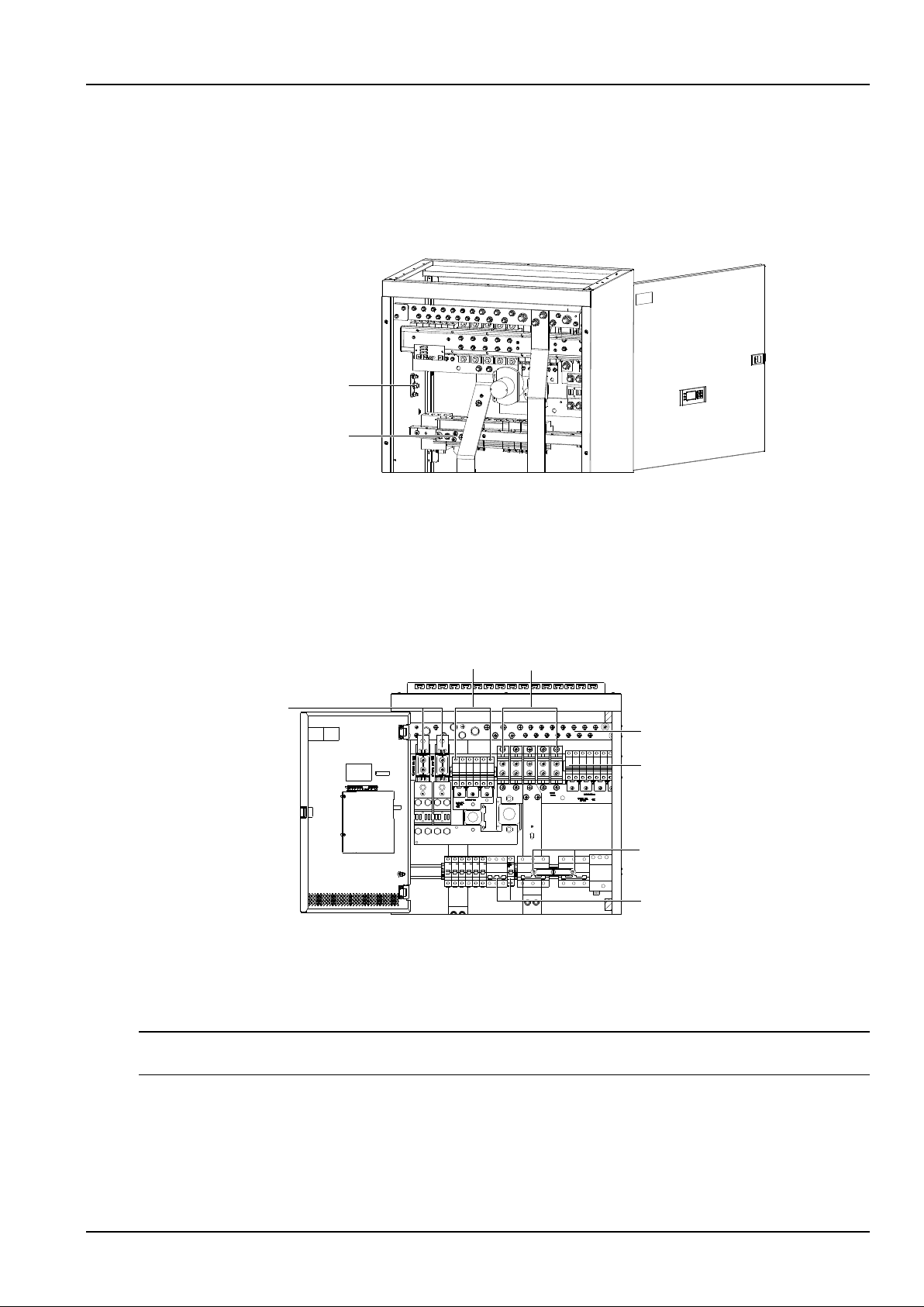
Chapter 2 Installation Instruction 13
NetSure 731 CC2, NetSure 731 C62 Series Power Supply System User Manual
Connecting grounding cable
Connect one end of the grounding cable to the user earth bar of the equipment room, and the other end to the
grounding terminal of the power system. Put the cable through the fixing holes at the top of the cabinet. Use the cable
ties to fix the modem on the top of the cabinet, as shown in Figure 2-8. Taking NetSure 731 CC2-X3/X4 and NetSure
731 C62-X1 power system as an example, the grounding terminal is shown in Figure 2-4. The grounding terminal and
neutral busbar of the NetSure 731 CC2-X1、X2 power system are located under the rectifier subrack. The grounding
terminal position of NetSure 731 C62- X2 and NetSure 731 C62-X1/X3 is same as that of the neutral line busbar.
接地端子
零线母排
Neutral line busbar
Earth terminal
Figure 2-4 Connection terminals (rear view, rear plate removed)
Connecting AC cables
1. Connect the AC input phase cables to the AC input MCBs, as shown in Figure 2-5.
The figure shows the two routes of mains input MCB configuration. NetSure 731 CC2-X3, X4 and NetSure 731
C62-X1, X2, X3 power system only configure one route of mains input MCB, the AC input MCB is shown in Figure
2-5. The AC input MCB, AC output MCB and rectifier MCB of the NetSure 731 CC2-X1, X2 power system are located
in the distribution room below the rectifier subrack.
非重要负载熔断器
重要负载空开
直流输出正母排
电池熔断器
交流输出空开
交流输入空开
非重要负载空开
Priority load MCB
Non-priority load fuse
DC output positive busbar
Non-priority load MCB
AC input MCB
AC output MCB
Battery fuse
Figure 2-5 Connection terminals (front view)
2. If the power system is configured with AC output MCB, connect the AC out cables to the AC output MCB, and
connect the AC out neutral line to the neutral busbar, as shown in Figure 2-4 and Figure 2-5.
Connecting load cables
Note
The total capacity of the priority loads should not exceed 100A.
Connect the negative load cable to the upper terminal of the load MCB or load fuse. Connect the positive load cable
to the DC positive busbar, as shown in Figure 2-5. The specifications of the positive busbar connection screw are ¢
8mm and ¢6mm. Please connect the load cable according to the priority load and non-priority load labels.
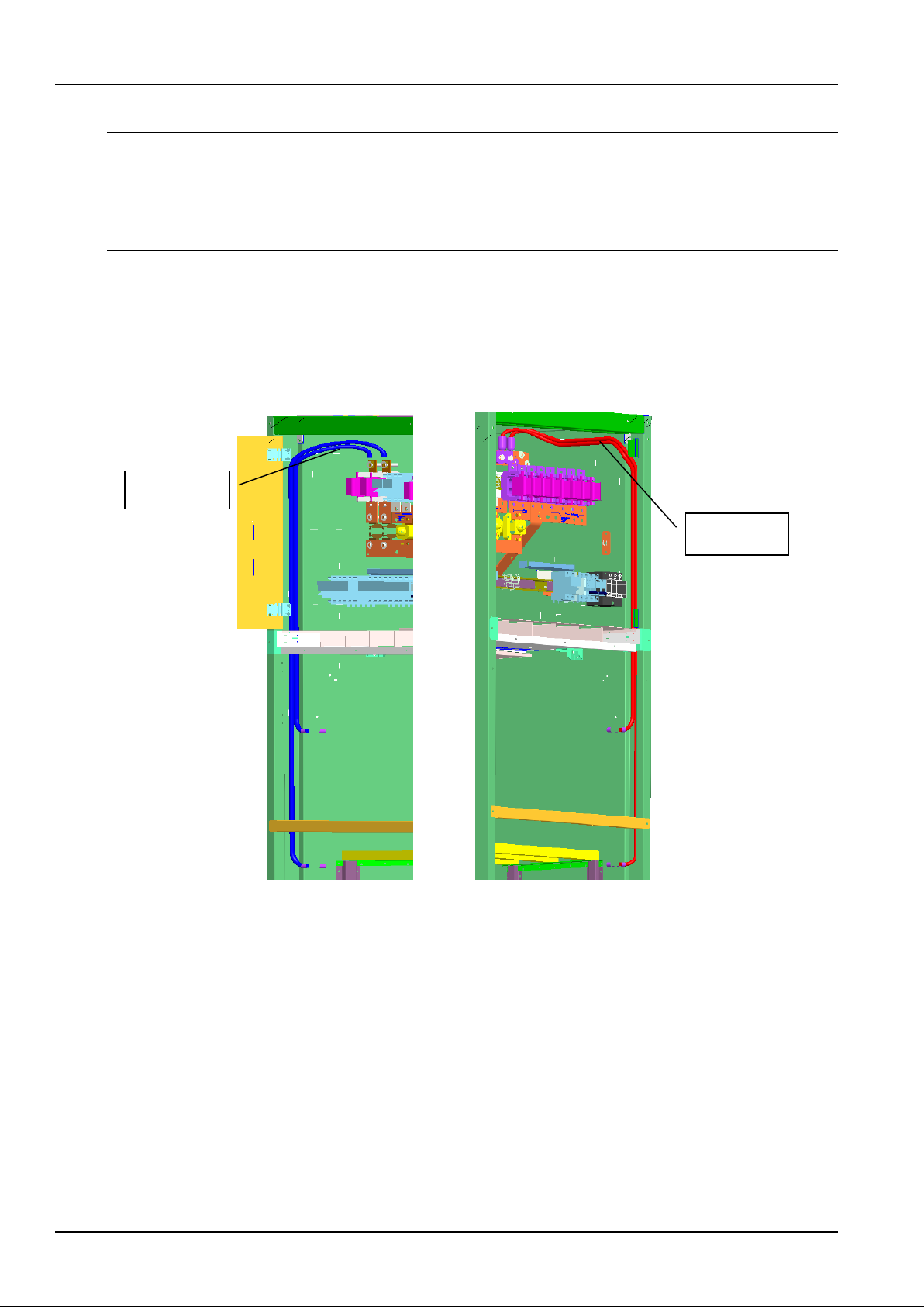
14 Chapter 2 Installation Instruction
NetSure 731 CC2, NetSure 731 C62 Series Power Supply System User Manual
Connecting battery cables
Note
1. The batteries may have dangerous current. Before connecting battery cables, make sure that the battery fuses at the system side
and the battery MCBs at the battery side are switched off. If there are no battery MCBs at the battery side, users should
disconnect any one of the connectors between battery cells to avoid live state of the power system after installation.
2. Be careful not to reversely connect the battery. Otherwise, both the battery and the power system will be damaged!
3. When the load capacity exceeds 200A, it is recommended to connect two routes of batteries.
1. Connect one end of the negative battery cable to the upper terminal of the battery fuse. Connect one end of the
positive battery cable to the DC positive busbar. The positions of the connection terminals are shown in Figure 2 -5.
The specifications of the positive busbar connection screw is ¢10mm.
2. Connect OT lugs to the other end of the two battery cables. Wrap all the bare parts with insulating tape, and put
them beside the battery. Do not connect the cables to the battery until the DC distribution unit is to be tested.
3. The wiring path of battery cable configured in NetSure 731 C62-X2 is shown in Figure 2-6.
Figure 2-6 Battery cable wiring path of NetSure 731 C62-X2
2.4.2 Connecting Signal Cables
All the signal cables are connected to the controller. The position of the controller is shown in Figure 1-2 and Figure
1-3.
The interfaces of the controller are shown in Figure 2-7. The functions of the interfaces are listed in Table 2-4.
Battery
negative cable
Battery
positive cable
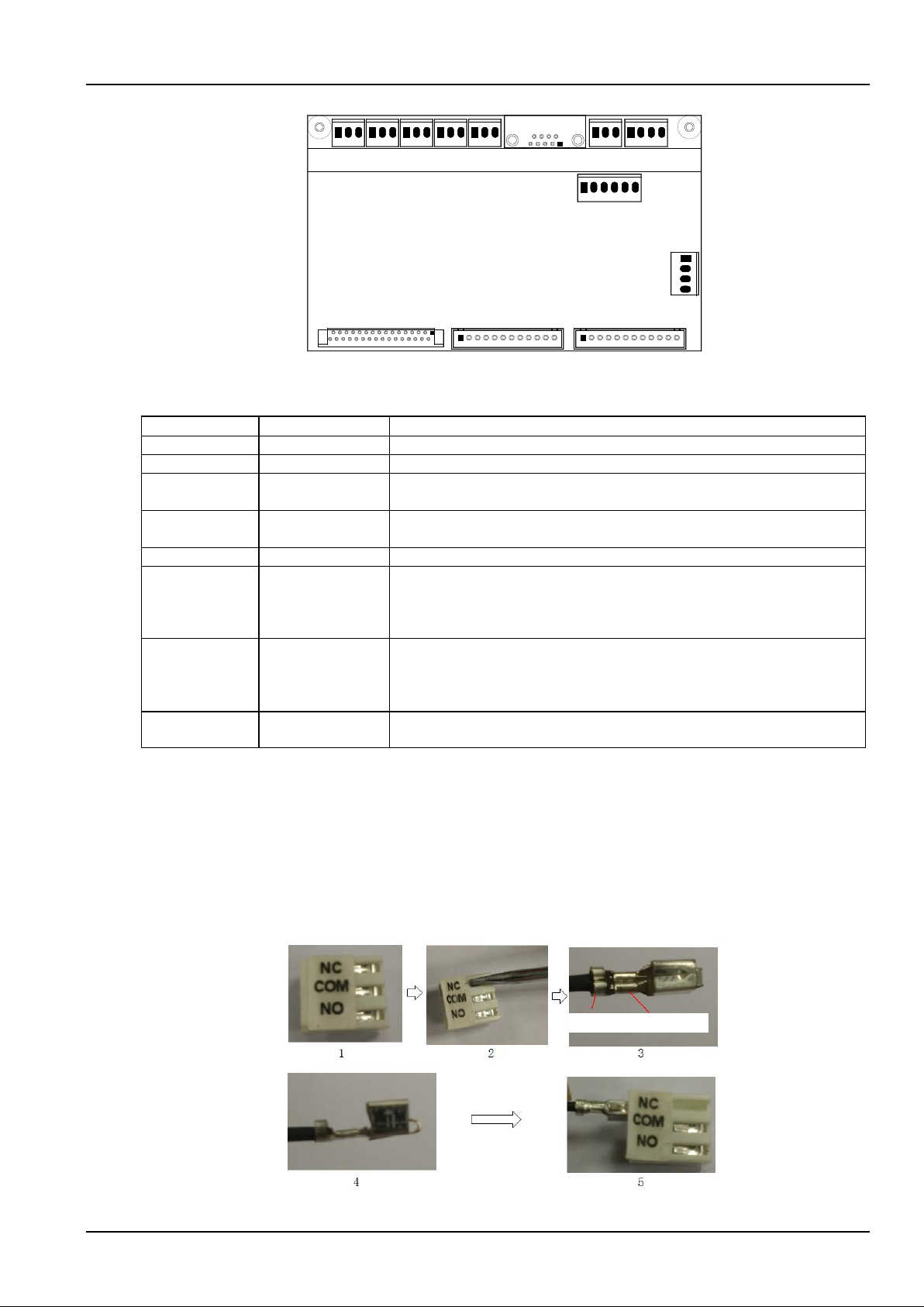
Chapter 2 Installation Instruction 15
NetSure 731 CC2, NetSure 731 C62 Series Power Supply System User Manual
1
5
9
6
J1 J2
J3
J4 J5
J6
J9
J10
J12J11
T
emp
RS232
M522S
J7
J8
Figure 2-7 Interfaces of the controller
Table 2-4 Interface functions
Interface
Definition
Connection
J1 ~ J5
Dry contact output
To signal cables
J6
RS232 port
To modem or host
J7
Battery temperature
sensor interface
Connected before delivery
J8
Pow er interface of
the controller
Connected before delivery
J9_1 and J9_2
CAN interface
Connected before delivery
J10_1 and J10_2
LLVD
normally-closed
contact
The signal terminal has been connected to the PCB before delivery
LLVD normally-closed contact, when this interface is connected, the LLVD contactor
is controlled by the controller. Refer to 4.7.2 Battery Settings for the method of
controlling LLVD contactor
J10_3 and J10_4
BLVD
normally-closed
contact
The signal terminal has been connected to the PCB before delivery
BLVD normally-closed contact, w hen this interface is connected, the LLVD contactor
is controlled by the controller. Refer to 4.7.2 Battery Settings for the method of
controlling BLVD contactor
J11 and J12
Detect and alarm
interface
To battery shunt sampling, battery fuse and alarm cables of output routes
Procedures for connecting signal terminal J1 ~ J5:
Step 1: Unplug the signal terminal connector from the monitoring board;
Step 2: Use a slotted screwdriver, press the raised part of the terminal hardly, and push it out from the shell.
Step3: Peel off the insulation outer layer (about 3mm), as shown in Figure 2-8. Then press the naked wire and
insulation out layer.
Step 4: The well-compacted terminal is shown in Figure 2-8.
Step 5: Plug the terminal into the terminal shell, as shown in Figure 2-8.
Press insulation
out layer
Press naked
wire
Figure 2-8 Connecting J1-J5 signal terminal
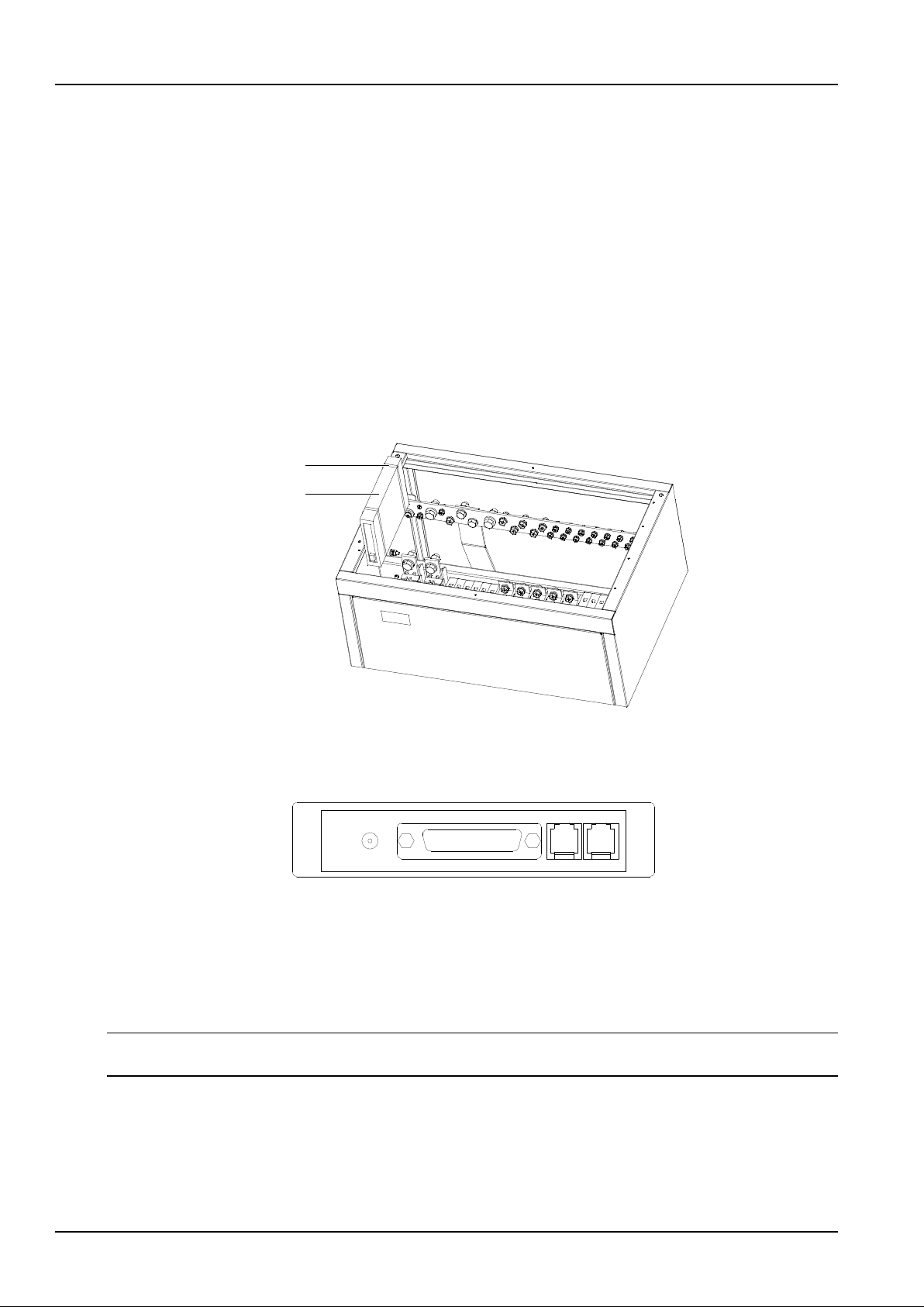
16 Chapter 2 Installation Instruction
NetSure 731 CC2, NetSure 731 C62 Series Power Supply System User Manual
Connecting temperature sensor
The temperature sensor is an optional accessory.
Probe operating voltage: 12V.
Measurement range: -5°C ~ +100°C.
Measurement precision: ± 2°C.
When installing the temperature sensor, put the temperature probe in the battery room that best represents the
battery temperature, far away from other heat-generating equipment. When the batteries are placed outside the
cabinet, the temperature probe shall not be placed inside the cabinet.
Installing modem
Modem is an optional accessory, suitable for those who have purchased the modem remote monitoring system.
The following expounds the modem installation and connection, taking e-TEK TD-5648DCII modem for example.
1. Fix the modem
Put the cable ties through the fixing holes at the top of the cabinet. Use the cable ties to fix the modem on the top of
the cabinet, as shown in Figure 2-9.
Modem
Cable tie
Figure 2-9 Position for placing modem
2. Connect modem with the controller
The input and output interfaces of the modem are shown in Figure 2-10.
RS-232
LINE
PHONE
POWER
Figure 2-10 Input & output interfaces of TD-5648DCII Modem
1) Connect a telephone line to the ‘LINE’ interface on the modem.
2) Use a power cable to connect the positive and negative power terminals (screenprint: POWER) of the modem to
the DC positive busbar and negative busbar (below the battery fuse) of the power system respectively.
3) Use a communication cable to connect the communication interface of the modem (DB25 female, screenprint:
RS-232) to the J6 interface (DB9 male) of the controller.
Note
During system testing, set the parameter ‘M odem’ of the controller to ‘Y’.
Connecting dry contacts
The controller provides five pairs of dry contacts, which are J1 ~ J5 interfaces shown in Figure 2-7. Peel one end of
the signal cable (optional) and insert it into the J1 ~ J5 sockets. The functions of the dry contacts are given in Table
2-5.
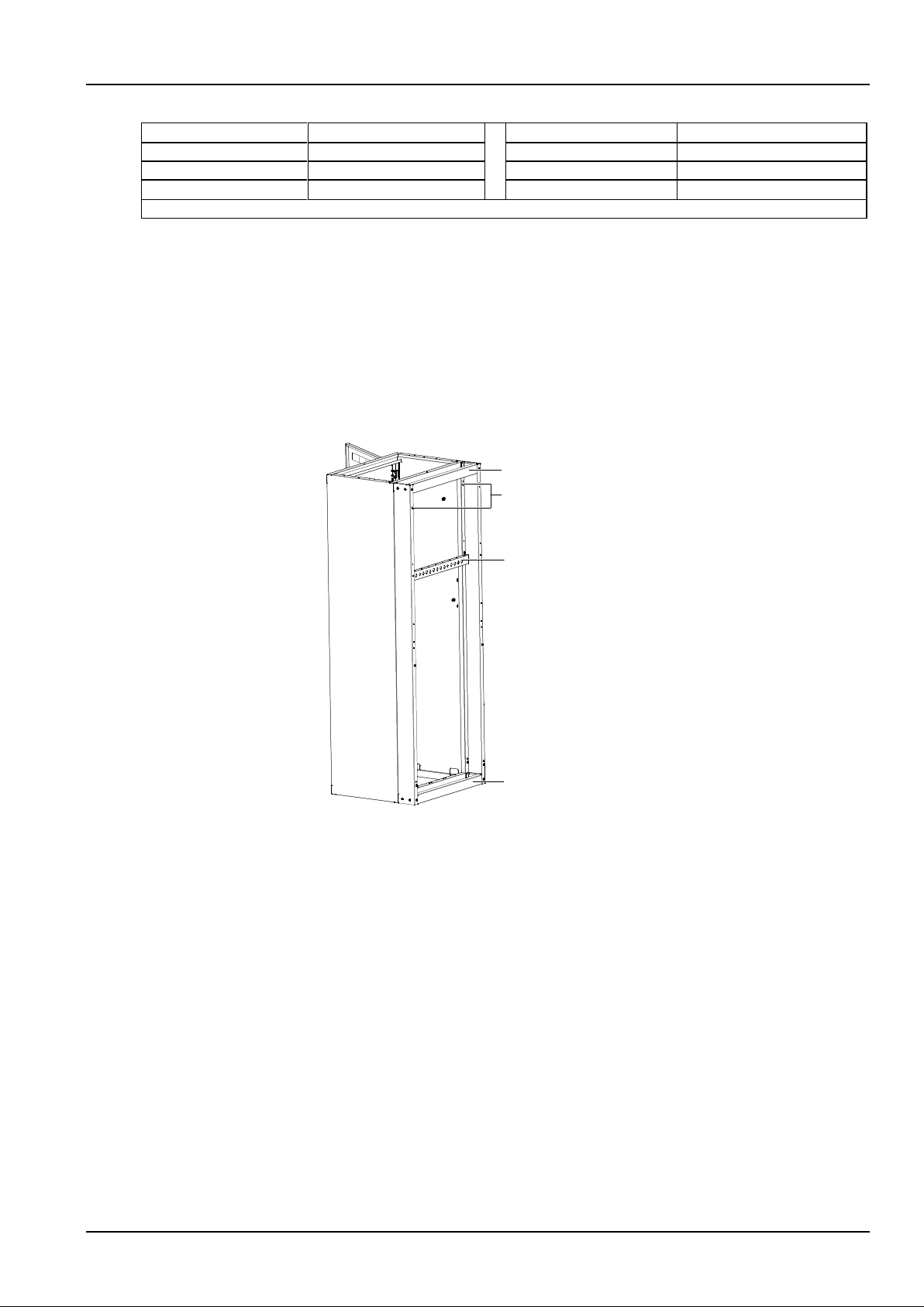
Chapter 2 Installation Instruction 17
NetSure 731 CC2, NetSure 731 C62 Series Power Supply System User Manual
Table 2-5 Dry contact functions
Interface
Function
Interface
Function
J1
AC mains failure
J4
LLVD
J2
DC over/undervoltage
J5
BLVD
J3
Rectifier failure
Note: The above functions are default settings. Users can change them through the controller
2.4.3 Bottom Cabling Cabinet
If the cabinet must use bottom cabling method, a rear cover plate should be installed at the rear of the cabinet. User
should follow the procedures below to install the cover plate. (Note: The bottom cabling method is not applicable to
NetSure 731 C62-X2.)
1. Remove the original rear cover plate of the cabinet, and then install the new rear cover plate (100mm thickness) in
the main frame of the cabinet. First install one screw on both of the right and left vertical pole of the new rear cover
plate respectively. Then fix the upper and lower beam, and the cable binding beam in the middle of the cabinet.
Finally, install the other screws on both of the right and left vertical pole, as shown in Figure 2-11.
Beam
screw on the left and right column
Cable bindong beam
Beam
Figure 2-11 Rear cover plate installation for bottom cabling method (1)
2. Install the original rear cover plate on the outside of the new one, as shown in Figure 2-12.
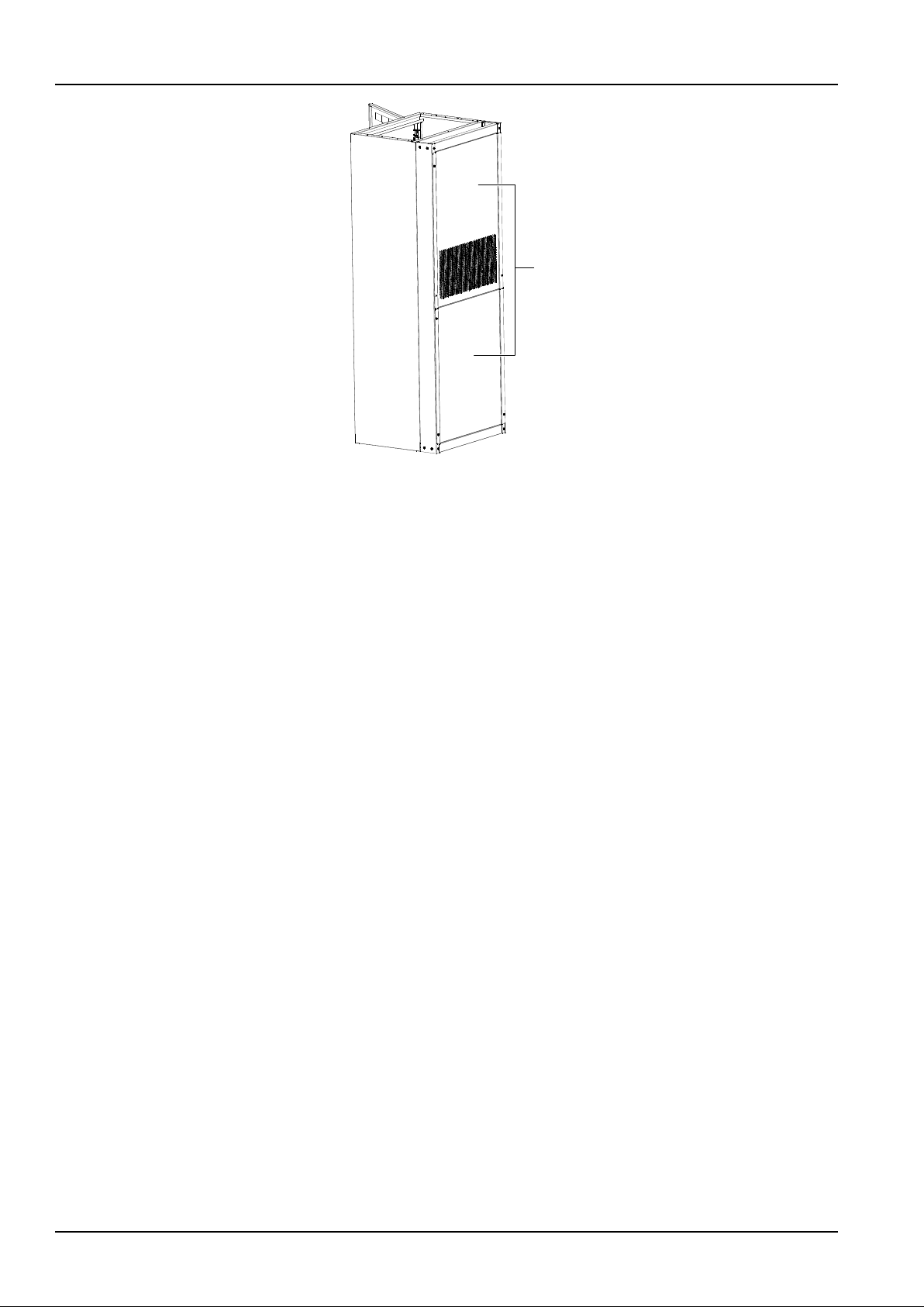
18 Chapter 2 Installation Instruction
NetSure 731 CC2, NetSure 731 C62 Series Power Supply System User Manual
后盖板
Back cover
Figure 2-12 Rear cover plate installation for bottom cabling method (2)
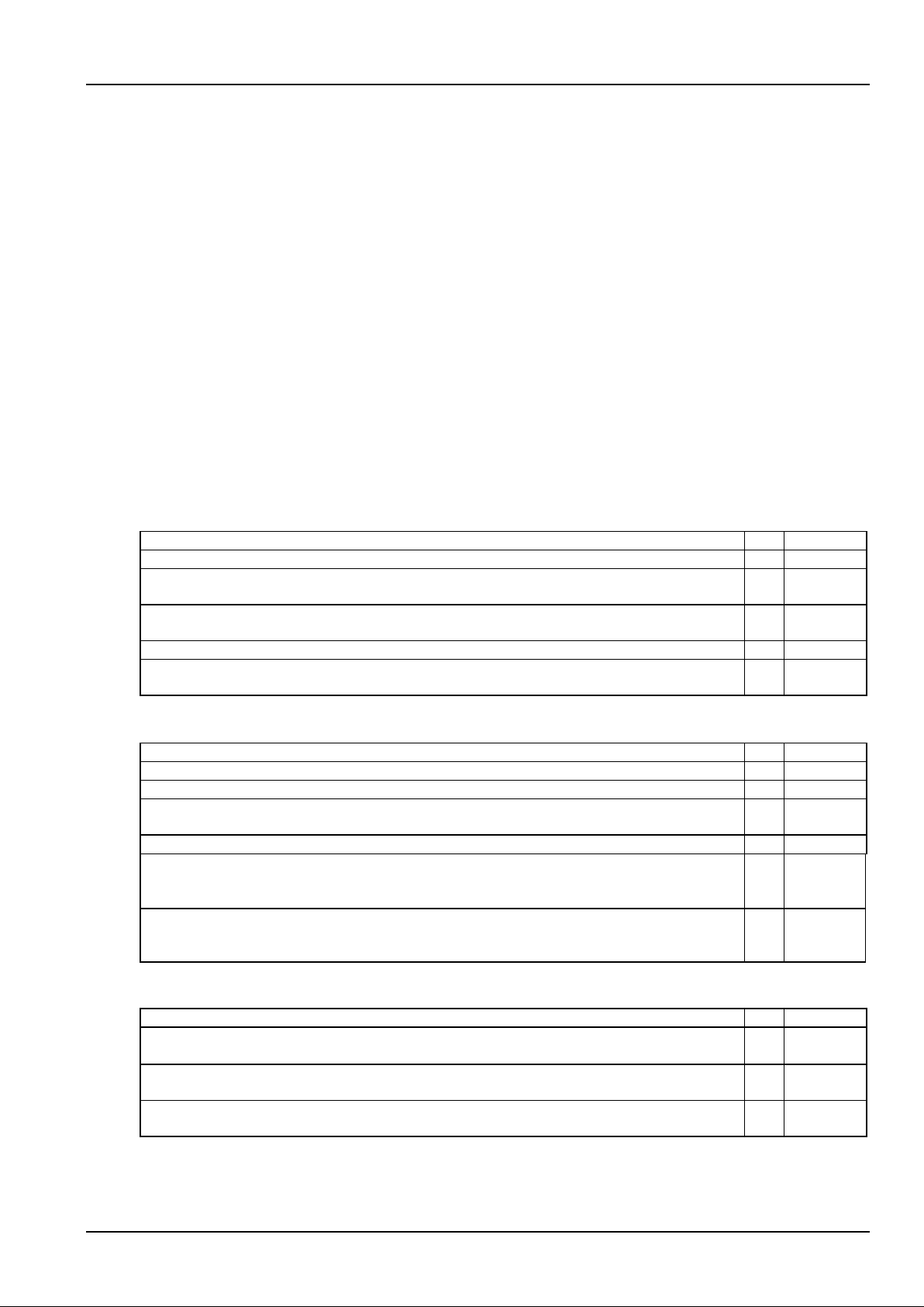
Chapter 3 Testing 19
NetSure 731 CC2, NetSure 731 C62 Series Power Supply System User Manual
Chapter 3 Testing
This chapter introduces the testing procedures after installation. The corresponding safety rules shall be adhered to in
the test.
3.1 Installation Check And Startup
Before the test, inform the chief manufacturer representative. Only trained electrical engineers shall maintain and
operate the power system. In operation, the installation personnel are not allowed to wear conductive objects such as
watches, and rings.
During operation, parts of this power system carry hazardous voltage. Misoperation can result in personnel injury and
property loss. Before the test, check the equipment to ensure the proper earthing. Installation check must be done
before testing. Then the batteries can be charged for the first time.
Make sure that the AC input MCBs, rectifier MCBs and load MCBs are switched off. Make sure that all the devices
are properly installed.
Check the power system step by step according to the following listed items.
Installation check
Check item
OK
Comments
Check all the models of MCBs, fuses and cables are correct
Check the busbar connections, input and output cable connection, and connection between the power
system and the system grounding are correct
Check whether the number and connections of the batteries are correct; check the polarity of the battery
string are correct
Make sure all the connections are solid and reliable
Make sure all the communication cables and alarm cables are connected to the controller. Check that the
temperature sensor, if any, has been installed
Startup preparations
Check item
OK
Comments
Make sure that all the MCBs are sw itched off and all the fuses are removed
Measure the AC input voltage. Make sure the input voltage is within the allowable range
Umin= V
Check that at least one short-circuit copper bar in battery string circuit is not connected before installation,
prevent short-circuit caused by positive and negative short-connect
Connect the disconnected batteries to the battery string circuit
Measure with a voltmeter across the connection points of each battery and make sure that the polarity is
right. For a lead-acid battery with 24 cells, the voltmeter should read 2.0V ~ 2.1V/cell or 48V ~ 51V/battery.
If the voltage of certain cell is lower than 2.0V, that cell must be replaced
Umin= V
Check with an ohmmeter that there is no short circuit between the positive & negative distribution busbars,
or between the positive & negative battery poles (Note: Pull out all the rectifiers before the check and
restore them after the check)
Startup
Check item
OK
Comments
Switch on the AC input MCB. Switch on one rectifier MCB. The green LED on the rectifier w ill be on and the
fan w ill start running after a certain delay. The controller will show that the pow er supply voltage is 53.5V
Check the voltage and busbar polarity with a voltmeter. The voltage difference between the measured value
and displayed value should be less than ±0.3V
Start and stop each rectifier of the power system by switching on and sw itching off the rectifier MCBs.
Check their output voltages
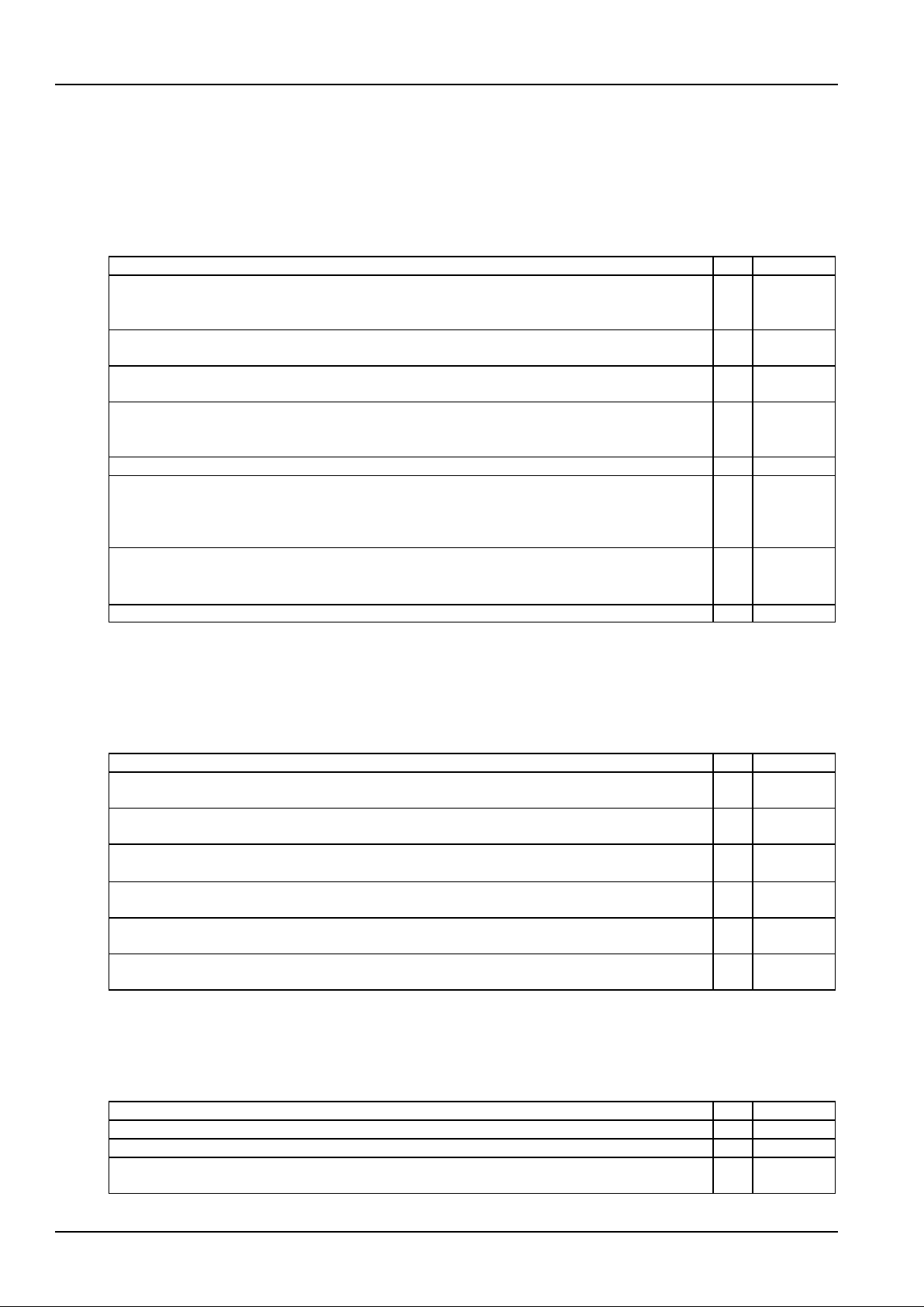
20 Chapter 3 Testing
NetSure 731 CC2, NetSure 731 C62 Series Power Supply System User Manual
3.2 Basic Settings
When the power system is put into service for the first time, the parameters of controller must be set based on the
actual system configuration, such as battery string number, capacity, user’s charge current limi t and other functional
requirements. Only after that can the controller display system operation information and control the output.
Select the main menu Settings (password: 1) Battery Settings Basic Settings. Set the ‘Mode’ parameter to
‘Manual’. Return to the Settings menu to set the parameters in relative submenus. Refer to 4.7 Setting Parameters.
Check item
OK
Comments
The power supply system model has been set correctly in factory before delivery, check that the setting
agrees with the actual situation. (The system models are: NetSure 731 C62: 48V/300; NetSure 731 CC2:
48V/500)
The battery string number set at the controller should be the same as the number actually connected. By
default: 2
Set the battery capacity at the controller according to the actual capacity of the battery connected to the
power supply system. By default: 300Ah
Configure the temperature compensation coefficient at the monitoring module according to the battery
manufacturer’s requirement. Setting range: 0 ~ 500mV/°C. By default: 72mV/°C. (if no temperature sensor is
installed, do not set this parameter)
Set the charge current limiting point. Setting range: 0.1C10 ~ 0.25C10. By default: 0.1C10
Set the monitoring module according to the voltage suggested by the battery supplier.
Floating Charge (FC) voltage range: 42V ~ Boost Charge (BC) voltage. By default: 53.5V.
BC voltage range: FC voltage ~ 58V. By default: 56.4V.
For batteries that do not need BC, set the BC voltage to FC voltage plus 0.1V
Measure the battery voltage w ith a multimeter and record it. Enter Main menu Maintenance (password: 1)
RectTrim submenu. Set the output voltage of the rectifier to the value of the battery voltage. Insert the
battery fuse. Set the output voltage of the rectifier to 53.5V
Enter the Basic Parameters submenu. Set the ‘Mode’ parameter to ‘Auto’
3.3 Alarm Check And System Operation Status Check
Alarm check
Check that all functional units can trigger alarms that can be displayed on the controller.
Check item
OK
Comments
Pull out one rectifier. The ‘Rect N Com Failure’ alarm should be triggered. Insert the rectifier in. The alarm
should disappear. Repeat the same procedures on other rectifiers
Remove battery fuse 1. The ‘Batt1 Failure’ alarm should be triggered. Put on the fuse. The alarm should be
cleared. Repeat the same on battery fuse 2
Switch off a load MCB connected to a load route. The alarm ‘Load Fuse N Failure’ should be triggered.
Switch on the MCB, and the alarm should be cleared. Repeat the same on the other load MCBs
Remove all the battery input fuses. Keep only one rectifier in operation. Through the controller, adjust the
rectifier FC voltage to make it lower than the alarm point. The alarm ‘DC Voltage Low ’ should be triggered
Pull out the varistor of the AC SPD. The ‘SPD fault’ alarm should be triggered. Insert the varistor, the alarm
should be cleared
Note: When the preceding alarms are generated, the controller will give alarms after approximately 3s. For
querying the alarm information in the controller, please refer to 4.5 Quering Alarm Information
System operation status check
There’s no alarm if the system works normally. User can check whether the system runs normally through the
controller. For querying the controller parameters, please refer to 4.3 Querying System Main Information and 4.4
Querying Rectifier Status.
Check item
OK
Comments
The system models are NetSure 731 C62: 48V/300; NetSure 731 CC2: 48V/500
The controller should display the correct AC voltage
The controller should be able to display the DC voltage. The difference between the displayed voltage and
that measured at the busbar with should be less than ± 0.3V
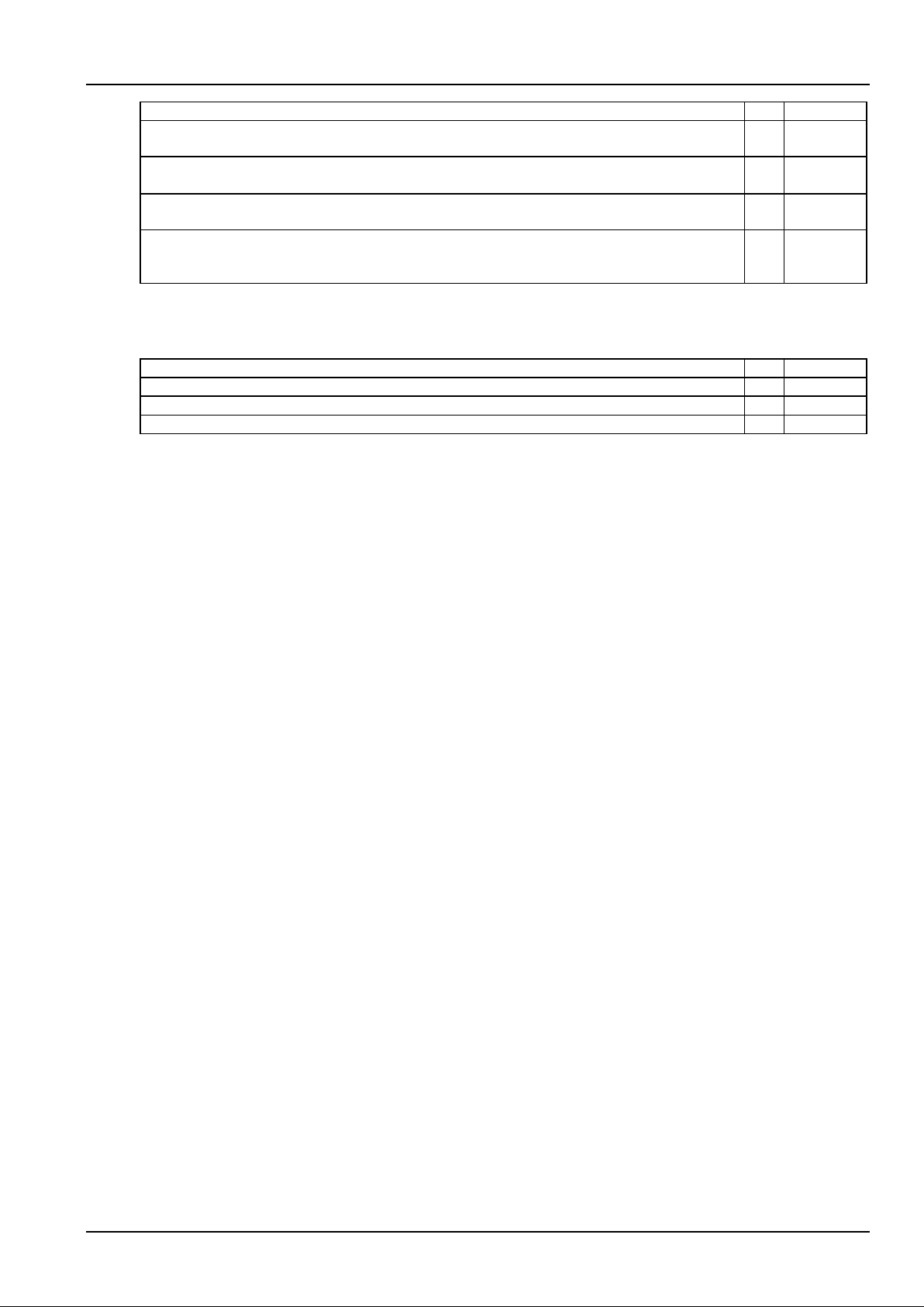
Chapter 3 Testing 21
NetSure 731 CC2, NetSure 731 C62 Series Power Supply System User Manual
Check item
OK
Comments
The controller should display the battery current. The difference between the displayed and measured
battery current should be less than 1%
Check the number of the rectifier through the controller. The number should be consistent with the settings
and actual values
Check the voltage, current, current limiting point of rectifiers through the controller. They should agree with
the actual parameters
For the power system configured with temperature sensor, the battery and ambient temperature displayed
by the controller should be normal. Hold the probe of the temperatures sensor and the displayed
temperatures should change
3.4 Final Steps
Check item
OK
Comments
Make sure that materials irrelevant to the equipment have been all removed
Fill in the installation report and hand it over to the user
Fill in the parameter table at the cabinet door
If any defect is found in this equipment, inform the personnel responsible for the contract.
If repairing is needed, please fill in the FAILURE REPORT and send the report together with the defective unit to the
repairing center for fault analysis.
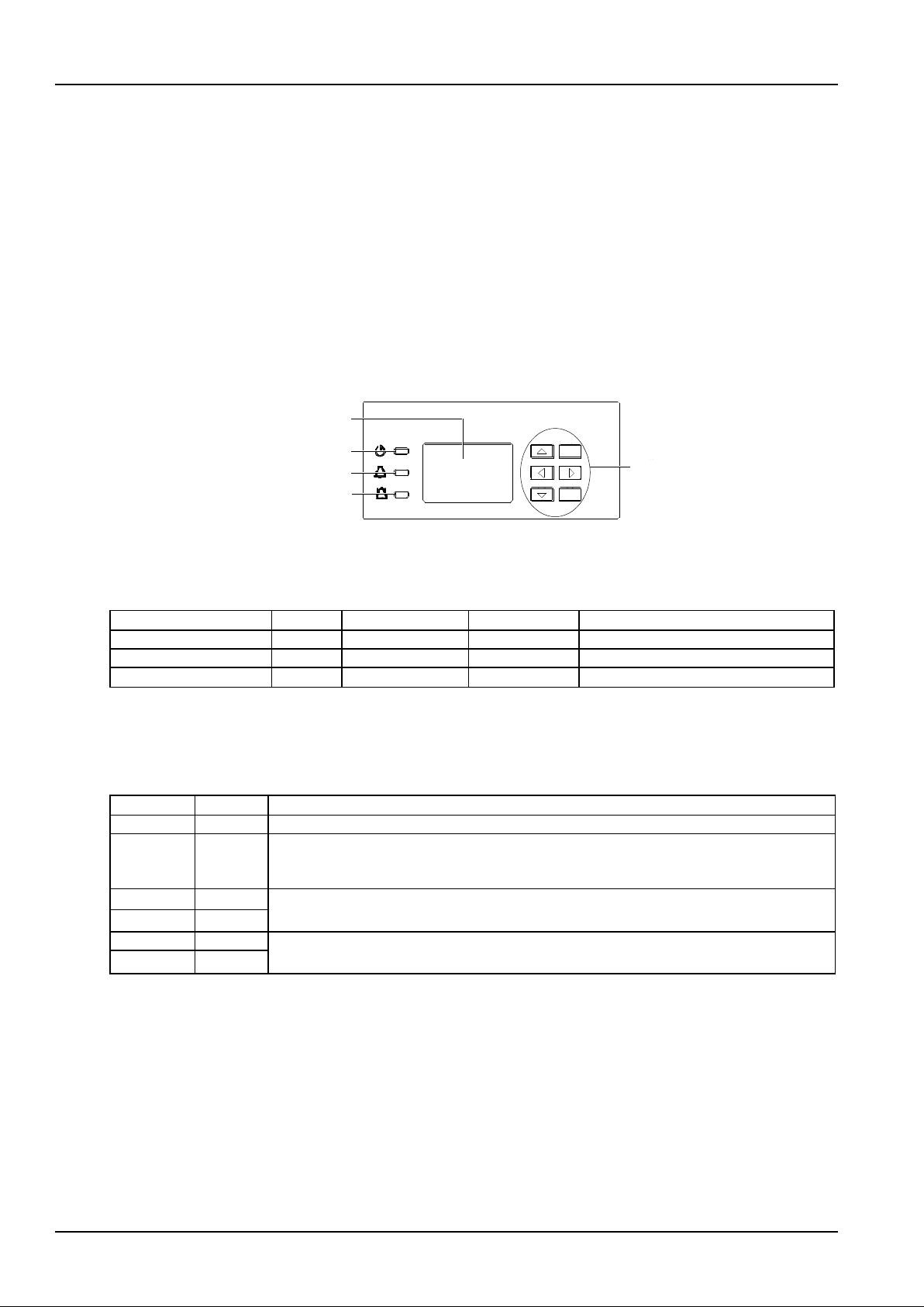
22 Chapter 4 Use Of The Controller
NetSure 731 CC2, NetSure 731 C62 Series Power Supply System User Manual
Chapter 4 Use Of The Controller
This chapter introduces the operation panel indicators and functional keys of the controller briefly, and expounds the
main screen contents, access method, system controlling, information querying and parameter setting.
When the controller is powered on, the language selection screen will appear. The default language is Chinese, and
you do not need to do any operation. Then the controller will be initialized. After the initialization, the first system
information screen will appear.
4.1 Operation Panel
The operation panel of the controller provides the backlit LCD, functional keys and indicators, as shown in Figure 4-1.
ESC
ENT
运行指示灯
告警指示灯
紧急告警指示灯
操作键
液晶显示屏
操作面板
监控单元前面板
Functional keys
LCD
Run indicator
Alarm indicator
Critical alarm indicator
Figure 4-1 Operation panel of the controller
Description of the indicators on the operation panel is given in Table 4-1.
Table 4-1 Description of the controller indicators
Indicator
Color
Normal state
Fault state
Fault cause
Run indicator
Green
On
Off
No operation power supply
Alarm indicator
Yellow
Off
On
There are observation alarms
Critical alarm indicator
Red
Off
On
There are major or critical alarms
The controller uses a 128 × 64 LCD unit, and a keypad with six functional keys. The interface language is
Chinese/English optional (8 × 4 Chinese characters can be displayed). Table 4-2 shows the description of the
controller functional keys.
Table 4-2 Description of the controller functional keys
Screenprint
Name
Function
ESC
Escape
Return to the upper level menu. When the audible alarm is generated, press this key to cancel it
ENT
ENT
Enter the lower level menu or confirm the menu operation. When changing or inputting parameters,
press this key to get into editing state. After any change is made, press this key to validate the
change
▲
Up
Shift among parallel menus. For a character string, these two keys can be used to change values
▼
Down
Left
In value setting interface, these two keys can be used to change values. These two keys can move
the cursor, only w hen one LCD screen requires character string to be input
Right
4.2 Main LCD Screens
The following LCD screens will be mentioned in this chapter for many times. This section is a centralized introduction
about the contents and access methods of these LCD screens.
4.2.1 System Information Screen
When the controller is powered on, the language selection screen will appear. The default language is English, and
you do not need to do any operation. Then the controller will be initialized. After the initialization, the first system
information screen will appear.
