Vertiv LIEBERT RPC2 Quick Installation Manual

LIEBERT® RPC2™
COMMUNICATIONS MODULE
Quick Installation Guide
SL20842_Rev 3/590-1771-501A 1
The RPC2™ Communications
Module provides network and
environmental sensor connectivity
for the Liebert™ rack PDU family of
products. It provides Ethernet and
serial communication interfaces as
well as the ability to connect up to
four rack PDUs in an array, sharing
one IP address. Devices powered
by a rack PDU can be remotely
controlled and monitored through
the RPC2’s various interfaces. The
RPC2 also supports the connection
of an optional external LCD display.
Please see the RPC2
Communications Module Installer/
User Guide for further information.
The following are instructions to
install and configure the
communications module in the
rack PDU.
Setting up the RPC2
Communications Module
The RPC2 can be accessed either
via DHCP (factory default) or static
IP boot mode through the network
(LAN) port. To find the DHCP IP
address, see the MPH2™ Rack PDU
Installer/User Guide. To configure
the static IP boot mode, the
network settings must be changed
via the link port as follows.
1. Locating the
communication card bay
Find the communication card
bay on the rack PDU. It may
have a removable cover.
2. Inserting the RPC2
communications module
Insert the RPC2
communications module into
the card bay and secure it by
tightening the captive
thumbscrews.
NOTE : The RPC2 factory
default boot mode is DHCP for
the LAN port, so no changes
are necessary.
3. Connecting a laptop
Connect a CAT5 Ethernet cable
(not included) from a laptop to
the RPC2’s link port.
NOTE : Do not connect the link
port to your network. The
RPC2’s link port should only be
used for local configuration or
linking together a Rack PDU
Array™.
4. Configuring the RPC2
through the link port
To establish communication
through the link port, first
configure the laptop’s Ethernet
adaptor with the following
settings:
IP Addres s: 192 .168.1.9
Subnet mask: 255.255.255.252
Default gateway: 192.168.1.1
5. Entering the link port IP
address
Open a web browser and enter
192.168.1.10. When prompted,
enter admin for both the login
and the password and click the
Login icon or press Enter.
6. Configuring the network
Click the System tab and click
Settings - Network in the
navigation tree. Click the Edit
icon in the right pane. Select
Static for the IPV4 Boot Mode
and enter the IP address,
subnet mask and default
gateway in the proper fields.
See your network administrator
for these settings.
RPC2™ Communications Module Installation
Link
NetworkDisplay
Sensor
Serial
USB Micro-AB
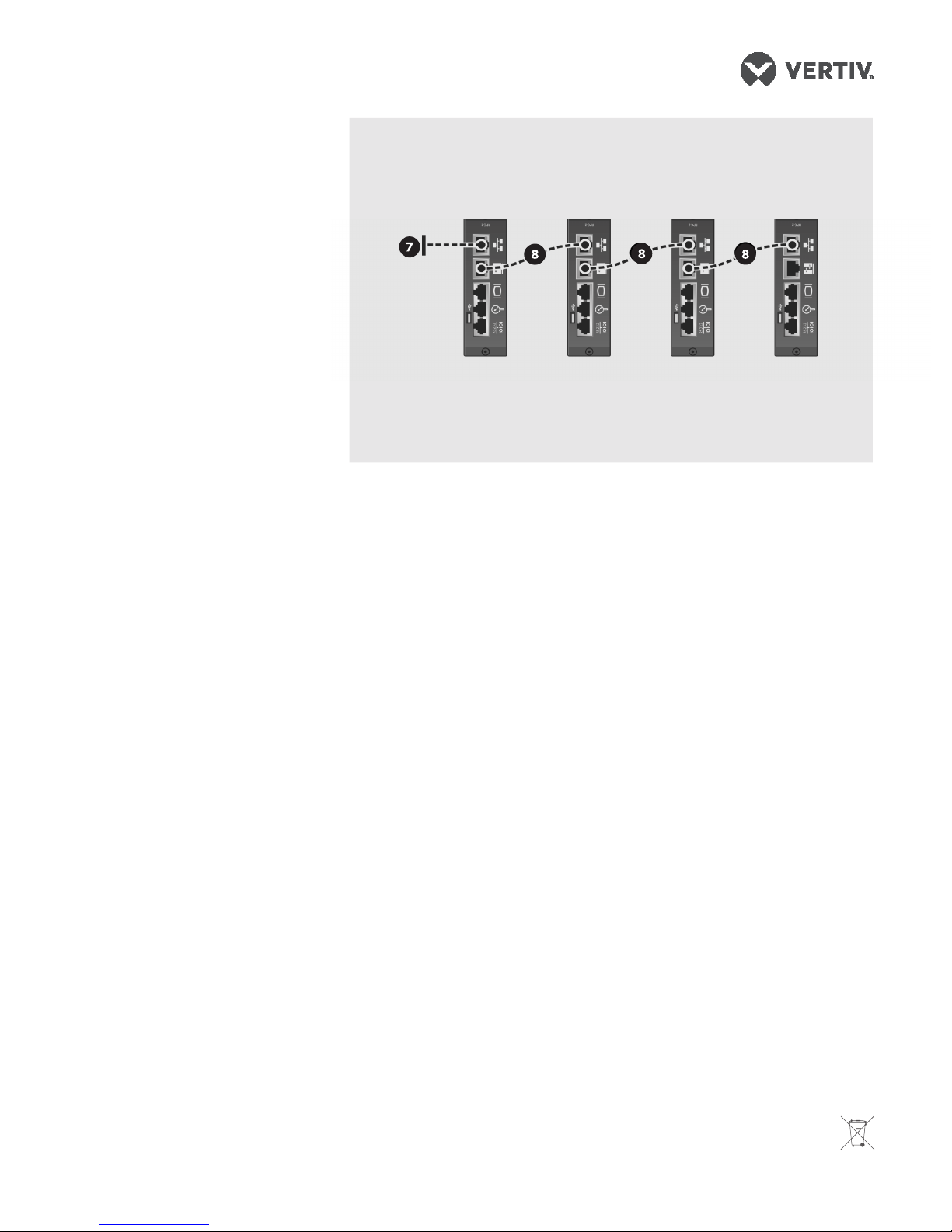
To contact Vertiv Technical Support: visit www.VertivCo.com
© 2017 Verti v Co. All rights res erved. Vertiv an d the Vertiv logo are tra demarks or regis tered trademar ks of Ver tiv Co. All other nam es and logos ref erred to are trade nam es,
tradema rks or registere d trademarks of the ir respective ow ners. While ever y precaution ha s been taken to ensu re accuracy and co mpleteness h erein, Vertiv Co. a ssumes no
respon sibility, and disc laims all liabili ty, for damages res ulting from use of th is information or fo r any errors or omis sions. Speci fications are s ubject to change w ithout notice.
LIEBERT® RPC2™ COMMUNICATIONS MODULE
Quick Installation Guide
2 SL20842_ Rev3/590-1771-501A
7. Restarting the RPC2
Click the Save icon when
finished and click the Reboot
icon to restart the RPC2.
Disconnect the cabling at the
link port. Connect the
CAT5/5E/6 cable from the LAN
to the RPC2 communication
module’s network port.
8. Creating a Rack PDU
Array
Connect a CAT5 Ethernet cable
to the link port of the master
RPC2. Then connect the other
end of the CAT5 Ethernet cable
to the network port of a sibling
RPC2 on a second MPH2. This
rack PDU is now a sibling unit
and is accessible through the
master RPC2. Two additional
rack PDUs can be connected to
the array by following the same
cabling procedure. Each newly
added rack PDU is discovered
as the next sibling.
NOTE : The rack PDU array
supports up to four RPC2
communication modules.
NOTE : If the array order needs to
be changed, disconnect the
cabling for at least 30 seconds.
Then reconnect as desired. It is not
necessary to reboot or power cycle
the RPC2 communications module.
Rack PDU Array Configuration
Master
Sibling
SiblingSibling
