Vertiv Liebert EXM series, EXM 0160kTK16FN01000, EXM 0080kTK16FN01000, EXM 0200kTK16FN01000, EXM 0120kTK16FN01000 User Manual
...Page 1

Liebert EXM 80kVA ~ 200kVA UPS
User Manual
Version: V1.2
Revision date:
November 30, 2017
BOM: 3101
Vertiv provides customers with technical support. Users may contact the nearest Vertiv local sales
office or service center.
2015
All rights reserved. The contents in this document are subject to change without notice.
Vertiv Tech Co., Ltd.
Address: Block B2, Nanshan I Park, No.1001 Xueyuan Road, Nanshan District, Shenzhen, 518055,
P.R.China
Homepage: www.Ver
E
3268
Copyright 2017 by Vertiv Tech Co., Ltd.
tivCo.com
-mail: overseas.support@vertivco.com
Page 2
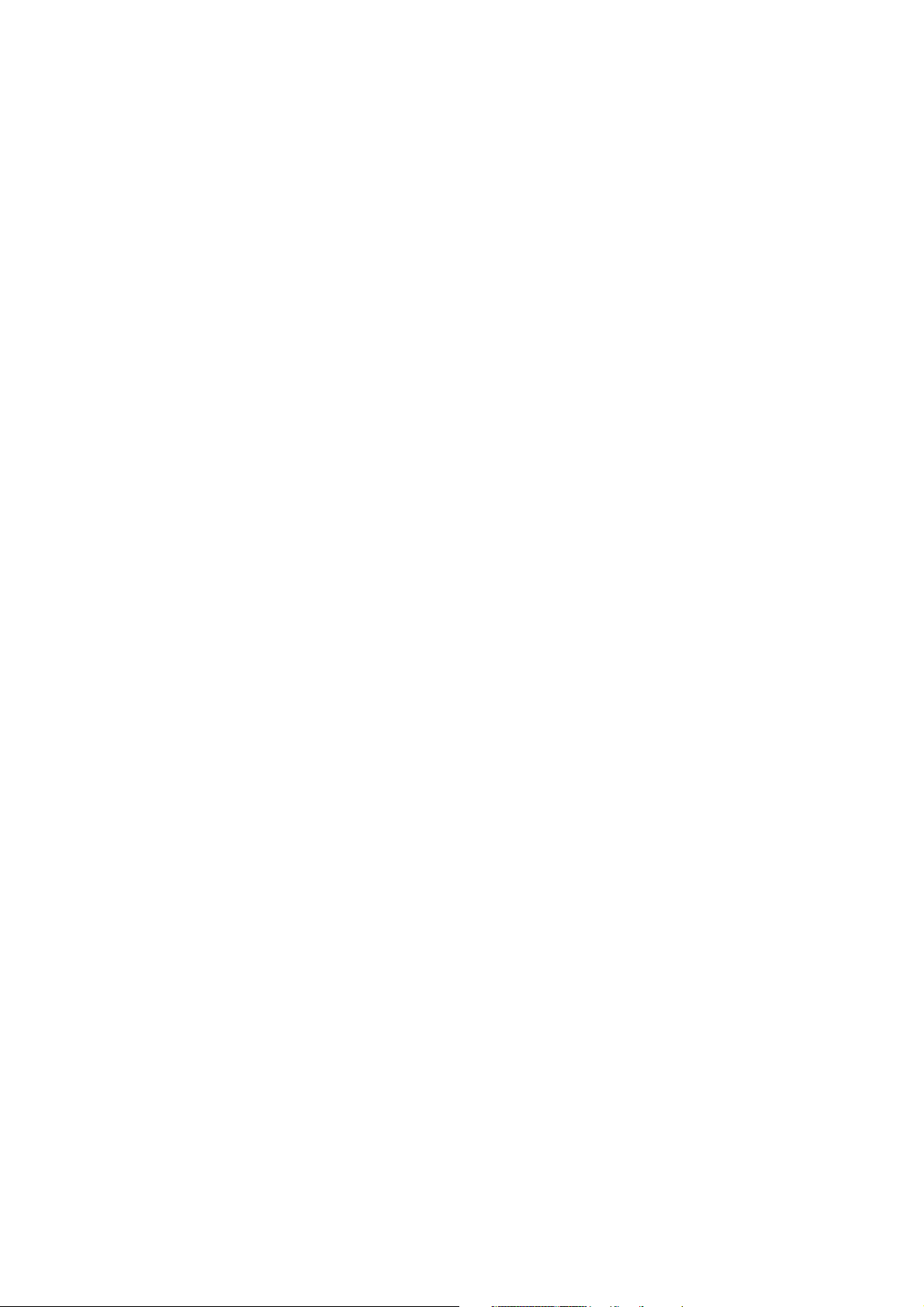
Page 3
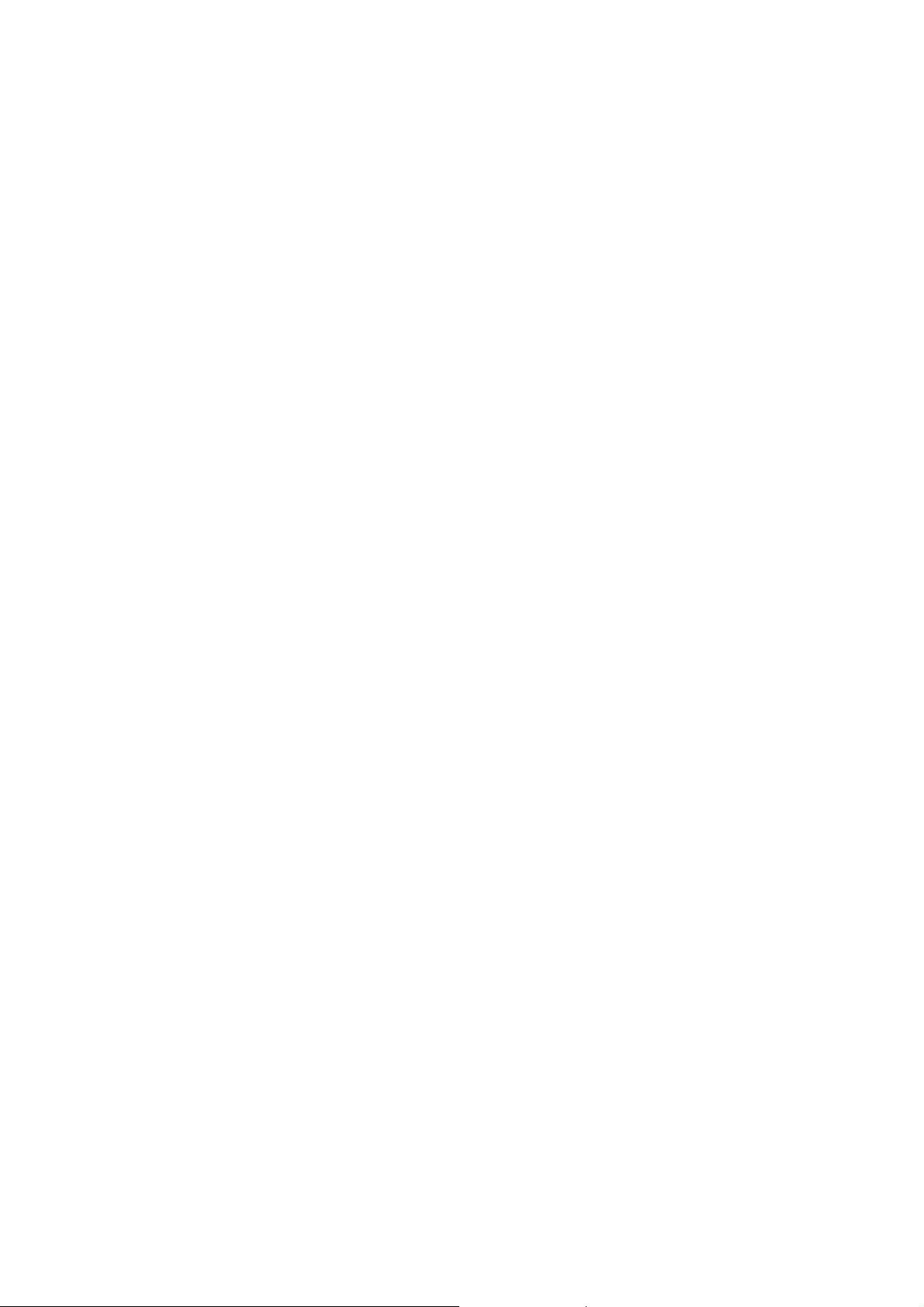
Special Declaration
Personnel Safety
1. This product must be installed and commissioned by professional engineers of the manufacturer or
its authorized agent. Failure to observe this could result in product malfunction or personnel safety
risk.
2. Take the time to read this product manual and the safety precaution thoroughly before installing
and commissioning this product. Failure to observe this could result in product malfunction or
personnel safety risk.
3. This product is not intended for life support equipment application.
4. Never dispose of the internal or external battery of this product in a fire, as it may explode and
jeopardize personnel safety when exposed to flame.
Product Safety
1. If this product will be stored or remain de-energized for a long period, it must be placed in a dry and
clean environment within specified temperature range.
2. This product should be used in an appropriate operating environment. For details, refer to the
section on the environmental requirement in this manual.
3. This product is not designed for application in an environment:
Where the temperature and relative humidity are outside the specifications
Subject to vibrations or shocks
Where conductive dusts, corrosive gases, salts, or flammable gases are present
Near heat sources or strong electromagnetic interferences
Disclaimer
Vertiv disclaims any and all responsibility or liability for the defects or malfunction caused by:
Application range or operating environment outside the specifications
Unauthorized modification, improper installation or operation
Force majeure
Other actions not in compliance with the instructions in this manual
Page 4
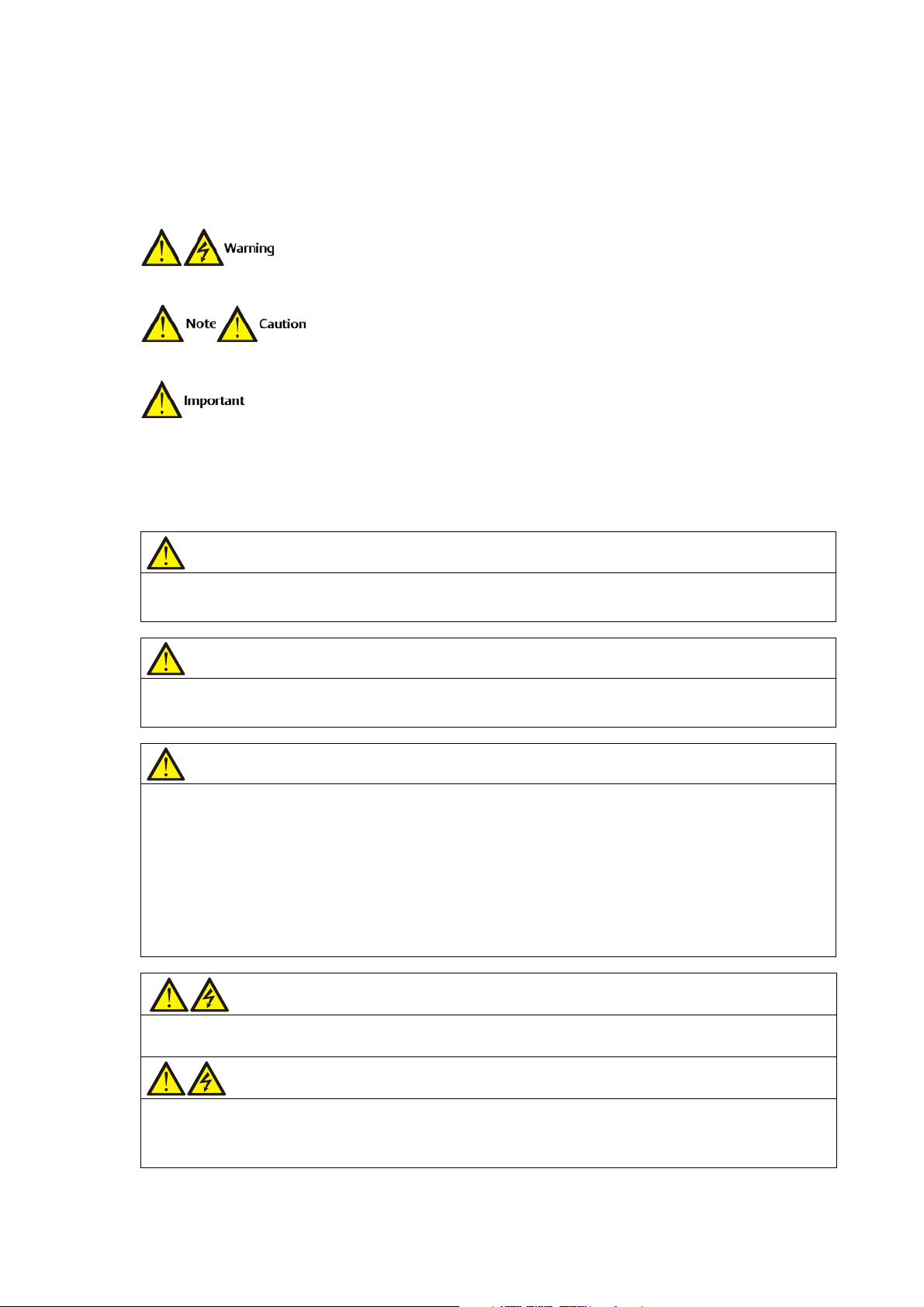
Important
The UPS with standard configuration is a category C3 product for commercial and industrial application in the
Important
The UPS adding C2 EMC option based on the standard configuration is a category C2 product for a residential
Conformity and standards
This product complies with CE 2006/95/EC (low voltage safety) and 2004/108/EC (EMC), EMC standards of
Continued compliance requires installation in accordance with these instructions and the use of manufacturer
Warning
The selection of the upstream distribution protection equipment of the UPS shall be selected in accordance
Warning: high earth leakage current
Earth connection is critical before connecting the input supply (including both mains supply and battery).
Safety Precaution
Always observe the following safety symbols!
Used to alert the user to the risk of death or severe injury should the unit be used improperly.
Used to alert the user to the risk of injury or equipment damage should the unit be used improperly.
Used to advise the user to carefully read and observe this unit though it may not cause damage.
This manual contains information concerning the installation and operation of the Liebert EXM
80kVA ~ 200kVA UPS.
Read this manual thoroughly before installing, using and servicing the UPS.
second environment. Installation restrictions or additional measures may be needed to prevent disturbances.
environment or commercial and industrial application in the second environment.
Australia and New Zealand (C-Tick), and the following UPS product standards:
* IEC62040-1 General safety requirements for UPS
* IEC62040-2-EMC
* IEC62040-3 Performance requirements and test methods
For details, refer to Chapter 11 Specifications.
approved accessories only.
with the details in 3.1.4 Selection Of UPS I/O Switch and shall comply with the local electrical regulations.
This equipment is installed with an EMC filter.
Earth leakage current is less than 3000mA.
Page 5
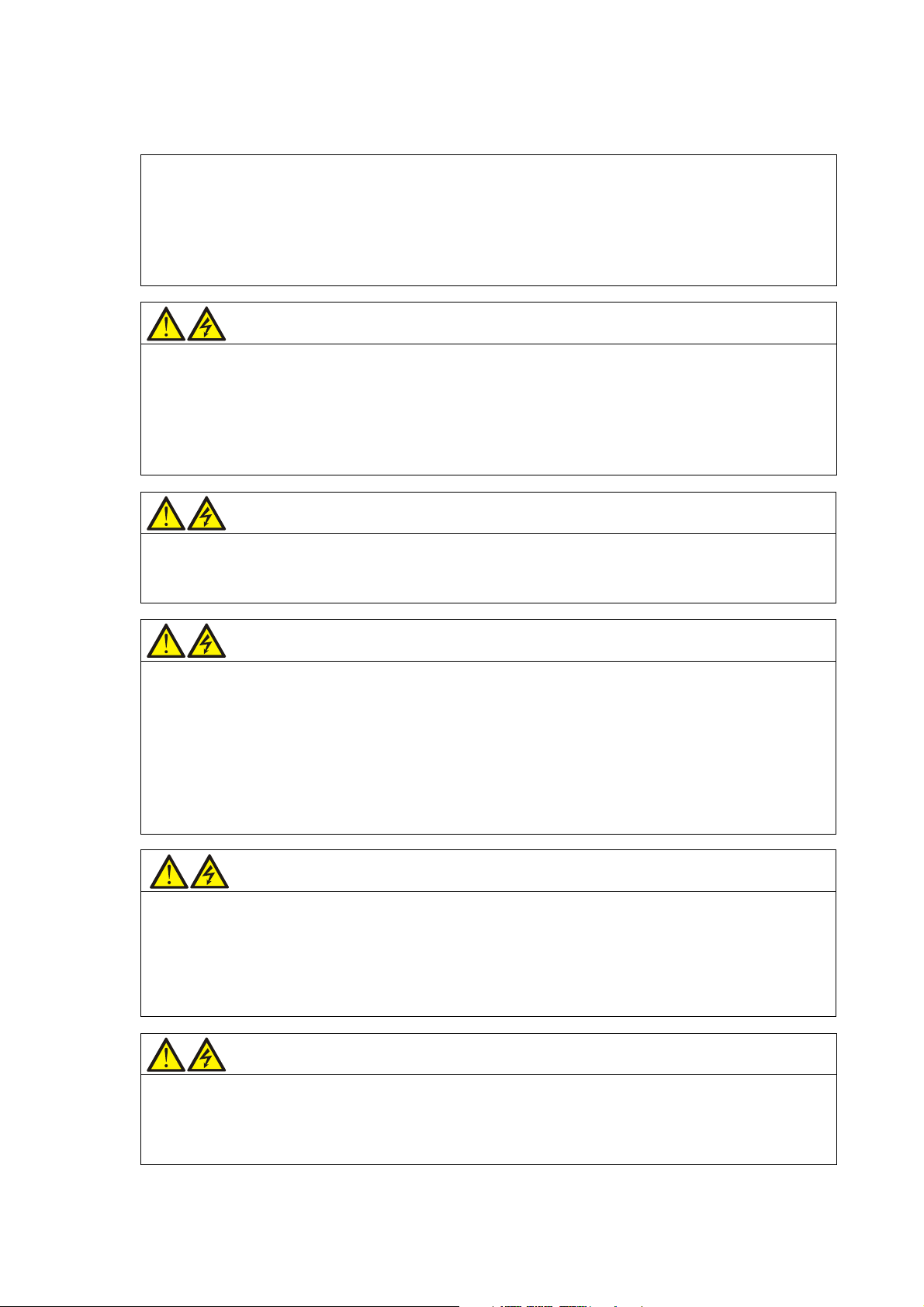
Transient and steady state earth leakage currents, which may occur when the equipment is started, should be
Warning: backfeeding protection
This UPS is fitted with a dry contact closure signal for use with an external automatic disconnect device
st backfeeding voltage into the incoming terminal through the rectifier or
Risk of voltage backfeed! Isolate the UPS, then check for hazardous voltage between all terminals including the
User serviceable components (For service personnel)
All equipment maintenance and servicing procedures involving internal access requires the use of a tool and
serviceable parts behind covers requiring a
Battery voltage exceeds 400Vdc (For service personnel)
All physical battery maintenance and servicing procedures requires the use of a tool/key and should be carried
General safety (For users)
Like other types of large power equipment, the UPS and battery circuit breaker box/battery cabinet have high
Multiple power inputs (For users)
This UPS system receives power from more than one source. Disconnection of all AC source and the DC
taken into account in the selection of instantaneous RCCBs or RCD devices.
RCCB which is sensitive to unidirectional DC pulse (class A) and insensitive to transient state current pulse
must be selected.
Note also that the earth leakage currents of the load will be carried by the RCCBs or RCDs.
The equipment must be earthed in accordance with the local electrical code of practice.
(supplied by others) to protect again
bypass static switch circuit. A label must be added at all external incoming primary supply disconnect device to
warn service personnel that the circuit is connected to a UPS. The text of the label has the following meaning:
protective earth before working on this circuit.
should be carried out only by trained personnel. There are no usertool/key for removal.
out only by trained personnel.
Take special care when working with the batteries associated with this UPS. When connected together, the
battery terminal voltage will exceed 400Vdc and is potentially lethal.
Battery manufacturers supply details of the necessary precautions to be observed in working on, or in the
vicinity of, a large bank of battery cells. These precautions should be followed implicitly at all times. Particular
attention should be paid to the recommendations concerning local environmental conditions and the provision
of protective clothing, first aid and fire-fighting facilities.
voltage inside. Because the components with high voltage can be accessed only when the front door is
opened, the risk of contacting high voltage has been minimized. This equipment meets the IP20 standard, and
other safety shields are provided inside the equipment.
There will not be any risk when operating this equipment according to the general instructions and the steps
recommended in this manual.
source is required before servicing.
This UPS has several circuits that are energized with high AC as well as DC voltages. Check for voltage with
both AC and DC voltmeters before working within the UPS.
Page 6
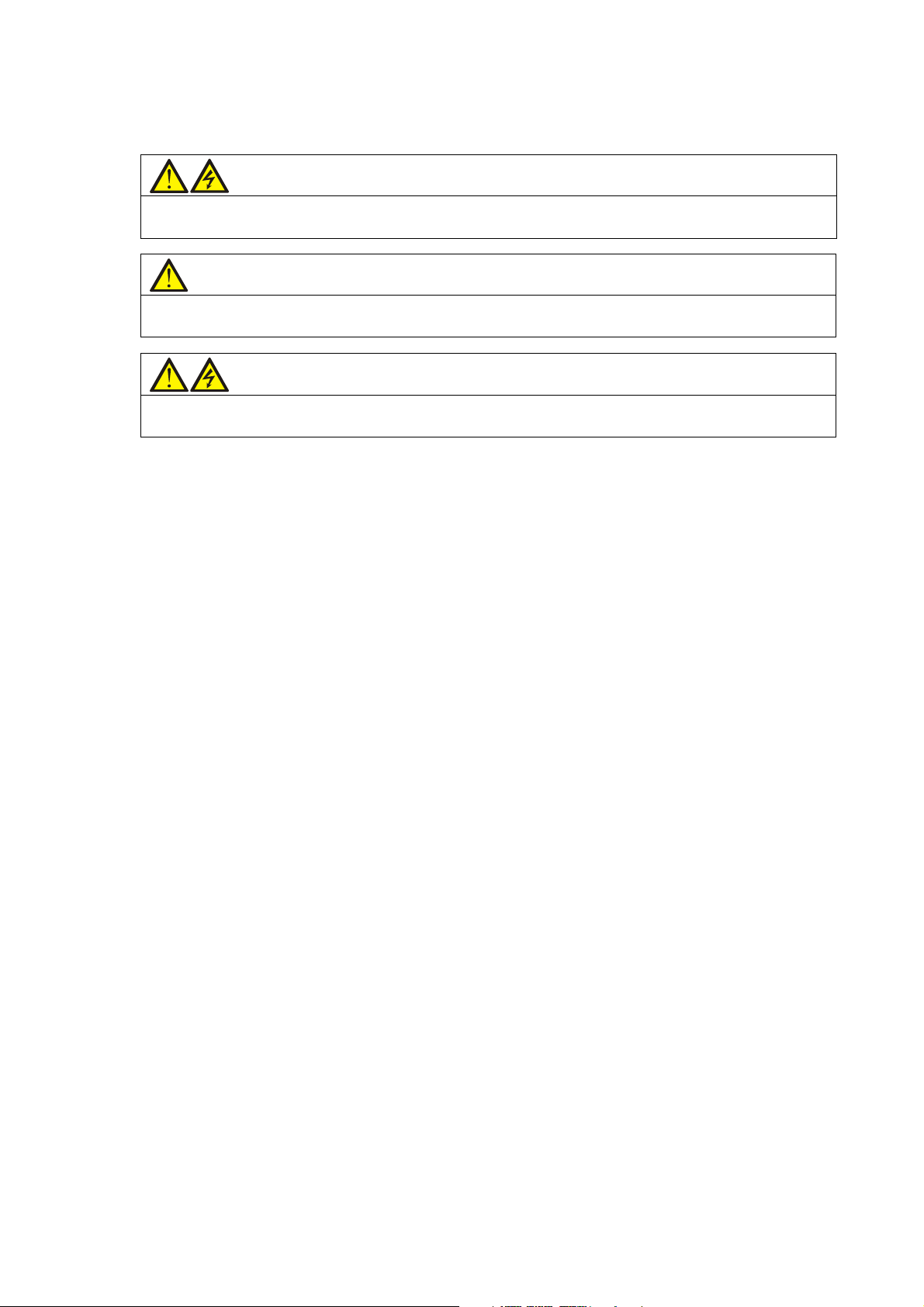
Warning
When the internal fuse of the UPS is damaged, it must be replaced with fuse of the same electric parameters
Important
Beside the communication board is a static sensitive area, an ESD-proof action is critical before contacting
Warning
The user must select an appropriate MCCB to protect against short circuit and overload for the battery. It is
by qualified personnel.
with this area.
recommended to adopt Vertiv BCB to provide a better solution.
Page 7
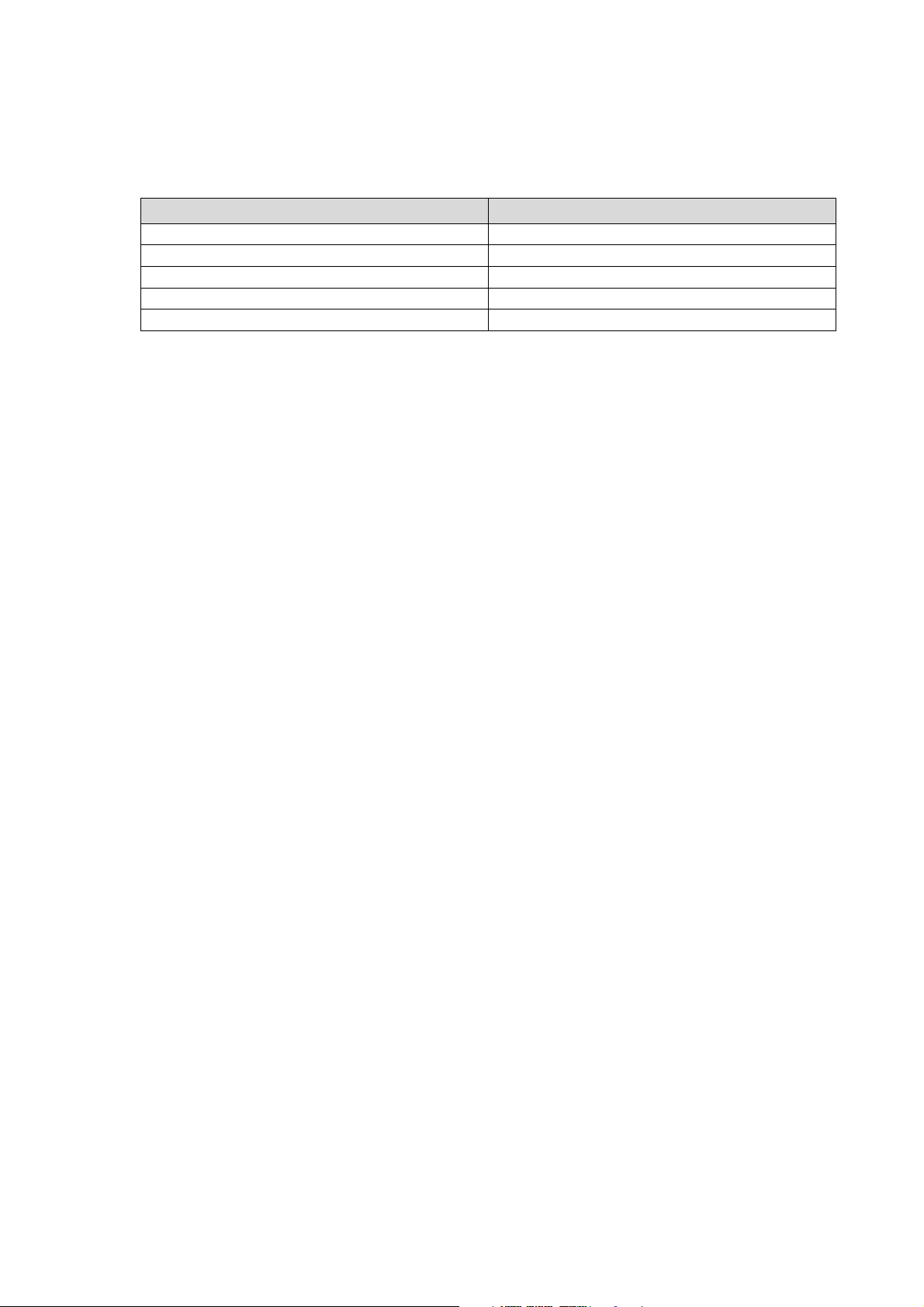
Product
Model
80kVA
EXM 0080kTK16FN01000
100kVA
EXM 0100kTK16FN01000
120kVA
EXM 0120kTK16FN01000
160kVA
EXM 0160kTK16FN01000
200kVA
EXM 0200kTK16FN01000
The Manual Describes The Following Equipment
Page 8

Revision Information
V1.0 (June 4, 2015)
Initial release.
V1.1 (November 25, 2016)
Update Sections 2.4, 3.1.2 ~ 3.1.5, 3.2.7, 8.2.1, 9.1; Tables 4-7, 8-1, 11-6; Figures 3-2, 3-6, 3-12, 5-1, 6-6;
change 'dry contact card' to 'IS-RELAY'.
V1.2 (November 30, 2017)
Update Table 3-5, Figure 6-6, Figure 8-1; change all the contents in Chapter 4; change most part of
contents in Chapter 5; rearrange the sequence from Section 6.9; add Section 8.2.7; update Appendix 2;
update information about Vertiv.
Page 9
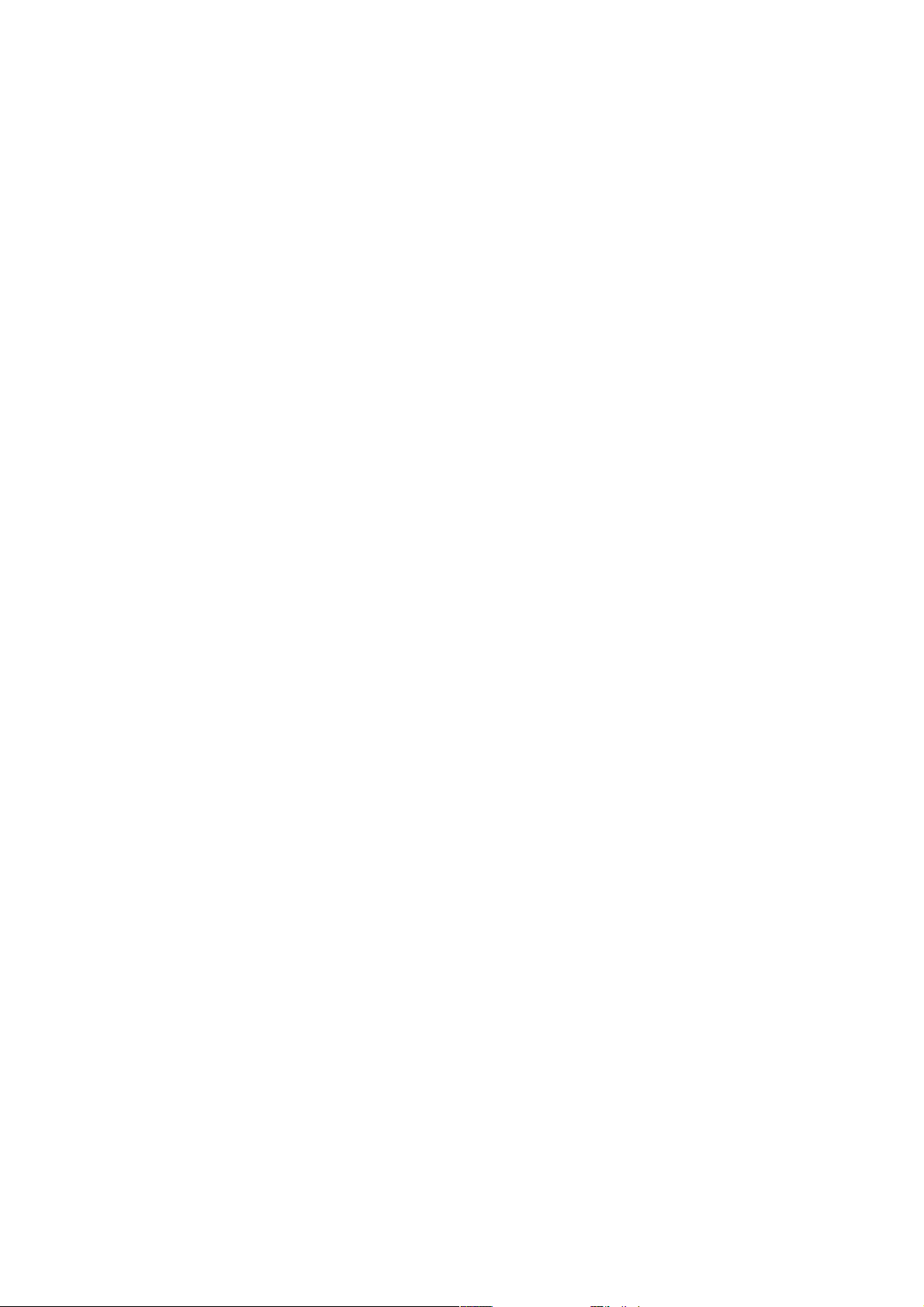
Contents
Chapter 1 Overview ........................................................................................................................................1
1.2 Design Concept ............................................................................................................................................. 1
1.2.1 System Design ................................................................................................................................................... 1
1.2.2 Bypass ................................................................................................................................................................ 2
1.2.3 System Control Principle ................................................................................................................................. 2
1.2.4 UPS Power Supply Switch Configuration ...................................................................................................... 3
1.2.5 Battery Circuit Breaker (BCB) ......................................................................................................................... 4
1.3 Parallel System .............................................................................................................................................. 4
1.3.1 Parallel System Features .................................................................................................................................. 4
1.3.2 Parallel System Requirements ........................................................................................................................ 5
1.4 Operation Modes ........................................................................................................................................... 5
1.5 Battery Management ..................................................................................................................................... 8
1.5.1 Normal Function ................................................................................................................................................ 8
1.5.2 Advanced Function .......................................................................................................................................... 9
1.5.3 Battery Temperature Compensation............................................................................................................10
1.6 Battery Protection ........................................................................................................................................10
Chapter 2 Mechanical Installation ................................................................................................................. 11
2.1 Precautions ..................................................................................................................................................11
2.2 Transportation .............................................................................................................................................11
2.3 Tools ............................................................................................................................................................12
2.4 Unpacking....................................................................................................................................................13
2.5 Initial Inspection...........................................................................................................................................15
2.6 Environmental Requirement .........................................................................................................................15
2.6.1 UPS Location Selection ..................................................................................................................................15
2.6.2 Battery Location Selection ...........................................................................................................................15
2.6.3 Storage ............................................................................................................................................................16
2.7 Mechanical Requirement ..............................................................................................................................16
2.7.1 Composition ....................................................................................................................................................16
2.7.2 Moving Cabinet ..............................................................................................................................................16
2.7.3 Clearance ........................................................................................................................................................16
2.7.4 Cable Access Mode .......................................................................................................................................17
2.8 Installation Drawings ...................................................................................................................................18
Chapter 3 Electrical Installation .................................................................................................................... 19
3.1 Wiring Of Power Cable ..................................................................................................................................19
3.1.1 System Configuration .....................................................................................................................................19
Page 10
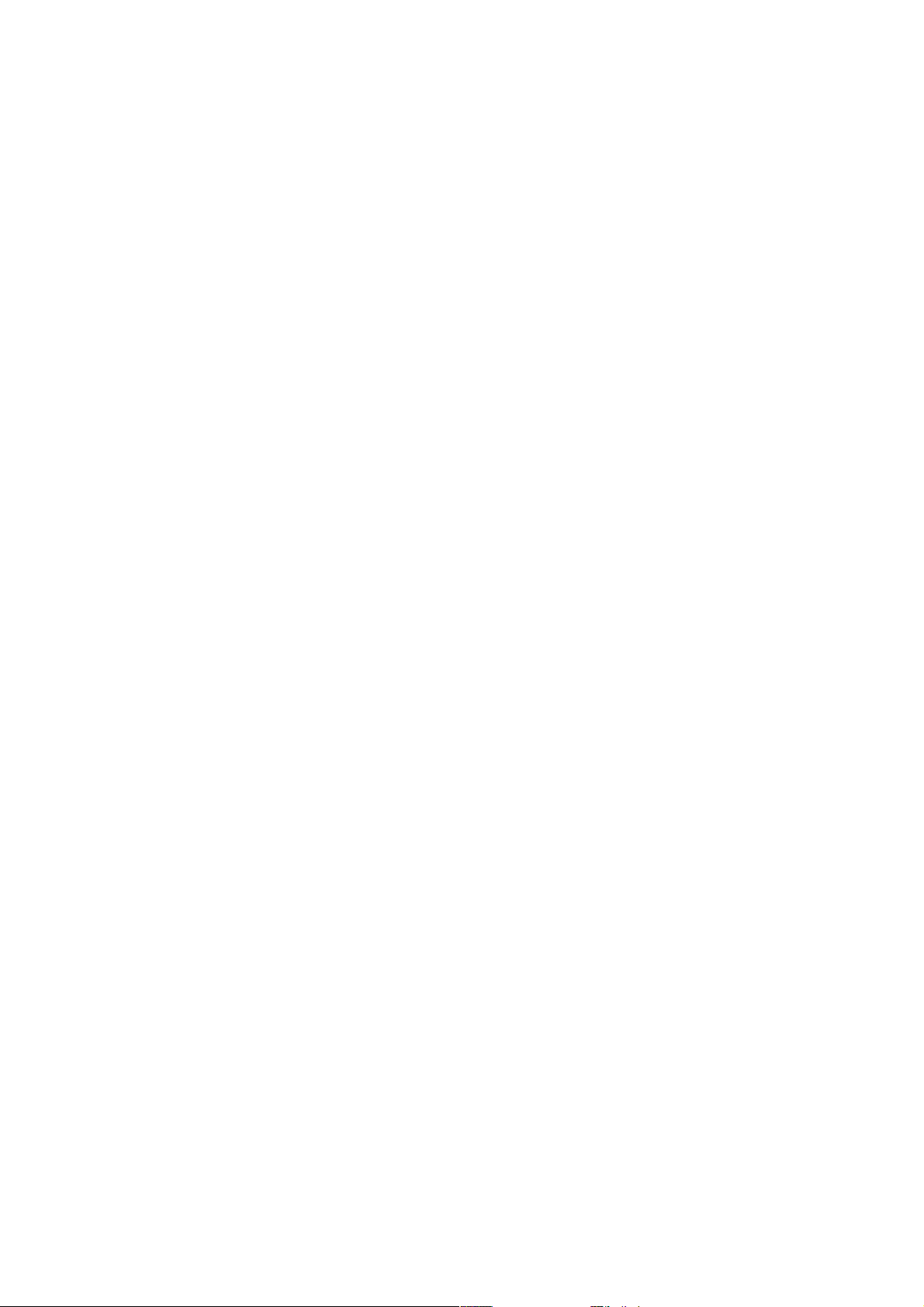
3.1.2 Maximum Steady State AC And DC Currents .............................................................................................19
3.1.3 Recommended CSA Of UPS Cable ................................................................................................................20
3.1.4 Selection Of UPS I/O And Battery Switch ...................................................................................................20
3.1.5 Distance Between The UPS Connection Point And The Floor ..................................................................20
3.1.6 Notes ................................................................................................................................................................20
3.1.7 Power Cable Connecting Terminal ...............................................................................................................21
3.1.8 Protection Ground ..........................................................................................................................................21
3.1.9 External Protective Device ............................................................................................................................21
3.1.10 Power Cable Connection Steps ...................................................................................................................22
3.2 Wiring Of Signal Cable .................................................................................................................................28
3.2.1 Overview ..........................................................................................................................................................28
3.2.2 Dry Contact Port J21 .....................................................................................................................................29
3.2.3 Dry Contact Port J22 .....................................................................................................................................29
3.2.4 Dry Contact Port J26 ....................................................................................................................................30
3.2.5 Programmable Dry Contact Ports J23 ~ J25 ..............................................................................................31
3.2.6 REPO Port .......................................................................................................................................................33
3.2.7 RS232 Communication Port ..........................................................................................................................34
3.2.8 Parallel And LBS Communication Ports ......................................................................................................34
3.2.9 Intellislot Port .................................................................................................................................................35
3.2.10 Signal Cable Connection Steps...................................................................................................................35
Chapter 4 Operator Control And Display Panel .............................................................................................. 40
4.1 Introduction..................................................................................................................................................40
4.2 Navigating Through The Liebert EXM Touchscreen Control Panel ..............................................................41
4.2.1 Access Level Log-In .......................................................................................................................................41
4.2.2 Liebert EXM Touchscreen Control Panel Components .............................................................................42
4.3 Operation .....................................................................................................................................................46
4.3.1 Log In To The Liebert EXM Touchscreen Control Panel ...........................................................................46
4.3.2 Customizing The Display ..............................................................................................................................47
4.3.3 Operator Controls ..........................................................................................................................................52
4.4 Viewing UPS Status .....................................................................................................................................55
4.4.1 Viewing UPS Data With The Status Gauge .................................................................................................56
4.4.2 Viewing UPS Data With The Status Panel ..................................................................................................57
4.4.3 Logs—Alarms And Events ............................................................................................................................61
4.5 Viewing UPS Component Status ..................................................................................................................62
4.6 Status Bar Component .................................................................................................................................64
4.6.1 Status Bar Messages .....................................................................................................................................64
4.7 Alarm List ....................................................................................................................................................67
Chapter 5 UPS Operation Introduction .......................................................................................................... 72
5.1 Brief Introduction .........................................................................................................................................72
Page 11
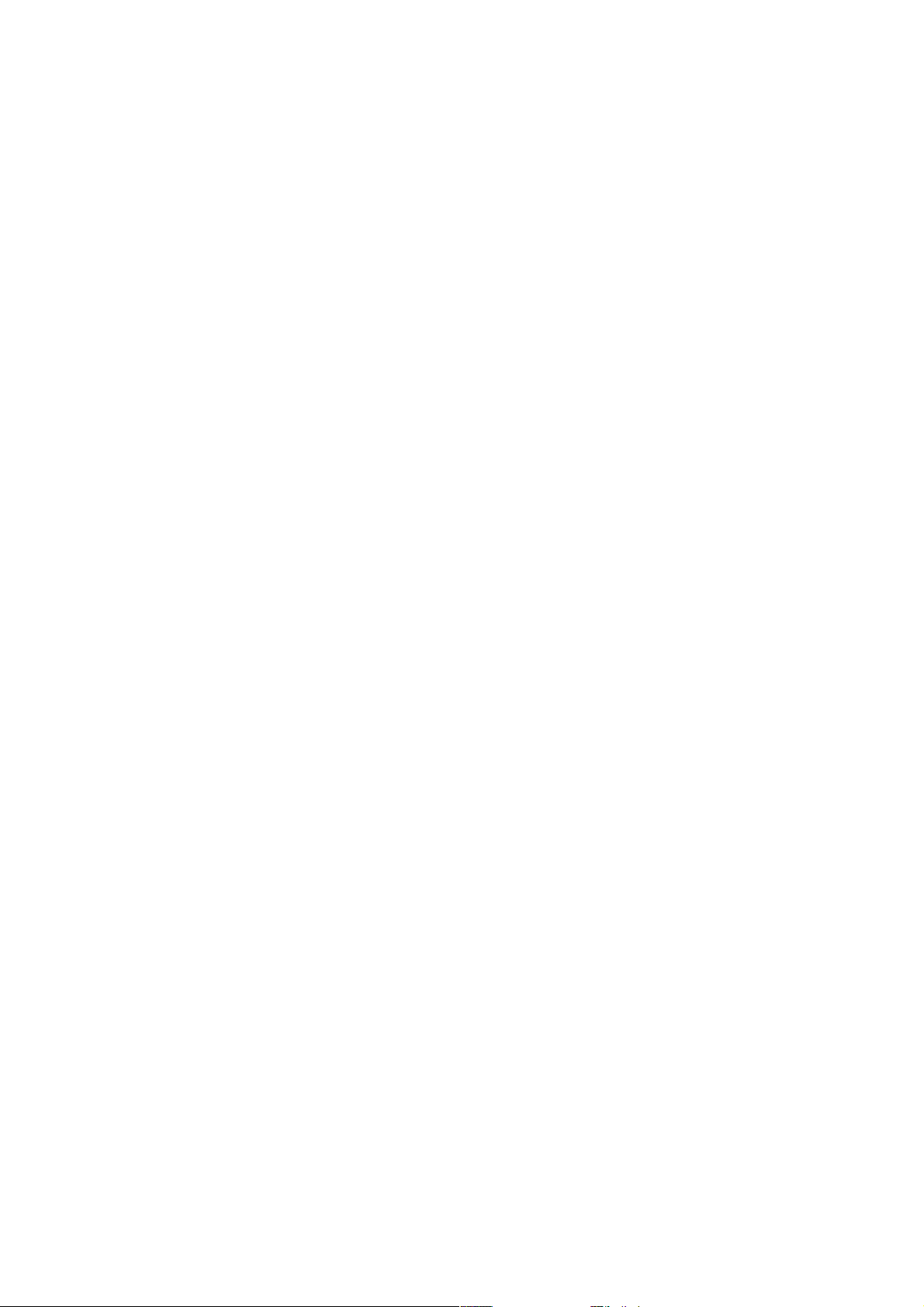
5.1.1 Precautions ......................................................................................................................................................72
5.1.2 Power Switch...................................................................................................................................................72
5.2 UPS Startup Procedures ..............................................................................................................................74
5.2.1 Startup Procedures In Normal Mode ............................................................................................................74
5.2.2 Startup Procedures In ECO Mode ................................................................................................................76
5.2.3 Startup Procedures In Battery Mode (Battery Cold Start) .......................................................................77
5.3 Procedures For Transfer Between Operation Modes ...................................................................................78
5.3.1 Transfer From Normal Mode To Battery Mode ...........................................................................................78
5.3.2 Transfer From Normal Mode To Bypass Mode ...........................................................................................78
5.3.3 Transfer From Bypass Mode To Normal Mode ...........................................................................................78
5.3.4 Transfer From Normal Mode To Maintenance Mode .................................................................................79
5.3.5 Transfer From Maintenance Mode To Normal Mode .................................................................................80
5.4 Battery Test Procedures ..............................................................................................................................80
5.5 UPS Shutdown Procedures ..........................................................................................................................81
5.5.1 Procedures For Completely Powering Down UPS ......................................................................................81
5.5.2 Procedures For Completely Powering Down UPS While Maintaining Power To Load ...........................82
5.6 EPO Procedures ...........................................................................................................................................82
5.7 UPS Reset Procedures After EPO.................................................................................................................82
5.8 Automatic Restart ........................................................................................................................................83
5.9 Selecting Language .....................................................................................................................................83
5.10 Changing Current Date And Time ..............................................................................................................84
5.11 Control Password ........................................................................................................................................84
Chapter 6 Battery ........................................................................................................................................ 86
6.1 Introduction..................................................................................................................................................86
6.2 Safety ..........................................................................................................................................................86
6.3 UPS Battery .................................................................................................................................................88
6.4 Precautions For Installation Design .............................................................................................................89
6.5 Battery Installation Environment And Number Of Batteries ........................................................................89
6.5.1 Installation Environment................................................................................................................................89
6.5.2 Number Of Batteries......................................................................................................................................90
6.6 Battery Protection .......................................................................................................................................90
6.7 Battery Installation And Connection ............................................................................................................90
6.7.1 Battery Installation .........................................................................................................................................90
6.7.2 Battery Connection ........................................................................................................................................91
6.8 Design Of Battery Room ..............................................................................................................................91
6.9 Common Battery String ...............................................................................................................................92
6.10 BCB Box (Option) .......................................................................................................................................92
6.11 Battery Ground Fault Detector (Option)......................................................................................................95
6.12 BCB Reference Current And Connection ....................................................................................................95
Page 12
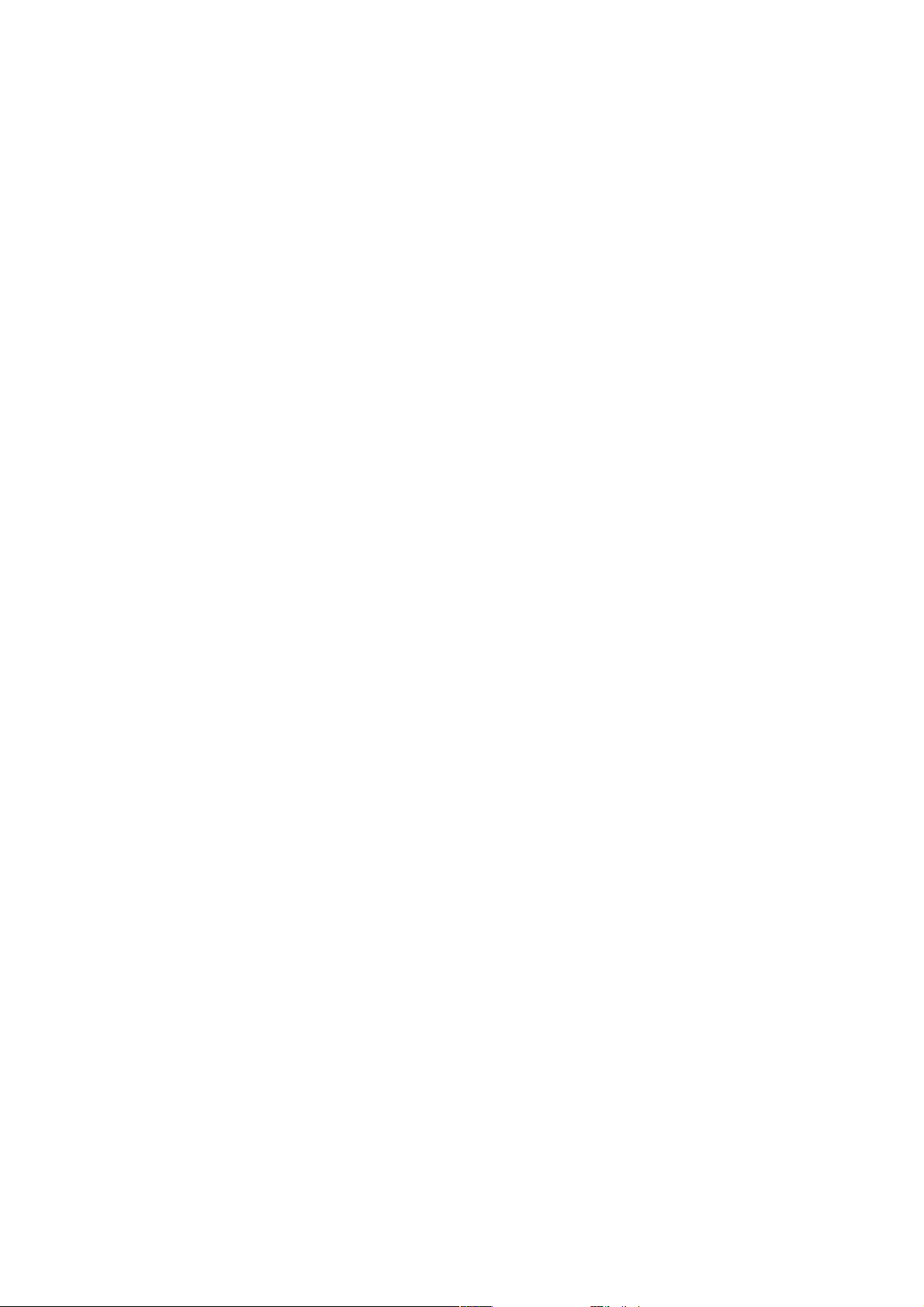
6.13 Battery Temperature Sensor (Option) ........................................................................................................98
6.14 Battery Maintenance ..................................................................................................................................98
6.15 Disposal Of Used Battery ...........................................................................................................................98
Chapter 7 Parallel System And LBS System ................................................................................................. 100
7.1 General ....................................................................................................................................................... 100
7.2 System Installation Procedures .................................................................................................................. 100
7.2.1 Preliminary Checks ...................................................................................................................................... 100
7.2.2 Cabinet Installation ..................................................................................................................................... 100
7.2.3 External protective device ......................................................................................................................... 101
7.2.4 Power Cable ................................................................................................................................................. 101
7.2.5 Parallel Cable ............................................................................................................................................... 102
7.2.6 Remote EPO ................................................................................................................................................. 102
7.3 Operation Procedures For Parallel System ................................................................................................. 103
7.3.1 Startup Procedures In Normal Mode ......................................................................................................... 103
7.3.2 Maintenance Bypass Procedures .............................................................................................................. 104
7.3.3 Procedures For Isolating One UPS Module From Parallel System ........................................................ 105
7.3.4 Procedures For Inserting One Isolated UPS Module In Parallel System ............................................... 105
7.3.5 Procedures For Completely Powering Down UPS ................................................................................... 106
7.3.6 Procedures For Complete UPS Shutdown While Maintaining Power To Load..................................... 106
7.4 LBS System ................................................................................................................................................ 106
7.4.1 Cabinet Installation ..................................................................................................................................... 106
7.4.2 External Protective Device ........................................................................................................................ 107
7.4.3 Power Cable ................................................................................................................................................. 108
7.4.4 LBS Cable .................................................................................................................................................... 108
Chapter 8 Options...................................................................................................................................... 109
8.1 Option List.................................................................................................................................................. 109
8.2 Option Introduction ................................................................................................................................... 110
8.2.1 Optional Switch Cabinet ............................................................................................................................. 110
8.2.2 Bypass Load Sharing Inductor Kit ............................................................................................................ 116
8.2.3 Battery Temperature Sensor Kit ............................................................................................................... 120
8.2.4 Battery Ground Fault Kit ............................................................................................................................ 121
8.2.5 Seismic Anchor Kit...................................................................................................................................... 121
8.2.6 IS-UNITY-DP Card ...................................................................................................................................... 124
8.2.7 IS-UNITY-LIFE Card .................................................................................................................................... 124
8.2.8 SIC Card ....................................................................................................................................................... 125
8.2.9 IS-Relay Card ............................................................................................................................................... 125
8.2.10 BCB Box ...................................................................................................................................................... 127
8.2.11 C2 Electromagnetic Shielding Assembly................................................................................................. 127
8.2.12 Parallel Cable ............................................................................................................................................. 128
Page 13
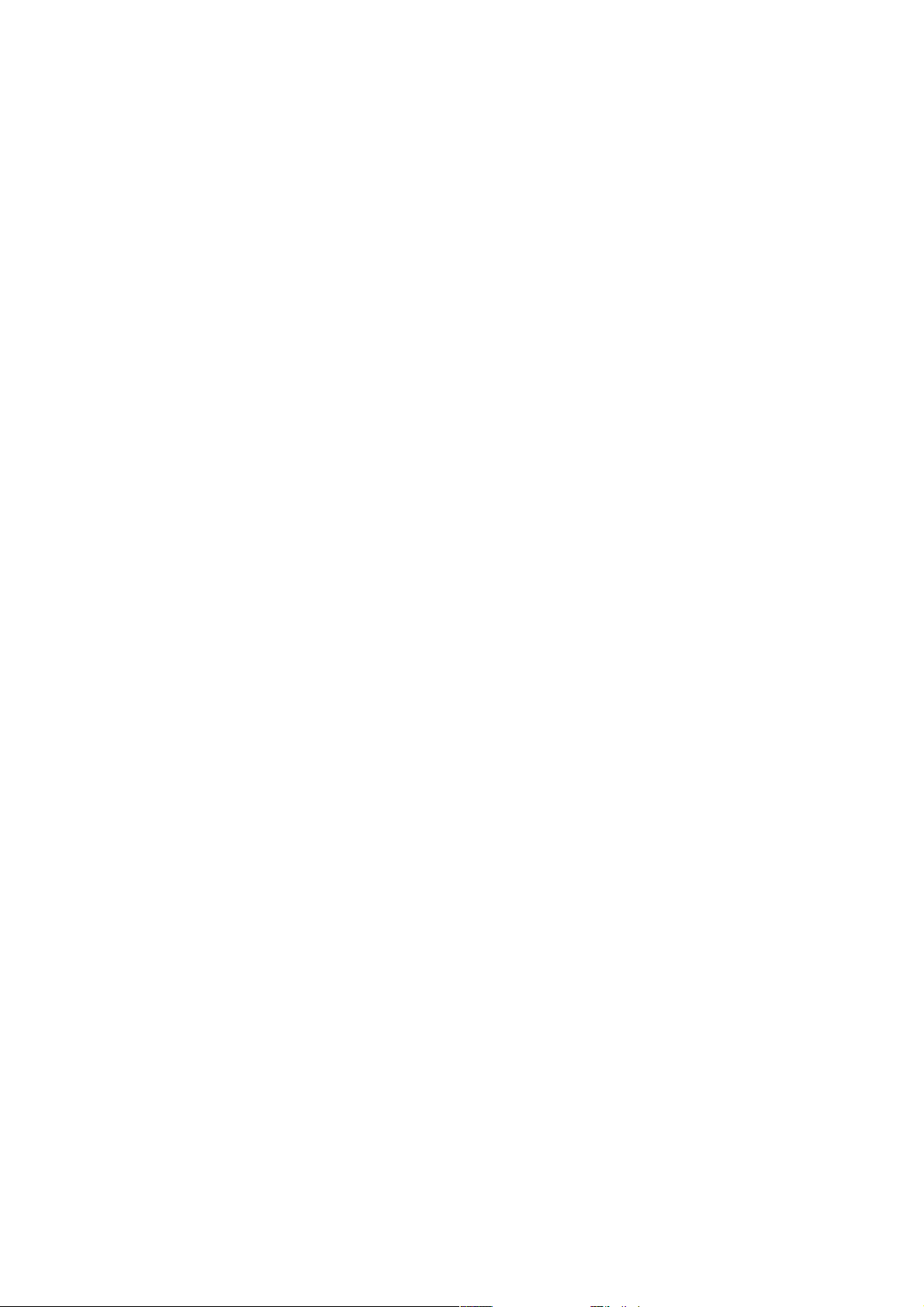
8.2.13 LBS Cable ................................................................................................................................................... 128
Chapter 9 Communication .......................................................................................................................... 129
9.1 SNMP Protocol Communication.................................................................................................................. 129
9.2 Modbus Protocol Communication .............................................................................................................. 129
9.3 Dry Contact Communication ...................................................................................................................... 129
9.3.1 Communication Through IS-Relay Card ................................................................................................... 130
9.3.2 Communication Through Dry Contact Port ............................................................................................. 130
Chapter 10 Service And Maintenance .......................................................................................................... 131
10.1 Safety ....................................................................................................................................................... 131
10.2 Service Procedures Of Power Module And Bypass Module ...................................................................... 131
10.2.1 Notes ........................................................................................................................................................... 131
10.2.2 Service Procedures Of Power Module .................................................................................................... 131
10.2.3 Service Procedures Of Bypass Module ................................................................................................... 132
10.3 Key Components And Service Life Of UPS ............................................................................................... 134
10.3.1 Life Parameters And The Proposed Replacement Time Of Key Components .................................... 134
10.3.2 Replacement Of Air Filter ......................................................................................................................... 134
10.4 Maintenance Of UPS And Options ............................................................................................................ 135
Chapter 11 Specifications ........................................................................................................................... 137
11.1 Conformance And Standards ..................................................................................................................... 137
11.2 Environmental Characteristics .................................................................................................................. 137
11.3 Mechanical Characteristics ....................................................................................................................... 137
11.4 Electrical Characteristics (Input Rectifier) ................................................................................................ 138
11.5 Electrical Characteristics (Intermediate DC Circuit) ................................................................................. 138
11.6 Electrical Characteristics (Inverter Output) .............................................................................................. 139
11.7 Electrical Characteristics (Bypass Input) .................................................................................................. 139
11.8 Efficiency And Loss................................................................................................................................... 140
Appendix 1 Glossary .................................................................................................................................. 141
Page 14
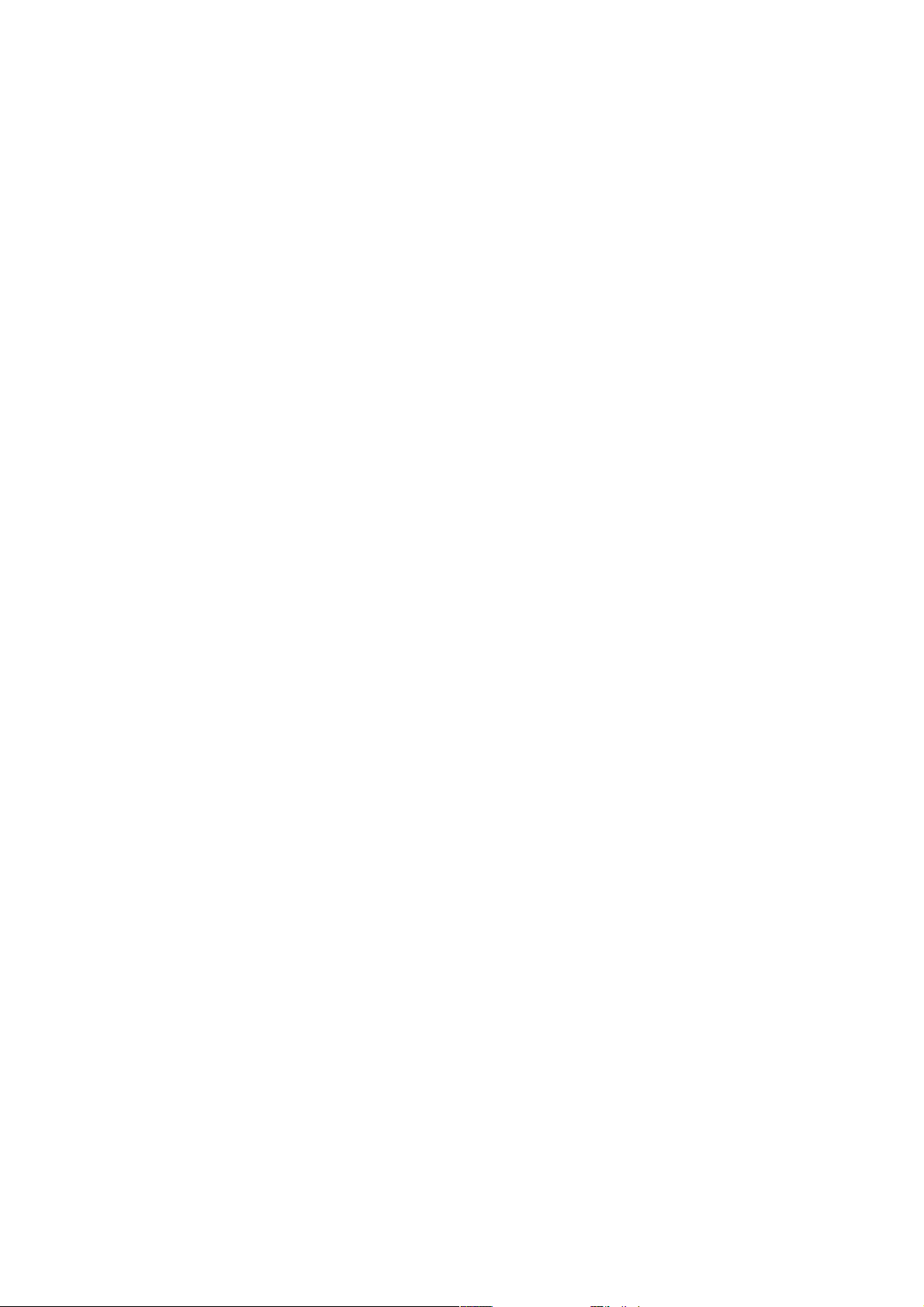
Page 15
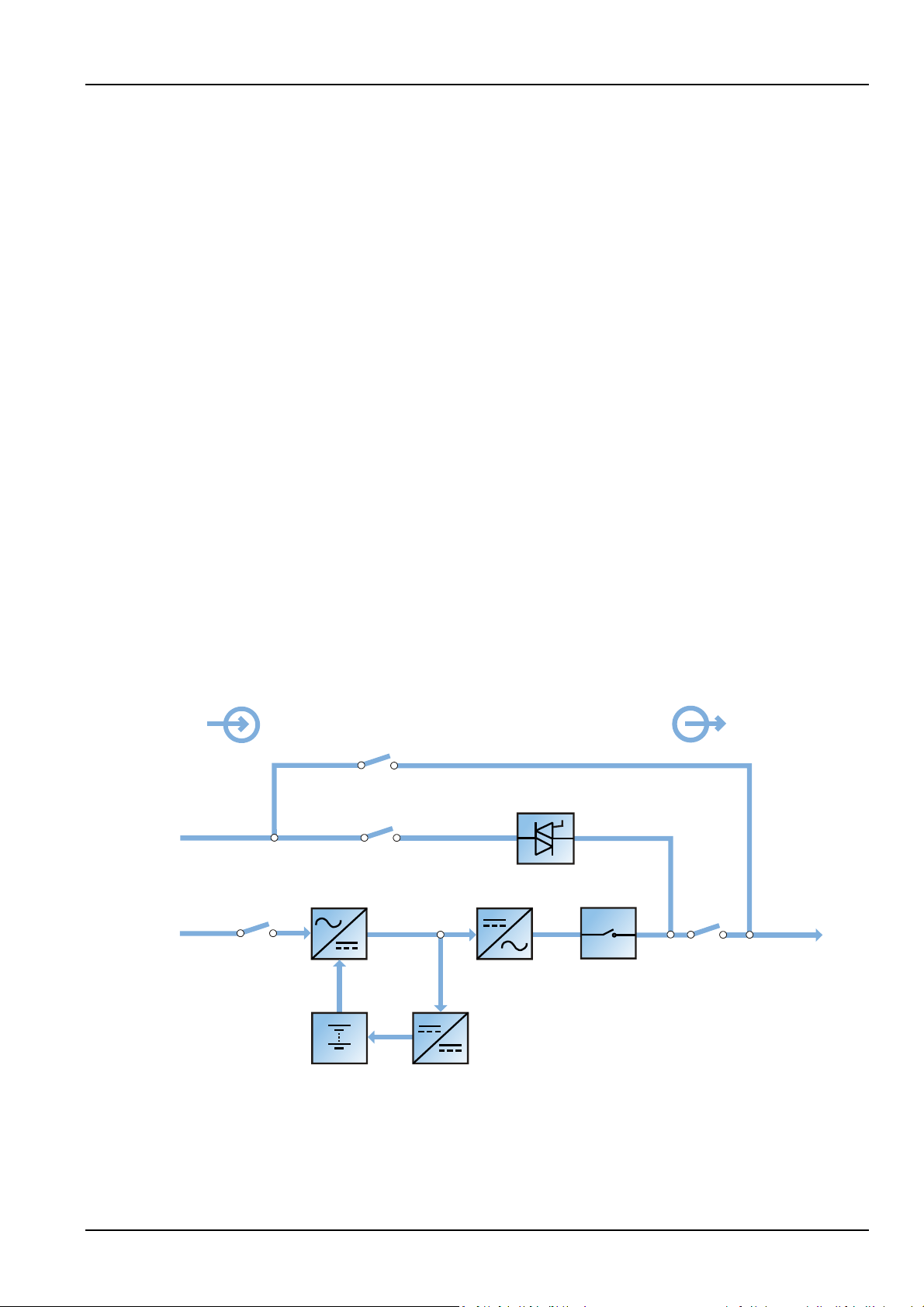
This chapter briefly introduces the features, design concept, parallel system, operation mode, battery
Input
Maintenance bypass switch
Bypass input switch
Rectifier input switch
Bypass input
Mains input
Battery charger
Output switch
Inverter switch
InverterRectifier
Static switch
Maintenance bypass
UPS output
Battery
Output
management and battery protection of the Liebert EXM UPS 80kVA ~ 200kVA (UPS for short).
1.1 Features
The UPS is connected between a critical load (e.g. a computer) and mains power to provide high quality
power for the loads. The UPS has the following advantages:
Augment power quality
The UPS protects its output against the input power change through the intelligent controller.
Provide mains failure protection
If the input power fails, the UPS will work in battery mode, and the power supply to the loads will not be
interrupted.
Chapter 1 Overview 1
Chapter 1 Overview
1.2 Design Concept
1.2.1 System Design
This section introduces the working principle of the UPS single module. The UPS adopts AC-DC-AC
converter (as shown in Figure 1-1). The first stage conversion (AC-DC) adopts three-phase high frequency
rectifier to convert the three-phase input voltage into stable DC bus voltage.
Figure 1-1 Block diagram for working principle of UPS single module
The UPS has its own battery charger and adopts advanced temperature compensation technology to
effectively prolong the battery service life. The inverter mainly adopts large power IGBT, and adopts
advanced SVPWM technology for control so as to invert the DC bus voltage back to AC voltage.
Liebert EXM 80kVA ~ 200kVA UPS User Manual
Page 16
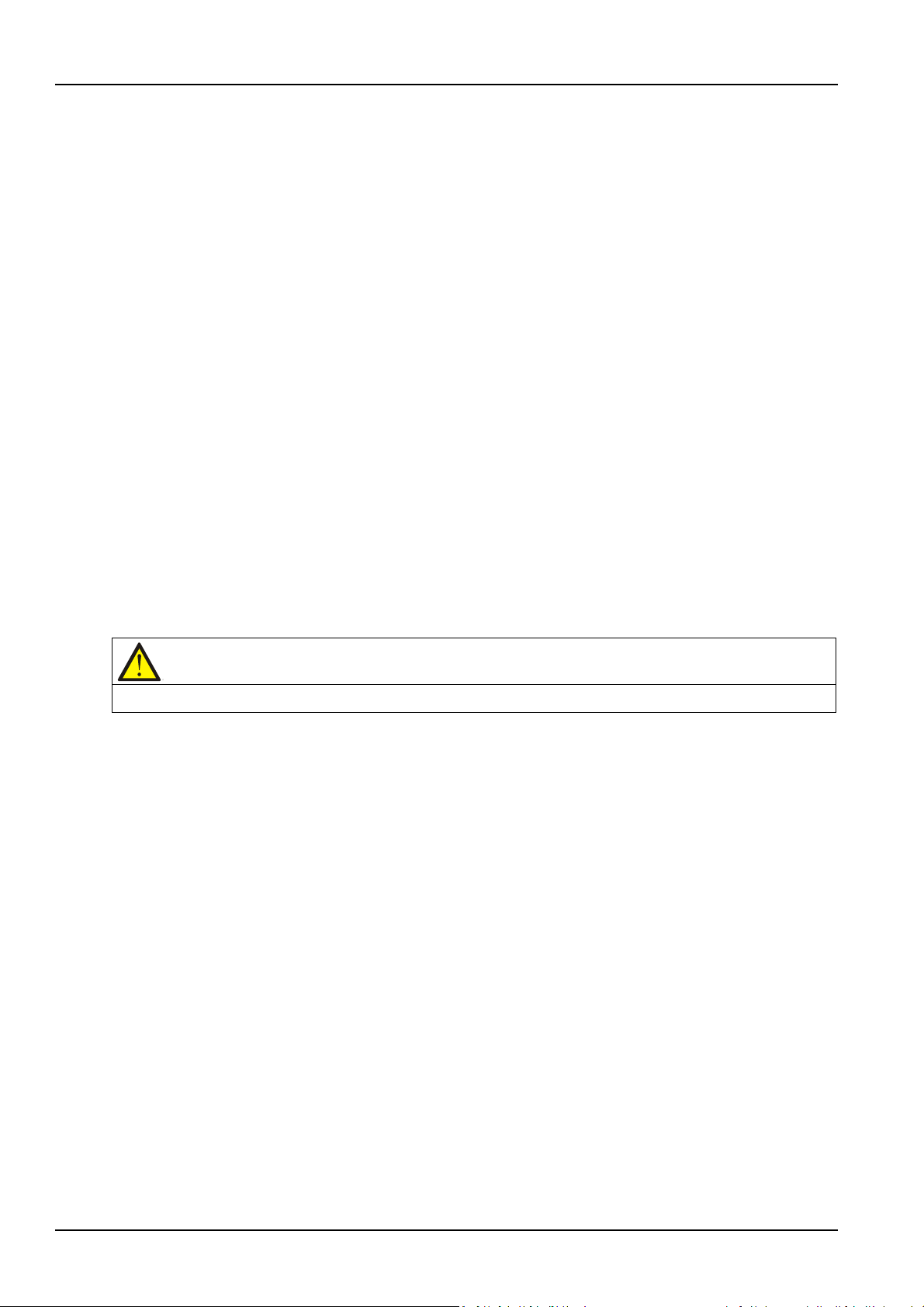
2 Chapter 1 Overview
Note
When the load is supplied by the bypass or maintenance bypass, the power supply quality will be uncertain.
When the mains is normal, the rectifier and inverter work together to supply the loads and charge the
battery.
When the mains is abnormal, the rectifier stops working, and the battery supplies power to the loads
through the inverter. If the battery voltage falls to end of discharge (EOD) voltage and the mains still has
not been recovered, the UPS will shut down (if the system uses split bypass configuration and the bypass
is normal, the system will transfer to bypass). The battery EOD voltage is preset. When the mains is
abnormal, the battery maintains the UPS operation till the battery voltage is reduced to EOD voltage and
the UPS shuts down, this time is called 'Backup Time'. The length of backup time depends on the battery
capacity and the loads.
1.2.2 Bypass
Through the intelligent control of the 'Static Switch' module (as shown in Figure 1-1) containing the
controllable electronic switch, the loads can be supplied by the inverter or the bypass. In normal situation,
the loads are supplied by the inverter, in which case the automatic inverter switch at inverter side is
closed. In the case of overload (the overload delay time expires) or inverter failure, the automatic inverter
switch is opened, and the 'Static Switch' module will automatically transfer the loads to the bypass.
In normal operating state, to realize the uninterrupted transfer between inverter and bypass, the inverter
output must be synchronized with the bypass.
Therefore, when the bypass frequency is within the synchronization range, the inverter control circuit will
synchronize the inverter output frequency with the bypass frequency and phase.
Besides, the UPS has a manual maintenance bypass switch for shutdown of the UPS upon maintenance. In
this situation, the bypass will directly supply the critical loads through the maintenance bypass.
1.2.3 System Control Principle
Normal operation
Normal mode: It means that the UPS has normal input mains, the rectifier and inverter operate normally,
the load is supplied by the inverter, the battery circuit breaker is closed, and the battery is in stable
floating charge state.
(Parallel System)
Note: As the UPS single module outputs are connected in parallel, the system checks
that the inverter control circuits are perfectly synchronized with one another and with the bypass in terms
of both frequency and phase, and that they have the same output voltages. Current supplied to the load is
automatically divided among UPSs. A warning message appears while synchronization is in progress.
Mains abnormal
When the mains fails or is abnormal, the rectifier will stop working automatically, and the system will
transfer to battery output (through inverter). The length of the operation time in battery mode depends
on the load and the battery capacity. During this period, if the battery voltage falls to the EOD voltage and
the mains still has not been recovered, the inverter will stop working automatically, and the UPS operator
control and display panel will display corresponding alarm messages. If the system uses split bypass
configuration and the bypass is normal, the system will transfer to bypass.
Liebert EXM 80kVA ~ 200kVA UPS User Manual
Page 17
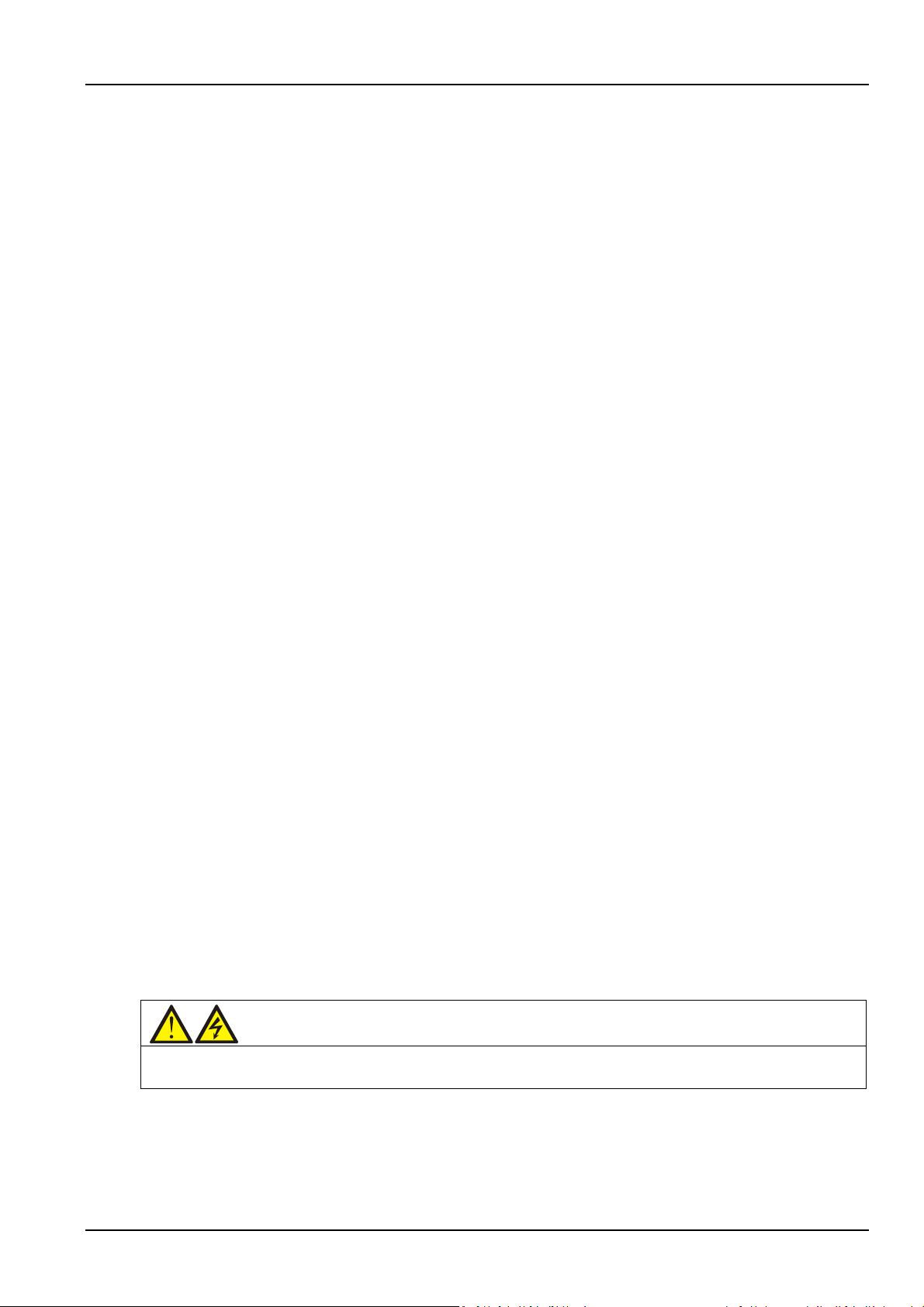
Chapter 1 Overview 3
Warning
If the UPS system is composed of two or more UPS modules, and when the load capacity exceeds the single
Mains recovery
When the mains resumes normal within allowable time, the rectifier will start automatically and supply the
load and charge the battery again. Therefore, the power supply to the load will not be interrupted.
Battery disconnection
To disconnect the external battery from the UPS system for maintenance, use the external isolating
switch. At this time, except for the battery backup function upon mains failure, other functions and all the
steady state performance of the UPS will not be affected.
UPS module failure
In case of inverter failure and output fuse blowout, the load will automatically transfer to the bypass, and
the output power supply will not be interrupted. In this situation, please contact the local customer service
center of Vertiv Tech Co., Ltd for technical support.
(Parallel System)
In the event of a fault in a UPS module, it will automatically exit from the parallel system.
If the system is still capable of providing the required load, the remaining modules will continue to supply
the load with no interruption. If the remaining modules are no longer capable of fulfilling the power
requirements, the load will automatically transfer to the bypass.
Overload
If the inverter is overloaded or the inverter current remains outside the specifications (refer to Table 11-6)
longer than the specified time, the load will automatically transfer to the bypass without power
interruption. If both the overload and the current are reduced to a level within the specified range, then
the load will be transferred back to the inverter. In case of output short circuit, the load will be transferred
to the bypass, and the inverter will shut down. Five minutes later, the inverter will start up automatically. If
the short circuit is removed at this point, the load will be transferred back to the inverter. The transfer is
determined first of all by the features of the protective device of the system.
In the above two situations, the UPS operator control and display panel will display alarm messages.
(Parallel System)
The control logic system constantly monitors load requirements and controls the power
supplied by each UPS module. In the event that an overload condition is sustained for greater than a
preset time, the load will transfer to the bypass, when the number of active modules is unable to satisfy
load requirements. The load returns to the inverter if the power is reduced to a value that can be
sustained by the number of active modules in the system.
Maintenance bypass
The UPS has a second bypass circuit, i.e. maintenance bypass, which provides a safe working environment
for the engineers to provide regular maintenance or repair to the UPS system and at the same time
provide unregulated mains supply to the loads. The maintenance bypass can be manually selected
through the maintenance bypass switch, and it can be disconnected by turning the switch to OFF.
module capacity, do not use the internal maintenance bypass switch.
1.2.4 UPS Power Supply Switch Configuration
The UPS has four switches: rectifier input switch Q1, bypass input switch Q2, maintenance bypass switch
Q3, and output switch Q5.
Note that switches Q1, Q2, and Q5 are optional.
Liebert EXM 80kVA ~ 200kVA UPS User Manual
Page 18
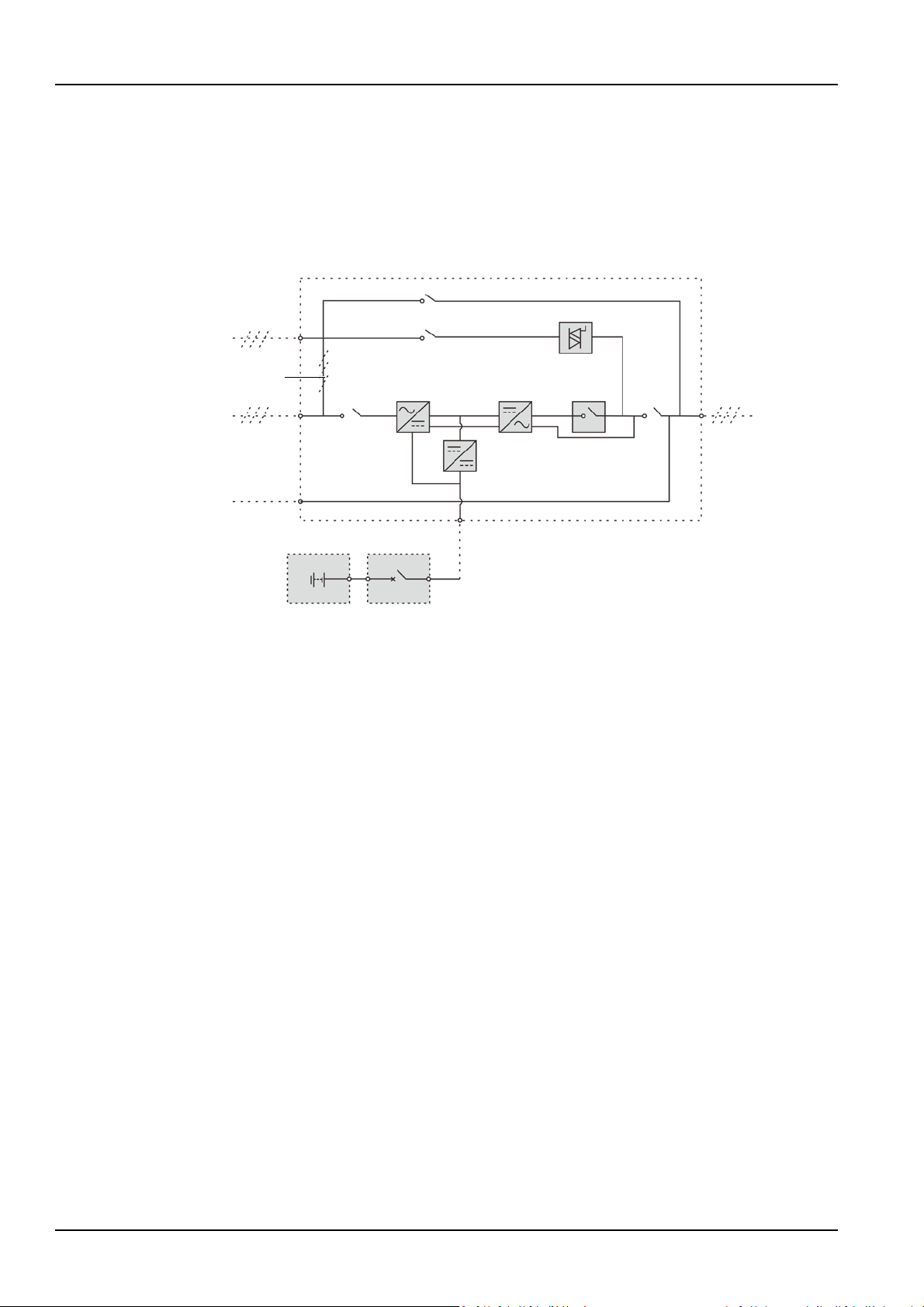
4 Chapter 1 Overview
Note: Q1, Q2 and Q5 are optional while Q3 is standard.
Bypass input
Static switch
UPS
Output
UPS output
switch Q1
Rectifier
DC bus
Inverter
Inverter
Charger
Battery BCB
Mains input
of common input
Shorting copper bar
Neutral line input
Maintenance bypass switch Q3
Bypass input switch Q2
Rectifier input
switch
switch Q5
configuration
Figure 1-2 describes the block diagram of the UPS module. The UPS has split bypass configuration (that is,
the bypass adopts independent mains input) and common input configuration. If the system adopts
common input configuration, the UPS has shorting copper bar of common input configuration, and the
bypass input switch (Q2) and rectifier input switch (Q1) would be linked together. If the system adopts
split bypass configuartion, just remove the shorting copper bar of common input configuration of the UPS.
During the normal operation of the UPS, except for the maintenance bypass switch Q3, other switches
shall be closed.
Note: The mains input and bypass input share the same neutral line.
1.2.5 Battery Circuit Breaker (BCB)
The external battery shall be connected to the UPS through the BCB. The BCB box is an option, which
shall be installed near the battery. The BCB is closed manually. The BCB has a shunt tripping coil. When
the system is faulty and the BCB needs to be disconnected, the UPS control circuit will send a signal to
the shunt tripping coil so as to trip the BCB. It also has a magnetic trip facility for overload protection and
short circuit protection.
1.3 Parallel System
Up to four UPS modules can be parallel-connected to form a parallel system to increase the system
capacity and reliability. The load is equally shared between the paralleled UPS modules.
1.3.1 Parallel System Features
Moreover, two UPS modules or parallel system can comprise a dual bus system. Each parallel system has
independent output. Output synchronization is achieved through the LBS cable or LBS device, thus
enabling seamless load transfer between the two parallel systems or single modules through the STS
device.
1. The hardware and software of parallel system are completely the same as those of the single module.
The parallel system configuration is achieved through settings in configuration software.
2. Parallel cables are connected in a ring, providing both system reliability and redundancy.
Figure 1-2 UPS power supply switch configuration
Liebert EXM 80kVA ~ 200kVA UPS User Manual
Page 19
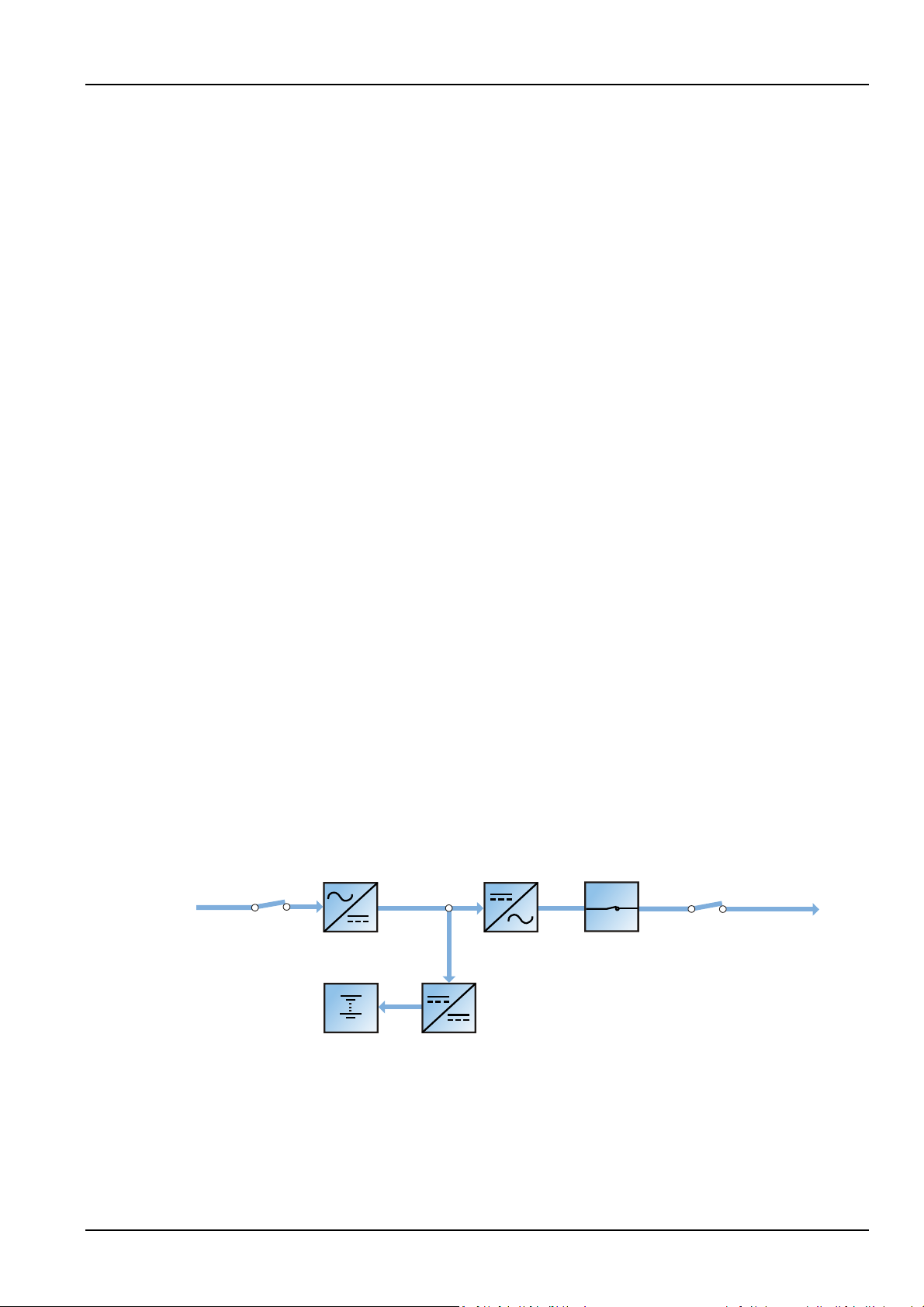
3. The total load of the parallel system can be queried from each UPS module's TOUCHSCREEN.
Rectifier input switch
Mains input
Battery charger
Output switch
InverterRectifier
UPS output
Battery
Inverter switch
1.3.2 Parallel System Requirements
A group of paralleled modules behave as if it were one large UPS with the advantage of presenting higher
reliability. To ensure that all modules are equally utilised and to comply with relevant wiring rules, the
following requirements apply:
1. All UPS modules must be the same series, and connect to the same bypass source.
2. The N line of bypass and rectifier input sources must be connected to the same neutral line terminal.
3. Any RCD, if installed, must be of an appropriate setting and located upstream of the common neutral
line input terminal. Alternatively, the device must monitor the protective earth current of the system. Refer
to Warning: high earth leakage current before Contents.
4. For parallel system consists of two or more UPS modules, the bypass load sharing inductors (optional)
should be selected.
1.4 Operation Modes
The UPS has the following operation modes:
Chapter 1 Overview 5
Normal mode
Battery mode
Automatic restart mode
Bypass mode
Maintenance mode
ECO mode
Parallel redundancy mode (system expansion)
Frequency converter mode
LBS mode
Normal mode
As shown in Figure 1-3, the mains is rectified by the UPS rectifier and then inverted by the inverter to
supply uninterrupted AC power to the loads. At the same time, the charger will charge the battery.
Figure 1-3 Schematic diagram of normal mode
Battery mode
As shown in Figure 1-4, the operation mode in which the battery provides backup power supply to the
loads through the rectifier and inverter is called battery mode. Upon mains failure, the system will
automatically transfer to the battery mode with no load power interruption. When the mains is recovered,
Liebert EXM 80kVA ~ 200kVA UPS User Manual
Page 20
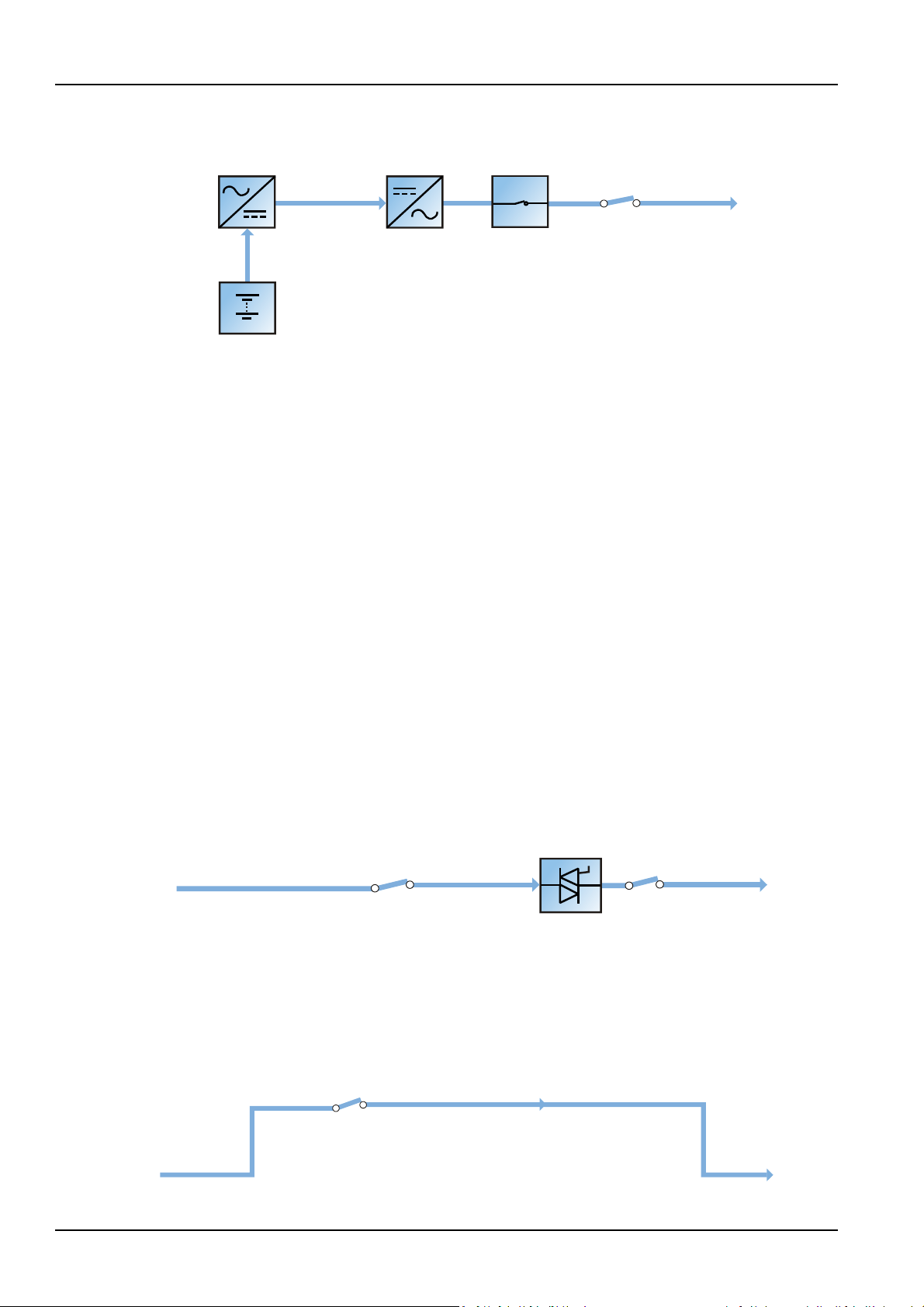
6 Chapter 1 Overview
Output switch
Inverter
Rectifier
UPS output
Battery
Inverter switch
Bypass input switch
Bypass input
Static switch
Output switch
UPS output
Maintenance bypass switch
Bypass input
Maintenance bypass
UPS output
the system will automatically transfer back to the normal mode without any manual intervention, and the
power to the load will not be interrupted.
Note: Battery cold start function is available for switching the UPS on from Battery (charged) mode
directly during mains failure. Therefore, the battery power supply can be used independently to improve
the availability of the UPS.
Automatic restart mode
The UPS has automatic restart function. When the inverter shuts down because the mains fails and the
battery discharges to EOD voltage, if the mains is recovered, the UPS will restart automatically after a
certain time of delay. This function and the automatic restart type can be set by the service engineer
authorized by Vertiv.
Figure 1-4 Schematic diagram of battery mode
During the process of automatic restart time of delay, the UPS will charge the battery to protect against
the power-off risk of the load device caused by mains power failure.
If the automatic restart function has not been set, the user can manually start the UPS through Reset
Fault function.
Bypass mode
As shown in Figure 1-5, in normal mode, in case of an inverter failure, an inverter overload or an inverter
manual shutdown, the static switch will transfer the load from the inverter side to bypass side, with no
interruption in power to the load. At this time, if the inverter and bypass are not synchronized, the power
of the load has transitory interruption, with time of less than 20ms.
Figure 1-5 Schematic diagram of bypass mode
Maintenance mode
As shown in Figure 1-6, if the UPS maintenance or service is required, you may use the manual
maintenance bypass switch to transfer the load to maintenance bypass, with no interruption in power to
the load. This maintenance bypass switch is fitted in all UPS modules and rated for full load of a single
module.
Figure 1-6 Schematic diagram of maintenance mode
Liebert EXM 80kVA ~ 200kVA UPS User Manual
Page 21
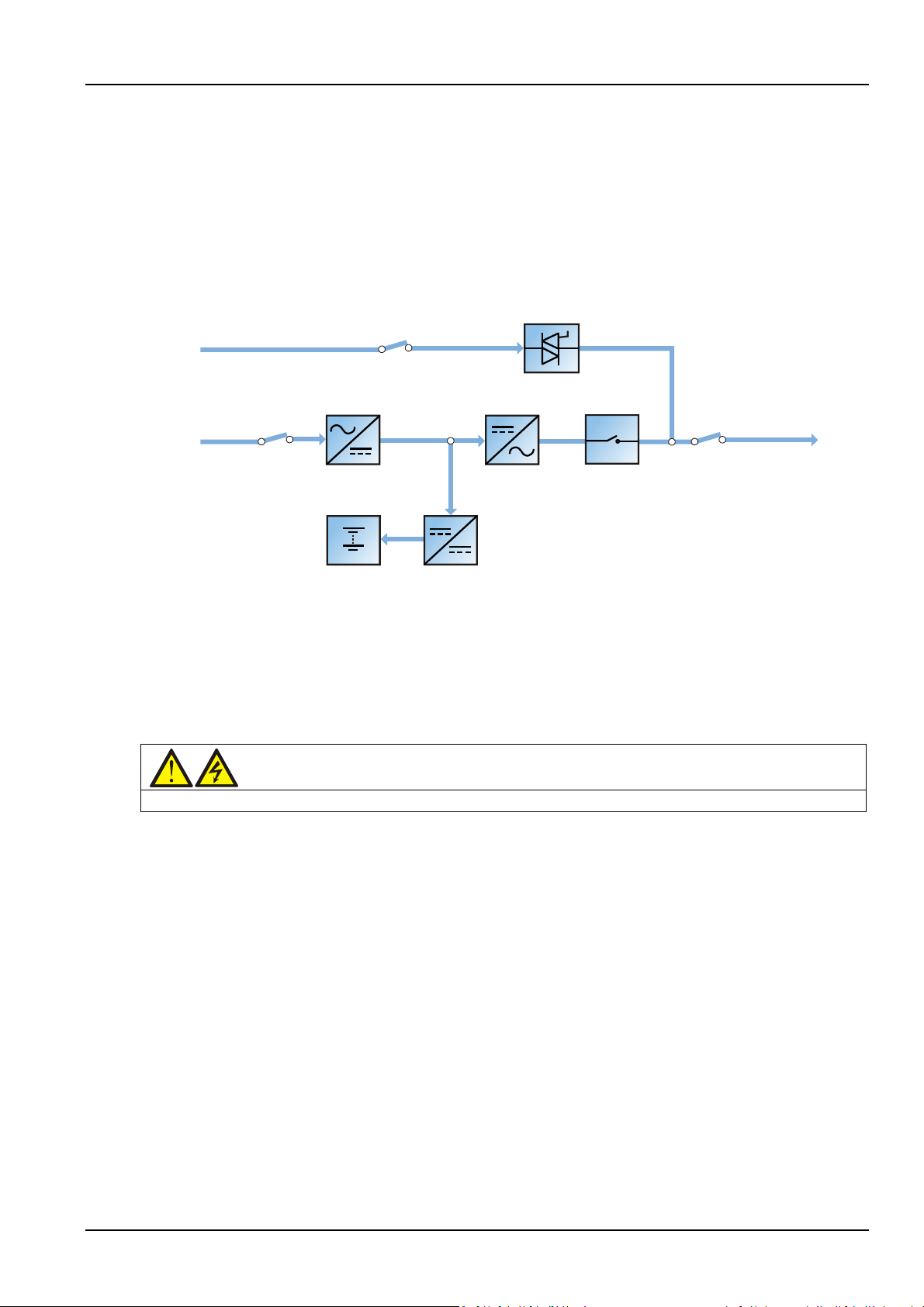
Chapter 1 Overview 7
Bypass input switch
Rectifier input switch
Bypass input
Mains input
Battery charger
Output switch
InverterRectifier
Static switch
UPS output
Battery
Inverter switch
Warning
In ECO mode, the load is not protected against mains distortion.
ECO mode
If ECO mode is selected, all power switches and the battery switches are closed except for the
maintenance bypass switch, and the system prefers to put the load on the bypass, to achieve the aim of
energy-saving. When the bypass supply is within the range of normal frequency and normal voltage
(adjustable), the load is powered by the bypass, with the inverter on stand-by; when the voltage and/or
frequency of the bypass supply are beyond the pre-defined and adjustable limits, the system will transfer
to the inverter output, and the transfer time for switching from bypass to inverter is less than 2ms
(uninterrupted) and less than 5ms (interrupted). In this mode, the system can normally charge the battery.
Figure 1-7 Schematic diagram of ECO mode
If ECO mode is required, adjust corresponding parameters through the operator control and display panel.
The operation method of ECO mode is the same as the description in Chapter 5 UPS Operation
Introduction. However, in normal mode, the load is powered by the bypass, the TOUCHSCREEN displays
'Bypass mode', and the transfer time for switching from bypass to inverter is less than 2ms (uninterrupted)
and less than 5ms (interrupted).
Parallel redundancy mode (system expansion)
For higher capacity or higher reliability, the outputs of multiple UPS modules can be programmed for
directly paralleling while a built-in parallel controller in each UPS module ensures automatic load sharing.
The parallel system can be composed of up to four UPS modules. For the operation principle diagram of
the parallel redundancy mode, see Figure 7-1.
Frequency converter mode
The UPS can be programmed into frequency converter mode for either 50Hz or 60Hz stable output
frequency. The input frequency may vary from 40Hz to 70Hz. Under this mode, it is required to open the
maintenance bypass switch to disable the static bypass operation, and the battery becomes optional
depending on any requirement to operate in battery mode.
LBS mode
A dual bus system consists of two independent UPS systems, each containing one or more parallel UPS
modules. The dual bus system has high reliability and is applicable to the load with multiple inputs. For
Liebert EXM 80kVA ~ 200kVA UPS User Manual
Page 22
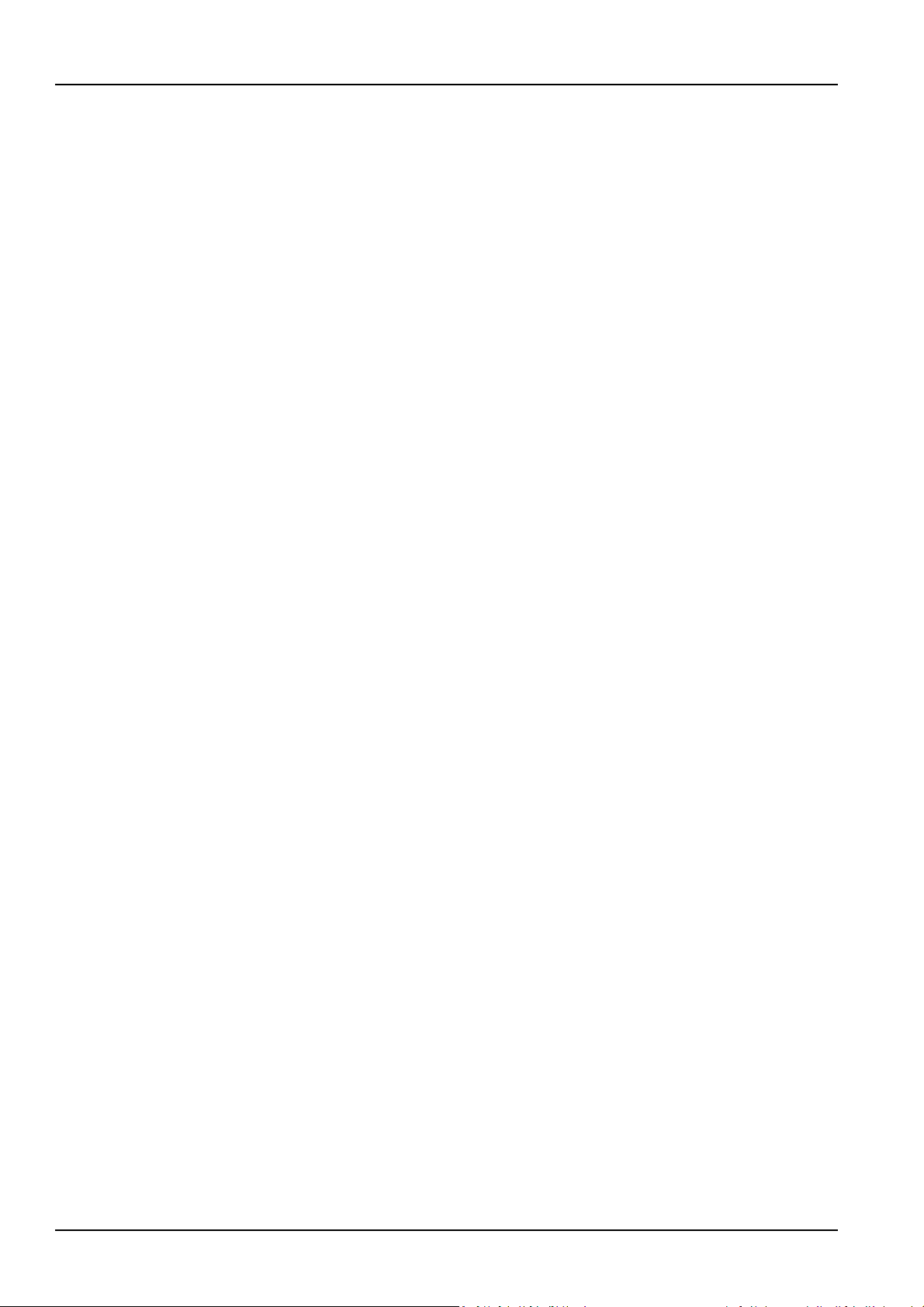
8 Chapter 1 Overview
single-input load, an STS can be installed to power the load. For the operation principle diagram of the
LBS mode, see Figure 7-5 and Figure 7-6.
1.5 Battery Management
The following battery management functions are set by the service engineer through the Vertiv setting
software.
1.5.1 Normal Function
1. Constant current boost charge
Adopt the constant current (within battery charging limit) to charge the battery. The function can be used
for battery capacity fast recovery. The charge current can be set.
2. Constant voltage boost charge
Adopt the constant voltage to charge battery. The function can be used for battery capacity fast recovery.
For VRLA batteries, the maximum boost charge voltage should not exceed 2.4V/cell.
3. Float charge
The charging method is used for keeping battery with a full capacity. The float charge voltage is generally
low. The function can balance the capacity loss due to battery self discharging, and can be used for
battery capacity recovery.
For VRLA batteries, the float charge voltage should be between 2.2V/cell and 2.3V/cell.
4. Automatic transfer to float charge
When the charge current is less than 'Threshold of Equalize Charge to Float Charge' or 0.5A, the charger
will automatically transfer from boost charge to float charge. When boost charge time exceeds the limit of
'Equalize Charge Protect Time Limit', the charger will be forcibly transferred to float charge for protecting
the battery.
5. Float charge temperature compensation (optional)
This function must be used together with the battery temperature detection device. The Vertiv battery
temperature sensor is a standard option for your selection.
6. EOD protection
When the battery voltage drops to the EOD voltage, the battery converter shuts down automatically and
the battery is inhibited to avoid further battery discharge. The EOD voltage is settable from 1.60V/cell to
1.90V/cell (VRLA).
7. Battery low pre-warning time
The battery low pre-warning time is adjustable between 3min and 60min. The default setting is 5min.
8. Maximum battery discharge time
When the battery has small current discharge for a long time, the battery is over discharged and even has
unrecoverable damage, thus setting a battery discharge time to protect the battery is essential. The limit
of time setting shall be configured by service engineer through the Vertiv setting software.
9. Maximum boost charge protection time
To protect against the battery overcharge damage caused by long time boost charge, a protect time
setting is essential. The limit of time setting shall be configured by service engineer through the Vertiv
setting software.
Liebert EXM 80kVA ~ 200kVA UPS User Manual
Page 23
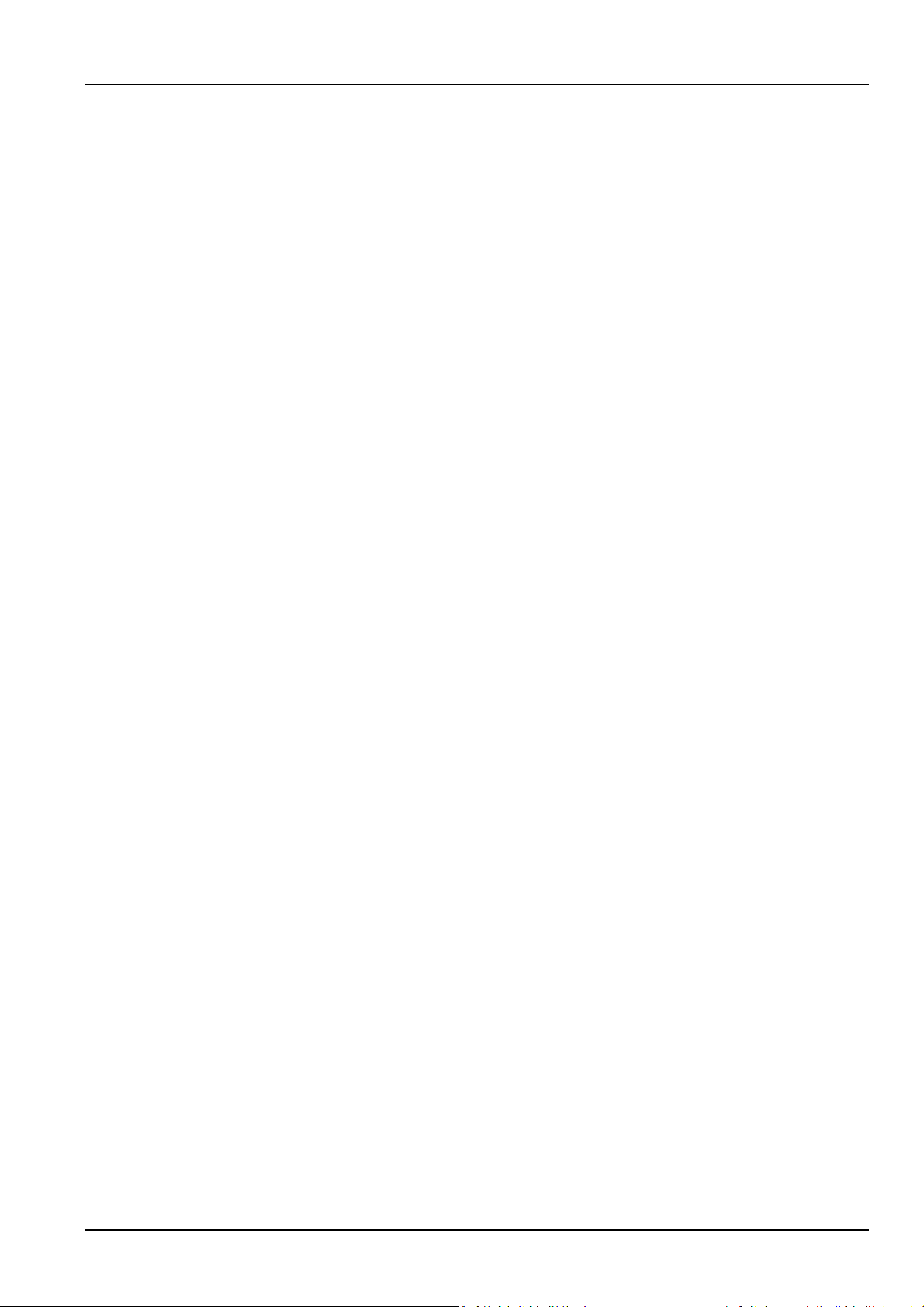
1.5.2 Advanced Function
The UPS provides battery maintenance test function. At periodic intervals, 20% of the rated capacity of
the battery will be discharged automatically, and the actual three-phase load must exceed 20% of the
nominal UPS capacity. If the load is less than 20%, the automatic discharge cannot be executed. The
periodic interval can be set from 30 to 360 days. The battery maintenance test function can be disabled
through the Vertiv setting software.
Conditions: Battery at float charge for at least 5h, load equal to 20% ~ 100% of rated UPS capacity.
Trigger: Automatically, or manually through the command of battery maintenance test in
TOUCHSCREEN.
Interval: 30 ~ 360 days (default setting: 60 days).
The UPS also provides battery capacity self-test function: Periodically test the battery activity, test the
battery residual capacity, judge the battery quality, and then provide corresponding measures. The
capacity self-test is started by the user through the operator control and display panel. During the
capacity self-test, the battery will continuously discharge to the battery undervoltage shutdown threshold.
After the self-test is finished, the system will update the battery curve table. The capacity self-test
command is valid only one time, without any memory. During the capacity self-test, if the battery
maintenance requirement is satisfied, the system will generate audible/visual alarm and give
corresponding records.
Chapter 1 Overview 9
Conditions: System load rate within 20% ~ 100%, battery float charge at least 5h, and generator not
connected; the current system is in float charge state.
Liebert EXM 80kVA ~ 200kVA UPS User Manual
Page 24
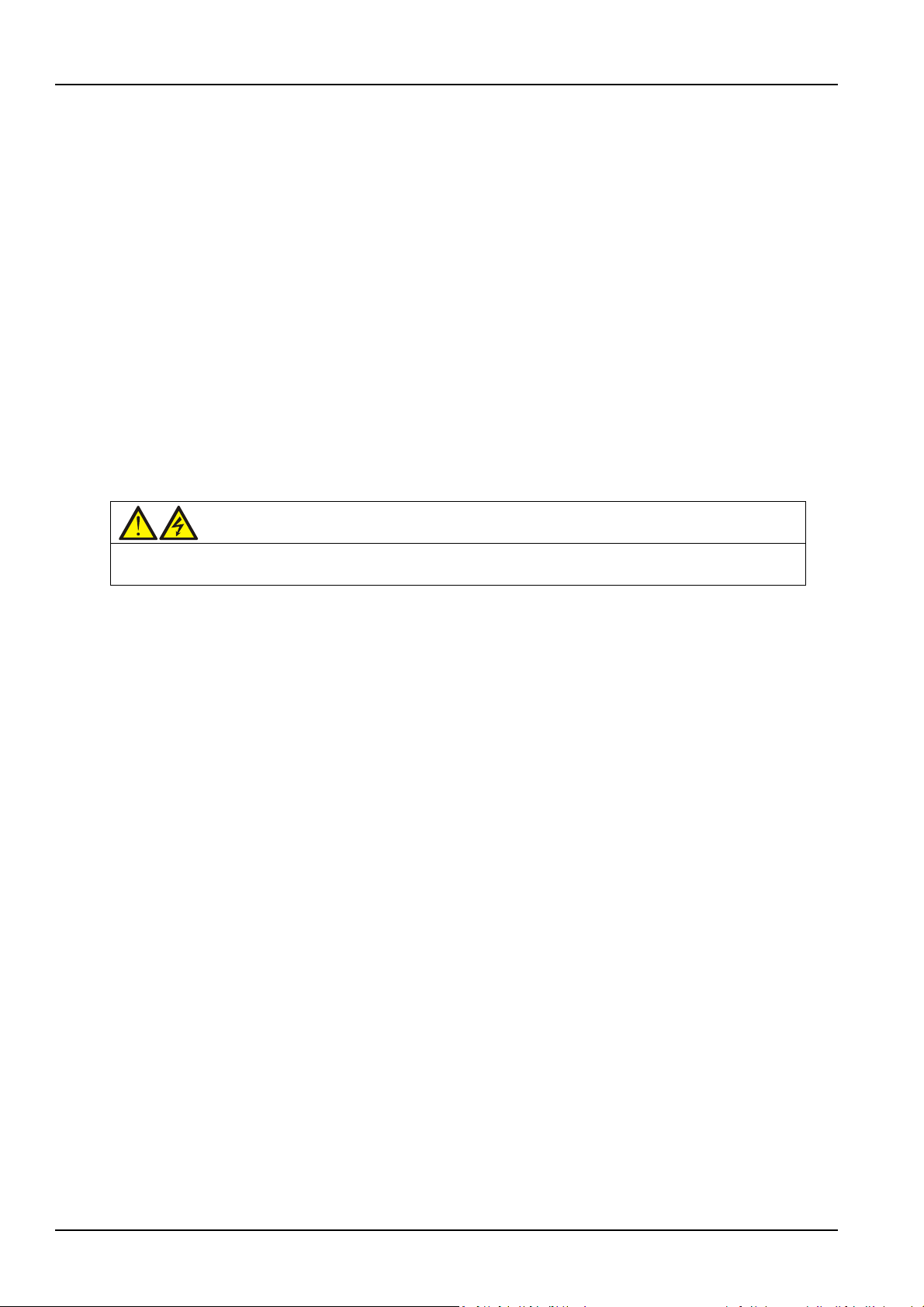
10 Chapter 1 Overview
Warning
The user must select an appropriate MCCB to protect against short circuit and overload for the battery. It is
Trigger: Start up through the TOUCHSCREEN.
Note:
1. The battery will continuously discharge to the battery undervoltage shutdown threshold, then the
battery transfer to the charging state. When the capacity self-test is finished, the system will update the
battery curve table.
2. The user can manually stop the capacity self-test operation through the TOUCHSCREEN.
1.5.3 Battery Temperature Compensation
The UPS system has battery charge temperature compensation function. When the ambient temperature
is increased, the DC bus voltage (which charges the battery) will be reduced correspondingly to provide
optimal charging voltage for the battery, thus prolonging the battery service life time.
This function must be used together with the Vertiv battery temperature detection device (a standard
option).
1.6 Battery Protection
recommended to adopt Vertiv BCB to provide a better solution.
The following battery protection functions are set by the service engineer through the Vertiv setting
software.
Battery low pre-warning
The battery low pre-warning occurs before the EOD. After this pre-warning, the battery should have the
capacity for three remaining minutes discharging with full load. The time can be configured from 3min to
60min.
EOD protection
When the battery voltage drops to the EOD voltage, the battery converter shuts down automatically. For
VRLA batteries, the EOD voltage is adjustable from 1.60V/cell to 1.90V/cell (VRLA).
BCB alarm
The BCB alarm occurs when the external BCB opens, if you select the Vertiv BCB (optional).
The external battery connects to the UPS through the BCB. The BCB is manually closed and tripped by
the UPS control circuit.
Liebert EXM 80kVA ~ 200kVA UPS User Manual
Page 25
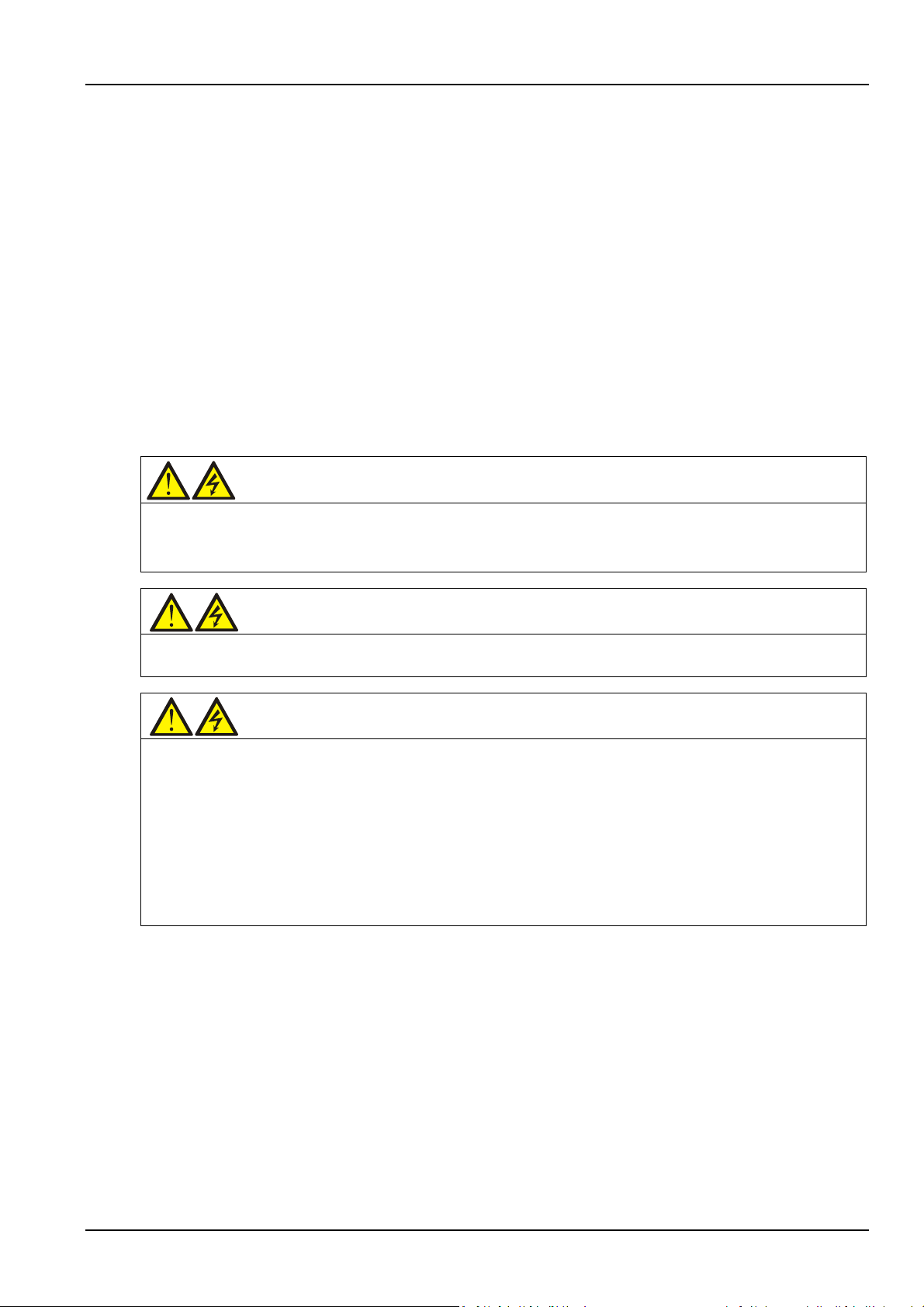
Chapter 2 Mechanical Installation
Warning: professional installation required
1. Do not disassemble the package without permission of authorized service engineer.
Warning
The UPS can be connected to IT, TN and TT AC distribution systems (IEC60364-3), and must be of 3-phase 5-wire
Warning: battery danger
Take special care when installing batteries. When connecting batteries, the battery terminal voltage will reach
This chapter briefly introduces the mechanical installation of the UPS, including the precautions, initial
inspection before installation, environmental requirement, mechanical requirement and installation
diagram.
2.1 Precautions
This chapter describes the environmental and mechanical requirements and mechanical considerations
that must be taken into account when planning the positioning and cabling of the UPS equipment.
Because each site has its particular characteristics, this chapter does not provide the detailed installation
steps, it only acts as a guide for the general procedures and practices that should be observed by the
installing engineer, so that they can properly handle the specific situation of the site.
Chapter 2 Mechanical Installation 11
2. The UPS should be installed by an authorized engineer in accordance with the information contained in this
chapter.
(A, B, C, N, PE) system.
320Vdc, which is fatal to human being.
1. Please wear safety glasses to protect the eyes from being damaged by arc.
2. Remove all the metal items, including finger rings, watch, etc.
3. Use tools with insulated handle.
4. Wear rubber gloves.
5. If the battery has electrolyte leakage or the battery is damaged, it must be replaced. Place the battery into the
container that can withstand sulfuric acid and dispose of it according to the local regulations.
6. If the skin contacts the electrolyte, flush it with water immediately.
2.2 Transportation
Railroad transportation and shipping are the recommended means of transportation. If truck
transportation is unavoidable, choose roads that are less bumpy in order to protect the equipment.
The UPS cabinet is heavy (see Table 11-3 for its weight). It is recommended to use mechanical equipment
such as an electric forklift to unload and move the equipment to the place closest to the installation site. If
an electric forklift is used, insert the tines of the forklift below the bottom pallet (as shown in Figure 2-1) to
prevent the equipment from falling over.
Liebert EXM 80kVA ~ 200kVA UPS User Manual
Page 26
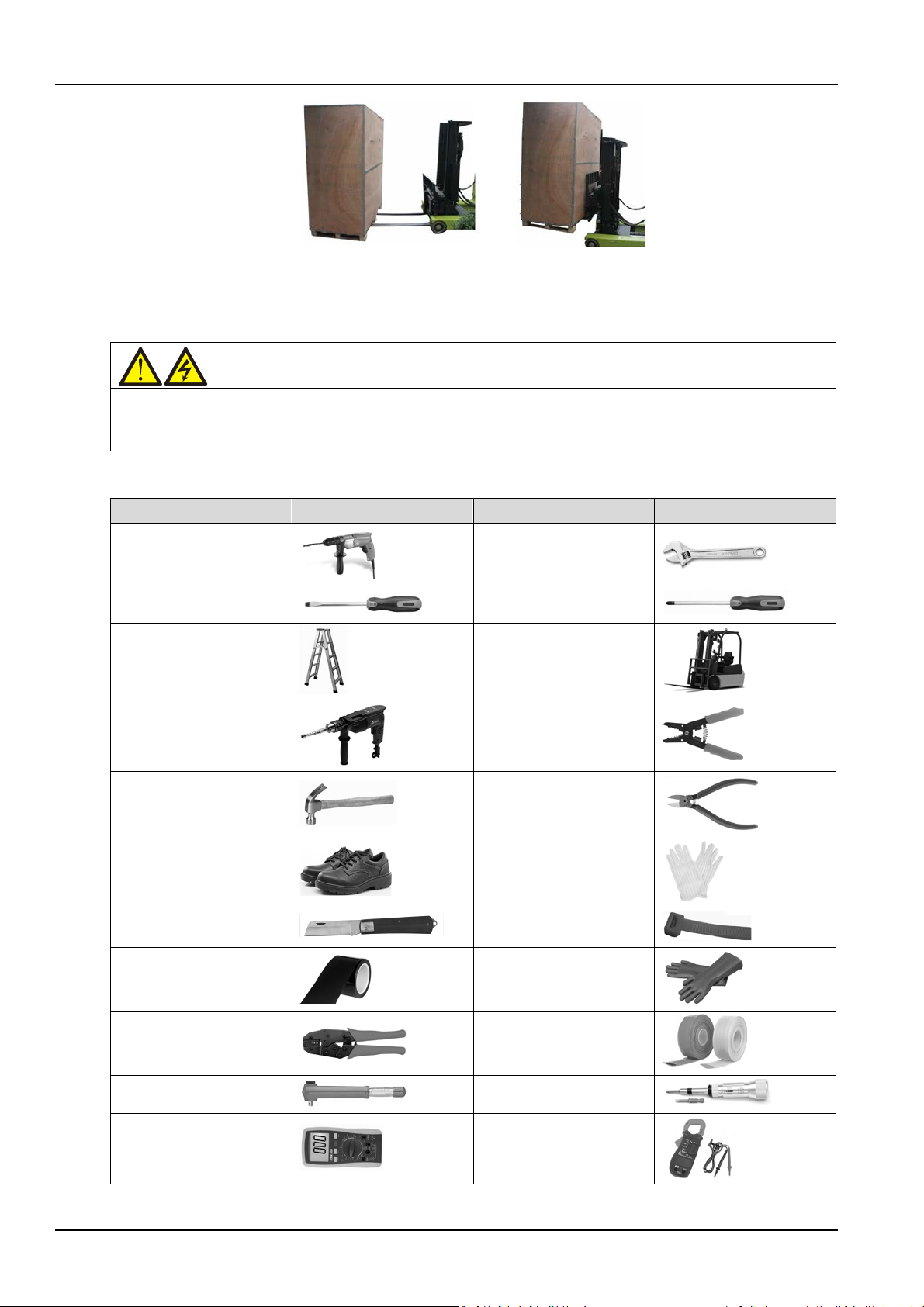
12 Chapter 2 Mechanical Installation
Warning
1. For the sake of safety, the installation tools under live operation must be insulated.
Name
Drawing
Name
Drawing
2.3 Tools
2. Tools in Table 2-1 are for reference only; please follow the actual requirement for on-site installation and
connection.
Figure 2-1 Inserting and movement
Table 2-1
Tools
Electric hand drill
Slotted screwdriver
Stepladder
Drill
Claw hammer
Insulating shoes
Electrician knife
Insulating tape
Adjustable wrench
Cross head screwdriver
Forklift
Wire cutting plier
Diagonal cutting plier
Antistatic gloves
Cable tie
Insulating gloves
Crimping plier
Insulated torque wrench
Multimeter
Liebert EXM 80kVA ~ 200kVA UPS User Manual
Heat shrinkable tube
Torque screwdriver
Clip-on ammeter
Page 27

2.4 Unpacking
Unpack the UPS and battery packages under the guidance of authorized service engineer. Steps:
1. Remove the packing belt.
Use a cutting plier to cut off the packing belt, as shown in Figure 2-2.
Chapter 2 Mechanical Installation 13
Figure 2-2 Packing belt
As shown in Figure 2-3, remove the top cover and carton box.
Figure 2-3 Removing top cover and carton box
2. As shown in Figure 2-4, remove the honey comb plate.
Liebert EXM 80kVA ~ 200kVA UPS User Manual
Page 28
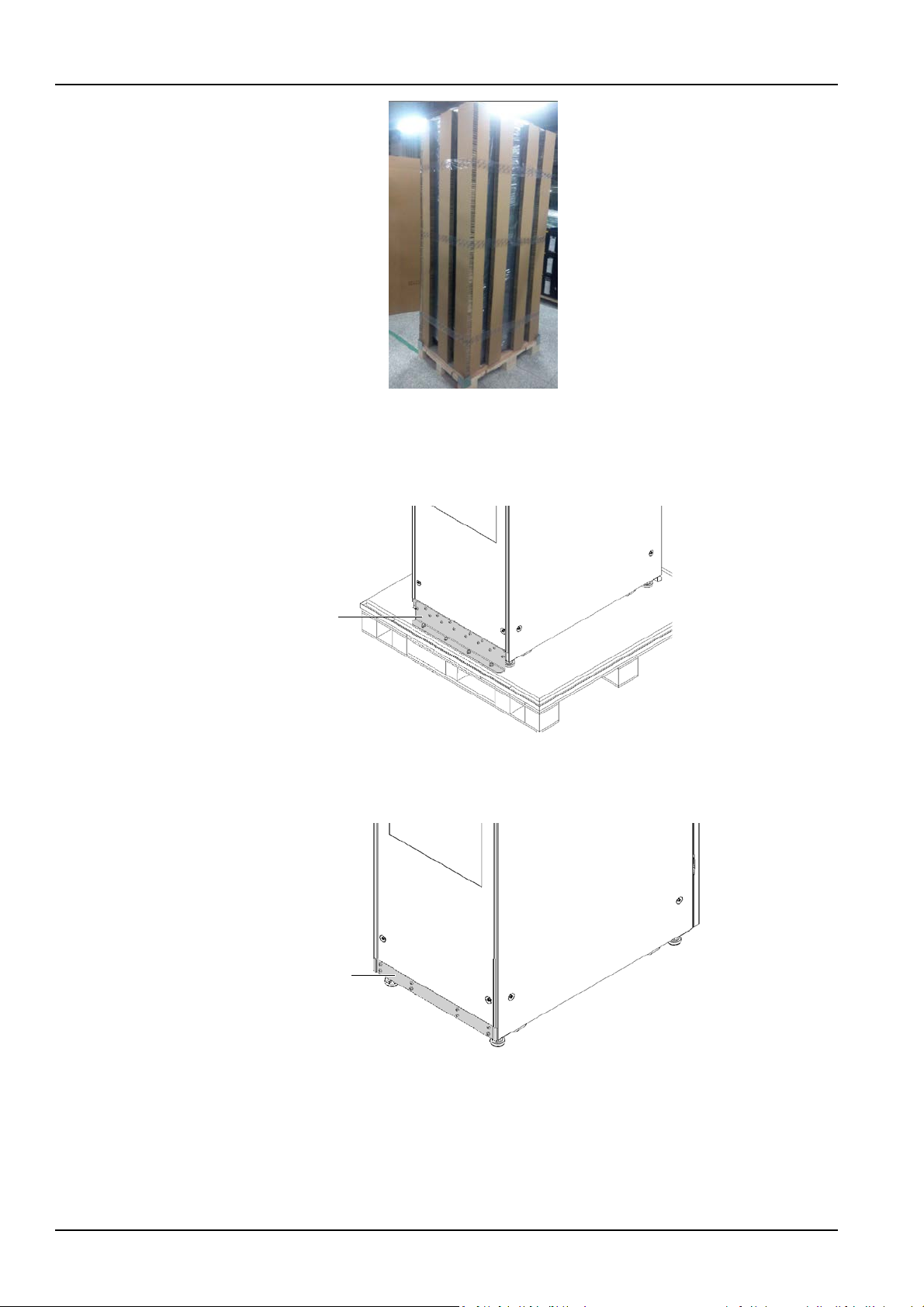
14 Chapter 2 Mechanical Installation
Fixed part
Rear view
Decorative plate
Rear view
3. Open the front door of the UPS, loosen the fixing screws and remove the bottom fixed part at front of
the cabinet. Then loosen the fixing screws and remove the bottom fixed part at back of the cabinet. As
shown in Figure 2-5.
Figure 2-4 Removing honey comb plate
Figure 2-5 Removing bottom fixed part
4. Refer to Figure 2-6, install the decorative plate at the position of the removed fixed part.
Figure 2-6 Installing decorative plate
5. Raise the four feet, push down the cabinet along the slide board and move it to its installation position.
Then lower the four feet to fix the cabinet.
Liebert EXM 80kVA ~ 200kVA UPS User Manual
Page 29
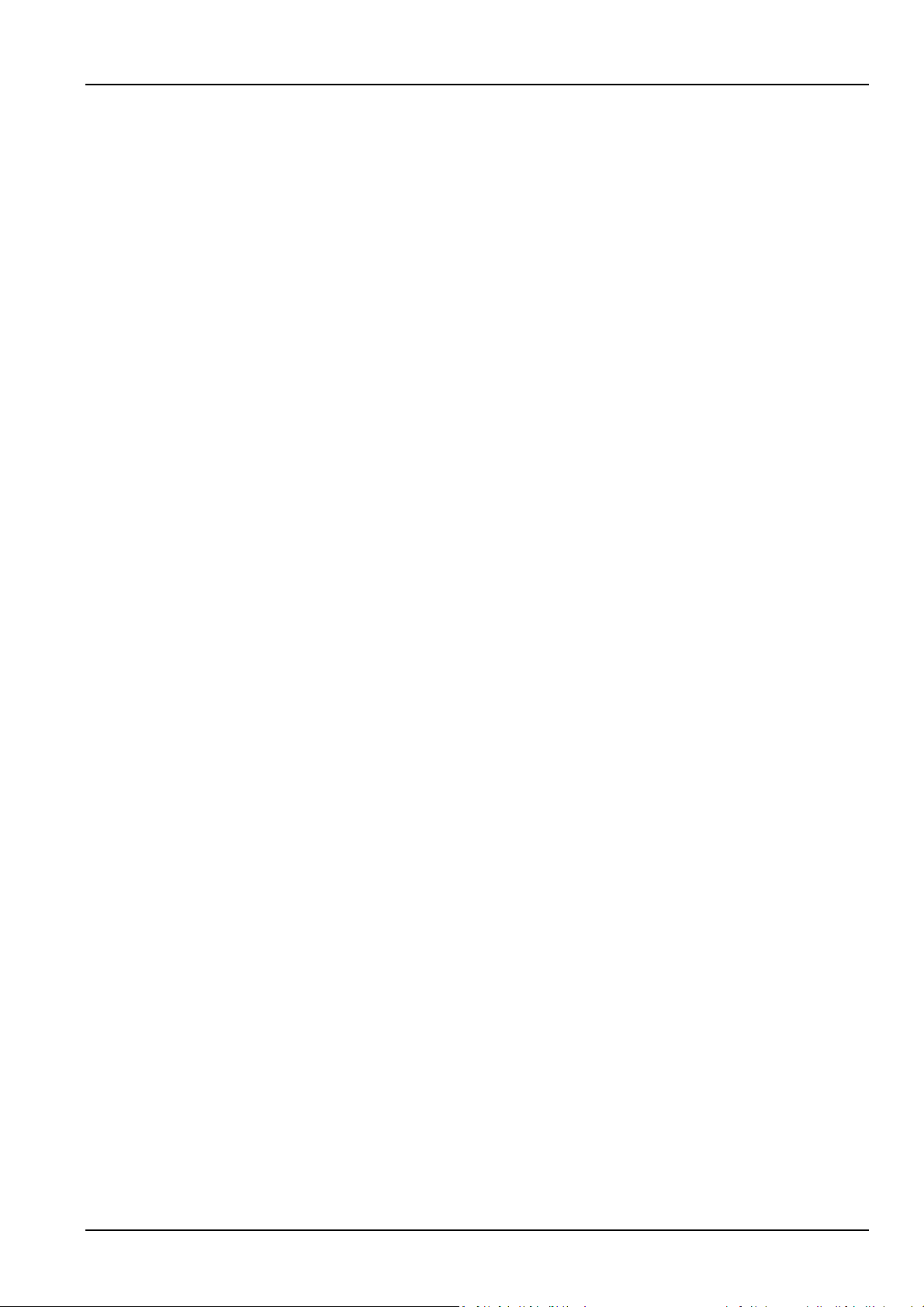
2.5 Initial Inspection
Before installing the UPS, carry out the following inspections:
1. Ensure that the environment of the UPS equipment room meets the environmental requirement
specified in the product technical specifications, especially the ambient temperature, ventilation
conditions, and the dust situations.
2. Unpack the UPS and battery under the guidance of authorized service engineer. Visually inspect
whether the UPS and battery have any transportation damage. If there is any damage, report to the carrier
immediately.
3. Verify the UPS label and confirm the correctness of the UPS. The UPS label is attached on the back of
the door. The model, capacity and main parameters of the UPS are marked on the label.
2.6 Environmental Requirement
2.6.1 UPS Location Selection
The UPS should be located in a cool, dry, clean-air indoor environment with adequate ventilation, and
should be located on concrete or other nonflammable and flat surfaces. The ambient environment should
be free of conductive powder (such as metallic powder, sulfide, sulfur dioxide, graphite, carbon fiber,
conductive fiber, etc.), acid mist or other conductive media (strongly ionized substances). The
environment specifications should comply with relevant international standard & specifications and the
operating range (see Table 11-2) specified in this manual.
Chapter 2 Mechanical Installation 15
The UPS uses forced cooling by internal fans. Cooling air enters the UPS through the ventilation grills at
the front of the cabinet and exhausted through the ventilation grills at the back of the cabinet. Do not
obstruct the ventilation holes (ventilation grills). The rear of the UPS should be kept a distance at least
500mm from the wall to avoid blocking the UPS heat dissipation, thus reducing the UPS internal
temperature and improving the UPS life.
If necessary, install indoor extractor fans to aid cooling-air flow to avoid room temperature buildup. Air
filters (optional) should be used when the UPS is to operate in a dirty environment.
Note 1: When the battery cabinet is installed near the UPS, the maximum allowable ambient
temperature is dependent on the battery rather than the UPS.
Note 2: If the UPS is working in ECO mode, the power consumption will be less than that in Normal
mode. Proper air conditioning system shall be selected according to the normal operating mode.
2.6.2 Battery Location Selection
Batteries generate some amount of hydrogen and oxygen at the end of charge, so the fresh air volume of
the battery installation environment must meet the EN50272-2001 requirements.
The ambient temperature is the main factor that affects the battery capacity and life. The normal
operating temperature of the battery is 20°C. If the ambient temperature is higher than 20°C, the battery
life will be reduced. If it is lower than 20°C, the battery capacity will be reduced. In normal situation, the
allowable ambient temperature for the battery is 15°C to 25°C. The ambient temperature of the battery
shall be maintained constant, and the battery shall be kept away from heat source and air outlet.
Battery can be installed inside the specialized battery cabinet which shall be close to the UPS. If the
battery is placed on the raised floor, bracket shall be installed under the floor, just as for the UPS. If the
Liebert EXM 80kVA ~ 200kVA UPS User Manual
Page 30
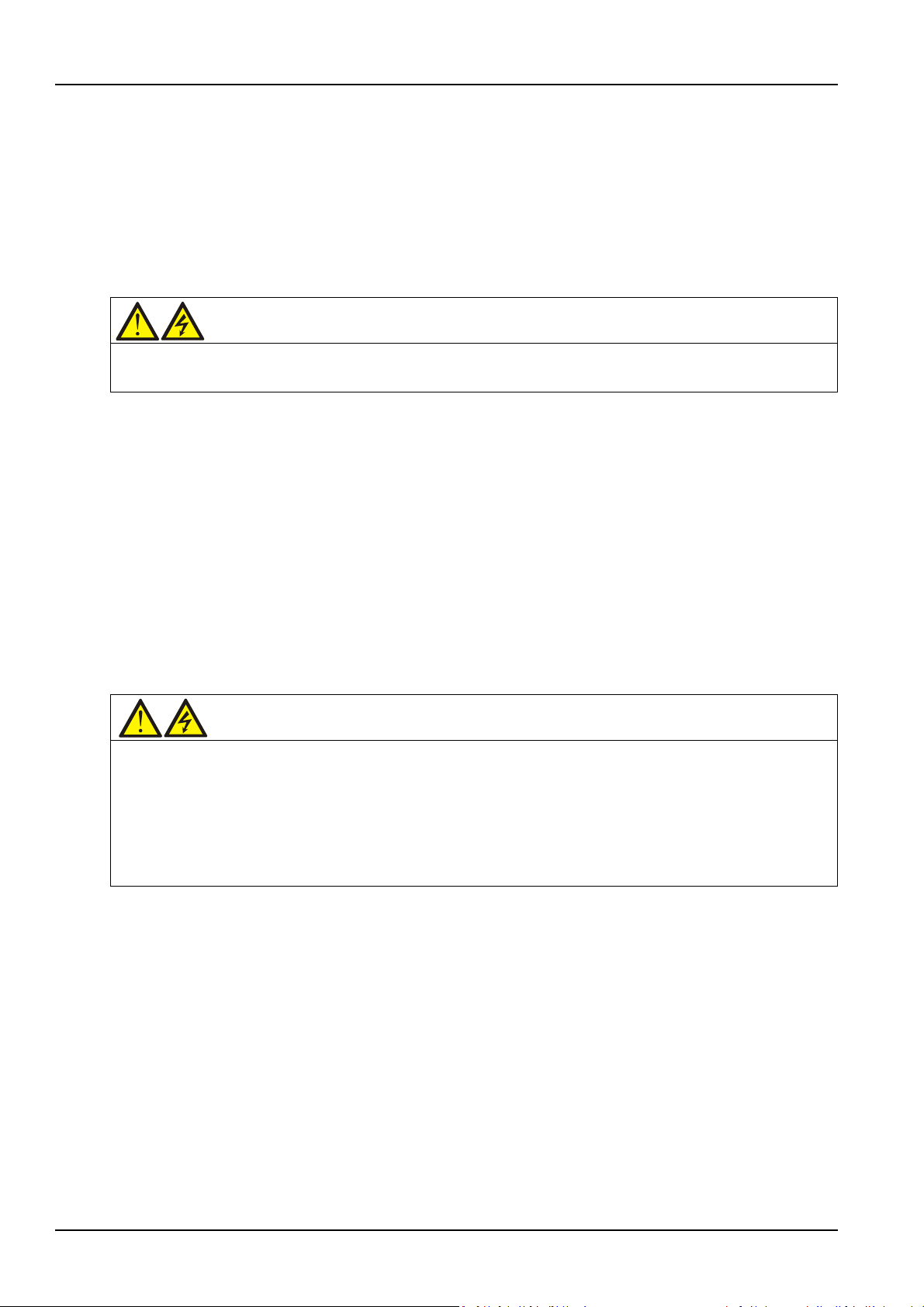
16 Chapter 2 Mechanical Installation
Warning
During battery storage, periodically charge the battery according to the battery manufacturer instructions. In the
Warning
1. The lifting equipment for moving the UPS cabinet must have enough lift capacity.
battery adopts rack mounting or is mounted far from the UPS with other installation mode, the battery
circuit breaker shall be installed near the battery, and the cabling distance shall be minimized.
2.6.3 Storage
Should the UPS not be installed immediately, it must be stored with the original packaging in a room for
protection against excessive humidity and heat sources (see Table 11-2). The battery needs to be stored
in a dry and cool place with good ventilation. The most suitable storage temperature ranges from 20°C to
25°C.
charge process, temporarily connect the UPS to the mains and activate the battery by recharging the battery.
2.7 Mechanical Requirement
2.7.1 Composition
As a cabinet of 600mm width, the 80kVA ~ 120kVA system provides the options such as rectifier input
switch, bypass input switch, and output switch.
As a cabinet of 600mm width, the 160kVA ~ 200kVA system also provides the optional switch cabinet
(width: 400mm) which contains the rectifier input switch, bypass input switch, output switch and
maintenance switch.
2.7.2 Moving Cabinet
2. The UPS has installed castors. When removing the UPS from the shipping pallet, pay attention to keeping the
UPS from sliding. Ensure that adequate personnel and lifting equipment are available when removing the shipping
pallet.
3. Due to its intensity, the castor may not be valid on the uneven surface.
4. The center of gravity of the UPS cabinet is high; avoid falling over during the cabinet movement.
5. Vertical hanging of cabinet is not allowed.
Ensure that the weight of the UPS does not exceed the capacity of the lifting equipment. For the UPS
weight, refer to Table 11-3.
The UPS cabinet can be moved by forklift or other similar lifting equipment.
For short distance movement, the castors can be used.
2.7.3 Clearance
Because the UPS has no grille at the two sides, there is no special clearance requirement on the two sides.
Besides the local regulations, to enable routine tightening of the power terminals within the UPS, it is
recommended that clearance around the front of the UPS should be sufficient to enable free passage of
personnel with the door fully open. Meanwhile, maintain at the back of the cabinet a clearance at least
500mm to permit adequate circulation of air coming out of the UPS.
Liebert EXM 80kVA ~ 200kVA UPS User Manual
Page 31

2.7.4 Cable Access Mode
The UPS adopts top cable access method and bottom cable access method.
For further description, refer to 3.1.10 Power Cable Connection Steps and 3.2.10 Signal Cable
Connection Steps.
Chapter 2 Mechanical Installation 17
Liebert EXM 80kVA ~ 200kVA UPS User Manual
Page 32

18 Chapter 2 Mechanical Installation
Top view (door open)
Left side view
2009
1000
Air
outlet
Air
inlet
Air flows through the cabinet
342
985
951860
47
510
600
47
Ф11 foot
installation hole
Bottom view
1567
396
130
Cable access
area (100*42)
Cable access
area (545*190)
Air
inlet
Air
outlet
Front view
602
2.8 Installation Drawings
Figure 2-7 Top/front/side/bottom view of the 80kVA ~ 200kVA UPS (unit: mm)
Liebert EXM 80kVA ~ 200kVA UPS User Manual
Page 33

Chapter 3 Electrical Installation
Warning
1. Do not power on the UPS before the arrival of authorized service engineer.
This chapter mainly introduces the electrical installation of the UPS, including the power cable and signal
cable connecting procedures and methods.
After completing the mechanical installation of the UPS, it is required to connect the power cable and
signal cable of the UPS. All the signal cables, whether shielded or not, shall be kept away from the power
cables.
2. The UPS cables should be routed by an authorized engineer in accordance with the information contained in this
chapter.
3.1 Wiring Of Power Cable
Chapter 3 Electrical Installation 19
3.1.1 System Configuration
The cable size of the system power cable shall meet the following requirements:
UPS input cable
The cable size of the UPS input cable differs with the UPS power ratings and input AC voltages, provided
that it meets the requirement of maximum input current, including the maximum battery charge current,
see Table 3-1.
UPS bypass and output cable
The cable size of the UPS bypass and output cable differs with the UPS power rating and output AC
voltages, provided that it meets the requirement of nominal output or bypass current, as shown in Table
3-1.
Battery cable
Each UPS connects to its battery through the three cables connecting to the positive pole, negative pole
and neutral line. The cable size of the battery cable differs with the UPS power ratings, provided that it
meets the battery discharge current requirement when the battery discharges to near EOD voltage, as
shown in Table 3-1.
3.1.2 Maximum Steady State AC And DC Currents
The power cable must be selected according to the current and voltage values in Table 3-1 as well as the
local wiring regulations, and take environmental conditions (temperature and physical media) into
consideration, then refer to Table 3B in IEC 60950-1.
Liebert EXM 80kVA ~ 200kVA UPS User Manual
Page 34

20 Chapter 3 Electrical Installation
UPS power
(kVA)
Rated current (A)
Bus stud bolt/nut specification
Max.
input
current
1,2
Output/bypass
current2 at full load
Battery discharge
current (+, -, N) at
min. battery voltage
Input/battery/
output/
bypass/PE
cable
Recommende
d torque (N.m)
380V
400
V
415V
80kVA
163
121
116
111
292
M10
22
±10%
100kVA
204
152
145
139
365
M10
22
±10%
120kVA
245
182
174
167
439
M10
22
±10%
160kVA
356
242
232
222
585
M10
22
200kVA
408
303
290
278
731
M10
22
Model
Input
Output
Bypass
Neutral line
Earth cable
Battery
80kVA
50
35
35
50
25
See Table 6-4
100kVA
70
50
50
70
35
See Table 6-4
120kVA
95
70
70
95
50
See Table 6-4
160kVA
2*50
95
95
2*50
50
See Table 6-4
200kVA
2*70
2*50
2*50
2*70
70
See Table 6-4
UPS connection point
Min. distance(mm)
80kVA ~ 120kVA
160kVA ~ 200kVA
Rectifier input
350
294
Bypass input
431
385
AC Output
383
294
Battery supply
387
321
PE terminal
506
370
Table 3-1 Max. steady state AC and DC currents
1. Max. input current is calculated according to the low voltage input of 176V and 100% load percentage.
2. Max. output/bypass current is calculated according to the rated voltage and 100% load percentage.
3. The battery discharge current at the lowest battery voltage is calculated according to the battery cell number of 30
and lowest EOD voltage of1.6V.
3.1.3 Recommended CSA Of UPS Cable
±10%
±10%
The recommended CSA of the UPS cable is listed in Table 3-2.
Table 3-2 Recommended CSA of the UPS cable (unit: mm2, ambient temperature: 25°C)
3.1.4 Selection Of UPS I/O And Battery Switch
The user can select the switch according to actual needs. Refer to Table 3-1 for I/O current and battery
current value.
3.1.5 Distance Between The UPS Connection Point And The Floor
Table 3-3 Min. distance between UPS connection point and floor
3.1.6 Notes
The following points are for general guidance only. If there are relevant local regulations, the local
regulations shall prevail.
Liebert EXM 80kVA ~ 200kVA UPS User Manual
Page 35

1. The cable size of the protective earth cable shall be selected according to the AC power failure level,
Warning
Failure to ground as required may cause EMI, electric shock or fire risk.
Note
1. The rectifier input and bypass input must use the same neutral line.
cable length and protection type. The grounding wire connection must use the shortest connection route.
2. For the cables with large current, parallel connection of small cables can be adopted to facilitate the
installation.
3. When selecting the battery cable size, the current value in Table 3-1 shall be referred to, and a maximum
voltage drop of 4Vdc is allowed.
4. Do not form coils, so as to minimize the formation of EMI.
3.1.7 Power Cable Connecting Terminal
The rectifier input, bypass input, output and battery power cables are connected to the corresponding
terminals shown in Figure 3-2.
3.1.8 Protection Ground
The protective earth cable is reliably connected to the PE input terminal (see Figure 3-2) via the fixing
bolt. All the cabinets and cable troughs shall be grounded according to the local regulations. The
grounding wires shall be tied up reliably to prevent the loosening of the grounding wire tightening screws
when the grounding wires are pulled.
Chapter 3 Electrical Installation 21
3.1.9 External Protective Device
To ensure the safety, it is necessary to install external circuit breaker for the input and battery of the UPS.
Because of the difference of the specific installations, this section only provides general practical
information for the installation engineer. The qualified installation engineer should have the knowledge of
the local wiring regulations on the equipment to be installed.
Input power supply of rectifier and bypass
1. Input overcurrent and short circuit protection
Install suitable protective devices in the distribution line of the incoming mains supply. The protective
devices should provide functions such as the overcurrent protection, short circuit protection, isolation
protection and tripping upon backfeed. When selecting the protective devices, consider the power cable
current-carrying capacity, system overload capacity (see Table 11-6 and Table 11-7) and the short circuit
capability of the upstream power distribution.
2. Split bypass configuration
If the UPS adopts split bypass configuration, independent protective device shall be installed respectively
on the rectifier input and bypass input distribution lines.
2. For IT grid system, 4-pole protective components must be installed for the UPS external input power distribution.
3. Ground fault protection
If the pre-stage input power supply has an RCD, the transient state and steady state ground leakage
current upon the startup of the UPS shall be considered.
Liebert EXM 80kVA ~ 200kVA UPS User Manual
Page 36

22 Chapter 3 Electrical Installation
Note
For IT grid system, 4-pole protective components must be installed for the UPS external input power distribution.
Note
1. The power cables should be routed through tunnels or cable troughs to prevent cable damage due to mechanical
The RCCB shall meet the following requirements:
Be sensitive to the DC unidirectional pulse (class A) of the whole distribution network
Be insensitive to transient state current pulse
Have an average sensitivity which is 0.3A ~ 3A adjustable
The RCCB symbols are shown in Figure 3-1.
The UPS has an internal EMC filter, therefore the protective earth cable has leakage current which is less
than 3000mA. It is recommended to confirm the RCD sensitivity of the upstream input distribution and
the downstream distribution (to the load).
External battery
The BCB must be installed for protecting the external battery. The UPS provides an optional BCB box to
provide overcurrent protection, short circuit protection and automatic tripping functions for the external
battery.
Figure 3-1 RCCB symbols
This BCB is important for the battery maintenance, and is generally installed near the battery.
System output
The UPS output distribution shall be configured with a protective device. The protective device shall be
different from the input distribution protection switch and able to provide overload protection (refer to
Table 11-6 and Table 11-7).
3.1.10 Power Cable Connection Steps
For cable access mode of the UPS, refer to 2.7.4 Cable Access Mode.
Connection terminal and cable routing method
Figure 3-2 shows the connection terminals of the UPS power cable. Figure 3-3 to Figure 3-5 show the
power cable entry and routing methods.
stress.
2. When routing the cables inside the cabinets, it is required to bind and fix the cables as instructed in Figure 3-3 to
Figure 3-5 in the cabinets, so as to prevent cable damage due to mechanical stress.
Liebert EXM 80kVA ~ 200kVA UPS User Manual
Page 37

Chapter 3 Electrical Installation 23
Note:
1. BAT+, BAT-: Battery input terminals
2. mA, mB, mC: Mains input terminals
3. bA, bB, bC: Bypass input terminals
4. oA, oB, oC: Output terminals
5. PE: Protective earth
6. N: Neutral line terminal of input, output and battery
bA
bB
bC
Shorting copper
bar of common
input configuration
PE
BAT+ BAT-
mA mB
mC N oA
oB
oC
Power cable connection terminals of 80kVA ~ 120kVA UPS
Liebert EXM 80kVA ~ 200kVA UPS User Manual
Page 38

24 Chapter 3 Electrical Installation
bA
bB
bC
mA
mB
mC
N
oA
oB
oC
BAT+
BAT-
PE
Shorting copper
bar of common
input configuration
Note:
1. BAT+, BAT-: Battery input terminals
2. mA, mB, mC: Mains input terminals
3. bA, bB, bC: Bypass input terminals
4. oA, oB, oC: Output terminals
5. PE: Protective earth
6. N: Neutral line terminal of input, output and battery
Power cable connection terminals of 160kVA ~ 200kVA UPS
Figure 3-2 Power cable connection terminals
Liebert EXM 80kVA ~ 200kVA UPS User Manual
Page 39

Note:
Step 1: Remove the left top cover, make holes according to the cables number and size, and
lead cables from mains, bypass, and PE into the cabinet through the holes, then
connect them to corresponding terminals.
Step 2: Remove the right top cover, make holes according to the cables number and size, then
lead the battery cables and output cables from corresponding terminals out of the cabinet.
Step 1
Step 2
Chapter 3 Electrical Installation 25
Figure 3-3 Power cables wiring route of 80kVA ~ 120kVA (top cable access)
Liebert EXM 80kVA ~ 200kVA UPS User Manual
Page 40

26 Chapter 3 Electrical Installation
Step
Note:
Step: Remove the bottom plate, make holes according to the cables number and size, and lead
cables into the cabinet through the holes, then connect them to corresponding terminals.
Figure 3-4 Power cables wiring route of 80kVA ~ 120kVA (bottom cable access)
Liebert EXM 80kVA ~ 200kVA UPS User Manual
Page 41

Chapter 3 Electrical Installation 27
Step
Note:
Step: Remove the bottom plate,
make holes according to the cables number and size, and lead
cables into the cabinet through the holes, then connect them to corresponding terminals.
Warning
Before cables connection, make sure that all external and internal power switches of the UPS are off, and post
Figure 3-5 Power cables wiring route of 160kVA ~ 200kVA (bottom cable access)
necessary warning signs to prevent inadvertent operation of the switches. Meanwhile, measure the voltages
between the UPS terminals and the voltages between the terminals and the earth.
Liebert EXM 80kVA ~ 200kVA UPS User Manual
Page 42

28 Chapter 3 Electrical Installation
Warning
1. The earth cables and neutral line must be connected in accordance with local and national codes of practice.
Warning
If there is no requirement of power supply for the load before arrival of the service engineer, ensure that the system
Note
After connection, take appropriate measures to seal the cable entry holes.
Refer to Figure 3-2 ~ Figure 3-5, open the front door of the UPS to reveal the power cable connection
terminals (see Figure 3-2). Connect the protective earth cable to the PE input terminal in the cabinet.
2. Failure to observe this could result in electric shock or fire risk.
Connection of system input
1. Common input configuration
Connect the AC input cables to the bypass input terminals (bA-bB-bC) in the cabinet, and connect the
input neutral line to the neutral terminal N in the cabinet. Ensure correct phase rotation.
2. Split bypass configuration
Remove the shorting copper bar of common input configuration, see Figure 3-2. Connect the rectifier
input cables to the rectifier input terminals (mA-mB-mC) in the cabinet, and connect the bypass input
cables to the bypass input terminals (bA-bB-bC) in the cabinet. Connect the rectifier input neutral line
and bypass neutral line to the neutral terminal N in the cabinet. Ensure correct phase rotation.
Connection of system output
Connect the system output cables between the output terminals (oA-oB-oC-N) in the cabinet and the
load. Refer to Table 3-1 for the torque value. Ensure correct phase rotation.
output cables are safely isolated at their ends.
Connection of batteries
Ensure correct polarity of the connections from the battery string terminals to the BCB and from the BCB
to the battery input terminals (BAT+, BAT N, BAT-) in the UPS cabinet, that is, (BAT+) to (+) and (BAT-)
to (-), (BAT N) to (N), but disconnect one or more battery cell links in each tier. Do not reconnect these
links and do not close the BCB before authorized to do so by the service engineer.
Note: When connecting the cables between battery terminals and BCB, the connection should begin
from the BCB terminal.
Now the connection is finished.
3.2 Wiring Of Signal Cable
3.2.1 Overview
For on-site specific needs, the UPS needs auxiliary connection to realize battery system (including the
external battery switch) management, communicate with PC, provide alarm signal to external devices,
realize remote EPO or provide bypass back feed circuit breaker signal and parallel communication. These
functions are realized through the communication box in the UPS cabinet. As shown in Figure 3-6, the
communication box provides the following ports.
Liebert EXM 80kVA ~ 200kVA UPS User Manual
Page 43

1
2
3
4
5
6
1 2 3 4
5
Note:
REPO port
RS232 communication port
LBS communication port
Parallel communication port
User dry contact port
J19
INTELLISLOT1
J21 J26J22
J23 J24 J25
J20REPO RS232
LBS PORT PARA PORT
INTELLISLOT2 INTELLISLOT3
Intellislot port
J1
J2
6
3.2.2 Dry Contact Port J21
1
3
5 7
9 11 13
15 17 19
J21
2 4
6 8 10 12 14 16 18 20
1 3 5 7 9 11 13 15 17 19
J22
2 4 6 8 10 12 14 16 18 20
Pin Name
Meanings
Pin Name
Meanings
BCB driver signal
BCB state signal (24V,
Chapter 3 Electrical Installation 29
Figure 3-6 Illustration drawing of communication ports
The dry contact port J21 is shown in Figure 3-7. The port which is only operated by service engineer is
used for the configuration of the parallel CAN.
3.2.3 Dry Contact Port J22
The dry contact port J22 is shown in Figure 3-8 and described in Table 3-4.
Figure 3-7 Dry c ontact port J21
Figure 3-8 Dry contact port J22
1 12V_DRV
3 BCB STATUS
Table 3-4
(12V)
10mA)
Description of dry contact port J22
2 NC Reserved
4 NC Reserved
Liebert EXM 80kVA ~ 200kVA UPS User Manual
Page 44

30 Chapter 3 Electrical Installation
Pin Name
Meanings
Pin Name
Meanings
5
GND_DRY
Dry ground 6 NC
Reserved
7
BCB_ONLine
BCB on line signal
8
NC
Reserved
9
NC
Reserved
10
NC
Reserved
11
GND_DRY
Dry ground
12
NC
Reserved
External battery
15
12V_DRY
Power
16
NC
Reserved
17
GND_DRY
Dry ground
18
NC
Reserved
Battery ground fault
1 3 5 7 9 11 13 15 17 19
J26
21 23 25 27 29 31
2 4 6 8 10 12 14 16 18 20 22 24 26 28 30 32
Pin Name
Meanings
Pin Name
Meanings
Input switch status
Generator mode
Bypass switch status
Maintenance switch
Battery room
13 TMP_BAT
19 BAT_Ground_FAULT
3.2.4 Dry Contact Port J26
The dry contact port J26 is shown in Figure 3-9 and described in Table 3-5.
temperature
(24V, 10mA)
14 NC Reserved
20 NC Reserved
Figure 3-9 Dry contact port J26
1 Q1 STATUS
Table 3-5
(24V/ 10mA rated);
Description of dry contact port J26
2 GEN MODE
Pin1/Pin3 shorted for Q1
3 GND_DRY 4 GND_DRY
5 Q2 STATUS
closed
(24V/10mA rated);
6 TMP BATT_IN
Pin5/Pin7 shorted for Q2
7 GND_DRY 8 +12V_DRY
9 Q3 STATUS
closed
status (24V/10mA
10 Reserved
rated); Pin9/Pin11 open
11 GND_DRY 12 GND_DRY
13 Q5 STATUS
for Q3 closed
Output switch status
14 ENV_DET
(24V/10mA rated); Pin13
/Pin15 shorted for Q5
15 GND_DRY 16 GND_DRY
closed
(24V/10mA rated).
Pin2/Pin4 shorted for
generator connected
Reserved
temperature status
(24V/10mA rated).
Pin14/Pin16 shorted for
battery room
temperature abnormal
Liebert EXM 80kVA ~ 200kVA UPS User Manual
Page 45

Chapter 3 Electrical Installation 31
Pin Name
Meanings
Pin Name
Meanings
External maintenance
Charger shutdown
External maintenance
25
NC
Reserved
26
NC
Reserved
RS485 channel
RS485 channel #2,
31
GND_MON
Reserved
32
NC
Reserved
Note
For dry contact port J26, Pin28, Pin30 and Pin27, Pin29 must adopt the metal wire shielded twisted-pair cable, and
1 3 5
J23
1 3 5 1 3 5
J24 J25
2 4 6 2 4 6
2 4 6
Port
Pin
Meanings
Normally open
Bypass back-feed normally open contact. Closed when there is
Common contact
Bypass back-feed common contact
Normally closed
Bypass back-feed normally closed contact. Open when there is
Normally open
Common contact
Inverter state common contact
18 CHG SHUT
17 GND_DRY
isolation switch status
(24V/10mA rated); Pin17
19 QOP STATUS 20 GND_DRY
/Pin19 open for QOP
closed
21 QBP STATUS
switch status
22 QE STATUS
(24V/10mA rated);
23 GND_DRY 24 GND_DRY
Pin21/Pin23 shorted for
QBP closed
27 UT1 485+ RS485 channel #1, 485+ 28 UT2 485+
29 UT1 485- RS485 channel #1, 485- 30 UT2 485-
the end connecting to the UPS must be well connected to the enclosure.
(24V/10mA rated).
Pin18/Pin20 shorted
for charger off
command
External output switch
status (24V/10mA
rated); Pin22/Pin24
open for QE closed
#2,485+
485-
3.2.5 Programmable Dry Contact Ports J23 ~ J25
The dry contact ports J23 ~ J25 are shown in Figure 3-10 and described in Table 3-6 and Table 3-7. The
dry contact voltages are 24Vdc/250Vac, and the current is 5A. 1, 3, 5 is a group of dry contacts, and 2, 4, 6
are another group of dry contatcs. These six-goup of dry contacts are programmable via the Paramset,
and you can select any one from the output signals 1~9 in Table 3-6.
Figure 3-10 Dry contact ports J23 ~ J25
1. Bypass
back-feed
Table 3-6
contact
Selectable dry contact ports
bypass back-feed
contact
2. Inverter state
contact
bypass back-feed
Inverter state normally open contact. Closed when the inverter is on
Liebert EXM 80kVA ~ 200kVA UPS User Manual
Page 46

32 Chapter 3 Electrical Installation
Port
Pin
Meanings
Normally closed
Normally open
Rectifier back-feed normally open contact. Closed when there is
Common contact
Rectifier back-feed common contact
Normally closed
Rectifier back-feed normally closed contact. Open when there is
Normally open
Rectifier abnormal state normally open contact. Closed when the
Common contact
Rectifier abnormal state common contact
Normally closed
Rectifier abnormal state normally closed contact. Open when the
Normally open
Common contact
Battery state common contact
Normally closed
Normally open
Battery low-voltage pre-warning normally open contact. Closed
Common contact
Battery low-voltage pre-warning common contact
Normally closed
Battery low-voltage pre-warning normally closed contact. Open
Normally open
Common contact
UPS failure common contact
Normally closed
Normally open
Common contact
Bypass state common contact
Normally closed
Normally open
System alarm normally open contact. Closed when there is a system
Common contact
System alarm common contact
Normally closed
System alarm normally closed contact. Open when there is a system
Port
Pin
Meanings
Normally open
Common contact
3. Rectifier
back-feed
4. Rectifier
abnormal
5. On battery
6. Battery
low-voltage
pre-warning
contact
contact
contact
contact
contact
contact
contact
contact
contact
Inverter state normally closed contact. Open when the inverter is on
rectifier back-feed
rectifier back-feed
rectifier input is abnormal
rectifier input is abnormal
Battery state normally open contact. Closed when the battery is on
Battery state normally closed contact. Open when the battery is on
when there is a battery low-voltyage pre-warning
when there is a battery low-voltyage pre-warning
7. UPS failure
8. On bypass
9. System alarm
contact
contact
contact
contact
contact
contact
UPS failure normally open contact. Closed when there is UPS failure
UPS failure normally closed contact. Open when there is UPS failure
Bypass state normally open contact. Closed when the bypass is on
Bypass state normally closed contact. Open when the bypass is on
alarm
alarm
Table 3-7 Default setting of output dry contact
1. Bypass
back-feed
contact
(J23-1)
(J23-3)
Liebert EXM 80kVA ~ 200kVA UPS User Manual
Bypass back-feed normally open contact. Closed when there is
bypass back-feed
Bypass back-feed common contact
Page 47

Chapter 3 Electrical Installation 33
Port
Pin
Meanings
Normally closed
Normally open
Common contact
Normally closed
Normally open
Common contact
Normally closed
Normally open
Common contact
Normally closed
Normally open
Common contact
Normally closed
Normally open
Common contact
Normally closed
2. Inverter state
3. Rectifier
back-feed
4. Rectifier
abnormal
contact
(J23-5)
contact
(J23-2)
(J23-4)
contact
(J23-6)
contact
(J24-1)
(J24-3)
contact
(J24-5)
contact
(J24-2)
(J24-4)
Bypass back-feed normally closed contact. Open when there is
bypass back-feed
Inverter state normally open contact. Closed when the inverter is on
Inverter state common contact
Inverter state normally closed contact. Open when the inverter is on
Rectifier back-feed normally open contact. Closed when there is
rectifier back-feed
Rectifier back-feed common contact
Rectifier back-feed normally closed contact. Open when there is
rectifier back-feed
Rectifier abnormal state normally open contact. Closed when the
rectifier input is abnormal
Rectifier abnormal state common contact
5. On battery
6. Battery
low-voltage
pre-warning
3.2.6 REPO Port
contact
(J24-6)
contact
(J25-1)
(J25-3)
contact
(J25-5)
contact
(J25-2)
(J25-4)
contact
(J25-6)
Rectifier abnormal state normally closed contact. Open when the
rectifier input is abnormal
Battery state normally open contact. Closed when the battery is on
Battery state common contact
Battery state normally closed contact. Open when the battery is on
Battery low-voltage pre-warning normally open contact. Closed
when there is a battery low-voltyage pre-warning
Battery low-voltage pre-warning common contact
Battery low-voltage pre-warning normally closed contact. Open
when there is a battery low-voltyage pre-warning
The UPS has an EPO function that operates by an EPO button on the operator control and display panel
of the UPS or by a remote contact provided by the user. The EPO button has a protective cover.
J2 is the REPO port. The port is shown in Figure 3-11 and described in Table 3-8.
Liebert EXM 80kVA ~ 200kVA UPS User Manual
Page 48

34 Chapter 3 Electrical Installation
1 2 3 4
J2
Pin Name
Meanings
Pin Name
Meanings
EPO activated when
EPO activated when
EPO activated when
EPO activated when
Note
The UPS EPO action shuts down the rectifier, inverter and static bypass, but it does not internally disconnect the
2
3
5
RXD
TXD
GND
J1
RXD
TXD
GND
2
3
5
J1
Figure 3-11 REPO port J2
Table 3-8 Description of REPO port J2
1 EPO-NC
2 + 12V
EPO is triggered when pins 3 and 4 of J3 are shorted or pins 2 and 1 of J2 are opened.
If an external EPO facility is required, pins 1 and 2 or 3 and 4 of J2 are reserved for this function. The
external EPO facility is also connected to the normally open or normally closed remote EPO switch
between these two terminals using shielded cable. If this function is not required, pins 3 and 4 of J2 must
be opened and pins 1 and 2 of J3 must be shorted.
mains input power. To disconnect all power to the UPS, open the external power switch, bypass input switch, output
switch and BCB after EPO is activated.
3.2.7 RS232 Communication Port
See Figure 3-12 for the diagram of RS232 communication port.
opened to Pin 2
opened to Pin 1
3 + 12V
4 EPO-NO
shorted to Pin 4
shorted to Pin 3
Figure 3-12 RS232 communication port
This port monitors and sets parameters through connecting with computer.
The RS232 communication port provides serial data and is intended for use by authorized commissioning
and service personnel in UPS commissioning and service.
3.2.8 Parallel And LBS Communication Ports
See Figure 3-6 for their positions.
Liebert EXM 80kVA ~ 200kVA UPS User Manual
Page 49

3.2.9 Intellislot Port
Optional card
Model
Installation position
IS-UNITY-DP card
IS-UNITY-DP
Intellislot ports 1 ~ 3 (port 1 or 2 recommended)
SIC card
UF-SNMP810
Intellislot ports 1 ~ 3 (port 1 or 2 recommended)
IS-Relay card
IS-RELAY
Intellislot port 1
Note
1. The Intellislot port 2 shares communication resource with RS485 port. To avoid conflict, when using RS485 port in
Note
Respectively route the power cables and signal cables. The shielding coat of signal cable must be reliably earthed.
The Intellislot ports are used for installing optional cards on the site, including IS-UNITY-DP card, IS-Relay
card, and SIC card. Table 3-9 provides models and installation positions of the optional cards. For the
detailed installation of the optional cards, refer to the corresponding contents in Chapter 8 Options.
Table 3-9 Models and installation positions of optional cards
service and commissioning, it is not recommended to use the Intellislot port 2.
2. The Intellislot port 3 shares communication resource with RS232 port. To avoid conflict, when using RS232 port in
service and commissioning, it is not recommended to use the Intellislot port 3.
3.2.10 Signal Cable Connection Steps
Chapter 3 Electrical Installation 35
Two connection modes are available: top cable access, bottom cable access. See Figure 3-13 to Figure
3-16.
Liebert EXM 80kVA ~ 200kVA UPS User Manual
Page 50

Step
1
Step 2
Note:
Step 1: Remove this top cover, and lead cables into the cabinet.
Step 2: Connect cables to corresponding terminals.
36 Chapter 3 Electrical Installation
Figure 3-13 Signal cables wiring route of 80kVA ~ 120kVA (top cable access)
Liebert EXM 80kVA ~ 200kVA UPS User Manual
Page 51

Chapter 3 Electrical Installation 37
Step 1
Step 2
Step 3
Note:
Step 1: Remove this bottom plate
, and lead cables into the cabinet.
Step 3: Connect cables to corresponding terminals.
Step 2: Route cables along the cabinet inside, and use cable ties
to bind them.
Figure 3-14 Signal cables wiring route of 80kVA ~ 120kVA (bottom cable access)
Liebert EXM 80kVA ~ 200kVA UPS User Manual
Page 52

Note:
Step 1: Remove this top cover, and lead cables into the cabinet.
Step 2: Connect cables to corresponding terminals.
Step 1
Step 2
38 Chapter 3 Electrical Installation
Figure 3-15 Signal cables wiring route of 160kVA ~ 200kVA (top cable access)
Liebert EXM 80kVA ~ 200kVA UPS User Manual
Page 53

Chapter 3 Electrical Installation 39
Note:
Step 1: Remove this bottom plate, and lead cables into the cabinet.
Step 3: Connect cables to corresponding terminals.
Step 2: Route cables along the cabinet inside, and use cable ties
to bind them.
Step 1
Step 2
Step 3
Figure 3-16 Signal cables wiring route of 160kVA ~ 200kVA (bottom cable access)
Liebert EXM 80kVA ~ 200kVA UPS User Manual
Page 54

40 Chapter 4 Operator Control And Display Panel
Chapter 4 Operator Control And Display Panel
4.1 Introduction
The Liebert EXM Touchscreen Control Panel’s integrated interface simplifies monitoring and managing
single or multiple Liebert UPS modules. The control collects a profusion of information about the health of
the modules and presents it in a standardized format. This simple, dynamic display speeds operator
response to changing power input and demand. Many of the settings will depend on the UPS type and
features. Many other settings will be made during the UPS setup by Vertiv Tech service personnel. The
Liebert EXM Touchscreen Control Panel’s interface will display data either graphically or in text. The
Status Scroll Bar at the top of the touchscreen display summarizes system conditions. The bar changes
color to indicate status and includes an icon matched to the status. The Status Gauge displays such
details as power demand from the connected load, input power quality, output and bypass on each phase
and battery capacity. The Liebert EXM Touchscreen Control Panel’s mimic display shows the
comprehensive system information that the operator needs: Is input power connected? Are there any
alarms? Which breakers are open and which are closed? Is the UPS on battery? How much run time is
available? Checking a particular component is as simple as touching it on the mimic display—Detailed
data appears, allowing the operator to respond. Visual and audible alarms alert personnel to faults and
alarms requiring immediate attention. Passcodes for each level of access—Operator, Administrator and
Service—secure the UPS against unauthorized changes. Personnel without a passcode can view UPS
status, but cannot change any functions or the appearance of the interface.
Figure 4-1 Liebert EXM Touchscreen Control Panel components
Liebert EXM 80kVA ~ 200kVA UPS User Manual
Page 55

Chapter 4 Operator Control And Display Panel 41
Note
Risk of unauthorized changes to operational settings. Can cause equipment damage. The default PIN numbers
4.2 Navigating Through The Liebert EXM Touchscreen Control Panel
The Liebert EXM Touchscreen Control Panel is active whenever the UPS has input power. The
touchscreen TOUCHSCREEN on the front of the UPS permits:
• Logging in to the system--4.3.1 Log In to the Liebert EXM Touchscreen Control Panel
• Customizing the user interface--4.3.2 Customizing the Display
• Checking the status of the UPS and its external batteries, including all measured parameters, events and
alarms--4.4 Viewing UPS Status and 4.5 Viewing UPS Component Status
• Silencing alarms--Silence an Alarm
• Turning the UPS On--Inverter On
• Turning the UPS Off--Inverter Off
• Resetting faults--Reset Fault
• Enabling Energy Saving Mode--Energy Saving Mode Activation
The Liebert EXM Touchscreen Control Panel's display default view is two panes: One-line animated mimic
and UNIT STATUS. The appearance can be changed to multiple panes that show other data. Customizing
the appearance is detailed in 4.3.2 Customizing the Display.
4.2.1 Access Level Log-In
The Liebert EXM Touchscreen Control Panel provides security by limiting the authority to change how
the UPS operates. Each of the four access levels offers different authority:
• Observer--Viewing permission only; can choose graphic or text display; no PIN required
• Operator--Permission to start the UPS, shut the system down, reset faults and enable or disable Eco
Mode operation; PIN required
• Administrator--All functions of Operator plus permission to change PINs for Operator and Administrator
level; PIN required
• Service--All functions of Administrator plus permission to alter system configuration, choose serial
communication protocol, enable equalize battery charging and change Service PIN; PIN required.
Vertiv Tech Liebert Services sets PINs when setting up the UPS. These default PINs may be changed by
those with Administrator or Service access (see above).
Default PINs are:
• Operator: 1234
• Administrator: 2345
should be changed immediately to prevent unauthorized personnel from changing UPS operation or even shutting
down the UPS. The PINs for Operator and Administrator may be changed by logging in with either Administrator or
Service level access.
Liebert EXM 80kVA ~ 200kVA UPS User Manual
Page 56

42 Chapter 4 Operator Control And Display Panel
4.2.2 Liebert EXM Touchscreen Control Panel Components
The main areas of the Liebert EXM Touchscreen Control Panel are shown in Figure 4-2. The display
arrangement and the information displayed can be changed. At log-in for all access levels, the Liebert
EXM Touchscreen Control Panel opens to the STATUS screen in graphic display. The STATUS screen will
show the animated mimic and system status readings at each log-in level. The appearance will differ only
in the function menus displayed (see Figure 4-3).
Figure 4-2 Interface overview—STATUS screen; graphic display
Figure 4-3 Control display by access level
Information and control are different under each Function Menu. The Function Menus displayed are
specific to the access level.
• STATUS: Condition of the UPS components and data affecting operation and performance; visible to all
access levels.
• OPERATE: UPS operation controls, such as inverter on, inverter off, energy saving status; visible to
Operator, Administrator and Service
Liebert EXM 80kVA ~ 200kVA UPS User Manual
Page 57

Chapter 4 Operator Control And Display Panel 43
• SETUP: Manage permissions through PINs; visible to Administrator and Service
• SERVICE: Input wiring and breaker configuration, protocol used and battery charging method; visible to
Service
Context Menu
The Context Menu, available by touching the icon at the top left corner of the interface, displays
information about the UPS and permits changing various settings. The functions possible through the
Context Menu are determined by the user’s access level and on the Function Menu that is active (see
Figure 4-4).
The menus under Display Options on STATUS, for example, differ for each access level. Some information
available through the Context Menu, such as alarms and run hours, are available through other areas of
the Liebert EXM Touchscreen Control Panel.
Figure 4-4 Context Menus
Touching a menu item will reveal data or expand the menu to show additional options.
• Alarms: Date and time of occurrence, type of alarm, Event ID, component affected and description; see
also Using the Edit Icon to Customize Layout; same options for all access levels except Observers
cannot acknowledge alarms.
• Logs: UPS Event Log with date and time of occurrence, type of event, Event ID, status. component
affected and description; see also Using the Edit Icon to Customize Layout; same options for all access
levels
• Battery Run Time: Battery Cycle Monitor with duration and count; same options for all access levels
• Screen Saver: Display Sleep Mode notification (immediate entry into screen saver); screen goes dark and
user is logged off; interface reactivated by touching the screen; same options for all access levels
• Total Run Hours: Component and hours it has operated; touching a component displays details in the
right panel; see also Using the Edit Icon to Customize Layout
• Components: Component status, name and details
• Display Options (Changes affect view for all access levels)
• Customize Layout: Change panel content and layout (see 4.3.2 Customizing the Display); not available
to Observer
• Display Properties: Language, backlight timer, alarm timeout, auto-log-out timer, display brightness,
status indicator brightness and touchscreen calibration (see 4.3.2 Customizing the Display); language
and display brightness only are available to Observer
Liebert EXM 80kVA ~ 200kVA UPS User Manual
Page 58
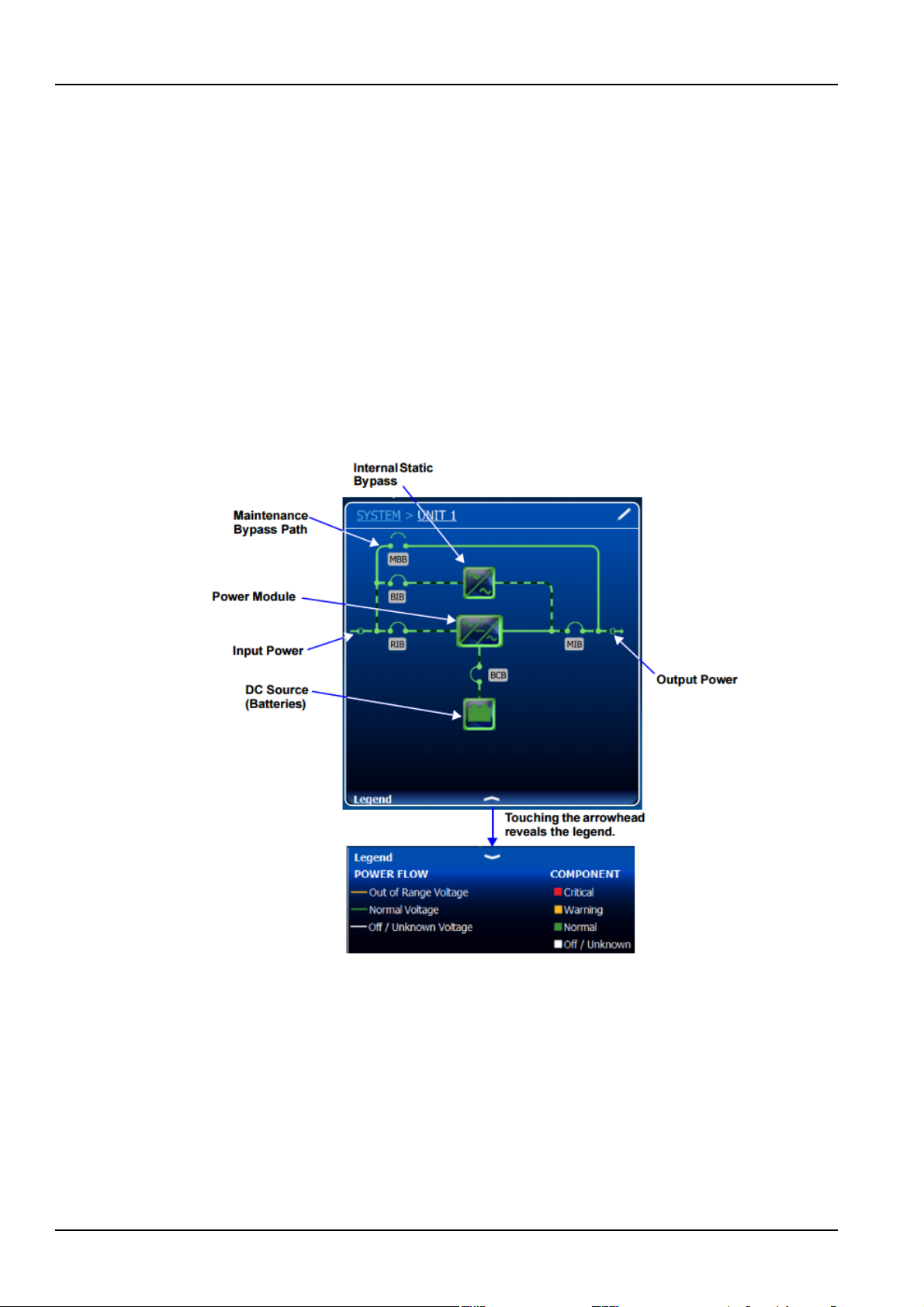
44 Chapter 4 Operator Control And Display Panel
• Date & Time: Drop-down lists for time zone, date, local time and UTC time (Coordinated Universal Time)
(see 4.3.2 Customizing the Display); not available to Observer
• Formats: Drop-down lists for date and time format and measurement system (metric or imperial) (see
4.3.2 Customizing the Display)
• Technical Support: Manufacturer's support: Web site, e-mail address and telephone numbers
• About: Information about the UPS and its software and firmware; UPS model, rating, configured capacity,
model number and serial number
Mimic Display Components
The animated mimic display shows each configured major component of the UPS system, for both
single-module and multi-module systems. The mimic display is the same for all access levels. The power
path is shown by animated lines; moving dashes show the active power path. Breakers are shown as open
or closed (see Figure 4-5), but are not interactive. Components in the mimic display signify their
operational status by their color, green, amber or red. Tables 1 through 3 describe the various states of the
indicators. Touching a component brings up details about its status
Figure 4-5 Mimic display, normal operation
UNIT STATUS Pane Components
The UNIT STATUS pane is identical for all PIN access levels (see Figure 4-6) Observers will not have the
pencil edit icon. In the default graphic view, the UNIT STATUS pane shows:
• Status Gauge--Connected load shown in kW and as a percentage of capacity; input, output and bypass
voltage for each phase (default data may be changed; see 4.4.1 Viewing UPS Data with the Status
Gauge).
• Input Detail Icon
• Battery Detail Icon
Liebert EXM 80kVA ~ 200kVA UPS User Manual
Page 59

Chapter 4 Operator Control And Display Panel 45
Note
If the Status Gauge is showing, no more than four detail icons will be visible at a time. Removing the Status Gauge
• Bypass Detail Icon
• Load Detail Icon
• Environmental Detail Icon
Touching any of the detail icons reveals additional data about that selection in the opposite pane. The
data pane may be closed by touching the Close radio button or by touching the same or another detail
icon. The read-only information is available to all access levels (see Figure 4-7).
permits showing all five detail icons. The view may be customized to show fewer than four.
Figure 4-6 UNIT STATUS pane components; graphic display
Figure 4-7 UNIT STATUS pane—Input details; graphic display
Liebert EXM 80kVA ~ 200kVA UPS User Manual
Page 60

46 Chapter 4 Operator Control And Display Panel
Figure 4-8 UNIT STATUS pane—Bypass details; graphic display
Figure 4-9 UNIT STATUS pane—Battery and cabinet details; graphic display
4.3 Operation
4.3.1 Log In To The Liebert EXM Touchscreen Control Panel
The Liebert EXM Touchscreen Control Panel is On whenever the UPS has control power. It may be
inactive and appear dark, depending on its settings. If it is inactive, touch the TOUCHSCREEN to wake it
up.
To log in to the Liebert EXM Touchscreen Control Panel:
1. Touch the LOG IN icon
and open the PIN REQUIRED screen, which has a keypad.
2. Enter a PIN at the screen below.
at the top right of the screen. The lock and background will change color
Liebert EXM 80kVA ~ 200kVA UPS User Manual
Page 61

3. Touch Enter
Note
Entering an incorrect PIN will generate a screen saying the number is invalid.
Note
The original configuration, Default View 1, cannot be deleted. Editing through the menus will create a new view with
Chapter 4 Operator Control And Display Panel 47
Figure 4-10 Log in screen
4.3.2 Customizing The Display
The Liebert EXM Touchscreen Control Panel’s default appearance will be adequate for most installations,
but the Status panels can be altered to show additional or different data. Layouts may be chosen by any
user with a PIN: Operator, Administrator or Service; the layout chosen will be applied to all users. Layouts
may be created or altered only with Administrator or Service Access.
the new settings. The Default View 1 can be altered with the pencil edit icon in the display (see Using the Edit Icon
to Customize Layout).
To customize the display’s appearance:
1. Log in to the Liebert EXM Touchscreen Control Panel as Administrator or Service detailed in 4.3.1 Log
In to the Liebert EXM Touchscreen Control Panel.
2. From the STATUS view, touch the Context Menu icon in the top left corner (shown at right).
3. Select Display Options -> Customize Layout. (The right pane details how to edit or create a view; see
Figure 4-11.) Edit a View
4. Touch a view to highlight it or touch Edit to change that view. Create a View
5. Touch the New button to create a view.
Liebert EXM 80kVA ~ 200kVA UPS User Manual
Page 62

48 Chapter 4 Operator Control And Display Panel
Figure 4-11 Customize the display
6. Either accept the generated name (New View) or touch the view’s name to rename it using the
on-screen keyboard (maximum length is 14 characters). Touch the Enter key
on the on-screen
keyboard after entering the new name.
7. From the drop-down list under the Layout heading, select the number of panes in the new or edited
view (the maximum is four).
8. Choose the data to be displayed in each pane by touching a choice in the PANEL OPTIONS and then
touching the appropriate panel. Repeat for each pane.
9. Touch the Save button to keep the changes or touch the Cancel button to exit the screen without
saving.
Liebert EXM 80kVA ~ 200kVA UPS User Manual
Page 63

Chapter 4 Operator Control And Display Panel 49
Figure 4-12 Set number of panes and choose data
10. Touch the Save button.
11. When the window returns to two screens—PANEL CONTENT and PANEL OPTIONS—touch the radio
button beside the new view to activate it (this puts a dot inside the circle).
12. Touch Save.
13. Touch the STATUS menu icon to see the new appearance.
To choose an existing layout, navigate to the PANEL CONTENT screen and touch the radio button beside
the layout, then touch the STATUS menu icon.
Remove a Layout
To delete a layout:
Log in with Administrator or Service access.
Using the Edit Icon to Customize Layout
The Liebert EXM Touchscreen Control Panel layout can also be changed with the Edit icons on the
screen for a user logged-in as Operator, Administrator or Service. The Edit icon can be used to add or
remove panels, resize panels, rearrange panels and change monitored parameters.
To use the Edit icon:
1. Touch the Edit icon
on the panel to be edited and hold it until a Change content button appears
on the panel (about 1 second).
Change Panel
Liebert EXM 80kVA ~ 200kVA UPS User Manual
Page 64

50 Chapter 4 Operator Control And Display Panel
2. Touch an icon to choose the data to be displayed in the panel (see Figure 4-13); choices are:
One-Line Run Hours
Status Event Log
Alarms Battery Cycle Monitor Summary
Change UNIT STATUS Panel Content
3. To change the UNIT STATUS panel’s data:
a. Touch the Edit icon on the UNIT STATUS panel and hold it until the Change Content button and X’s
appear beside the parameters.
b. Touch the X beside the parameter to be removed from the panel. The Add Parameter icon (+) will
appear in the panel if another parameter can be added. The number of parameters possible is based on
whether the Status Gauge is showing.
c. Touching the Add Parameter icon
brings up a window to add parameters not already shown on
the UNIT STATUS panel.
d. Touch a parameter’s icon to add it to the UNIT STATUS panel. Resize or Remove a Panel
4. Touch and hold the Edit icon again while the Change content button is displayed.
5. Release the icon. Resize handles will appear around the panel and a large X will appear at the top right
corner.
6. Pull on a handle to resize the panel, or
7. Touch the large X to delete the panel.
Rearrange Panels
8. With the resize/remove handles visible, touch the circle in the center of the panel and drag the panel to
its new position.
Exit Edit Mode
9. Edit Mode will deactivate after some changes. If all changes have been made and Edit Mode is active,
touch the panel’s header area.
Figure 4-13 Change panel content or resize/remove a panel
Liebert EXM 80kVA ~ 200kVA UPS User Manual
Page 65

Chapter 4 Operator Control And Display Panel 51
Note
Changes made to the UNIT STATUS panel will be applied to all views using the panel.
Figure 4-14 Resize or remove a panel
Edit UNIT STATUS Panel with the Edit Icon
The UNIT STATUS panel may be changed to add or remove data. The panel has four default parameters.
Any or all can be deleted or replaced with the Editing icon.
Possible parameters for the UNIT STATUS panel are:
• Input
• Bypass
• Battery
• Environmental
• Load
To edit the UNIT STATUS panel:
1. Activate the editing mode by touching and holding the Edit icon on the UNIT STATUS panel.
2. Touch the large X by a parameter icon to delete it or touch the + icon
at the bottom right of the
panel to add a parameter icon.
3. Touch the header area to deactivate the edit mode.
Figure 4-15 Edit UNIT STATUS panel
Liebert EXM 80kVA ~ 200kVA UPS User Manual
Page 66

52 Chapter 4 Operator Control And Display Panel
Note
Risk of improper operation. Can cause load drop resulting in equipment damage. The Inverter On, Inverter Off, Reset
4.3.3 Operator Controls
The Operator login confers control of UPS functions:
• Silence (Alarm)
• Inverter On
• Inverter Off
• Reset Fault
• Energy Saving Mode Activation
• Battery Operations
Each command is available under the OPERATE menu. The OPERATE menu may be used by logging in
with Operator, Administrator and Service access.
Fault and Energy Saving Mode Activation commands will be available whenever the UPS is operating. Before
executing any command, verify that the UPS status is suitable for the command to be performed.
Operate Menu Commands
All Operator commands are available from the OPERATE menu. The menu is available whenever the UPS
has input power. The UPS need not be supplying power to the load for the menu to be available. The
animated mimic is not linked to data in this view—touching a component will not cause it to display data.
Figure 4-16 OPERATE menu—Operator login
Silence an Alarm
To silence an alarm, touch the Silence radio button at the top of the panel. The time the alarm will remain
silenced varies, depending on the UPS type, type of alarm and configuration.
Inverter On
The Inverter On menu item is available whenever the UPS has input power and the inverter is Off. Before
executing the command, verify that the UPS is prepared for the inverter to start. Operator access shown;
commands are the same for all access levels Operation 15 Liebert® EXM™ Touchscreen Control Panel The
Liebert EXM Touchscreen Control Panel will display a message asking for confirmation and noting that it
Liebert EXM 80kVA ~ 200kVA UPS User Manual
Page 67

Chapter 4 Operator Control And Display Panel 53
Note
Risk of improper operation. Can cause load drop resulting in equipment damage. The Inverter Off will shut off power
may take a moment to start (see Figure 4-17). The control will display a progress window while the
inverter starts.
Figure 4-17 Inverter On command
Inverter Off
The Inverter Off menu item is available whenever the UPS has input power and the inverter is Off. Before
executing the command, verify that the UPS and connected load are prepared for the inverter to be shut
down.
to the connected load unless bypass power is available. Before executing this command, verify that the connected
load is either shut off or that input power to the load will be supplied by another source, such as bypass.
Figure 4-18 Inverter Off command
Reset Fault
Faults may be reset with the Reset radio button.
Liebert EXM 80kVA ~ 200kVA UPS User Manual
Page 68

54 Chapter 4 Operator Control And Display Panel
Figure 4-19 Reset fault command
Suspended Time Remaining
The Suspended Time Remaining box is not configurable. It is the time remaining when energy savings
mode is suspended. It is active when energy saving mode has been going active and inactive too much
and the system will suspended its activation for a period.
Module Redundancy Status
Module redundancy is usually chosen during system setup. Redundancy may be enabled only with
Administrator or Service permissions. Proper operation requires the presence of at least a second module,
but the system may encompass more modules.
To enable module redundancy:
1. Log in with Administrator or Setup permissions.
2. Touch the SETUP tab.
3. Touch the Context Menu icon and select UPS Settings.
4. In the Module Redundancy drop-down menu, touch Enable.
5. Touch the Save button to save the new setting or touch Cancel to exit without saving
Figure 4-20 Enable module redundancy
Liebert EXM 80kVA ~ 200kVA UPS User Manual
Page 69

Chapter 4 Operator Control And Display Panel 55
Note
Refer to the UPS manual before activating Energy Saving Mode. An Operator can only enable or disable Energy
Energy Saving Mode Activation
Saving Mode. The modes available vary according to the UPS type and system configuration. The types available
must be set up by someone with either Administrator or Service access.
Energy Saving Mode may be activated or deactivated through the OPERATE menu screen. Two modes
are available: Eco Mode and Intelligent Parallel Mode.
Eco Mode permits the UPS to reduce power consumption by powering the load through bypass power
when utility-supplied power is within acceptable ranges. The inverter will remain in a state that will permit
it to resume supplying power if the utility power goes outside acceptable ranges.
Intelligent paralleling puts units in a sleep mode until required.
To activate or deactivate Energy Saving Mode:
1. Touch the Setup radio button for Energy Saving Mode Activation.
2. Enable or disable Energy Saving Mode.
3. Touch the Save button. The Save button is inactive until the activation state is changed
Figure 4-21 Activating Energy Saving Mode
4.4 Viewing UPS Status
The Liebert EXM Touchscreen Control Panel interface reports UPS status in multiple ways. The graphic
views and text views will show the same readings.
Alarms and certain events will trigger audible alarms and the LED on the bezel, the light bar and the
status header will change color. (Audible alarms will not sound unless enabled.) The scrolling information
Liebert EXM 80kVA ~ 200kVA UPS User Manual
Page 70

56 Chapter 4 Operator Control And Display Panel
Note
bar at the top of the interface summarizes information about the UPS status. The Status Gauge on the
UNIT STATUS pane gives additional details about the UPS status
4.4.1 Viewing UPS Data With The Status Gauge
The Status Gauge offers a quick summary of the UPS’s status. The information shown depends on the
type of UPS and its configuration and upon the choices made in the gauge’s setup. The data can be
chosen by someone with Administrator or Service access.
The additional data will not replace the information shown in the center of the Status Gauge. Touching the
center of the Status Gauge multiple times on will cycle through the data.
Figure 4-22 Default Status Gauge view
To change the values shown on the Status Gauge:
1. Log in with either Administrator or Service access.
2. Touch the SETUP menu icon.
3. Touch the Context menu icon.
4. Touch Configure Status Gauge. This opens the DIAL CONTROL SETUP pane, which holds settings for
the readings in the center of the gauge and for the upper and lower metering.
To change the data shown in the center of the gauge:
a. Expand the Center Readings menu by touching the arrow beside it.
b. Put a check mark in the check box beside each value to be displayed (see Figures 4-23 and 4-24).
To change the data shown in the gauge’s upper or lower section:
a. Expand the Upper Meter or Lower Meter menu by touching the arrow beside it.
b. Use the drop-down menu to choose whether the Upper Meter or Lower Meter shows data for the
Battery or Load. (Either the upper or lower part of the Status Gauge may be used to show Load or Battery
readings.)
c. Use the sliders to change the Warning Threshold or Critical Threshold (see Figures 4-23 and 4-24).
5. Touch the Save button to keep the changes or touch Cancel to exit without saving the changes.
Liebert EXM 80kVA ~ 200kVA UPS User Manual
Page 71

The DIAL CONTROL SETUP pane may be also be accessed by touching the Status Gauge and holding it for about 2
seconds. This requires Administrator or Service access.
Note
Chapter 4 Operator Control And Display Panel 57
Figure 4-23 Access Status Gauge settings
Figure 4-24 Status Gauge setting options
4.4.2 Viewing UPS Data With The Status Panel
More-detailed information about the UPS’s status is readily available through the Status panel. Touching a
component in the animated mimic display brings up data about the component on another pane.
Touching a parameter icon on the UNIT STATUS pane brings up further details about that parameter.
The same data can be vieweds by switching to the text view. The length of the lists and order of the
details may require scrolling to find the desired data.
Liebert EXM 80kVA ~ 200kVA UPS User Manual
Page 72

58 Chapter 4 Operator Control And Display Panel
A parameter must be visible on the graphic view of the UNIT STATUS screen for details to be viewed, even in the
text view.
Figure 4-25 Unit status—Input details
Liebert EXM 80kVA ~ 200kVA UPS User Manual
Page 73

Chapter 4 Operator Control And Display Panel 59
Figure 4-26 Unit status—Bypass details
Figure 4-27 Unit status—Battery details
Liebert EXM 80kVA ~ 200kVA UPS User Manual
Page 74

60 Chapter 4 Operator Control And Display Panel
Figure 4-28 Unit status—Load details
Figure 4-29 Unit status—Environmental details
Liebert EXM 80kVA ~ 200kVA UPS User Manual
Page 75
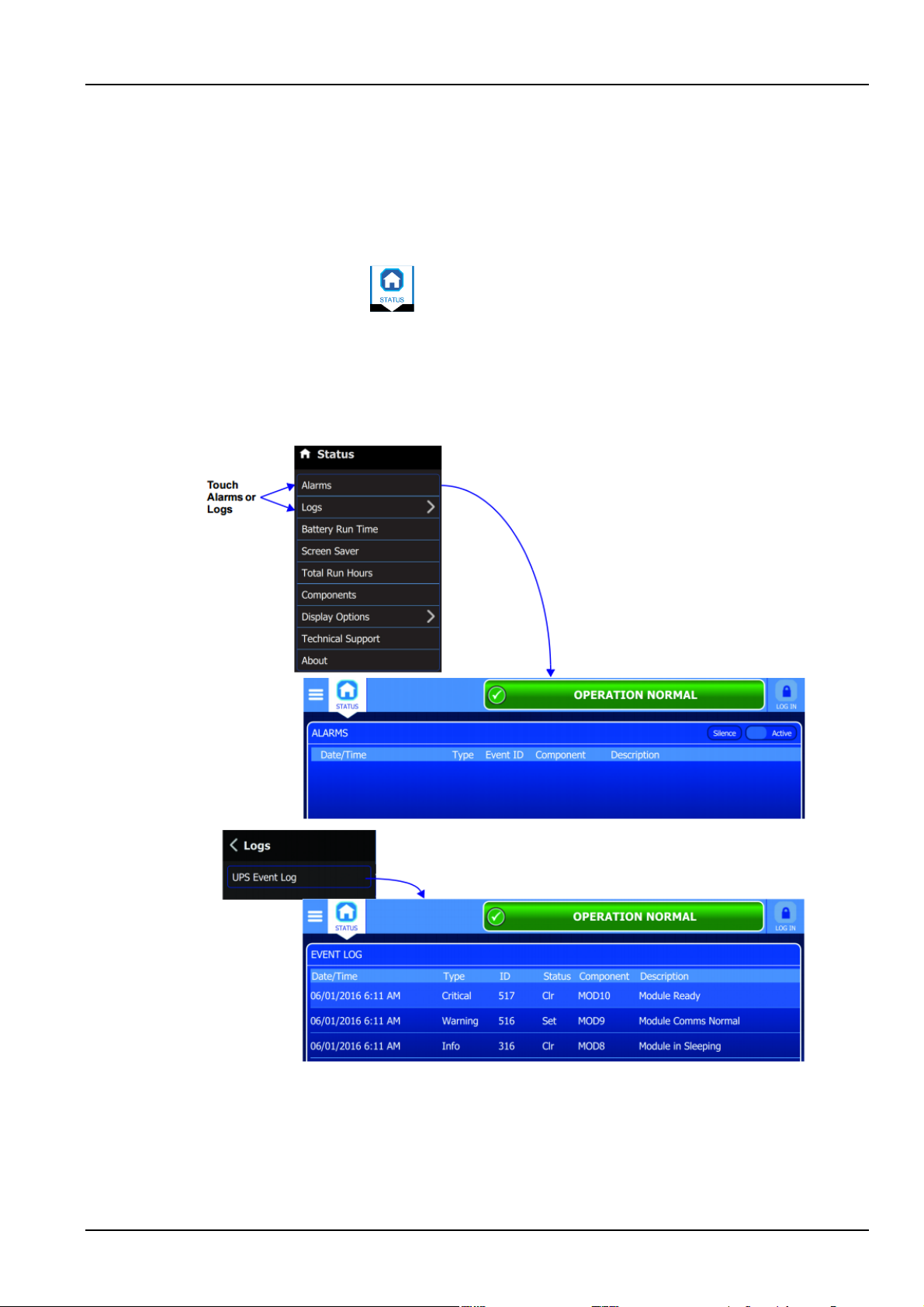
4.4.3 Logs—Alarms And Events
The Context Menu, when opened from the STATUS pane, permits viewing logs of alarms and events that
have occurred on the UPS. Both logs include the date and time of occurrence, type, an ID, component
affected and a description of the alarm or event. The information is available to Observers, those without a
log in passcode.
To view the alarms or events:
Chapter 4 Operator Control And Display Panel 61
1. Navigate to the STATUS pane
, if required.
2. Touch the Context Menu icon.
3. Touch the log to view, alarms or events; refer to Figure 4-30.
Touching Alarms immediately opens the list of alarms; touching Logs requires touching the UPS Event
Log screen.
Figure 4-30 View alarms or events
Liebert EXM 80kVA ~ 200kVA UPS User Manual
Page 76

62 Chapter 4 Operator Control And Display Panel
4.5 Viewing UPS Component Status
The animated mimic screen permits viewing details about the main components installed and configured
in the UPS. The data list opens on the opposite side of the screen and, for most parameters, expands to
show all details for the component touched.
The same component information can be obtained by going to the Status -> Components menu.
Figure 4-31 Unit status—Input details
Figure 4-32 Unit status—Output details
Liebert EXM 80kVA ~ 200kVA UPS User Manual
Page 77

Chapter 4 Operator Control And Display Panel 63
Figure 4-33 Unit status—Bypass details
Figure 4-34 Unit status—Power module details
Liebert EXM 80kVA ~ 200kVA UPS User Manual
Page 78

64 Chapter 4 Operator Control And Display Panel
Message 1
Message 2
Message 3
Definition
Frequency
This system is in normal operating mode, supplied
This system is in normal operating mode, supplied
This system is in normal operating mode, supplied
This system is in normal operating mode, supplied
This system is in normal operating mode, supplied
Figure 4-35 Unit status—Battery details
4.6 Status Bar Component
The status bar indicates UPS status by:
• scrolling messages to inform viewers; see Tables 4-1 through 4-3.
• changing color; green for normal, yellow for warning and red for alarm.
• showing an icon inside the bar; shown at right.
4.6.1 Status Bar Messages
Up to three messages may scroll through the status bar to the right of the status icon. Each message will
have a duration of four seconds, except they change immediately if the system’s status changes.
Load on inverter
converter mode
active
Table 4-1 Normal status messages
Output frequency X
Hz
by the inverter and operating as a frequency
converter
Load on inverter
Load on inverter Operation normal /
Load on bypass
Load on battery
Energy saving
mode active
Energy saving
mode active
Battery test in
progress
Liebert EXM 80kVA ~ 200kVA UPS User Manual
/
/
/
by the inverter, and has one of the energy saving
modes active
by the inverter, and has no special configurations
by the bypass , and has one of the energy saving
modes active
by the inverter via the battery, and a battery test is
actively running
Page 79

Chapter 4 Operator Control And Display Panel 65
Message 1
Message 2
Message 3
Definition
This system is in normal operating mode, load not
This system is in normal operating mode, for the
Message 1
Message 2
Message 3
Definition
This system is in warning operating mode,
This system is in warning operating mode,
normal
This system is in warning operating mode,
NG
This system is in warning operating mode,
This system is in warning operating mode,
determined to be outside normal range
This system is in warning operating mode,
normal range
This system is in warning operating mode,
was determined to be outside normal range
This system is in warning operating mode, load
outside normal range
This system is in warning operating mode,
determined to be outside normal test operations
This system is in warning operating mode,
determined to be outside normal test operation
Load off
Load on inverter Test mode active /
Energy saving
mode active
Table 4-2 Warning status messages
LOAD ON
INVERTER
LOAD ON
INVERTER
LOAD ON
BYPASS
LOAD ON
BATTERY
OUTPUT
OVERLOAD
ALARM
ACTIVE –
WARNING
LOAD
MANUALLY
TRANSFERR
ED TO
BYPASS
X
MIN
UTE
S
REM
AINI
/
—
VIEW ALARM
LOG
FOR
DETAILS
LOAD
UNPROTEC
TED
—
supplied by this unit, and has one of the energy
saving modes active
test mode that is activated
supplied by the inverter, and the system is in
overload. This means the system will go off
inverter at some point
supplied by the inverter, and has an active
warning. This means the system is operating,
but something was detected to be outside of
supplied by the bypass. The user transferred the
load to the bypass so the system cannot protect
itself from source variations
supplied by the inverter via the battery. There
are X minutes of
remaining. This is used before the battery
low-voltage warnings are generated
calculated run time
LOAD ON
BYPASS
LOAD ON
INVERTER
LOAD ON BYPAS
LOAD OFF
LOAD ON
INVERTER
LOAD ON
BYPASS
ALARM
ACTIVE –
WARNING
ENERGY
SAVING
MODE
ACTIVE
ENERGY
SAVING
MODE
ACTIVE
ENERGY
SAVING
MODE
ACTIVE
TEST MODE
ACTIVE
TEST MODE
ACTIVE
VIEW ALARM
LOG FOR
DETAILS
ALARM
ACTIVE –
WARNING
ALARM
ACTIVE –
WARNING
ALARM
ACTIVE –
WARNING
ALARM
ACTIVE –
WARNING
ALARM
ACTIVE –
WARNING
Liebert EXM 80kVA ~ 200kVA UPS User Manual
supplied by the bypass, and has an active
warning. This means the system is operating
after a transfer to
supplied by the inverter, one of the energy
saving modes is active, and has an active
warning. This means the system is operating,
but something was determined to be outside
supplied by the bypass, one of the energy saving
modes is active, and has an active warning. This
means the system is operating, but something
off, one of the energy saving modes is active, and
has an active warning. This means the system is
operating, but something was determined to be
supplied by the inverter, running in a system test
mode, and has an active warning. This means the
system is in TEST MODE, and something was
supplied by the bypass, running in a system test
mode, and has an active warni ng. This means the
system is in TEST MODE, and something was
bypass and something was
Page 80

66 Chapter 4 Operator Control And Display Panel
Message 1
Message 2
Message 3
Definition
determined to be outside normal test operations
Message 1
Message 2
Message 3
Definition
TRANSFER TO
This system is in critical operating mode, supplied
timeouts
This system is in critical operating mode, supplied
BYPASS
This system is in critical operating mode, supplied
NG
This system is in critical operating mode, supplied
ALARM
VIEW ALARM
This system is in critical operating mode, load not
any reason and a critical fault is active
This system is in critical operating mode, load not
no active fault is present
critical fault is active in the system
ACTIVE
This system is in critical operating mode, supplied
fault is active in the system
This system is in critical operating mode, supplied
fault is active in the system
SAVING
ACTIVE –
LOAD ON
BATTERY
LOAD ON
INVERTER
LOAD ON
INVERTER
LOAD ON
INVERTER
LOAD ON
BYPASS
TEST MODE
ACTIVE
FREQUENCY
CONVERTER
MODE
ACTIVE
OUTPUT
OVERLOAD
ALARM
ACTIVE –
CRITICAL
LOAD
AUTOMATI
CALLY
TRANSFERR
ED TO
ALARM
ACTIVE –
WARNING
ALARM
ACTIVE –
WARNING
Table 4-3
BYPASS
PENDING
VIEW ALARM
LOG FOR
DETAILS
VIEW ALARM
LOG FOR
DETAILS
This system is in warning operating mode,
supplied by the battery, running in a system test
mode, and has an active warning. This means the
system is in TEST MODE, and something was
This system is in warning operating mode,
supplied by the inverter, operating as a frequency
converter, and has an active warning. This means
the system is operating, but something was
determined to be outside normal range
Critical status messages
by the inverter, and the load is about to be
transferred to the bypass due to overload
by the inverter. There is a critical fault in the
system that the user needs to view
This system is in critical operating mode, supplied
by the bypass. The system moved the load to the
bypass due to a critical fault in the system
LOAD ON
BYPASS
LOAD ON
BATTERY
LOAD OFF
LOAD OFF — —
LOAD ON
BATTERY
LOAD OFF
LOAD ON
INVERTER
ALARM
ACTIVE –
CRITICAL
X
MIN
UTE
S
REM
AINI
ACTIVE –
CRITICAL
ALARM
ACTIVE –
CRITICAL
SERVICE
MODE
ENERGY
SAVING
MODE
ACTIVE
VIEW ALARM
LOG FOR
DETAILS
LOAD
SHUTDOWN
IMMINENT
LOG FOR
DETAILS
VIEW ALARM
LOG FOR
DETAILS
—
ALARM
ACTIVE –
CRITICAL
by the bypass. The system is running on bypass
not due to auto- transfer, and a critical fault is
active in the system
by the inverter via the battery. The battery is
extremely low and the load will turn Off or
transfer to bypass soon
supplied by this unit. The load is not supplied for
supplied by this unit. The load is not supplied and
This system is in critical operating mode, supplied
by the battery. The system is running on inverter
via the battery, is not in imminent shutdown and a
This system is Off with a service mode active
by the inverter. The system is running on inverter,
with an energy saving mode active and a critical
LOAD ON
BYPASS
LOAD OFF
ENERGY
SAVING
MODE
ACTIVE
ENERGY
Liebert EXM 80kVA ~ 200kVA UPS User Manual
ALARM
ACTIVE –
CRITICAL
ALARM
by the bypass. The system is running on bypass,
with an energy saving mode active and a critical
This system is in critical operating mode. The
Page 81

Chapter 4 Operator Control And Display Panel 67
Message 1
Message 2
Message 3
Definition
MODE
CRITICAL
system is NOT running, with an energy saving
system
ACTIVE
This system is in critical operating mode, supplied
determined to be outside normal test operations
This system is in critical operating mode, supplied
This system is in critical operating mode, supplied
normal test operation
determined to be outside normal range
determined to be outside normal range
Alarm
Explanation
Fault Clear
FAULT CLEAR key on the operator control and display panel pressed
Rectifier in Setting
The rectifier starts up and is in synchronization
Inverter in Setting
The inverter starts up and is in synchronization
INVERTER ON key on the operator control and display panel pressed to turn on the
INVERTER OFF key on the operator control and display panel pressed to turn off the
The inverter failed to turn on when the INVERTER ON key is pressed. This may be the
Rec. Soft Start Fail
Owing to low DC bus voltage, the rectifier will report this alarm
Silence Active
SILENCE ON/OFF key on the operator control and display panel pressed
ACTIVE
LOAD OF TEST MODE
LOAD ON
INVERTER
LOAD ON
BYPASS
LOAD ON
BATTERY
LOAD OFF TEST MODE
LOAD ON
INVERTER
TEST MODE
ACTIVE
TEST MODE
ACTIVE
TEST MODE
ACTIVE
ACTIVE
FREQUENCY
CONVERTER
MODE
ACTIVE
—
ALARM
ACTIVE –
CRITICAL
ALARM
ACTIVE –
CRITICAL
ALARM
ACTIVE –
CRITICAL
ALARM
ACTIVE –
CRITICAL
ALARM
ACTIVE –
CRITICAL
mode active and a critical fault is active in the
This system is off with a TEST MODE active
by the inverter, running in a system test mode,
and has an active fault. This means the system is
in TEST MODE and something critical was
by the bypass, running in a system test mode,
and has an active fault. This means the system is
in TEST MODE, and something critical was
determined to be outside normal test operation
by the inverter via the battery, running in a
system test mode, and has an active fault. This
means the system is in TEST MODE, and
something critical was determined to be outside
This system is in critical operating mode, with
LOAD OFF, running in a system test mode, and
has an active fault. This means the system is in
TEST MODE, and something critical was
determined to be outside normal test operation
This system is in critical operating mode, supplied
by the inverter, operating as a frequency
converter, and has an active fault. This means the
system is operating, but something critical was
LOAD OFF
4.7 Alarm List
Table 4-4 provides the complete list of UPS alarm messages for display either on the 'Event' menu or on
the 'Records' menu.
Inverter Manual On
Inverter Manual Off
Turn On Fail
FREQUENCY
CONVERTER
MODE
ACTIVE
inverter
inverter
result of an invalid operation (maintenance bypass switch closed) or DC bus or rectifier
not ready
ALARM
ACTIVE –
CRITICAL
Table 4-4 Alarm list
This system is in critical operating mode, load
NOT supplied, operating as a frequency
converter and has a n active fault. This means the
system is operating, but something critical was
Liebert EXM 80kVA ~ 200kVA UPS User Manual
Page 82

68 Chapter 4 Operator Control And Display Panel
Alarm
Explanation
SILENCE ON/OFF key on the operator control and display panel pressed in alarm silence
Bypass Mode
The UPS is in bypass mode
Normal Mode
The UPS is in normal mode
Battery Mode
The UPS is in battery mode
Check UPS Output
UPS shutdown with no output power
Output Disabled
EOD event happened. Check the battery voltage
Other Bypass STS Fail
The adjacent bypass STS open circuit fault or short-circuit fault
Input Voltage
At least one phase main input voltage is within 132V ~ 176V, thus the load should be
Input Freq. Abnormal
The mains frequency is outside specifications and results in rectifier shutdown
Input Phase Reversed
The AC input phase rotation is reversed
Input Backfeed
Battery voltage fed back to rectifier input
Input Neutral Lost
AC rectifier input neutral line not detected
Input Current
Input Current Limit
Input current over limit
Bypass Unable to
The bypass frequency is outside specifications. This alarm automatically resets once the
The amplitude or frequency of the bypass voltage exceeds the limit. This alarm
At least one of the STSs at the bypass side is open or shorted. This fault is locked until
Byp. Abnormal
Bypass Phase
Bypass overcurrent
The bypass current is outside the rated current
Bypass backfeed
The bypass back-feed is faulty
Bypass
The bypass detects an inverter signal when the system runs normally. When the output
Bypass Neutral Lost
The bypass lacks of N
Bypass in Setting
The bypass module is initialized and synchronized
Rectifier Fault
Bus voltage abnormal or battery SCR short circuit
The rectifier, inverter and battery converter shut down because the DC bus voltage is too
DC Bus Abnor.
The DC bus voltage is abnormal and results in inverter shutdown. The load transfers to
Inverter
The output voltage and bypass voltage are misaligned in phase. This alarm resets
Inverter Fault
Inverter output voltage outside specifications. Load transfers to bypass
At least one of the inverter relays is opened or shorted. This fault is locked until mains
Output Fuse Fail
At least one of the inverter output fuses is blown
Output Volt.
Output Overload
This alarm appears when the load arises above 105% of the nominal rating. The alarm
Silence Inactive
Abnormal
Input Undervoltage
Abnormal
Trace
Bypass Abnormal
state
The mains voltage is outside specifications and results in rectifier shutdown
derated
Battery load sharing imbalance or rectifier input current abnormal
bypass voltage goes normal
automatically resets once the bypass voltage returns to normal
Bypass STS Fail
Shutdown
Reversed
Overtemperature
Bypass in Charge
DC Bus Overvoltage
Shutdown
Asynchronous
power-off
Both the bypass and inverter voltages are abnormal, and the output is off
The phase rotation of the bypass voltage is reversed
The bypass has overtemperature
voltage is abnormal, the system will transfer to bypass mode for power supply
high. The load transfers to bypass
bypass
automatically once the condition is no longer true
Inverter Relay Fail
Abnormal
power-off
At least one phase of the output voltages is abnormal
Liebert EXM 80kVA ~ 200kVA UPS User Manual
Page 83

Chapter 4 Operator Control And Display Panel 69
Alarm
Explanation
automatically resets once the overload condition is removed
This alarm appears when the total load rises above 105% of the nominal rating of the
Out. Overload
The UPS overload status continues and the overload times out.
A transfer to bypass occurred due to a large step load. The UPS can recover
The load remains on bypass power owing to excessive number of transfers that occurred
Excess ECO Auto
The load remains on bypass power owing to excessive number of transfers that occurred
Load Sharing
All UPSs in the parallel system transfer to bypass at the same time when one of them
Control Power Fail
The auxiliary power failure or power-off
EPO button on operator control and display panel pressed or external EPO command
Fan Abnormal
At least one fan has fault
Maintenance bypass switch is closed when the parallel system is on inverter, or output
LBS Active
The LBS setting is active
LBS Abnormal
LBS is abnormal
Input Switch Open
Input switch is open
Maint. Switch Open
Maintenance bypass switch is open
Maint. Switch Closed
Maintenance bypass switch is closed
Bypass Switch Open
Bypass switch is open
Output Switch Open
Output switch is open
Charger Fault
Battery charger has failure
Discharger Curr. Limit
Discharge current is over limit, close the discharger
Autostart
After UPS shutdown at EOD, the inverter automatically starts upon mains restoration
Batt. Equalize Charge
The battery is forced to be in boost charge state
Rectifier DSP Update
Rectifier DSP software being updated
Rectifier FPGA
Inverter DSP Update
Inverter DSP software being updated
Inverter FPGA Update
Inverter FPGA software being updated
Bypass DSP Update
Bypass DSP software being updated
Bypass FPGA Update
Bypass FPGA software being updated
Monitor Update
Monitoring software being updated
Flash Operate Fail
Historical record not saved
Remote Turn On
Turn on the inverter through the service command
Caused by invalid operation (maintenance bypass switch closed), DC bus or rectifier not
Remote Turn Off
Turn off the inverter through the service command
No Battery
Check the battery and battery connection
Discharger Fault
Bus voltage abnormal
Battery Reversed
Reconnect battery and check battery wiring
Battery Period
The battery is under automatic periodic battery maintenance test (20% capacity
System Overload
Timeout
Load Impact Transfer
Excess Auto Rexfers
Xfers
Abnormal
Other Module Xfer
EPO
Operation Invalid
parallel system. The alarm automatically resets once the overload condition is removed
When the time has expired, the load automatically transfers to the bypass
automatically. Turn on the load equipment in stages to reduce the load impact on the
inverter
within the one hour
within the one hour
The UPSs in a parallel system are not sharing the load current correctly
needs to transfer to bypass. This message appears on the TOUCHSCREEN of the UPS
with passive transfer to bypass
received
switch and maintenance bypass switch are closed when the inverter is on
Update
Remote Turn On Fail
Rectifier FPGA software being updated
ready
Liebert EXM 80kVA ~ 200kVA UPS User Manual
Page 84

70 Chapter 4 Operator Control And Display Panel
Alarm
Explanation
Testing
discharge)
Batt. Capacity Testing
The user initiated a battery capacity test (100% capacity discharge)
Batt. Maint. Testing
The user initiated a maintenance test (20% capacity discharge)
Batt. End of Discharge
Inverter turned off due to battery EOD
Battery Overtemp.
The battery temperature is over limit
Before the EOD, battery low pre-warning will occur. After this pre-warning, the battery will
On Generator
Dry contact signal, indicating generator connected
Battery Maintain
Capacity of the battery
Battery Ground Fault
Battery has ground fault
Batt. Room Temp.
BCB1 Status
BCB1 Closed
BCB1 state (closed)
BCB1 Open
BCB1 state (open)
Phase A Out. Fuse Fail
Check that the wire jumper on the X3 board is correct
Phase B Out. Fuse Fail
Check that the wire jumper on the X3 board is correct
Phase C Out. Fuse Fail
Check that the wire jumper on the X3 board is correct
Equalize Chg.
MonCAN Comm.
ParaMonCAN
PowerCAN Comm.
Communication failure between different UPSs in parallel system. Check if any UPS is not
Discr.Bus
Communication failure between discrete bus inside the rack. It is recommended to
Communication failure between discrete bus inside the rack. It is recommended to
The overtemperature detection of ambient temperature, which can be set through the
Byp. SCR Fan
Top-outlet Fan Abnor.
The fan of top air outlet is faulty
Execute the interval transfer under conditions of bypass unable to trace and inverter
Para. Cable Abnormal
Parallel cables are not well connected or the cables are damaged
LBS Cable Abnormal
LBS cables are not well connected or the cables are damaged
Loss of Redundancy
Loss of redundant capacity
Pwr. Hardware
Module Overtemp.
The power tubes of rectifier and inverter inside the module have overtemperature
Charger Overtemp.
The power tube of charger inside the module has overtemperature
Low Battery Warning
Abn.
Abnormal
Timeout
Abnor.
Comm.Abnor.
Abnor.
have the capacity for 3min discharging with full load. The time is user-settable from 3min
to 6min
Battery room has overtemperature (option included)
Logic conflict between BCB1 drive signal and feedback signal
The actual float charging time exceeds the time set by the setting software
Communication failure among internal monitoring board and inverter, rectifier and bypass
Communication fault between racks
Communication failure among inverter, rectifier and bypass
ParaPowerCANComm
Abnor.
Comm.Abnor.
ParaDiscrBusCommA
bnor.
Ambient Overtemp.
Abnormal
System Interrupt Xfer
Mismatch
powered on or parallel cables are not well connected, then clear the fault to restart the
UPS
confirm that the rear communication cables connection inside the rack is reliable
confirm that the rear communication cables connection inside each rack is reliable, and
that the bypass module is fixed
setting software
The internal fan of bypass module is faulty
phase not locked
The model information set at the host is inconsistent with the actual situation
Liebert EXM 80kVA ~ 200kVA UPS User Manual
Page 85

Chapter 4 Operator Control And Display Panel 71
1. For UPS installed with the optional battery monitor, refer to the user manual of the battery monitor for the alarm
messages related to battery cell and charge current.
2. If the alarm is caused through setting the software value by Vertiv authorized engineer, and you wish to change the
setting values, please contact the Vertiv local customer service center.
Liebert EXM 80kVA ~ 200kVA UPS User Manual
Page 86

72 Chapter 5 UPS Operation Introduction
Important
The user can conduct relative operation only after the authorized engineer carries out the first power on and test.
Warning: hazardous mains and/or battery voltage
1. No operator-serviceable parts are located behind covers that require a tool for their removal. Only qualified service
input and output terminals of UPS have dangerous voltage at any time. If the cabinet is equipped with
Note
Q1, Q2, and Q5 are optional.
Chapter 5 UPS Operation Introduction
This chapter introduces the operating precautions and routine operating methods of UPS single module
in detail. For the operating precautions and routine operating methods of UPS parallel system, refer to
Chapter 7 for details.
5.1 Brief Introduction
5.1.1 Precautions
personnel are authorized to remove such covers.
2. The AC/DC
an EMC filter, the filter may have dangerous voltage.
1. For the operation keys and TOUCHSCREEN related to all the operating steps, refer to Chapter 4
Operator Control And Display Panel.
2. During operation, the buzzer alarm may occur at any time. Silence the audible alarm through the
touchscreen.
3. When UPS uses traditional lead-acid battery, the system provides boost charge optional function. If the
lead-acid battery is used, when the mains returns after an extended mains failure, the charging voltage of
the battery will be higher than the normal charging voltage, this is normal, and the charging voltage of the
battery will return to normal value after a few hours' charging.
5.1.2 Power Switch
Opening the front door of the UPS cabinet reveals the power switches, as shown in Figure 5-1, including:
Q1: Rectifier input switch, which connects UPS to the main circuit power.
Q2: Bypass input switch, which connects UPS to the bypass.
Q3: Maintenance bypass switch (lockable), which supplies power to the load when UPS is being
maintained.
Note: If the UPS system is composed of more than two paralleled UPS modules, do not use the
internal maintenance bypass switch.
Q5: Output switch, which connects UPS output to the load.
Liebert EXM 80kVA ~ 200kVA UPS User Manual
Page 87

Chapter 5 UPS Operation Introduction 73
Q1 Q5
Q2 Q3
Q3
80kVA ~ 120kVA
160kVA ~ 200kVA
Liebert EXM 80kVA ~ 200kVA UPS User Manual
Page 88

74 Chapter 5 UPS Operation Introduction
Warning
1. These procedures result in mains voltage being applied to the UPS output terminals.
power, please disconnect the downstream load switch, and stick a warning label on
Warning
To avoid misreporting as faults, all operations relating to disconnection or connection of the maintenance bypass
160kVA ~ 200kVA (with optional switch cabinet)
5.2 UPS Startup Procedures
The UPS must be completely installed and tested by authorized engineer, and external power supply
switch is closed, then you can start the UPS.
5.2.1 Startup Procedures In Normal Mode
2. If any load equipment is connected to the UPS output terminals, check with the user that it is safe to apply power.
If the load is not ready to receive
the connection point of the load.
Use the following procedures to turn on the UPS from a fully powered down condition.
1. Open the front door of the UPS, ensure that the internal maintenance bypass switch Q3 is disconnected,
while the input cables and copper bars are reliably connected.
Figure 5-1 UPS power switch
2. Close the external input switch, ensure that the UPS input voltage, frequency and phase are normal.
switch shall be finished within three seconds.
Liebert EXM 80kVA ~ 200kVA UPS User Manual
Page 89

Chapter 5 UPS Operation Introduction 75
3. Close the output switch Q5, bypass input switch Q2, rectifier input switch Q1, and all external output
isolating switches (if any) of the UPS in turn.
At the moment, the system is powered on, and the startup screen pops up.
About 25 seconds later, click the icon to enter the system by inputting correct password.
Figure 5-2 Inputting password
4. When the rectifier start process is finished, the system will run in Bypass mode (Power flow shown in
Figure 5-3). Click the
On key (Refer to Section 4.3.3).
Figure 5-3 Clicking On key
Liebert EXM 80kVA ~ 200kVA UPS User Manual
Page 90

76 Chapter 5 UPS Operation Introduction
Warning
To avoid misreporting as faults, all operations relating to disconnection or connection of the maintenance bypass
5. The inverter starts self-test and sycn.
Figure 5-4 Inverter self-test and sycn
6. Start-up is finished.
5.2.2 Startup Procedures In ECO Mode
1. Open the front door of the UPS, ensure that the internal maintenance bypass switch Q3 is disconnected,
while the input cables and copper bars are reliably connected.
switch shall be finished within three seconds.
2. Close the output switch Q5, bypass input switch Q2, rectifier input switch Q1, and all external output
isolating switches (if any) of the UPS in turn.
At the moment, the system is powered on, and the startup screen pops up.
3. If ECO mode is required, contact Vertiv service engineer to set it through the setting software. If you
wish to set it by yourself, you can enable it through the sub-menu under 'SETUP' on the TOUCHSCREEN
screen. For details, refer to Section 4.3.3.
Liebert EXM 80kVA ~ 200kVA UPS User Manual
Figure 5-5 Start-up finished
Page 91

Chapter 5 UPS Operation Introduction 77
UPS operated in ECO mode
Battery cold start button
Figure 5-6 Setting ECO mode
4. When the rectifier start process is finished, start the system according to Section 5.2.1. After the inverter
runs normally, if the bypass voltage is within the range of ECO power supply, then the system works in
ECO mode; otherwise the system will transfer to inverter. The system will automatically work in ECO mode
after the bypass voltage is within the range of ECO power supply and lasts for five minutes.
5.2.3 Startup Procedures In Battery Mode (Battery Cold Start)
1. Verify that the battery has been connected, and that the battery voltage is transferred to the input
terminal of the battery.
2. Open the front door, and press the battery cold start button (see Figure 5-7 for its position) of any
module.
3. When the rectifier start process is finished, and the system is on Bypass (power flow shown in the Figure
below). Start the system according to steps 4~6 in Section 5.2.1.
Figure 5-7 Battery cold start button
Liebert EXM 80kVA ~ 200kVA UPS User Manual
Page 92

78 Chapter 5 UPS Operation Introduction
Note
In bypass mode, the load is directly fed by the mains power instead of the pure AC power from the inverter.
5.3 Procedures For Transfer Between Operation Modes
5.3.1 Transfer From Normal Mode To Battery Mode
Open the external power switch to isolate the mains power and initiate the UPS on battery mode. To
transfer the UPS back to normal mode, then close the external power switch to re-connect the mains
power to the UPS. 10 seconds later, the rectifier restarts automatically, and the UPS works in normal mode.
5.3.2 Transfer From Normal Mode To Bypass Mode
Click the Off key shown in Figure 5-8, and the UPS will transfer to bypass mode.
Figure 5-8 Transfer UPS to Bypass mode
5.3.3 Transfer From Bypass Mode To Normal Mode
When the UPS is in bypass mode, click the On key in Figure 5-9, and the inverter starts up. Then the UPS
is transferred from bypass mode to normal mode.
Liebert EXM 80kVA ~ 200kVA UPS User Manual
Page 93

Figure 5-9 Transfer UPS to Normal mode
Caution: power supply interruption danger of the load
Before making this operation, read the information on the TOUCHSCREEN to make sure that the bypass supply is
Note
The alarm can be silenced but leaves the alarm message displayed until the alarm condition is rectified.
Caution
When the UPS is in maintenance mode, the load is not protected against abnormal mains supply.
Note
Under maintenance mode, the load is directly fed by the mains power instead of the pure AC power from the
Warning
1. If the maintenance is required, wait 10 minutes for the internal DC bus capacitance discharging.
5.3.4 Transfer From Normal Mode To Maintenance Mode
The following procedures will transfer the UPS from inverter output mode to the maintenance bypass
mode.
Chapter 5 UPS Operation Introduction 79
normal and that the inverter is synchronous with the bypass supply, so as not to risk a short interruption in power to
the load.
1. Shut down the inverter according to Section 5.3.2.
2. Close the maintenance bypass switch Q3.
3. At the moment, the maintenance bypass parallels with the UPS static bypass.
4. The TOUCHSCREEN displays 'Maint. Switch Closed'.
5. Pressing the EPO button stops the operation of rectifier, inverter, static switch and battery, but this
action will not affect the maintenance bypass power the load normally.
inverter.
6. Disconnect the rectifier input switch Q1, bypass input switch Q2, and output switch Q5.
At the moment, all the internal power supply is off and the TOUCHSCREEN does not display any more.
Liebert EXM 80kVA ~ 200kVA UPS User Manual
Page 94
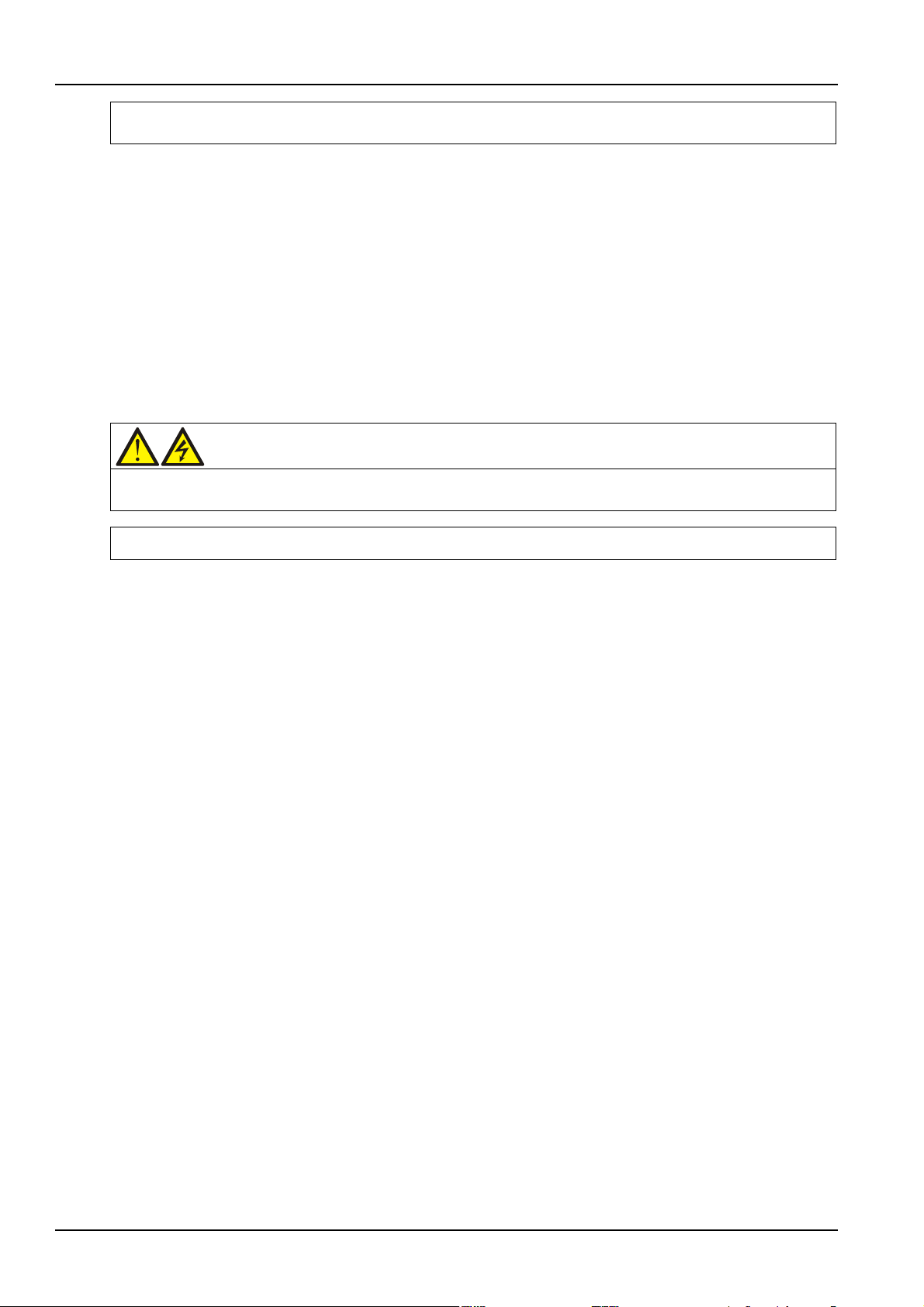
80 Chapter 5 UPS Operation Introduction
2. The parts of UPS circuits also have hazardous voltage, though the rectifier input switch, bypass input switch and
Warning
You must start the bypass first, and then disconnect the maintenance bypass switch; or it may cause output load
At the moment, the load has transferred to UPS normal mode.
battery switch are disconnected. Therefore, the UPS maintenance is applicable to qualified personnel only.
5.3.5 Transfer From Maintenance Mode To Normal Mode
The following procedures will transfer the maintenance bypass supply mode of the UPS to the normal
mode.
1. Close the output switch Q5, external power bypass switch, bypass input switch Q2, external power main
switch and rectifier input switch Q1 in turn.
Confirm that the TOUCHSCREEN is on and the UPS runs in Bypass mode.
2. Disconnect the maintenance bypass switch Q3.
3. Start the system according to steps 4~6 in Section 5.2.1.
Now the UPS runs in Normal mode.
power failure.
5.4 Battery Test Procedures
The battery test function is disabled by default. If you need this function, please contact the customer
service engineer of Vertiv.
The battery self-test includes periodical self-test and manual maintenance self-test. The battery discharge
outputs 20% energy of the total battery energy.
Periodical self-test is to test the battery activity. The periodical self-test is regular, and the self-test period
can be configured via the Vertiv setting software. During the periodical self-test, if the battery
maintenance requirement is met, the system will generate audible/visual alarm and corresponding records.
The periodical self-test does not update the battery curve table.
The mode of the manual maintenance self-test is similar to that of the periodical self-test, except for the
maintenance self-test mode is started manually, and this operation is valid only one time, that is the
system will not be automatically start up the self-test once you exit. During the maintenance self-test, if
the battery maintenance requirement is satisfied, the system will generate audible/visual alarm and
corresponding records. The maintenance self-test does not update the battery curve table.
Note: The periodical self-test should satisfy the conditions of battery float charge at least 5h, and
generator not connected, while the manual maintenance self-test just satisfies the conditions of battery
fully charged.
Achievement
1. Manual maintenance self-test: via the TOUCHSCREEN.
2. Periodical self-test: self-test period can be configured via the Vertiv setting software. The range of
battery self-test period is 30 days ~ 360 days (default: 60 days).
Self-test startup conditions
1. System load rate is within 20% ~ 100%, stable output.
Liebert EXM 80kVA ~ 200kVA UPS User Manual
Page 95

Chapter 5 UPS Operation Introduction 81
2. Battery in fully charged state, battery float charge at least 5h, and generator not connected
3. Current system is in float charge state
Self-test exit conditions
1. Confirm that the system is not in self-test state at least 10 seconds, and satisfies the following
conditions: in battery mode or rectifier is closed, and then the system will shift to battery supply state.
2. During the self-test, the system will shift to float charge state if the load fluctuation, UPS module
overload or no battery occurs.
3. During the self-test, if the battery voltage is lower than the calculated pre-alarm voltage, or the battery
discharge exceeds the protection time, then the system will shift to float charge state.
4. The user can manually stop the maintenance test via the TOUCHSCREEN.
Note: After the self-test is successful, the system will fully clear the self-test interval counter. If the
self-test fails this time, then exits the system; when self-test conditions are satisfied again, enters self-test
once more.
Procedures for battery self-test
1. Enter the level of OPERATE.
2. Click the icon .
3. Click the menu icon
4. Click the 'Battery Operations' to display the interface shown in Figure 5-10.
5. Respectively click 'Automatic Battery Test', 'Manual Battery Test', 'Calibrated Battery Test' and 'Battery
Equalize', then you can execute corresponding settings and operation.
on the upper left corner.
Figure 5-10 Battery management interface
5.5 UPS Shutdown Procedures
5.5.1 Procedures For Completely Powering Down UPS
Complete UPS shutdown and load power-off should follow this procedure. All power switches, isolating
switches and breakers are disconnected, and then UPS no longer supplies power to load.
Liebert EXM 80kVA ~ 200kVA UPS User Manual
Page 96

82 Chapter 5 UPS Operation Introduction
Caution
The following procedures will cut off the load power, making the load completely power off.
Warning
1. Post a label at the AC input distribution (generally far away from the UPS) to alert that the UPS maintenance is
Warning: hazardous battery voltage
The battery terminals still have hazardous voltage after the UPS is completely shut down.
Note
The rectifier will start automatically when the overtemperature fault disappears five minutes after the disappearance
1. Click the INVERTER OFF key to stop the operation of the inverter (Refer to Section 4.3.3). Then press
the EPO button to stop the operation of the rectifier, static switch and battery.
2. Disconnect the switch of the external battery.
3. Disconnect the rectifier input switch Q1, bypass input switch Q2, output switch Q5. At the moment, all
the internal power supply is off and the TOUCHSCREEN does not display any more.
being operated.
2. Wait 10 minutes for the internal DC bus capacitance discharging. Then the UPS is completely shut down.
5.5.2 Procedures For Completely Powering Down UPS While Maintaining Power To Load
The following procedures are suitable for completely powering down the UPS and still keeping the power
supply to the load. Refer to the procedures in 5.3.4 Transfer From Normal Mode To Maintenance Mode.
5.6 EPO Procedures
The EPO is designed to switch off the UPS in emergency conditions (that is, fire, flood, etc.). To carry out
EPO, you just need to press the EPO button, then the system will turn off the rectifier, inverter and stop
powering the load immediately (including the inverter and bypass), and the battery stops charging or
discharging.
After EPO, if the input mains is present, the UPS's control circuit will remain active; however, the output
will be turned off. To remove all power from the UPS, first disconnect the external power switch of the
UPS.
5.7 UPS Reset Procedures After EPO
After shutting down the UPS through EPO or reasons of inverter overtemperature, overload, battery
overvoltage and DC bus voltage, clear the fault according to the alarm message displaying on
TOUCHSCREEN screen. Then carry out the following reset procedures to make UPS resume normal
operation.
After confirming the fault has been cleared and no remote EPO signal is received, the user can carry out
the following procedures:
1. Click the Reset FAULT button (Refer to Section 4.3.3), the system will exit the EPO/abnormal OFF state,
and the alarm indicator flashes in red color.
2. After the rectifier start-up is finished, normally start the UPS according to Section 5.3.2.
Liebert EXM 80kVA ~ 200kVA UPS User Manual
Page 97

of overtemperature signal.
Warning
If the maintenance bypass switch Q3 is closed and the UPS has input power, it means UPS has outputs.
Note
During the automatic restart process, manual startup is disabled. Automatic restart must be set by Vertiv's
3. After pressing the EPO button, if the mains input is switched off, the UPS will shut down completely.
When the mains input returns, the UPS will start up on bypass. There will be power at the output terminals
of the UPS.
5.8 Automatic Restart
In the case of a mains failure, the UPS draws power from the battery system to supply the load until the
batteries are depleted. When the UPS reaches its EOD threshold, it will shut down.
The UPS will automatically restart and enable output power only when the following conditions are met:
1. If Auto Recovery after EOD Enabling is enabled.
2. After the Auto Recovery after EOD Delay Time expires (the default delay is 10 minutes), the UPS
restarts bypass, then inverter. During the automatic recovery delay, the UPS will charge its batteries to
provide a safety margin for equipment shutdown if input power fails again.
Chapter 5 UPS Operation Introduction 83
authorized service engineer through Vertiv setting software.
5.9 Selecting Language
Use the following procedures to select the language:
1. Click the icon
2. Click the icon
3. Click the item of Display.
4. Click 'Display Properties'.
5. As shown in Figure 5-11, click 'Language' to set the language you need.
.
.
Liebert EXM 80kVA ~ 200kVA UPS User Manual
Page 98

84 Chapter 5 UPS Operation Introduction
Figure 5-11 Setting language
5.10 Changing Current Date And Time
Use the following procedures to change the system date and time:
1. Click the icon
2. Click the icon
3. Click the item of Display.
4. Click 'Date&Time'.
5. Refer to Figure 5-12, set the actual date and time.
.
.
Figure 5-12 Setting date and time
5.11 Control Password
To change password, carry out the following procedures:
1. Enter SETUP level.
2. Click the icon
.
Liebert EXM 80kVA ~ 200kVA UPS User Manual
Page 99

3. Refer to Figure 5-13, set password changing.
Figure 5-13 Setting password
Chapter 5 UPS Operation Introduction 85
Liebert EXM 80kVA ~ 200kVA UPS User Manual
Page 100

86 Chapter 6 Battery
Warning: hazardous battery voltage present behind covers
1. No user-serviceable parts are located behind covers that require a tool for their removal. Only qualified service
Too large or too small torque may cause poor connection of the
This chapter introduces the battery, including the battery safety, installation and maintenance information,
battery protection function, as well as the connection of BCB box (option), battery temperature sensor
(option), and battery ground fault detector (option).
6.1 Introduction
The UPS battery string is composed of several batteries in series connection and provides rated DC input
voltage for the UPS inverter. The required battery backup time (i.e. the time for battery to supply load
upon mains failure) is subject to the ampere-hour value of the battery. Sometimes, it is necessary to
connect several strings of battery in parallel.
To facilitate the UPS installation, the battery is generally installed on the specially designed battery rack or
in the battery room.
During the maintenance or repair, the battery must be disconnected from the UPS. This operation may be
realized by the battery circuit breaker of proper capacity. This circuit breaker shall be located as close as
possible to the battery connecting terminal, and the wiring distance of the power and signal cables
connected to the UPS shall be minimized.
Chapter 6 Battery
When several strings of battery are paralleled to increase the battery backup time, disconnecting device
shall be equipped, so that the maintenance operation on a certain battery string will not affect the normal
operation of other battery strings.
6.2 Safety
Take special care when working with the batteries associated with the UPS. When all the blocks are
connected together, the battery string voltage can be up to 540Vdc. This is potentially lethal. Please
follow the precautions for high voltage operation. Only qualified personnel are allowed to install and
maintain the battery. To ensure safety, the external batteries are to be installed inside a lockable cabinet
or in a purpose-designed, dedicated battery room, so that they are only accessible to qualified service
personnel.
Confirm that the battery switch has been disconnected before battery maintenance.
personnel are authorized to remove such covers.
2. Before working on the copper bars connected to the external battery, please ensure they are disconnected from
all power supplies.
Proper connection mode Improper connection mode
Tighten the terminal bolt of the
battery with specified torque
Liebert EXM 80kVA ~ 200kVA UPS User Manual
terminal. Under certain conditions, the terminal may have arcing or
heat accumulation, which finally will cause fire
