Vertical Sports LK8000 User Manual

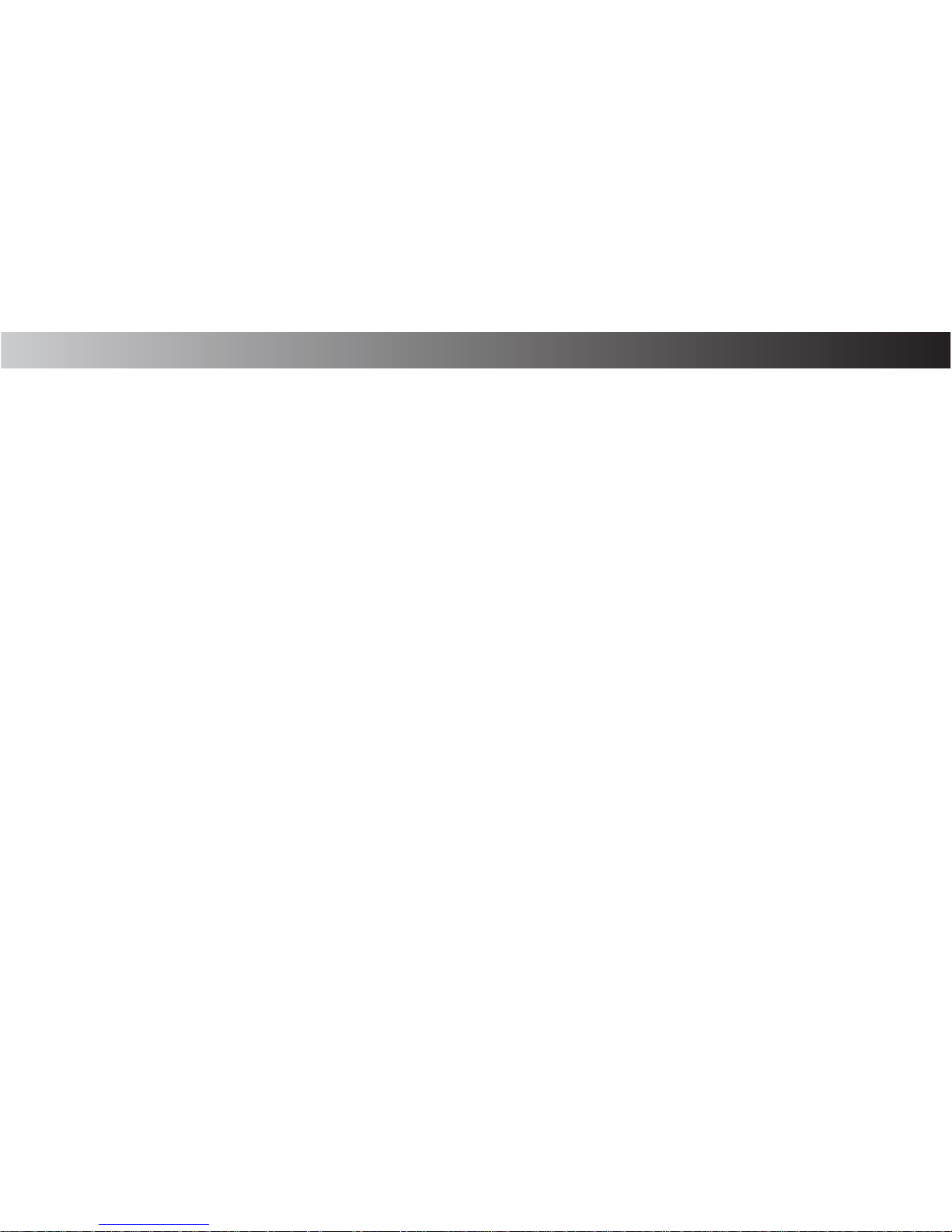
V2 Index.
1. Overview
2. Accessories
3. Adding Icons
4. Adding Icons
5. Moving Icons
6. Deleting Icons
7. Screen Rotation
8. Power O
9. Power O LK8000
10. Owner Information
11. BackLight
12. Clock and Regional Settings
13. Internal GPS
14. LK8000 Settings
15. LK8000 Setting
16. Touch Calibration
17. Bluetooth
18. Bluetooth

V2: Overview
Power on/o : Press and hold for 2-3 sec
1
DC
Micro SD
Mini USB
The V2 runs on the operating system Windows Mobile v6.1 which is based on Windows CE 5 kernel.

V2: Accessories
2
Mount
Car Charger
USB Cable for PC
AC adapter
10 pin to 5 pin Cable for External device
Serial COM 7 : Pin 7 and 9
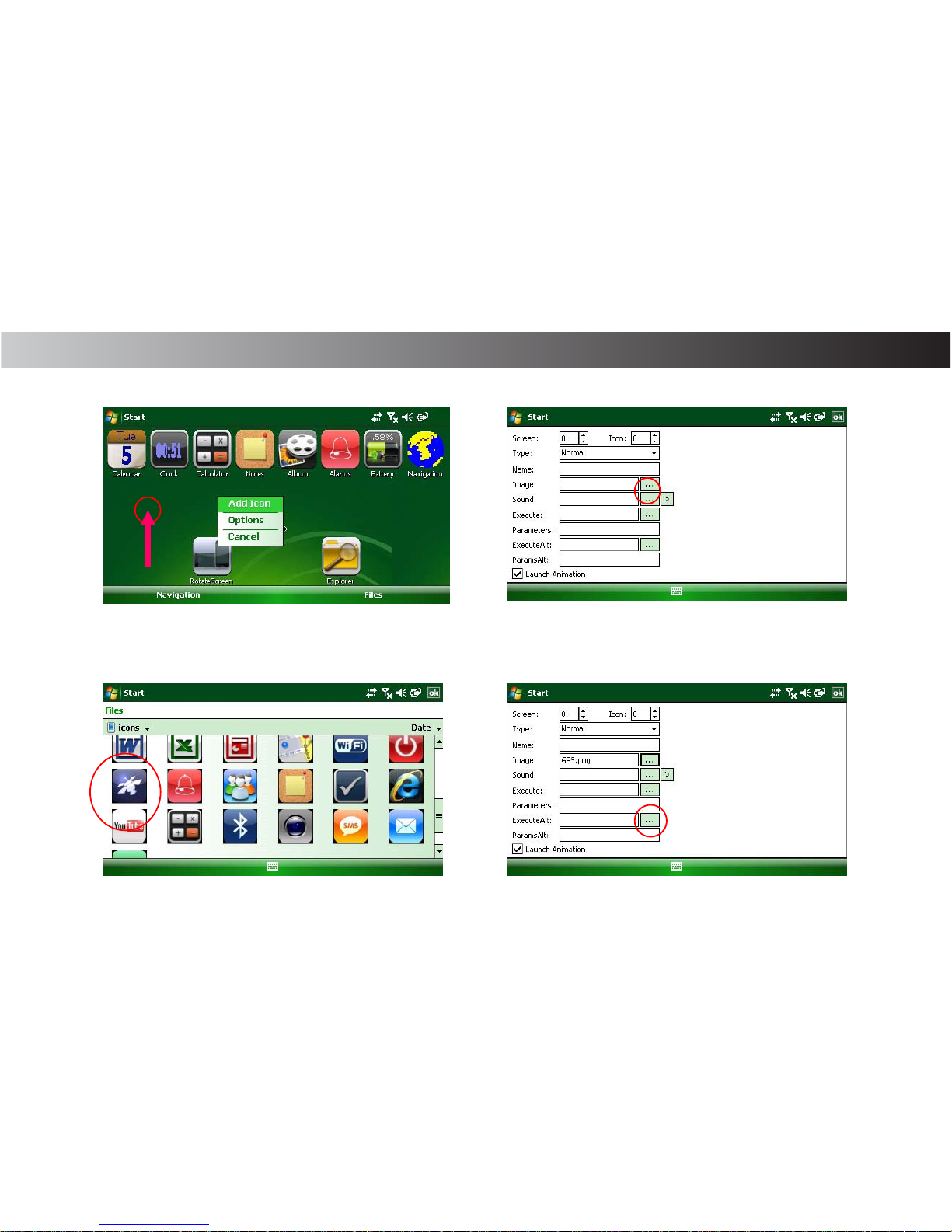
V2: How to add Icon to the home screen.
3
1. Press where you want to add a icon
and Select “ Add Icon”
2. Tap “Image”
3. Select “Icon” which you like
4. Tap “Execute”

V2: How to add Icon to the home screen.
4
5. Select “Storage Card”
6. Select “LK8000 -PNA”
then, tap “ok” on top right
7. Tap “Yes” to save and close
8. New icon is added on the home screen
5
