Vertek 2330 User Manual

ScorpionScorpion
Digital Jukebox System
OPERATOR MANUAL
1.0.10
2330 Digital Media Player
Digital Jukebox Application
This manual covers operation of the Vertek 2330 Digital Media Player hardware
used in conjunction with the Vertek Scorpion Digital Jukebox Software
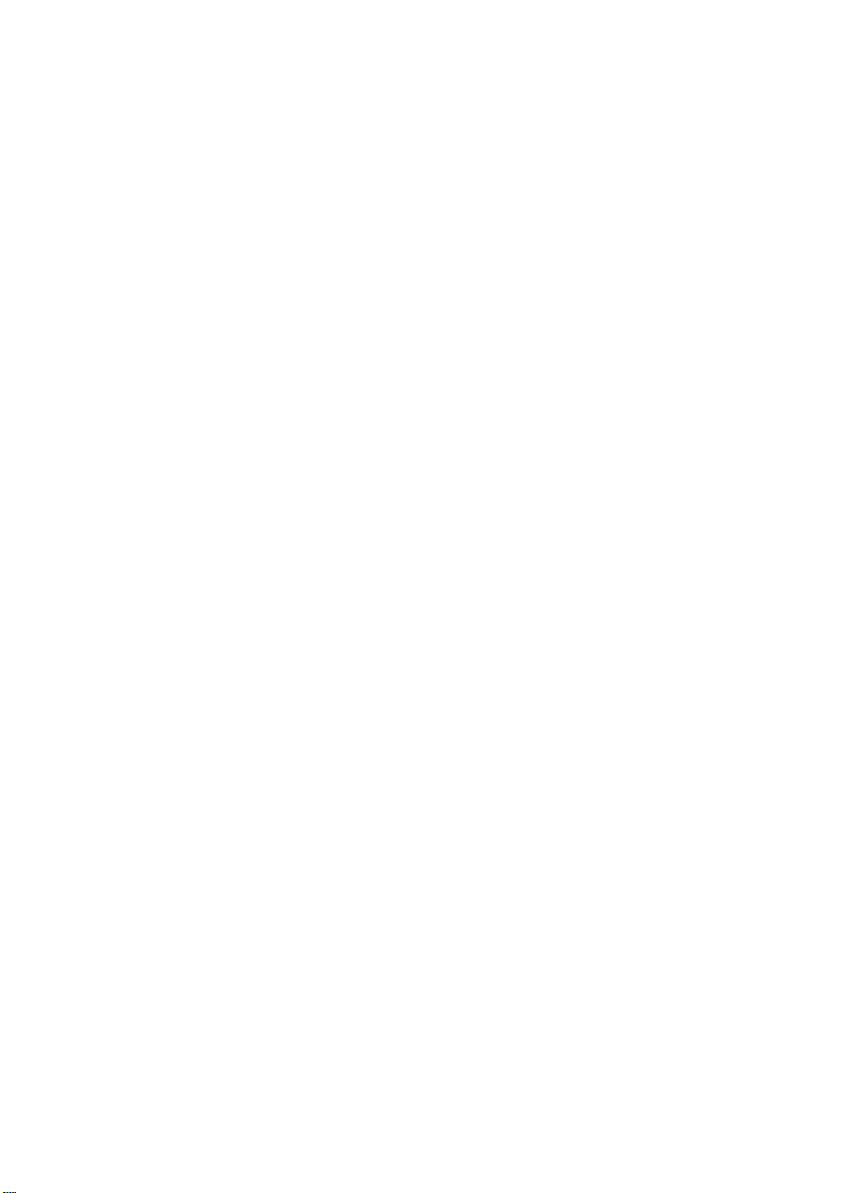
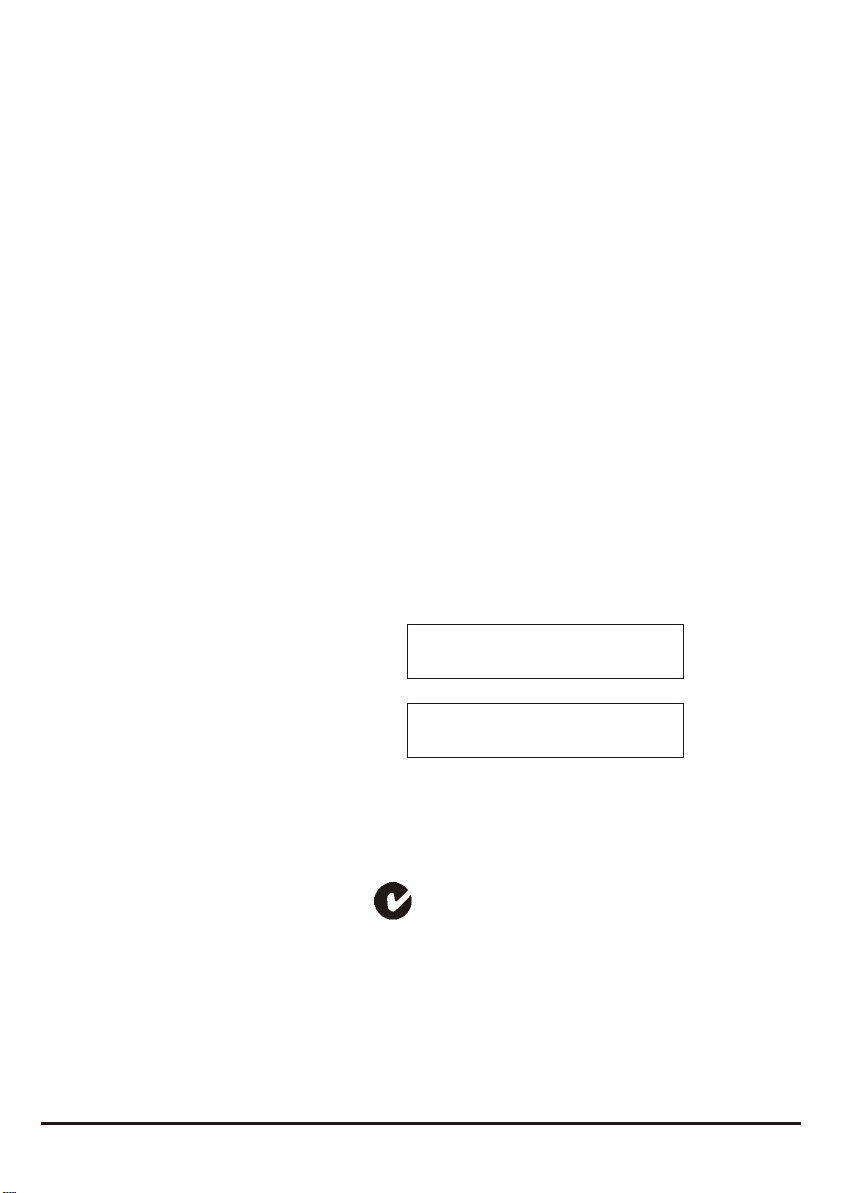
Please Note
This product is undergoing continual change for improvement based
on feedback from operators. Therefore, this manual may not describe
all the latest features available on your player. To download a copy of
the most recent version of this manual, or to check for updates to the
software, please visit.
www.vertek.com.au
Record Your Administration Codes Here
Master Administration Code
General Administration Code
N14288
© Copyright 2005 Vertek Systems Pty. Ltd.
The contents of this manual and the software is copyright Vertek Systems Pty. Ltd. All rights reserved.
No part of this manual may be reproduced without the written permission of Vertek Systems Pty. Ltd.
2330 - SCORPION OPERATOR MANUAL
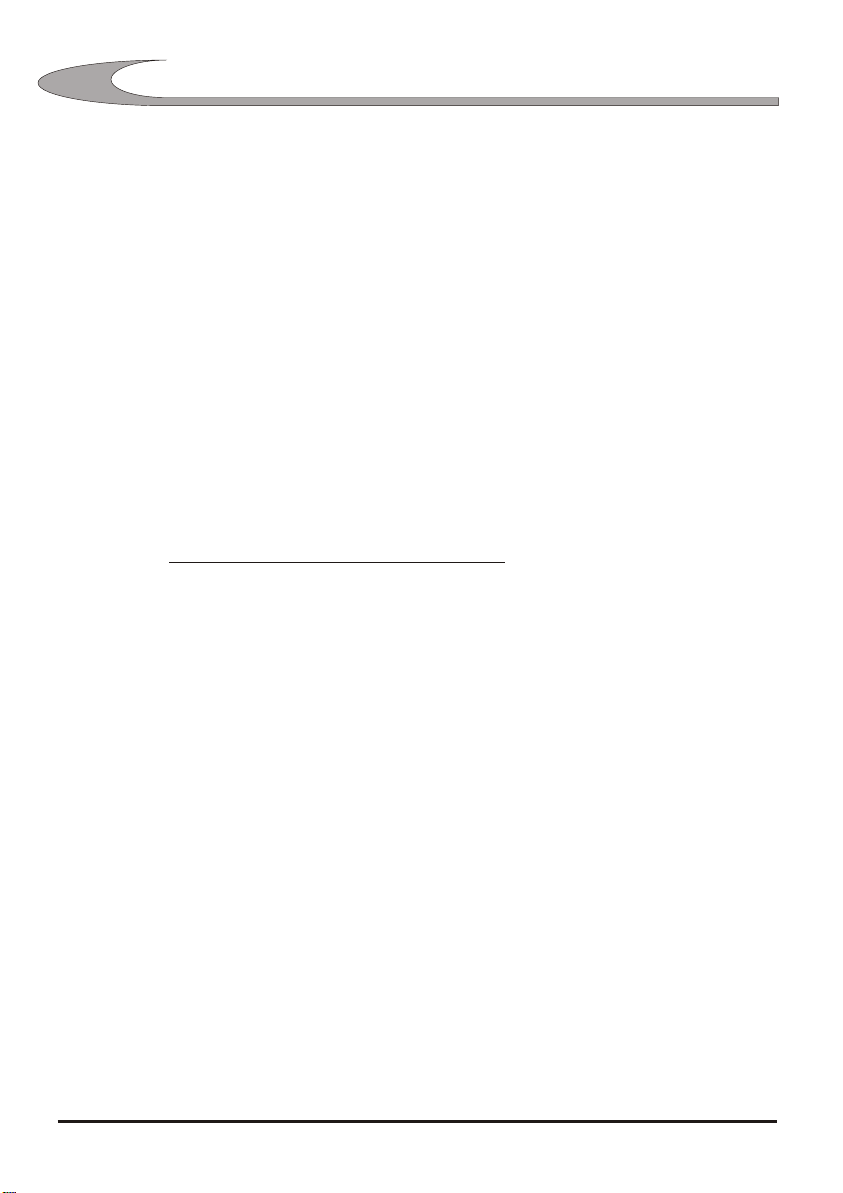
44
PRECAUTIONS
Important - Please Read
& Never block the front and/or rear vents as they allow air to flow correctly through the
player preventing overheating. For optimal performance please ensure sufficient
ventilation if installed in an enclosed cabinet as heat must be allowed to disperse
from the unit.
& Never use or store the unit in places that are subject to temperature extremes (e.g.
direct sunlight, in an enclosed vehicle, near a heating duct, on top of heat-generating
equipment);
& Never use or store the unit in damp areas (e.g. baths, washrooms, on wet floors) or
in high humidity or areas that may be exposed to rain.
& Do not expose the player to high levels of vibration.
& Do not put strain on any of the plugs.
& Do not overload power outlets (maximum output 1000 Watts).
& Do not overload the speaker outputs.
Speaker Outputs Minimum Load Impedance:
1 Pair of Speakers 4 Ohms (minimum)
2 Pairs of Speakers 8 Ohms (minimum)
3 Pairs of Speakers 16 Ohms (minimum)
& Do not open (or modify in any way) the unit.
& Do not attempt to repair the unit, or replace parts within it. Refer all servicing to the
nearest authorised Vertek service centre.
& Do not allow any objects (e.g., flammable material, coins, pins); or liquids of any kind
(water, soft drinks, etc.) to penetrate the unit.
& The unit must be powered off via the supplied remote control or software shutdown.
Simply removing power from the unit by pulling the plug does not allow time for the
hard drive to position it's heads safely and risks hard drive damage or software
corruption.
& Wait at least 10 seconds after switching the unit off before switching it back on to
allow time for the internal capacitors to discharge.
& Make sure the unit is switched off when connecting or disconnecting all peripherals
except a USB flash drive. USB flash drives must not be connected until the unit is
fully running.
& Some lighting sources such as electronic fluorescent lamps can generate
interference to the infrared receiver which may cause poor remote control range.
2330 - SCORPION OPERATOR MANUAL
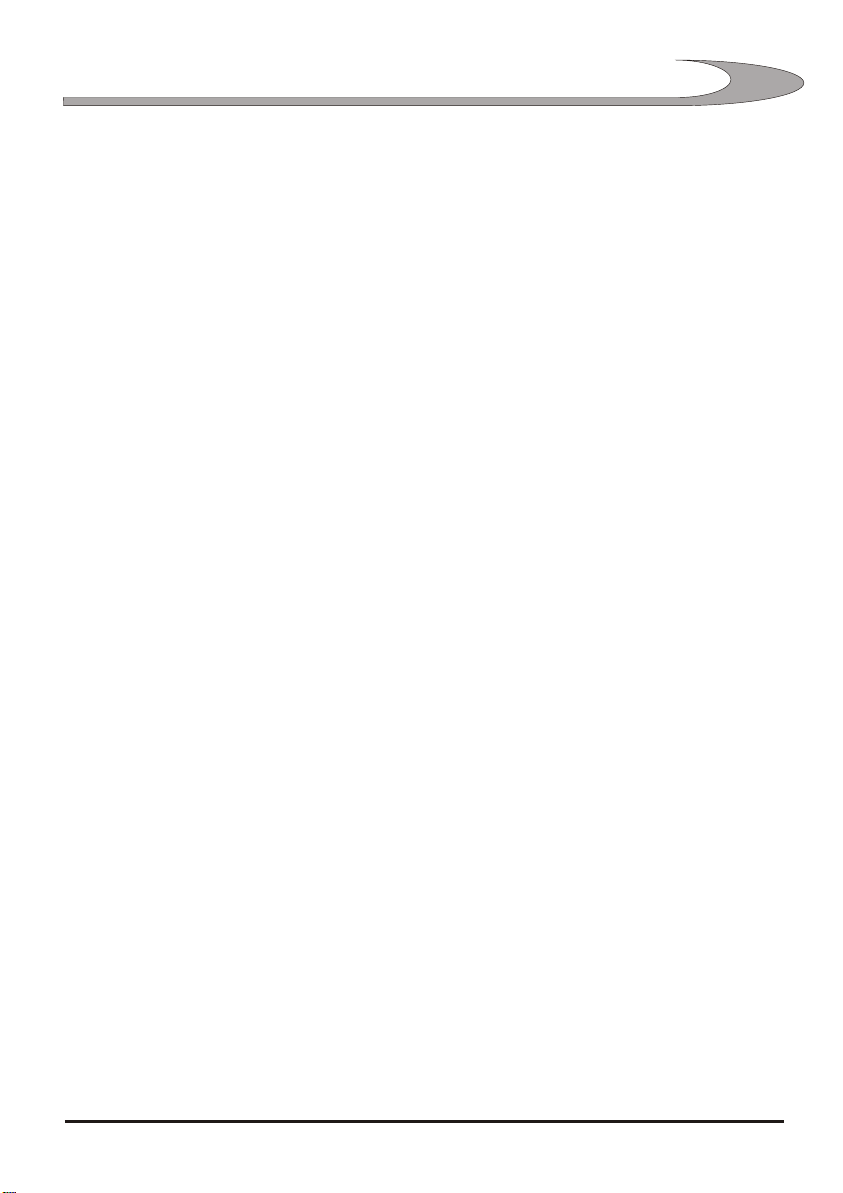
CONTENTS
Main Features . . . . . . . . . . 6
2330 Hardware Specifications . . . . . . . . . . 7
2330 Infra Red Remote Control . . . . . . . . . . 8
55
Scorpion Jukebox Software . . . . . . . . . . 9
Party Mode Operation . . . . . . . . . . 9
Coin Mode Operation . . . . . . . . .14
Administration Section . . . . . . . . . .18
Retrieving Logs and Statistics . . . . . . . . . .28
Updating Music & Software . . . . . . . . . .28
Creating and Using Sessions . . . . . . . . . .29
Customising Scorpion . . . . . . . . . .32
Making Connections to the 2330 . . . . . . . . . .34
System Recovery . . . . . . . . . .39
2330 - SCORPION OPERATOR MANUAL
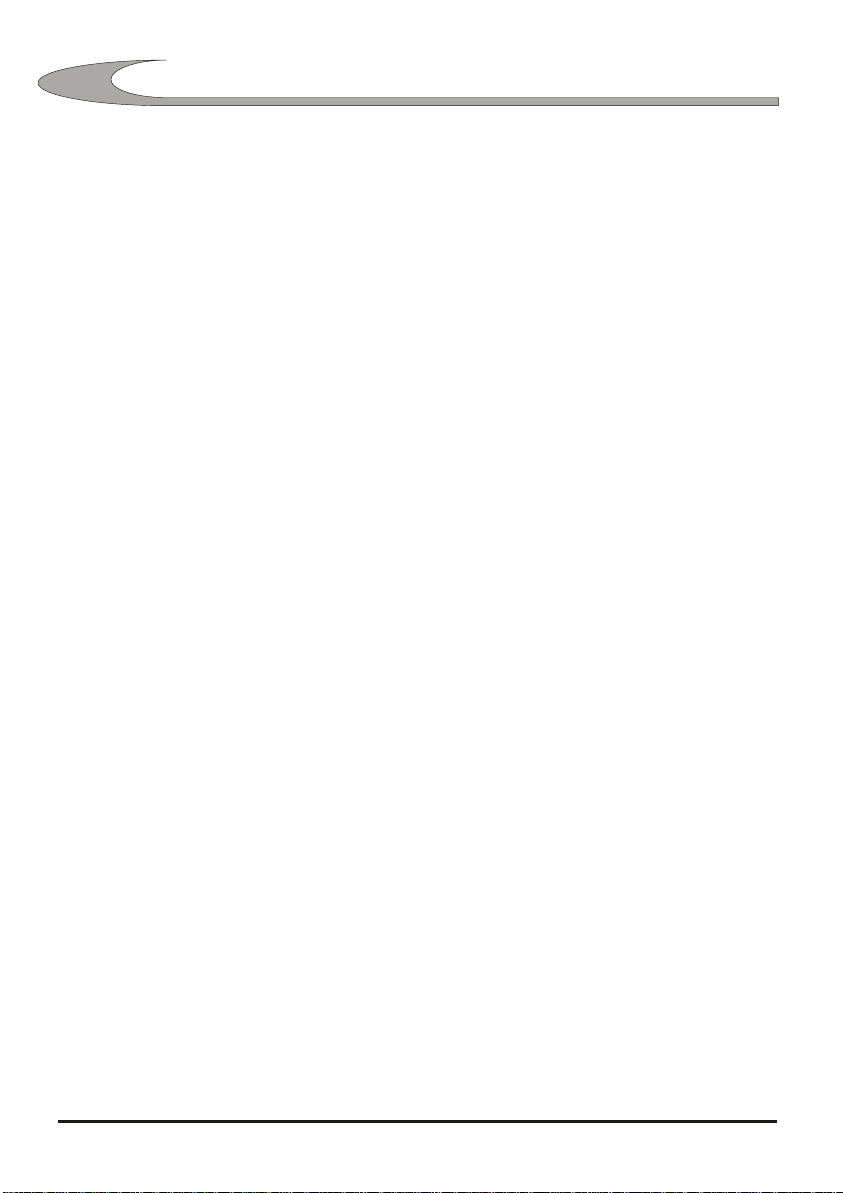
66
MAIN FEATURES
The 2330 Digital Media Player is a professional digital audio visual playback
device which incorporates the Scorpion digital jukebox software.
Equally at home in a party hire environment or coin operated, Scorpion is easy
to operate with only 4 user screens and a handful of buttons on each screen.
Minimal connection to external equipment is required to get the 2330 up and
running. The amplifiers are built in which means goodbye to the
incompatibilities which plague other digital jukeboxes.
The 2330 hard drive is mounted using silicon shock absorbers to increase
reliability in a commercial environment.
The software is highly customisable through the powerful but intuitive
administration section. The administration section has been designed to be
easy to use by operators, not computer buffs, with plain English descriptions
and multiple choice settings.
The Scorpion administration section includes memory slots which allow saving
commonly used settings and recalling them with just a couple of selections
User interface is through a simple 8 button touch pad controller or you may use
a touch screen.
An infrared remote control is supplied which allows full control of all settings.
Scorpion incorporates extensive logging with automatic summary generation to
allow you to profile the daily use and operation of the system. Logs are easily
retrieved by connecting a standard USB flash drive to one of the front USB
ports. This process only takes a few seconds and can be done while servicing
the system.
Three video outputs allow direct connection of up to 3 televisions. By
connecting an optional RF modulator, an unlimited number of TVs may be
connected.
Still picture advertisements can be shown to promote your own business or you
can sell advertising space as an extra revenue generator.
The user interface is highly customisable with various themes, including adding
your own logo and message to the player screens.
2330 - SCORPION OPERATOR MANUAL
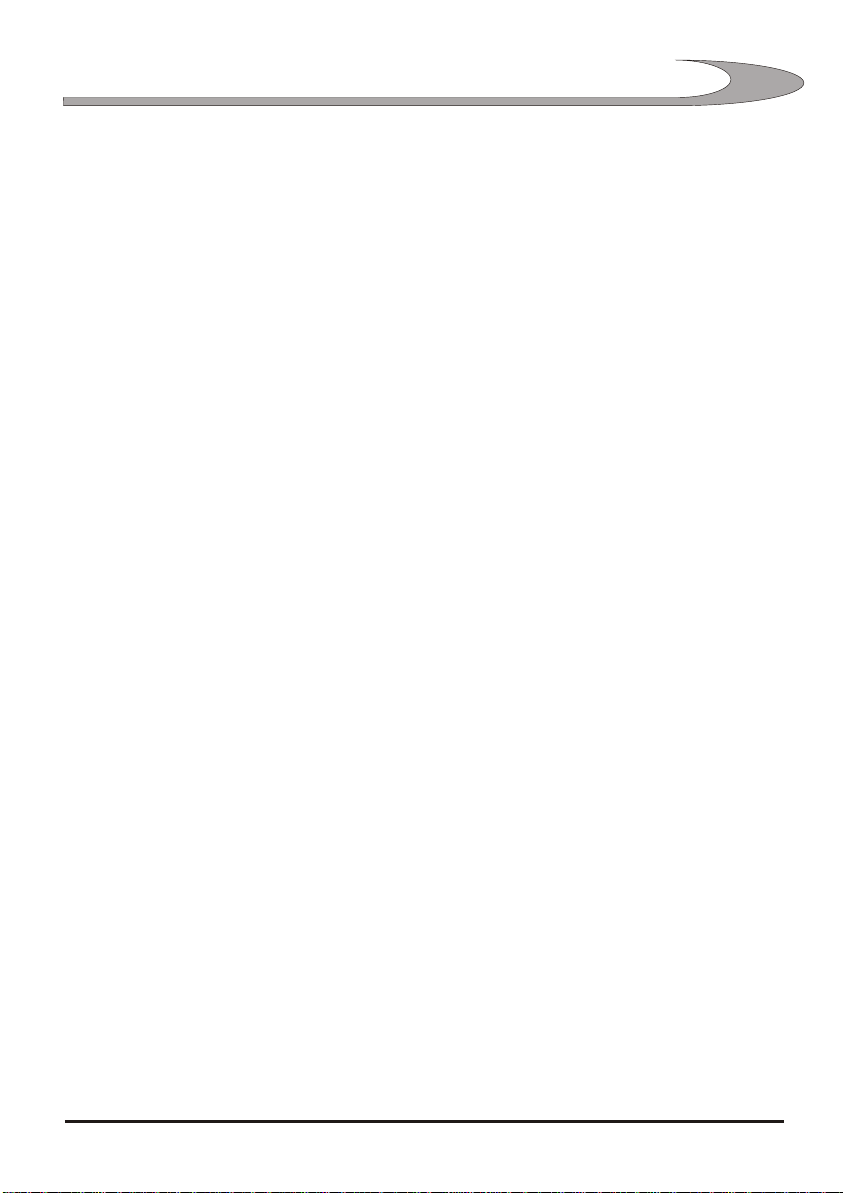
HARDWARE SPECIFICATIONS
2330 Digital Media Player Specifications
77
Operating Voltage:
Power consumption:
Power Outlets Maximum Load:
Amplifier Power Output
CAUTION: No more than 2 channels may be
used if 4 ohm speakers are connected.
8 ohm speakers - 2 Channels Driven:
Power per channel:
4 ohm speakers - 2 Channels Driven
Power per channel:
8 ohm speakers - 4 Channels Driven
Power per channel:
12V Programmed Output Maximum Current
Each Channel:
Total For All Channels:
Pulse Control
Input - High Level:
Input - Low Level:
Minimum Pulse Time:
Minimum Time Between Pulses:
Maximum Pulses Per Second:
12V Switched Output Maximum Current:
240V 50Hz
Approx 650W
1000W
94W RMS
187W Peak
748W Peak Music Power
152W RMS
306W Peak
1225W Peak Music Power
87W RMS
176W Peak
703W Peak Music Power
1.8A
2.4A
3V to 13V
0V to 1V
1mS
1mS
200
1.2A
2330 - SCORPION OPERATOR MANUAL
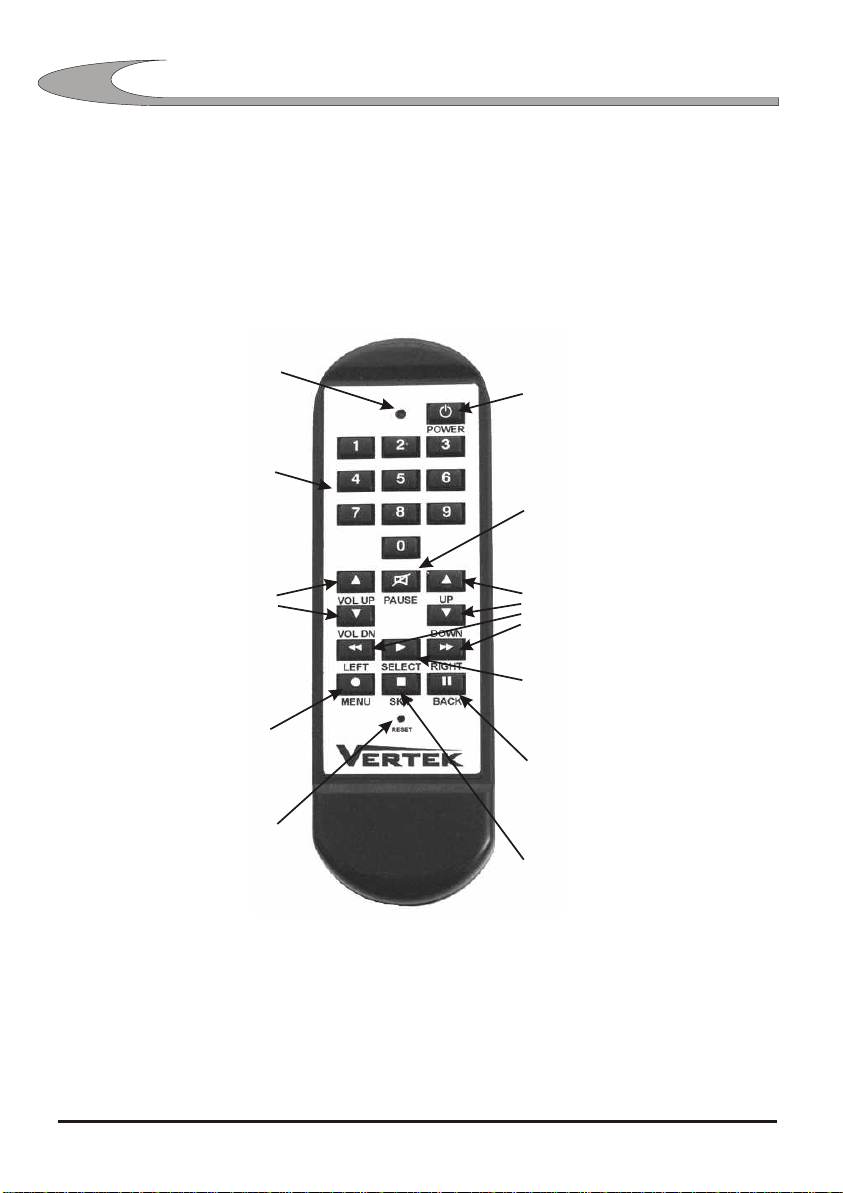
88
REMOTE CONTROL
2330 Remote Control
Every function of the 2330 and Scorpion can be controlled by the 2330 infrared
remote control.
The remote control requires 2 x AAA alkaline batteries. The reset button must be
briefly pressed with a pointed object such as a pen whenever the batteries are
replaced.
lights when the remote
LED Indicator
is transmitting a signal
Number buttons
for direct entry of
codes etc.
Volume control
Opens the
options menu
Reset
button
Tip:
Switches the
system on and off
Pause or resume
playback
Navigation buttons
control movement
around the screen
Select the currently
highlighted control
Go back to the
previous screen
Skip the currently
playing song
In addition to using the remote control, the system can be switched on by pressing
PAGE UP and SELECT touch pads simultaneously.
The system can also be switched off by pressing the SELECT touch pad twice in
quick succession while holding your finger on the PAGE UP touch pad.
Note: Each of these functions can be disabled by setting administration items 711
and 712 to Disabled.
2330 - SCORPION OPERATOR MANUAL
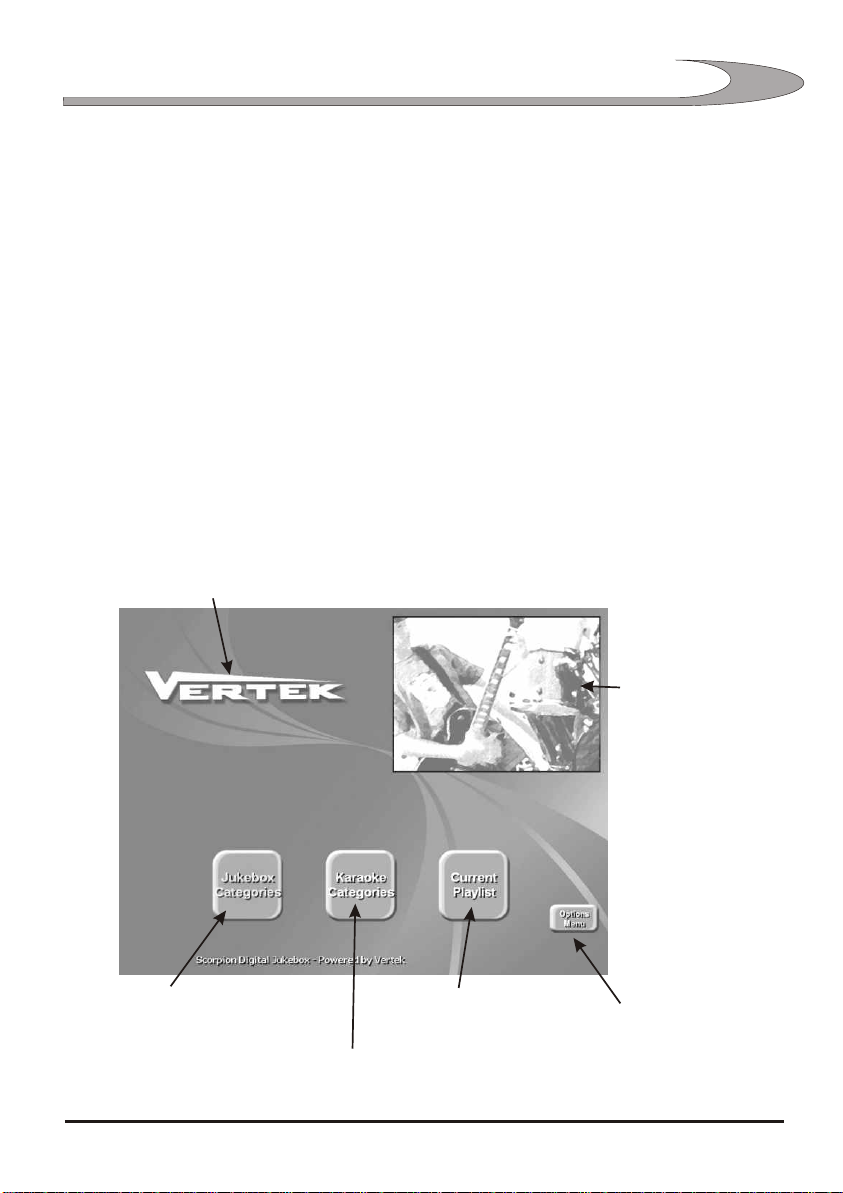
PARTY MODE OPERATION
Scorpion Jukebox Software
Main Screen - Party Mode
This chapter explains operation of the user interface to Scorpion in party mode. See
page 14 for coin mode operation.
Navigation around the program is carried out using the LEFT, RIGHT, UP, DOWN,
PAGE UP and PAGE DOWN touch pads to highlight a control and then using the
SELECT touch pad to activate the selected control. If the system includes a touch
screen, it is controlled by simply touching the required control with your finger.
On start-up, users are presented with the screen shown here. Users can choose their
songs from the jukebox categories or karaoke categories (if enabled).
Some of these controls are able to be switched off in the administration section.
The text at the bottom of the screen alternates between an operator configurable
screen message and the currently playing song and artist.
See page 32 to find out how to
replace this logo with your own one.
99
Select this control to choose
from the jukebox categories
2330 - SCORPION OPERATOR MANUAL
Takes you to the
play list screen
Select this control to choose
from the karaoke categories
Video preview
window shows
the currently
playing video
clip
If enabled, the options
button allows access to
some other options without
using the remote control
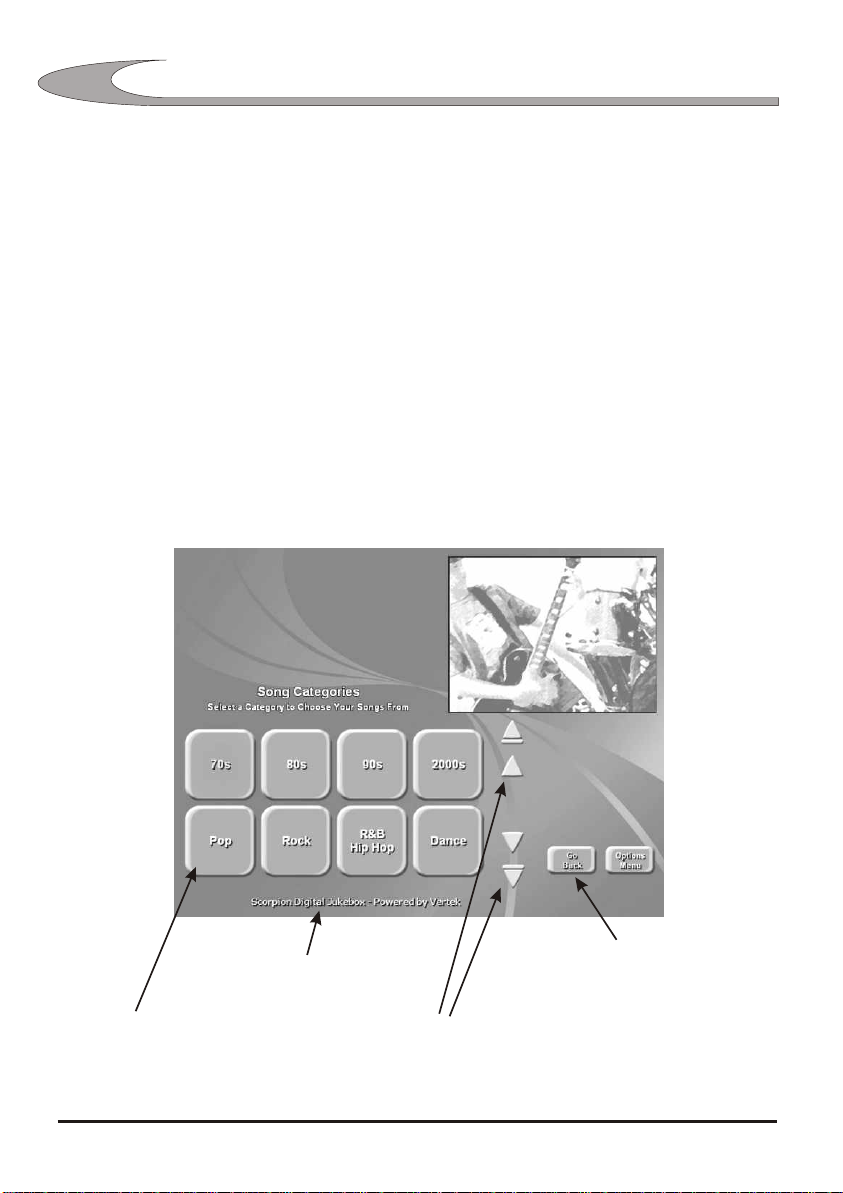
1010
PARTY MODE OPERATION
Category Screen - Party Mode
The category screen allows users to choose songs based on a category or decade
eg. Pop, Rock, 80s, 90s etc.
The All Songs category is a master list of every song available.
Most Popular is an automatically created category that shows the 40 most popular
songs on the jukebox.
Latest Updates is a list of the songs most recently installed on the jukebox.
Songs may appear in multiple categories.
Categories can be switched on or off and the categories songs appear in can be
changed from Scorpions administration section.
This message can be changed
in the administration area
Category selection
controls
The Go Back control
is only visible when
using a touch screen
Page Up, Up, Down, Page Down
controls for touch screen use
2330 - SCORPION OPERATOR MANUAL
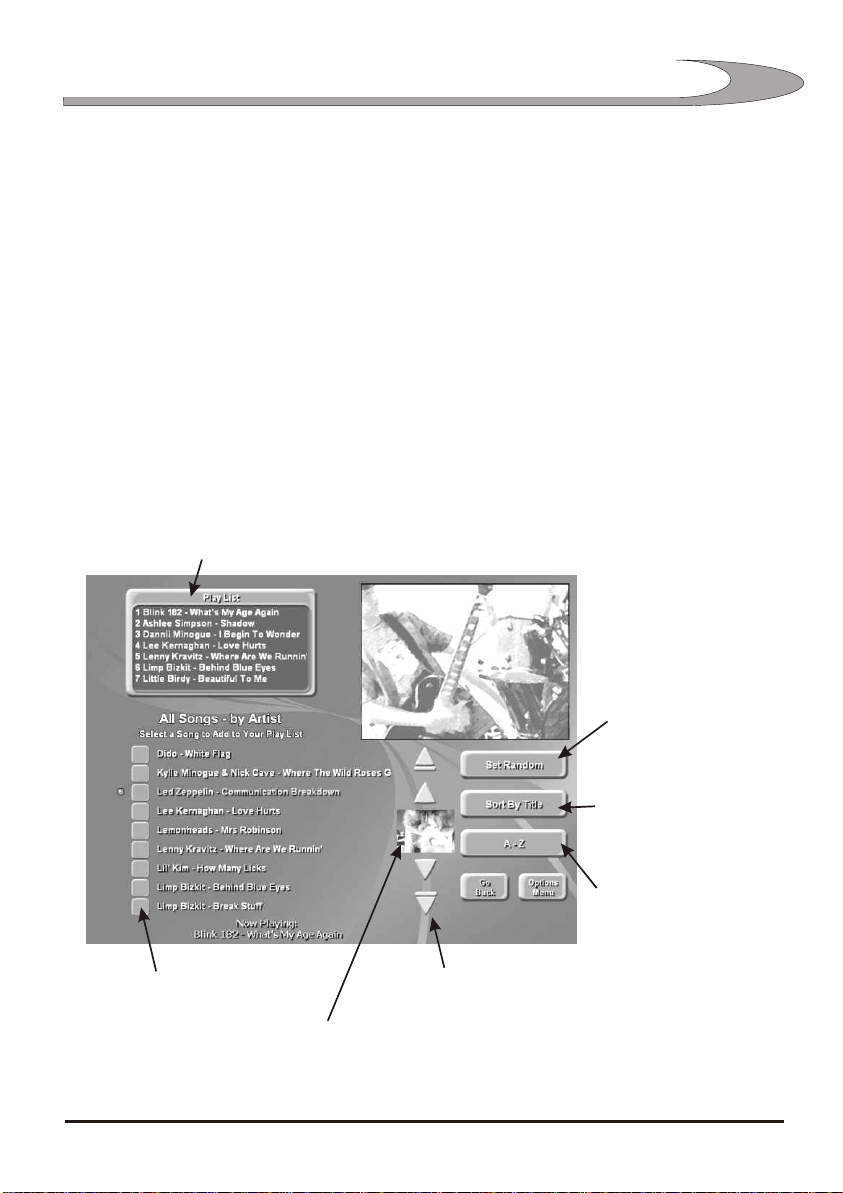
PARTY MODE OPERATION
Song List Screen - Party Mode
The song list screen shows all the songs available in the currently selected category.
This list can be sorted by artist or song title.
Songs are chosen by highlighting them and pressing SELECT or, if using a touch
screen, by touching the song name or song graphic.
The user will be asked to confirm their selection if administration item 304-Require
Confirmation Before Adding To Play List is set.
The Set Random control will prepare the random playback system for the category
currently being viewed. If no songs are cued in the users play list, random playback
will start immediately. If songs are cued, random playback will commence when the
play list is empty.
Shows the last 7 songs
added to the play list
1111
Select a song to add
it to the play list
Sets the random
playback system
to this category
Change the method of
song sorting between
artist and title
Go to songs starting
with a particular letter
Page Up, Up, Down, Page Down
buttons for touch screen use
Song graphic for the
highlighted song
2330 - SCORPION OPERATOR MANUAL
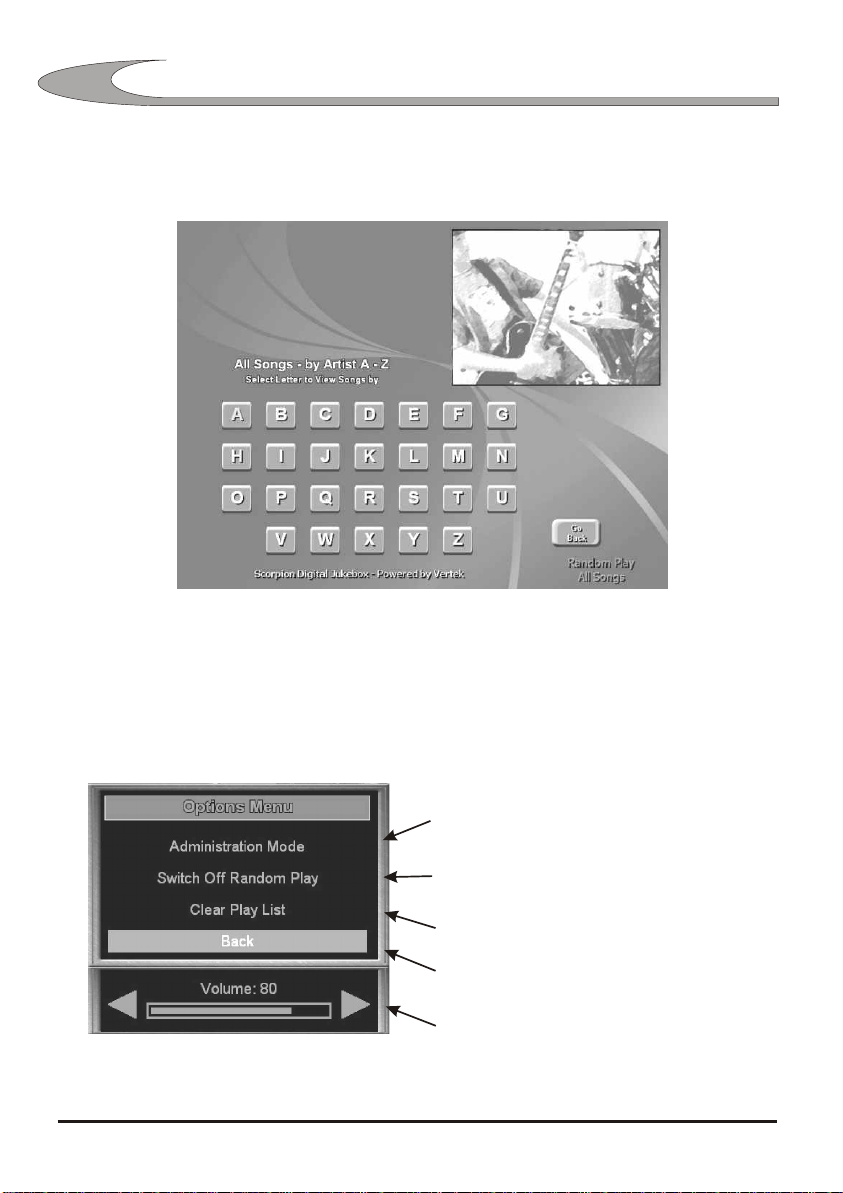
1212
PARTY MODE OPERATION
A to Z Screen - Party Mode
Options Menu - Party Mode
The options menu is opened by pressing the Menu button on the remote control.
It can also be opened by selecting the Options Menu control if it is available.
Select this option to enter administration
mode The user will then be asked for the
administration access code
Selecting this option cancels
random play mode
Clears all cued songs
Close the Options Menu
Adjust volume
2330 - SCORPION OPERATOR MANUAL
