Versitron SG24816M User Manual
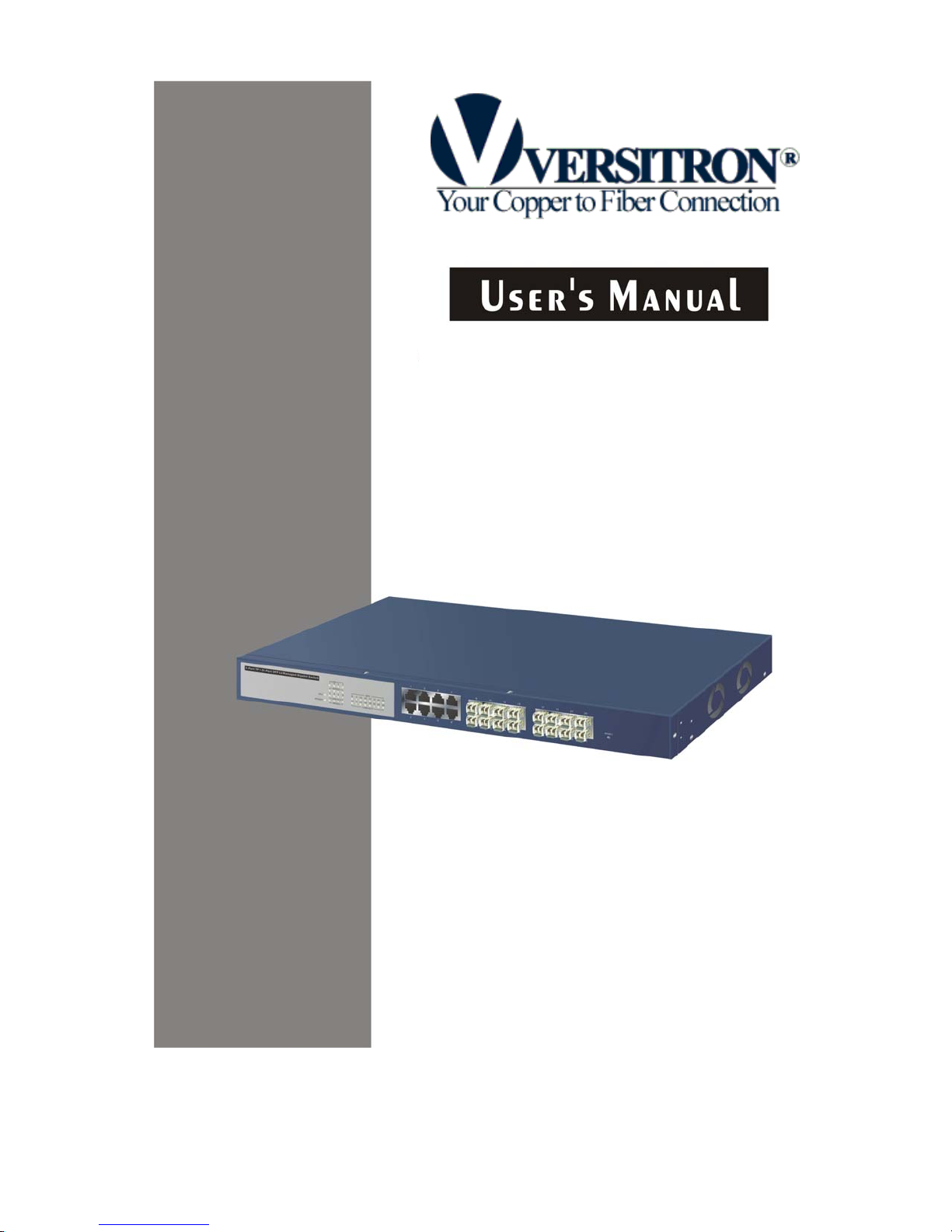
SG24816M
24-Port Gigabit Switch
© May 2006
VERSITRON, Inc.
83 Albe Drive – Suite C
Newark, DE 19702
www.versitron.com
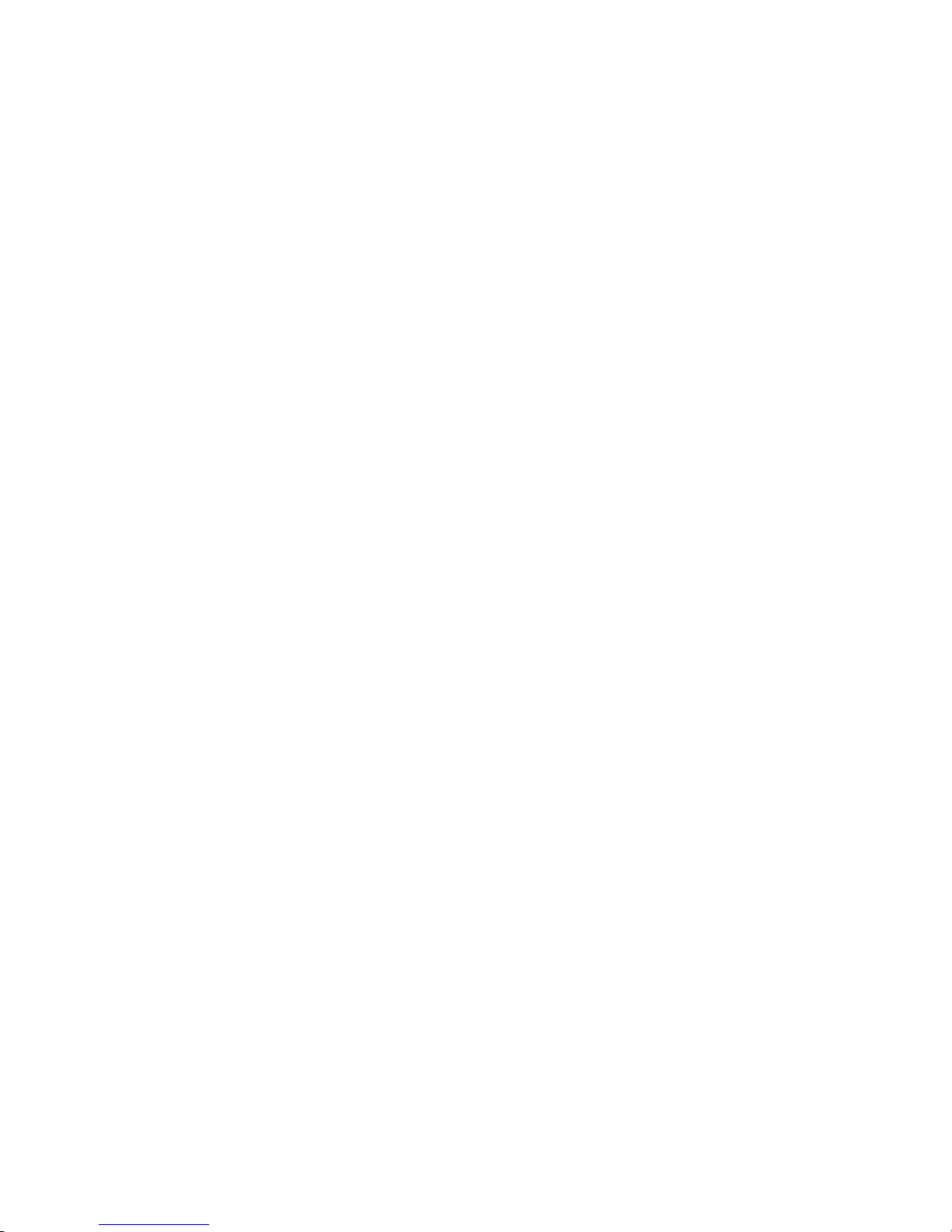
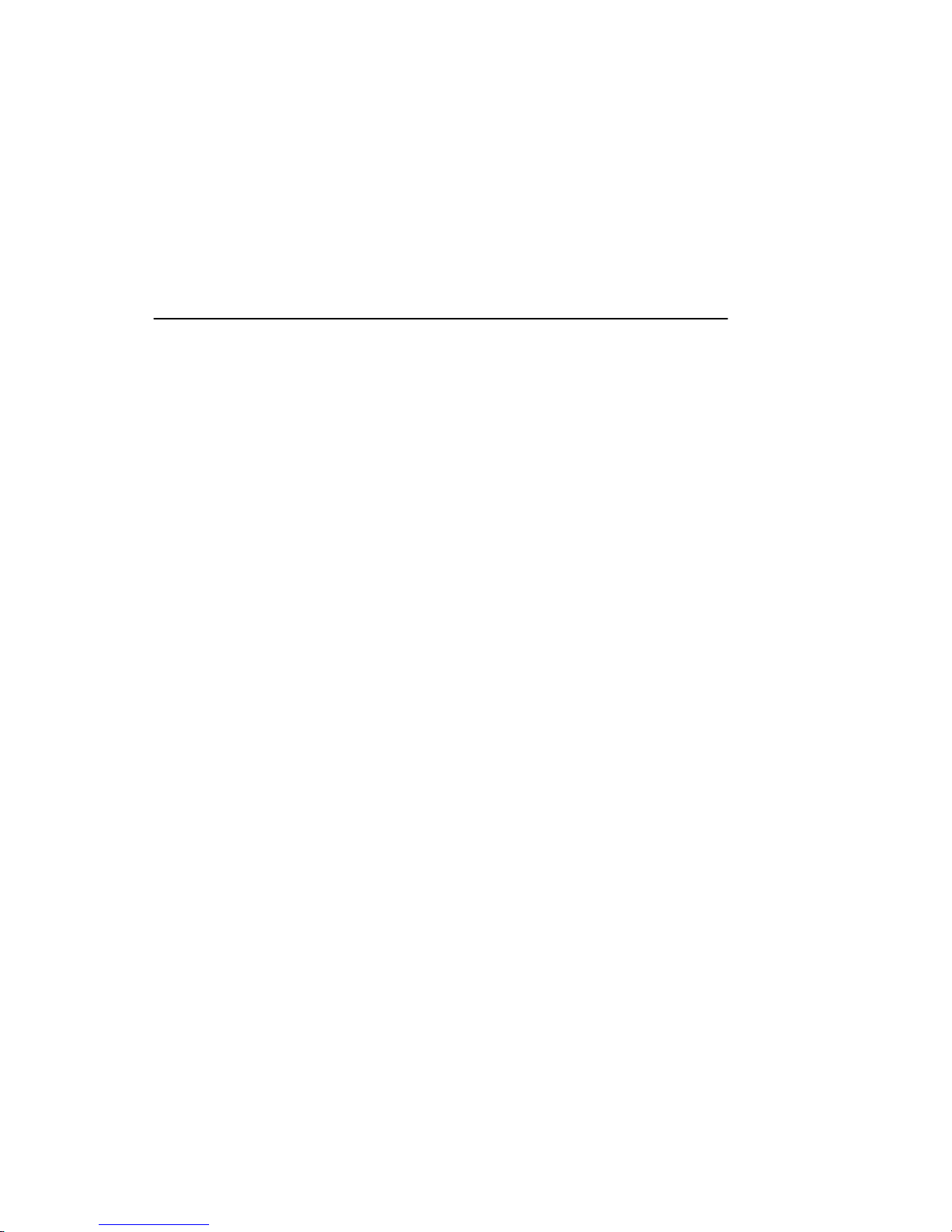
SG24816M
8-Port TP + 16-Port SFP Fiber
L2 Managed Gigabit Switch User's Manual
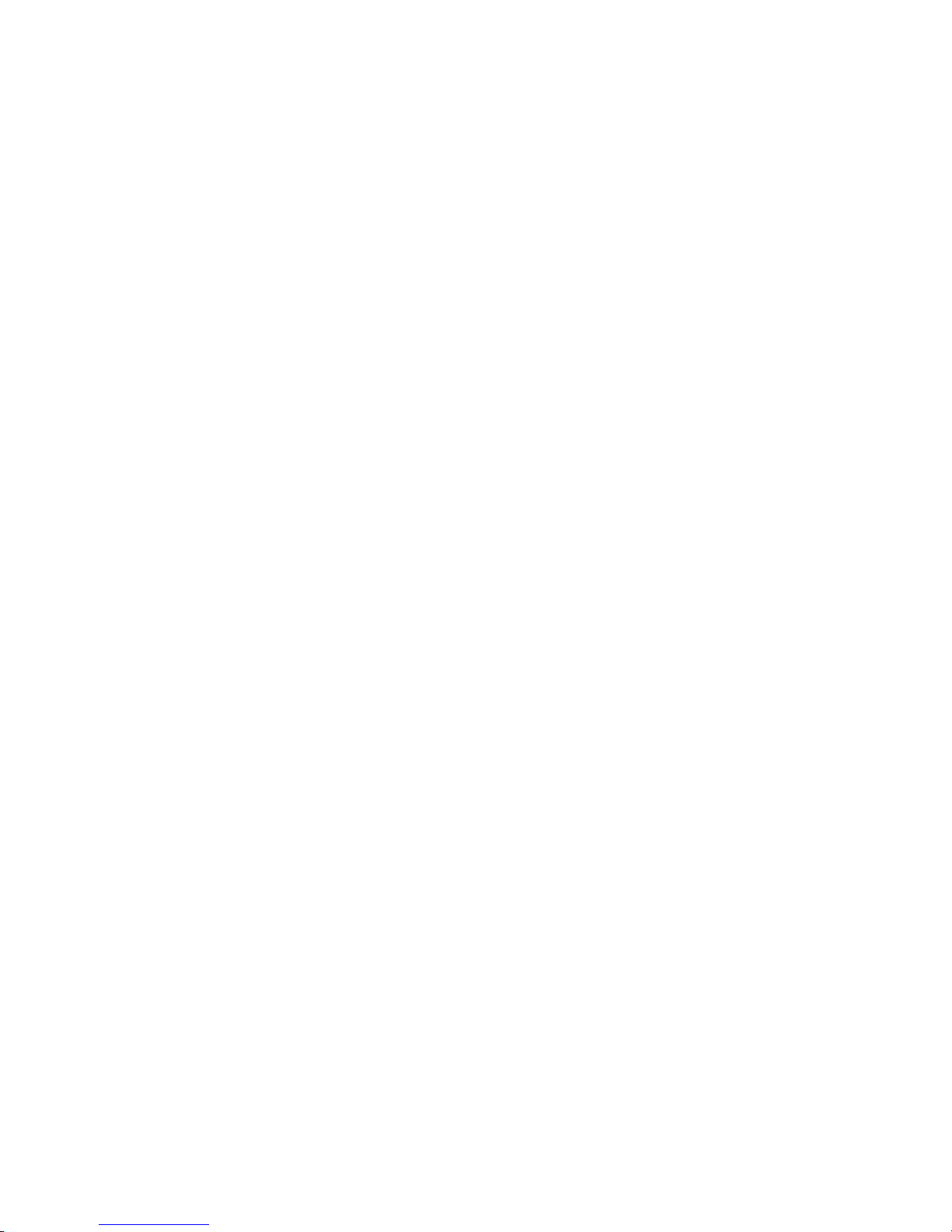
Table of Contents
CAUTION-------------------------------------------------------------------------------------- V
ELECTRONIC EMISSION NOTICES--------------------------------------------------------- V
CHAPTER 1. INTRODUCTION--------------------------------------------------------- 2
1-1. OVERVIEW OF THE SG24816M SWITCH-------------------------------------------- 2
1-2. CHECKLIST ----------------------------------------------------------------------------- 4
FEATURES ------------------------------------------------------------------------------ 4
1-3.
1-4.
VIEW OF THE SG24816M SWITCH -------------------------------------------------- 6
1-4-1. User Interfaces on the Front Panel (Button, LEDs and Plugs)----- 6
1-4-2. User Interfaces on the Rear Panel---------------------------------------- 7
1-5. VIEW OF THE OPTIONAL MODULES ------------------------------------------------- 8
CHAPTER 2. INSTALLATION---------------------------------------------------------- 9
2-1. STAR TING THE SG24816M SWITCH ------------------------------------------------ 9
2-1-1. Hardware and Cable Installation------------------------------------------- 9
2-1-2. Installing Chassis to a 19-Inch Wiring Closet Rail--------------------11
2-1-3. Cabling Requirements-------------------------------------------------------11
2-1-3-1. Cabling Requirements for TP Ports --------------------------------12
2-1-3-2. Cabling Requirements for 1000SX/LX SFP Module------------12
2-1-3-3. Switch Cascading in Topology---------------------------------------13
2-1-4. Configuring the Management Agent of the SG24816M Switch ---16
2-1-4-1. Configuring the Management Agent of the SG24816M Switch
through the Serial RS-232 Port-------------------------------------------------17
2-1-4-2. Configuring the Management Agent of the SG24816M Switch
through the Ethernet Port --------------------------------------------------------19
2-1-5. IP Address Assignment------------------------------------------------------20
2-2. TYPICAL APPLICATIONS--------------------------------------------------------------25
CHAPTER 3. OPERATION OF WEB-BASED MANAGEMENT --------------26
WEB MANAGEMENT HOME OVERVIEW --------------------------------------------28
3-1.
3-1-1. System Information-----------------------------------------------------------31
3-1-2. IP Configuration---------------------------------------------------------------33
3-1-3. Time Configuration-----------------------------------------------------------36
3-1-4. Account Configuration-------------------------------------------------------39
3-1-5. Management Policy----------------------------------------------------------40
3-1-6. Virtual Stack--------------------------------------------------------------------43
3-2.
PORT CONFIGURATION --------------------------------------------------------------45
3-2-1.Port Status ----------------------------------------------------------------------45
3-2-2. Port Configuration ------------------------------------------------------------50
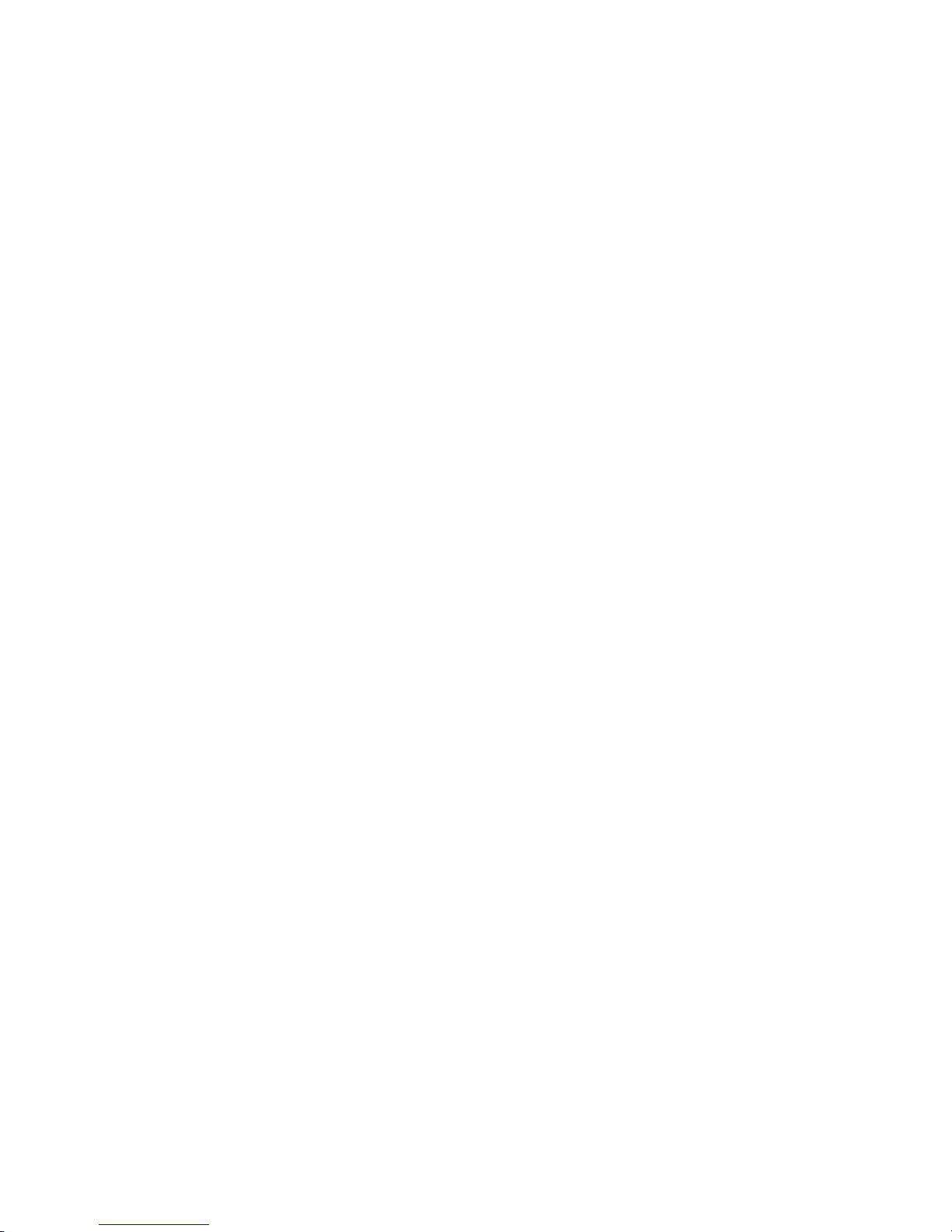
3-2-3. Simple Counter----------------------------------------------------------------52
3-2-4. Detail Counter-----------------------------------------------------------------54
3-3. MIRROR--------------------------------------------------------------------------------57
3-4. BANDWIDTH MANAGEMENT ---------------------------------------------------------58
3-5. QOS(QUALITY OF SERVICE) CONFIGURATION -----------------------------------60
3-6. SNMP CONFIGURATION-------------------------------------------------------------70
3-7. IGMP SNOOPING---------------------------------------------------------------------72
3-8. MAX. PACKET LENGTH--------------------------------------------------------------- 76
3-9. DHCP BOOT--------------------------------------------------------------------------77
VLAN---------------------------------------------------------------------------------78
3-10.
3-10-1. VLAN Mode ------------------------------------------------------------------78
3-10-2. Tag-based Group------------------------------------------------------------81
3-10-3. Port-based Group-----------------------------------------------------------83
3-10-4. Tag Rule-----------------------------------------------------------------------85
3-11. MAC TABLE--------------------------------------------------------------------------87
3-12.
GVRP CONFIGURATION -----------------------------------------------------------94
3-13. STP CONFIGURATION------------------------------------------------------------100
3-13-1. STP Status------------------------------------------------------------------100
3-13-2. STP Configuration --------------------------------------------------------102
3-13-3. STP Port Configuration--------------------------------------------------104
3-14. TRUNKING CONFIGURATION----------------------------------------------------- 107
3-15. 802.1X CONFIGURATION -------------------------------------------------------- 114
3-16. ALARM CONFIGURATION ---------------------------------------------------------124
3-17. CONFIGURATION ------------------------------------------------------------------127
3-17-1. Save/Restore -------------------------------------------------------------- 128
3-17-2. Config File ------------------------------------------------------------------131
3-18. DIAGNOSTICS---------------------------------------------------------------------- 132
3-19. TFTP SERVER --------------------------------------------------------------------135
3-20. LOG ---------------------------------------------------------------------------------136
3-21. FIRMWARE UPGRADE ------------------------------------------------------------138
3-22. REBOOT----------------------------------------------------------------------------139
3-23. LOGOUT ---------------------------------------------------------------------------- 140
CHAPTER 4. OPERATION OF CLI MANAGEMENT--------------------------141
4-1. CLI MANAGEMENT -----------------------------------------------------------------141
4-1-1. Login--------------------------------------------------------------------------- 141
COMMANDS OF CLI ----------------------------------------------------------------143
4-2.
4-2-1. Global Commands of CLI------------------------------------------------- 144
4-2-2. Local Commands of CLI --------------------------------------------------149
CHAPTER 5. MAINTENANCE-------------------------------------------------------227
5-1. RESOLVING NO LINK CONDITION------------------------------------------------- 227
5-2. Q&A----------------------------------------------------------------------------------227
APPENDIX A TECHNICAL SPECIFICATIONS ---------------------------------- 228
APPENDIX B NULL MODEM CABLE SPECIFICATIONS--------------------232
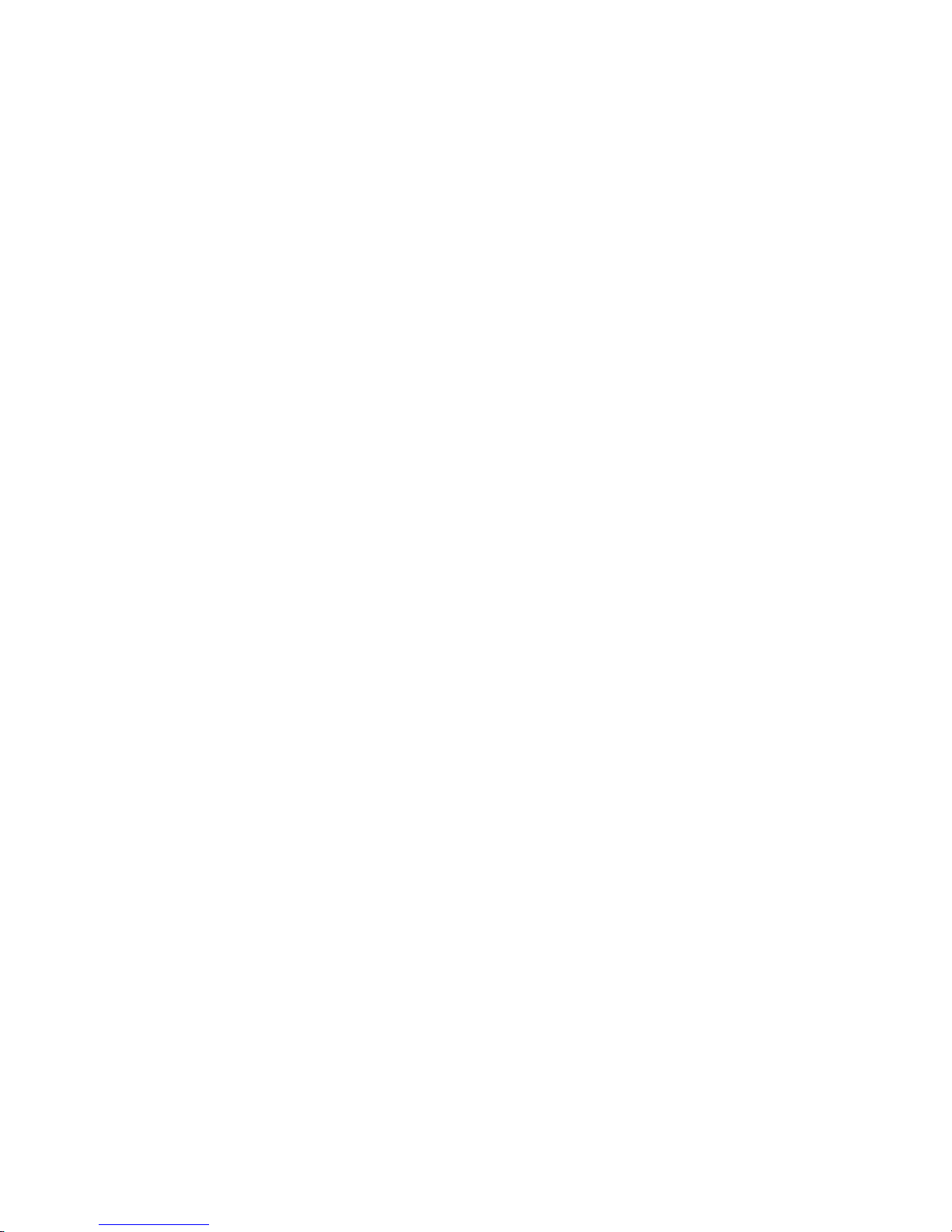
PROPRIETARY DATA
All data in this manual is proprietary and may not be disclosed,
used or duplicated, for procurement or manufacturing purposes,
without prior written permission by VERSITRON, Inc.
WARRANTY
All VERSITRON products purchased after January 2001 carry a limited lifetime warranty
against defects in materials and workmanship for the lifetime of the product. Purchases
made prior to January 2001 are warranted for a period of one year from date of delivery.
VERSITRON reserves the right to repair or, at our option, replace parts which during no rmal
usage prove to be defective during the warranty period provided that:
1. You call VERSITRON at (302) 894-0699 or (800) 537-2296 and obtain a (RMA) Return
Authorization Number. Please reference your RMA number o n the outside of the box in
which the item is returned.
2. Shipping charges are pre-paid.
No other warranty is expressed or implied and we are not liable for consequential damages.
For repairs outside of the warranty period, the same procedure must be follo wed.
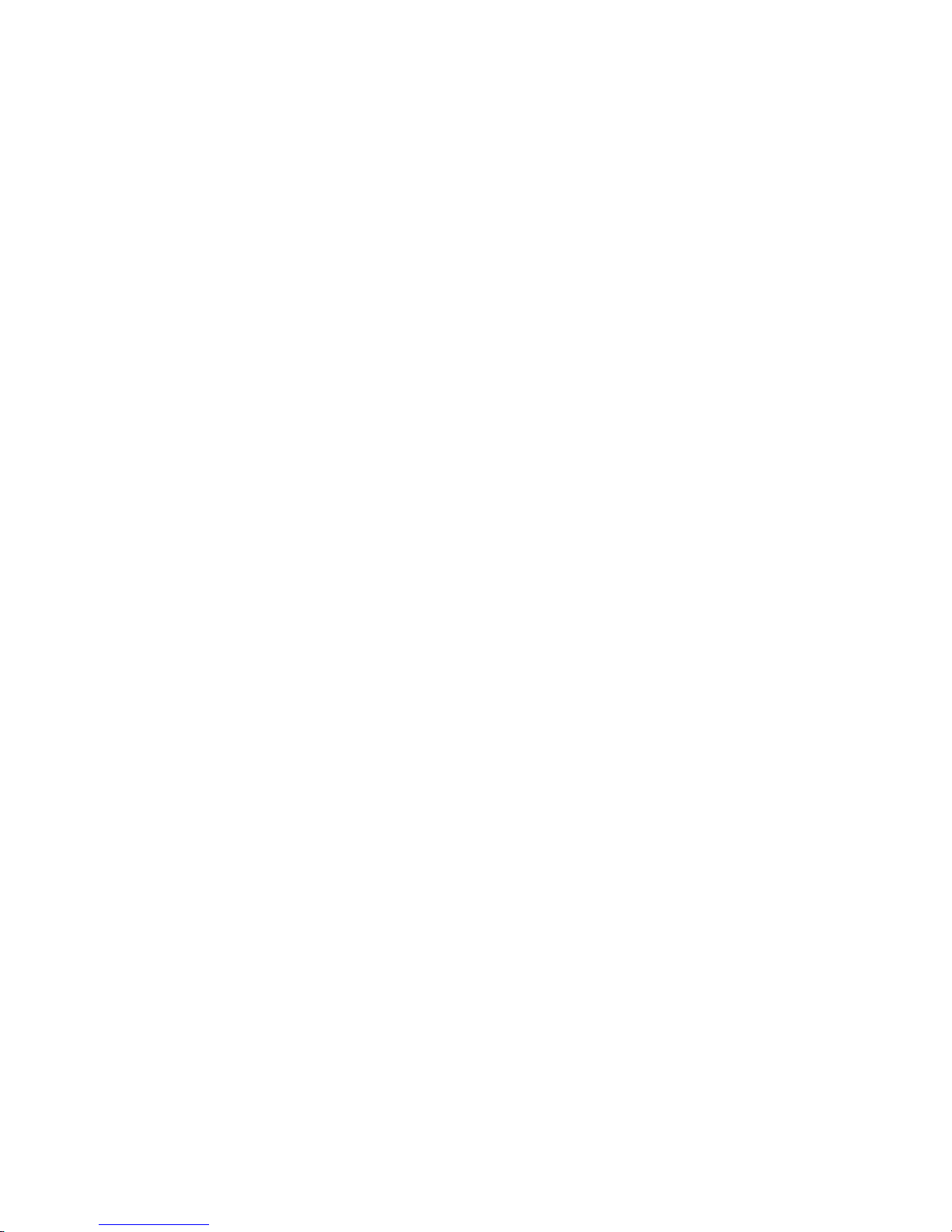
Caution
Circuit devices are sensitive to static electricity, which can damage their delicate
electronics. Dry weather conditions or walking across a carpeted floor may cause you to
acquire a static electrical charge.
To protect your device, always:
• Touch the metal chassis of your computer to ground the static electrical charge before
you pick up the circuit device.
• Pick up the device by holding it on the left and right edges only.
Electronic Emission Notices
Federal Communications Commission (FCC) Statement
This equipment has been tested and found to comply with the limits for a class A
computing device pursuant to Subpart J of part 15 of FCC Rules, which are designed to
provide reasonable protection against such interference when operated in a commercial
environment.
European Community (CE) Electromagnetic Compatibility Directive
This equipment has been tested and found to comply with the protection requirements
of European Emission S tandard EN55022/EN60555-2 and the Generic European Immunity
Standard EN50082-1.
EMC:
EN55022(1988)/CISPR-22(1985) class A
EN60555-2(1995) class A
EN60555-3
IEC1000-4-2(1995) 4K V CD, 8KV, AD
IEC1000-4-3(1995) 3V/m
IEC1000-4-4(1995) 1KV – (power line), 0.5KV – (signal line)
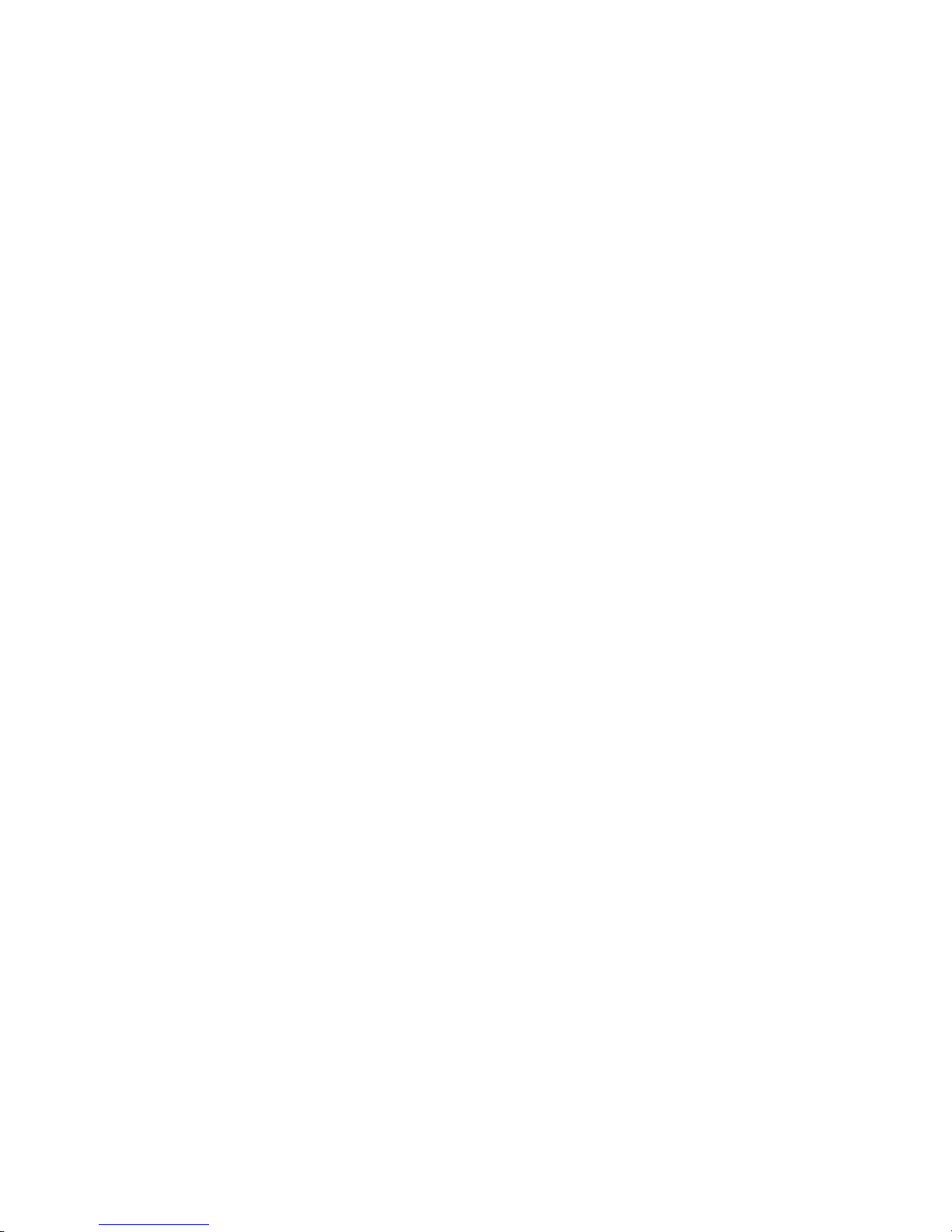
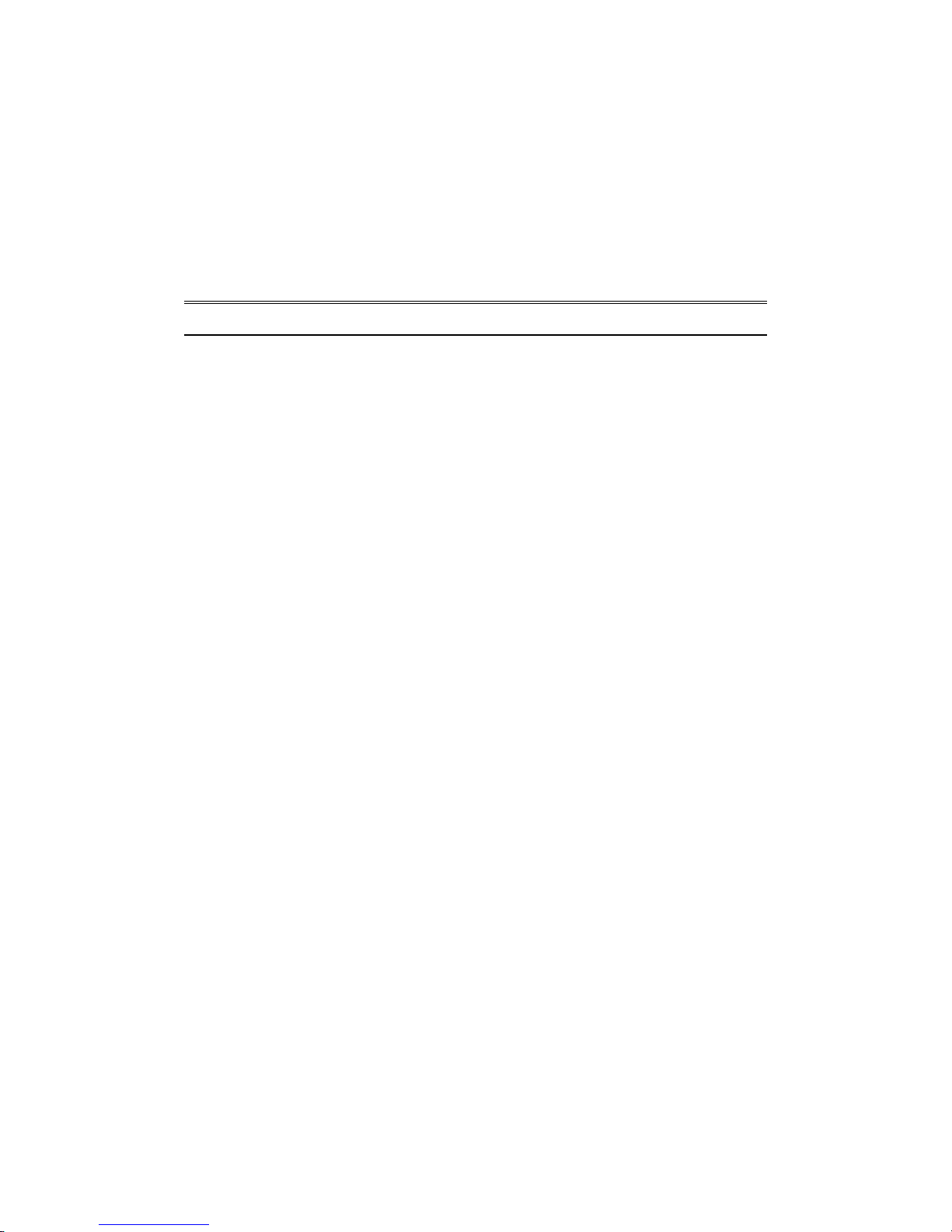
About this user’s manual
In this user’s manual, it will not only tell you how to install and connect your
network system but configure and monitor the SG248168M Managed Gigabit
Switch through the built-in CLI and web by RS-232 serial interface and Ethernet
ports step-by-step. Many explanation in detail of hardware and software functions
are shown as well as the examples of the operation for web-based interface and
command-line interface (CLI).
Overview of this user’s manual
Chapter 1 “Introduction” describes the features of SG24816M
Chapter 2 “Installation”
Chapter 3 “Operation of Web-based Management”
Chapter 4 “Operation of CLI Management”
Chapter 5 “Maintenance”
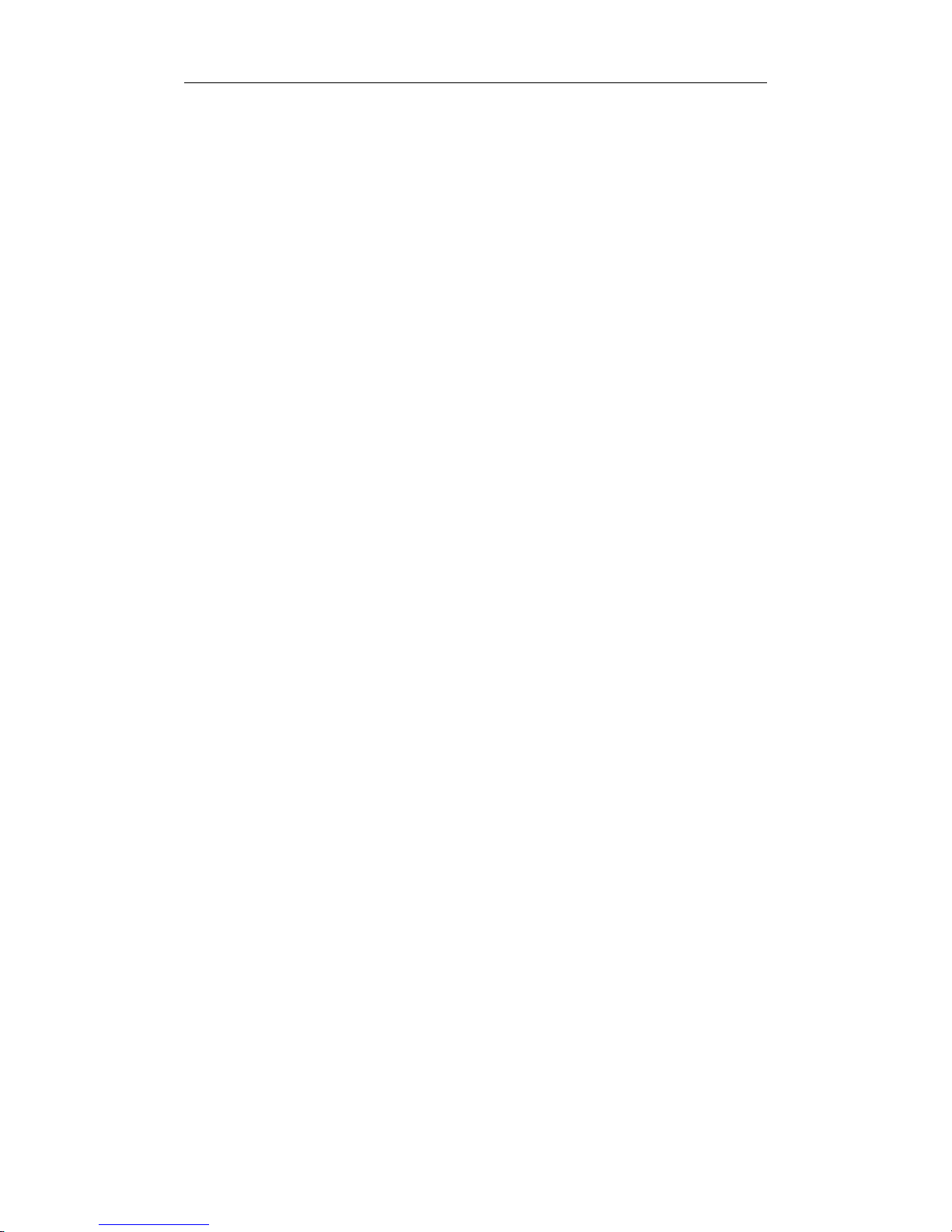
User Manual 2
1. Introduction
1-1. Overview of SG24816M
The SG24816M 24-port Gigabit L2 Managed Switch, is a standard switch
that meets all IEEE 802.3/u/x/z Gigabit, Fast Ethernet specifications. The switch
includes 8-Ports 10/100/1000Mbps TP and 16-Ports Gigabit SFP Fiber. The switch
can be managed through the RS-232 serial port via direct connection, or through an
Ethernet port using CLI or Web-based management unit, associated with SNMP
agent. With the SNMP agent, the network administrator can log into the switch to
monitor, configure and control each port’s activity. The overall network management
is enhanced and the network efficiency is also improved to accommodate high
bandwidth applications. In addition, the switch features comprehensive and useful
function such as QoS (Quality of Service), Spanning Tree, VLAN, Port Trunking,
Bandwidth Control, Port Security, SNMP/RMON, IGMP Snooping capability via the
intelligent software. It is suitable for both metro-LAN and of fice application.
In this switch, 1000Mbps SFP Fiber transceiver is used for high-speed
connection expansion.
10/100/1000Mbps TP is a standard Ethernet port that meets all IEEE
802.3/u/x/z Gigabit, Fast Ethernet specifications. 1000Mbps SFP Fiber transceiver
is a Gigabit Ethernet port that fully complies with all IEEE 802.3z and 1000BaseSX/LX standards.
For upgrading firmware, please refer to the Section 3-21 or Section 4-2-2 for
more details. The switch will not stop operating while upgrading firmware and after
that, the configuration keeps unchanged.
www.versitron.com SG24816M
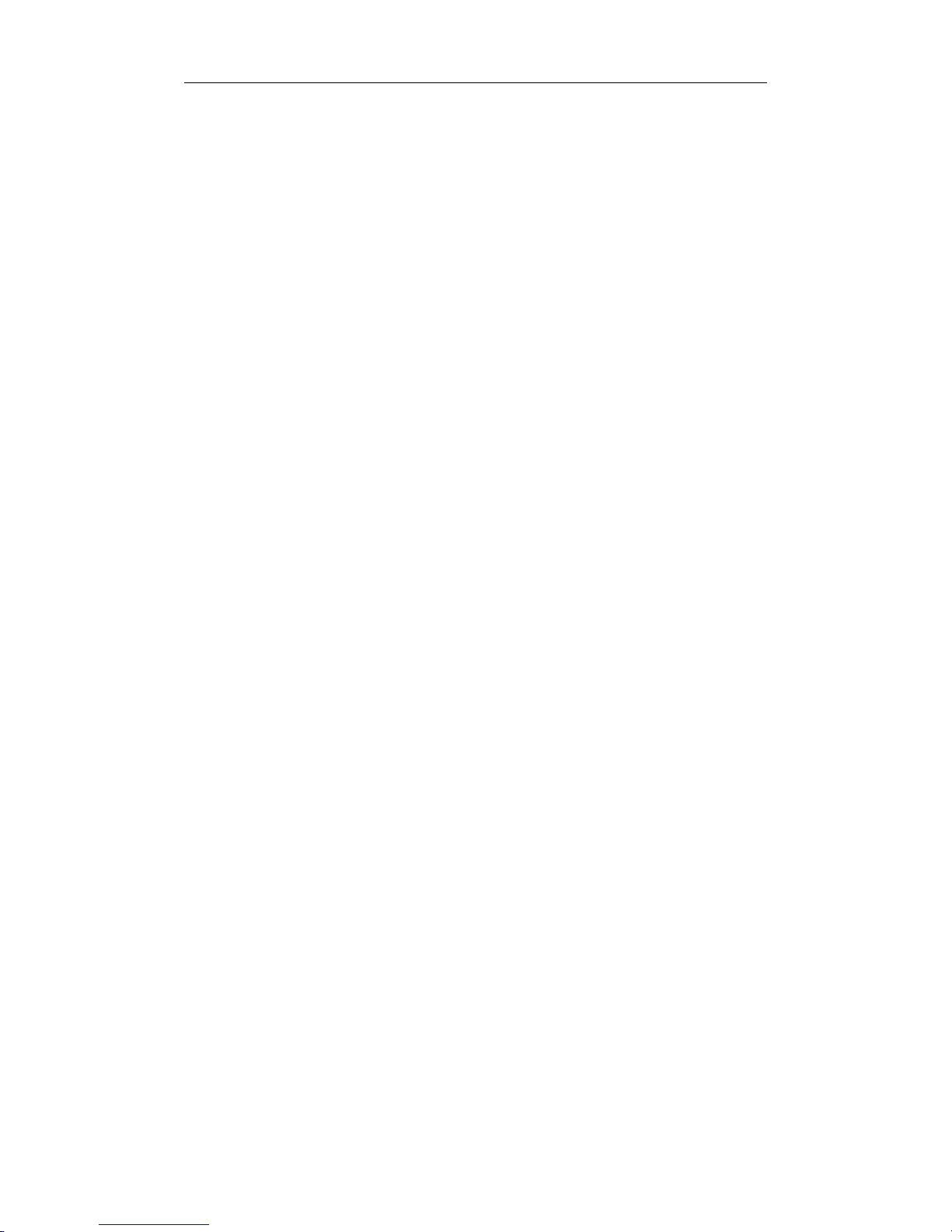
User Manual 3
•
Key Features in the Device
QoS:
Support Quality of Service by the IEEE 802.1P standard. There are two
priority queue and packet transmission schedule.
Spanni ng Tree:
Support IEEE 802.1D, IEEE 802.1w (RSTP: Rapid Spanning Tree
Protocol) standards.
VLAN:
Support Port-based VLAN and IEEE802.1Q Tag VLAN. Support 256 active
VLANs and VLAN ID 1~4094.
Port Trunking:
Support static port trunking and port trunking with IEEE 802.3ad LACP.
Bandwidth Control:
Support ingress and egress per port bandwidth control.
Port Security:
Support allowed, denied forwarding and port security with MAC address.
SNMP/RMON:
SNMP agent and RMON MIB. In the device, SNMP agent is a client
software which is operating over SNMP protocol used to receive the
command from SNMP manager (server site) and echo the corresponded
data, i.e. MIB object. Besides, SNMP agent will actively issue TRAP
information when happened.
RMON is the abbreviation of Remote Network Monitoring and is a branch of
the SNMP MIB.
The device supports MIB-2 (RFC 1213), Bridge MIB (RFC 1493), RMON
MIB (RFC 1757)-statistics Group 1,2,3,9, VLAN MIB (802.1Q, RFC2674),
Ethernet MIB (RFC 1643) and so on.
IGMP Snooping:
Support IGMP version 2 (RFC 2236): The function IGMP snooping is used
to establish the multicast groups to forward the multicast packet to the
member ports, and, in nature, avoid wasting the bandwidth while IP
multicast packets are running over the network.
www.versitron.com SG24816M
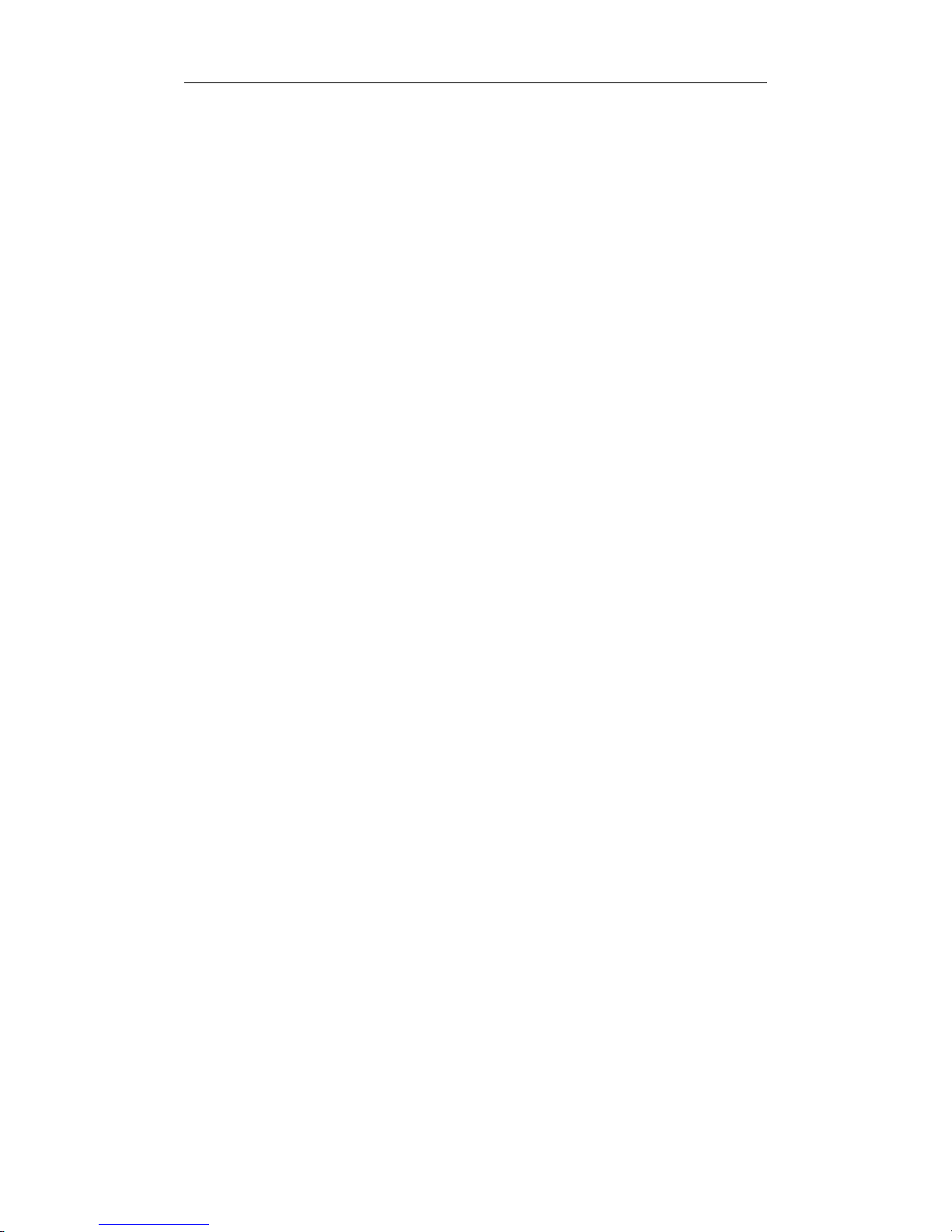
User Manual 4
1-2. Checklist
Before you start installing the switch, verify that the package contains the
following:
⎯ SG24816M Gigabit Switch
⎯ SFP Modules (optional)
⎯ Mounting Accessory (for 19 ” Rack Shelf)
⎯ This User's Manual on CD-ROM
⎯ AC Power Cord
⎯ RS-232 Cable
Please notify your sales representative immediately if any of the aforementioned
items is missing or damaged.
1-3. Features
The SG24816M, a standalone off-the-shelf switch, provides the
comprehensive features listed below for users to perform system network
administration and efficiently and securely serve your network.
•
Hardware
• 8 10/100/1000Mbps Auto-negotiation Gigabit Ethernet TP ports
• 16 1000Mbps SFP fiber ports
• 400KB on-chip frame buffer
• Jumbo frame support
• Programmable classifier for QoS (Layer 4/Multimedia)
• 8K MAC address and 4K VLAN support (IEEE802.1Q)
• Per-port shaping, policing, and Broadcast Storm Control
• IEEE802.1Q-in-Q nested VLAN support
• Full-duplex flow control (IEEE802.3x) and half-duplex backpressure
• Extensive front-panel diagnostic LEDs; System: Power, TP Port1-8: LINK/ACT,
SPEED, SFP Port 9-24: SFP(LINK/ACT)
• Management
• Supports concisely the status of port and easily port configuration
• Supports per port traffic monitoring counters
• Supports a snapshot of the system Information when you login
• Supports port mirror function
• Supports the static trunk function
www.versitron.com SG24816M
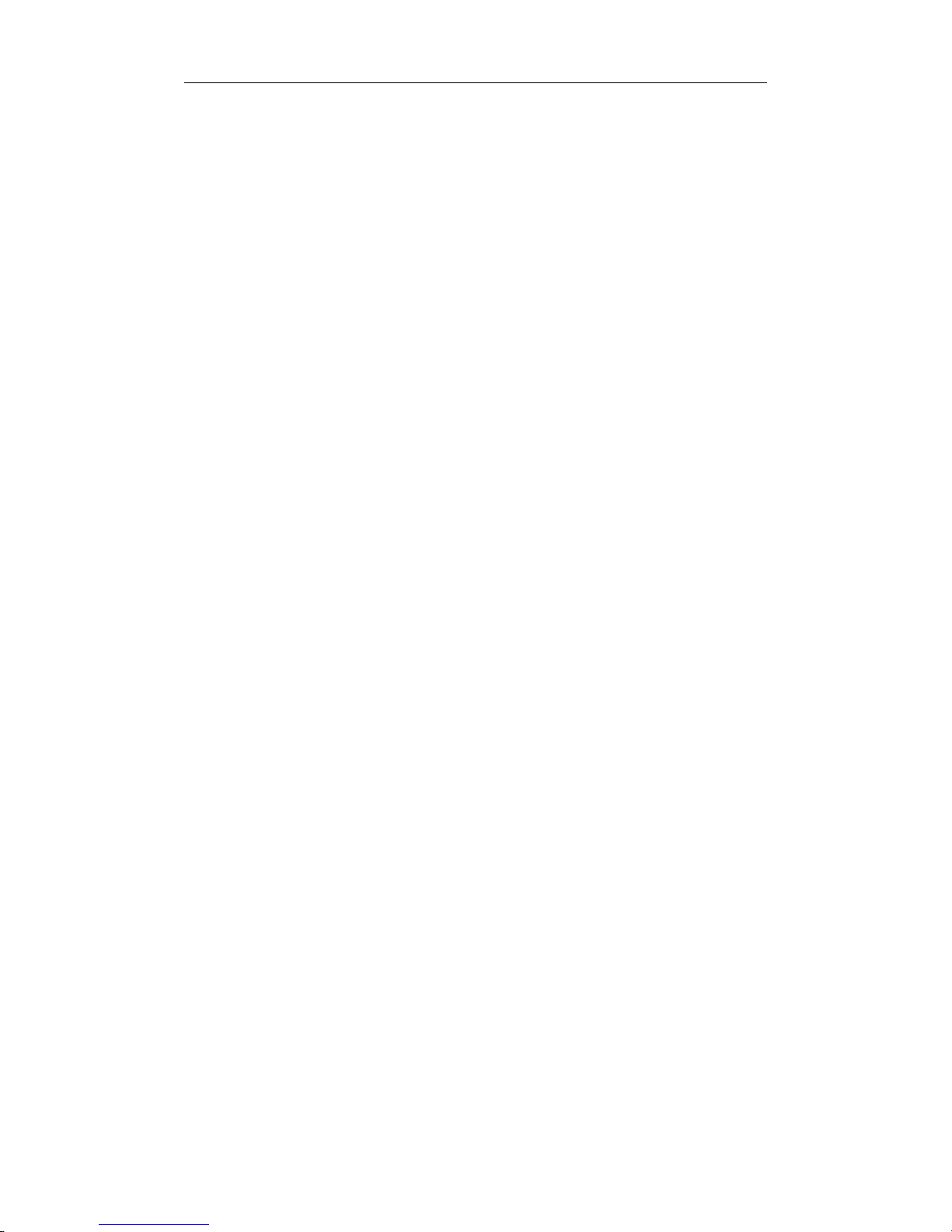
User Manual 5
• Supports 802.1Q VLAN
• Supports user management and limits three users to login
• Maximal packet length can be up to 9216 bytes for jumbo frame application
• Supports DHCP Broadcasting Suppression to avoid network suspended or
crashed
• Supports to send the trap event while monitored events happen ed
• Supports default configuration which can be restored to overwrite the current
configuration which is working on via web browser and CLI
• Supports on-line plug/unplug SFP modules
• Supports Quality of Service (QoS) for real time applications based on the
information taken from Layer 2 to Layer 4, such as VoIP
• Built-in web-based management and CLI management, providing a more
convenient UI for the user
• Supports port mirror function with ingress traffic
• Supports rapid spanning tree (802.1w RSTP)
• Supports 802.1X port security on a VLAN
• Supports user management and only first login administrator can configure the
device. The rest of users can only view the switch
• SNMP access can be disabled and prevent from illegal SNMP access
• Supports Ingress, Non-unicast and Egress Bandwidth rating management with a
resolution of 1Mbps
• The trap event and alarm message can be transferred via e-mail and mobile
phone short message
• Supports diagnostics to let administrator knowing the hardware status
• Supports external loopback test to check if the link is ok
• TFTP for firmware upgrade, system log upload and config file import/export
• Supports remote boot the device through user interface and SNMP
• Supports network time synchronization and daylight saving
• Supports 120 event log records in the main memory and display on the local
console
www.versitron.com SG24816M
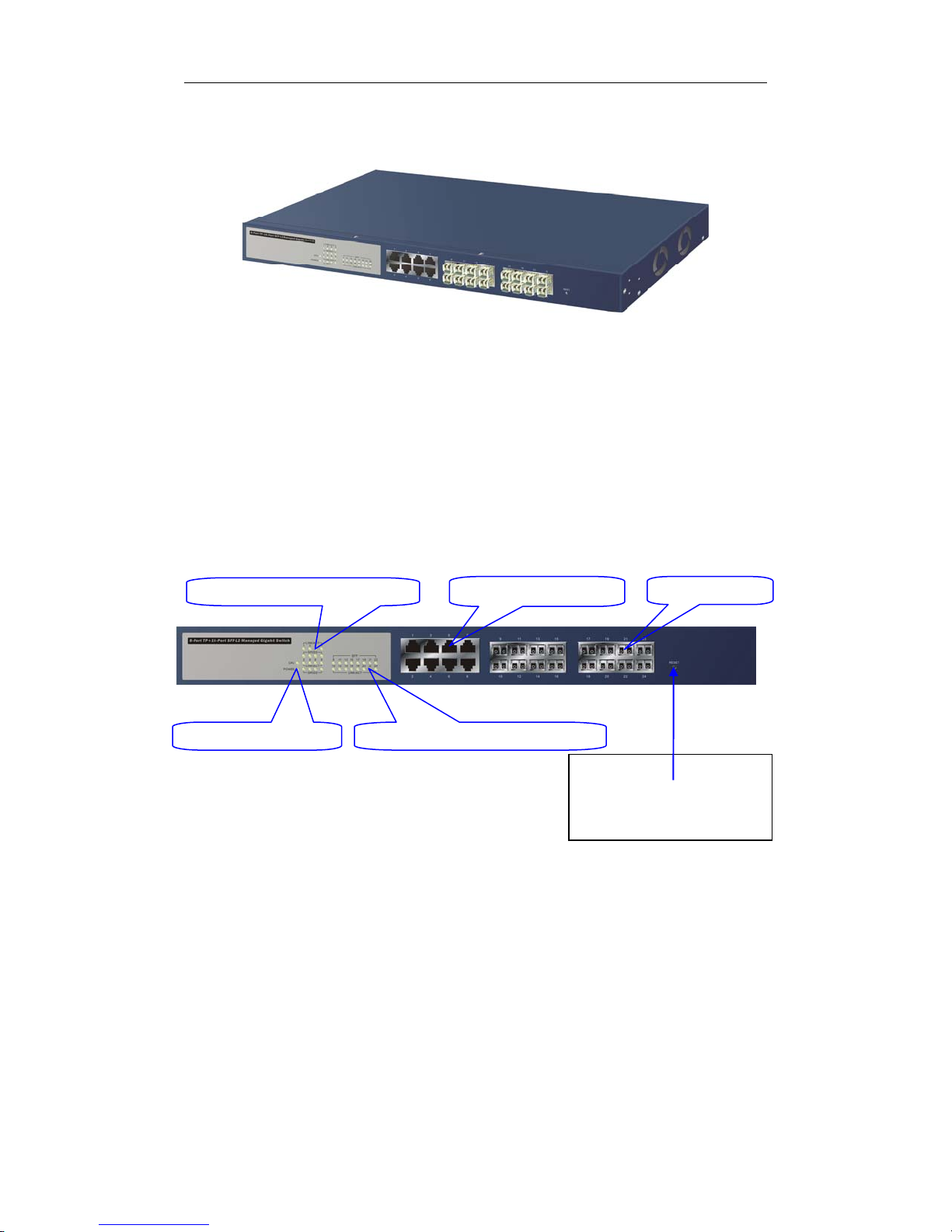
User Manual 6
1-4. View of SG24816M Gigabit Switch
Fig. 1-1 Full View of SG24816M
1-4-1. User Interfaces on the Front Panel (Button, LEDs and Plugs)
There are 8 TP Gigabit Ethernet ports and 16 SFP fiber ports for optional
removable modules on the front panel of the switch. LED display area, locating on
the left side of the panel, contains a Power LED, which indicates the power status
and 24 ports working status of the switch.
TP Port Status Indication LEDs
Power Indication LED
Gigabit Ethernet Port
Fiber Port Status Indication LEDs
Fig. 1-2 Front View of SG24816M
SFP Fiber Port
RESET Button:
RESET button is used to
reset the management
system.
www.versitron.com SG24816M
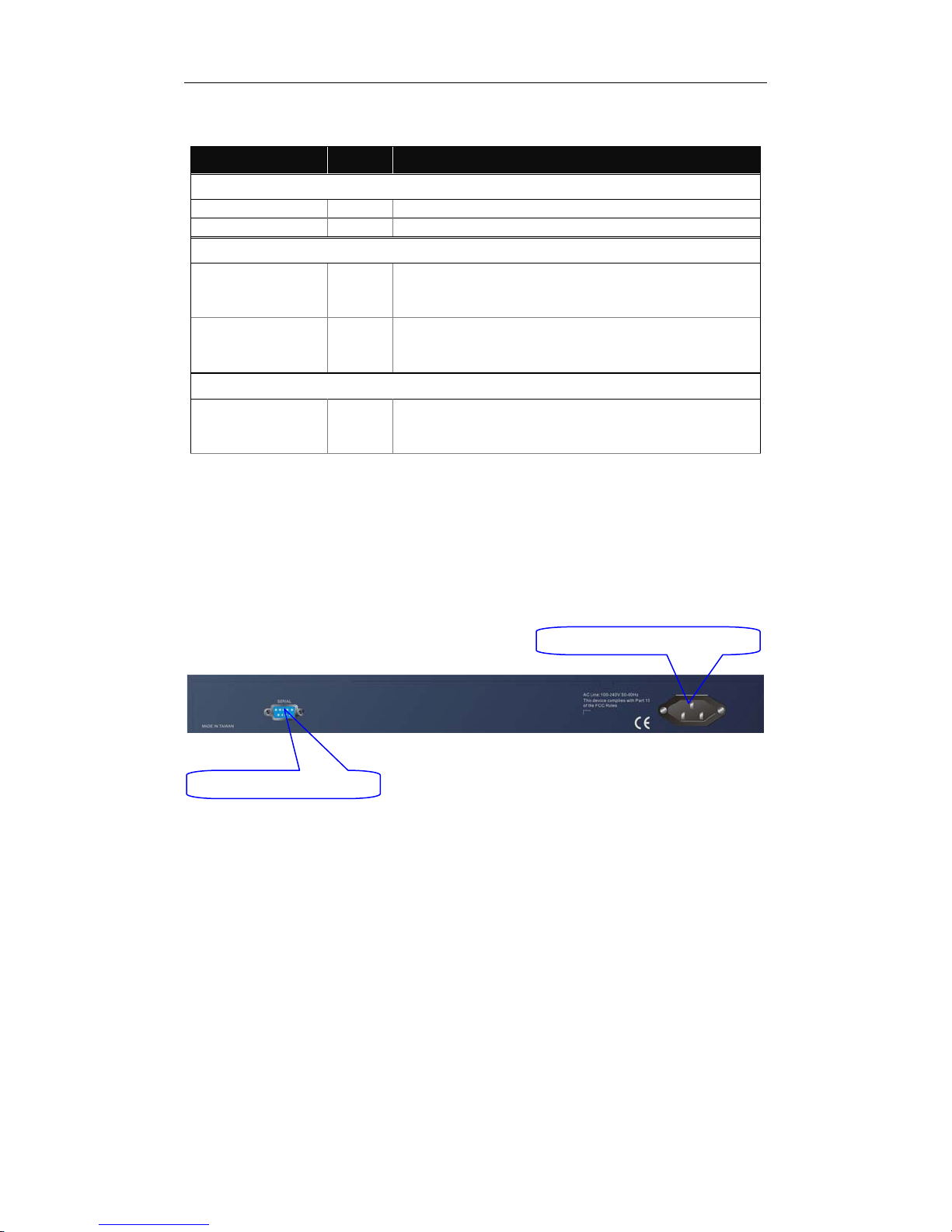
User Manual 7
• LED Indicators
LED Color Function
System LED
POWER Green Lit when +5V DC power is on and good
CPU LED Green Blinks when CPU is activity
10/100/1000Ethernet TP Port 1 to 8 LED
Lit when connection with remote device is good
LINK/ACT Green
SPEED
1000SX/LX Gigabit Fiber Port 9 to 24 LED
SFP(LINK/ACT) Green
Green/
Ember
1-4-2. User Interfaces on the Rear Panel
Blinks when any traffic is present
Off when cable connection is not good
Lit green when 1000Mbps speed is active
Lit ember when 100Mbps speed is active
Off when 10Mbps speed is active
Lit when connection with the remote device is good
Blinks when any traffic is present
Off when module connection is not good
Table1-1
One RS-232 DB-9 interface is offered for configuration or management.
RS-232 DB-9 Connector
AC Line 100-240V 50/60 Hz
Fig. 1-3 Rear View of SG24816M
www.versitron.com SG24816M
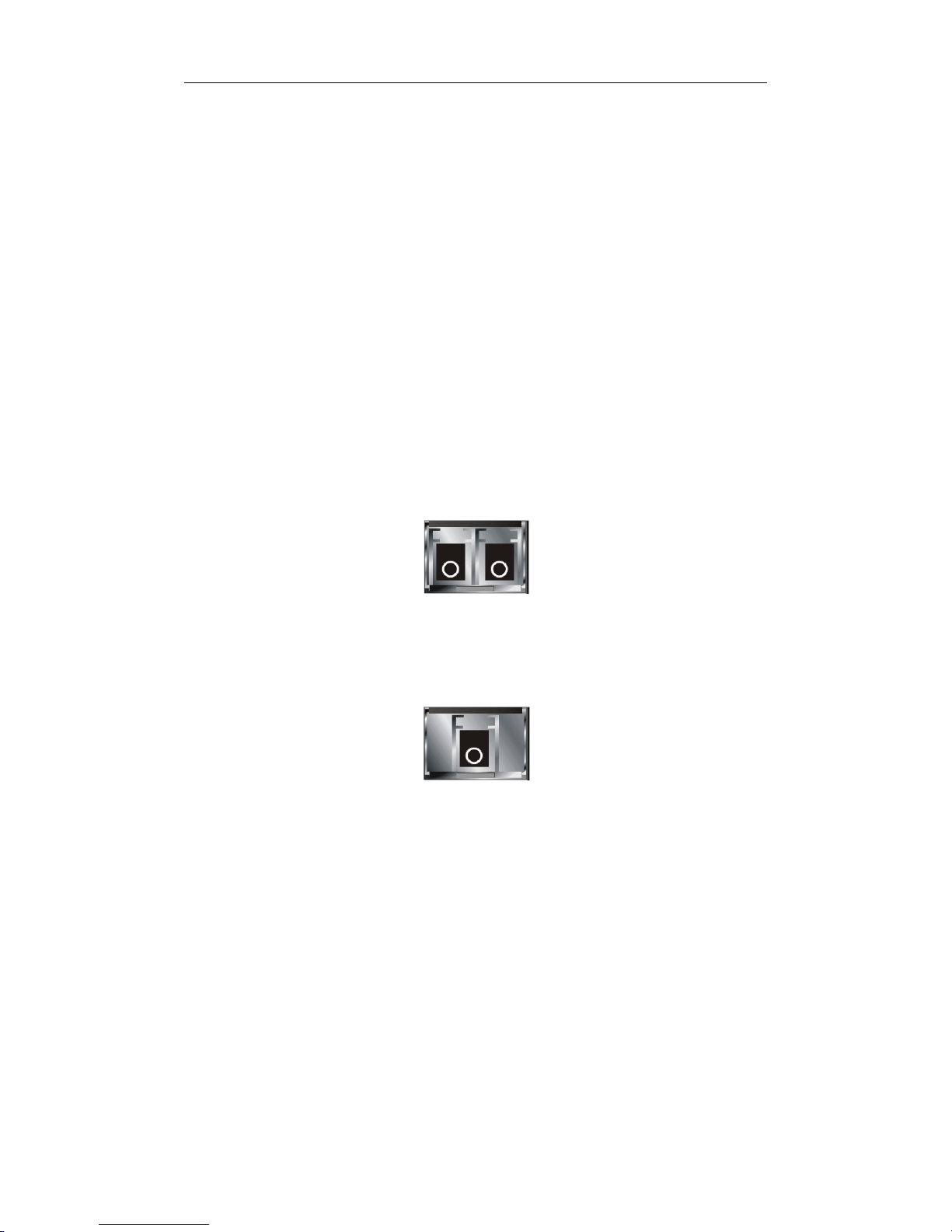
User Manual 8
1-5. View of the Optional Modules
In the switch, 1000Mbps SFP Fiber transceivers are used for high-speed
connection expansion; the following are optional SFP types provided for the switch:
⎯ 1000Mbps LC, MM, SFP Fiber transceiver
⎯ 1000Mbps LC, SM 10km, SFP Fiber transceiver
⎯ 1000Mbps LC, SM 30km, SFP Fiber transceiver
⎯ 1000Mbps LC, SM 50km, SFP Fiber transceiver
⎯ 1000Mbps BiDi LC, type 1, SM 20km, SFP Fiber WDM transceiver
⎯ 1000Mbps BiDi LC, type 2, SM 20km, SFP Fiber WDM transceiver
⎯ 1000Mbps LC, SM 10km, SFP Fiber transceiver with DDM
Fig. 1-4 Front View of 1000Base-SX/LX LC, SFP Fiber Transceiver
Fig. 1-5 Front View of 1000Base-LX BiDi LC, SFP Fiber Transceiver
www.versitron.com SG24816M

User Manual 9
r
2. Installation
2-1. Installing the SG24816M
This section will give users a quick start for:
- Hardware and Cable Installation
- Management Station Installation
- Software booting and configuration
2-1-1. Hardware and Cable Installation
At the beginning, please do first:
⇒ Wear a grounding device to avoid the damage from electrostatic discharge
⇒ Be sure that power switch is OFF before you insert the power cord to power
source
• Installing Optional SFP Fiber Transceivers to the Switch
Note: If you have no modules, please skip this section.
• Connecting the SFP Module to the Chassis:
The optional SFP modules are hot swappable, so you can plug or unplug it
before or after powering on.
1. Verify that the SFP module is the right model and conforms to the chassis
2. Slide the module along the slot. Also be sure that the module is properly
seated against the slot socket/connector
3. Install the media cable for network connection
Fig. 2-1 Installation of Optional SFP Fiber Transceive
4. Repeat the above steps, as needed, for each module to be installed into
slot(s)
5. Have the power ON after the above procedures are done
www.versitron.com SG24816M

User Manual 10
•
TP Port and Cable Installation
⇒ In the switch, TP port supports MDI/MDI-X auto-crossover, so both types of
cable, straight-through (Cable pin-outs for RJ-45 jack 1, 2, 3, 6 to 1, 2, 3, 6 in
10/100M TP; 1, 2, 3, 4, 5, 6, 7, 8 to 1, 2, 3, 4, 5, 6, 7, 8 in Gigabit TP) and
crossed-over (Cable pi n-outs for R J-45 jack 1, 2, 3, 6 to 3, 6, 1, 2) can be used.
It means you do not have to tell from them, just plug it.
⇒ Use Cat. 5 grade RJ-45 TP cable to connect to a TP port of the switch and the
other end is connected to a network-aware device such as a workstation or a
server.
⇒ Repeat the above steps, as needed, for each RJ-45 port to be connected to a
Gigabit 10/100/1000 TP device.
Now, you can start having the switch in operation.
• Power On
The switch supports 100-240 VAC, 50-60 Hz power supply. The power
supply will automatically convert the local AC power source to DC power. It does not
matter whether any connection plugged into the switch or not when power on, even
modules as well. After the power is on, all LED indicators will light up immediately
and then all off except the power LED still keeps on. This represents a reset of the
system.
• Firmware Loading
After resetting, the bootloader will load the firmware into the memory. It will
take about 30 seconds, after that, the switch will flash all the LED once and
automatically performs self-test and is in ready state.
www.versitron.com SG24816M
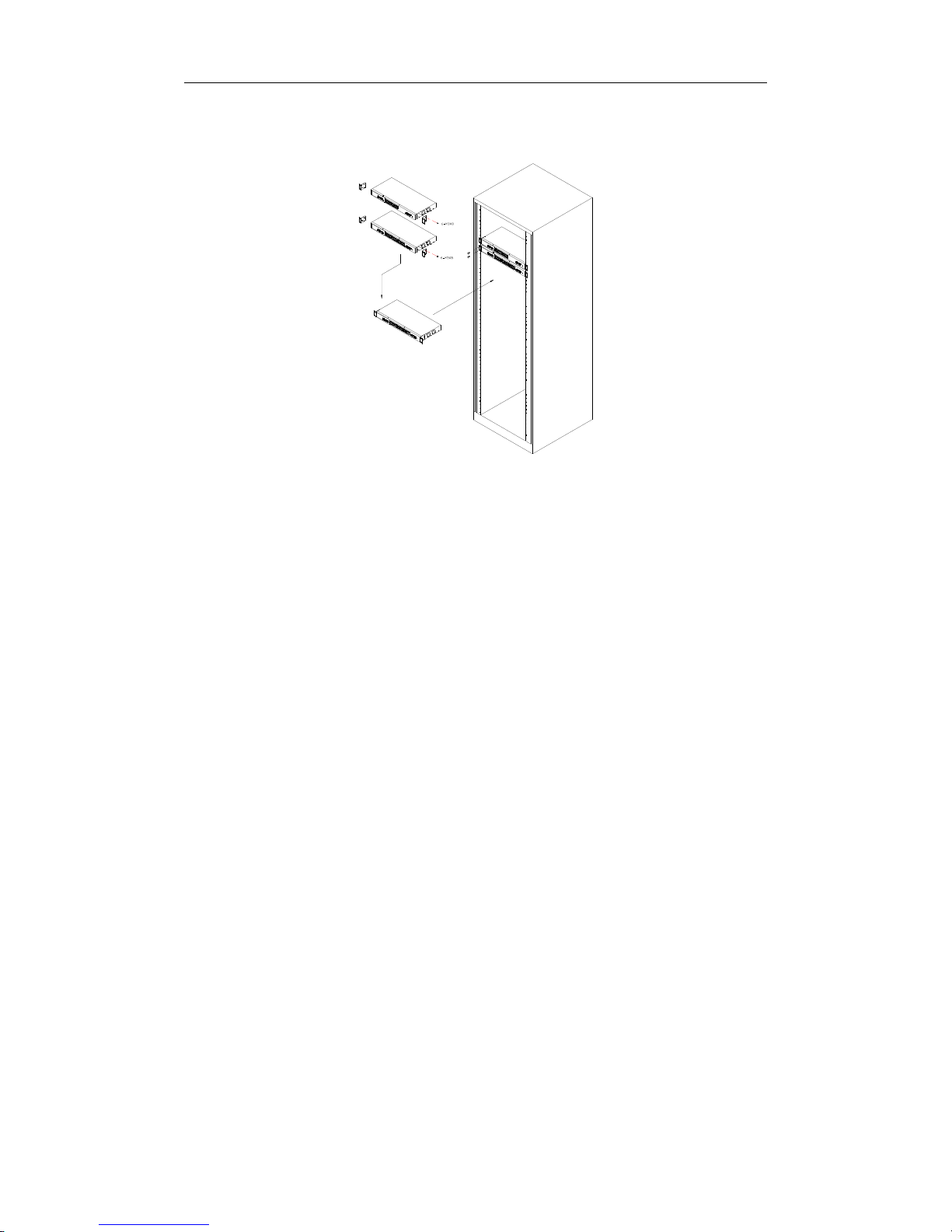
User Manual 11
2-1-2. Installing the switch into a 19-Inch Wiring Closet Rail
Fig. 2-2
Caution: Allow a proper spacing and proper air ventilation for the cooling fan
at both sides of the chassis.
⇒ Wear a grounding device for electrostatic discharge.
⇒ Screw the mounting accessory to the front side of the switch (See Fig. 2-2).
⇒ Place the Chassis into the 19-inch wiring closet rail and locate it at the proper
position. Then, fix the Chassis by screwing it.
2-1-3. Cabling Requirements
To help ensure a successful installation and keep the network performance
good, please take a care on the cabling requirement. Cables with worse
specification will render the LAN to work poorly.
www.versitron.com SG24816M
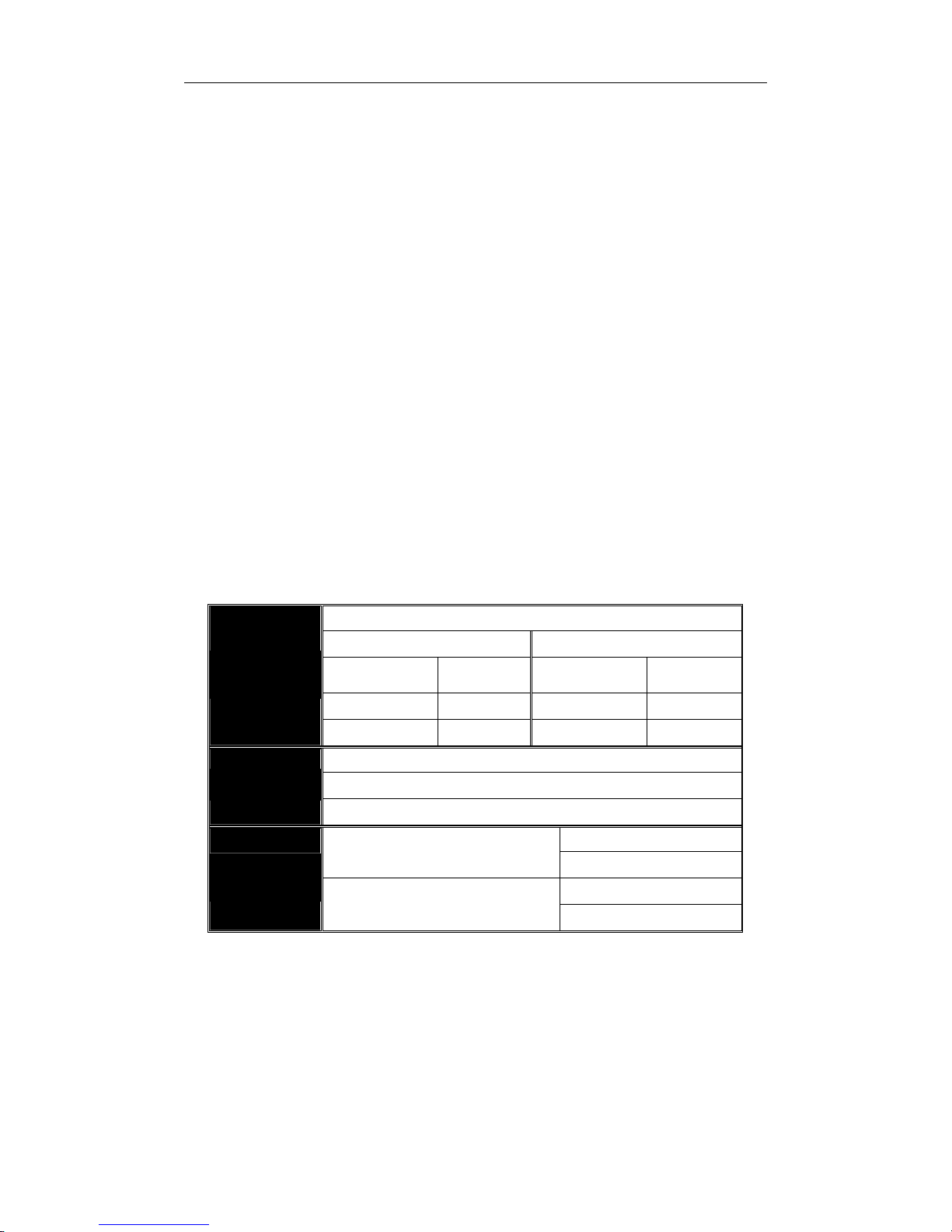
User Manual 12
2-1-3-1. Cabling Requirements for TP Ports
⇒ For Fast Ethernet TP network connection
⎯ The grade of the cable must be Cat. 5 or Cat. 5e with a maximum length of
100 meters.
⇒ Gigabit Ethernet TP network connection
⎯ The grade of the cable must be Cat. 5 or Cat. 5e with a maximum length of
100 meters. Cat. 5e is recommended.
2-1-3-2. Cabling Requirements for 1000SX/LX SFP Module
It is more complex and comprehensive contrast to TP cabling in the fiber
media. Basically, there are two categories of fiber, multi mode (MM) and single
mode (SM). The later is categorized into several classes by the distance it supports.
They are SX, LX, LHX, XD, and ZX. From the viewpoint of connector type, there
mainly are LC and BIDI LC.
⎯ Gigabit Fiber with multi-mode LC SFP module
⎯ Gigabit Fiber with single-mode LC SFP module
⎯ Gigabit Fiber with BiDi LC 1310nm SFP module
⎯ Gigabit Fiber with BiDi LC 1550nm SFP module
The following table lists the types of fiber that we support and those else not
listed here are available upon request.
Multi-mode Fiber Cable and Modal Bandwidth
IEEE 802.3z
Gigabit Ethernet
1000SX 850nm
1000BaseLX/LHX/XD/ZX
1000Base-LX
Single Fiber
(BIDI LC)
Table2-1
Multi-mode 62.5/125μm Multi-mode 50/125μm
Modal
Bandwidth
160MHz-Km 220m 400MHz-Km 500m
200MHz-Km 275m 500MHz-Km 550m
Single-mode Fiber 9/125μm
Single-mode transceiver 1310nm 10Km
Single-mode transceiver 1550nm 30, 50Km
Single-Mode
Single-Mode
Distance
*20Km
*20Km
Modal
Bandwidth
TX(Transmit) 1310nm
RX(Receive) 1550nm
TX(Transmit) 1550nm
RX(Receive) 1310nm
Distance
www.versitron.com SG24816M
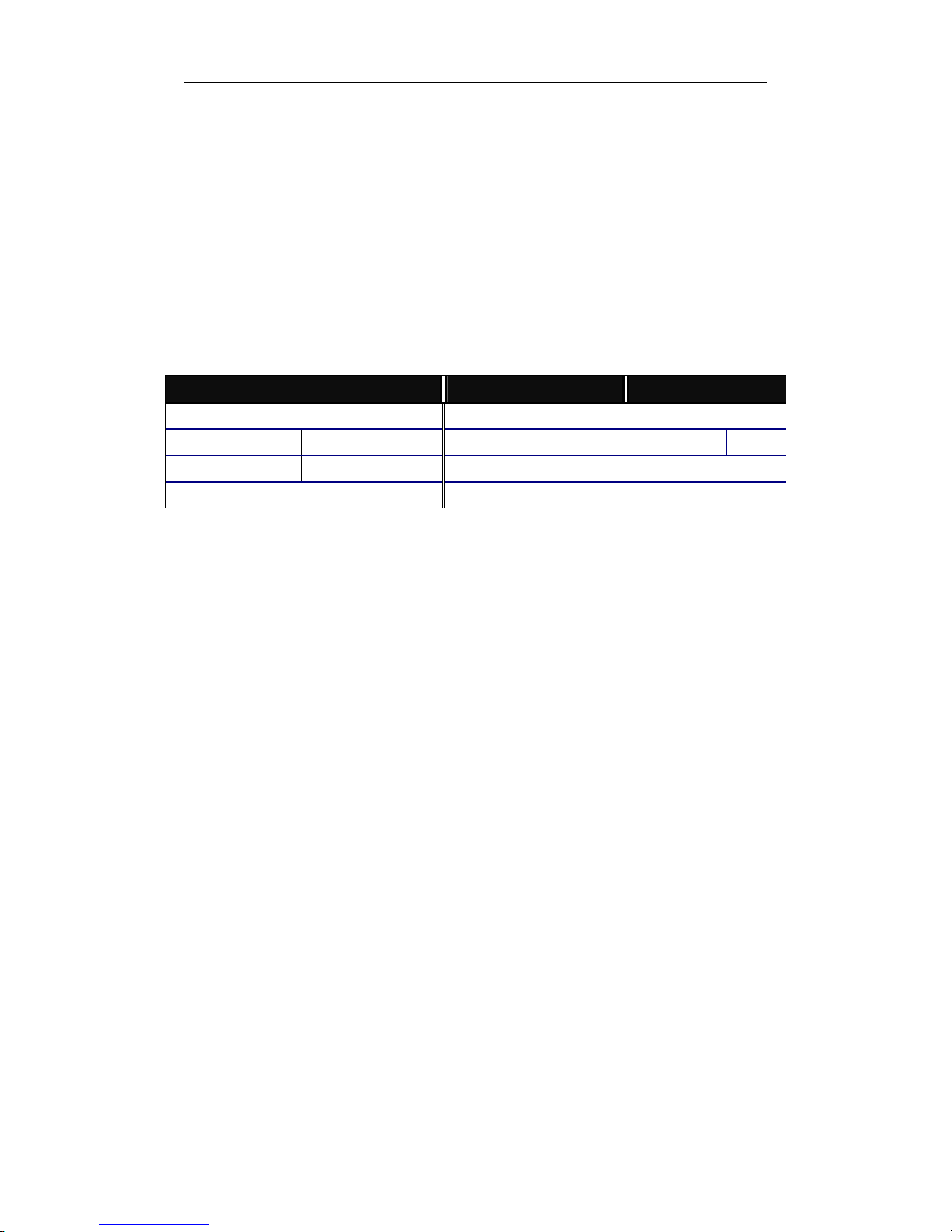
User Manual 13
2-1-3-3. Switch Cascading in Topology
• Takes the Delay Time into Account
Theoretically, the switch partitions the collision domain for each port in switch
cascading that you may up-link the switches unlimitedly. In practice, the network
extension (cascading levels & overall diameter) must follow the constraint of the
IEEE 802.3/802.3u/802.3z and other 802.1 series protocol specifications, in which
the limitations are the timing requirement from physical signals defined by 802.3
series specification of Media Access Control (MAC) and PHY, and timer from some
OSI layer 2 protocols such as 802.1d, 802.1q, LACP and so on.
The fiber, TP cables and devices’ bit-time delay (round trip) are as follows:
1000Base-X TP, Fiber 100Base-TX TP 100Base-FX Fiber
Round trip Delay: 4096 Round trip Delay: 512
Cat. 5 TP Wire: 11.12/m Cat. 5 TP Wire: 1.12/m Fiber Cable: 1.0/m
Fiber Cable : 10.10/m TP to fiber Converter: 56
Bit Time unit : 1ns (1sec./1000 Mega bit)
Bit Time unit: 0.01μs (1sec./100 Mega bit)
Table 2-2
Sum up all elements’ bit-time delay and the overall bit-time delay of
wires/devices must be within Round Trip Delay (bit times) in a half-duplex network
segment (collision domain). For full-duplex operation, this will not be applied. You
may use the TP-Fiber module to extend the TP node distance over fiber optic and
provide the long haul connection.
• Typical Network Topology in Deployment
A hierarchical network with minimum levels of switch may reduce the timing
delay between server and client station. Basically, with this approach, it will
minimize the number of switches in any one path; will lower the possibility of
network loop and will improve network efficiency. If more than two switches are
connected in the same network, select one switch as Level 1 switch and connect all
other switches to it at Level 2. Server/Host is recommended to connect to the Level
1 switch. This is general if no VLAN or other special requireme nts are applied.
www.versitron.com SG24816M
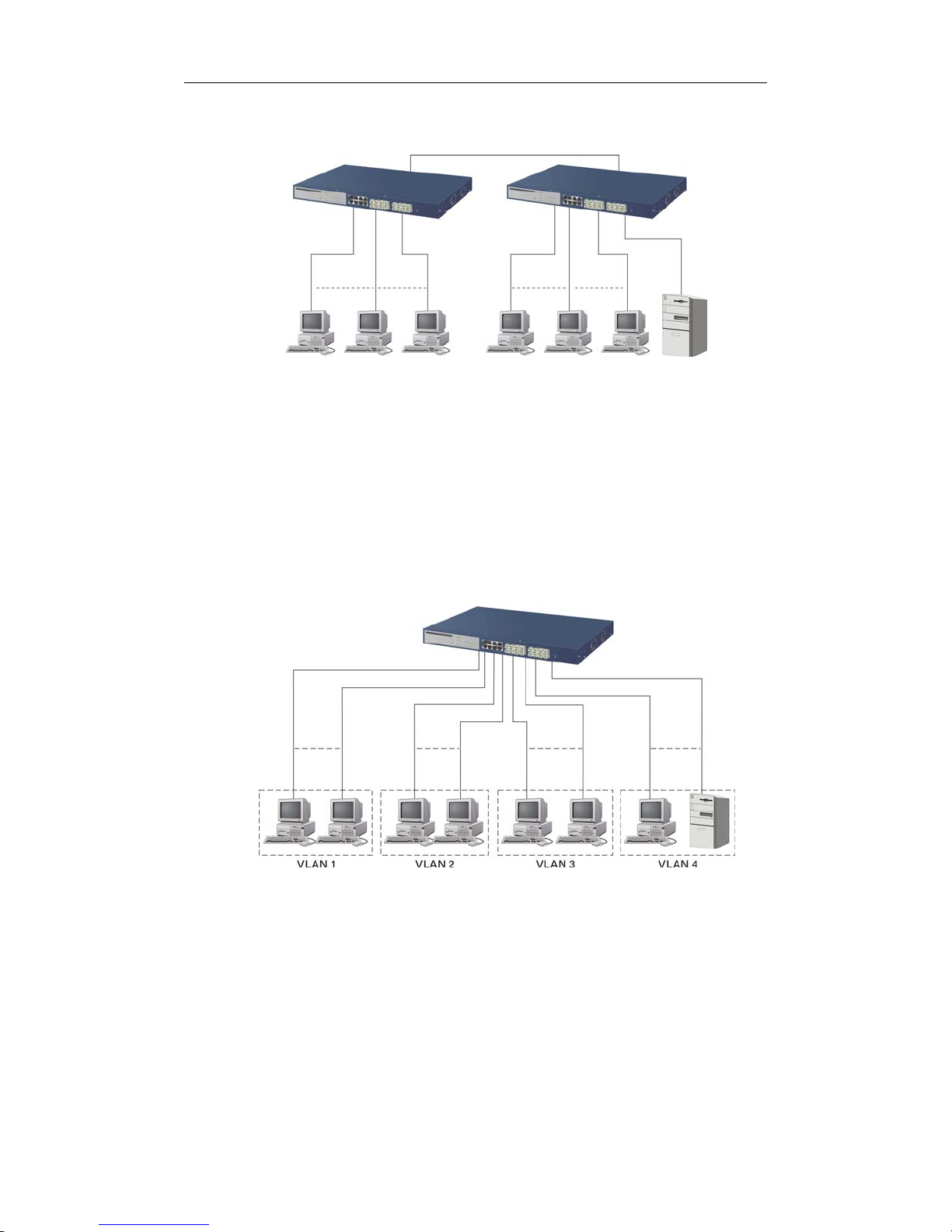
User Manual 14
Case1: All switch ports are in the same local area network. Every port can access
each other (See Fig. 2-3).
Fig. 2-3 No VLAN Configuration Diagram
If VLAN is enabled and configured, each node in the network that can
communicate each other directly is bounded in the same VLAN area.
Here VLAN area is defined by what VLAN you are using. The switch
supports both port-based VLAN and tag-based VLAN. They are different in practical
deployment, especially in physical location. The following diagram shows how it
works and what the difference they are.
Case2a: Port-based VLAN (See Fig.2-4).
1. The same VLAN members could not be in different switches.
2. Every VLAN members could not access VLAN members each other.
3. The switch manager has to assign different na mes for each VLAN groups
at one switch.
www.versitron.com SG24816M
Fig. 2-4 Port-based VLAN Diagram

User Manual 15
Case 2b: Port-based VLAN (See Fig.2-5).
Fig. 2-5 Port-based VLAN Diagram
1. VLAN1 members could not access VLAN2, VLAN3 and VLAN4 members.
2. VLAN2 members could not access VLAN1 and VLAN3 members, but they could
access VLAN4 members.
3. VLAN3 members could not access VLAN1, VLAN2 and VLAN4.
4. VLAN4 members could not access VLAN1 and VLAN3 members, but they could
access VLAN2 members.
Case3a: The same VLAN members can be at different switches with the same VID
(See Fig. 2-6).
Fig. 2-6 Attribute-based VLAN Diagram
www.versitron.com SG24816M
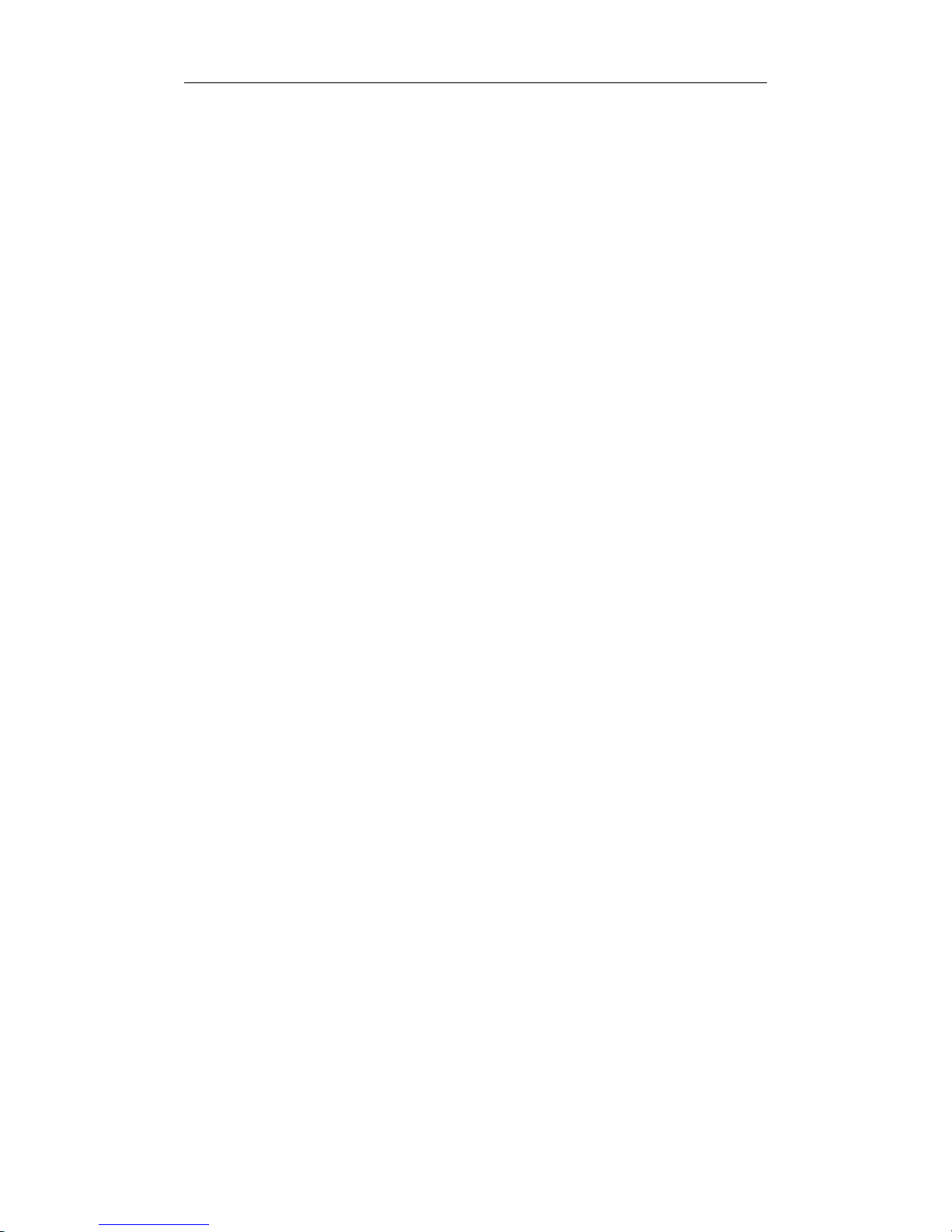
User Manual 16
2-1-4. Configuring the Management Agent of the SG24816M
We offer you three ways to startup the switch management function. They
are RS-232 console, CLI, and Web. Users can use any one of them to monitor and
configure the switch. You can touch them through the following procedures.
Section 2-1-4-1: Configuring the Management Agent of SG24816M through the
Serial RS-232 Port
Section 2-1-4-2: Configuring the Management Agent of SG24816M through the
Ethernet Port
Note: Please first modify the IP address, Subnet mask, Default gateway and
DNS through the RS-232 console before proceeding.
www.versitron.com SG24816M
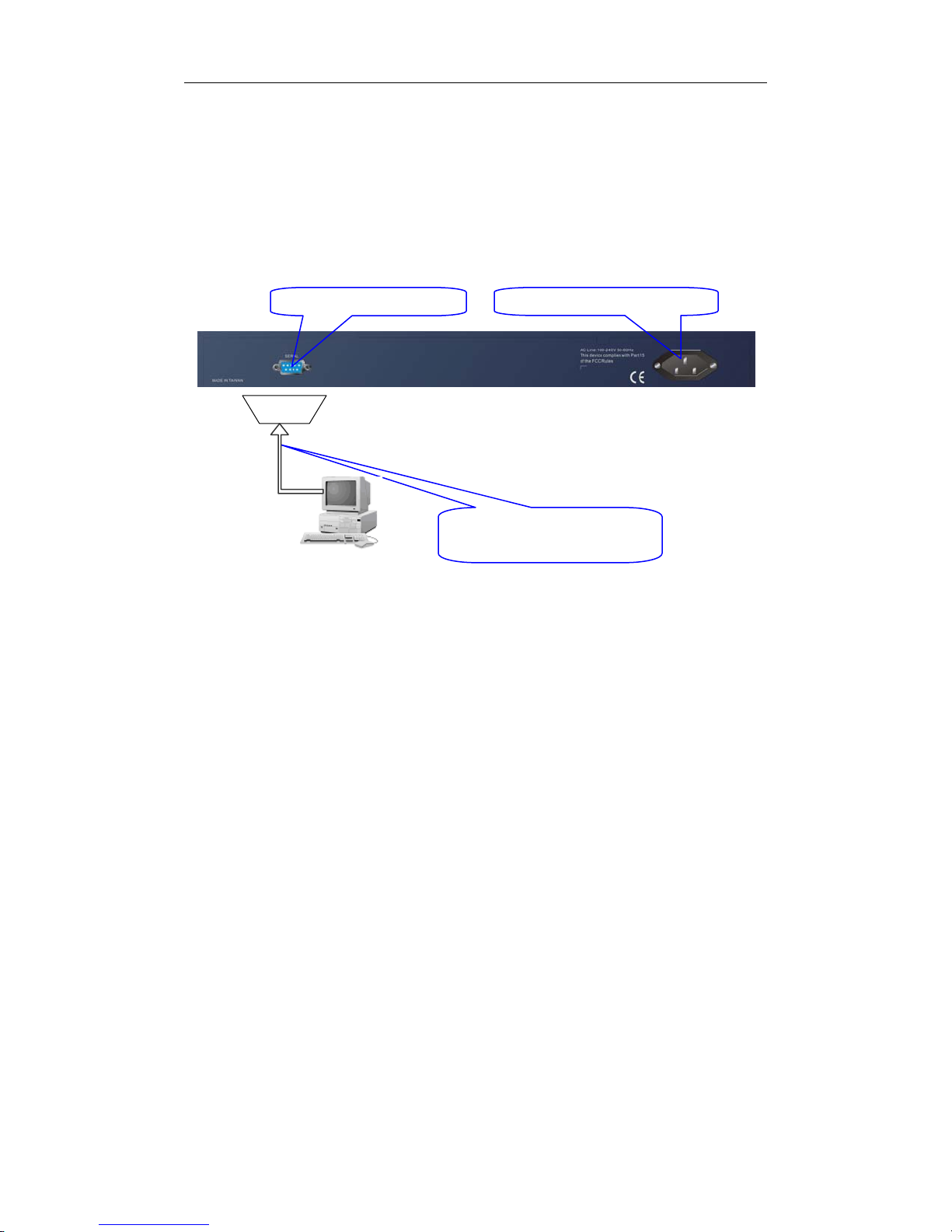
User Manual 17
r
2-1-4-1. Configuring the Management Agent of the SG24816M through the
Serial RS-232 Port
To perform the configuration through RS-232 console port, the switch’s serial
port must be directly connected to a DCE device, for example, a PC, through
RS-232 cable with DB-9 connector. Next, run a terminal emulator with the default
setting of the switch’s serial port. With this, you can communicate with the switch.
In the switch, RS-232 interface only supports baud rate 57.6k bps with 8 data
bits, 1 stop bit, no parity check and no flow control.
AC Line 100-240V 50/60 Hz RS-232 DB-9 Connector
RS-232
Terminal or Terminal Emulato
To configure the switch, please follow the procedures below:
1. Find the RS-232 DB-9 cable with female DB-9 connector bundled.
Normally, it just uses pins 2, 3 and 7. See also Appendix B for more
details on Null Modem Cable Specifications.
2. Attaches the DB-9 female cable connector to the male serial RS-232
DB-9 connector on the switch.
3. Attaches the other end of the serial RS-232 DB-9 cable to PC’s serial
port, running a terminal emulator supporting VT100/ANSI terminal with
The switch’s serial port default settings. For example,
Windows98/2000/XP HyperTerminal utility.
Note: The switch’s serial port default settings are listed as follows:
SG24816M
Default IP Setting:
IP address = 192.168.1.1
Subnet Mask = 255.255.255.0
Default Gateway = 192.168.1.254
RS-232 cable with female
DB-9 connector at both ends
Fig. 2-7
Baud rate 57600
Stop bits 1
Data bits 8
Parity N
Flow control none
4. When you complete the connection, then press <Enter> key. The login
prompt will be shown on the screen. The default username and
password are shown as below:
Username = admin Password = admin
www.versitron.com SG24816M
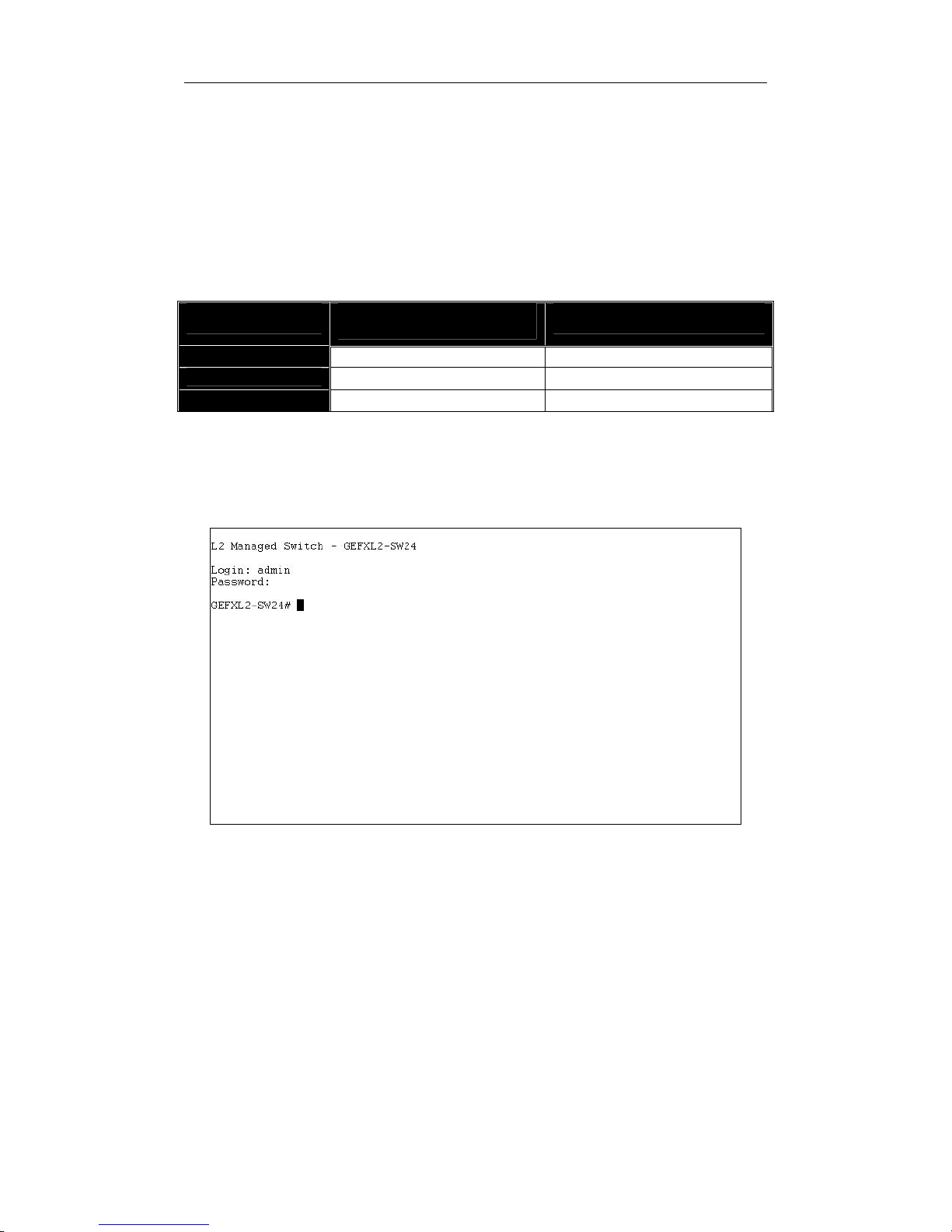
User Manual 18
• Set IP Addr ess, Subnet Mask and Default Gateway IP Address
Please refer to Fig. 2-7 CLI Management for details about the ex-factory
setting. They are default setting of IP address. You can first either configure your PC
IP address or change IP address of the switch, next to change the IP address of
default gateway and subnet mask.
For example, your network address is 10.1.1.0, and subnet mask is
255.255.255.0. You can change the switch’s default IP address 192.168.1.1 to
10.1.1.1 and set the subnet mask to be 255.255.255.0. Then, choose your default
gateway, may be it is 10.1.1.254.
Default Value
IP Address
Subnet
Default Gateway
After completing these settings in the switch, it will reboot to have the
configuration taken effect. After this step, you can operate the management through
the network, no matter it is from a web browser or Network Management System
(NMS).
SG24816M
192.168.1.1 10.1.1.1
255.255.255.0 255.255.255.0
192.168.1.254 10.1.1.254
Table 2-3
Your Network Setting
www.versitron.com SG24816M
Fig. 2-8 the Login Screen for CLI
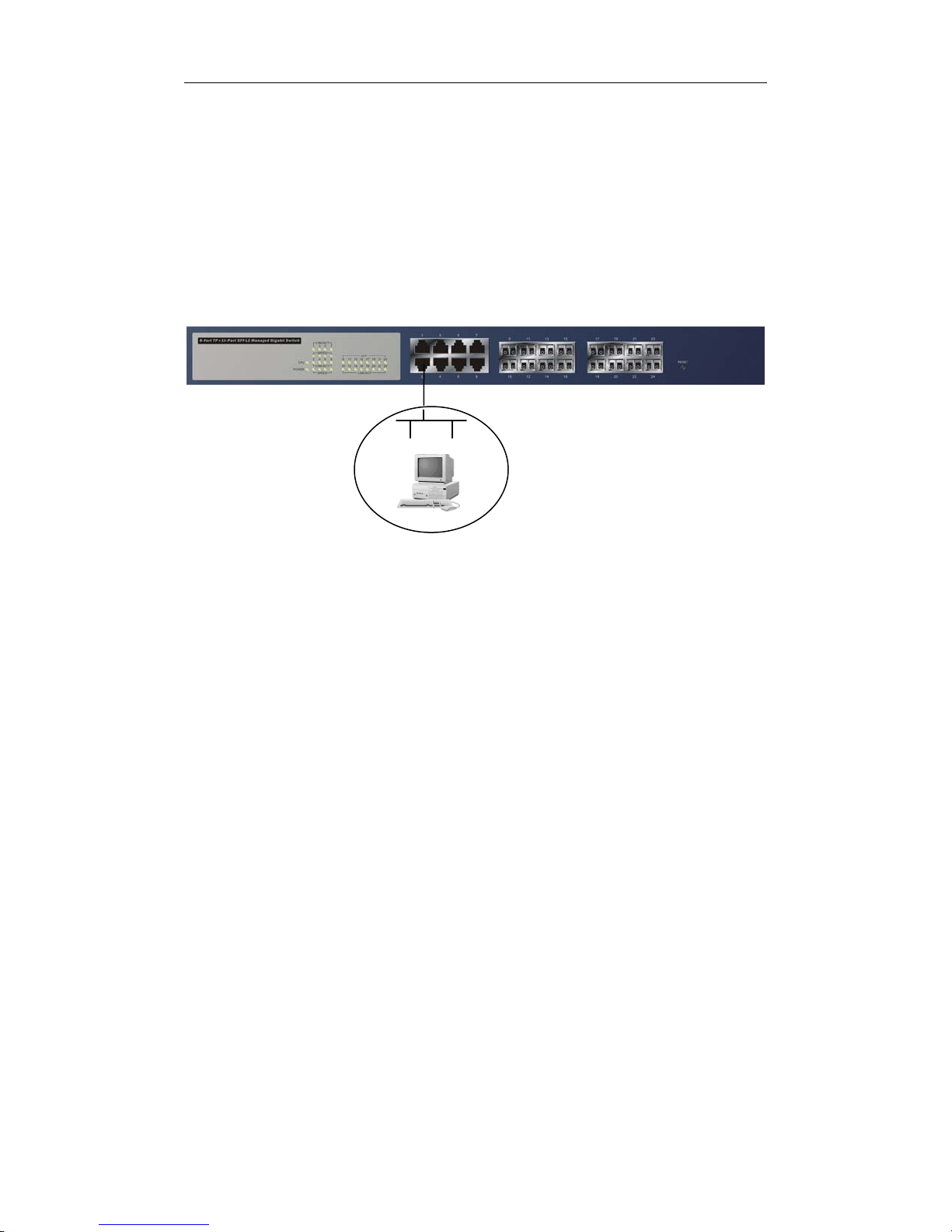
User Manual 19
2-1-4-2. Configuring the Management Agent of the SG24816M through the
Ethernet Port
There are three ways to configure and monitor the switch through the
switch’s Ethernet port. They are CLI, Web browser and SNMP manager. The user
interface for the last one is NMS dependent and does not cover here. We just
introduce the first two types of management interface.
SG24816M
Default IP Setting:
IP = 192.168.1.1
Subnet Mask = 255.255.255.0
Default Gateway = 192.168.1.254
Ethernet LAN
Fig. 2-9
• Managing the SG24816M through an Ethernet Port
Before you communicate with the switch, you have to finish first the
configuration of the IP address or to know the IP address of the switch. Then,
follow the procedures listed below.
1. Set up a physical path between the configured the switch and a PC by a
qualified UTP Cat. 5 cable with RJ-45 connector.
Assign a reasonable IP address,
For example:
IP = 192.168.1.100
Subnet Mask = 255.255.255.0
Default Gateway = 192.168.1.254
Note: If PC directly connects to the switch, you have to setup the same
subnet mask between them. But, subnet mask may be different for the PC
in the remote site. Please refer to Fig. 2-9 about the switch’s default IP
address information.
2. Run CLI or web browser and follow the menu. Please refer to Chapter 3
and Chapter 4.
www.versitron.com SG24816M
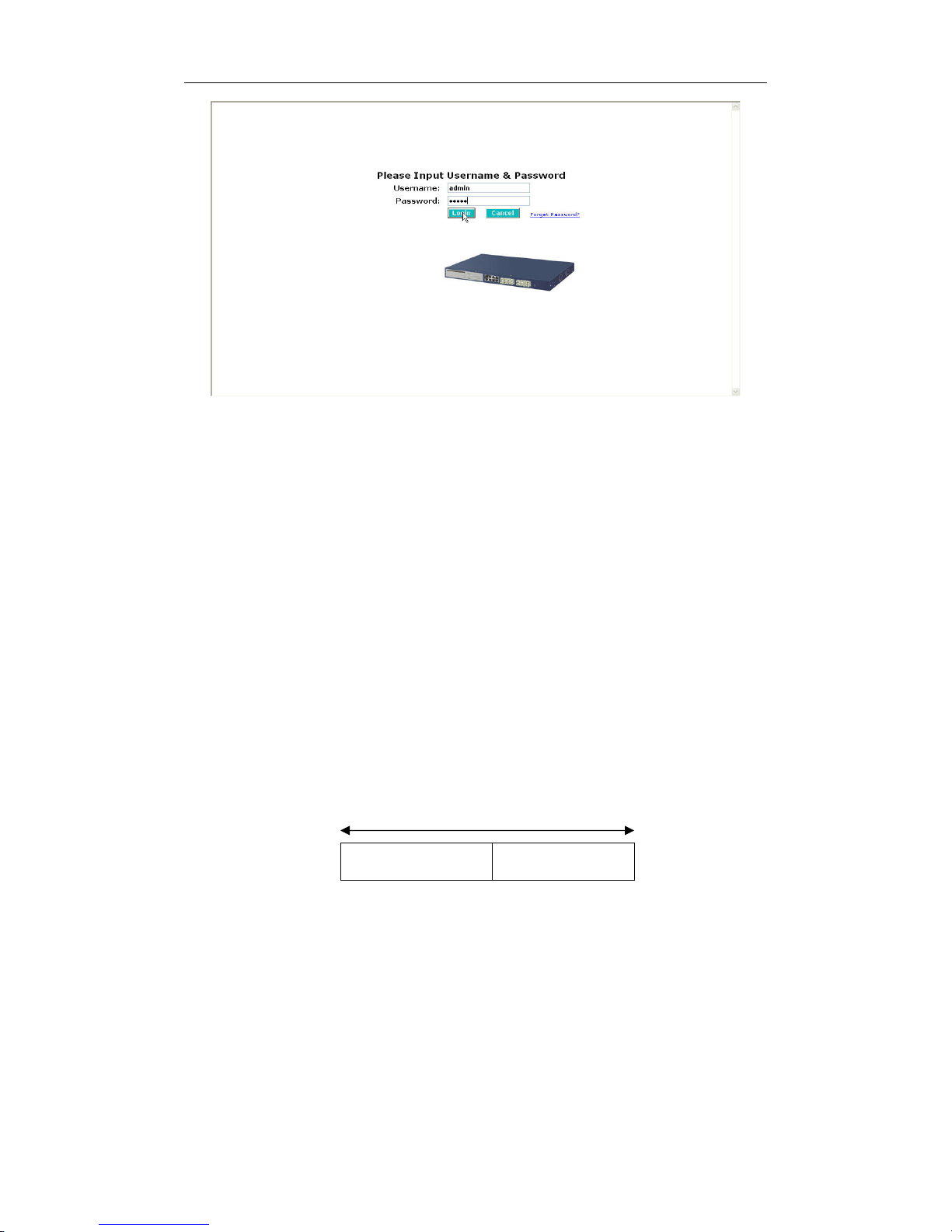
User Manual 20
Fig. 2-10 the Login Screen for Web
2-1-5. IP Address Assignment
For IP address configuration, there are three parameters needed to be filled
in. They are IP address, Subnet Mask, Default Gateway and DNS.
IP address:
The address of the network device in the network is used for internetworking
communication. Its address structure looks is shown in the Fig. 2-11. It is “classful”
because it is split into predefined address classes or categories.
Each class has its own network range between the network identifier and
host identifier in the 32 bits address. Each IP address comprises two parts: network
identifier (address) and host identifier (address). The former indicates the network
where the addressed host resides, and the latter indicates the individual host in the
network which the address of host refers to. And the host identifier must be unique
in the same LAN. Here the term of IP address we used is version 4, known as IPv4.
32 bits
Network identifier Host identifier
Fig. 2-11 IP address structure
www.versitron.com SG24816M
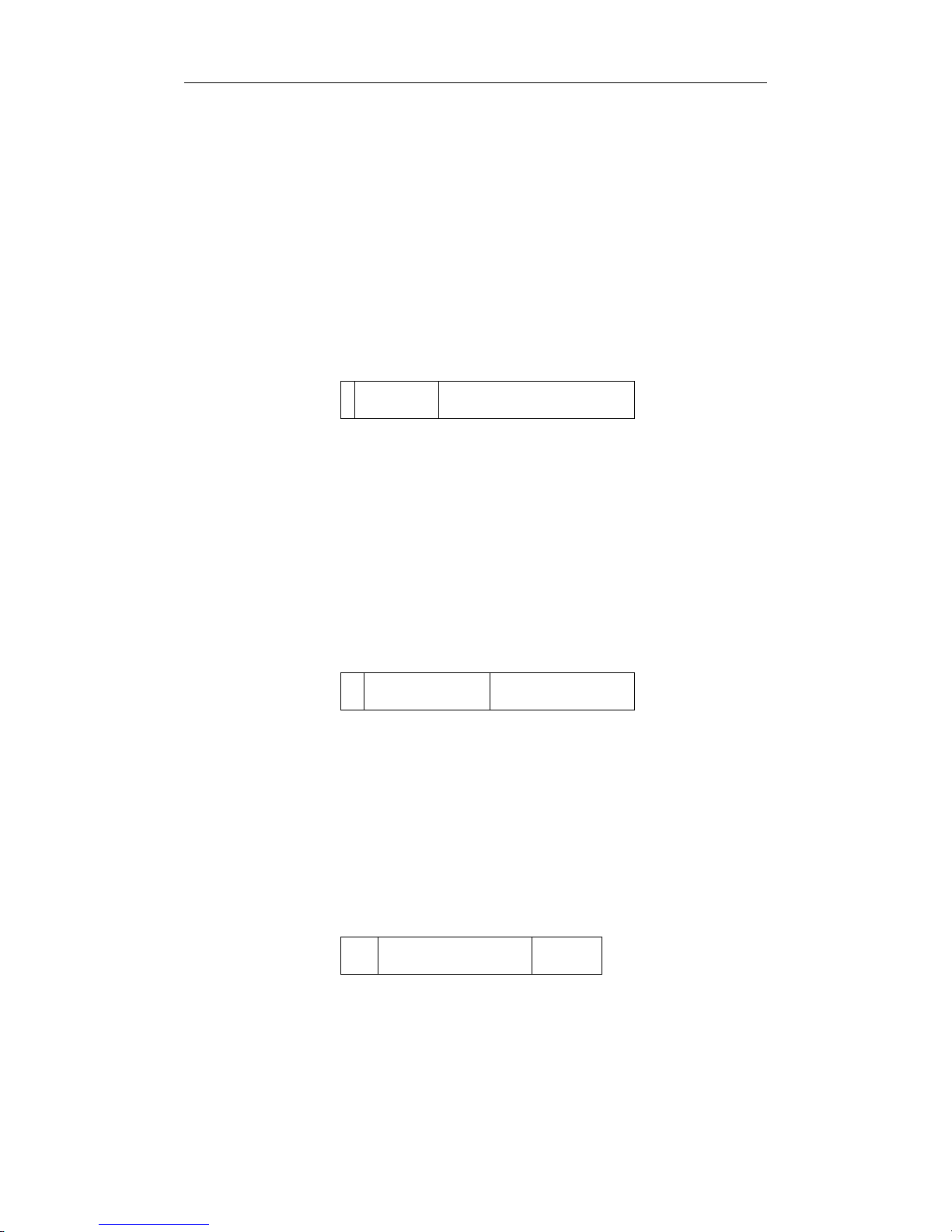
User Manual 21
With the classful addressing, it divides IP address into three classes, class A,
class B and class C. The rest of IP addresses are for multicast and broadcast. The
bit length of the network prefix is the same as that of the subnet mask and is
denoted as IP address/X, for example, 192.168.1.0/24. Each class has its address
range described below.
Class A:
Address is less than 126.255.255.255. There are a total of 126 networks can
be defined because the address 0.0.0.0 is reserved for default route and
127.0.0.0/8 is reserved for loopback function.
Bit # 0 1 7 8 31
0
Network address Host address
Class B:
IP address range between 128.0.0.0 and 191.255.255.255. Each class B
network has a 16-bit network prefix followed 16-bit host address. There are 16,384
(2^14)/16 networks able to be defined with a maximum of 65534 (2^16 –2) hosts
per network.
Bit # 01 2 15 16 31
10
Network address Host address
Class C:
IP address range between 192.0.0.0 and 223.255.255.255. Each class C
network has a 24-bit network prefix followed 8-bit host address. There are
2,097,152 (2^21)/24 networks able to be defined with a maximum of 254 (2^8 –2)
hosts per network.
Bit # 0 1 2 3 23 24 31
www.versitron.com SG24816M
110
Network address Host address
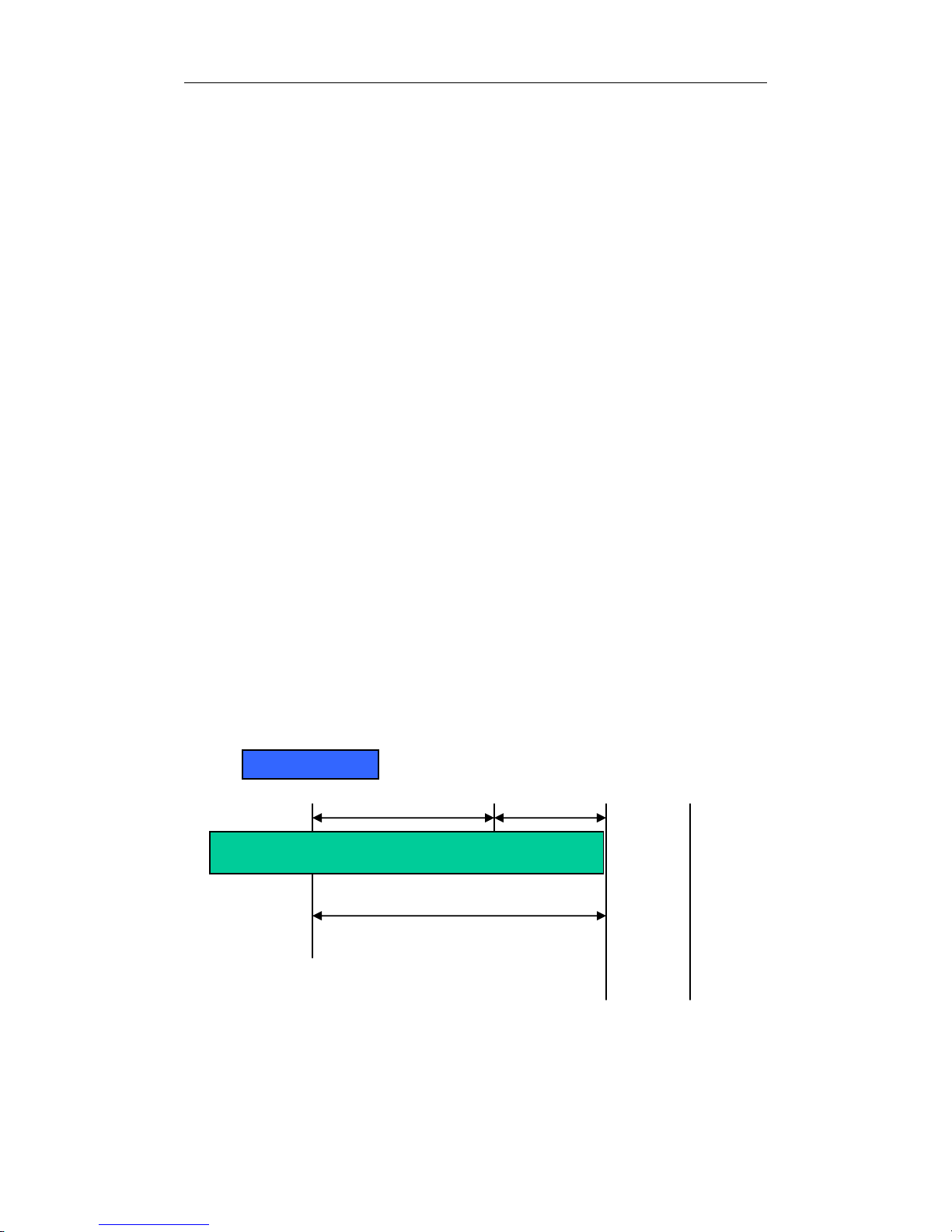
User Manual 22
t
N
k
Class D and E:
Class D is a class with first 4 MSB (Most significance bit) set to 1-1-1-0 and
is used for IP Multicast. See also RFC 1112. Class E is a class with first 4 MSB set
to 1-1-1-1 and is used for IP broadcast.
According to IANA (Internet Assigned Numbers Authority), there are three
specific IP address blocks reserved and able to be used for extending internal
network. We call it Private IP address and list below:
Class A 10.0.0.0 --- 10.255.255.255
Class B 172.16.0.0 --- 172.31.255.255
Class C 192.168.0.0 --- 192.168.25 5.255
Please refer to RFC 1597 and RFC 1466 for more information.
Subnet mask:
It means the sub-division of a class-based network or a CIDR block. The
subnet is used to determine how to split an IP address to the network prefix and the
host address in bitwise basis. It is designed to utilize IP address more efficiently and
ease to manage IP network.
For a class B network, 128.1.2.3, it may have a subnet mask 255.255.0.0 in
default, in which the first two bytes is with all 1s. This means more than 60
thousands of nodes in flat IP address will be at the same network. It’s too large to
manage practically. Now if we divide it in to smaller network by extending network
prefix from 16 bits to, say 24 bits, that’s using its third byte to subnet this class B
network. Now it has a subnet mask 255.255.255.0, in which each bit of the first
three bytes is 1. It’s now clear that the first two bytes is used to identify the class B
network, the third byte is used to identify the subnet within this class B network and,
of course, the last byte is the host number .
Not all IP address is available in the sub-netted network. Two special
addresses are reserved. They are the addresses with all zero’s and all one’s host
number. For example, an IP address 128.1.2.128, what IP address reserved will be
looked like? All 0s mean t he network itself, and all 1s mean IP broadcast.
10000000.00000001.00000010.1 0000000
www.versitron.com SG24816M
etwor
25 bits
All 0s = 128.1.2.128
All 1s= 128.1.2.255
Subne
1 0000000
1 1111111
