Versitron MCC-16, MCC-16R, MCC-16M, MCC-16RM Installation Manual
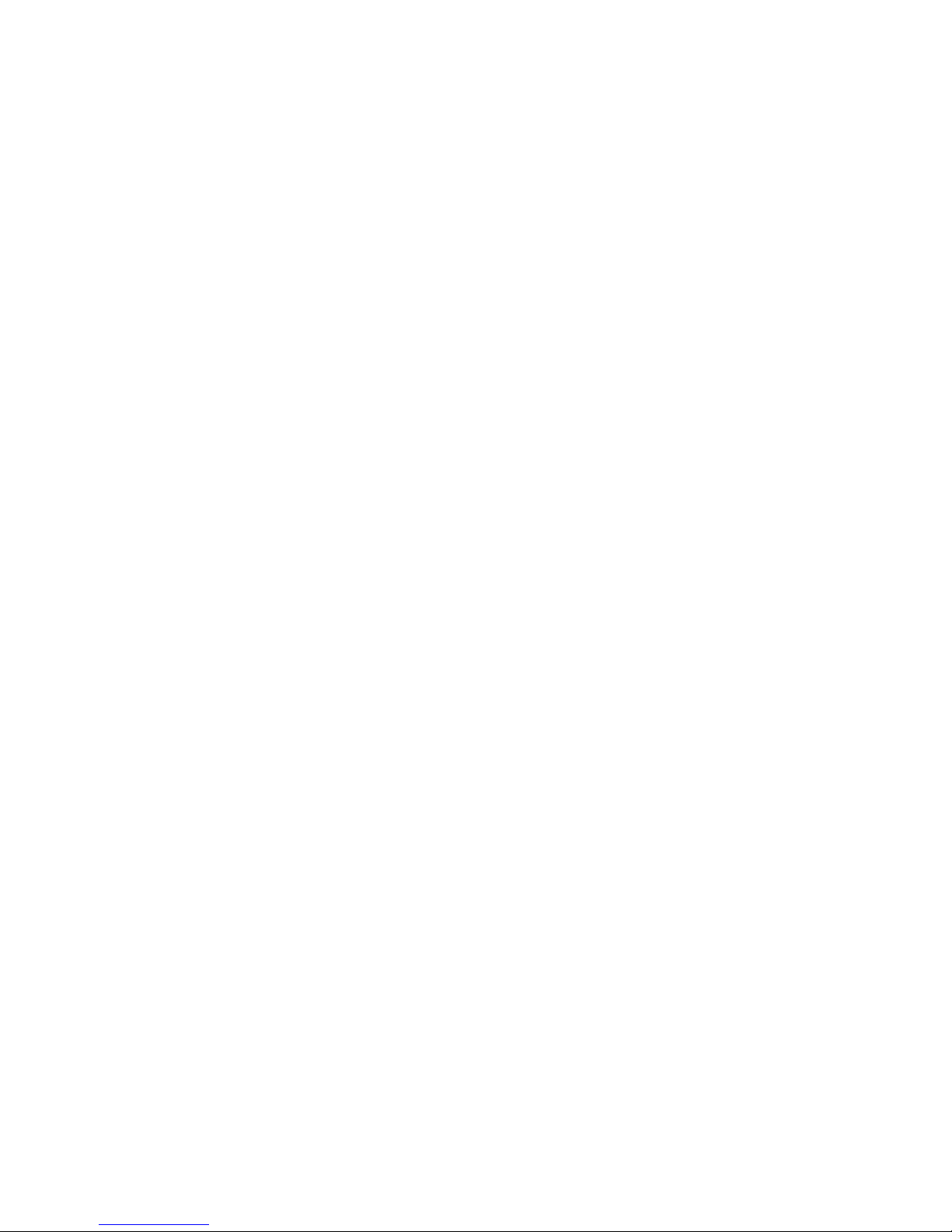
16-Slot
Media Converter Chassis
Installation Guide
MCC-16
MCC-16R
MCC-16M
MCC-16RM
Revision A
Copyright Sept 2004
VERSITRON, Inc.
83 Albe Drive / Suite C
Newark, DE 19702
www.versitron.com
A040930265
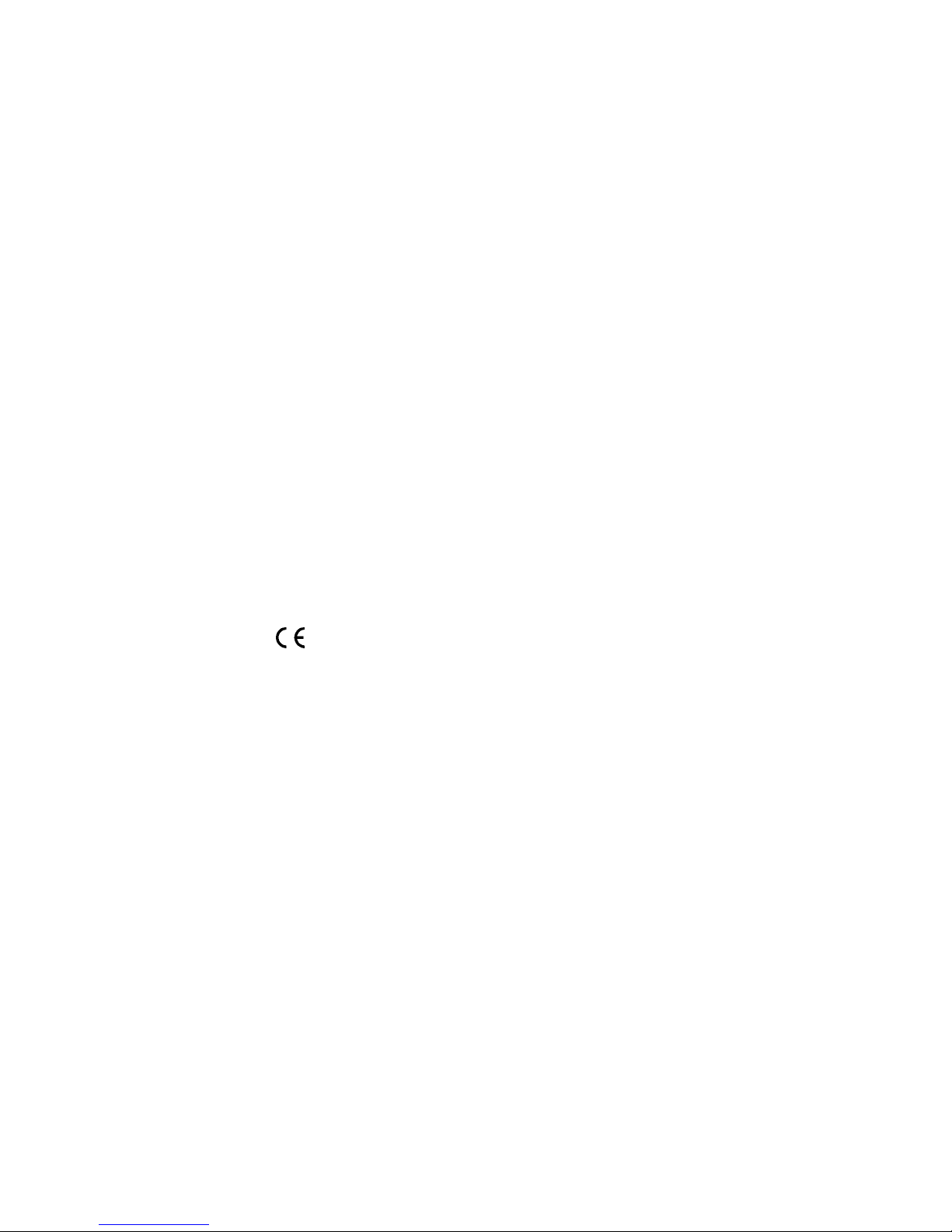
The information contained in this document is subject to change without prior notice.
Copyright © VERSITRON. All Rights Reserved.
TRADEMARKS
Ethernet is a registered trademark of Xerox Corp.
WARNING:
This equipment has been tested and found to comply with the limits for a Class A digital device, pursuant
to Part 15 of the FCC Rules. These limits are designed to provide reasonable protection against harmful
interference when the equipment is operated in a commercial environment. This equipment generates,
uses, and can radiate radio frequency energy and if not installed and used in accordance with the
instruction manual may cause harmful interference in which case the user will be required to correct the
interference at his own expense.
NOTICE:
(1) The changes or modifications not expressively approved by the party responsible for
compliance could void the user’s authority to operate the equipment.
(2) Shielded interface cables and AC power cord, if any, must be used in order to comply with the
emission limits.
CISPR A COMPLIANCE:
This device complies with EMC directive of the European Community and meets or exceeds the
following technical standard:
EN 55022 - Limits and Methods of Measurement of Radio Interference Characteristics of Information
Technology Equipment. This device complies with CISPR Class A.
WARNING: This is a Class A product. In a domestic environment this product may cause radio
interference in which case the user may be required to take adequate measures.
CE NOTICE
Marking by the symbol
indicates compliance of this equipment to the EMC directive of the European
Community. Such marking is indicative that this equipment meets or exceeds the following technical
standards:
EN 55022: Limits and Methods of Measurement of Radio Interference characteristics of Information
Technology Equipment.
EN 50082/1:Generic Immunity Standard -Part 1: Domestic Commercial and Light Industry.
EN 60555-2: Disturbances in supply systems caused by household appliances and similar electrical
equipment - Part 2: Harmonics.
ii www.versitron.com
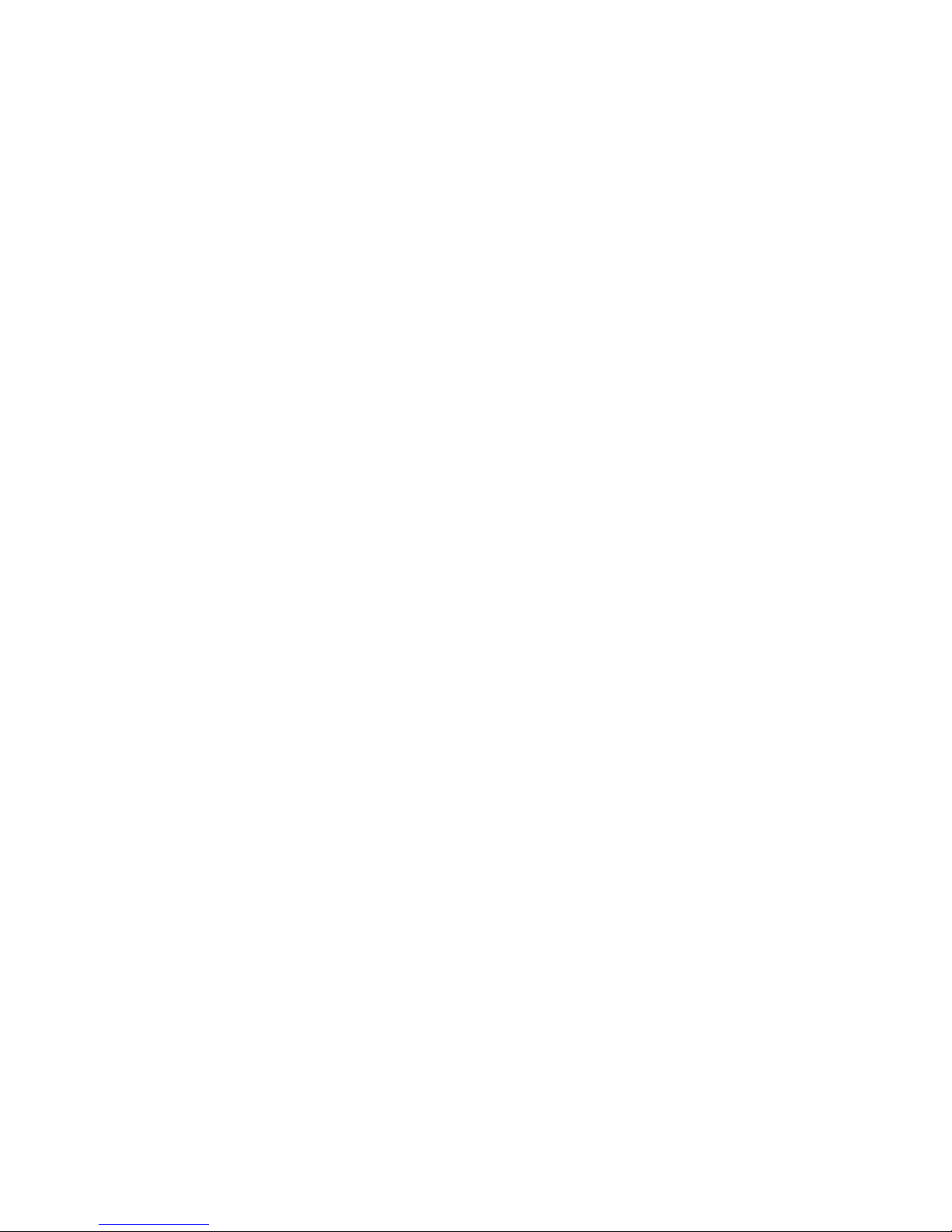
PROPRIETARY DATA
All data in this manual is proprietary and may not be disclosed,
used or duplicated, for procurement or manufacturing purposes,
without prior written permission by VERSITRON, Inc.
All VERSITRON products are warranted for a period of one year from date of delivery. VERSITRON
reserves the right to repair or, at our option, replace parts which during normal usage prove to be
defective during the warranty period provided that:
1. You call VERSITRON at 302-894-0699 or 800-537-2296 and obtain a Return Material Authorization
(RMA) Number. Please reference your RMA number on the outside of the box in which the item is
shipped.
2. Shipping charges are pre-paid.
No other warranty is expressed or implied and we are not liable for consequential damages. For repairs
outside of the warranty period, the same procedure must be followed.
WARRANTY
iii www.versitron.com
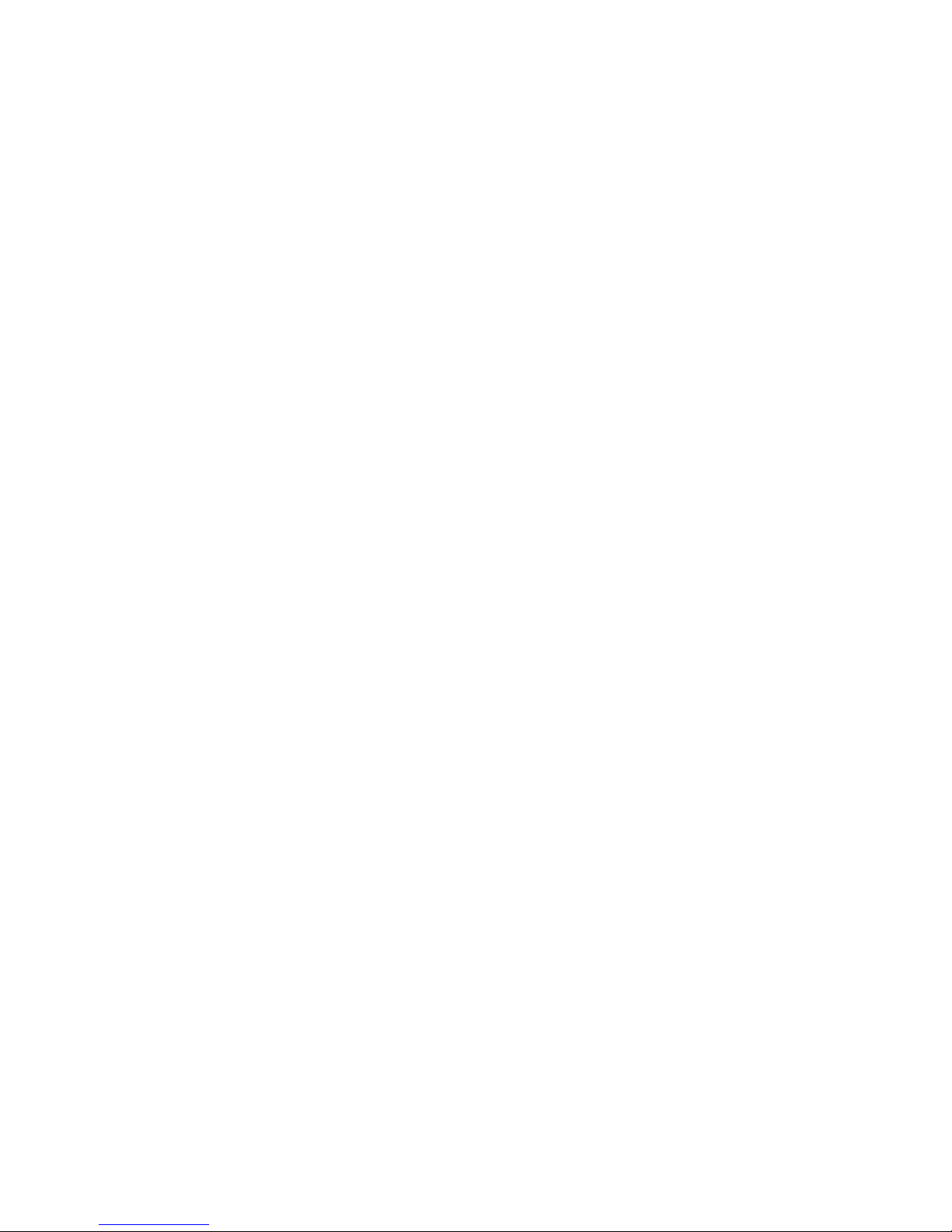
Table of Contents
Chapter 1 - Introduction
1.1 Features.........................................................................................................1
1.2 Technical Specifications...............................................................................1
Chapter 2 - Installation
2.1 Unpacking.....................................................................................................2
2.2 System Units.................................................................................................2
2.2.2 Management Module....................................................................................2
2.2.3 Power Chassis Modules................................................................................2
2.3 Rack Mounting .............................................................................................2
Chapter 3 – Network Management
3.1 Management Functions.................................................................................3
3.2 Protocols Supported......................................................................................3
3.3 Setup for Out-of-band (Console) Management ............................................3
3.4 Setup for In-band Management ....................................................................3
Chapter 4 – Console and Telnet Operation
4.1 IP Menu ......................................................................................................33
4.2 SNMP Menu...............................................................................................33
4.3 View System Status....................................................................................34
4.4 View Converter Slots Status.......................................................................34
4.5 Restore Default Values...............................................................................34
4.6 Security Manager........................................................................................34
4.7 Update Firmware ........................................................................................34
4.8 Reboot System............................................................................................34
Chapter 5 – SNMP Management
5.1 Configuring SNMP Settings via Console Operation ..................................35
5.2 SNMP Private MIB ....................................................................................35
5.3 SNMP Traps ...............................................................................................36
Chapter 6 – Web Management
6.1 Start Browser Software and Making Connection .......................................37
6.2 Login to the System Unit............................................................................37
6.3 Converter Status .........................................................................................37
6.4 System Status..............................................................................................37
6.5 Administrator Menu ...................................................................................37
6.5.1 Basic ...........................................................................................................37
6.5.2 Console Port Information ...........................................................................37
6.5.3 Security Manager........................................................................................37
6.5.4 Image Refresh Time ...................................................................................37
6.5.5 Update Firmware ........................................................................................37
6.5.6 Reboot System............................................................................................37
6.6 Slot Icon Operations ...................................................................................37
iv www.versitron.com

Chapter 1
Introduction
The Model MCC-16 Series Modular Converter System is a manageable media converter chassis that provides 16
slots for up to 16 10/100 Ethernet network Media Converters (MC). A wide range of media converters is
available depending on your variety of network cabling environment. These optional media converters include
10/100 UTP to multimode or single mode fiber cable.
The chassis unit provides a centered power supply to the converter modules and serves as a converter center and
wiring concentrator.
For specifications of the optional media converters please refer to the associated installation guides respectively.
5 www.versitron.com
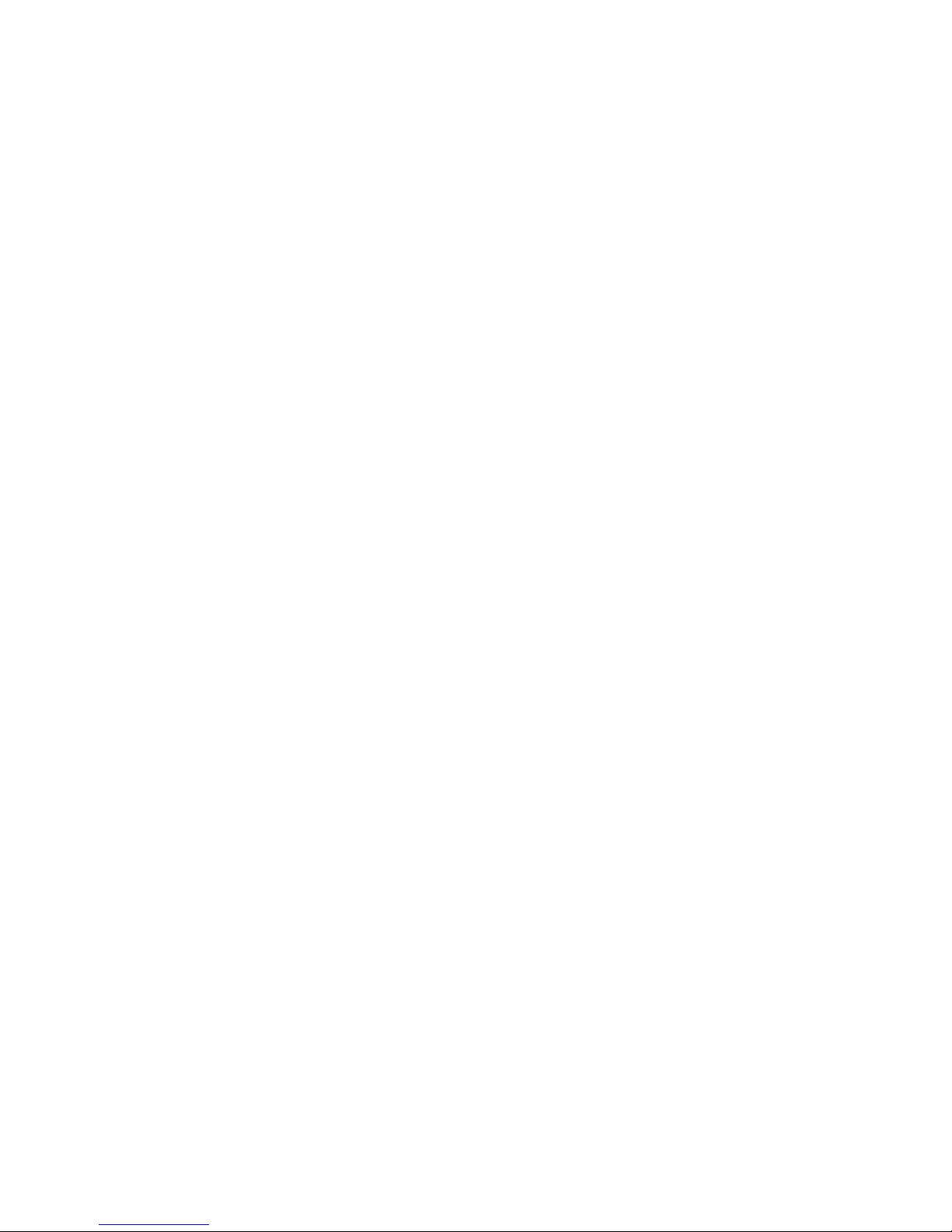
1.1 Features
Some of the key features include:
• Managed Media Converter Center Chassis
• 19-inch rack-mountable 2U chassis
• Managed system accommodates up to 16 media converters
• Highly modularized chassis design with
- modular media converters
- modular management module
- two system power modules for power redundancy
• Provides high availability and maintainability
• Power backup feature with two power chassis
• Visible system status indication
• Supports in-band Telnet, SNMP and web-based management
• Supports out-of-band direct console management
• Management from anywhere and any platform using a web browser
• Easy-to-use point and click user interface
• Photographic quality interface to configure and monitor the system
• Supports in-band event SNMP trap report
• TFTP Software Upgrade
6 www.versitron.com
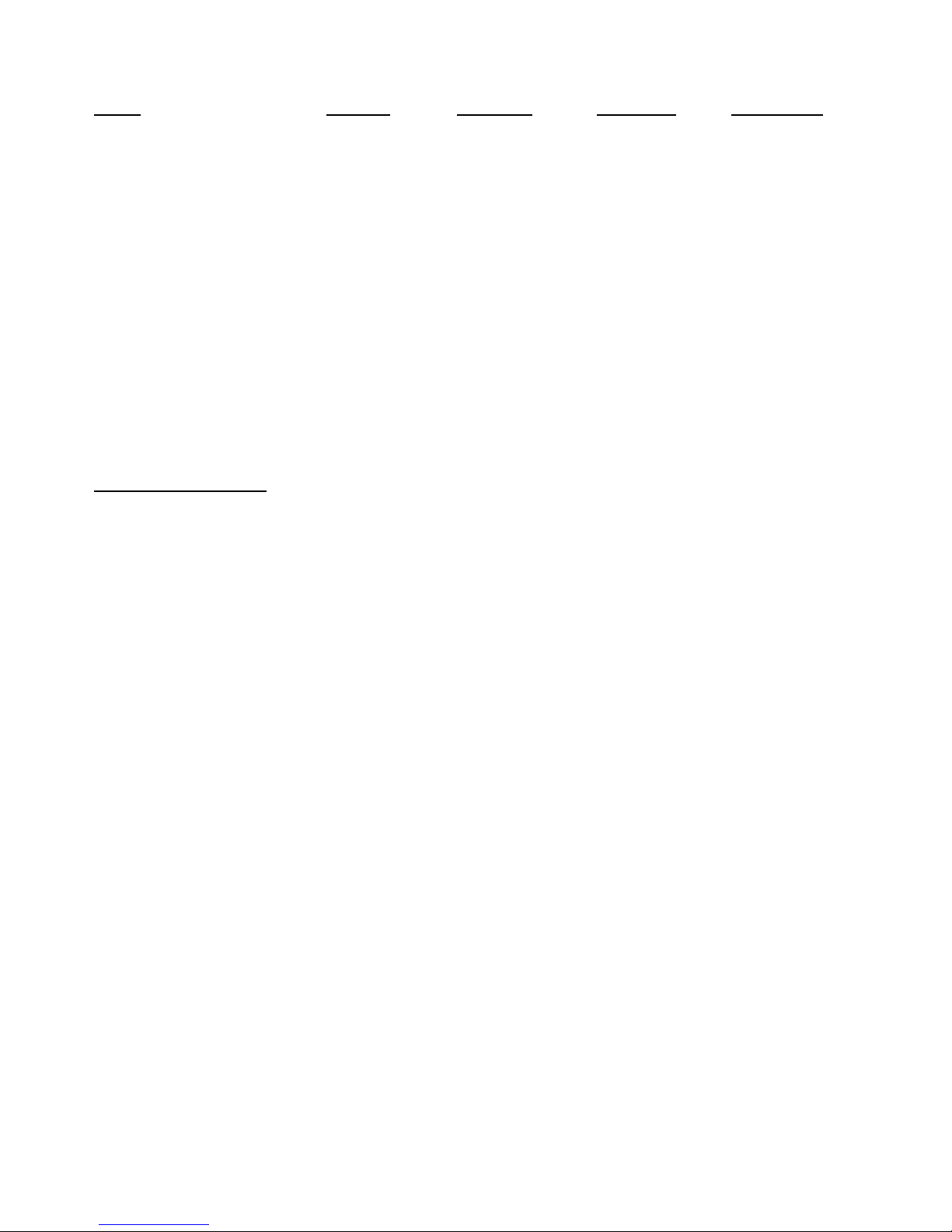
1.2 Technical Specifications
Model MCC-16 MCC-16R MCC-16M MCC-16MR
19-inch Rack Mount Yes Yes Yes Yes
Management No No Yes Yes
Number of MC Slots 16 16 16 16
Number of Power Slots 2 2 2 2
Plug-in Power Modules 1 2 1 2
Module Type AC AC AC AC
Input voltage 90 ~ 264V 90 ~ 264V 90 ~ 264V 90 ~ 264V
Power Supply Rating 60W 60W 60W 60W
Cooling DC Fan DC Fan DC Fan DC Fan
Mechanical
Chassis Height (2U) 3.47 in. (88mm) 3.47 in. (88mm) 3.47 in. (88mm) 3.47 in. (88mm)
Width 17.45 in. (443mm) 17.45 in. (443mm) 17.45 in. (443mm) 17.45 in. (443mm)
Depth 11.82 in. (300mm) 11.82 in. (300mm) 11.82 in. (300mm) 11.82 in. (300mm)
Weight (no MC installed) 11.9 lbs (5.4 kg) 13.2 lbs (6.0 kg) 12.1 lbs (5.5 kg) 13.4 lbs (6.1 kg)
Common Specifications
Environmental
Operating temperature 0 ~ 40
Storage temperature -20 ~ 75
Operating humidity 10 ~ 90%RH
Emission standard
Conducted emission EN55022, CISPR 22
Radiated emission EN55022, CISPR 22
Voltage harmonics EN61000-3-2
Voltage fluctuation & flicker EN61000-3-3
Susceptibility
Electrostatic discharge immunity EN61000-4-2, IEC61000-4-2
Radiated immunity EN61000-4-3, IEC61000-4-3
EFT/Burst immunity EN61000-4-4, IEC61000-4-4
Surge immunity EN61000-4-5, IEC61000-4-5
Continuous wave voltage immunity EN61000-4-6, IEC61000-4-6
PFMF immunity EN61000-4-8, IEC61000-4-8
Voltage DIP/Interrupt immunity EN61000-4-11, IEC61000-4-11
Certifications
FCC Part 15, Class A
CE EMC Class A, EN50081-1, EN50082-1
o
C
o
C
7 www.versitron.com
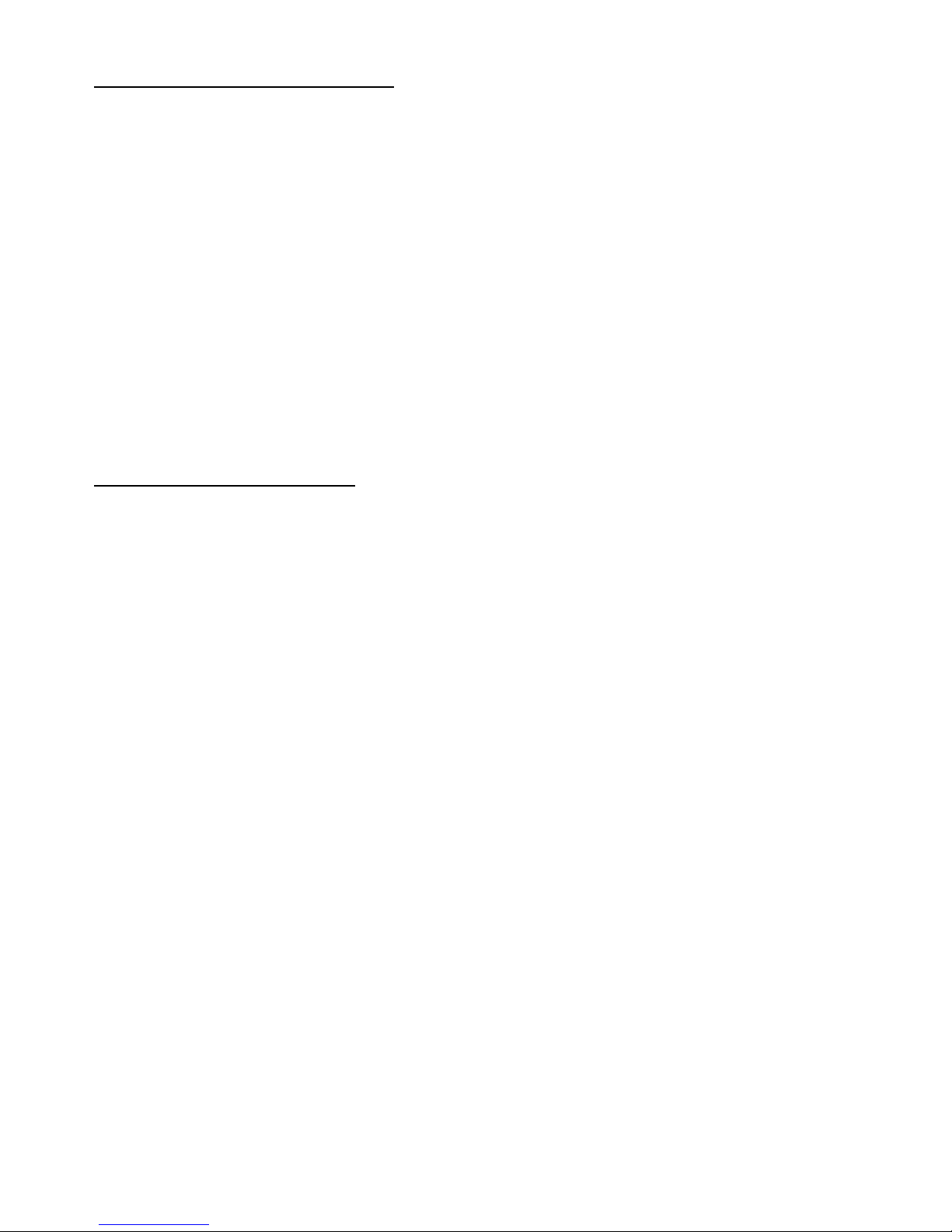
AC Power Chassis Module Specifications
Dimension 7.64 in. (194mm) x 6.15 in. (156mm) x 1.59 in. (40.3mm)
Installation method Plug in to system rear panel
Maintenance Modular design for easy maintenance
AC power switch System power on/off switch
AC power receptacle IEC320 type receptacle
Power status indication Green LED Electric
Input voltage rating 100 ~ 240VAC
Input voltage range 90 ~ 264VAC
Input frequency 47 ~ 63Hz
Input surge current 20A max. @115VAC
Efficiency 75% @ 115VAC full load
Output power 60W
Over current protection All output with short circuit protection
Safety UL / cUL, TUV EN60950
Insulation Resistance >10M Ohm @ DC500V
Dielectric withstands 1500VAC 10mA 1min.
Management Module Specifications
Dimension 4.22 in. (107mm) x 0.95 in. (24mm) x 3.40 in. (86.4mm)
Slot position Slot 0
CPU RISC-based ARM7
RAM size 1M bytes
Flash size 512K bytes
System interface
Connector FutureBus connector
Console interface
Interface RS-232 DTE
Connector 9-pin male D-SUB connector
Baud rate 38400, N, 8, 1, 0
Flow control Disabled
In-band interface
Interface 10/100M LAN port
Connector Shielded RJ-45 MDI
Standard IEEE 802.3 10BASE-T/100BASE-TX
Auto-negotiation Support
LED Indicators
P1, P2 Green LED, power module status
DIAG Green LED, CPU initialization
FAN Green LED, Fan failure indication
CONSOLE Green LED, Console RS-232 Rx activities
LNK/ACT. Green LED, LAN port link and activities status
8 www.versitron.com
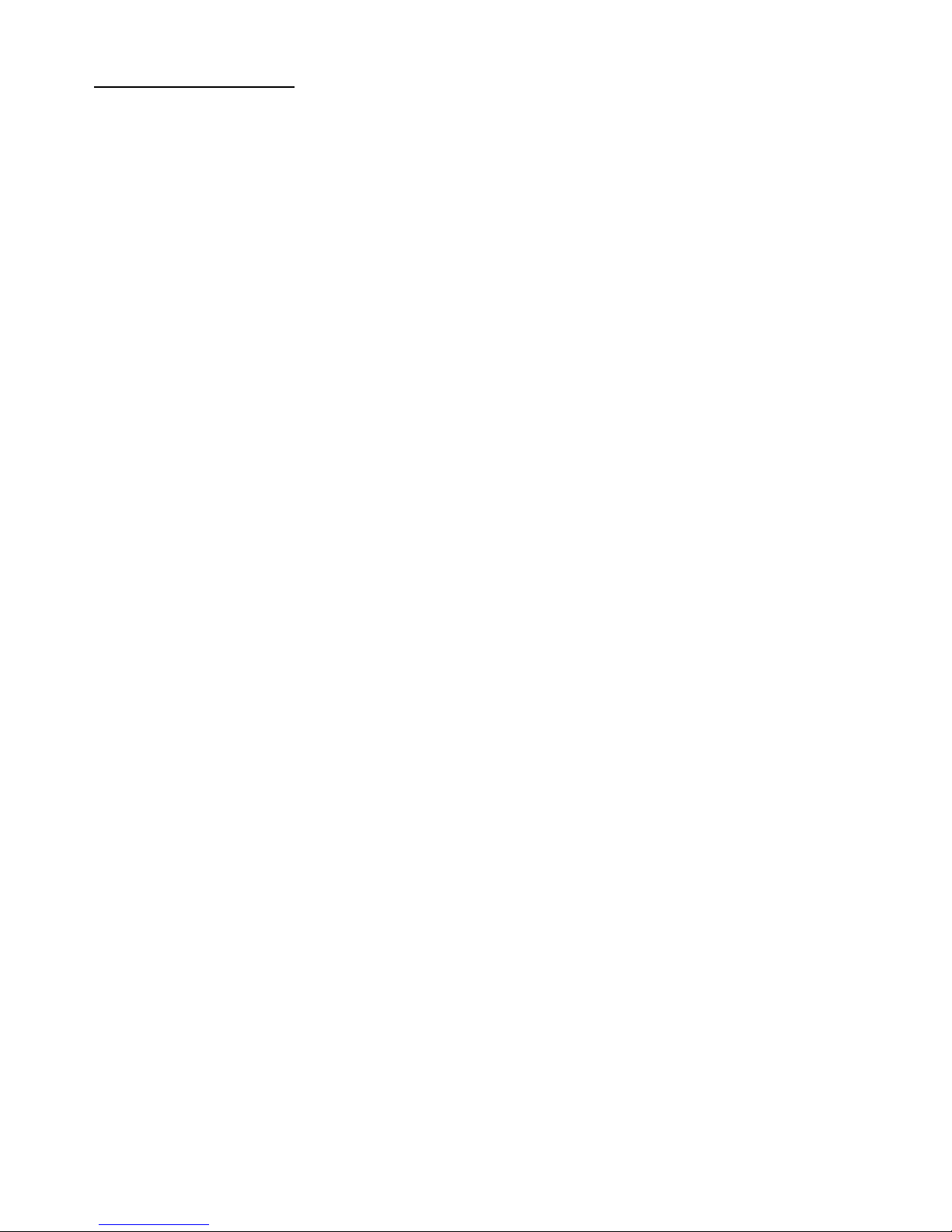
Management Specifications
Management Interface
Telnet Via direct RS-232 console connection
Telnet Via TCP/IP Telnet software
SNMP agent Via TCP/IP SNMP manager software
HTTP server Via web browser software
Protocols
IPv4 IP version4 RFC791
TCP Transmission Control Protocol RFC793
UDP User Datagram Protocol RFC768
ICMP Internet Control Message Protocol RFC792
SNMP SNMP agent v1 RFC1157
MIB-II Standard MIB RFC1213
TFTP Trivial File Transfer Protocol RFC1350
TELNET Telnet protocol RFC854
HTTP HTTP server for web management RFC1945
Management Objects
Password for access control Set and monitor
System status: CPU, memory, flash, software Monitor
System power 1&2 status Monitor
System fan status Monitor
IP address of the system Set and monitor
Subnet mask of the system Set and monitor
Default gateway IP address Set and monitor
SNMP name information Set and monitor
SNMP location information Set and monitor
SNMP contact information Set and monitor
SNMP community names (up to 4) Set and monitor
SNMP community access right (up to 4) Set and monitor
SNMP trap host IP address (up to 3) Set and monitor
Slot status: MC installed or not Monitor
MC status: media type, speed, duplex Monitor
MC link status of two ports Monitor
Remote MC link status (two KC-300DMs link only) Monitor
SNMP Traps
Cold Start System is powered on and completes initialization
Authentication failure SNMP community authentication failure
Power status The system power 1&2 failure and recovery
Fan failure System fan failure and recovery
Slot # Port A link Slot # MC Port A link down or up
Slot # Port B link Slot # MC Port B link down or up
Slot # PTP link Slot # Remote MC TP Port link change
Update Firmware Via TFTP protocol
Remote boot system
9 www.versitron.com
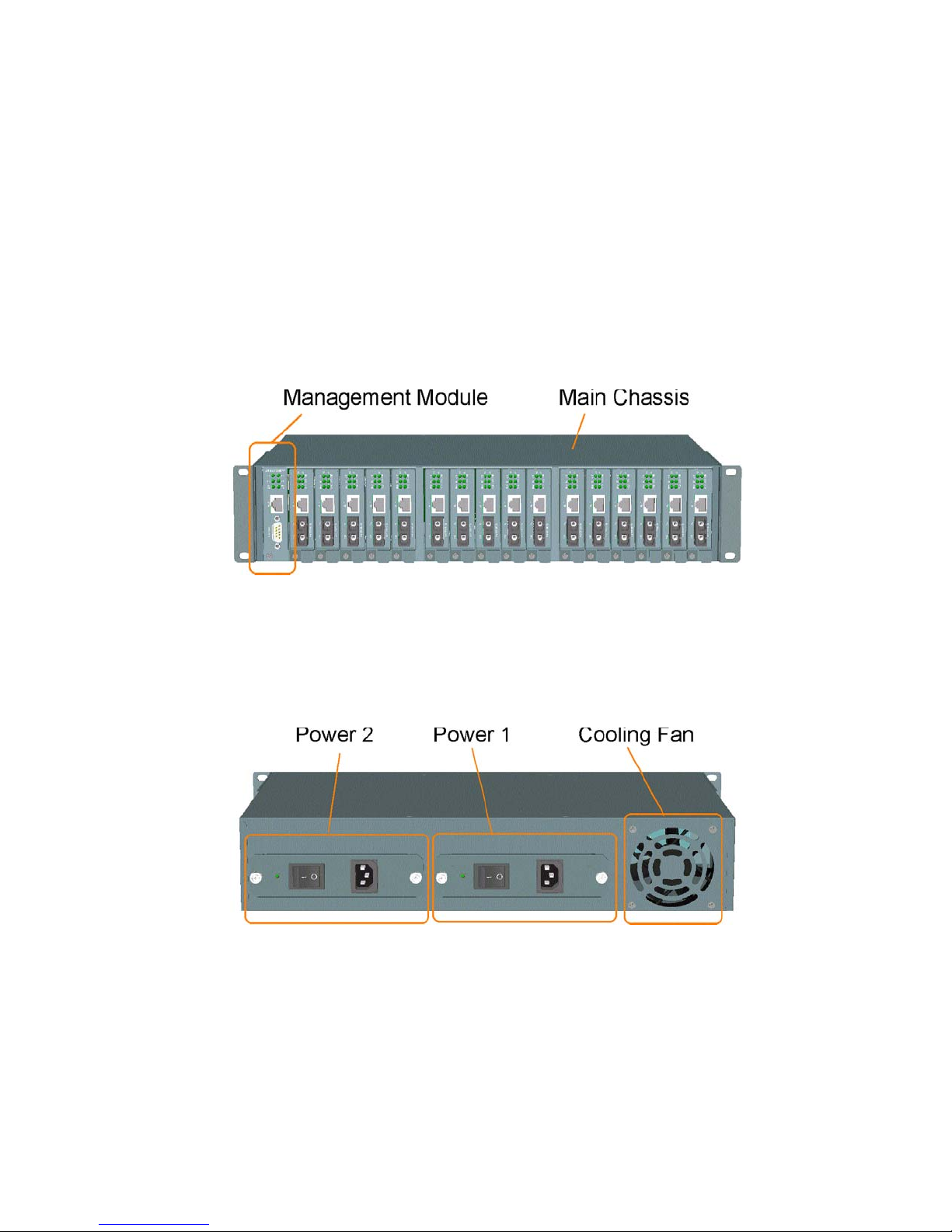
Chapter 2
Installation
2.1 Unpacking
The product package contains:
• The system unit
• One power cord
• One 19-inch rack mounting kit
• Operation Manual
2.2 System Units
The figure below illustrates the front view of the MCC-16 system:
The type and numbers of the pre-installed media converters may be different depending on the model purchased.
The figure shows a system fully installed with media converters.
The following figure shows the rear view of the MCC-16 chassis with two power slots on the rear panel. Each
power slot can be installed with one AC power supply. Two slots provide the option for redundant power.
Main Chassis: provides insertion slots on front panel for CPU management module and optional add-on media
converters. It also provides two chassis slots on rear for mounting power chassis modules.
Management Module: serves as a management agent to monitor system status and add-on converter modules for
in-band and out-of-band management requests.
AC Power Chassis: provides power for the whole unit. It can receive commercial AC power.
System Cooling Fan: provides forced air to cool down the temperature for the system unit.
10 www.versitron.com
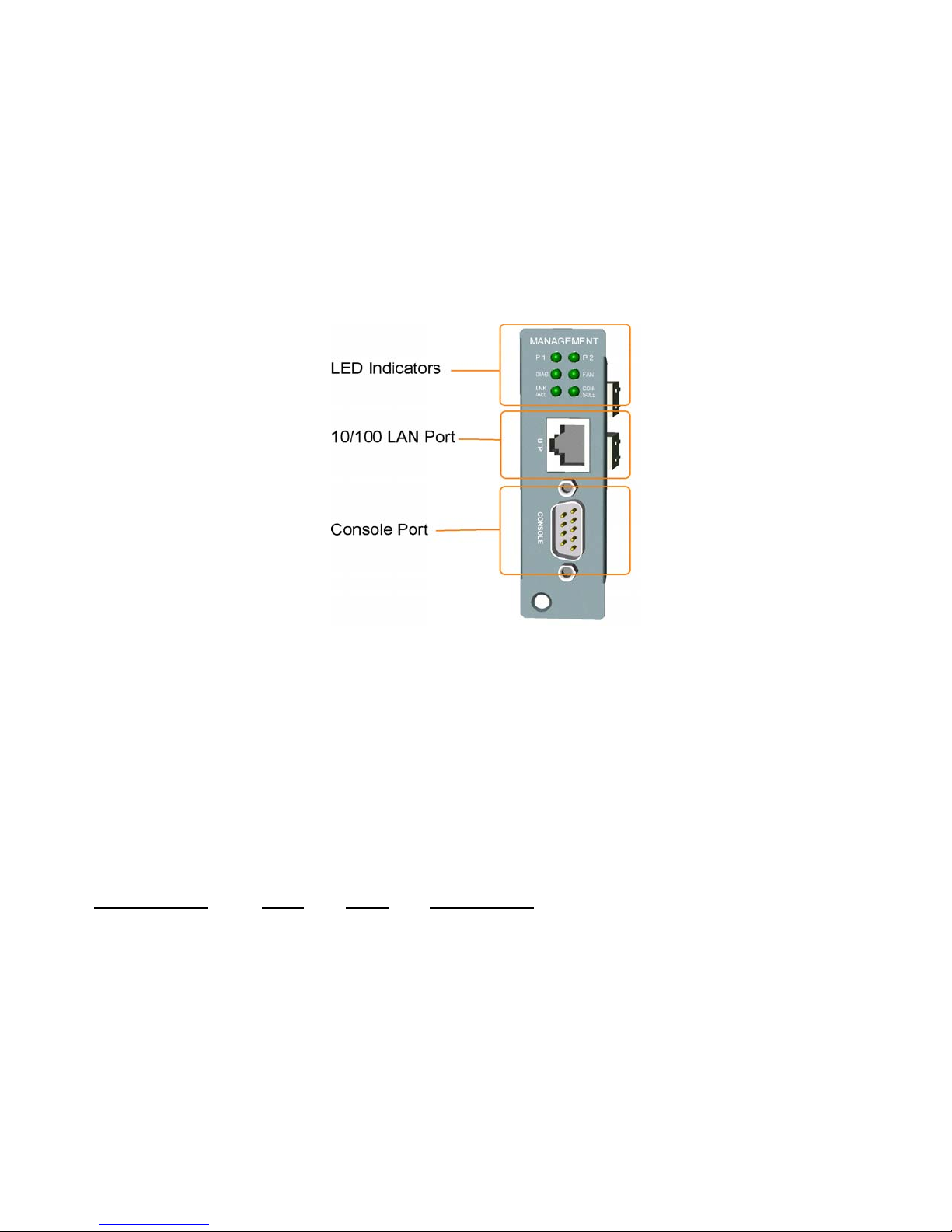
2.2.2 Management Module
The chassis comes with one pre-installed Management module. The module facilitates the following functions:
• Direct out-of-band management via RS-232 console port
• SNMP agent to serve in-band management via SNMP protocol
• Telnet console in-band management via TCP/IP protocol
• HTTP host to serve web-based in-band management
• Monitoring all MCs status installed in the system
• Monitoring system power and fan status
See figure below for major components on the management module panel:
Console Port
This port is a 9-pin male D-sub connector. It serves as an RS-232 DTE port. Refer to Chapter 4 for the console
operation. The pin definitions are:
Pin 2 RXD
Pin 3 TXD
Pin 4 DTR
Pin 5 GND
Pin 6 DSR
UTP Port
This is an auto-negotiation 10/100BASE-TX LAN port and provides a shielded RJ-45 jack with MDI definition.
This port must connect to your TCP/IP network for all in-band management operations.
LED Indicators Color
P1 Green On Power 1 module is ON
P2 Green On Power 2 module is ON
DIAG Green On CPU initialization
FAN Green On Fan failure detected
CONSOLE Green On Rx activities of console port
LNK/ACT Green On LAN port link is active
Green Blink Tx/Rx activities of UTP port
States Interpretation
Off Initialization complete
Off Fan in normal operation
11 www.versitron.com
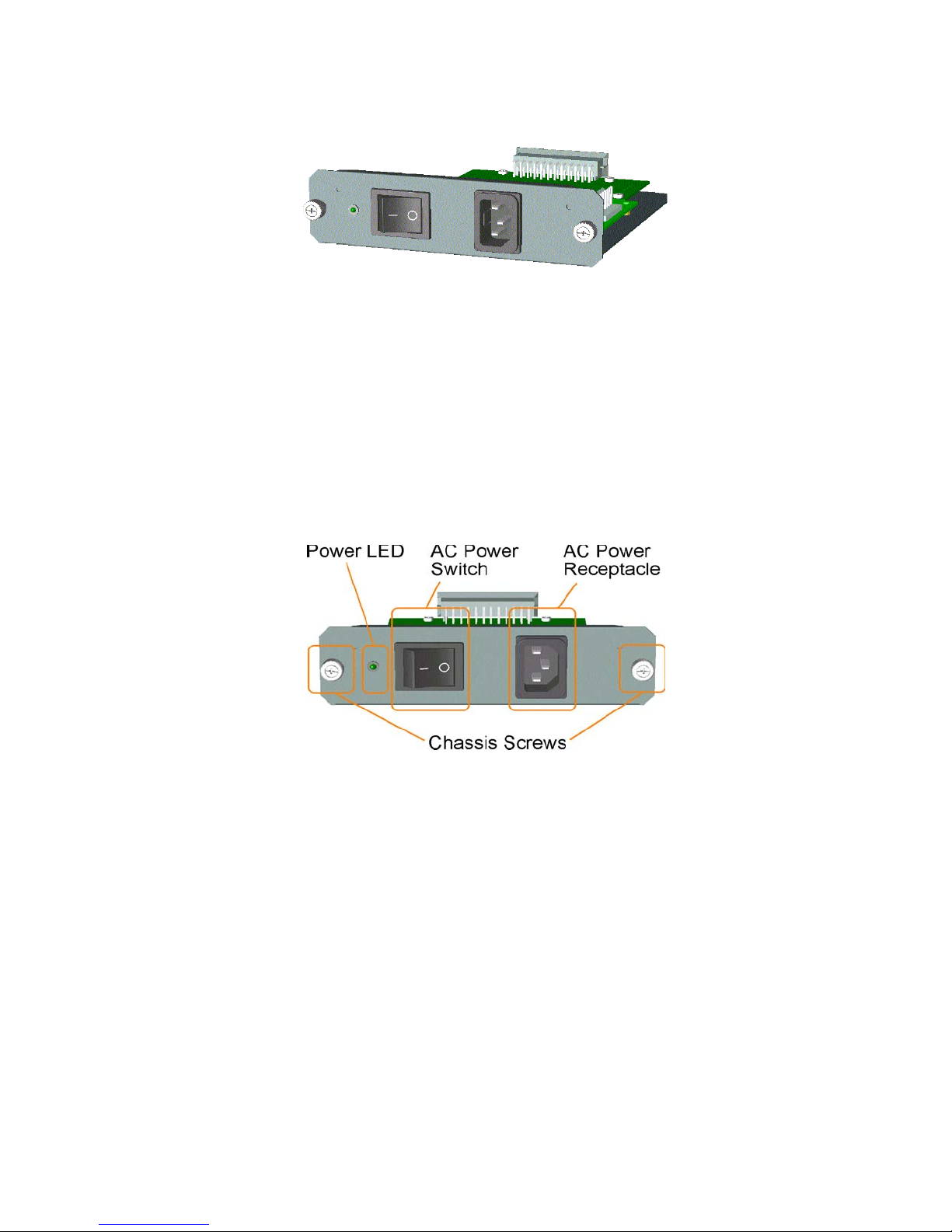
2.2.3 Power Chassis Modules
The system power supply is assembled in a plug-in chassis module as shown below:
Each power module is able to supply full power for system operation even when the chassis is fully loaded with
media converters.
AC Power Chassis Specifications
AC power switch System power on/off switch
AC power receptacle IEC320 type receptacle
Input voltage range 90~264VAC
Input frequency 47 ~ 63Hz
Output power 60W
AC power cord IEC320 type power cord
Power status display Green LED
Power Module Removal
The power module is pre-installed in the chassis. The module is designed for easy removal for inspection or
maintenance. However, a well-trained technician should only perform removal of the module.
For safety reasons before removing the power module, make sure:
• The power switch is turned off.
• The power cord is disconnected from the AC power receptacle.
To remove the module, unscrew fastener screws until they are released from the chassis. Hold the handle and pull
the module out from the chassis smoothly. See the following example figure:
12 www.versitron.com
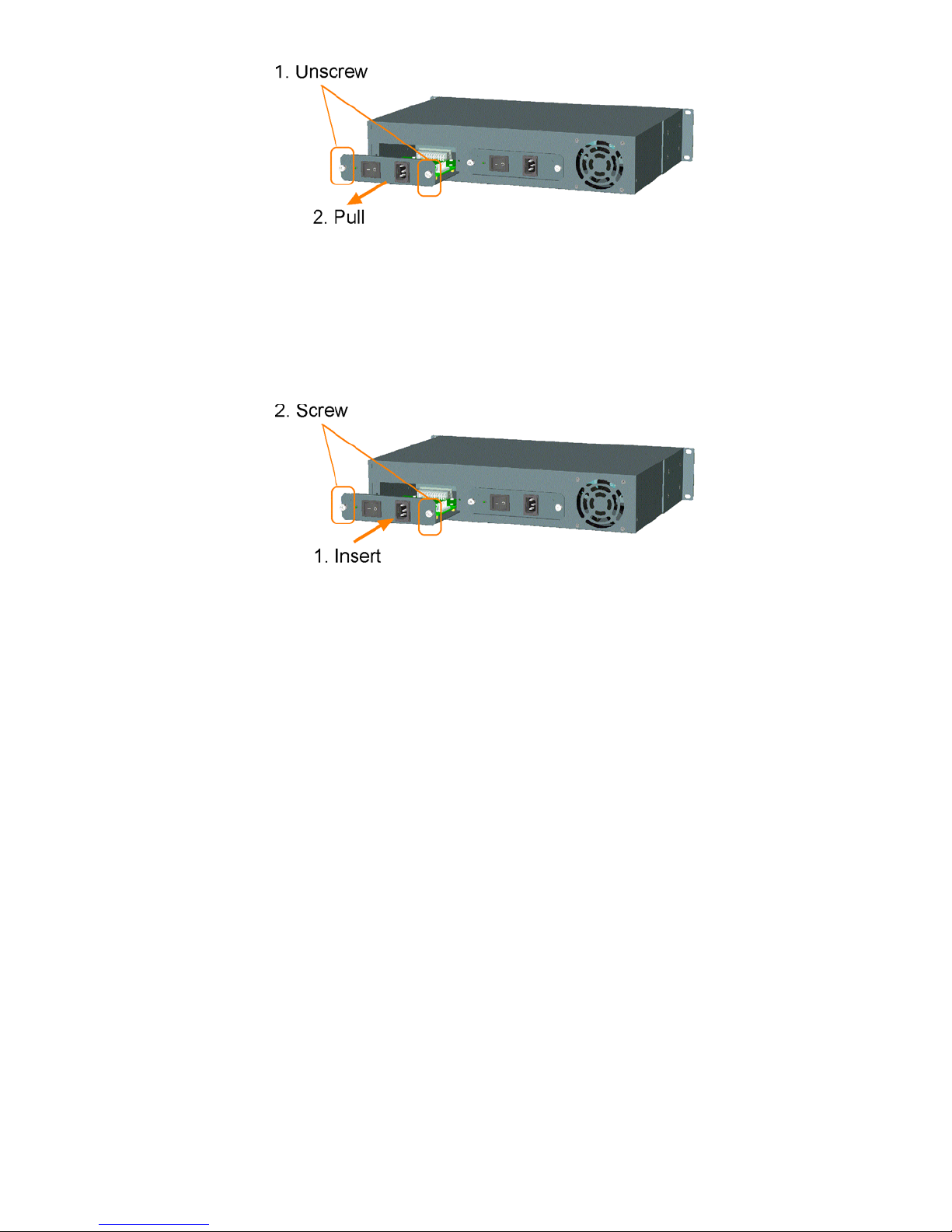
Insertion of Power Module
Before inserting the power module into the chassis, make sure:
• The module power switch is turned off.
• The power cord is disconnected from the AC power receptacle.
To insert the power module, hold the handle and push it into the chassis until it is seated in the chassis properly.
Screw the module securely in the chassis unit. See figure below:
The power module is designed to be hot plugged into or unplugged from the system even when another power
module is installed in another power slot and in operation.
13 www.versitron.com

2.2.4 Media Converter Slots
The system chassis provides sixteen slots for installing optional slide-in MCs (media converters).
A media converter can be inserted into an available slot or removed from a slot anytime even when the system
unit is powered on. This hot-plug design keeps all existing connections on the other slots running with no
influence.
To insert an MC into a slot, the steps are:
1. Install a bracket, which is provided in the rack chassis package, onto the MC unit as shown below:
2. Remove the slot cover first and insert the MC slowly until it is seated in properly.
3. Screw the bracket onto system chassis securely before making any cable connection.
To remove an MC from slot, the steps are:
1. Disconnect all cable connections on the MC first.
2. Unscrew the MC bracket from system chassis.
3. Hold the bracket and pull it slowly out from the slot.
NOTE: The media converters are designed with hot-plug feature, which allows insertion and removal of
the converters to be performed even when the system is in operation.
14 www.versitron.com
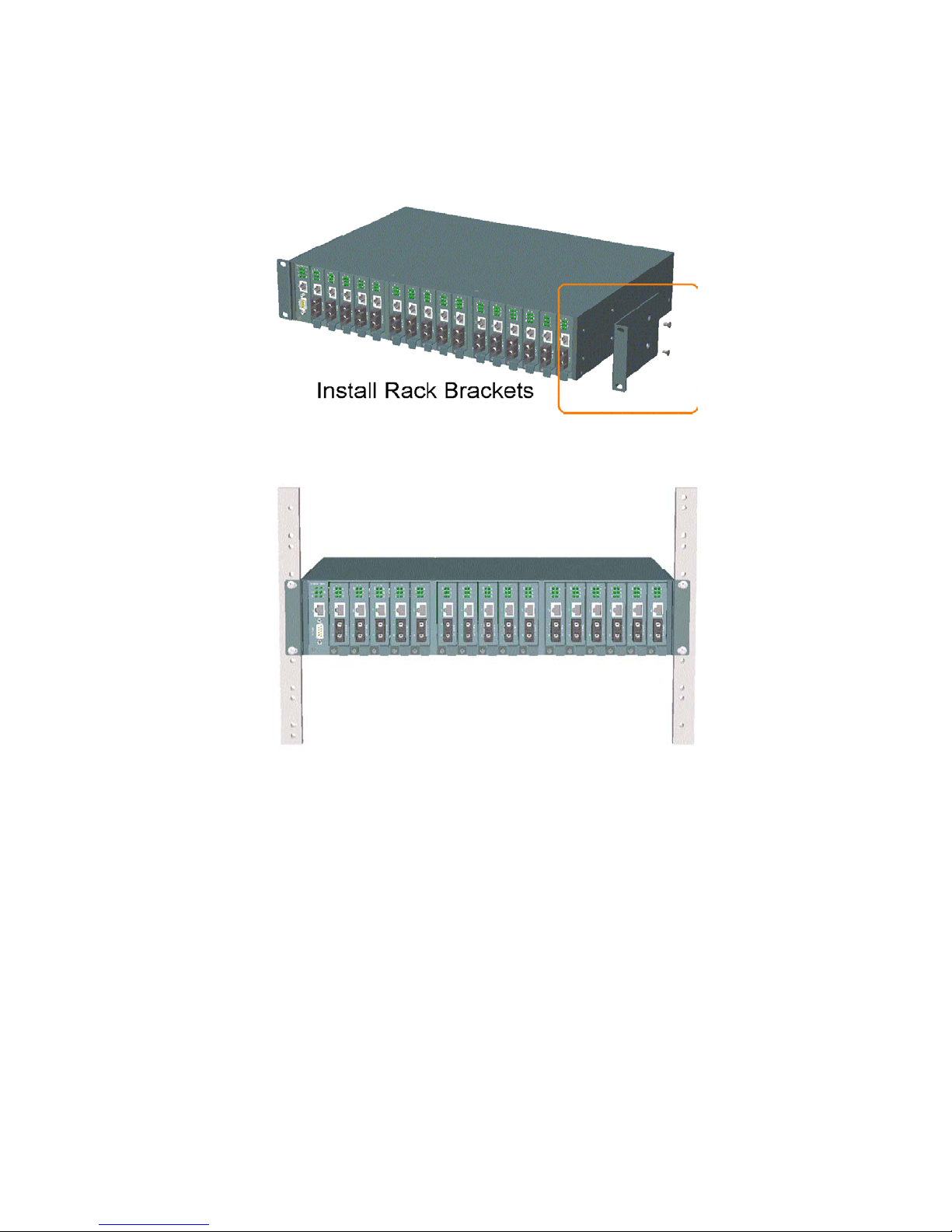
2.3 Rack Mounting
One rack mounting kit is supplied in the product package. It includes two rack mounting brackets and screws for
installing the system unit into a 19-inch rack.
Mount both brackets onto the system unit as shown below:
Install the system unit into a 19-inch rack as shown below:
15 www.versitron.com
