VersaSense IoT Fabric Getting Started
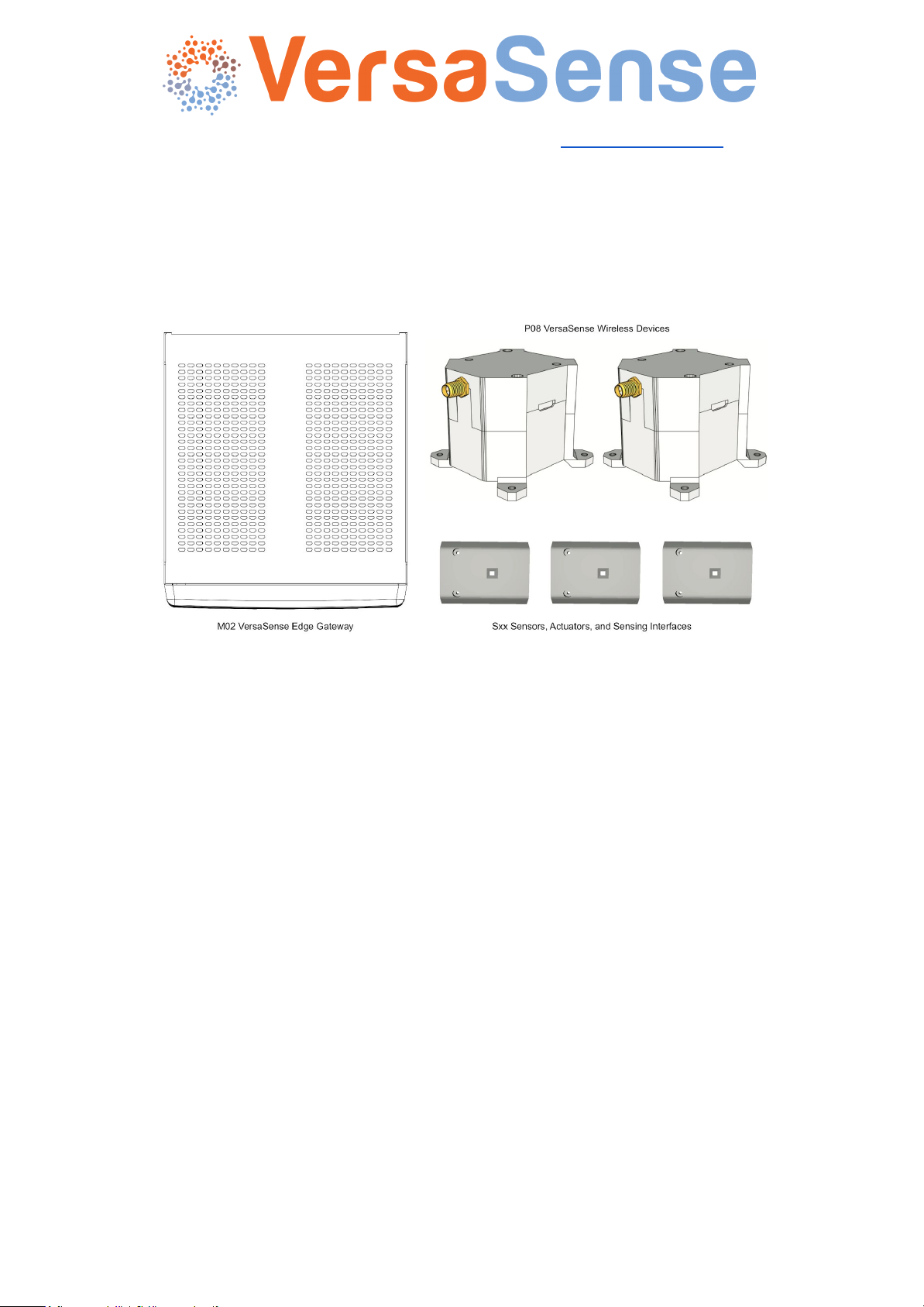
VersaSense NV, Kapeldreef 60, B-3001 Leuven, info@versasense.com
Getting Started with the VersaSense IoT Fabric
1. Deploying the VersaSense IoT Fabric:
Figure: The VersaSense IoT Fabric
1. Connect the provided antennas to the VersaSense Edge Gateway (M02) and
VersaSense Wireless devices (P0x).
2. Connect the VersaSense Edge Gateway to mains power via the power adapter
provided.
3. (optional) Connect the M02 VersaSense Edge Gateway to your LAN network
using an Ethernet cable.
4. Connect your sensors and actuators (S01 to S99) to the wireless devices.
5. Deploy the wireless devices at your chosen locations. We recommend a
maximum separation of 10M between each device in the mesh in indoor
environments.
Note 1 – Deep sleep and network formation: VersaSense Wireless devices in development
and demonstration mode save power by automatically entering deep sleep mode if the Edge
Gateway is offline for longer than 15 minutes. To wake your wireless device from deep sleep,
you simply need to (re)connect any sensor peripheral. Wireless devices can be configured
differently for use in production environments.
Note 2 – Wireless devices currently only support one of each peripheral type plugged in at
the same moment: In case you connect multiple peripherals of the same type at once on a
single wireless device; it will only enable data collection from the first peripheral plugged in
of every type.

2. Connecting to the VersaSense IoT Fabric:
2.1. Connecting
There are multiple options to connect to your edge gateway a web browser.
When connecting for the first time with the VersaSense IoT Fabric, we suggest to
connect via WiFi.
WiFi - The VersaSense Edge Gateway offers WiFi access under the SSID ‘versa-gw-XY-XY’
(with XY specific for every kit and labeled on the Edge Gateway) and the WPA key is
‘VersaSenseWiFi’.
When connected over WiFi, you can establish a secure web browser connection to
https://gateway.versasense.com/
Ethernet (LAN): The gateway also automatically requests an IP address via DHCP when
plugged into a LAN network. This IP address is specific to your LAN environment
configuration.
mDNS(Multicast DNS) [IETF RFC-6762] is also used to advertise and connect to edge
1
gateway services regardless whether you are connected via WiFi or Ethernet. Your edge
gateway is available at the following address: https://versa-gw-XY-XY.local. However,
depending on your Operating System, some configuration of mDNS might still be necessary:
● Mac OS X (10.2+) - No configuration is necessary as mDNS is natively supported.
● Microsoft Windows (7+):
o Depending on your Windows version, installed service packs and software
updates, a dedicated mDNS client might be required. In case of problems, we
recommend installing Apple iTunes (which includes the Bonjour mDNS client):
http://www.apple.com/itunes/download/
● Linux - An mDNS client may be necessary depending on your distribution. Installation
instructions vary based upon your distribution. Most newer Linux distributions typically
natively support mDNS.
1
https://tools.ietf.org/html/rfc6762
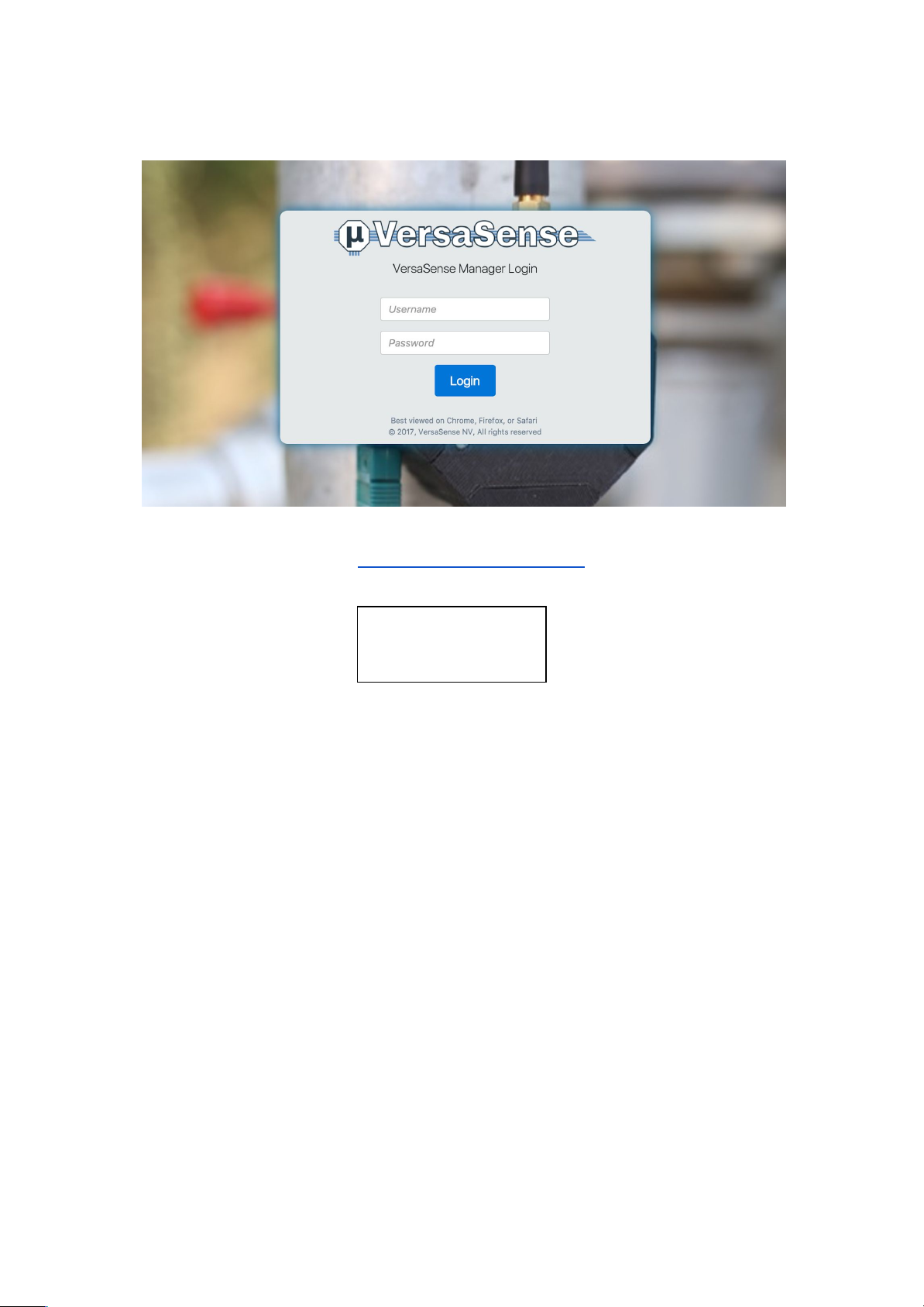
2.2. Logging in
After you are connected to https://gateway.versasense.com, you can log in using the
following credentials:
username:
manager
password:
manager
It is highly recommended to change this password as soon as possible using the
web interface.
3. Access information using the web interface:
Note – Browser compatibility: The web interface has been intensively tested on Chrome,
Firefox and Safari browsers. Microsoft Internet Explorer and Microsoft Edge browsers may
not always deliver the best viewing experience. Microsoft Internet Explorer versions < 9 are
not supported.
