versa VX-AP450N User Manual

1
VX-AP450N 802.11n Wireless
High Power Ceiling Access Point
Revision 1.0
User Manual
2010-11-24
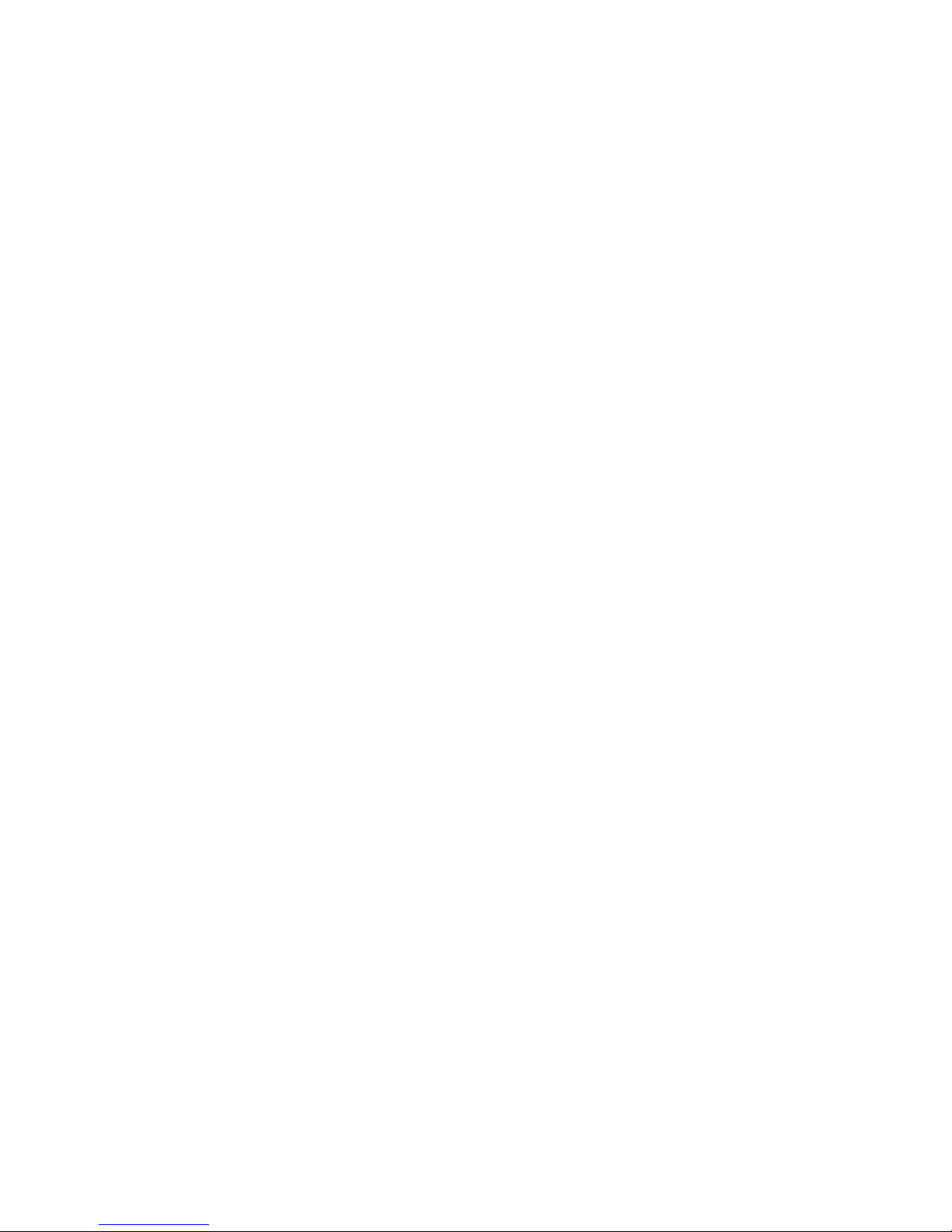
2
Contents
Chapter 1 Product Overview……………………………………..…………….………..3
1.1 Product Features…………………………………………………………..……………3
1.2 Package Contents…………………………………………………………….……….3
Chapter 2 Product Installation…………………………...……………………...………4
Chapter 3 Configuration Guide………………………………..…………………….…..5
3.1 WebLogin…………………………………………………………………..……………5
3.2 Setup Wizard…………………….……………………………………………….……..6
3.3 Wireless AP (AP) Mode………………….……………………….…………………....6
3.4 Bridge (WDS) Mode …………….……………………………………….…….…..…7
3.5 System Status ………………………………………………….………………….10
3.6 LAN Settings ………………………………………………………………………….11
Chapter 4 Wireless Settings………………….………………………………………...12
4.1 Basic Settings……………………………………………………………………….…12
4.1.1 Access Point (AP) Mode…………………………………………………………..12
4.1.2 Bridge (WDS) Mode…..……………………………………………………………14
4.2 Security Settings ………………………………………………………..…….…….18
4.2.1 AP Security Setting …………………………………………………………………18
4.2.2 WDS Security Setting……….……………………………………………………...25
4.3 Advanced Settings…………………………………………………………………....25
4.4 Access Control…..…………………………………………………………………….26
4.5 Connection Status……………………………………………………………….…...27
Chapter 5 SNMP Configuration…………………………………………….…………..28
5.1 SNMP Introduction…………………………………………………………………...28
5.2 SNMP Setting…………………………………………………………………………28
Chapter 6 SystemTools……..…………………………………………………..………30
6.1 Change Password…………………………………………………………………….30
6.2 Restore to Factory……………………………………………………………………..30
6.3 Backup/Restore………………………………………………………………….……31
6.4 Time Settings…….………………………………………………………………….…32
6.5 Reboot…..…………………………..………………………………………………….32
6.6 Firmware Upgrade…………………………….………………………………………33
6.7 System log…………………………………….……………………………………….33
Appendix I: Glossary………………………………………………………………..….35
Appendix II: TCP/IP Address Setting (Take Windows XP for example)…….…..36
Appendix III: WDS Application Instances……………………….……………….….39
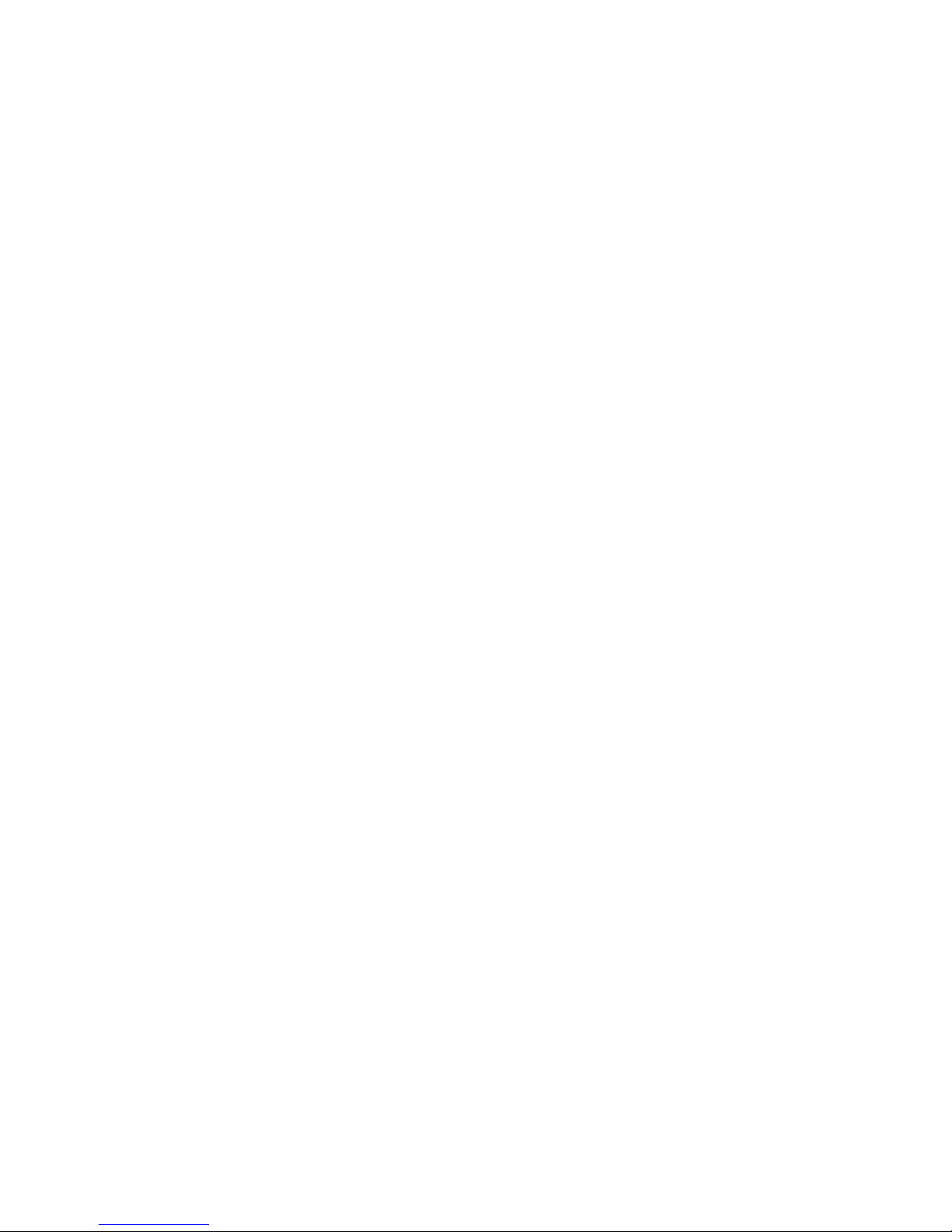
3
Chapter 1 Product Overview
This wireless indoor
AP is an advanced ceiling AP based on 802.11n standard with 300Mbps data rate using MI
MO (Multiple In & Multiple Out) technology to increase coverage. There are 4 operation mo
des and strong security mechanism for various application demands.
1.1 Product Features
Wireless LAN 802.11n & 802.11b/g compliant
Multi-function: AP, Repeater & WDS
300Mbps (2T2R)
Advanced MIMO technology
Gigabit Auto-negotiation LAN port supported for LAN connection
Support power adapter & POE
WebUI management interface
Powerful network security: 64/128-bit WEP encryption, WPA and WPA2
Auto MDI/ MDIX
Support SNMP & VLAN pass through
Watchdog function
1.2 Package Contents
The following items are included in the package:
Wireless Ceiling AP *1
Power Adapter or PoE & Power Cord *1
Screws *4
Network Cable *1
Plastic wall-plugs *4
Note: If any of listed items are missing or damaged, please contact the reseller from whom
you purchased for replacement immediately.

4
Chapter 2 Product Installation
It is highly recommended to install this ceiling AP after configuration based on the
instructions in chapter 3.
The basic topology is as below:
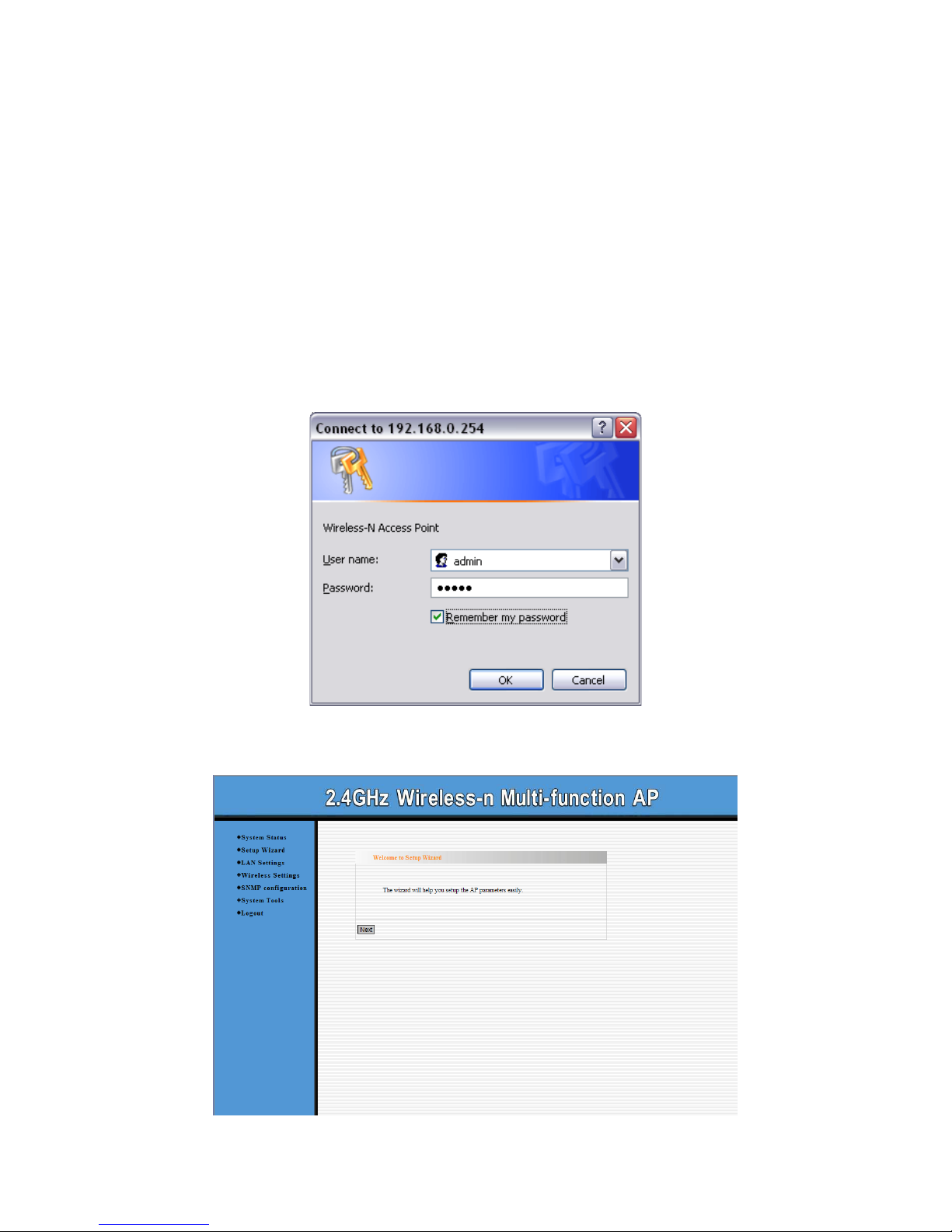
5
Chapter 3 Configuration Guide
3.1 Web Login
Connect to ceiling AP via wired cable and configure 192.168.0.x (x ranges 2-254) as the IP
address on your PC, and 255.255.255.0 as subnet mask (Please refer to the Appendix II for
details on TCP/IP setting).
Launch Internet Explorer; enter the default IP address as 192.168.0.254. Press enter and
the login screen will appear. Enter admin for both User name and Password.
Click OK to enter the main page.
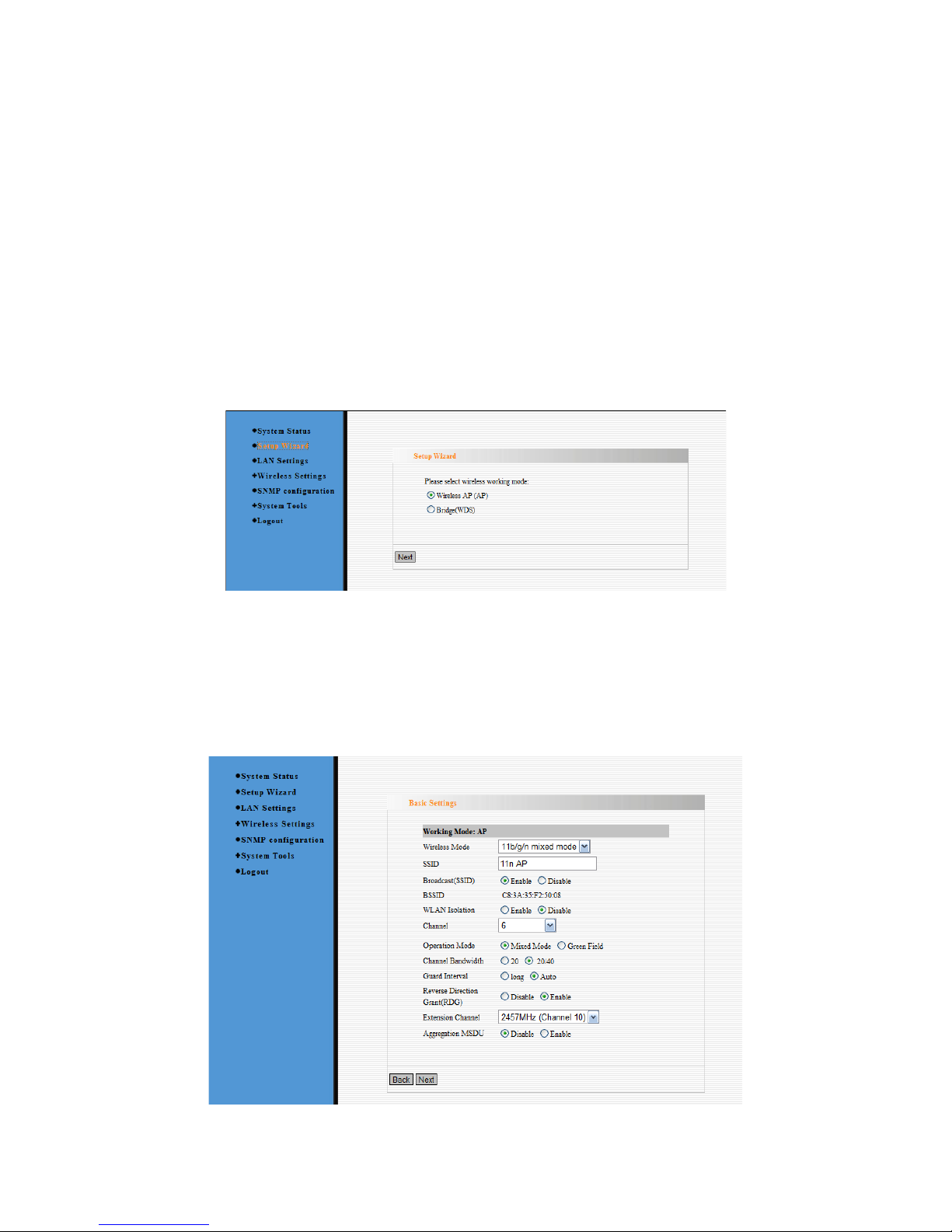
6
You can select System Status, LAN Settings, Wireless Settings, SNMP configuration
and System Tools on the left menu for details. Click Next to enter the wireless operation
mode setup page. Ceiling AP supports two working modes: Wireless AP (AP) and Bridge
(WDS). Select a working mode to configure the settings. For more details, please refer to the
following chapters.
3.2 Setup Wizard
This is a convenient tool that you can easily complete basic settings of ceiling AP. Click Next
in the first page and it will guide you through the settings.
On this page, you can select Wireless AP (AP) or Bridge (WDS) to adapt different wireless
access environment.
3.3 Wireless AP (AP) Mode
Select Wireless AP (AP) and click Next to enter the basic settings.
Enter proper information in this page
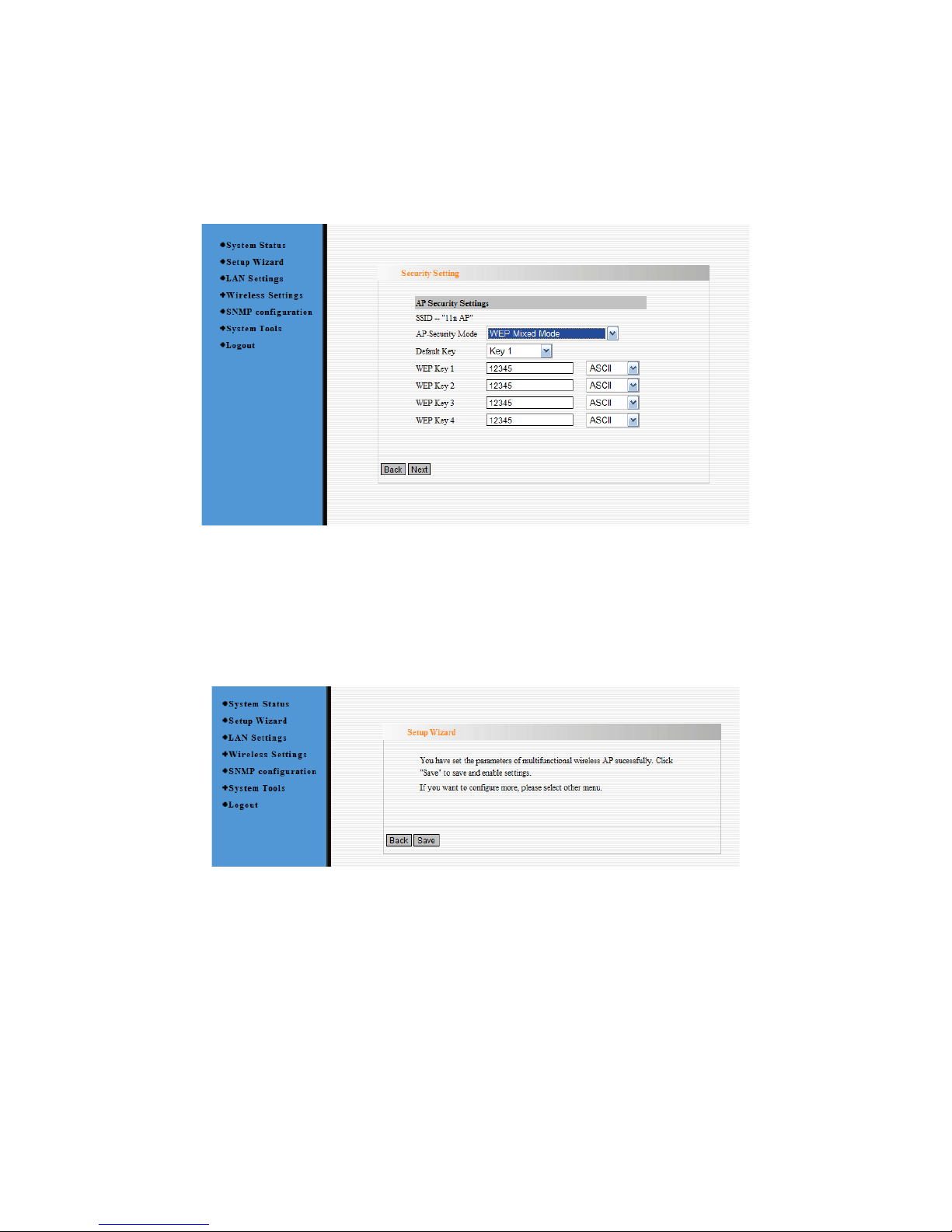
7
1. SSID: Set the SSID of the device.
2. Channel: Select the wireless communication channel. The default is channel 6.
After you finish the settings, click Next to enter the AP Security Settings page as the
picture below:
AP Security Settings is used to encrypt the settings for ceiling AP and authorize the
wireless client to access the AP for security in wireless network. Please refer to Chapter
4.1.1.2 for detailed security setting specifications.
After finishing the settings, click Next to finish settings as the picture below.
3.4 Bridge (WDS) Mode
Select Setup Wizard on the left menu and the working mode selection will appear as the
picture below.
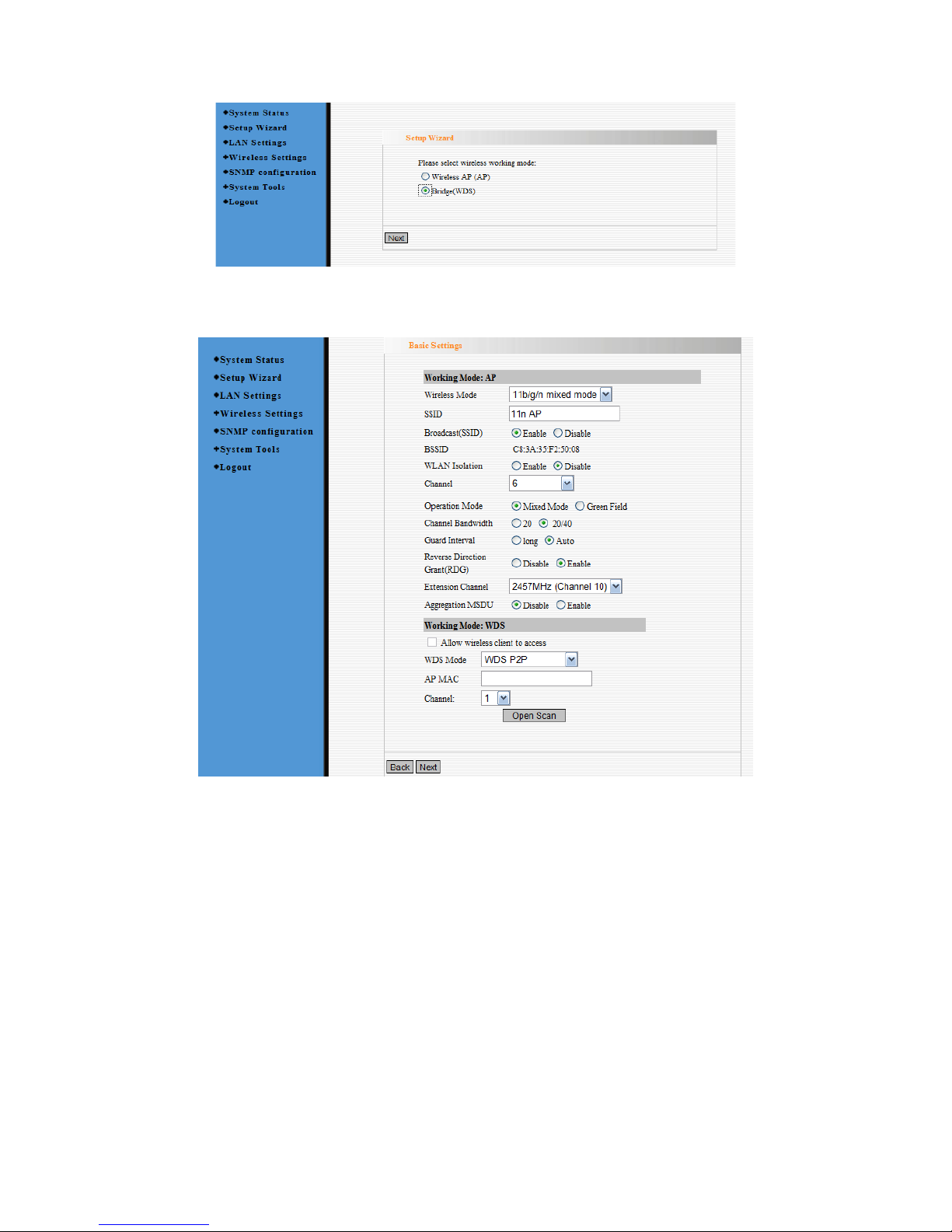
8
Select Bridge (WDS) and click Next. You will enter the WDS setup page as the picture
below.
Bridge (WDS) working mode includes: Point-to-Point Bridge (WDS P2P), Point-to-Multipoint
Bridge (WDS P2MP), Wireless Repeater (Repeater).Users can select the mode according to
need. Please refer to Chapter 4.1.2 for detailed introduction.
Then click Open Scan, ceiling AP will scan and list all the available wireless device nearby
automatically (see the picture below). Select the ceiling AP which you need to bridge and
click Next to enter the WDS Security setup interface. On the other hand, you can enter the
MAC address of wireless device which you want to bridge manually and select the
corresponding channel.
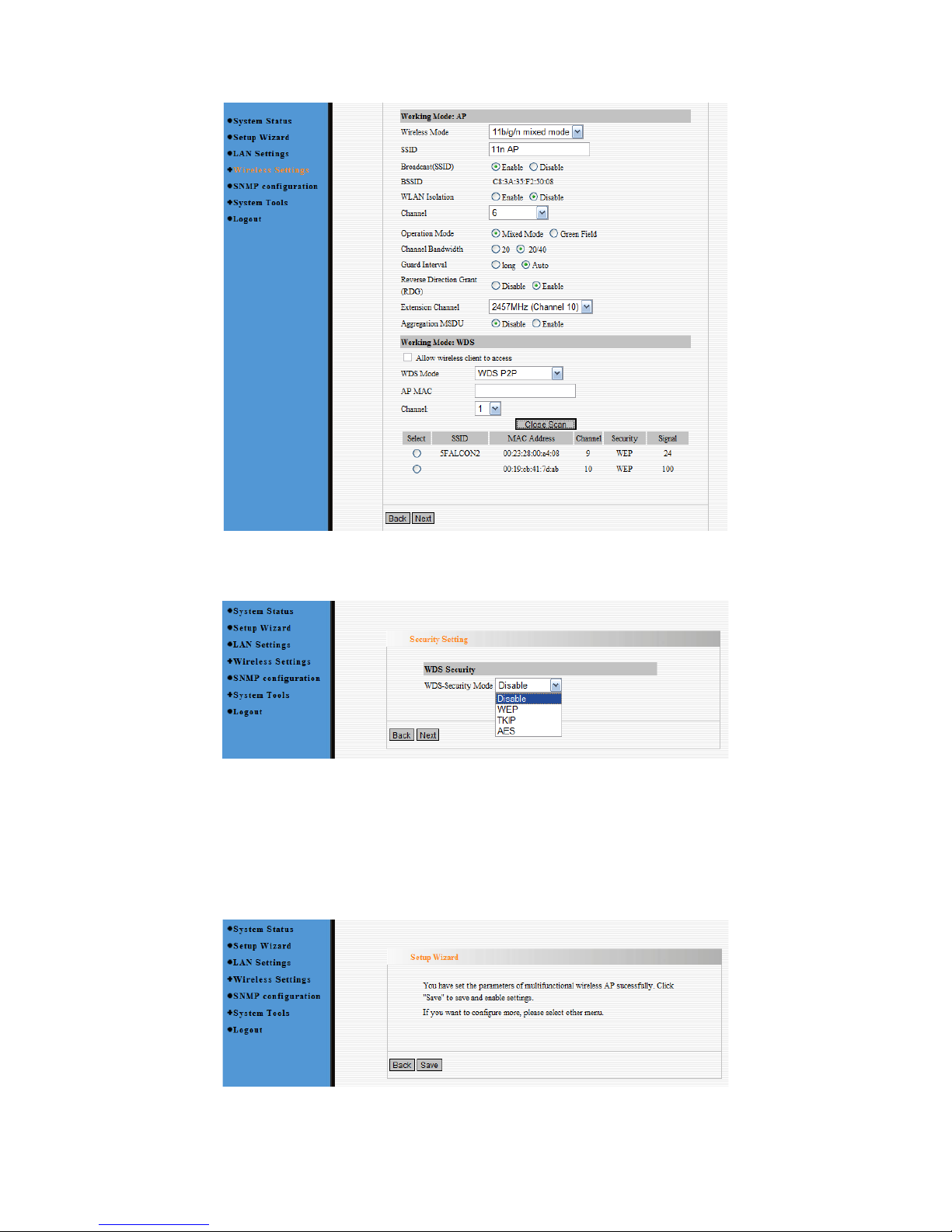
9
After finish the settings, click Next to enter the WDS Security setting option as the picture
below.
WDS Security setting is used to encrypt the ceiling AP and authorize the device to establish
bridge connection. Only when the passwords of the devices in bridge are consistent, the
communication can get through normally.
After finishing all the settings, click Next and Save.
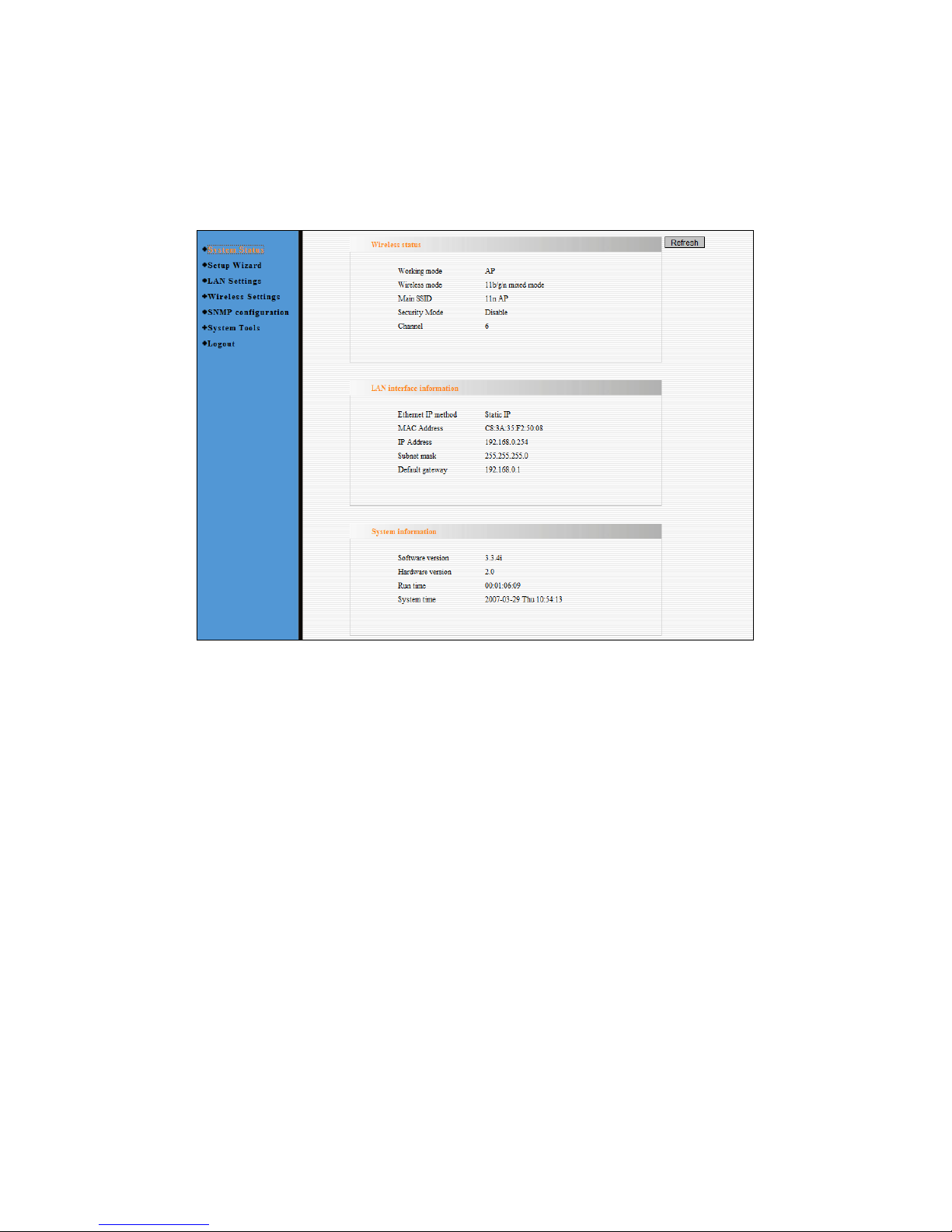
10
3.5 System Status
This page shows the current status of ceiling AP, including Wireless status, LAN interface
information and System information.
Wireless status
It shows the current working status, including working mode, wireless mode, main SSID,
security mode and channel.
LAN interface information
It shows how LAN IP is obtained, MAC address, IP address, subnet mask etc.
System information
It shows the current software version, hardware version etc.
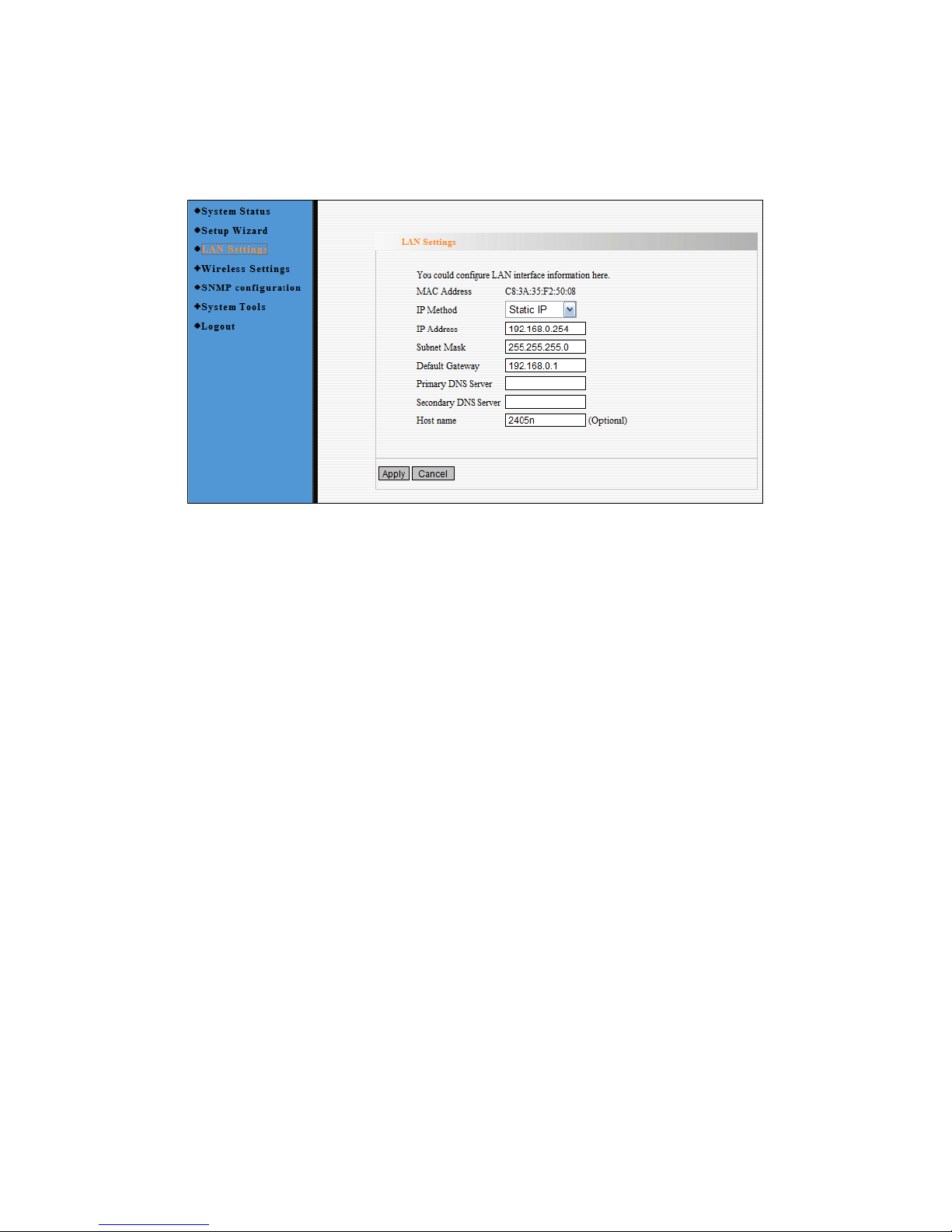
11
3.6 LAN Settings
This section mainly deals with LAN’s basic settings.
Static IP: The default IP address is 192.168.0.254. You can configure a new IP address,
subnet mask and gateway manually for the device, if necessary
Dynamic IP: Automatically obtain IP address, subnet mask and gateway from DHCP
server (unless you have permission to obtain this information from the uplink connected
device, otherwise, it is not recommended to select this way).
Note: If the LAN IP address is changed, you need to use the new IP address to login ceiling
AP Web interface next time.
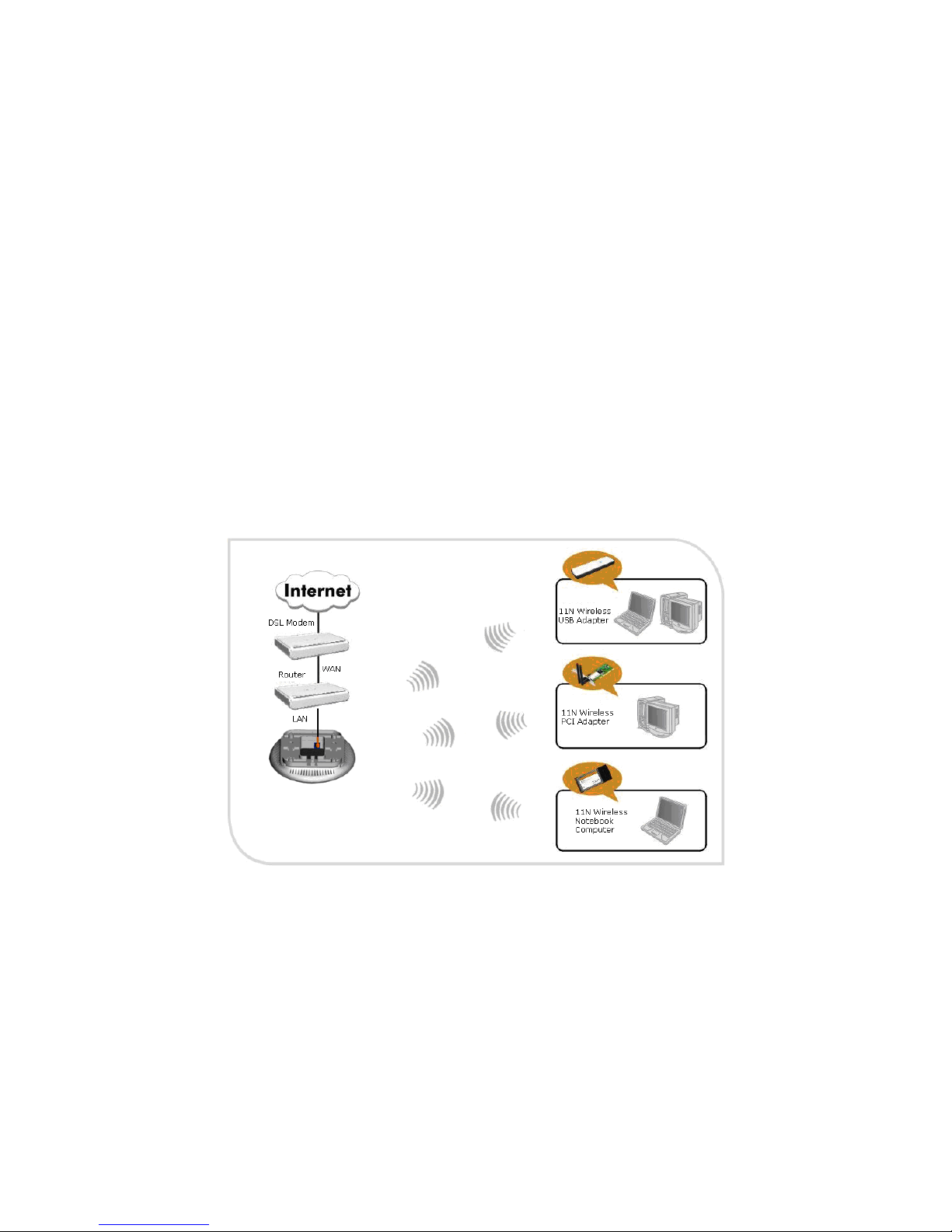
12
Chapter 4 Wireless Settings
This chapter introduces you wireless settings in two working modes: Access Point (AP) and
Bridge (WDS), including basic settings, security settings, advanced settings, access control,
and connection status.
4.1 Basic Settings
Access Point (AP) Mode:
In this mode, ceiling AP will act as a central hub for accesses from wireless to wireless,
wireless to wired, and wireless to WAN. The most important is to provide a wireless client
access such as wireless network adapter access.
4.1.1.1 Application and Topology Plan
The AP mode can convert the wired transmission into wireless signals. If you have one wired
cable connecting to Internet, and want to access the Internet via wireless signals connecting
to your notebook computer, this mode fits perfectly.
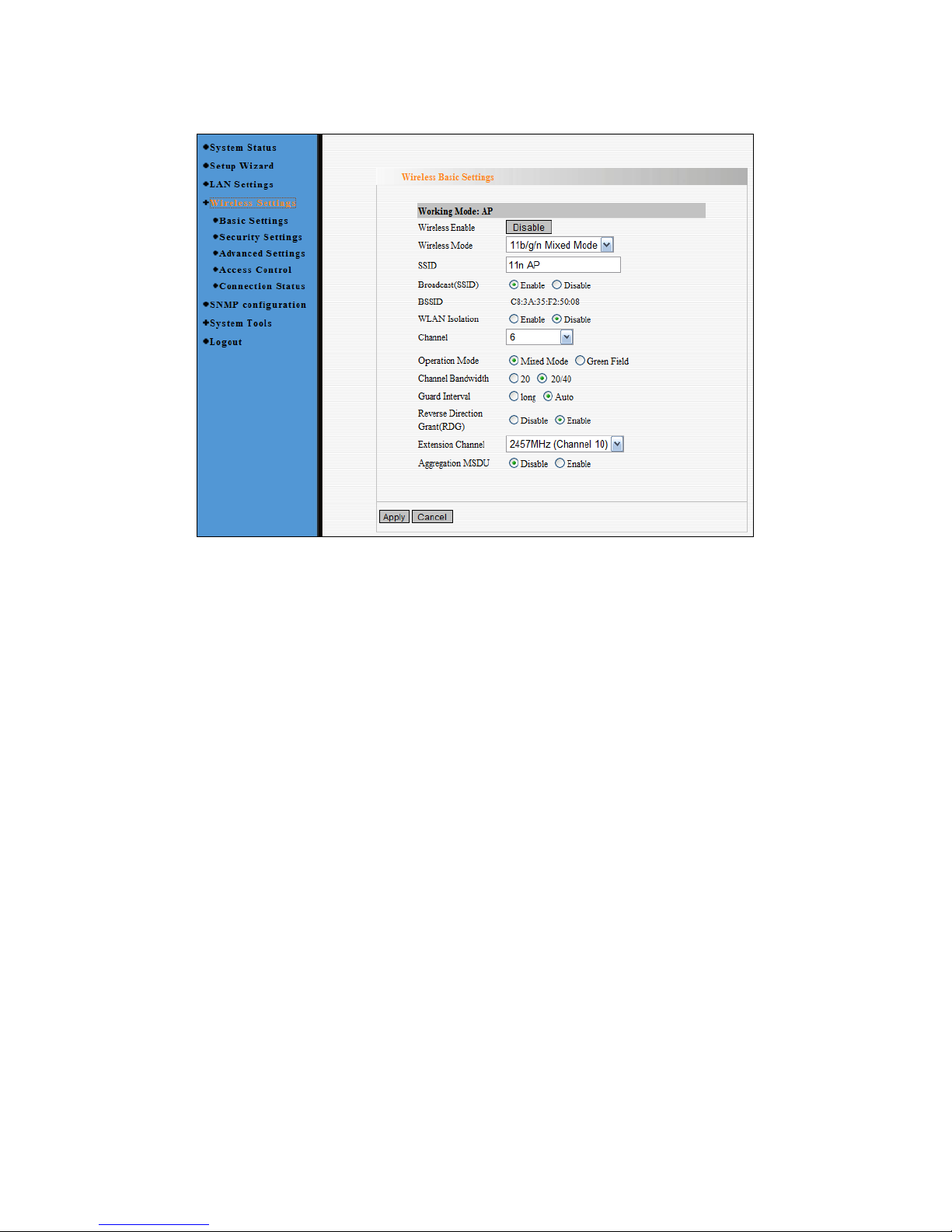
13
4.1.1.2 Function Explanation
Wireless Enable: Click Disable to turn off all the wireless feature of this ceiling AP; click
Enable to open the wireless feature.
Wireless Mode: Select one of the following modes. The default is 11b/g/n Mixed
Mode.
11b Mode: Allow the wireless client to connect the ceiling AP in 11b mode at the
maximum speed of 11Mbps.
11g Mode: Allow the 11g/11n-compliant client device to connect the ceiling AP at the
maximum speed of 54Mbps.
11b/g Mixed Mode: Allow the 11b/g-compliant client device to connect the ceiling AP
with auto-negotiation speed, and 11n wireless client to connect the ceiling AP with 11g
speed.
11b/g/n Mixed Mode: Allow 11b/g/n-compliant client device to connect the ceiling AP
with auto- negotiation speed. The maximum speed is 300Mbps.
SSID: SSID (Service Set Identifier) is the unique name of the wireless network. It is
recommended to modify this name for wireless client to recognize wireless signals.
Broadcast (SSID): When you select Disable, ceiling AP will not broadcast its own SSID
number. If there is a wireless connection request, you need to input SSID number
manually.
