Page 1
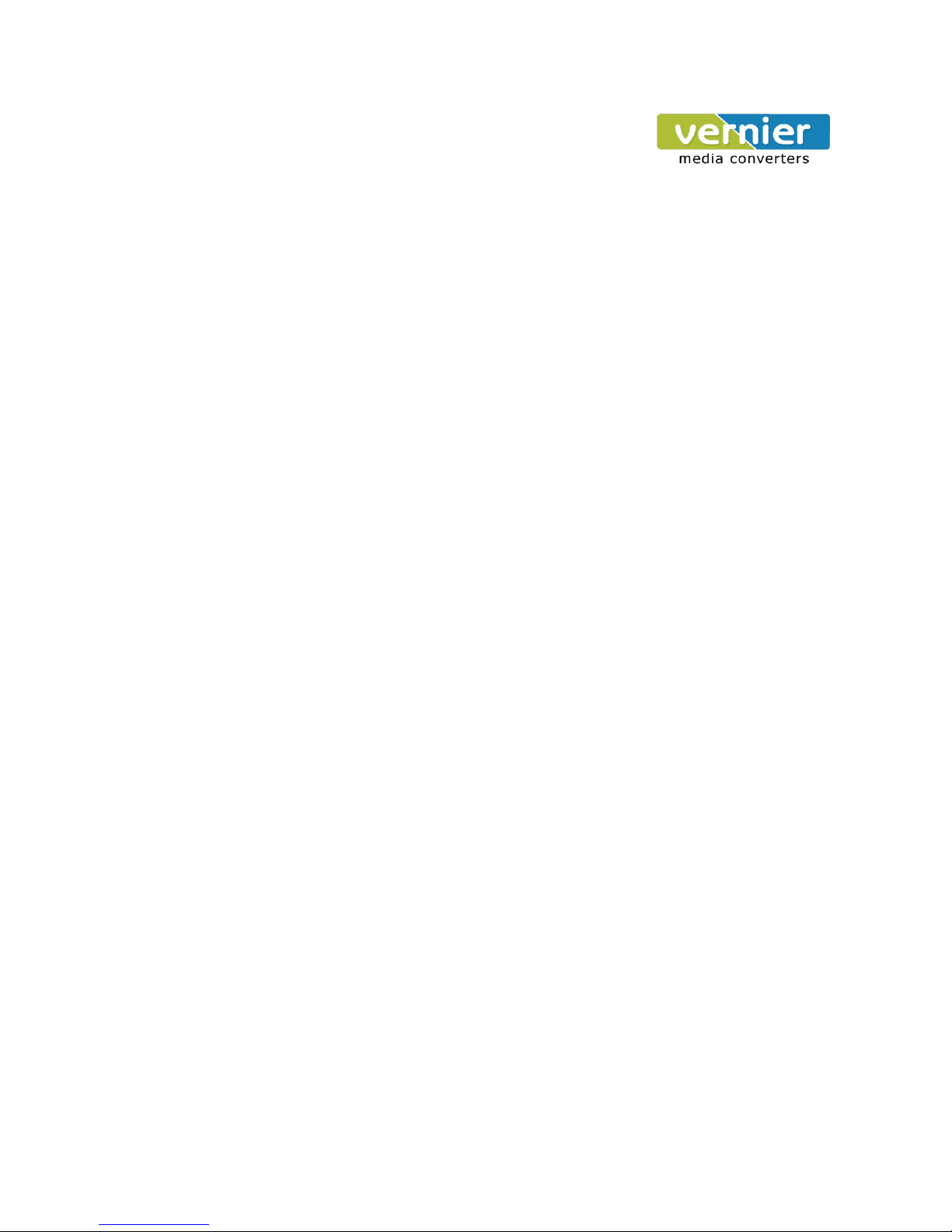
USB to RS232 / RS485 / RS422 Optically Isolated Converter
User’s Manual: Isolated, RS232 / RS485 to USB Converter. Model VE11U
Introduction
The VE11U allows you to connect your Serial devices to various systems by using a USB (Universal
Serial Bus) Interface. The Serial port is RS232 / RS485 & RS422 configurable. With Auto Detect and
Auto baud rate function
VE11U is able to automatically detect the data flow and switch the direction of the data lines as well as to
automatically configure RS422/485 signals to any baud rate. 3000VDC Optical Isolation and Surgeprotection on each data line gives the interfacing devices protection from high voltage spikes. It draws
Power from the USB port & does not need any external adapter. VE11U supports speed upto 115.2 Kbps.
It is fully compatible with USB V1.0 to 2.0
Specification
USB 1.0, 1.2 & 2.0. 12Mbps
Serial Ports : Auto Detect
RS232 signal : Rx, Tx, Gnd, CTS, RTS, DSR, DTR
RS422 signal : Differential 4 full-duplex wires.
RS485 signal : Differential 2 half-duplex wires.
Built in Terminal 100 Ohm Terminal resistor SW selection ON/OFF
Serial Parameters : Parity : None, Odd, Even, Mark, Space.
Data bits: 5,6,7,8.
Stop bits: 1, 1.5, 2.
Flow Control : Xon / Xoff or Hardware
Communication Speed : From 300bps to 921kbps for RS232 & 320kbps for RS485, Auto switching.
Surge Protection on RS422/485 lines.
Distance : Up to 4000ft (1250M)
Cable : USB Type A to Type B
Connection type : Screw terminal.
Signals LED : Power on TX, RX.
Isolation Voltage : 3000V DC
ESD Protection : 15KV on all signals
Surge Protection : 600W on all 485/422 lines
Operating environment : 0 to 60 C
Storage temperature : -20 to 70 C
Dimension : 88mm X 91mm X 27mm
Weight : 95g
Power Supply : USB Port
OS supported : Windows 98/ME/2000/XP/2003 Server/Vista, Linux, Mac.
LED Indicators
SYS (Red) : Power,
RX (Orange) : Data received indicator
TX (Green) : Data sent indicator
Page 2
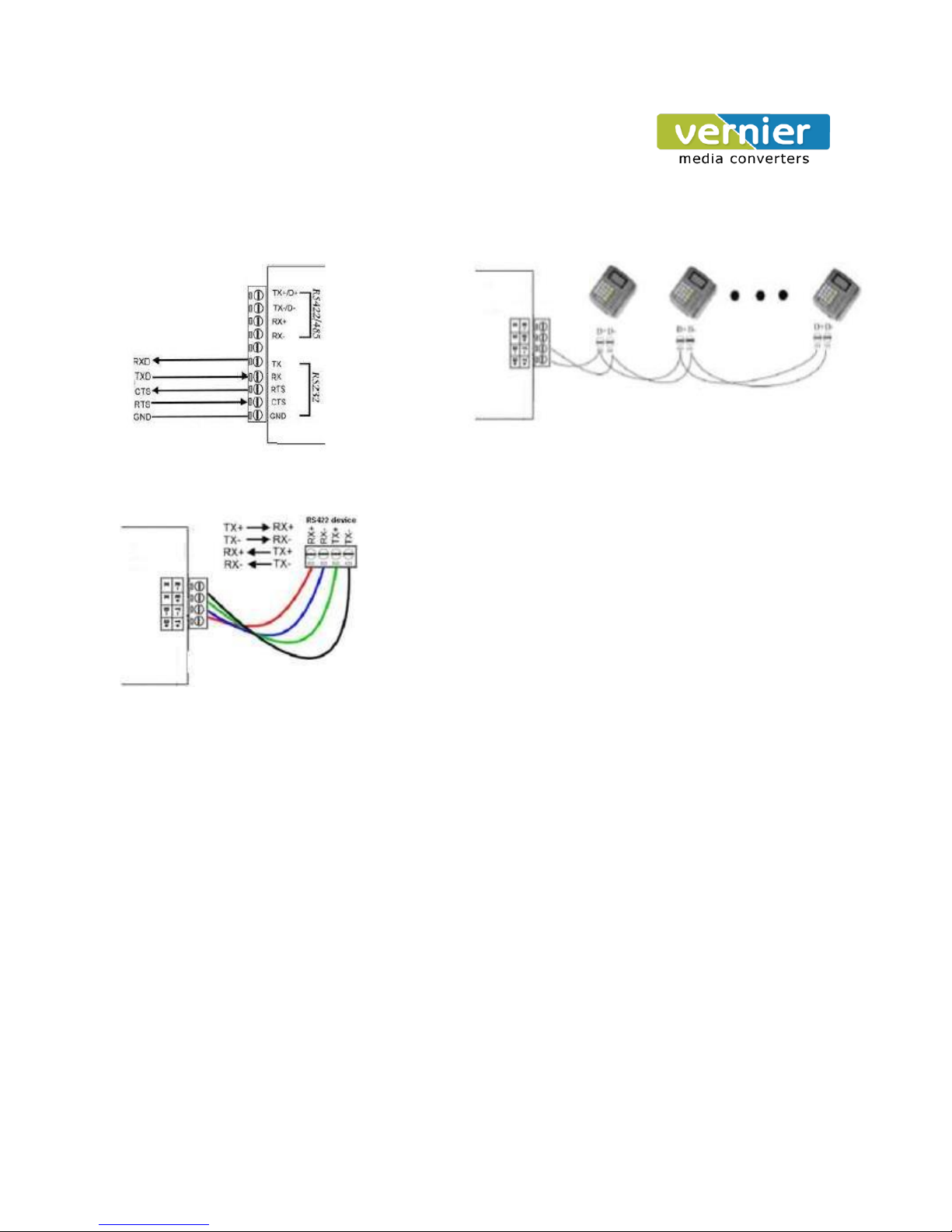
USB to RS232 / RS485 / RS422 Optically Isolated Converter
RS232 Connections. RS 485 Connections:
RS 422 Connections:
RS422/485 Connections & Termination Resistors.
For 2 wire connect D+ or Tx+ to D+ or Tx+ & D- or Tx- to D- or Tx-.
For 4 wire connect TX+ to RX+, TX- to RX- & RX+ to TX+ & RX-
to TX-. Use the inbuilt terminator resistors if need
Page 3
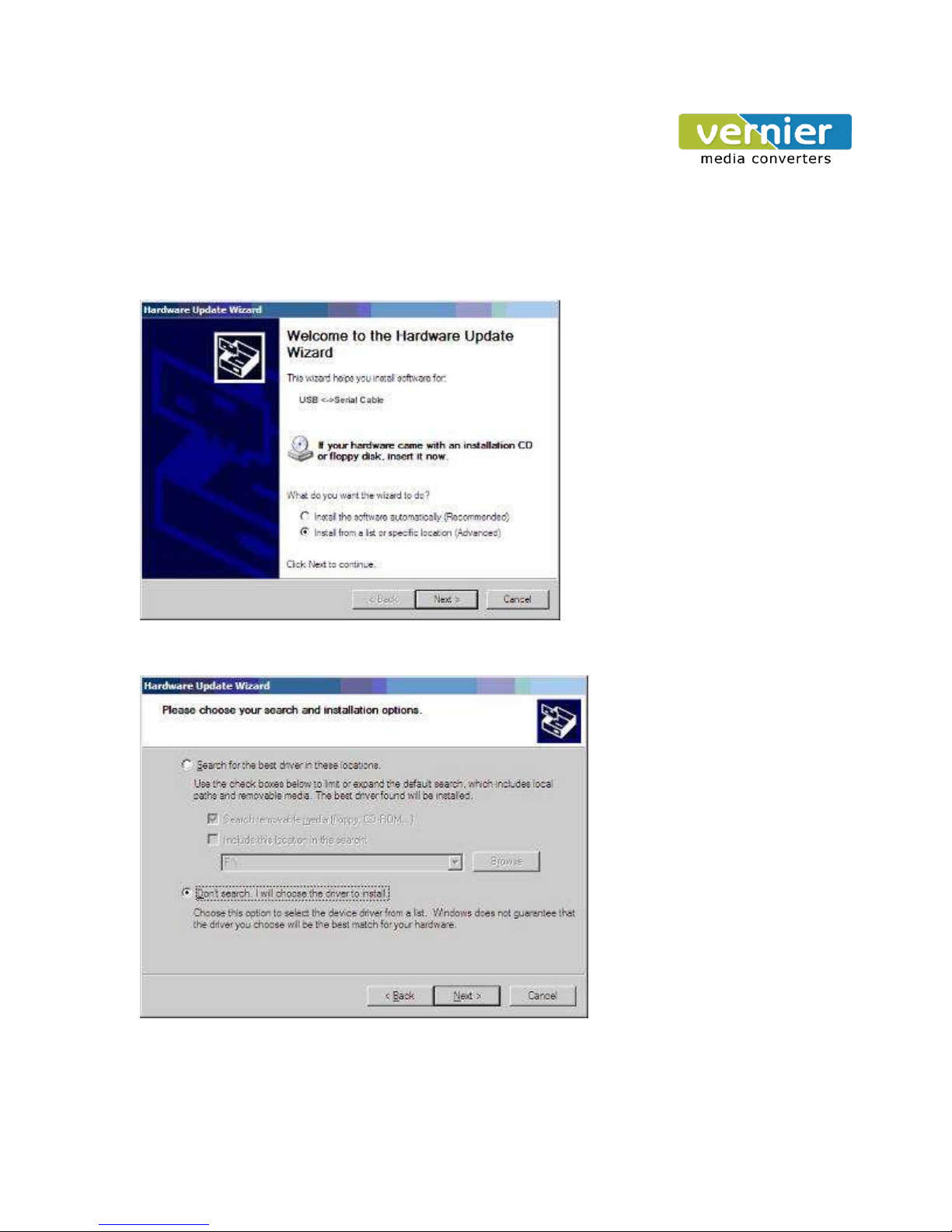
USB to RS232 / RS485 / RS422 Optically Isolated Converter
DRIVER INSTALLATION GUIDE
Following dialogue will pop up automatically when the VE11U is connected to PC. Please select
[install from list or specified location (For advanced user)] and click “Next”.
The following dialogue of path selection will be shown, and please select *Don’t
driver to be installed by myself
(D)+
and click “Next”.
search. I’ll select the
Page 4

USB to RS232 / RS485 / RS422 Optically Isolated Converter
Then the hardware type dialogue will be shown and please scroll to (Universal serial bus controller)
and click “Next”.
The dialogue of “select the device driver you want to install for this hardware” will be shown and
please click [Have Disk...]
Page 5

USB to RS232 / RS485 / RS422 Optically Isolated Converter
Then the dialogue of “install form hard disk” will be shown and please click (browse) to select the path of
driver.
The dialogue of “find files” will pop up, and then select the CD path. Open it as shown in the following
figure or
double click it.
Page 6

USB to RS232 / RS485 / RS422 Optically Isolated Converter
Select the driver of installed converter type as shown in following figure. Click the folder of VE 11U
and open it, then select PC Driver folder.
Select the appopriate operating system (such as windows xp), and select (Winxp 2003.2000) and click
to open it or double click it.
In the popped up dialogue select FTDIBUS.INF and click it to open it, then a new dialogue with selected
FTDIBUS
file will be shown.
Page 7

USB to RS232 / RS485 / RS422 Optically Isolated Converter
Following is the driver path and then please click (OK).
The system has found the hardware installation information of the USB Serial Converter as shown in the
figure
below, then click “Next”.
Page 8

USB to RS232 / RS485 / RS422 Optically Isolated Converter
The USB Serial Converter installation wizard is completed just as shown in the following figure. Then
the system will detect the USB Serial Port automatically and show the “New hardware found" wizard.
The following dialogue shows the new hardware wizard of USB Serial Port. Please click “Next” and
the following steps are just the same as the wizard of USB Serial Converter, so we won’t describe it in
detail here.
Page 9

USB to RS232 / RS485 / RS422 Optically Isolated Converter
The system has found the hardware installation information of the USB Serial Port as shown in the figure
below,
then click “Next”.
The USB Serial Port installation wizard is completed just as shown in the following figure. Now the
driver has been installed completely.
Page 10

USB to RS232 / RS485 / RS422 Optically Isolated Converter
P.O Box: 234911, Dubai, UAE
Tel : +971-4-2955966
Fax : +971-4-2955977
E-mail : sales@verniertech.net
After the driver has been installed correctly please have a look at the device manager to make sure
whether there is virtual COM port. If it’s the first time to install the USB driver on this system then the
default COM ports are COM1.as shown in the following figure. Up to now the driver of VE 11U has
been installed successfully.
