Page 1
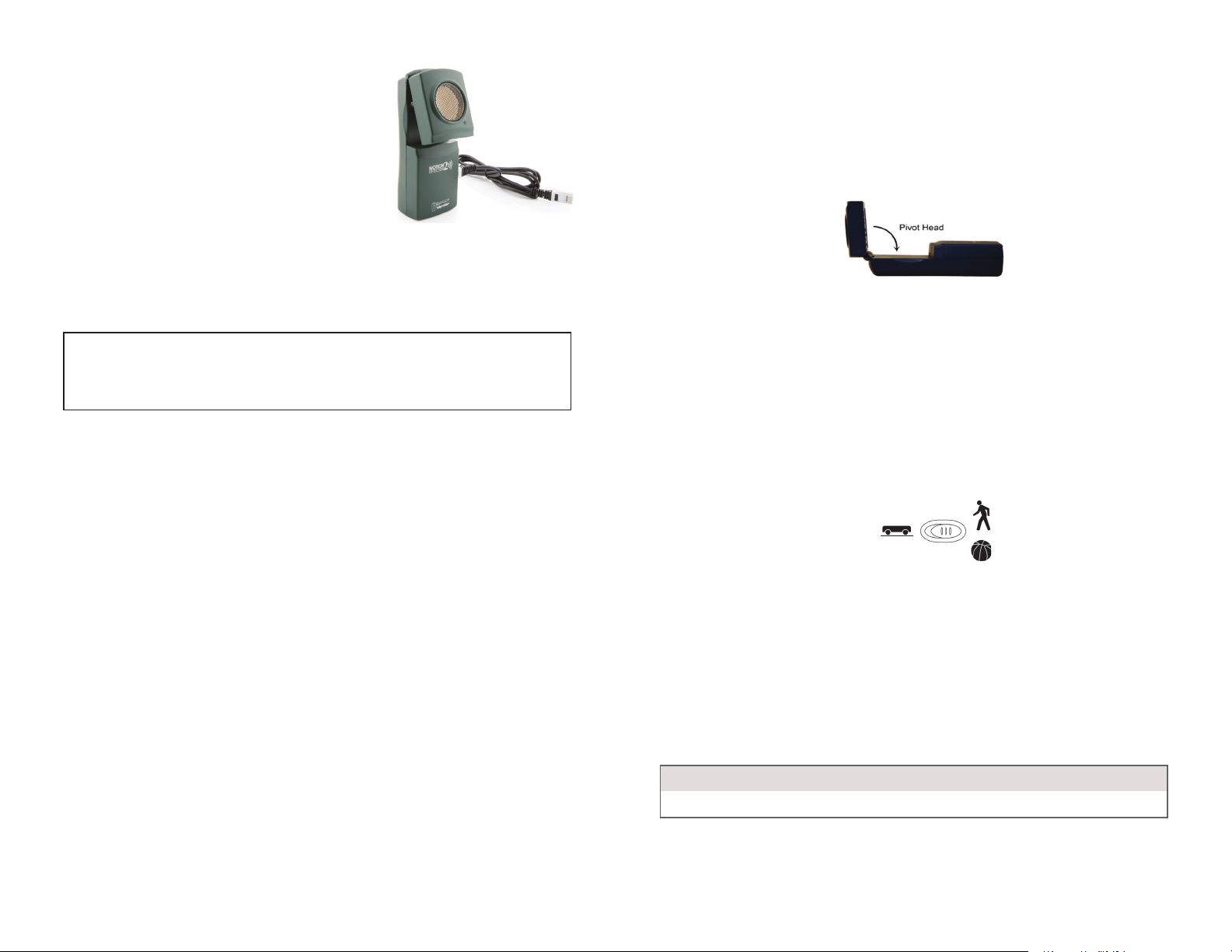
Motion Detector 2
(Order Code MD-BTD)
The Motion Detector is used to collect position,
velocity, and acceleration data of moving objects.
Students can study a variety of motions with the
Motion Detector, including
Walking toward and away from the Motion
Detector
Dynamics carts moving on track
Objects in simple harmonic motion, such as a mass hanging on a spring
Pendulum motions
Objects dropped or tossed upward
A bouncing object
Note: Vernier products are designed for educational use. Our products are not
designed nor are they recommended for any industrial, medical, or commercial
process such as life support, patient diagnosis, control of a manufacturing
process, or industrial testing of any kind.
What's Included
Motion Detector
Digital Sensor Cable
Compatible Software and Interfaces
See www.vernier.com/man uals/md-bt d for a list of interfaces and software compatible
with the Motion Detector.
Here are some suggestions for getting good results with the Motion Detector:
The Motion Detector is capable of measuring objects as close as 0.15 m and as
far away as 6 m. The short minimum target distance allows objects to get close
to the detector, which reduces stray reflections.
The Motion Detector has a pivoting head, which helps you aim the sensor
accurately. For example, if you wanted to measure the motion of a small toy
car on an inclined plane, you can lay the Motion Detector on its back and
pivot the Motion Detector head so that it is perpendicular to the plane.
The Motion Detector has a Sensitivity Switch, which is located under the
pivoting Motion Detector head. To access it, simply rotate the detector head
away from the detector body.
Slide the Sensitivity Switch to the right to set the switch to the
Ball/Walk setting. This setting is best used for experiments such as
studying the motion of a person walking back and forth in front of the
Motion Detector, a ball being tossed in the air, pendulum motion, and any
other motion involving relatively large distances or with objects that are
poor reflectors (e.g., coffee filters).
The Track sensitivity setting works well when studying motion of carts on
tracks like the Dynamics Cart and Track System, or motions in which you
want to eliminate stray reflections from objects near to the sensor beam.
Getting Started
1. Connect the sensor to the interface (LabQuest Mini, LabQuest 2, etc.).
2. Start the appropriate data-collection software (Logger Pro, Logger Lite,
LabQuest App) if not already running, and choose New from File menu.
The software will identify the sensor and load a default data-collection setup. You
are now ready to collect data.
If you are collecting data using a Chromebook™, mobile device such as iPad
®
or
Android™ tablet, or a Vernier wireless sensor or interface, please see the following
link for up-to-date connection information:
www.vernier.com/start/md -b td
Using the Product
Connect the sensor following the steps in the Getting Started section of this user
manual.
Note: Connect the Motion Detector to the interface using the included
Digital Sensor Cable. Connect the cable to the DIG/SONIC port on the side of the
Motion Detector. Connect the other end of the cable to a DIG port on the
interface.
Videos
View videos related to this product at www.vernier.com/md-bt d
Calibration
You cannot perform a traditional two-point calibration of the Motion Detector.
But in most cases, calibration is unnecessary. You can make several adjustments to
the readings by zeroing and changing the direction of the coordinate system. You
can find details on how to adjust Motion Detector readings at
www.vernier.com/t il/2972/
Specifications
Range 0.15 to 6 m
Resolution 1mm
2
Page 2
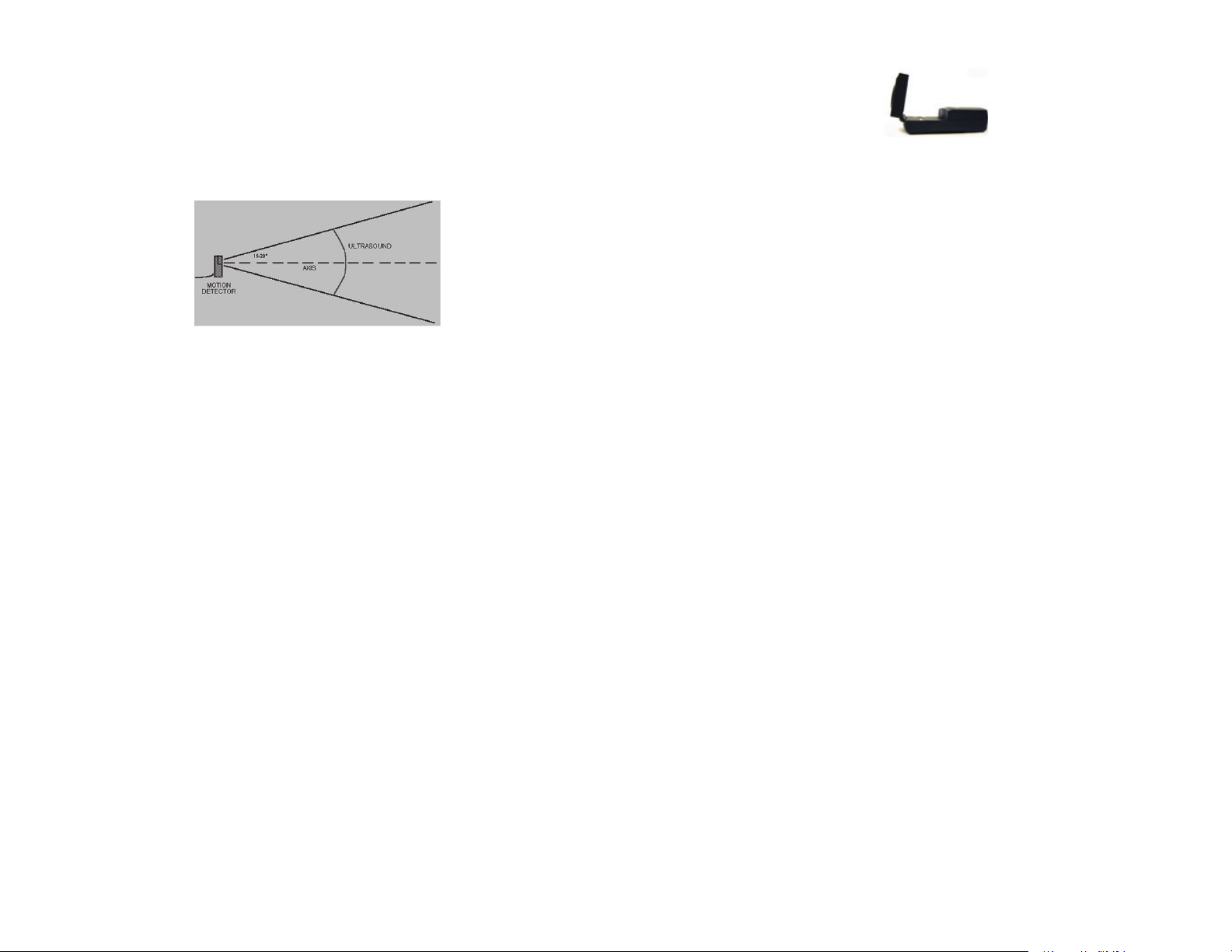
How the Sensor Works
This Motion Detector emits short bursts of ultrasonic sound waves from the gold
foil of the transducer. These waves fill a cone-shaped area about 15 to 20° off the
axis of the centerline of the beam. The Motion Detector then “listens” for the echo
of these ultrasonic waves returning to it. The equipment measures how long it
takes for the ultrasonic waves to make the trip from the Motion Detector to an
object and back. Using this time and the speed of sound in air, the distance to the
nearest object is determined.
Note that the Motion Detector will report the distance to the closest object that
produces a sufficiently strong echo. The Motion Detector can pick up objects such
as chairs and tables in the cone of ultrasound.
The sensitivity of the echo detection circuitry automatically increases, in steps,
every few milliseconds as the ultrasound travels out and back. This is to allow for
echoes being weaker from distant objects.
Troubleshooting
The most frequently reported problems with a Motion Detector are that it does not
work beyond a certain distance or that the graph is very noisy. Try these
troubleshooting tips in such situations.
1. See if the Sensitivity Switch makes a difference. Set the Sensitivity Switch to
the other position and retry the experiment. This change may solve the
problem.
2. The Motion Detector does not work beyond a certain distance (e.g., it does not
detect anything beyond 1.2 m). Here are some things to check if you have this
problem:
Check for movable objects (textbooks, ring stands, etc.) in the cone of the
ultrasound. If possible, move these objects out of the measurement cone. It
may not take a very large object to cause problems.
Check for a stationary object (chair, table, etc.) in the cone of the
ultrasound. This object may be detected when you are trying to study an
object farther away. It may not take a very large object to cause problems.
If you have trouble with a stationary object causing unwanted echoes, try
setting the equipment up so that the objects are not in the cone or placing
a cloth over the object. This minimizes the ultrasound reflection.
Also note that the cone of ultrasound extends downward from the center
line. This can cause problems if you are using the Motion Detector on a
hard, horizontal surface. In these cases, try pivoting the head of the
Motion Detector to aim it slightly upward.
3. Noisy or erratic data may have a number of causes. Here are some tips.
Sometimes other sound sources can cause problems. If there is another
source of ultrasonic waves in the same frequency range, this will cause
erroneous readings. Examples include motors and fans, air track blowers,
the sound made by the air exiting the holes on an air track, etc. Try to
eliminate these sources of noise. If you are using an air track, try changing
the air flow volume.
Make sure that the Motion Detector is not placed close to a computer or
computer monitor.
If the room in which the Motion Detector is being used has a lot of hard,
sound-reflecting surfaces, you can get strange effects caused by the
ultrasound bouncing around the room. Standing waves can be set up
between the Motion Detector and a sound reflector. Try placing a cloth
horizontally just in front of and below the Motion Detector. This
sometimes helps eliminate ultrasound that is “skipping” into the Motion
Detector.
Try changing the data-collection rate. Sometimes Motion Detectors work
better at one data rate than another. Rates above 30 Hz do not work well in
acoustically live rooms.
If you are studying people moving, have them hold a large, flat object (e.g.,
a large book or a pizza box) as a reflector. If you have an irregular
reflecting surface, sometimes the waves will be reflected back to the
transducer, and sometimes not. The results will seem erratic.
An excellent discussion of motion detector theory and operation can be found in
“Physics and Technical Characteristics of Ultrasonic Sonar Systems”,
Dan MacIsaac and Ari Hamalainen, The Physics Teacher 40, 39–46 (January
2002).
For additional troubleshooting tips and FAQs, see
www.vernier.com/t il/1374/
Repair Information
If you have watched the related product video(s), followed the troubleshooting
steps, and are still having trouble with your Motion Detector, contact Vernier
Technical Support at support@vernier.com or call 888-837-6437. Support
specialists will work with you to determine if the unit needs to be sent in for
repair. At that time, a Return Merchandise Authorization (RMA) number will be
issued and instructions will be communicated on how to return the unit for repair.
3
4
Page 3

Accessories/Replacements
Item Order Code
Digital Sensor Cable MDC-BTD
Digital Extension Cable EXT-BTD
Motion Detector Clamp MD-CLAMP
Warranty
Vernier warrants this product to be free from defects in materials and workmanship
for a period of five years from the date of shipment to the customer. This warranty
does not cover damage to the product caused by abuse or improper use. This
warranty covers educational institutions only.
139 79 SW Millikan Way • Beaver ton, OR 97005-2886
Toll Free (888) 837-6437 • (503) 277-2299 • FAX (503) 277-2440
Rev. 2/8/16
Logger Pro, Logger Lite, Vernier LabQuest 2, LabQuest Mini, and other marks shown are our trademarks or
registered trademarks in the United States.
All other marks not owned by us that appear herein are the property of their respective owners, who may or may
not be affiliated with, connected to, or sponsored by us.
5
Vernier Softw ar e & Technology
info@vernier.com • www.vernier.com
6
