Page 1
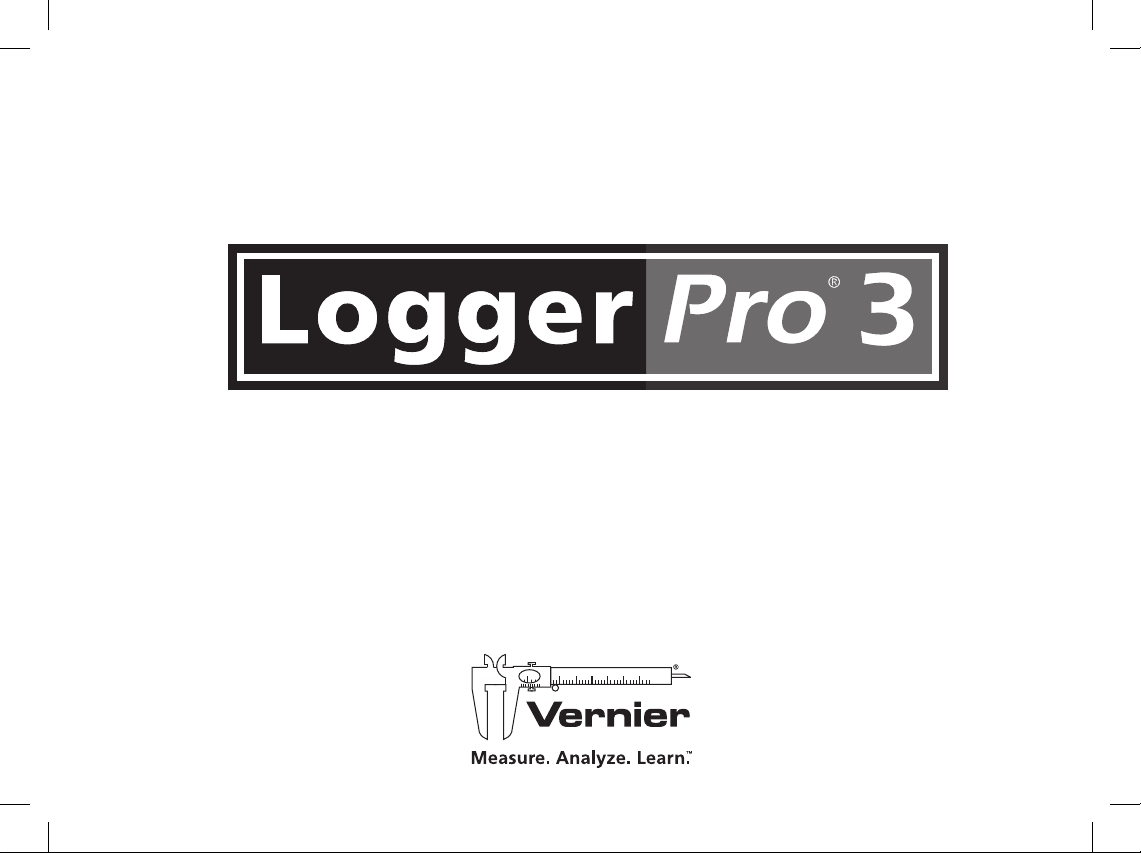
QUICK REFERENCE MANUAL
Page 2
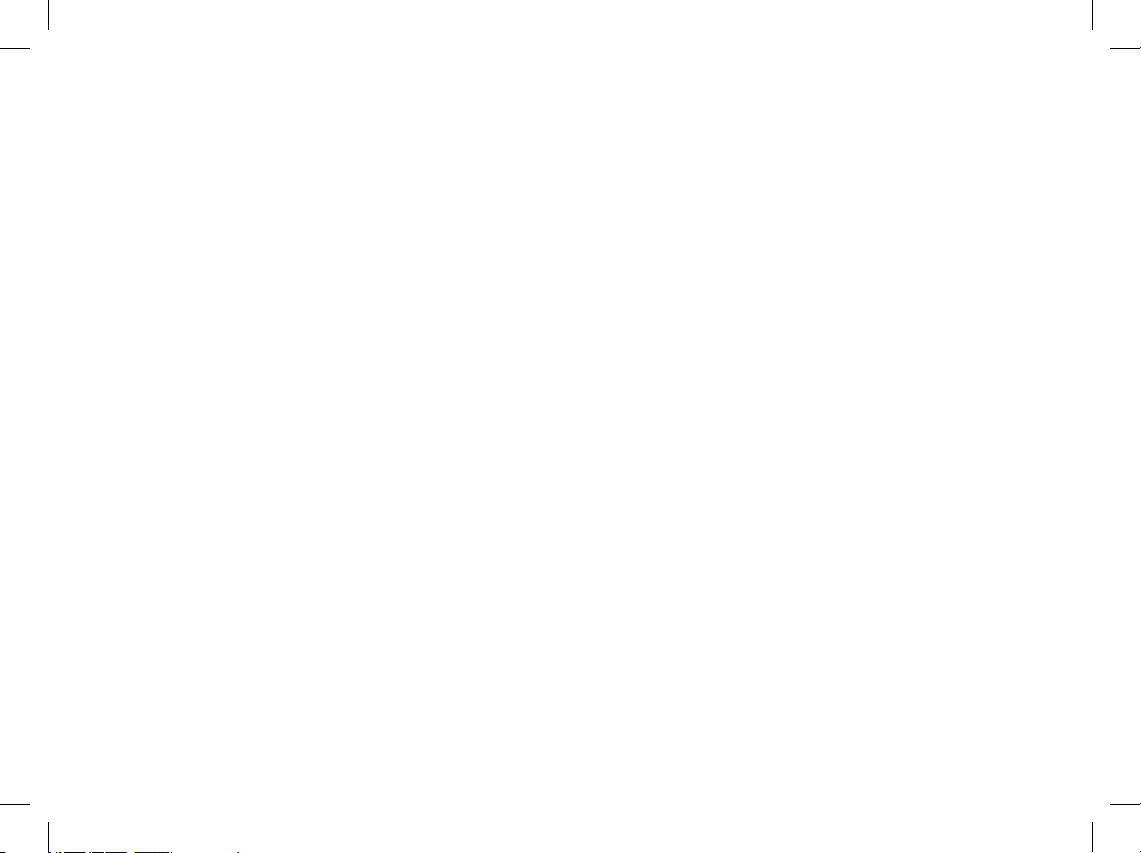
ii
Page 3
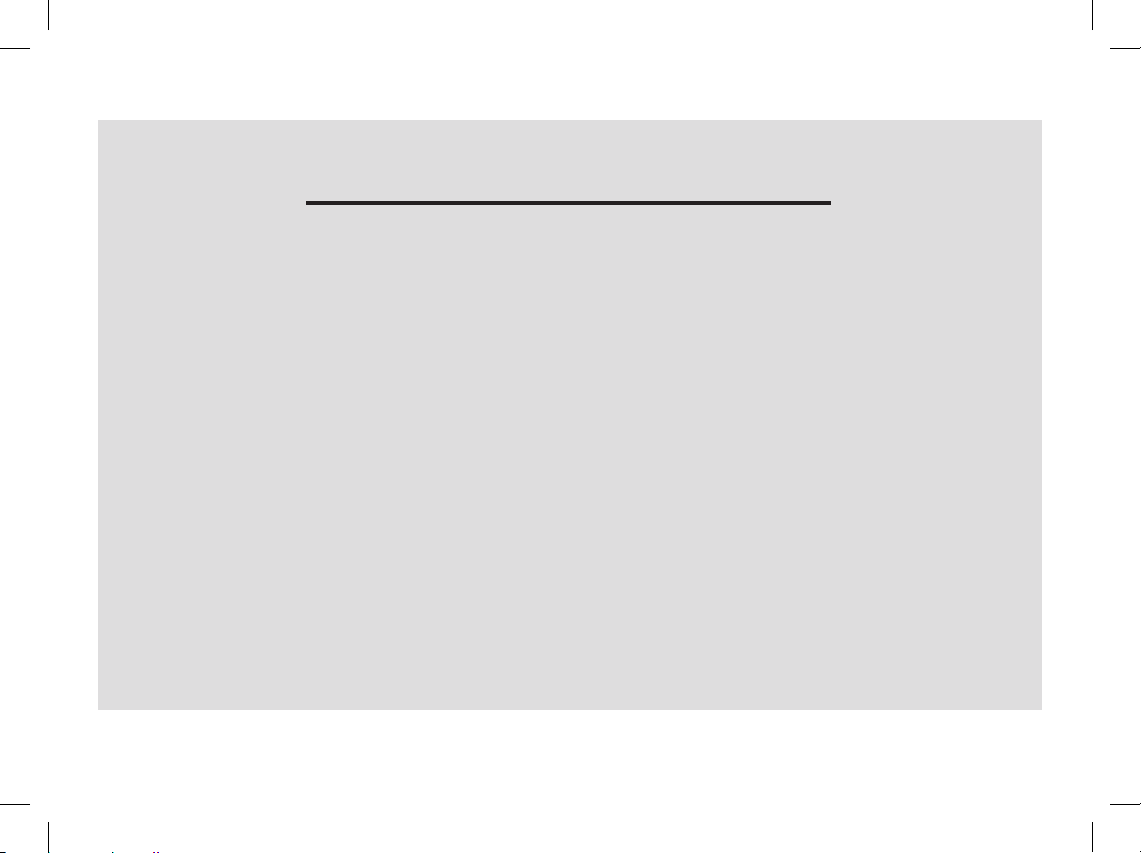
iii
TABLE OF CONTENTS
This guide first leads you through the basics of Logger Pro, including software installation procedures. You will
learn how to collect data, manually enter data, and import data from Texas Instruments and Palm handhelds.
From there, you will learn about the more advanced features of Logger Pro.
Getting Started .....................................1
Introduction . . . . . . . . . . . . . . . . . . . . . . . . . . . . . . . . . . . . . . . . . .4
Tutorials ................................................5
Acquiring Data
Collect Data . . . . . . . . . . . . . . . . . . . . . . . . . . . . . . . . . . . . . . . . . . . 5
Manual Data Entry
. . . . . . . . . . . . . . . . . . . . . . . . . . . . . . . . . . . . 8
Import Data
............................................ 8
Remote Data .
. . . . . . . . . . . . . . . . . . . . . . . . . . . . . . . . . . . . . . . . . 8
Toolbar Guide ...................................... 9
Finding Your Way around Logger Pro
Logger Pro Toolbar and Pages ..................... 10
The Sensors Dialog
.................................. 11
Managing Your Page and Data .
. . . . . . . . . . . . . . . . . . . .11
Analyze Data
......................................... 13
Printing
. . . . . . . . . . . . . . . . . . . . . . . . . . . . . . . . . . . . . . . . . . . . . . . 14
Where to Next?
...................................... 14
Page 4
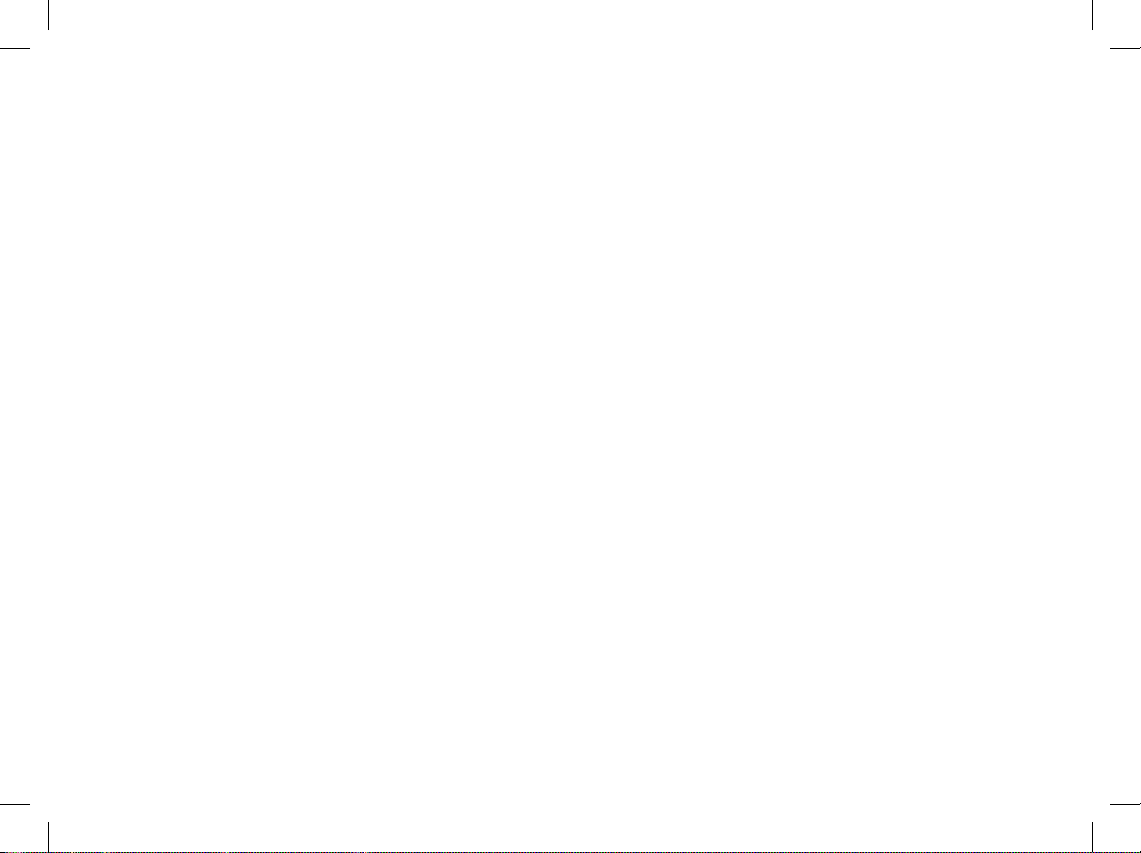
iv
Page 5
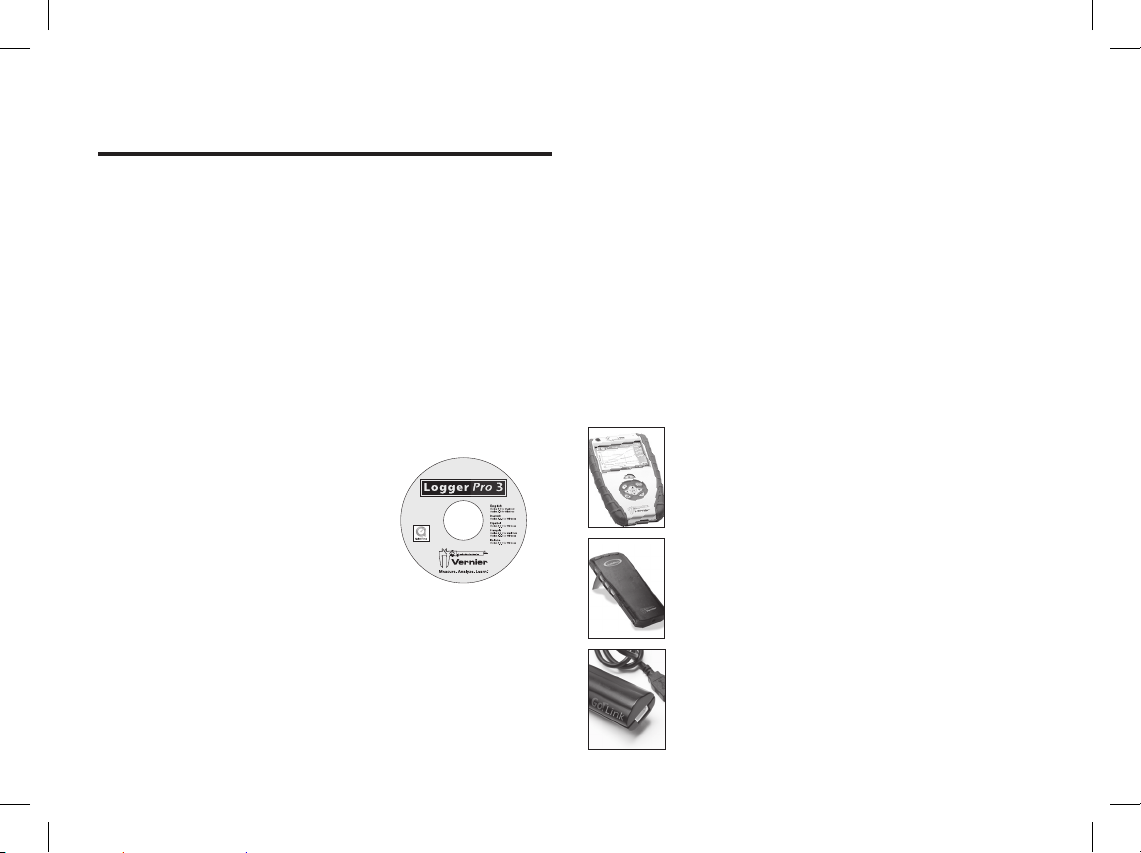
1
GETTING STARTED
Logger Pro Requirements
To use Logger Pro, you will need a Windows or
Macintosh computer. See www.vernier.com/lp for
detailed system requirements. For data collection
you will need a data source such as a LabQuest, LabPro
or Go! Link with a Vernier sensor, or a Go! Motion or
Go! Temp. Other compatible data sources are listed
at www.vernier.com/lp
Note: Logger Pro cannot be used with the ULI or
Serial Box interface. Contact us for the availability
of earlier versions of Logger Pro for older operating
systems or inter faces.
Load Logger Pro
Windows
Place the Logger Pro CD in the
CD-ROM drive of your computer.
If you have Autorun enabled, the installation will
launch automatically; otherwise launch Setup.exe
from the CD.
The Logger Pro installer will start, and a series of
dialog boxes will step you through the installation
of the Logger Pro software. We recommend that
you accept the default directory.
Macintosh
Place the Logger Pro CD in the CD-ROM drive of
your computer and double-click on the CD icon.
Double-click the “Install Logger Pro” icon and
follow the instructions.
Get Everything Ready
To collect data with Logger Pro you will need either a
LabPro
®
or a Go!®Link, with at least one sensor, or one
of several dedicated sensors listed below.
A Vernier LabQuest interface:
The Vernier LabQuest is a color
touch-screen data-collection interface.
It connects to your computer with its
included USB cable.
A Vernier LabPro interface:
The Vernier LabPro is a multi-channel
interface with its power supply and USB
or serial cable.
A Go! Link interface:
Go! Link is a single-channel interface that
connects directly to a computer’s USB port.
Page 6
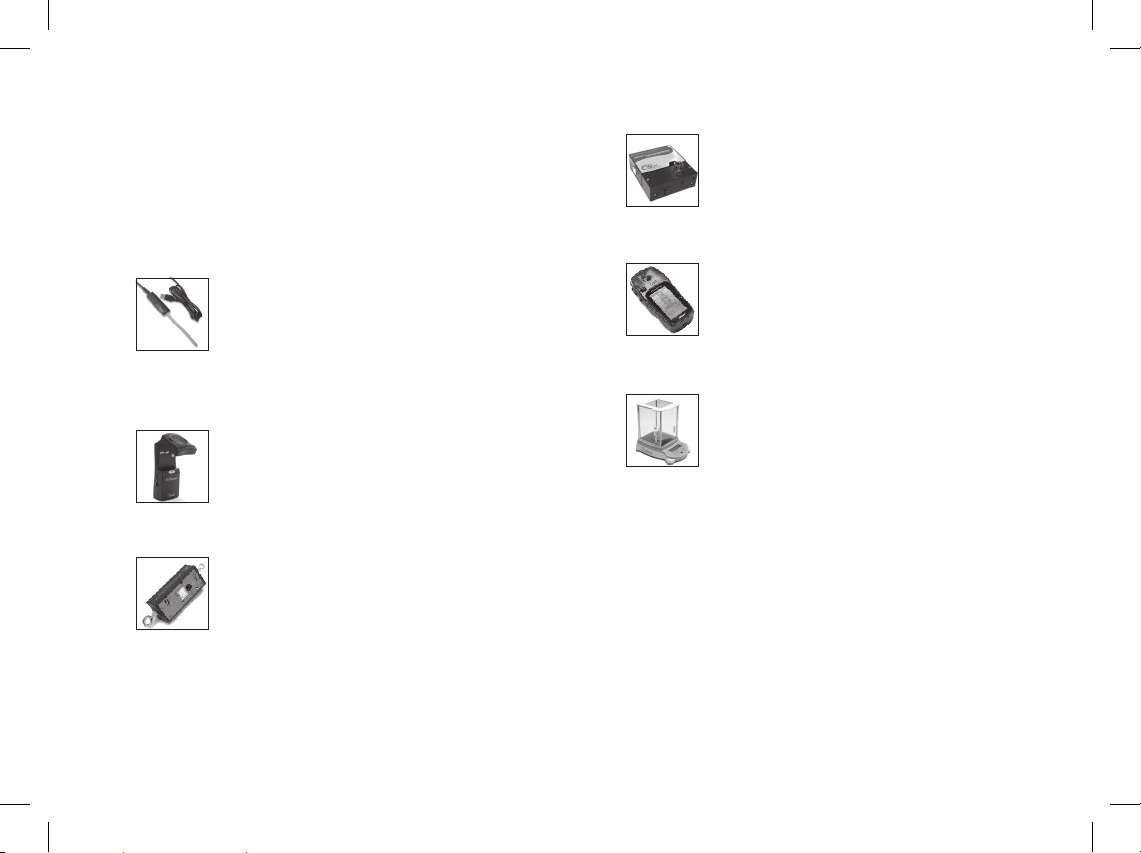
2
Or, Spectrometer
The Vernier Spectrometer measures
intensity and absorbance over many
wavelengths simultaneously.
Or, Garmin GPS
Select Garmin GPS units can connect
to Logger Pro for live data collection,
or the retrieval of stored tracks
or waypoints.
Or, Ohaus Balances
Logger Pro allows you to collect
mass data from select models of
Ohaus balances.
And, at least one sensor:
Sensors are connected to the LabPro or Go! Link.
A Stainless Steel Temperature Probe is a good
choice for initial testing of Logger Pro. The Voltage
Probe included with the LabPro interface can also
be used.
Or, Go! Temp
The Vernier Go!Temp is a temperature
probe that connects directly to the USB
port of your computer. No interface
is needed. This sensor comes with the
Logger Lite software.
Or, Go! Motion
The Go! Motion is a motion detector
that connects directly to a computer’s
USB port.
Or, WDSS
The Wireless Dynamics Sensor System
collects acceleration, force, and
altitude data. It requires a Bluetoothequipped computer.
Page 7

3
Initial Setup
Note: The following setup instructions are for the
LabPro interface. They are similar to the LabQuest
and Go! Link interface instructions. Choose Logger
Pro 3 Help from the Help menu for further details.
The LabQuest Quick Start Guide contains information
specifi c to LabQuest.
Before launching Logger Pro,
you should:
Power the LabPro using the AC
power supply or AA batteries.
Connect a sensor to LabPro.
Connect the USB or serial cable
to LabPro.
Attach the other end of
the interface cable to any
unused serial port or USB
port on your computer.
Start Logger Pro
Locate the Logger Pro icon and double-click on it.
Mac OS X users can fi nd the icon in the Logger Pro
folder created in Applications during installation.
Note: The fi rst time that you run Logger Pro
with your LabPro interface, a message may appear
notifying you of an update to the LabPro operating
system. Do not interrupt this update.
Logger Pro can collect data from multiple interfaces
and devices. If Logger Pro has successfully detected
these devices, you will see the device icon (see fi gure
below). Also, if an auto-ID sensor is attached, the
current sensor reading will appear below the toolbar
(as shown in the fi gure). Some devices, such as WDSS,
GPS or Ohaus balances, require manual connection in
Logger Pro. Choose Connect Interface(device name)
from the Experiment menu to connect.
You have now successfully set up your equipment and
installed Logger Pro. Keep reading for instructions on
the various ways to collect and obtain data. You will
also learn how to use Logger Pro’s powerful features,
such as data analysis, movies, and customizing your
experiments.
In the fi gure above, a Go!Link, Go!Temp, LabPro and Ohaus
balance are connected to the computer.
Page 8

4
INTRODUCTION
Logger Pro is a program that allows you to collect
and analyze data from Vernier LabQuest, LabPro,
Go! Link, Go!Temp, Go! Motion, Vernier/Ocean Optics
Spectrometers, the Vernier WDSS, and Ohaus balances.
Among its many features, data may be manually
entered from the keyboard, pasted from the clipboard,
or retrieved from a file saved on disk. Logger Pro is also
a document creator, with the ability to include several
pages in one document With Logger Pro you can also:
Perform data analysis, such as statistical analysis,
curve fitting, and calculated columns.
Add pictures to lab reports.
Add movies and synchronize movies with
data collection.
Import data collected with TI handhelds.
Import data collected with Palm OS
®
handhelds.
Manually enter data.
Export data to Excel
®
or other spreadsheets.
Have students draw a prediction on a graph and see
how well the experimental data matches it.
Use video analysis to create a graphical
representation of the motion you see in a movie.
Use video capture to record video streaming from
digital camera or webcam.
The Help guide in the program provides complete details
about Logger Pro. Tutorials are also included. Select
Open from the File menu to access them.
Page 9

5
TUTORIALS
There are tutorials that cover many Logger Pro features
and menus. To access, choose Open from the File menu,
then open the Tutorials folder:
All you need to do is open the tutorial fi le you want to
try out, and then follow the on-screen instructions in
that fi le.
The extensive Help in Logger Pro provides
detailed instructions for use of the program.
The answer you are looking for may be just a
mouse click or two away!
Getting Started
Stats, Tangents,
Integrals
Events with Entry
Curve Fitting
Motion Measurement
Linearization
(Parts 1 and 2)
Manual Data Entry
Video Analysis
ACQUIRING DATA
You can acquire data in Logger Pro by collecting data
from a source, importing from a compatible device, or
manually entering data from the keyboard.
Collect Data
Before collecting data, perform the Initial Setup steps
for your interface. These steps are outlined on page 3
of this guide.
Confi gure Logger Pro for Your
Experiment
There are several ways to set up Logger Pro for an
experiment. Most are automatic.
Auto-ID Sensors
With auto-ID sensors, all you
need to do is connect the sensor to one of the
LabPro channels and start Logger Pro software. The
sensor will be identifi ed, and default data-collection
parameters loaded for that sensor. You are ready
to click the
button and begin data collection!
Probes & sensors experiment fi les
If you are
using an older Vernier sensor that is not auto-ID, or
if you want to use some other specially confi gured
fi le, you will need the Probes & Sensors folder.
Choose Open from the File menu, and open the
Probes & Sensor folder. There you will fi nd a folder
Page 10

6
for each of the Vernier sensors. Open up a fi le with
a name that best fi ts the data collection you want to
perform.
Vernier lab book experiment fi les
When you
choose Open from the File menu, you will see a series
of folders with Vernier lab book experiment fi les, such
as Biology with Computers, etc. Each of these folders
contains 30-40 experiment fi les, each corresponding
to an experiment in each of our lab books.
Sensor dialog
This dialog, called by clicking the
respective button in the toolbar
(
, for example)
shows your sensor information, the units and current
readings. If an auto-ID sensor is connected, Logger Pro
will identify the sensors connected. Or, if your sensor
is not auto-ID, you can simply drag the sensor to the
appropriate channel.
Now You Are Ready to Collect Data
Click . Logger Pro will begin plotting data in the
graph window. Tip: Normally, the data collection stops
at the time indicated on the time axis. You can stop the
data collection early by clicking
. If you discover you
want the data collection to go even longer, you can add
additional time by choosing Extend Collection from the
Experiment menu.
Now that you have collected data, there are many things
you can do with it. Keep reading for descriptions of
some of the most commonly-used Logger Pro features.
Page 11

7
Store Data
The Store Latest Run option in the Experiment menu
saves the most recently collected data in memory,
allowing you to do another collection without losing
the first one.
The run labeled “Latest” always contains the most
recently collected data, and is overwritten when you
collect more data. When you store the latest run, a new
data set named Run 1, Run 2, etc, is created and the
values of the latest data set are copied to it. Columns
in the latest data set are drawn with thick lines on the
graph, while other columns are drawn with thin lines.
Note: Using Store Latest Run does not save data on
disk, nor will it preserve your data between sessions or
when you turn off your computer. You must select Save
As from the File menu to save your session (data and
analysis) to disk.
Data Collection and Modes
You are not limited to
time-based data collection.
Choose Data Collection
from the Experiment menu
to modify data collection
parameters for your
experiment. See Logger
Pro’s Help for information
about your choices.
Time Based Set the data collection rate as a function
of time.
Events With Entry A data point is recorded whenever
the Keep button is clicked. You are then prompted to
enter values for a new data column.
Selected Events A data point is recorded whenever the
Keep button is clicked.
Digital Events You can set data collection to run
continuously (until the Stop button is clicked) or at a
certain number of events.
Page 12

8
Manual Data Entry
You can type data directly
into the data table from
the keyboard. To manually
enter data, disconnect all
interfaces, and start Logger
Pro. Click on a cell and type
in a number. You can use the
mouse or the Enter/Return
key to move and edit within
the table. Your values will
also be plotted on the graph.
Import Data
You can import data from a LabQuest. After
collecting data on the LabQuest, connect it to your
computer using its included USB cable, and start
Logger Pro. Follow the prompts that you see in
Logger Pro.
You can import data from
Texas Instruments graphing
calculators, LabPro, or CBL 2
devices using the TI Connectivity
Cable. Do so by choosing Import
FromTI Device from the File
menu or clicking the button.
The dialog box to the right will
appear with the available data
lists for importing.
Data collected and stored in the LabPro interface
using its Quick Setup feature can be imported via
the serial or USB cable. Do so by choosing Import
FromLabPro from the File menu.
Data collected with a Palm
OS handheld running the
Vernier Data Pro program
can be imported by fi rst
starting up Logger Pro,
placing the Palm OS
handheld into its HotSync
®
cradle, and pressing the HotSync button. Data
are then displayed in the table and graph of Logger
Pro, where you can print or do further analysis.
Remote Data
LabQuest, LabPro, Go! Motion and WDSS can collect
data without a computer attached. You can use
Logger Pro to set up the experiment, detach the device,
collect data remotely, then reattach the device to the
computer to retrieve the data. Select RemoteSetup
from the Experiment menu to set up LabQuest, LabPro,
Go! Motion or WDSS for remote data collection.
Page 13

9
TOOLBAR GUIDE
Click To Click To
Create a new document. Enter Tangent Line mode.
Open an existing document. Integrate selected data range.
Save the active document or template with its
current name.
Calculate statistics on selected data.
Print the screen as displayed on your monitor. Make a linear fi t to the selected range.
Scroll between pages. Perform general curve fi ts.
Bring up the previous page of the current
document.
Set data-collection parameters.
Bring up the next page of the current document. Begin collecting data.
Bring up the Data Browser Window.
(The following icons only appear
when collecting data or if relevant.)
Import data from the Texas Instruments calculator. Stops collecting data or stops a replay.
Automatically scale the graph to include all
data points.
Tells the heat pulser to generate a pulse.
Zoom in to the selected region of the graph. Click this button to keep a data point.
Zoom out by a factor of two in both x- and
y-directions.
Click the Zero button to set the current value of
a sensor to zero.
Enter Examine mode.
Create a new Graph Match.
Page 14

10
Take a few moments to get familiar with Logger
Pro’s layout.
Logger Pro Screen and Toolbar
Toolbar The toolbar contains buttons for the most
commonly used features of Logger Pro. All of the
features in the toolbar are also available in the menus.
As you move the pointer across a button, you are given
a short description of each feature. (See the Toolbar
Guide on page 9).
Menu bar Logger Pro has a menu bar across the top of
the main window. Use the menu bar to access all of the
software’s features.
Object You can add new objects using the items in the
Insert menu and modify them using the Options menu
or by double-clicking on the objects. Some objects are
listed here:
Graph Available graphs include Cartesian, Histogram,
FFT Graph.
Table Displays data in data sets.
Text A small text editor. Use it to record notes for
your fi le.
Text Annotation Allows you to enter and edit notes
about the data. Text annotations are part of graphs.
Meter Displays the values of data columns in large
digits, as a thermometer, gauge, or animated display.
Movie You can add a movie of an experiment to your
page, then synchronize data collection to the movie.
Picture You can add a digital picture object to
your page.
Navigate Between Pages
Logger Pro 3 has “pages.” These pages allow you to
have different layouts of data in a single fi le. One page
might contain a graph and table with fi ve different
data collections. On different pages you might perform
comparisons between different collections or just go
into each collection in more detail.
Click
on the Toolbar to jump to the next page.
Click
on the Toolbar to jump to the previous page.
You can also use the drop-down menu from the
Toolbar to choose a page directly.
FIND YOUR WAY AROUND Logger Pro
Page 15

11
The Sensors Dialog
This dialog, called up by clicking the button for an
interface in the toolbar (
, for example) shows your
sensor information, the units and current readings.
The details of the dialog vary, depending on the use
of LabQuest, LabPro, Go!Temp, Go! Link, Go! Motion,
WDSS, spectrometers, GPS or Ohaus balances.
Use the scroll bars in the Sensor Catalogs to view
all sensors.
By clicking in a Channel box with a displayed sensor,
you may be able to:
Calibrate a sensor Perform a new calibration.
Get sensor information Includes collection details
and calibration information.
Zero a sensor Sets the current reading of a sensor
to zero.
Choose sensor Select another sensor for
the channel.
Change the current settings Select the available
units or calibration settings
Analog out (CH 4 only) This channel can be used
as a function generator.
Remove sensor Clears the channel of the sensor.
Manage Your Page and Data
There are numerous ways that you can customize the
presentation of your data.
Manage and Adjust Objects
Move Objects Select the object by clicking
on it once. Move the cursor over the edge of
the selected object until the cursor turns into
a hand, then hold down the mouse button
while grabbing and moving the object.
Resize Objects Single-click on an object
to select it. When an object is selected, its
border becomes visible, along with eight
resizing handles.
Clicking and dragging a resize handle will
resize the object in the appropriate direction.
Page 16

12
Graph Axes Customize your graph by changing the
columns that are displayed.
1. Position the mouse over the X-axis or Y-axis label
and click. A list of available columns will appear.
2. Select the column you want displayed. If you want
more than one column displayed, select More and
check the boxes next to the desired columns.
Graph Options Doubleclick on the graph or select
Graph Options from the
Options menu to call up the
Graph Options dialog. This
allows you to change the
graph object appearance,
including point protectors,
legend, line style, and other
graph features. Click the Axis Options Tab to adjust
scaling and select what columns are plotted or add a Y
axis to the right-hand side of the graph.
Create a Column
You can create a new column
that is manually entered or
that consists of calculations
based on other data in Logger
Pro. Create a new column by
selecting New Manual Column
or New Calculated Column
from the Data menu.
Select and Edit Cells in a Data Table
Manually-entered data and data collected using the
Events with Entry mode can be edited.
To edit a single cell in a table, single-click in the cell.
To select a single cell in a table, click and drag the
selection within that cell.
You can select entire columns by clicking on the title
of the column.
You can select an entire row of data by clicking on
the row numbers.
The Data Browser
The Data Browser is a
container for all data
in a Logger Pro file. In
contrast, a given Data Table
will not necessarily show all
data columns.
Data Browser Features
Drag and drop from the
Data Browser to objects
such as tables and graphs.
Drag a column to a y- or
x-axis to plot it there.
When the Data Browser is selected, edit menu
items like Cut, Copy, Paste, etc. will apply to the
selected items within the Data Browser.
Page 17

13
Analyze Data
The Analyze menu contains functions for examining
and analyzing your data. A few of the most commonly
used analysis functions include:
Examine Shows the x- and y-values of the data
point closest to the mouse pointer.
Statistics Calculates the minimum, maximum, mean,
and standard deviation.
Curve Fit Fits a selected or user-defined function
over the data.
Draw Prediction Sketch a prediction on a graph
using the mouse.
Several of the analysis features are available from
the Toolbar.
Additional Analysis Features
Movie You can synchronize data collection and a movie
of the experiment so that as you Replay the movie, the
data are replayed on the graph.
Video Analysis You can create a graphical
representation of the motion you see in a movie.
Model Perform a manual curve fit of your data.
Histogram Displays the distribution of values for a data
set in bar graph format.
Strip Chart Each new collected data point gets added
to the right most edge of the graph.
FFT Gives the amplitudes of the frequency components
of a data series, and displays a bar graph showing the
amplitudes of the frequencies shown along the x-axis.
Incorporate videos and synchronize them with data you
have collected! We have included more than 40 videos,
but you can easily use your own.
Page 18

14
Set Preferences
The Preferences dialog box contains several options that
pertain to the general operation of the software. These
preferences will apply every time Logger Pro
is launched.
In Windows, choose Preferences from the
File menu. In Mac OS X, choose Preferences from the
Logger Pro menu.
Printing
Print Graphs and Data
1. Arrange the objects on the screen as you want
them to appear on the paper. If you choose, you
can print several graphs and data tables at once.
2. Select Print from the File menu or click on
the toolbar.
3. When the printer is ready, click
in the
Print dialog box.
You can print the graphs and data tables individually
by selecting Print Graph or Print Data Table from the
File menu.
Where to Next?
The extensive Help system in Logger Pro provides
detailed instructions for these and other features.
Also available are the Logger Pro Tutorials. Choose
Open from the File menu to access them. These short
tutorials are suitable for reference or for use in your
classes. First-time users should work through one
introductory tutorial and the advanced tutorials
as needed.
If you have questions as you are using our software,
call or e-mail us. We will be happy to help!
Page 19

15
Vernier Software & Technology
13979 SW Millikan Way
Beaverton, OR 97005-2886
toll free 888.837.6437 | fax 503.277.2440
www.vernier.com
Page 20

16
NOTES
LabQuest , Logger Pro 3, Go! and Vernier LabPro are registered trademarks of Vernier Software & Technology in the United
States of America. Windows and Excel are registered trademarks of Microsoft Corporation. Quicktime and the Quicktime logo
are trademarks or registered trademarks of Apple Computer, Inc., and are used under license therefrom. Macintosh and Mac OS
are registered trademarks of Apple Computer, Inc. Palm OS and HotSync are regis tered Trademarks of Palm, Inc.
