Page 1
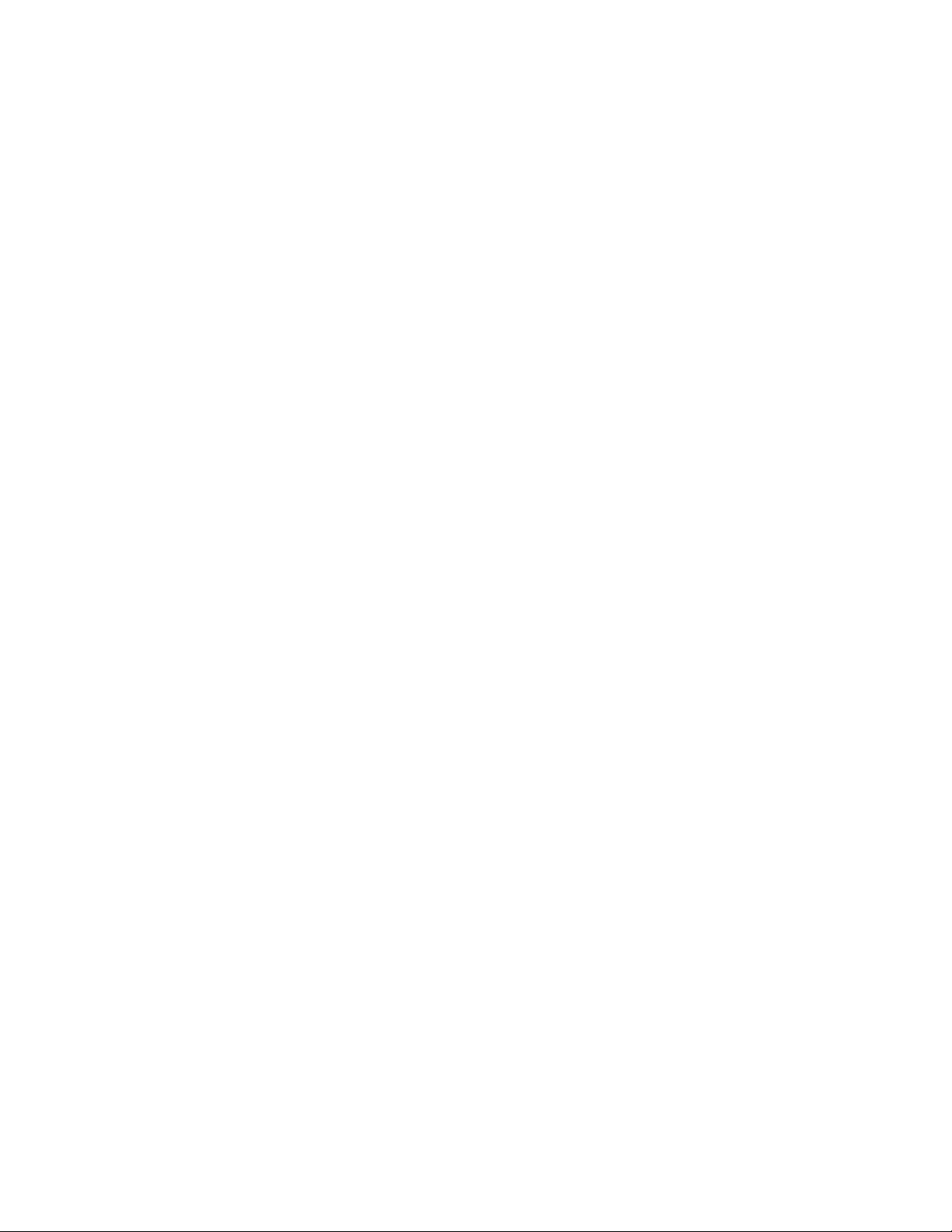
App and Program Transfer
Guidebook
Vernier Software & Technology
13979 SW Millikan Way
Beaverton,
Oregon 97005-2886
(503) 277-2299
FAX (503) 277-2440
www.vernier.com
info
@vernier.com
Page 2
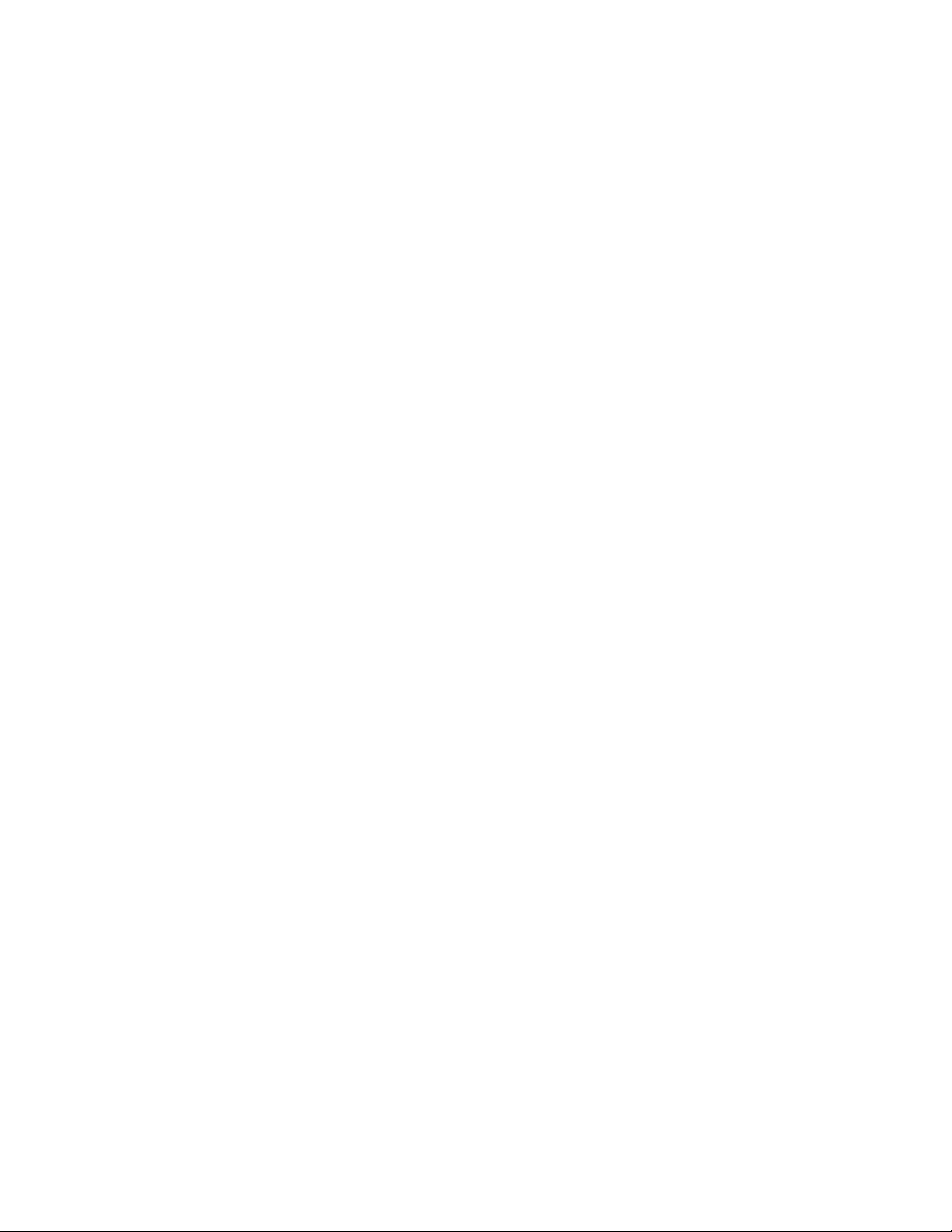
Copyright 2006 by Vernier Software & Technology. All rights reserved.
You are entitled to reproduce parts of this book for use in your school only.
No part of this book may be used or reproduced in any other manner
without written permission of Vernier Software & Technology except in the
case of brief quotations embodied in critical articles or reviews.
Calculator-Based Laboratory, CBL, CBL 2, TI-GRAPH LINK, TI Connect,
and Voyage 200 are trademarks of Texas Instruments. Palm is a trademark
of Palm, Inc. Palm OS is a registered trademark of Palm, Inc. LabPro and
Logger Pro are registered trademarks of Vernier Software & Technology
and Tufts University. Graphical Analysis is copyrighted by Vernier
Software & Technology. Macintosh is a registered trademark of Apple
Computer, Inc. Windows, Windows 95, Windows 98, Windows 2000,
Windows ME, Windows NT, and Windows XP are registered trademarks of
Microsoft Corporation.
Published by
Vernier Software & Technology
13979 SW Millikan Way
Beaverton, Oregon 97005-2886
(503) 277-2299
FAX (503) 277-2440
www.vernier.com
info@vernier.com
First Edition 2006
First Printing
Printed in the United States of America
Page 3
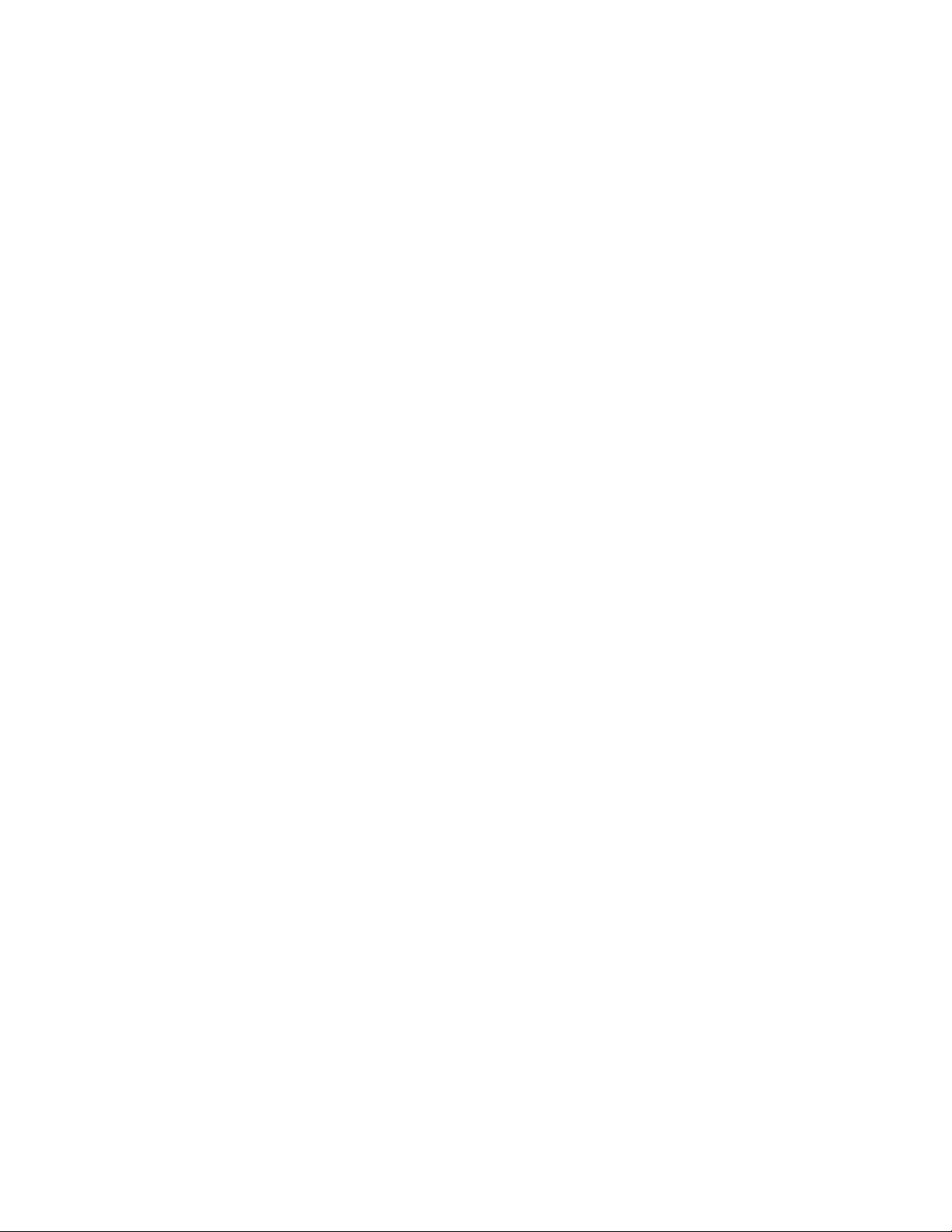
Table of Contents
OVERVIEW.............................................................................................................................. 2
STEP 1: REQUIRED MATERIALS...........................................................................................3
S
UPPORTED TI GRAPHING CALCULATORS............................................................................... 3
C
ABLES TO CONNECT THE CALCULATOR TO THE COMPUTER....................................................3
S
OFTWARE ............................................................................................................................3
PPLICATIONS A ND PROGRAMS ..............................................................................................4
A
STEP 2: LOAD PROGRAMS ONTO YOUR COMPUTER....................................................... 5
A:
LOAD TI CONNECT OR TI-GRAPH LINK ONTO YOUR COMPUTER ........................................5
From the TI Resource CD .................................................................................................5
From the Texas Instruments Web Site...............................................................................5
LOAD THE APPLICATIONS AND PROGRAMS ONTO YOUR COMPUTER...................................... 5
B:
STEP 3: LOADING YOUR TI GRAPHING CALCULATOR...................................................... 6
SING TI CONNECT ................................................................................................................6
U
Windows Computers.........................................................................................................6
Mac Computers................................................................................................................. 7
SING TI-GRAPH LINK......................................................................................................... 7
U
TIMESAVING TIPS.................................................................................................................. 9
ETHOD #1: USING THE DATADIR PROGRAM TO STORE PROGRAMS.........................................9
M
M
ETHOD #2: USING THE ARCHIVE FEATURE OF FLASH TI GRAPHING CALCULATORS............... 13
APPENDIX: TROUBLESHOOTING.......................................................................................14
Page 4
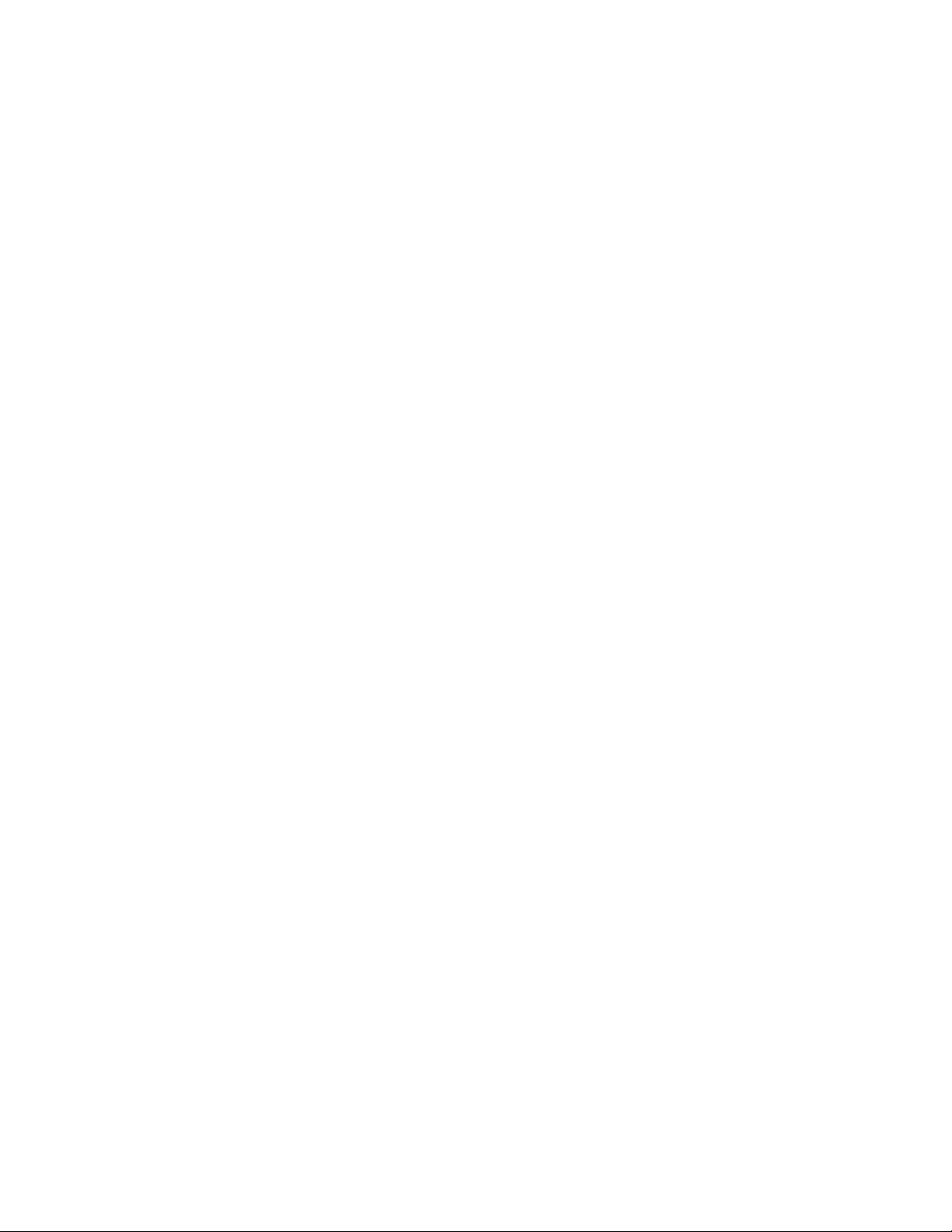
Overview
This guidebook is a step-by-step guide to loading apps and programs onto your TI graphing
calculator. If you follow these steps sequentially you will be ready to collect data in little time.
Tips are also included so you can cut down on future work.
Calculator data collection is controlled by applications (apps) or programs loaded on your
calculator. The app or program you need depends on the technology (calculator, interface, and
sensor) you wish to use.
The individual applications and programs listed on page 4 can be downloaded from the Vernier
web site or a CD and then transferred to your graphing calculator from the computer using a
TI Connectivity cable and software. If your data collection does not require the sensors or uses
listed on page 4, you don’t need this guidebook.
Page 5
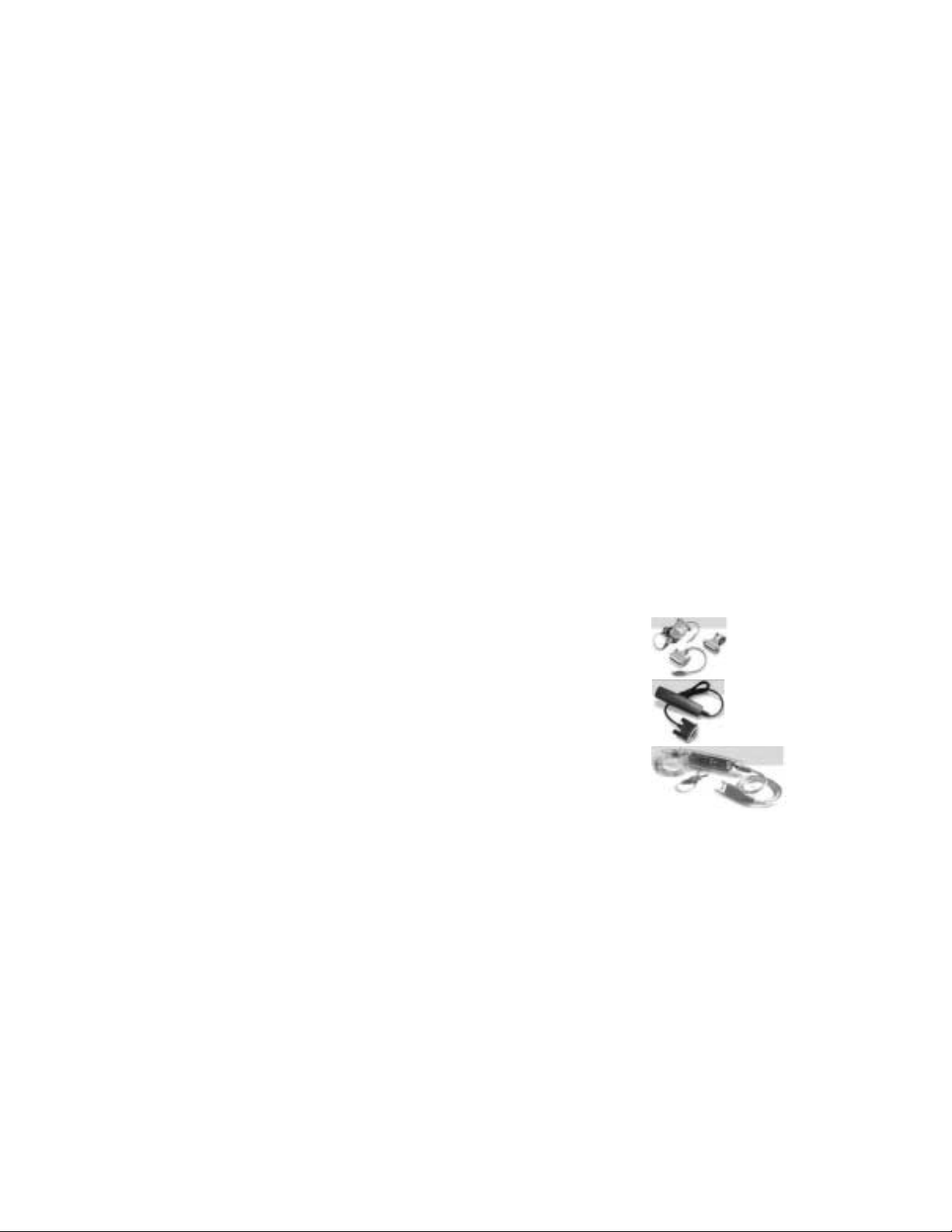
Step 1: Required Materials
To load Vernier applications and supplemental programs onto your TI graphing calculator, you will need:
• A Texas Instruments graphing calculator
• TI Connectivity Cable or TI USB cable (for use with the TI-84 Plus, TI-84 Plus Silver Edition, and TI-
89 Titanium graphing calculators)
• TI Connect™, TI Device Explorer™, or TI-GRAPH LINK™ software
• Vernier supplemental programs
• A PC
Supported TI Graphing Calculators
• TI-82 • TI-83 Plus Silver Edition • TI-89
• TI-73 • TI-84 Plus • TI-89 Titanium
• TI-73 Explorer • TI-84 Plus Silver Edition • TI-92
• TI-83 • TI-85 • TI-92 Plus
• TI-83 Plus • TI-86 • Voyage 200
Cables to Connect the Calculator to the Computer
To connect a TI graphing calculator to a computer, you will need a connecting cable and
computer software. The cable you need depends on both the calculator and the computer you are
using. All cables come supplied with the TI Resource CD, which contains the required software
(see below). Some TI calculators come supplied with a cable.
TI-GRAPH LINK Serial (TI Connectivity) cable for Macintosh (gray)
Order Code: GLC-MAC
®
or Macintosh® computer
TI-GRAPH LINK Serial (TI Connectivity) cable for Windows (black)
Order Code: GLC-WIN
TI-GRAPH LINK USB (TI Connectivity) cable for Windows and
Macintosh (silver). Thi s is com monly called the TI-Connectiv ity Kit.
Order Code: GLC-USB
TI USB Cable that comes with the TI-84 Plus , TI-84 Plus Silver Edition, and TI-89 Titanium calculators.
Software
For loading the programs onto your calculator, there are three programs to choose from, depending
on the calculator and computers you are using.
• TI Connect for Windows supports all TI graphing calculators except the TI-82 and TI-85. If you
have one of those calculators, you will need the
for Windows cannot use the TI Connectivity
Windows).
• TI Connect for Macintosh suppor ts all TI graphing calc ula tors .
• TI Device Explorer (a program found in the TI Connect package) for Mac OS X supports all TI
graphing calculators.
Instructions for loading TI Connect or
TI-GRAPH LINK onto your computer are available on page 5.
TI-GRAPH LINK program (Note: TI-GRAPH LINK
USB cable. Use a TI Connectivity serial cable for
App and Program Transfer Guidebook
3
Page 6

Applications and Program s
Special sensors, such as photogates and radiation monitors, or special uses, such as motion
matching or managing the Flash memory of your interface, require supplemental programs. They
are available for download from www.vernier.com and include Readme files providing details.
These programs will work with CBL 2 and LabPro.
EasyData
DataGate Use DataGate to collect data with pho tog ates or Sm art P ull ey s™.
DatMatch The DatMatch program is a special purpose program used with the Motion
DataRad This program is used with our Student Radiation Monitor and our Radiation
DaRotary This program is used when you want to collect data with the Vernier, Pasco or
FunctGen This program allows your graphing calculator to command a LabPro Interface
DataDrop This program counts drops and measures pH in titration experiments using the
DataDir This special purpose program is used to manage programs in the Flash memory
VST Apps It is a neatly wrapped application for the TI-83 Plus, TI-83 Plus Silver Edition,
The next step is loading software and downloading the applications or programs onto your computer.
1
The EasyData app is a graphing calculator application that comes loaded on the
TI-84 Plus and TI-83 Plus. It lets you collect, view, and analyze real-world data
on TI-84 Plus and TI-83 Plus graphing calculators using Vernier USB devices
(EasyTemp and EasyLink for the TI-84 Plus) and other data collection devices,
such as Texas Instruments CBR 2, CBL 2 System, or Vernier Go!Motion, and
LabPro. Older versions of these calculators may not come loaded with EasyData.
Detector. The program presents distance vs. time and velocity vs. time graphs,
and challenges the students to match the graph by moving in front of the Motion
Detector.
Monitor to monitor nuclear radiation. A variety of data collection modes are
supported.
Team Labs rotary motion sensors. It supports a variety of collection modes
including simultaneous analog and rotary sensor data collection. There are also
a number of analysis features.
to behave like an analog function generator. Among other things, it can be used
to study harmonic oscillation in strings and LRC circuit response. This program
will work only with LabPro and requires LabPro operating system 6.22 or
higher.
Drop Counter.
of your CBL 2 or LabPro. You can save programs to the interface and load
programs from the interface. This program will work with all the graphing
calculators except the TI-82 and TI-85.
TI-84 Plus, and TI-84 Plus Silver Edition that includes the following specialty
programs: DatMatch, DataGate, DataRad, DaRotary, DataDrop and FunctGen.
1
TI-84 Plus requires an operating system version 2.3 or later to run EasyData. TI-83 Plus requires an
operating system version 1.6 or later to run EasyData. You can download a free copy of the latest operating
system software for your calculator from education.ti.co m/l a test.
App and Program Transfer Guidebook
4
Page 7

STEP 2: Load Programs onto Your Computer
Now load the TI Connect or TI-GRAPH LINK software and supplemental programs onto your computer.
Important: You will need TI Connect unless you are a Windows user and you are using TI-82 or TI-85
graphing calculators. If that’s the case, you will need the
A: Load TI Connect or TI-GRAPH LINK onto Your Computer
There are two sources of these programs—the Resource CD that comes with the TI Connectivity
Kit and the Texas Instruments web site.
From the TI Resource CD
The TI Resource CD is included with the TI Connectivity Kit (USB) for Windows/Mac
(order code GLC-USB), and with the
(order codes GLC-WIN and GLC-MAC).
If your computer doesn’t automatically launch the CD, double-click on the CD then doubleclick TICD.exe. From there, click on Computer Software and Documentation, then click on
TI Connect or
TI-GRAPH LINK. Accept the locations. A folder named TI Education
containing TI Connect or
From the Texas Instruments Web Site
If you do not have the CD, but you do have the cable, you can download and install the
TI Connect or TI-GRAPH LINK program for free from the Texas Instruments web site:
http://education.ti.com/educationportal/sites/US/productDetail/us_ti_connect.html
Click on the platform (Windows or Macintosh) and then click on the download link.
• The Windows program will select a folder on your hard drive to which the setup
program will be sent.
TI-GRAPH LINK package for Windows / Macintosh
TI-GRAPH LINK will be placed on your hard drive.
TI-GRAPH LINK software for Windows.
• The Macintosh version will be saved on your desktop or your hard drive depending on
the settings of the internet browser.
Leave the web site and double-click the setup icon. The instructions will lead you through
the installation process. A folder named “TI Education” containing the program file will be
created on your hard drive. A shortcut icon will be placed on your desktop.
B: Load the Applications and Programs onto Your Computer
The applications and supplemental programs should be saved on your computer before you
transfer them to your graphing calculator. We recommend that you load them onto your desktop.
There are a number of sources for these programs:
•
Vernier web site (http://www.vernier.com/calc/programs.html). Click the type of program,
graphing calculator, and computer (Macintosh or Windows) you are using.
•
CDs in the back on Vernier lab manuals. DataGate and DatMatch are available on the CD
that comes in the back of the Physics with Calculators and Physics with Computers lab
manuals. DataRad is available on the CD that comes in the back of the Nuclear Radiation
with Computers and Calculators lab manual.
App and Program Transfer Guidebook
5
Page 8

Step 3: Loading Your TI Graphing Calculator
Using TI Connect
TI Connect for Windows and Macintosh is very easy to use. It works with all TI graphing calculators
unless you are using a TI-82 or TI-85 and a Windows computer. In that case,
used. The TI-83 Plus and TI-83 Plus Silver Edition need to be running the operating system 1.15
newer to work with TI Connect.
Windows Computers running Windows 98, NT 4.x, 2000 or ME, and XP
1. Connect the TI Connectivity Cable to the seria l or US B
port of your computer and to the port at the bottom
edge of the TI-73, TI-83, TI-83 Plus, TI-83 Plus Silver
Edition, TI-86, TI-89, or top edge of the TI-92, TI-92
Plus, or Voyage 200 graphing calculator.
If you are using the TI-84 Plus, TI-84 Plus Silver
Edition, or TI-89 Titanium connect the TI USB Cable
to the USB port of your computer and to the USB port
at the top edge of your graphing calculator.
2. Start the TI Connect software on your computer. Click on Device Explorer.
3. The program will identify the attached device and call up a window
representing the contents. (See the troubleshooting appendix if the
program fails to detect your graphing calculator.)
4. Loading programs and applications onto a TI graphing calculator is
very easy. All you have to do is drag the program or application
from wherever you have it on your computer to the Device Explorer
window, and it will copy onto your graphing calculator.
5. The program should now be loaded into your calculator. To confirm
this, press
APPS
on the TI-83 Plus, and TI-83 Plus SE, TI-84 Plus, and TI-84
Plus SE, or
PRGM
on the TI-73 series, TI-83, and TI-86,
2nd
[VAR-LINK] on the TI-89, TI-89 Titanium, TI-92, TI-92 Plus, or Voyage 200.
PRGM
or
TI-GRAPH LINK must be
2
or
2
The latest operating system for the TI-83 Plus and TI-83 Plus Silver Edition can be downloaded from
Texas Instruments: education.ti.com/latest
App and Program Transfer Guidebook
6
Page 9

Macintosh Computers running OS 7.5.5 or later (including OS 9.2.2, OS X under Classic
environment), or Mac® OS X 10.2 (Jaguar) and 10.3 (Panther).
1. Connect the TI Connectivity Cable to the serial or USB port of your computer and to the port
at the bottom edge of the TI-82, TI-73, TI-73 Explorer, TI-83, TI-83 Plus, TI-83 Plus Silver
Edition, TI-85, TI-86, TI-89, or the top edge of the TI-92, TI-92 Plus, or Voyage 200
graphing calculator.
If you are using the TI-84 Plus, TI-84 Plus Silver Edition, or TI-89 Titanium, connect the TI USB
Cable to the USB port of your computer and to the USB port at the top edge of your graphing
calculator.
2. Turn the calculator on.
3. If you are using OS X, start the TI Device Explore and skip to Step 4. If you are using an
earlier version of the Mac OS, start the TI Connect software on your computer and select the
appropriate device from the Connection menu. Confirm which port the cable is plugged into.
(The TI-82 and TI-85 must be put in Receive mode. Press 2nd [LINK] then , and select
1:Receive from the
RECEIVE menu. “Waiting” appears on the TI-82/TI-85 screen.)
4. Select the appropriate device from the Connection menu. Confirm which port the cable is
plugged into.
5. The program will identify the attached device and call up a
window representing the contents.
6. Loading programs onto a TI graphing calculator is very easy.
All you have to do is drag the program to the device’s window
and it will copy onto your graphing calculator. (For the TI-82
and TI-85, you must then click on the red arrow in the upper
left-hand corner of the window.)
7. The program should now be loaded into your graphing
PRGM
calculator. To confirm this, press
or
APPS
on the TI-83 Plus, TI-83 Plus Silver Edition, TI-84 Plus, and TI-
2nd
and TI-86,
PRGM
84 Plus Silver Edition, or
Plus, and Voyage 200.
[VAR-LINK] on the TI-89, TI-89 Titanium, TI-92, TI-92
on the TI-82, TI-73, TI-73 Explorer, TI-83, TI-85,
Using TI-GRAPH LINK
If you are using a TI-82 or TI-85 and a Windows computer, you will need to use the TI-GRAPH
LINK
program to get programs loaded onto your graphing calculator.
TI-82
1. Connect the TI Connectivity Cable
to the serial port of your computer and to the port at the
bottom edge of the TI-82.
2. Start
App and Program Transfer Guidebook
the TI-GRAPH LINK (82) software on your computer and choose Send from the Link menu.
7
Page 10

3. Turn on the TI-82 and press 2nd [LINK]. Press , then select 1:receive from the
RECEIVE menu (“Waiting” appears on the TI-82 screen).
4. On the computer, open the folder that contains your program (for example, “TI-82”), then
click the appropriate file (for example, “datagate.82p” or “physics.82.g”). The “g” in the
name denotes a group file.
5. Click on OK. The group of programs is now loaded onto your graphing calculator. When the
file transfer is complete, click on OK.
TI-85
1. Connect the TI Connectivity Cable
to the serial port of your computer and to the port at the
bottom edge of the TI-85 graphing calculator.
2. Start the
3. Turn on the TI-85 graphing calculator and press 2nd [
TI-GRAPH LINK (85) software on your computer and choose Send from the Link menu.
LINK], then select <RECV>. “Waiting”
appears on the TI-85 screen.
4. Open the folder that contains your program (for example, “TI-85”).
5. Click the appropriate file (for example,“datagate.85p” or “physics.85g”) and click on OK. The
“g” in the name denotes a group file. The Sending window appears. When the file transfer is
complete, click on OK. The program or group of programs is now loaded into your graphing
calculator.
PRGM
The program should now be loaded into your graphing calculator. To confirm this, press
on the TI-82 and TI-85.
App and Program Transfer Guidebook
8
Page 11

Timesaving Tips
Once you have the supplemental programs or applications loaded onto your graphing calculator, you
can use the DataDir program to store them on the LabPro or CBL 2 interface for later retrieval. You
can also archive programs on the TI-83 Plus, TI-83 Plus Silver Edition, TI-84 Plus, TI-84 Plus Silver
Edition TI-89, TI-92, TI-92 Plus, and Voyage 200. Using either of these two methods, you can free
up graphing calculator memory as well as avoid having to reload programs from the computer.
Method #1: Using th e DataDir Program to Store Programs on LabPro or
CBL 2
The DataDir program allows you to send programs from the graphing calculator to the LabPro or CBL 2
interface for safe keeping. For example, suppose you teach physics and every year you want to use the
DataGate and DatMatch programs. Once you have the programs on a calculator, you can use DataDir to
store them in a LabPro or CBL 2 interface. This is like having an external hard drive. If the programs get
deleted from the calculator you can use DataDir to retrieve them from the CBL 2 or LabPro; i.e. you won’t
have to go back to the computer and use a cable to reload them onto your calculator. LabPro or CBL 2
interface has approximately 600K of FLASH ROM available for storing experiment files and programs.
Load DataDir onto Your TI Graphing Calculator
There are two methods of sending the DataDir program to your TI graphing calculator.
Method A: Send DataDir from a LabPro or CBL 2 interface Interface.
This method will only be possible if your LabPro or CBL 2 interface has operating system version
1.2 or higher. To determine the version of your operating system, connect a graphing calculator to
your LabPro or CBL 2 interface and start the DataMate program or one of our supplemental
programs. As it starts up, watch for the ROM number in the lower left of the screen. The number
that appears is the version of the interface operating system. Updates for your interface can be
found on the Vernier web site at www.vernier.com and on the TI web site at education.ti.com.
1. Connect the graphing calculator to the LabPro or CBL 2 interface using the short, black link cable.
2. Prepare the graphing calculator to receive DataDir
.
TI-73, TI-73 Explorer, TI-83, TI-83 Plus, TI-83 Plus Silver Edition, TI-84 Plus, and TI83 Plus Silver Edition
Turn on your graphing calculator and press
select 1:Link). Press
to select RECEIVE, then press
2nd
[
LINK] (on the TI-73, press
ENTER
.
APPS
, then
TI-86
2nd
Turn on your graphing calculator and press
[
LINK]. Select <RECV>.
TI-89, TI-89 Titanium, TI-92, TI-92 Plus, and Voyage 200
Turn on your graphing calculator and go to the home screen.
3. Press and hold the
“Receiving…”, followed by “DataDir”, is displayed on the graphing calculator.
Two beeps from LabPro or CBL 2 interface and/or the “Done” message on the graphing
calculator indicates the transfer is complete. Press
TRANSFER button on LabPro or CBL 2 interface for about 5 seconds.
2nd
[QUIT].
App and Program Transfer Guidebook
9
Page 12

Method B: Send DataDir from your computer using a TI Connectivity Cable.
1. The DataDir program is available on the Vernier web site at
http://www.vernier.com/calc/software/index.html and can be loaded to your graphing
calculator via a TI Connectivity Cable
and TI-GRAPH LINK software or TI Connect software.
2. Follow the directions on page 6 to load DataDir onto your calculator.
Start the DataDir Program
To use the DataDir program to store and retrieve programs, your TI graphing calculator must be
connected to your LabPro or CBL 2 interface.
TI-73, TI-73 Explorer, TI-83, TI-83 Plus, TI-83 Plus Silver Edition, TI-84 Plus, and TI-84 Plus
Silver Edition
PRGM
Press
, then press the calculator key for the number that precedes DATADIR. Press
wait for the Main screen to load.
ENTER
and
TI-86
PRGM
Press
, press
(< DATAD > is usually
F1
to select < NAMES >, and press the menu key that represents DataDir.
F1
) Press
.
ENTER
, and wait for the Main screen to load.
TI-89, TI-89 Titanium, TI-92, TI-92 Plus, and Voyage 200
2nd
Press
)
[VAR-LINK]. Use the cursor pad to scroll down to “datadir”, then press
to complete the open parenthesis that follows “datadir” on the entry line and press
ENTER
. Press
ENTER
. Wait
for the Main screen to load.
Store a Program
The program(s) you want to store on your LabPro or CBL 2 interface must be on your graphing
calculator, either by sending them from another graphing calculator or transferring them from a
computer using a TI Connectivity Cable
and TI-Connect or TI-GRAPH LINK software. With DataDir
you can transfer one or more programs from your graphing calculator to your LabPro or CBL 2
interface at the same time. Follow the instructions below. The key presses and screenshots in this
section refer specifically to the TI-83 Plus. Although the steps will be similar if you are using a
different type of graphing calculator, be sure to read and closely follow the instructions shown on your
own graphing calculator screen.
1. On the DataDir Main screen, select STORE PROGRAMS and follow
the directions shown on the screen.
2. Press
2nd
[LINK].
3
3. Press
Prgm.
App and Program Transfer Guidebook
10
Page 13

4. Press
and then press
to move the cursor to the program you want to store
ENTER
. A dot appears beside the program name.
Repeat this instruction until you have selected all the programs you
want to store.
5. Press to highlight TRANSMIT and press
ENTER
. When the
program(s) have been stored, the graphing calculator displays the
Done message.
Note: The graphing calculator exits the DataDir program to make the transfer. Run the DataDir program again
to see the results of the transfer
.
Retrieve a Program from Storage
The DataDir program allows you to retrieve a program from storage on LabPro or CBL 2. The following
instructions will guide you through this task. The key presses and screenshots in this section refer
specifically to the TI-83 Plus. Although the steps will be similar if you are using a different type of
graphing calculator, be sure to read and closely follow the instructions shown on your own graphing
calculator screen.
1. On the DataDir Main screen, select
2. Press the number beside the program you want to load.
2nd
3. Press
[LINK].
LOAD A PROG R AM.
4. Press
to highlight RECEIVE and press
ENTER
.
5. Press the TRANSFER button on LabPro or CBL 2.
6. When the program has been loaded on the graphing calculator, the graphing calculator says
DONE.
Note: There is a time limit on the transfer. You need to complete it within one minute. The graphing
calculator exits the DataDir program to make the transfer.
Delete a Program from Storage
The DataDir program provides two options for deleting programs from storage. You can delete a
single program or you can delete all the programs stored on LabPro or CBL 2.
You can only delete those programs that you have previously stored using DataDir. Deleting all
programs will NOT delete the DataMate program.
Follow these instructions to delete a program that you have stored on LabPro or CBL 2:
App and Program Transfer Guidebook
11
Page 14

1. On the DataDir Main screen, select DELETE A PROGRAM.
2. Press the number beside the program you want to delete. Only programs that you have stored on
LabPro or CBL 2 are available to be deleted. The DataDir Main screen appears.
Follow these instructions to delete ALL the programs that you have stored on LabPro or CBL 2
1. On the DataDir Main screen, select
DELETE ALL PROGRAMS.
2. The programs that you have stored are deleted and the DataDir Main screen appears.
Check Memory
The DataDir program also allows you to check available memory on the LabPro or CBL 2.
Follow the directions below to check memory:
1. On the DataDir Main screen select
2. When you finish viewing the screen, press
CHECK MEMORY.
ENTER
. The DataDir
Main screen appears.
Collect Garbage
As with most types of digital storage devices, repeated deleting and writing can lead to inefficient use
of memory space. The DataDir program has a feature allowing you to clean up memory space on the
LabPro or CBL 2.
Follow the directions below to collect garbage:
1. On the DataDir Main screen select
COLLECT GARBAGE.
2. Depending on the state of the LabPro or CBL 2 memory, garbage collection can take up to 5
minutes. When garbage collection is complete, the DataDir Main screen appears.
Exit the Program
On the DataDir Main screen, select QUIT. The graphing calculator displays the message Done.
Supported Program Types
LabPro or CBL 2 interface and the DataDir program can handle the following graphing calculator
variable types for the listed graphing calculators:
TI-73, TI-73 Explorer
Store and retrieve programs. (*.73P)
Store and retrieve applications. (*.73K)
TI-83
Store and retrieve programs. (*.83P)
TI-83 Plus, TI-83 Plus Silver Edition, TI-84
Plus and TI-84 Plus Silver Edition
Store and retrieve programs. (*.8XP)
Store and retrieve applications. (*.8XK)
App and Program Transfer Guidebook
TI-86
Store and retrieve programs. (*.86P)
TI-92
Store and retrieve programs. (*.92P)
TI-89, TI-89 Titanium, TI-92 Plus and Voyage 200
Store and retrieve programs (*.89P and *.9XP)
Store and retrieve applications (*.89K and *.9XK)
Store and retrieve assembly programs (*.89Z and *.9XZ)
12
Page 15

Method #2: Using the Archive Feature of Flash TI Graphing Calculators
A good way to free up memory on your graphing calculator without having to delete and re-load
programs is by archiving programs. When you archive a program, it removes the program from RAM and
stores it in Flash memory. You can unarchive them when you are ready to use them again.
Supported Graphing Calculators
Only the following graphing calculators that have Flash memory can archive programs: TI-83 Plus,
TI-83 Plus Silver Edition, TI-84 Plus, TI-84 Plus Silver Edition, TI-89, TI-89 Titanium, TI-92 Plus,
and Voyage 200. If you have a graphing calculator other than the ones listed, you can store your
programs using the DataDir program described above.
Archiving Procedure
TI-83 Plus, TI-83 Plus Silver Edition, TI-84 Plus, TI-84 Plus Silver Edition
1. Press
2. Scroll down to Prgm… and press
programs will be displayed.
2nd
[MEM], then select Mem Mgmt/Del…
ENTER
. A list of all available
3. Scroll the arrow besides the program that you want archived, and press
ENTER
. An asterisk will appear beside it. You will notice that the
amount of free RAM will increase.
2nd
4. Press
[QUIT] to return to the home screen.
Unarchive the program by following the same procedure. The asterisk will disappear.
TI-89, TI-89 Titanium, TI-92 Plus, Voyage 200
1. Press 2 [
2. Scroll down until the program you want archived is highlighted.
3. Press
ENTER
4. Press
VAR-LINK].
F1
. Scroll down the list to “archive variable” and press
. An X will appear beside the program you selected.
ENTER
to return to the home screen.
Unarchive the program by following the same procedure, except choose Unarchive Variable.
App and Program Transfer Guidebook
13
Page 16

Appendix: Troubleshooting
If TI-GRAPH LINK or TI Connect cannot communicate with your graphing calculator, you will be
presented with a screen with additional setup tips.
There are a number of things you should try to establish communication:
• Make certain you have selected the correct device, cable type, and port.
• Make certain the cable is firmly pushed into the ports.
• Be sure that the device is turned on and on the home screen.
Is another program (Graphical Analysis, Logger Pro, or Palm HotSync Manager) currently
•
running that is also using the serial or USB port? Quit those programs and try again.
• If you are using a Macintosh Powerbook, you need to turn off AppleTalk from the
Chooser. Also, if you have an internal modem, turn it off in the Control Panel.
• Make sure you have enough memory on your graphing calculator before attempting to
send over new programs.
• Try connecting another device, should you have one, to determine if the I/O port on your
calculator is damaged.
App and Program Transfer Guidebook
14
