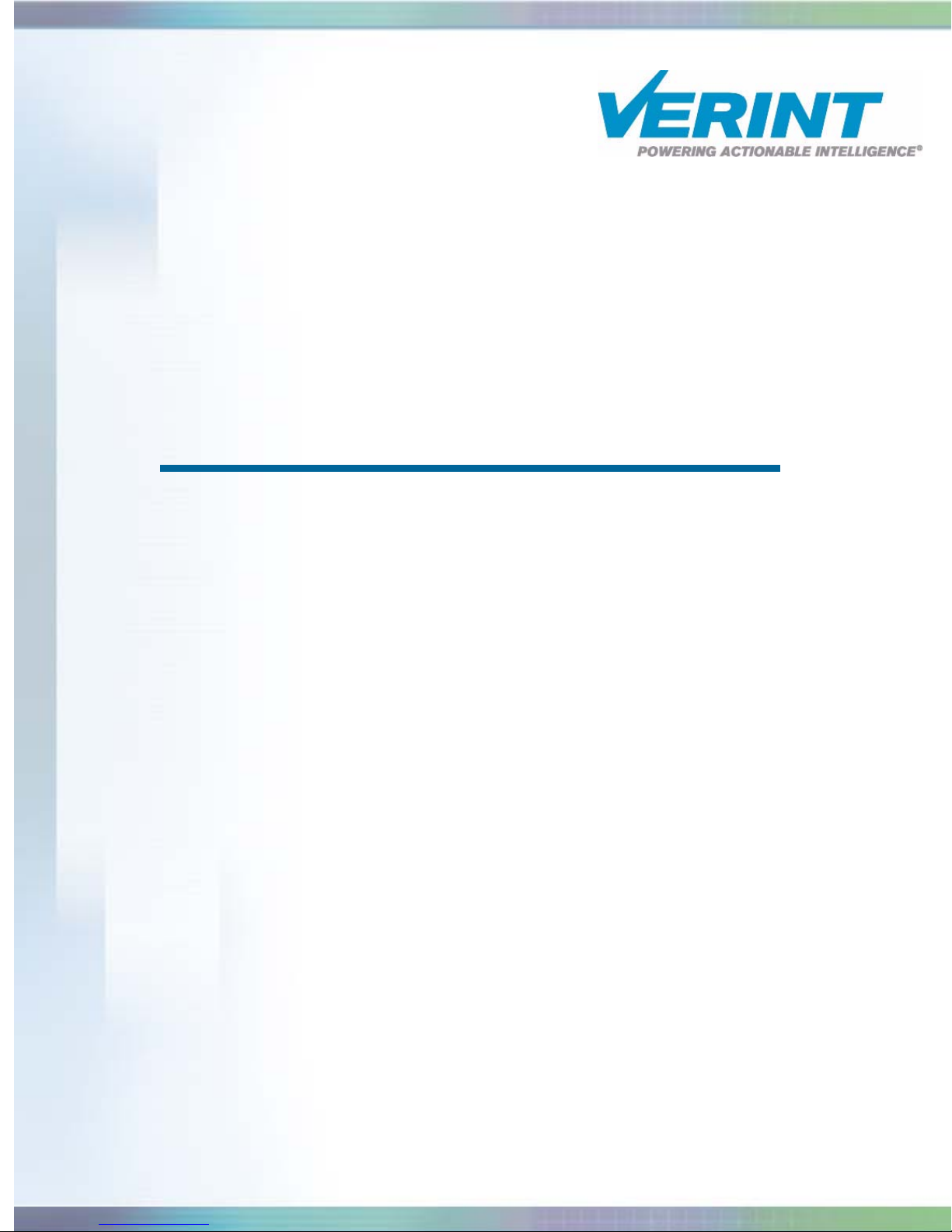
Nextiva S2700e Series
User Guide
Covering the S2700e, S2700eP, S2700e-VR,
and S2700eP-VR
Firmware Release 4.80
April 2008
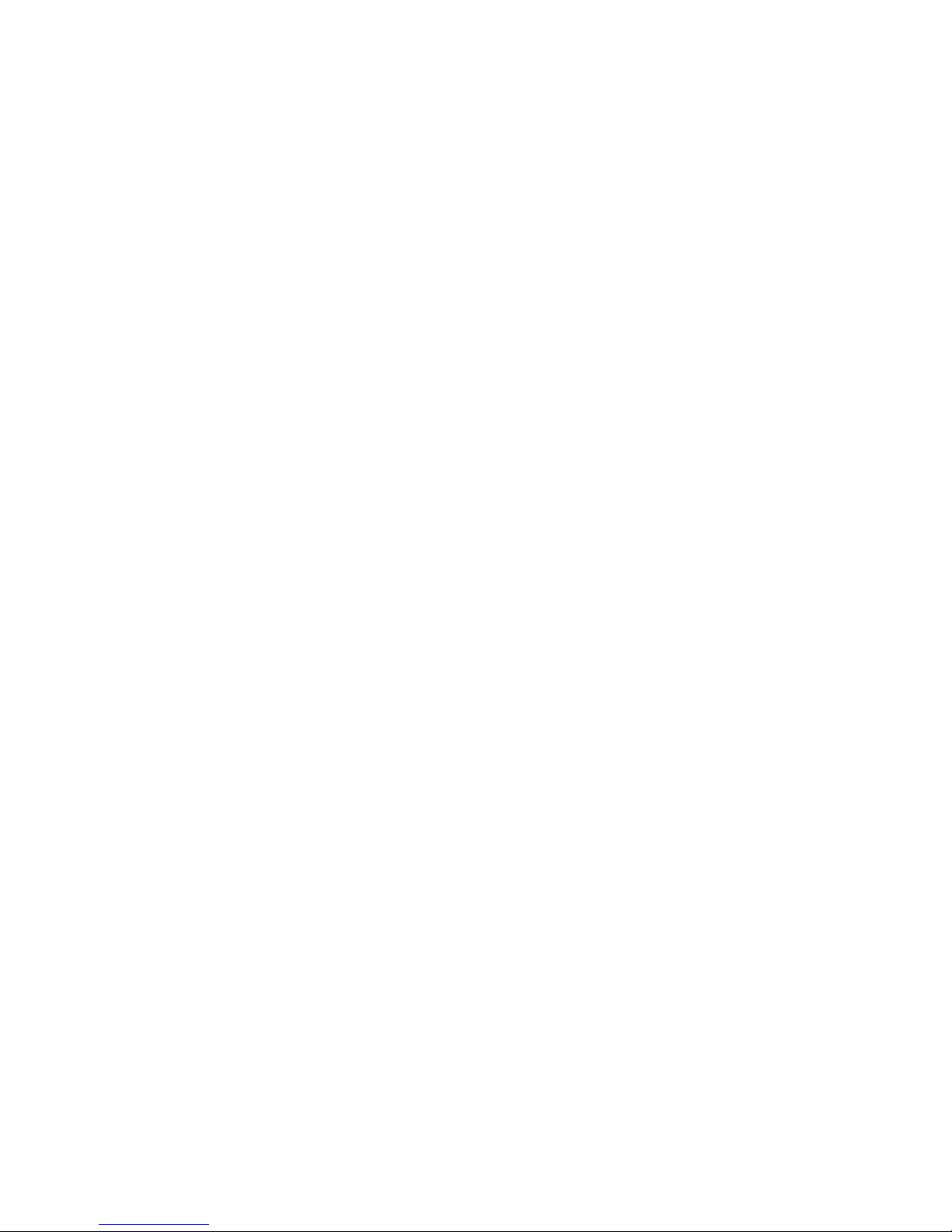

Nextiva S2700e Series
Covering the S2700e, S2700eP, S2700e-VR, S2700eP-VR
Firmware Release 4.80
User Guide
Verint Video Intelligence Solutions Revision: E
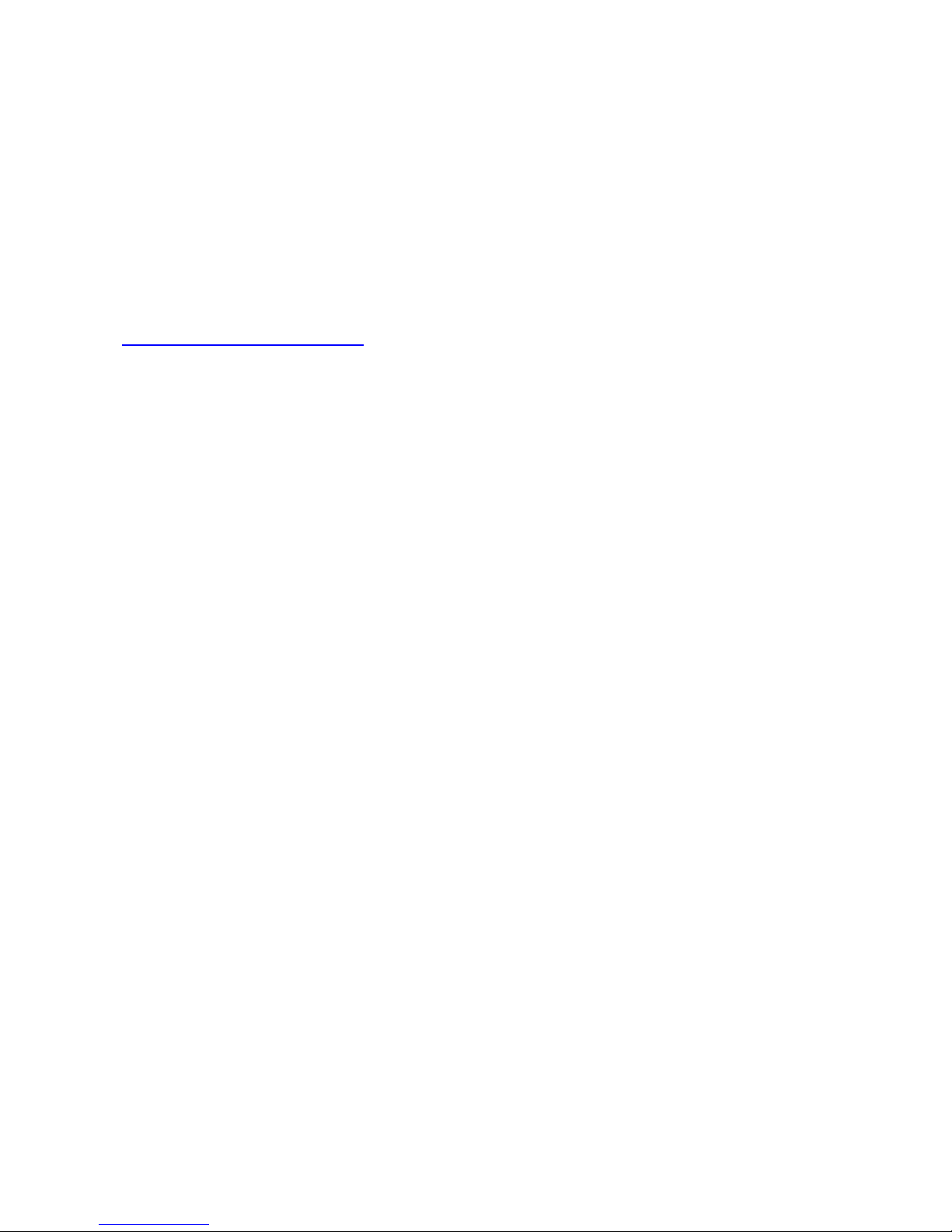
Unauthorized use, duplication, or modification of this document in whole or in part without
the written consent of Verint Systems Inc. is strictly prohibited.
By providing this document, Verint Systems Inc. is not making any representations
regarding the correctness or completeness of its contents and reserves the right to alter
this document at any time without notice.
All marks referenced herein with the ® or TM symbol are registered trademarks or
trademarks of Verint Systems Inc. or its subsidiaries. All rights reserved. All other marks
are trademarks of their respective owners.
© 2008 Verint Systems Inc. All Rights Reserved Worldwide.
www.verint.com/videosolutions
Publication date: April 9, 2008
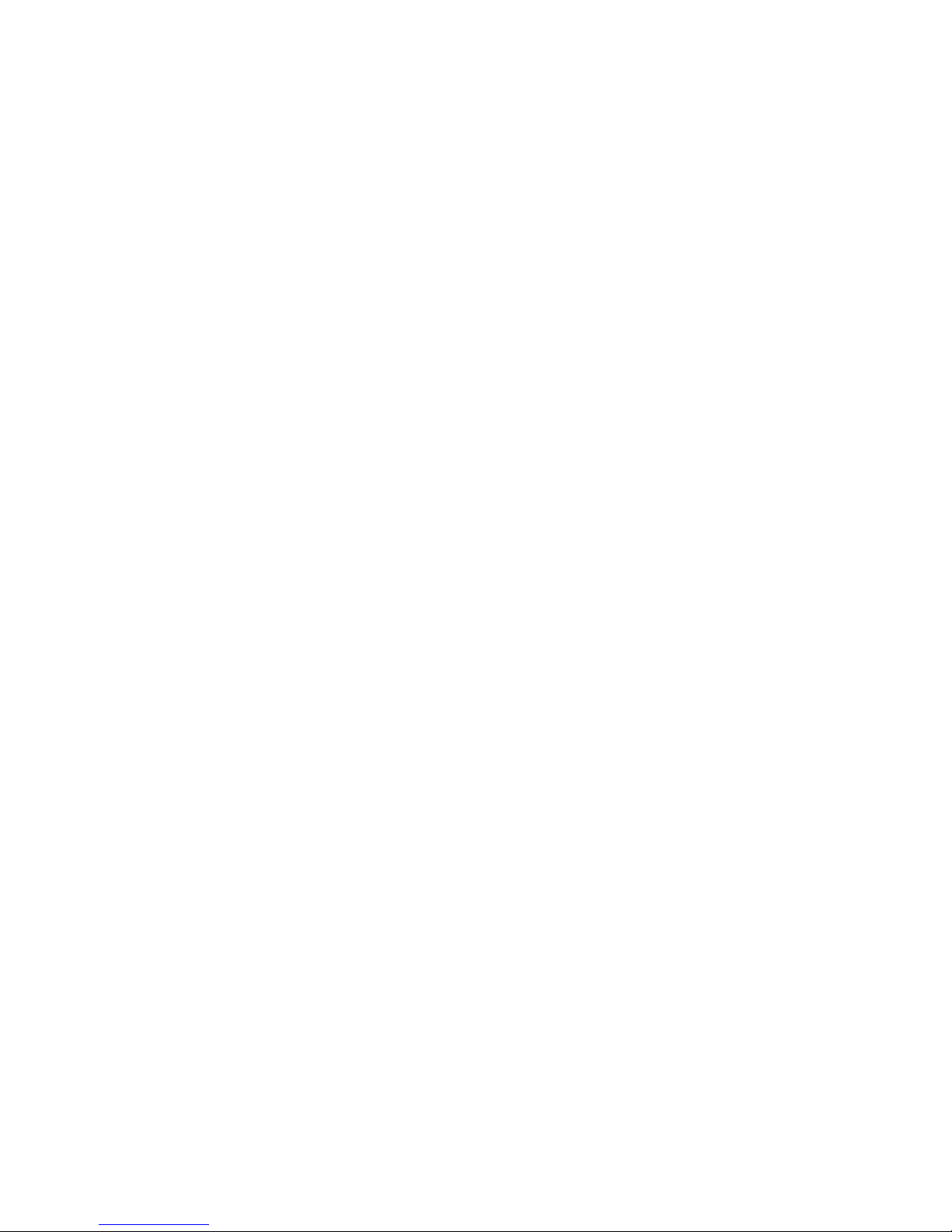
Contents
Preface ................................................................................................................ v
Who Should Read this Guide ............................................................................. vi
How to Use this Guide ...................................................................................... vi
Conventions .............................................................................................. vi
Related Documentation ............................................................................... vi
Related Verint Products ....................................................................................vii
Support .........................................................................................................vii
Warranty .......................................................................................................viii
Chapter 1
About the S2700e Series ............. ......................................................................2
Installation Kit .......................... ......................... .. ......................... .. .................4
Hardware Overview ..........................................................................................5
Chapter 2
Mounting the S2700e and S2700eP Cameras .............. .............................. ......... 12
Mounting the S2700e-VR and S2700eP-VR Cameras ........................................... 17
Performing the Power Supply Connection ........................................................... 22
Adjusting the Image .......................................................................................24
Performing White Spot Correction .....................................................................28
Configuring the Camera .................................................................................. 29
Configuring the I/Os .......................................................................................33
Overview ..........................................................................................1
Key Features ..................................... ... .. .............................................. .. .. ..2
Security .....................................................................................................3
Video ........................................................................................................3
S2700e and S2700eP .................................................................................. 5
S2700e-VR and S2700eP-VR .................................................... ....................7
Mounting and Configuring the IP Camera .......................................11
Preparing the Camera ................................................................................ 12
Connecting the Cables and Wires ................................................................ 13
Installing the Camera ................................................................................ 16
Preparing the Camera ................................................................................ 18
Connecting the Cables and Wires ................................................................ 19
Installing the Camera ................................................................................ 21
Adjusting the Direction ..............................................................................25
Adjusting the Field Angle, Focus, and Brightness ........................................... 26
Setting Network Parameters .......................................................................29
Performing a Point-to-Point Connection ........................................................ 32
Chapter 3
Getting Started .............................................................................................. 36
Configuring the Device ....................................................................................40
Verint Video Intelligence Solutions iii
Using the Web Interface .................................................................35
Access Management ........................................ ......................... .................40
System Status ..........................................................................................42
Network .................................................................................................. 43
Video ......................................................................................................43
Video Status ............................................................................................49
VSIP .......................................................................................................50
System Time ............................................................................................51
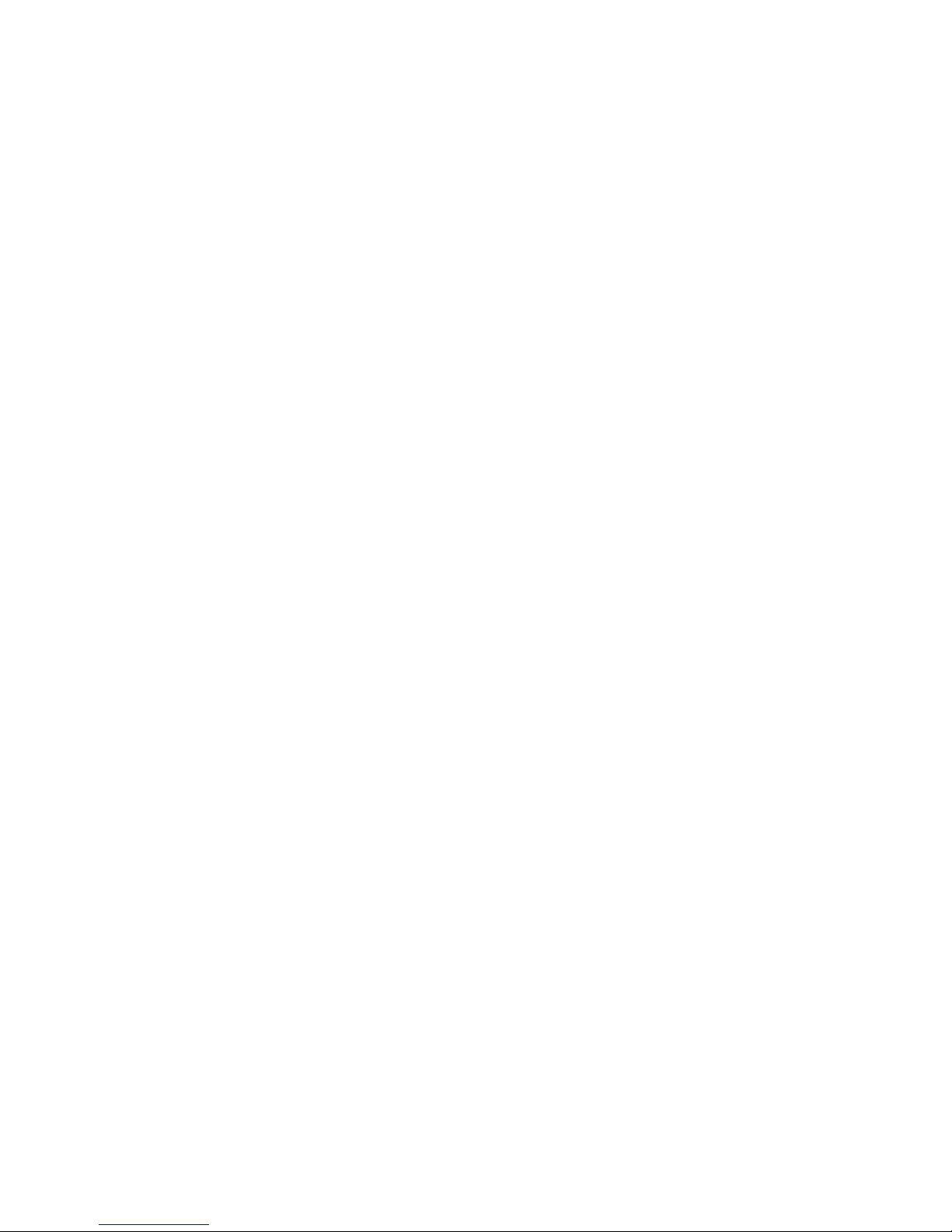
Contents
HTTP (Webserver) .....................................................................................52
LED State .................................................................................................53
Viewing Live Video ..........................................................................................53
Maintaining the Device ....................................................................................55
Chapter 4
Maintaining and Troubleshooting the IP Camera .............................59
Updating the Firmware ....................................................................................60
Performing a Reset .........................................................................................60
Presenting the Status LED Conditions ................................................................61
Using the Command Line Interface .......................... .. .......................... ..............62
Accessing the CLI ......................................................................................63
Configuring Quality of Service .....................................................................64
Appendix A
Factory Default Configuration........................................................65
Appendix B DHCP Support and APIPA ..............................................................67
Appendix C Mounting Template for the S2700e and S2700eP Cameras ............69
Appendix D
Mounting Template for the S2700e-VR Cameras............................71
Appendix E Technical Specifications.................................................................73
Glossary ............................................................................................................. 77
Index .................................................................................................................83
Compliance ........................................................................................................87
iv Verint Video Intelligence Solutions

Preface
The Nextiva S2700e Series User Guide presents the information and procedures on
®
installing, configuring, and using the Nextiva
S2700e series IP cameras.
Verint Video Intelligence Solutions v
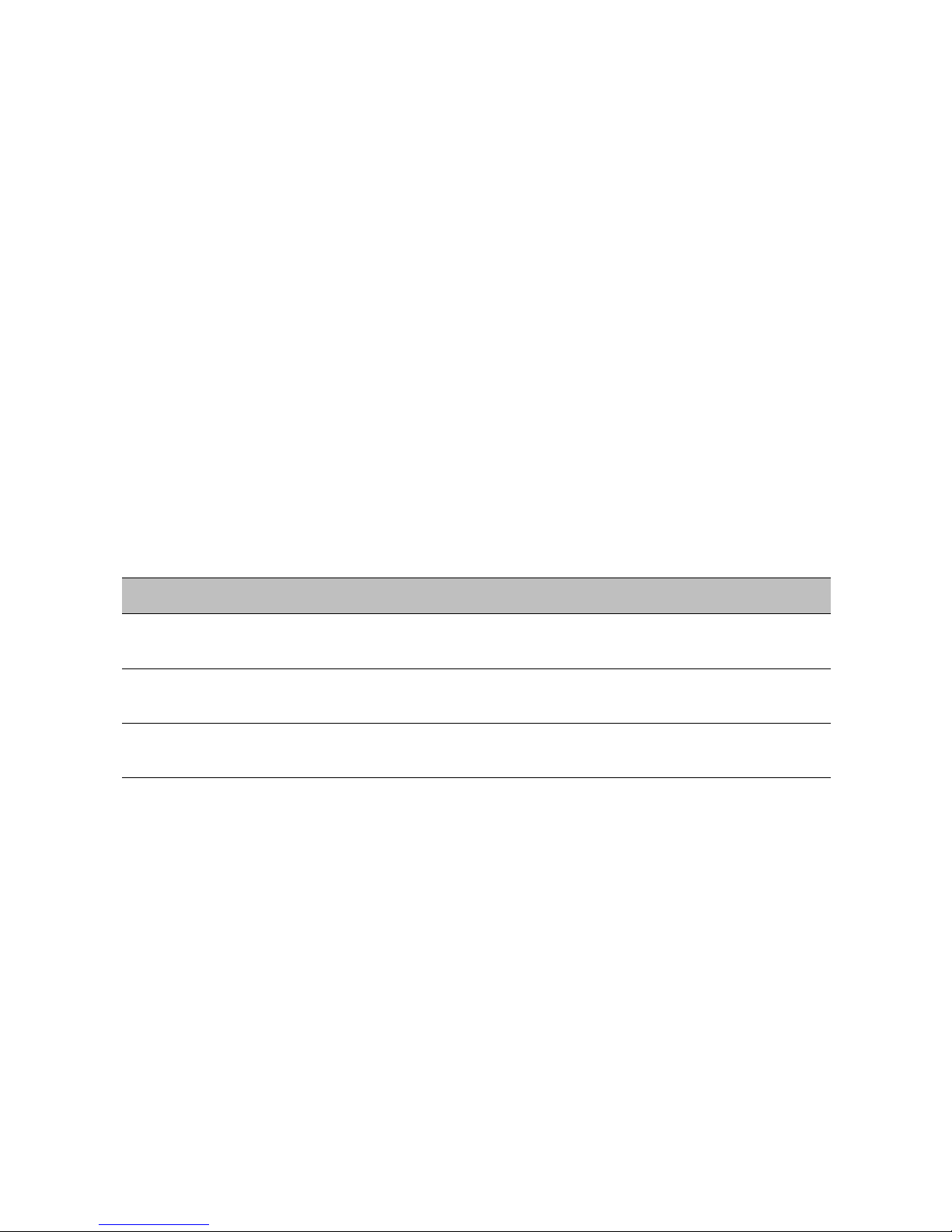
Preface
Who Should Read this Guide
This guide assumes that you are familiar with:
Installation and manipulation of electronic equipment
General use of computers
Local area networks (LANs) and basic IP data communication concepts and practices
Camera configuration
Web browsers
Microsoft Windows operating systems
How to Use this Guide
This guide contains all the information needed to install, configure, and use an
S2700e series IP camera.
Conventions
The following typographic conventions are used throughout this guide:
Visual cue Meaning
Connect The name of an interface element you have to act on. A key to
press. The value of an interface element.
connection_name Text that must be replaced by a user-supplied value. Text
representing variable content.
C:\Program Files The name of a command, file, or directory. Text that appears on the
screen. Examples of user-supplied values.
Related Documentation
In addition to this guide, the following documentation is also available:
Nextiva S2700e Installation Guide
Nextiva S2700e-VR Installation Guide
Verint SConfigurator User Guide
Nextiva S2700e Series Release Notes
All these documents are contained on the Utilities CD shipped with the device.
Furthermore, a paper copy of the installation guide is included with your order.
vi Verint Video Intelligence Solutions

Nextiva S2700e Series User Guide
Related Verint Products
You may use the S2700e series IP cameras with the Nextiva S1970e-R video receivers. You
TM
may also use them with the nDVR
For more details, visit our web site. For pricing information, call your dealer.
and Nextiva enterprise video management solutions.
Support
Verint® Systems Inc. is a leading provider of actionable intelligence™ solutions for an
optimized enterprise and a safer world. More than 10,000 organizations in over
150 countries rely on Verint solutions to perform more effectively, build competitive
advantage, and enhance the security of people, facilities, and infrastructure.
Since 1994, Verint has been committed to developing innovative solutions that help global
organizations achieve their most important objectives. Today, organizations in over
100 countries use Verint solutions to enhance security, boost operational efficiency, and fuel
profitability.
For information about the Nextiva line of products, visit www.verint.com/videosolutions
To request the latest versions of firmware and software or to download other
product-related documents, you need access to the Verint Video Intelligence Solutions
partner extranet. To register, go to http://vvs.verint.com
If you encounter any type of problem after reading this guide, contact your local distributor
or Verint representative. For the main service and support page on the Verint web page,
visit www.verint.com/videoservice
Location Telephone Opening hours E-mail
USA and
Canada
Central and
Latin
America
Europe,
Middle
East, and
Africa
1-888-747-6246 8:00 am to
+1-631-962-9202 vvssupport@verint.com
+44 (0)
845-843-7333
. For assistance, contact the customer service team:
8:00 pm (EST)
Monday to
Friday
8:30 am to
5:30 pm (GMT)
Monday to
Friday
.
vvssupport@verint.com
customersupport.emea@verint.com
.
+49 (0)
4321-269 81 36
Verint Video Intelligence Solutions vii
mobilesupport@verint.com
(Transit applications only)
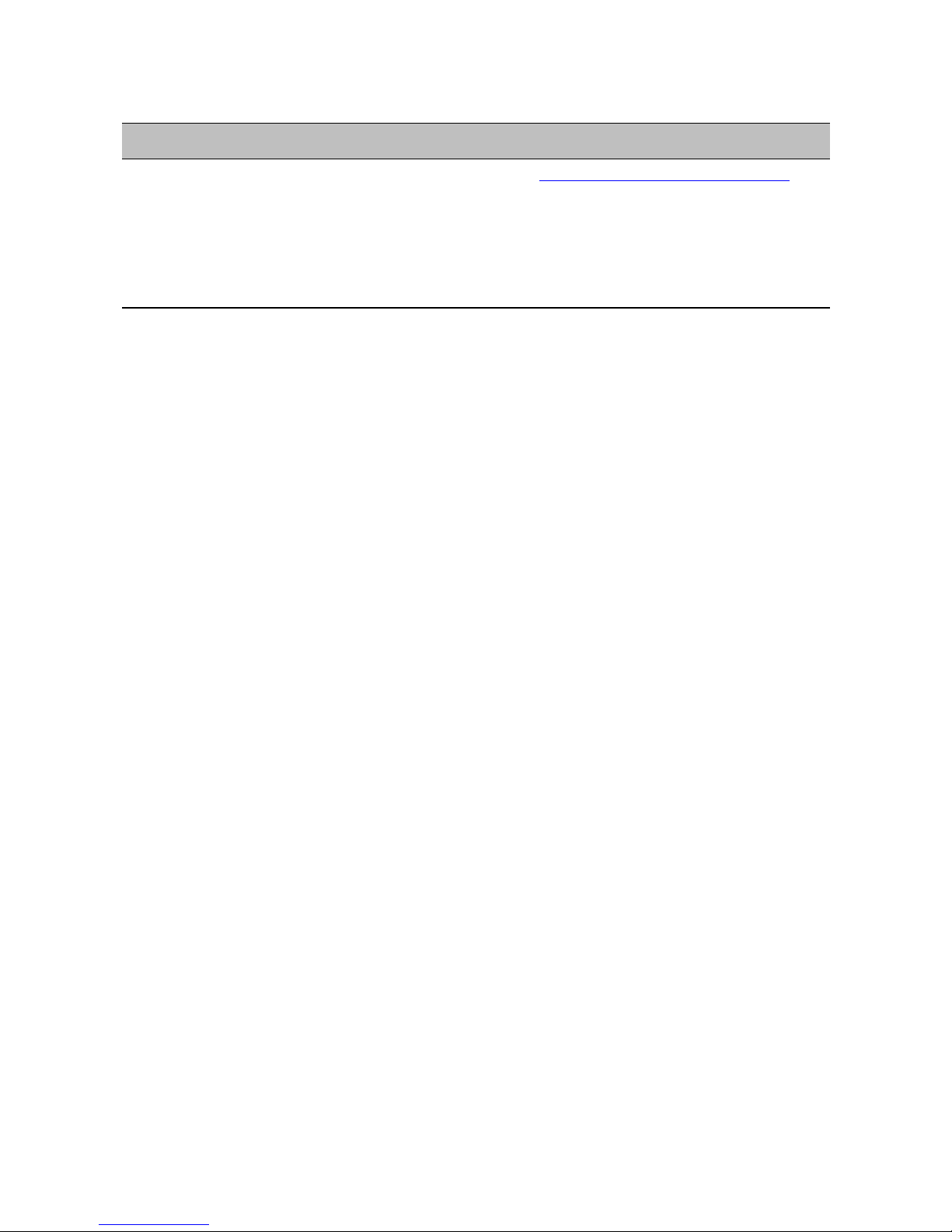
Preface
Location Telephone Opening hours E-mail
Asia/Pacific
Hong Kong
Singapore
+852 2797 5678
+65-68266099
9:00 am to
6:30 pm
(Monday to
Thursday);
9:00 am to
5:30 pm
(Friday)
APAC_VIS_Services@verint.com
Warranty
Each product manufactured by Verint Systems is warranted to meet all published
specifications and to be free from defects in material and workmanship for a period of
two (2) years from date of delivery as evidenced by the Verint Systems packing slip or
other transportation receipt. Products showing damage by misuse or abnormal conditions of
operation, or which have been modified by Customer or repaired or altered outside Verint
Systems factory without a specific authorization from Verint Systems shall be excluded
from this warranty. Verint Systems shall in no event be responsible for incidental or
consequential damages including without limitation, personal injury or property damage.
The warranty becomes void if the product is altered in any way.
Verint S ystems responsibility under this warranty shall be to repair or replace, at its option,
defective work or returned parts with transportation charges to V erint Systems factory paid
by Customer and return paid by Verint Systems. If Verint Systems determines that the
Product is not defective within the terms of the warranty, Customer shall pay all handling
and transportation costs. Verint Systems may, at its option, elect to correct any warranty
defects by sending its supervisory or technical representative, at its expense, to customer’s
plant or location.
Since Verint Systems has no control o ver conditions of use, no w arrant y is made or implied
as to suitability for customer’s intended use. There are no warranties, expressed or implied,
except as stated herein. This limitation on warranties shall not be modified by verbal
representations.
Equipment shipped ex works (Verint Systems factory) shall become the property of
Customer, upon transfer to the common carrier. Customer shall communicate directly with
the carrier by immediately requesting carrier’s inspection upon evidence of damage in
shipment.
Customer must obtain a return materials authorization (RMA) number and shipping
instructions from Verint Systems prior to returning any product under warranty. Do not
return any Verint Systems product to the factory until RMA and shipping instructions are
received.
viii Verint Video Intelligence Solutions

Overview
The Nextiva S2700e series contains high-resolution, IP mini-dome cameras with triple axis
lens rotation for flexible installation, and low lux sensitivity for crisp clear images in a
variety of lighting conditions.
Designed for color or day/night use, the S2700e series delivers dual stream, DVD-quality
video at up to 4CIF at up to 30 frames per second in NTSC (25 in PAL). The day/night
function ensures around the clock imaging performance; in low light conditions the camera
automatically adjusts to black and white mode for optimal image clarity.
Many compression modes (also called codecs—coder/encoder) are available: a proprietary
MPEG-4-based mode, the MPEG-4 ISO 14496-2 compliant mode, and MJPEG (Motion
JPEG).
Y ou can use the S2700e series edge devices in point-to-point contexts as well as with video
management and storage applications. Furthermore, they enable configuration, video
viewing, and maintenance from web browsers. Here is the indoor model:
The overview covers the following:
About the S2700e series
Installation kit
Hardware overview
Verint Video Intelligence Solutions 1
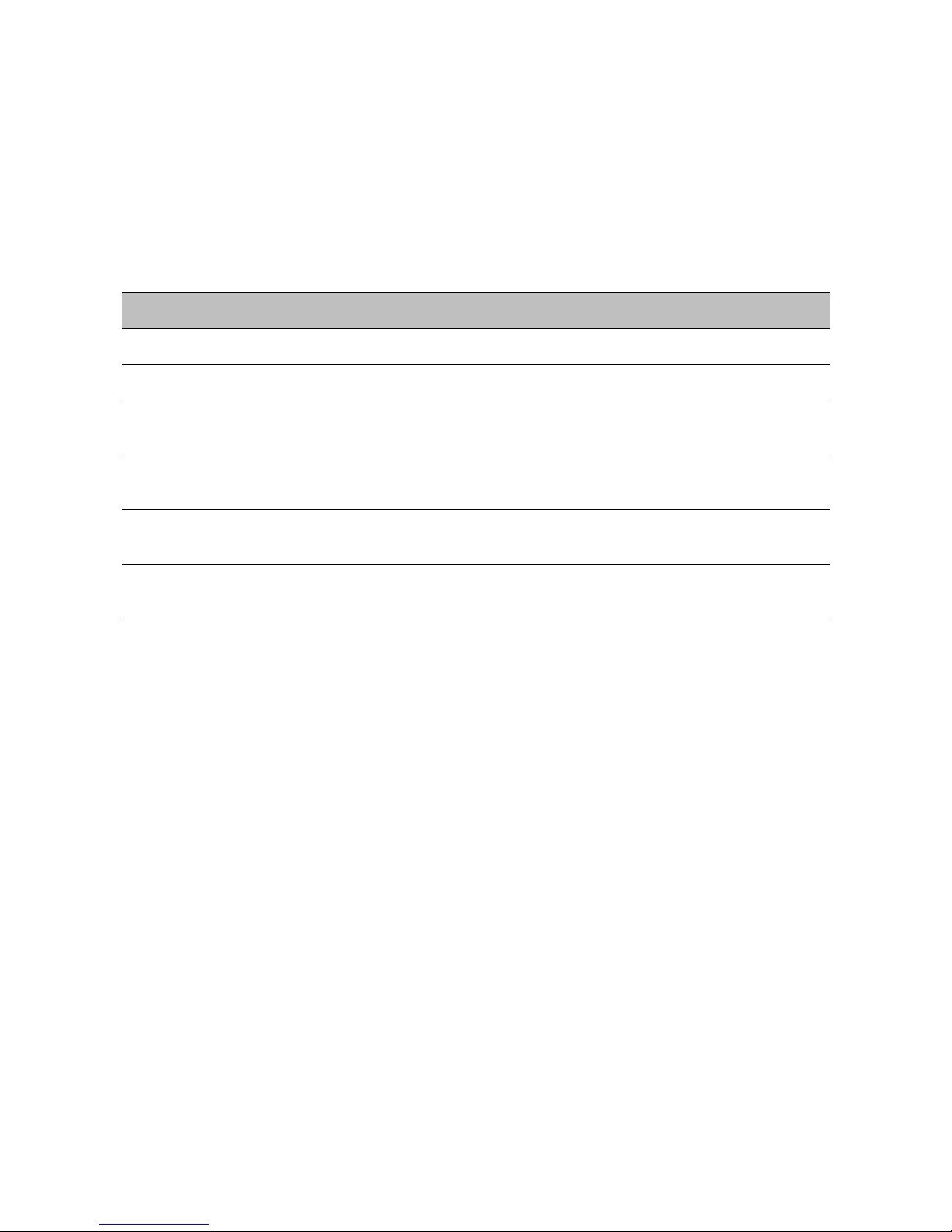
1: Overview
About the S2700e Series
The S2700e series offers many models to cover your system needs.
Key Features
The S2700e series contains the following models:
Model Description Video standard
S2700e An indoor-only IP camera NTSC
S2700eP An indoor-only IP camera PAL
S2700e-VR A vandal-resistant IP camera that can be installed
outside
S2700eP-VR A vandal-resistant IP camera that can be installed
outside
S2700e-VR-XT A vandal-resistant IP camera with extended
temperature
S2700eP-VR-XT A vandal-resistant IP camera with extended
temperature
Unless otherwise specified, the word S2700e refers to any of these devices.
The S2700e offers the following key features:
One video output
Dual video encoding
The choice of either power over Ethernet (PoE) or 12V DC
Up to the 4CIF resolution at 30 frames per second with the MPEG-4 ISO 14496-2
compliant and MJPEG codecs
Automated configuration, health monitoring, and diagnostics with the Nextiva software
NTSC
PAL
NTSC
PAL
One dry contact for input and one relay output
The supplied lens has the following characteristics:
Focal length—2.8 mm to 10 mm, 3.6x vari-focal
Aperture ratio—F1.3 to F3.0
Angle of vision—73° (H) × 54° (V) to 20° (H) × 15° (V)
2 Verint Video Intelligence Solutions

Nextiva S2700e Series User Guide
Security
Every camera comes with a unique SSL (Secure Sockets Layer) certificate for securing its IP
link. SSL is a commonly used protocol for managing the security of IP message
transmission. If enabled, the SSL protocol secures I/O and proprietary VSIP communication
data. It does not apply to video transmission.
Video
The available video frame rates of each encoder IP camera are:
NTSC—1 to 7, 10, 15, or 30 frames per second (fps)
PAL—1 to 6, 8, 12, or 25 fps
The composite video signal of the camera is sent to two separate encoders. You can
customize each encoder to meet your system needs, for instance in terms of frame rate and
resolution. Here are typical scenarios regarding encoder use:
Scenario Encoder 1 Encoder 2
point-to-point point-to-point unused
unused point-to-point
point-to-point and web interface web viewing at rate A point-to-point at rate B
web viewing and
point-to-point at rate C
video management software view at rate D record at rate E
Note: You should not use the web interface and a video management software at the
same time to avoid configuration conflicts.
Each video encoder of an S2700e camera can have the following performances:
Resolution Number of
columns
Number of
lines
NTSC PAL MPEG-4-
Maximum frame rate, in frames per
second using the NTSC (PAL) format
based
unused
MPEG-4
ISO 14496-2
compliant
MJPEG
QCIF 176 128 144 30 (25) 30 (25) 30 (25)
CIF 352 240 288 30 (25) 30 (25) 30 (25)
2CIFH 704 240 288 30 (25) 30 (25) 30 (25)
4CIF 704 480 576 30 (25) 30 (25) 30 (25)
Verint Video Intelligence Solutions 3
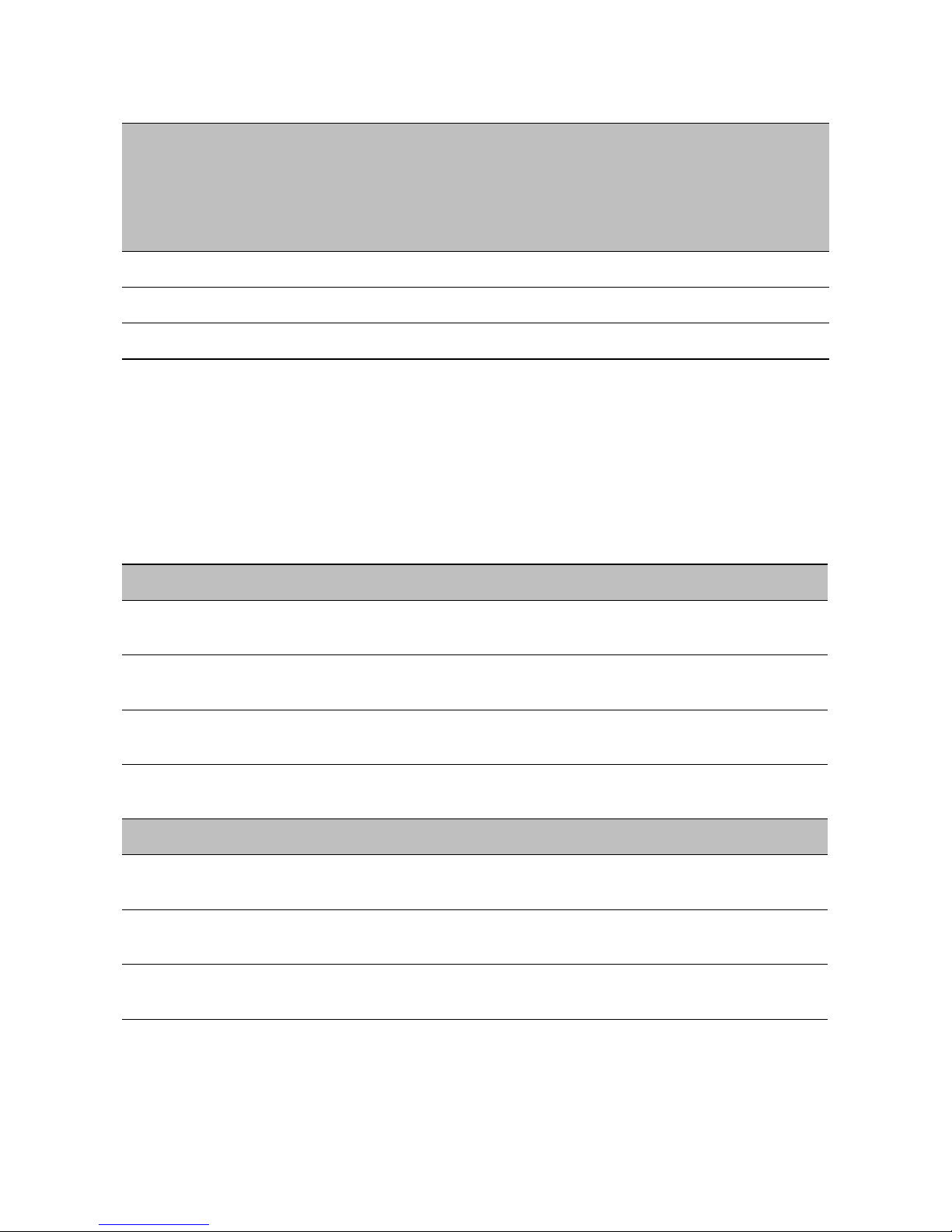
1: Overview
Resolution Number of
columns
All lines 352 480 576 30 (25) 30 (25) 30 (25)
2/3 D1 480 480 576 30 (25) 30 (25) 30 (25)
VGA 640 480 480 30 (25) 30 (25) 30 (25)
These performances can be achieved using single-stream encoding. For dual encoding
values, refer to the Nextiva Intelligent Edge Devices Single-Dual Stream Performance
document, available on the extranet (Tech Support > Product Specifications > Product
Technical Briefs).
Number of
lines
NTSC PAL MPEG-4-
Maximum frame rate, in frames per
second using the NTSC (PAL) format
based
MPEG-4
ISO 14496-2
compliant
MJPEG
Installation Kit
The package contents are:
Item Description
Camera S2700e or S2700eP or S2700e-VR or S2700eP-VR or
S2700e-VR-XT or S2700eP-VR-XT
12V DC external power
supply
CD Utilities CD containing the release notes and documentation for
Printed material The Nextiva S2700e Installation Guide or the Nextiva
Options
Power-over-Ethernet
(PoE) kit
Clear dome cover Clear dome cover for the S2700e and S2700eP models, to
A 24V AC power supply A 24V AC power supply at 24 VA maximum, for the heater of
A universal power supply
the camera as well as the SConfigurator application
S2700e-VR Installation Guide
An IEEE 802.3af class 3 injector and power cord
replace the default smoke cover
the S2700e-VR-XT and S2700eP-VR-XT models
4 Verint Video Intelligence Solutions
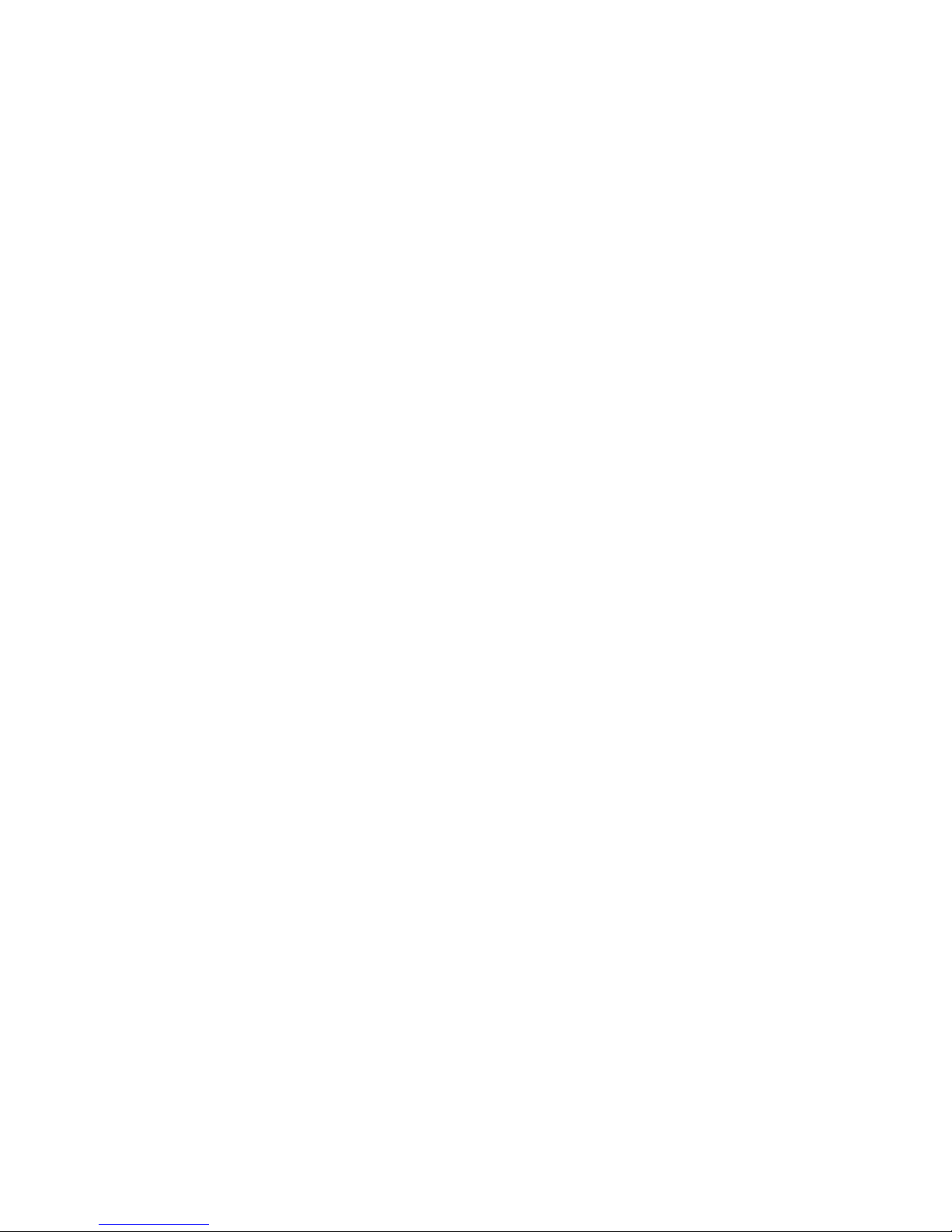
Nextiva S2700e Series User Guide
To mount the indoor cameras, supply the following equipment:
A Phillips screwdriver
Outer case screws if mounting the camera directly on wall, ceiling, or electrical box:
The height of their head: less than 3 mm (0.12 inch)
The hole diameter: 3/16 inch (4.5 mm)
Not flathead
For the vandal-resistant models, supply the following equipment:
A #1 Phillips screwdriver for the retaining lock screw
A #2 Phillips screwdriver for the mounting screws of the outer case and the pan
fastening screw
A 2-mm slotted screwdriver for the set screw
Two M4 screws for mounting the outer case
Fall prevention wire for the camera (optional)
A G3/4-14 conduit for protecting the cables and wires (optional)
Sealing material (GE silicon or equivalent)
Hardware Overview
The casing varies depending on the camera model.
S2700e and S2700eP
The S2700e and S2700eP have been designed for indoor use. They cannot be used
outdoors.
The side view of the camera shows the following parts:
The outer case
The dome cover
The video sensor module
The lens
Wires and cables for the network (RJ-45) connection and alarms
Verint Video Intelligence Solutions 5
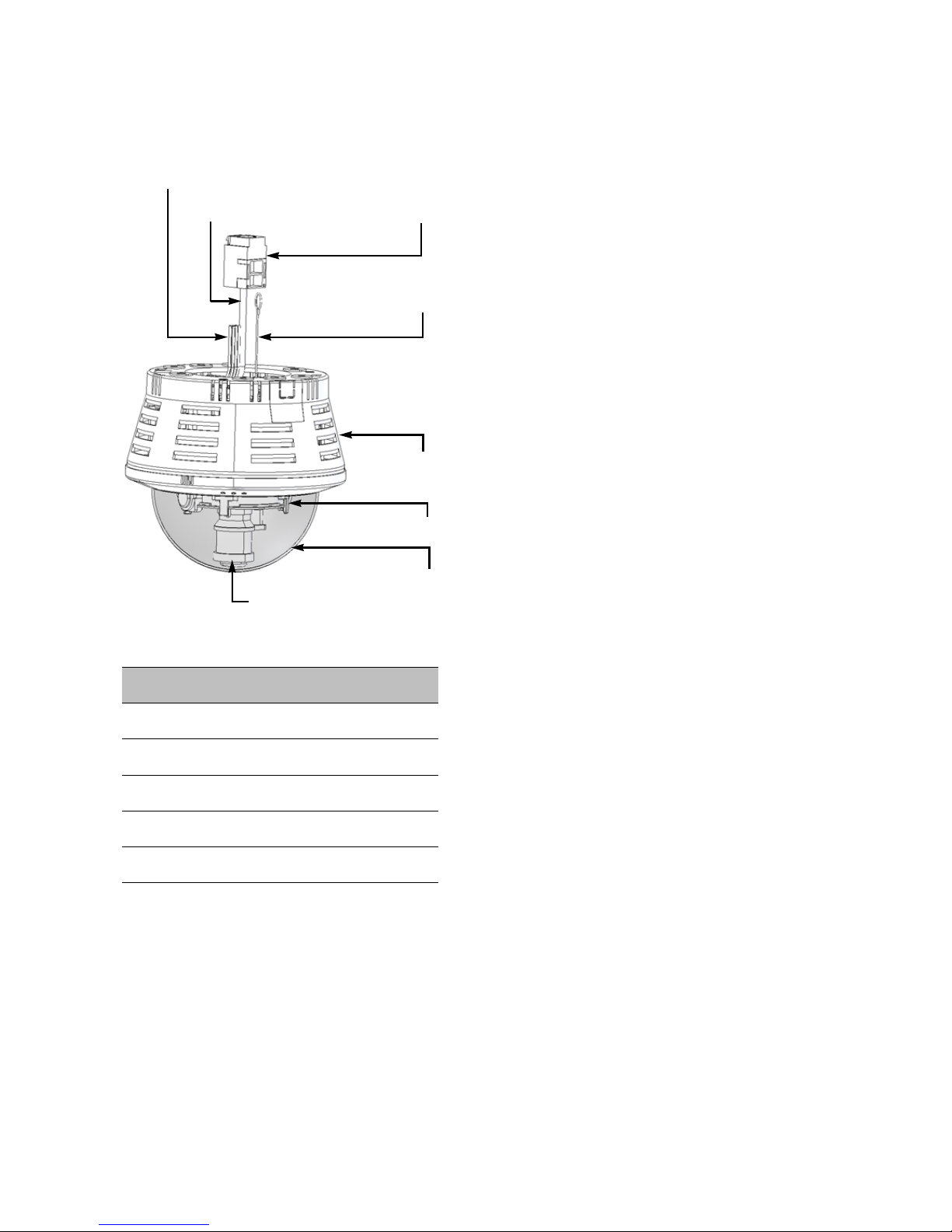
1: Overview
Network or PoE (RJ-45)
Wires for power and alarms
Dome cover
Outer case
Video sensor module
Lens
Network cable
Fall prevention wire
The fall prevention wire (initially holding the outer case and the camera together,
therefore not visible)
The six wires are:
Wire color Usage
Yellow (2) Output relay
Green Input
Black Ground
Red 12V DC power +
Blue 12V DC power ground
6 Verint Video Intelligence Solutions
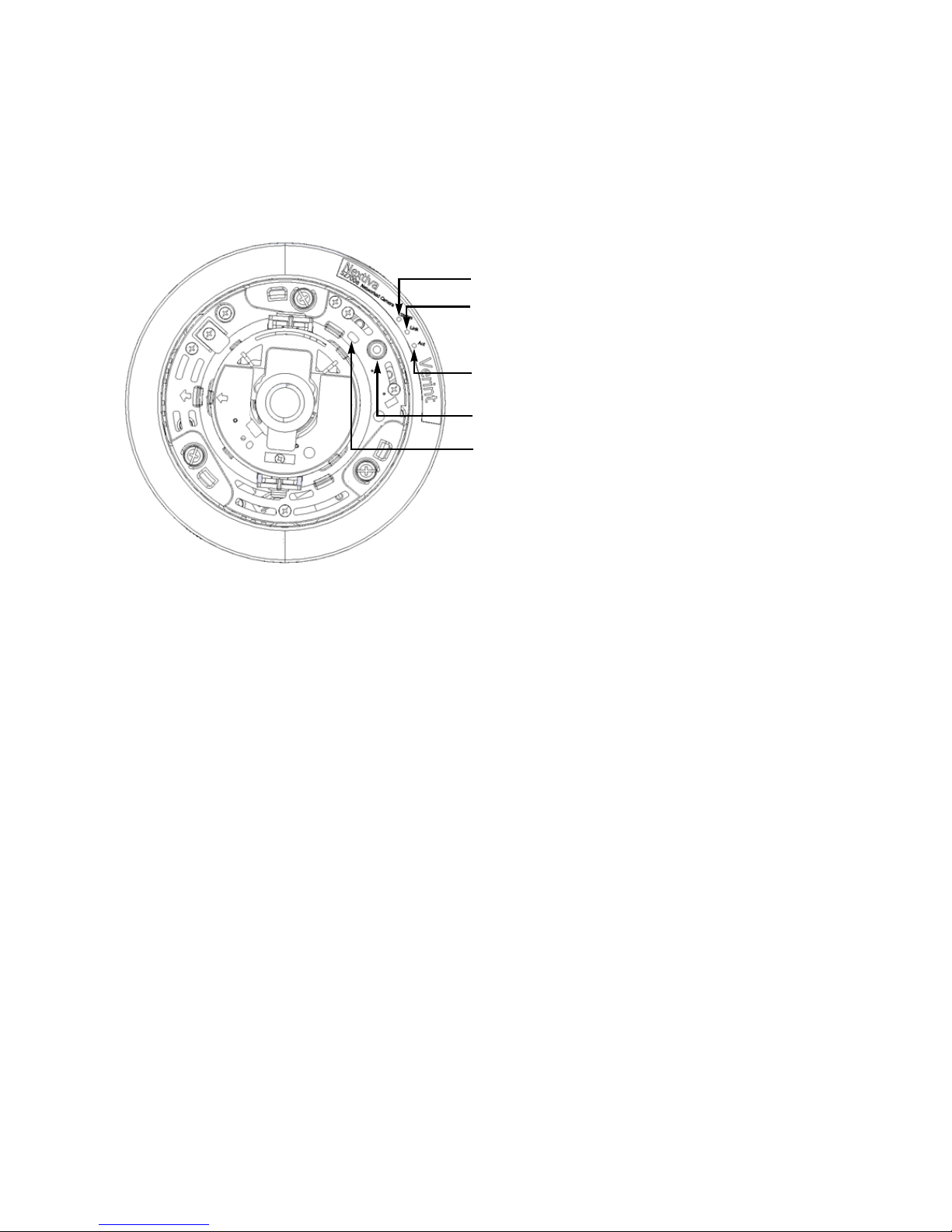
The top view of the camera displays:
Reset
Status LED
RCA connector for video output
Network link LED
Network activity LED
Three LEDs
An RCA connector for video output
A reset button
Nextiva S2700e Series User Guide
S2700e-VR and S2700eP-VR
The side view of the camera shows the following parts:
The outer case
The dome cover
The inner dome
The video sensor module, which includes the lens
Wires and cables for power, alarms, and optionally the heater (on the S2700e-VR-XT
and S2700eP-VR-XT models)
Verint Video Intelligence Solutions 7
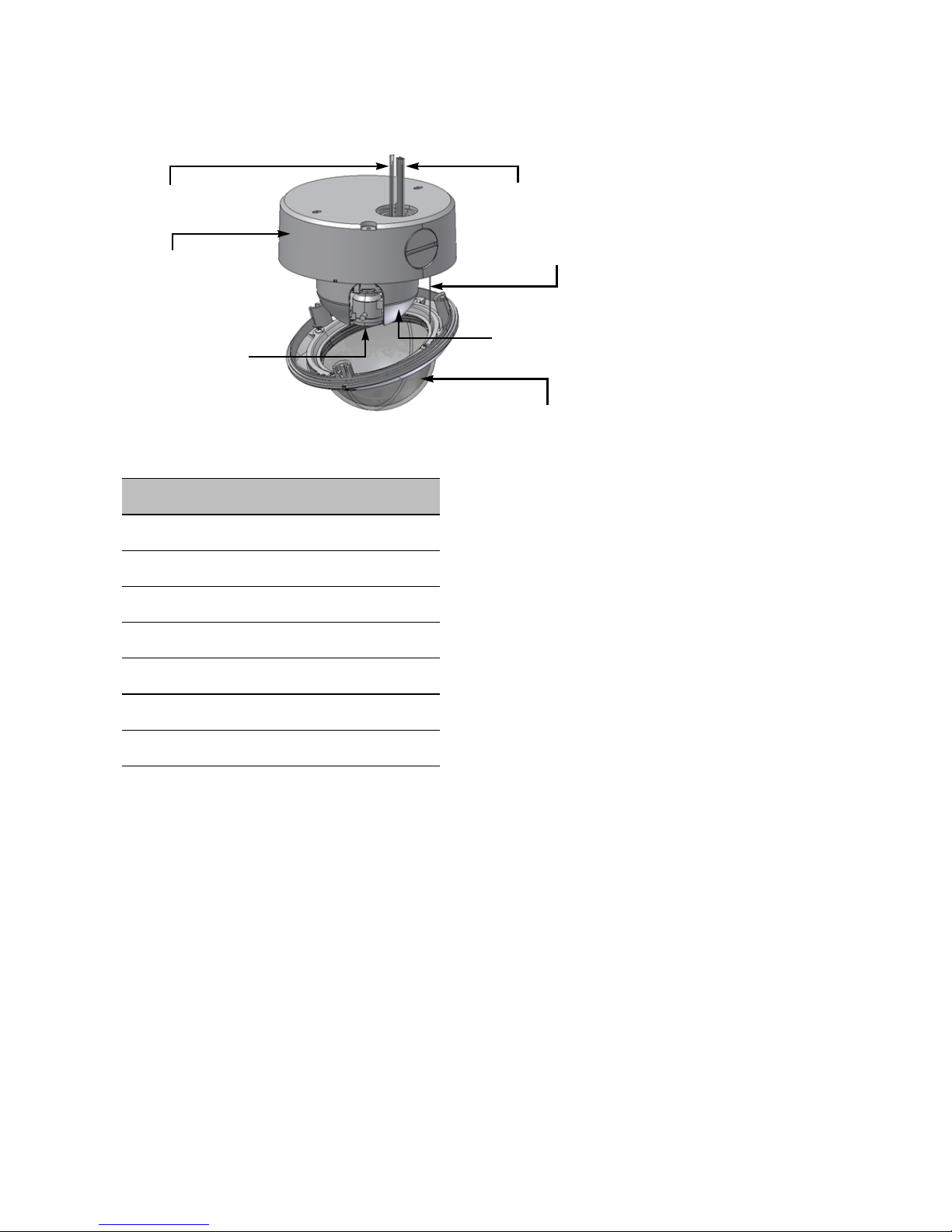
1: Overview
Wires for power and alarms
Dome cover
Outer case
Wires for heater
Cover fall prevention wire
Video sensor
module
Inner dome
The cover fall prevention wire
The wires are:
Wire color Usage
Yellow (2) Output relay
Green Input
Black Ground
Red 12V DC power +
Blue 12V DC power ground
Grey 24V AC power
White 24V AC power
8 Verint Video Intelligence Solutions
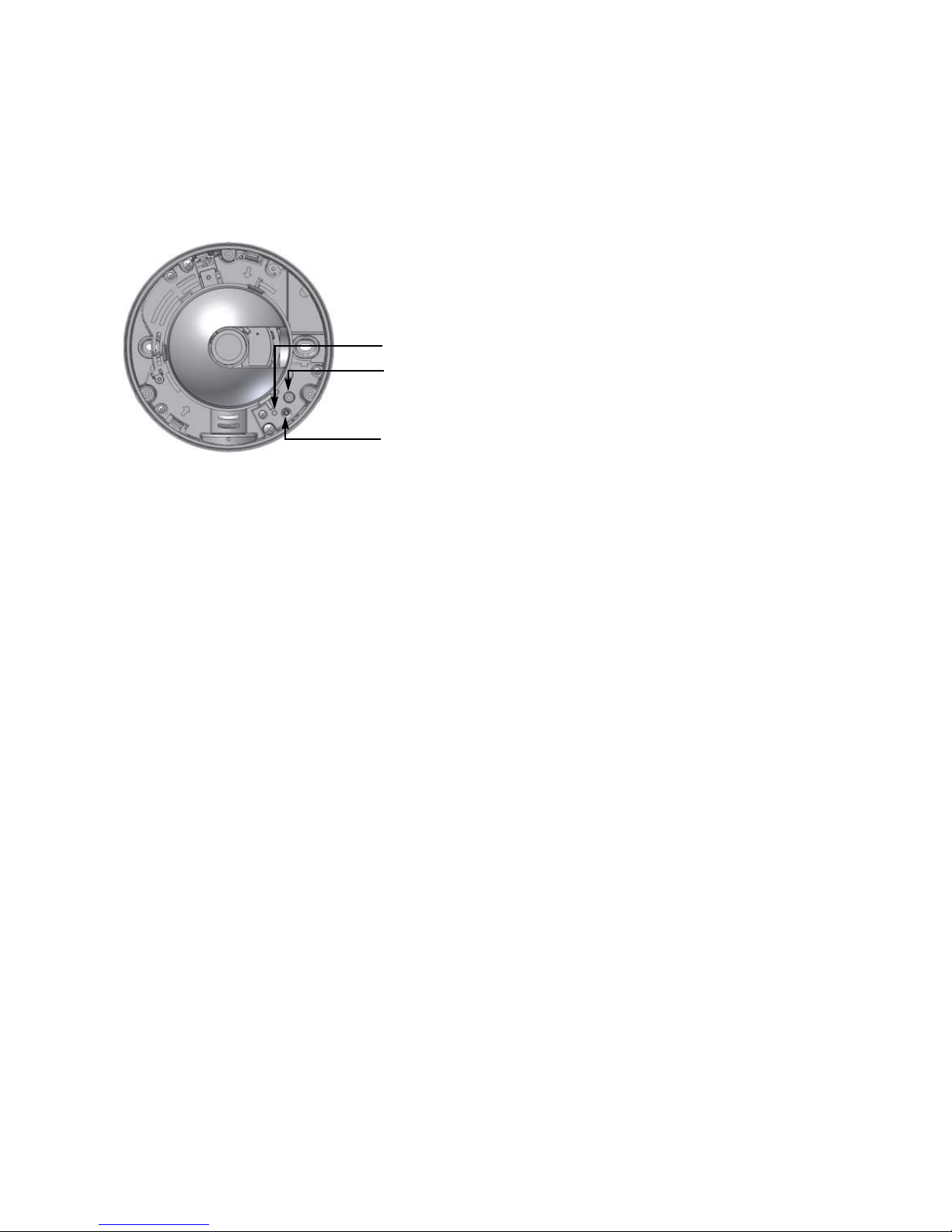
Nextiva S2700e Series User Guide
Status LED
Reset
RCA connector for video output
The top view of the camera with the inner dome installed displays:
A status LED
An RCA connector for video output
A reset button
Verint Video Intelligence Solutions 9
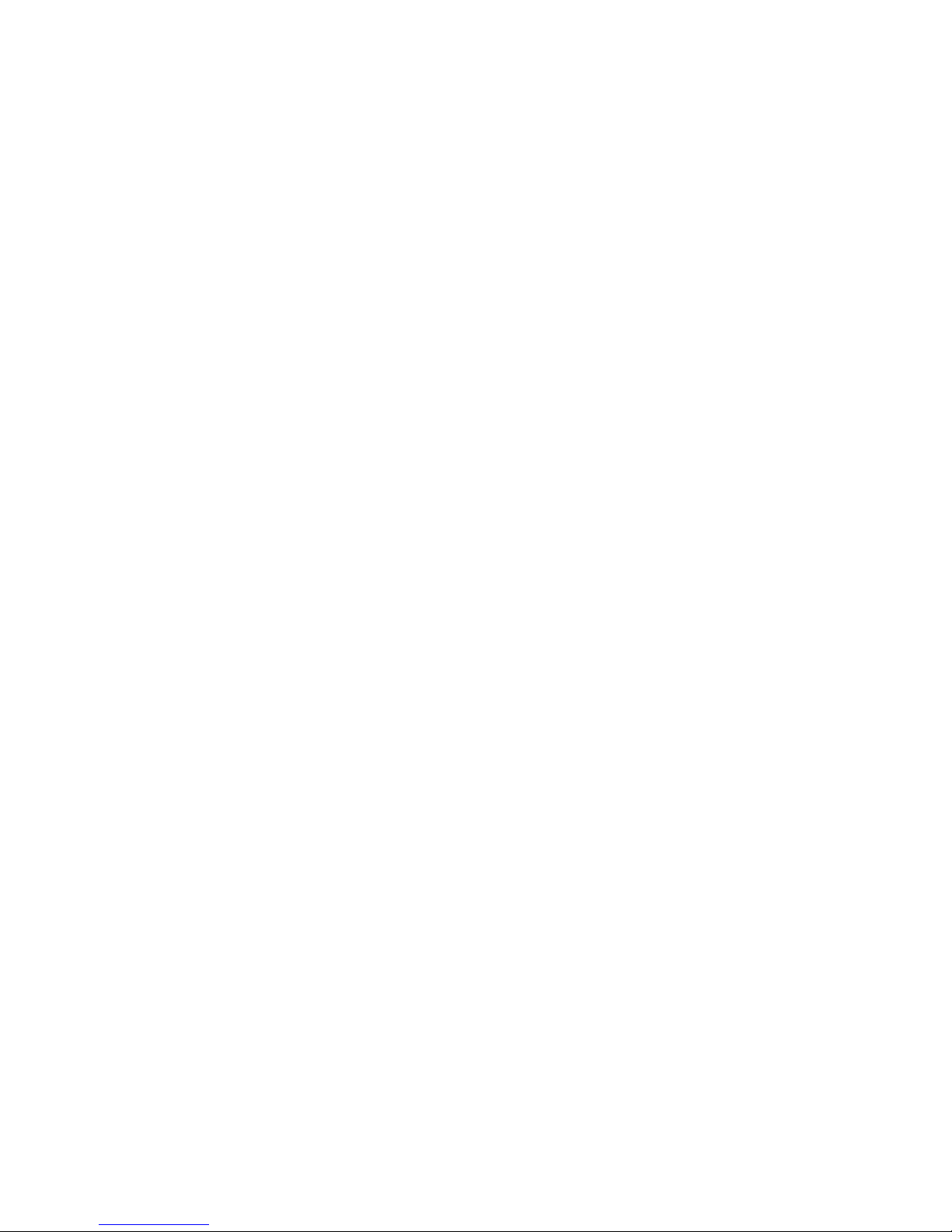
10 Verint Video Intelligence Solutions
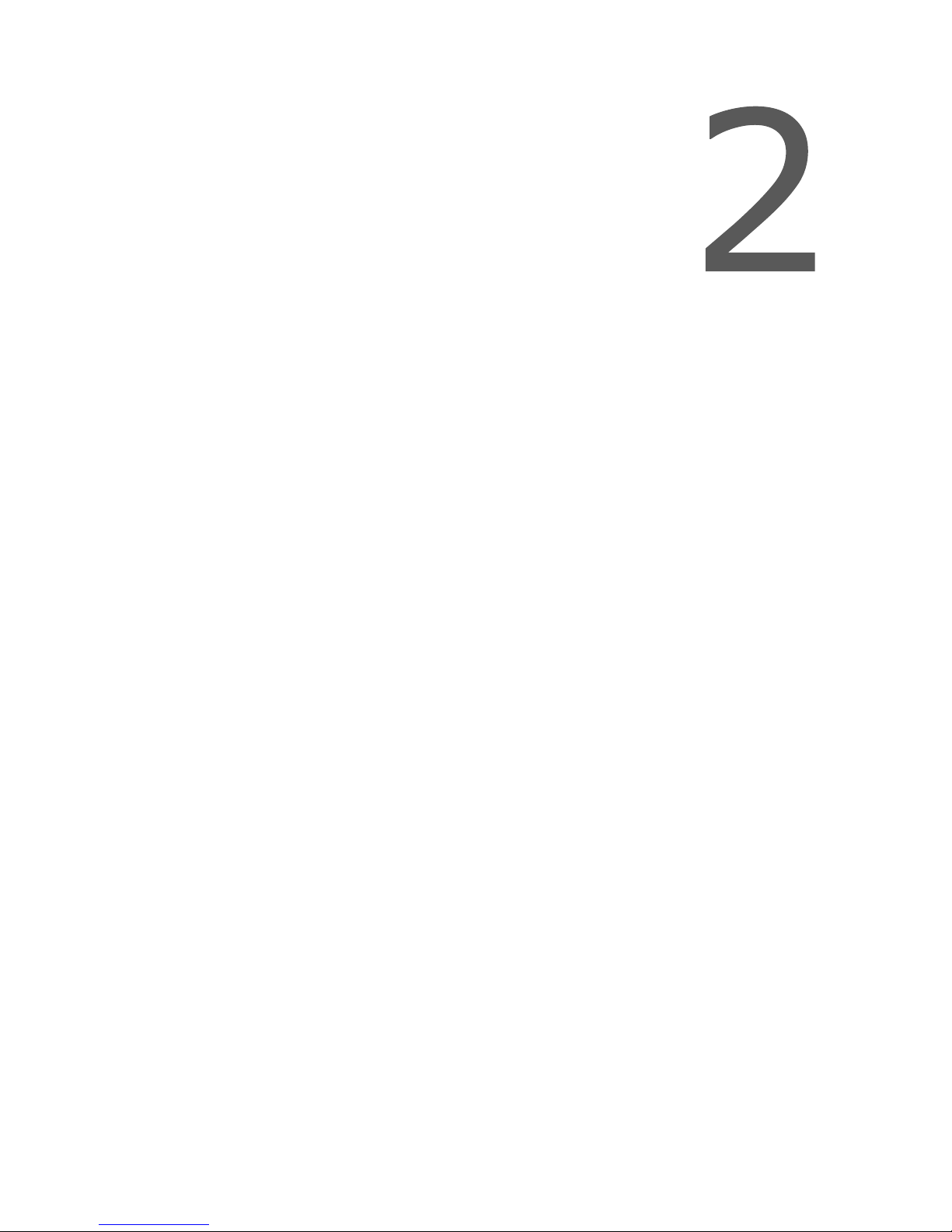
Mounting and
Configuring the IP
Camera
The steps required to prepare your S2700e camera for operation are:
Camera mounting
Image adjustment
White spot correction
Basic configuration
Alarm configuration
The mounting procedures varies depending on the model.
Remember that the S2700e and S2700eP models are indoor products that should not be
used in an outdoor environment; you can install the other models outside.
Verint Video Intelligence Solutions 11
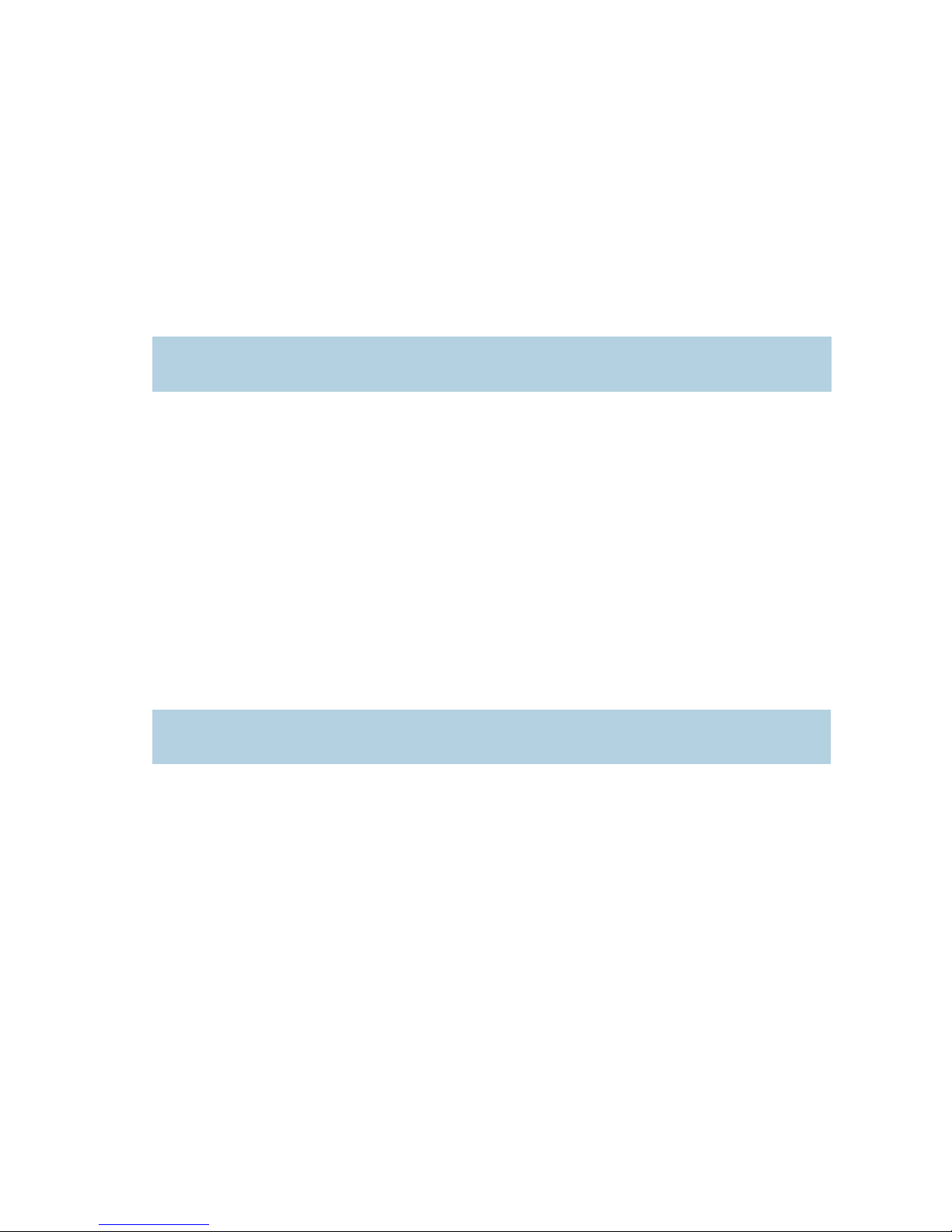
2: Mounting and Configuring the IP Camera
Mounting the S2700e and S2700eP
Cameras
There are many ways to mount the S2700e and S2700eP models:
Embedding in the ceiling
Mounting directly on the ceiling or wall
Mounting to an electrical box
Note: You can mount these cameras on North-American, European, and Japanese
electrical boxes.
The mounting procedure involves three main steps:
1. Preparation
2. Connection of cables and wires
3. Physical installation
Preparing the Camera
The first step in mounting the camera is preparing the surface and taking the camera apart.
To prepare the camera for mounting:
1. If you are embedding the camera in the ceiling, open a hole (4.7 inch/120 mm
diameter) at the desired location.
Warning: Ensure that the thickness of the ceiling material is between 0.37 and
0.87 inch (9.5 and 22 mm).
2. If you are mounting the camera on the ceiling or wall, open a hole (1.4 i nch/35 mm
diameter) at the desired location; use the supplied template (see Appendix C on
page 69).
3. Draw the cables out of the ceiling or wall.
12 Verint Video Intelligence Solutions
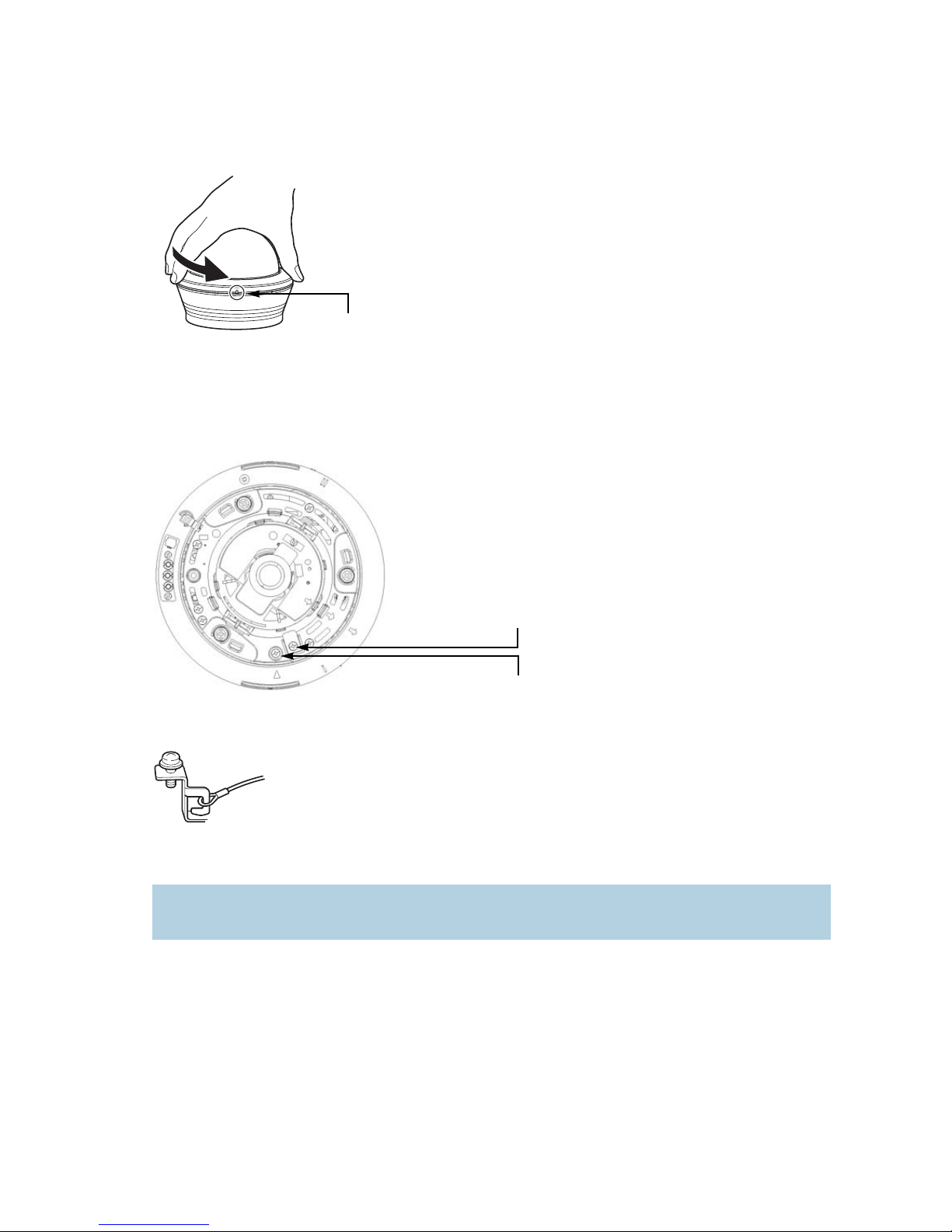
Nextiva S2700e Series User Guide
Cut
Outer case fastening screw
Pan fastening screw
4. Remove the dome cover by holding the dome ring such that a cut comes between the
thumb and index fingers, then turning the ring counterclockwise.
A 5-inch (12.7-cm) plastic strip holds the camera and the cover together.
5. Remove the transportation tape from the video sensor module.
6. Remove the outer case by loosening the outer case fastening screw with a Phillips
screwdriver, then turning the camera counterclockwise.
7. Dismantle one end of the fall prevention wire by unhooking it from the outer case.
8. Loosen the pan fastening screw.
Warning: Moving the video sensor module without loosening the pan fastening screw
may damage it.
Connecting the Cables and Wires
The connection procedure varies depending whether you are embedding the camera in the
ceiling or directly mounting it on the ceiling, wall, or electrical box. In the latter situation,
the cables can exit from the base or the side of the outer case.
Verint Video Intelligence Solutions 13
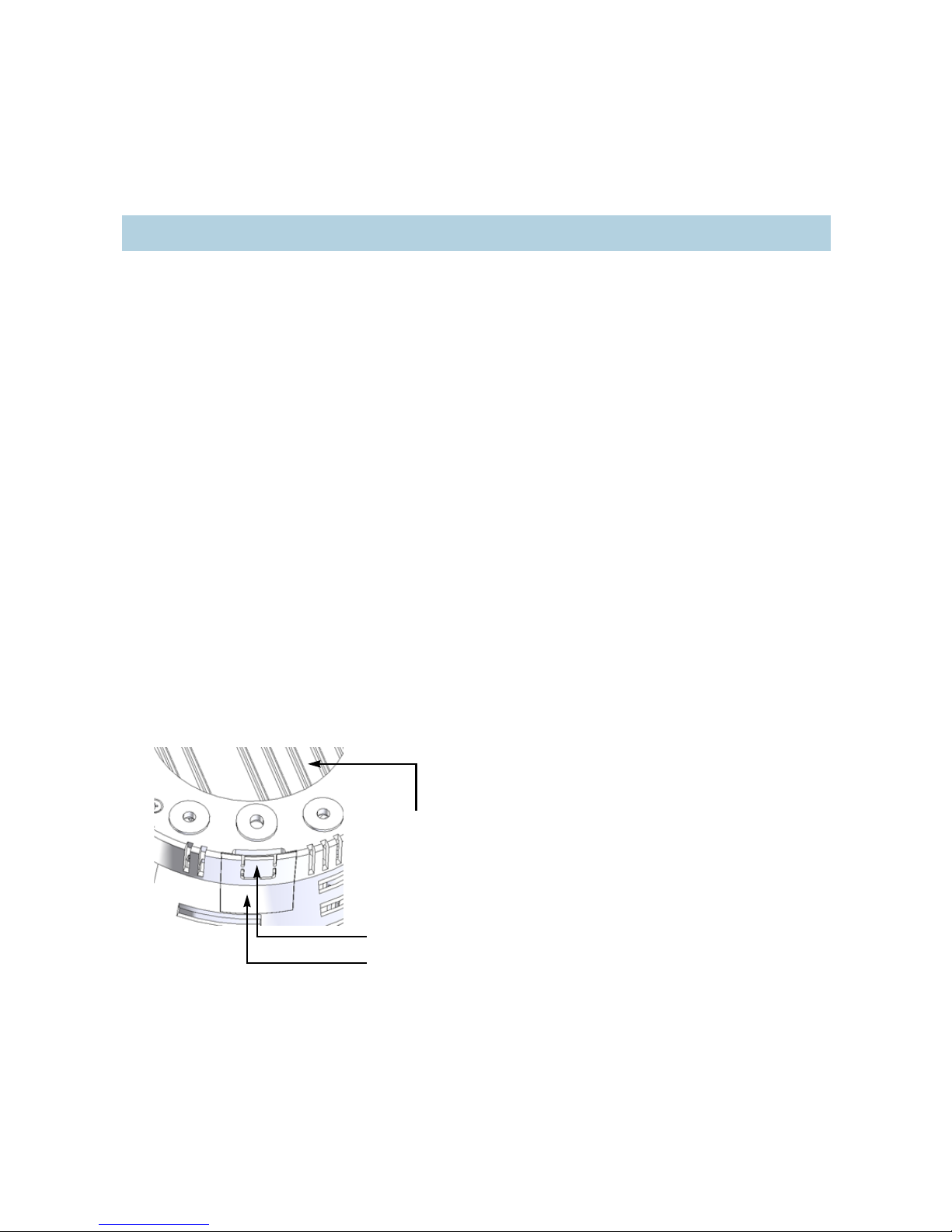
2: Mounting and Configuring the IP Camera
Cable hole
Smaller door
Center hole
You may use power-over-Ethernet (PoE) to power the camera and establish its Ethernet
connection. The optional PoE kit sold by V e rint contains two items: an injector and a power
cord. The connection procedure may vary if you use another PoE kit; refer to the PoE kit
documentation for more information.
Warning: Never use PoE and 12V DC at the same time. It may damage the device.
To connect the cables for a camera to be embedded in the ceiling:
1. Dismantle the other end of the fall prevention wire by unfastening the mounting screw
at the rear of the camera.
2. Connect the alarm wires (see page 33).
3. Perform the power supply connection, either 12V DC or PoE (see page 22).
4. If the camera uses 12V DC, establish its Ethernet connection by plugging a cable
(straight-through or crossover) between the RJ-45 connector at the end of the network
cable and an Ethernet device.
The crossover cable directly connects the IP camera to a computer; use a
straight-through cable to connect the IP camera to a hub or a switch for integration
with the network.
5. Wrap insulation tape around the cables and wires.
To connect the cables for a camera mounted on the ceiling, wall, or electrical box:
1. Pull the cables coming from the ceiling or wall through the center hole on the outer
case.
Y ou can also run the cables along the w all or ceiling, using the cable hole on the side of
the outer case. Push the plastic part from the inside to clear the hole. Use pliers to
break the smaller part, leaving room for only the cables. Put the plastic part back after
pulling the cables through.
14 Verint Video Intelligence Solutions
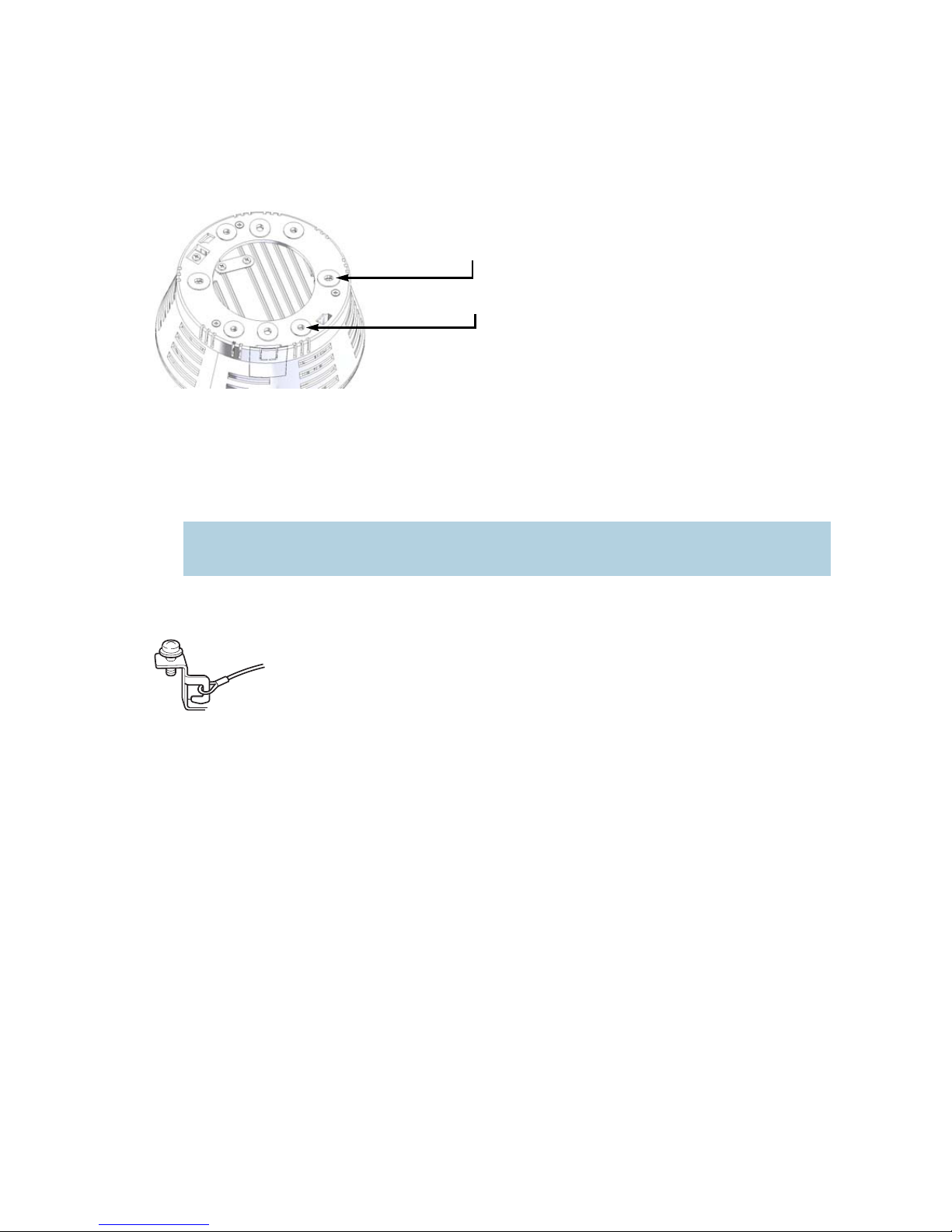
Nextiva S2700e Series User Guide
Elliptical hole (electrical box)
Round hole (ceiling or wall)
2. Mount the outer case on the ceiling, wall, or electrical box. Use the four round holes (if
the camera goes on the ceiling or wall) or the four elliptical holes (for an electrical box).
In doing so, align the FRONT/UP position mark on the metal rim inside the outer case
with the shooting direction (if on the ceiling) or with the ceiling (if on a wall).
The mounting screws are not supplied. Use the following specifications:
The height of their head should be less than 3 mm (0.12 inch).
The hole diameter is 3/16 inch (4.5 mm).
Do not use flathead screws.
Note: If you use an impact screwdriver, do not tighten the screws fully. Use your
hand instead. Failure to do so may damage the outer case.
3. Hang the free end of the fall prevention wire to the hook inside the outer case.
4. Connect the alarm wires (see page 33).
5. Perform the power supply connection, either 12V DC or PoE (see page 22).
6. If the camera uses 12V DC, establish its Ethernet connection by plugging a cable
(straight-through or crossover) between the RJ-45 connector at the end of the network
cable and an Ethernet device.
The crossover cable directly connects the IP camera to a computer; use a
straight-through cable to connect the IP camera to a hub or a switch for integration
with the network.
7. Wrap insulation tape around the cables and wires.
Verint Video Intelligence Solutions 15
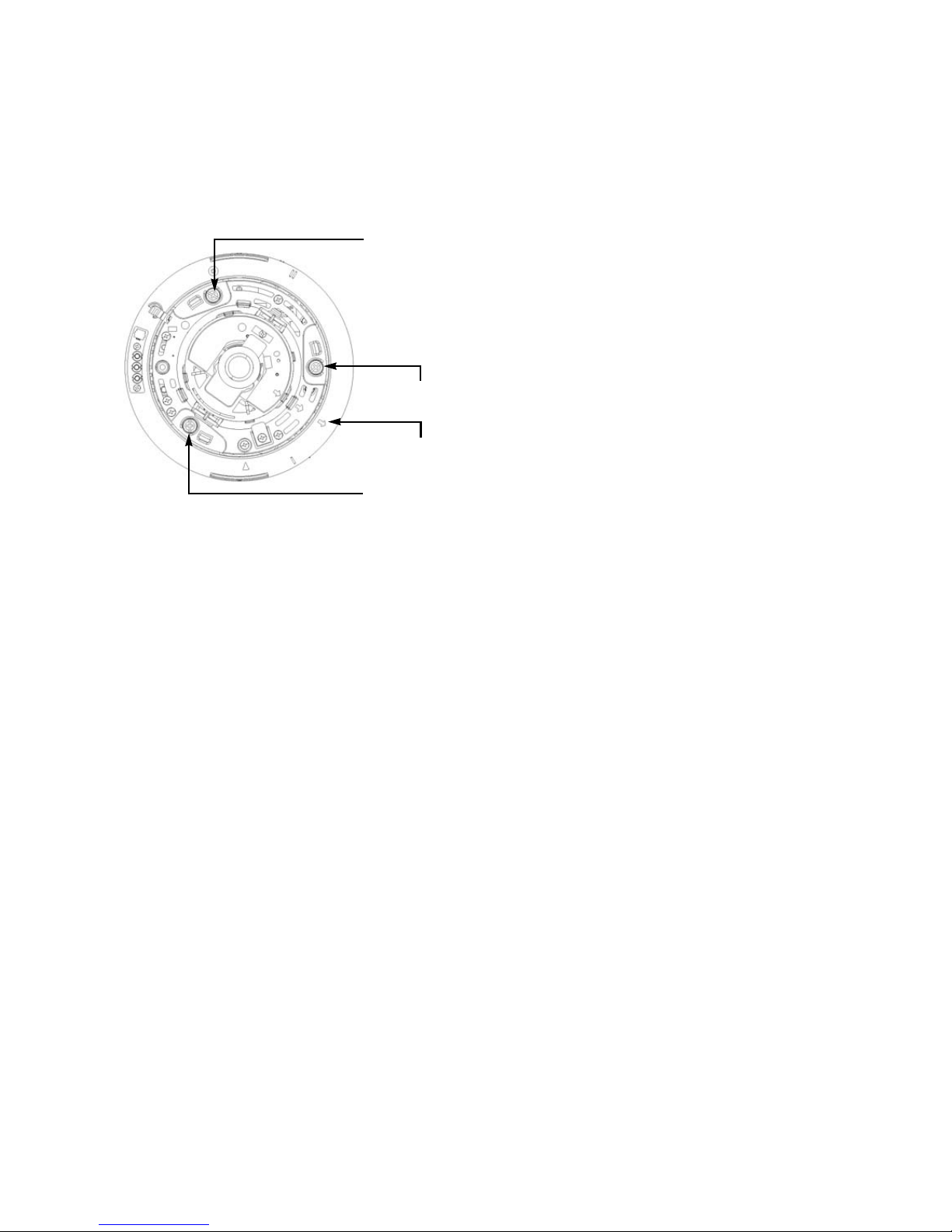
2: Mounting and Configuring the IP Camera
Camera fastening screw
Imaging direction mark
Camera fastening screw
Camera fastening screw
Installing the Camera
The installation procedure varies depending on the mounting method.
To embed the camera in the ceiling:
1. Insert the camera into the ceiling hole.
2. Align the imaging direction mark on the metal rim of the camera with the location to be
monitored.
3. Fasten the camera (repeat for the three camera fastening screws):
a. Press the camera fastening screw all the way in using a Phillips screwdriver.
b. Turn 90 degrees clockwise, then pull out the screwdriver.
The mount bracket is attached to the ceiling and the camera is fastened.
To dismantle a camera embedded in the ceiling:
Turn the three camera fastening screws by 90 degrees counterclockwise.
16 Verint Video Intelligence Solutions
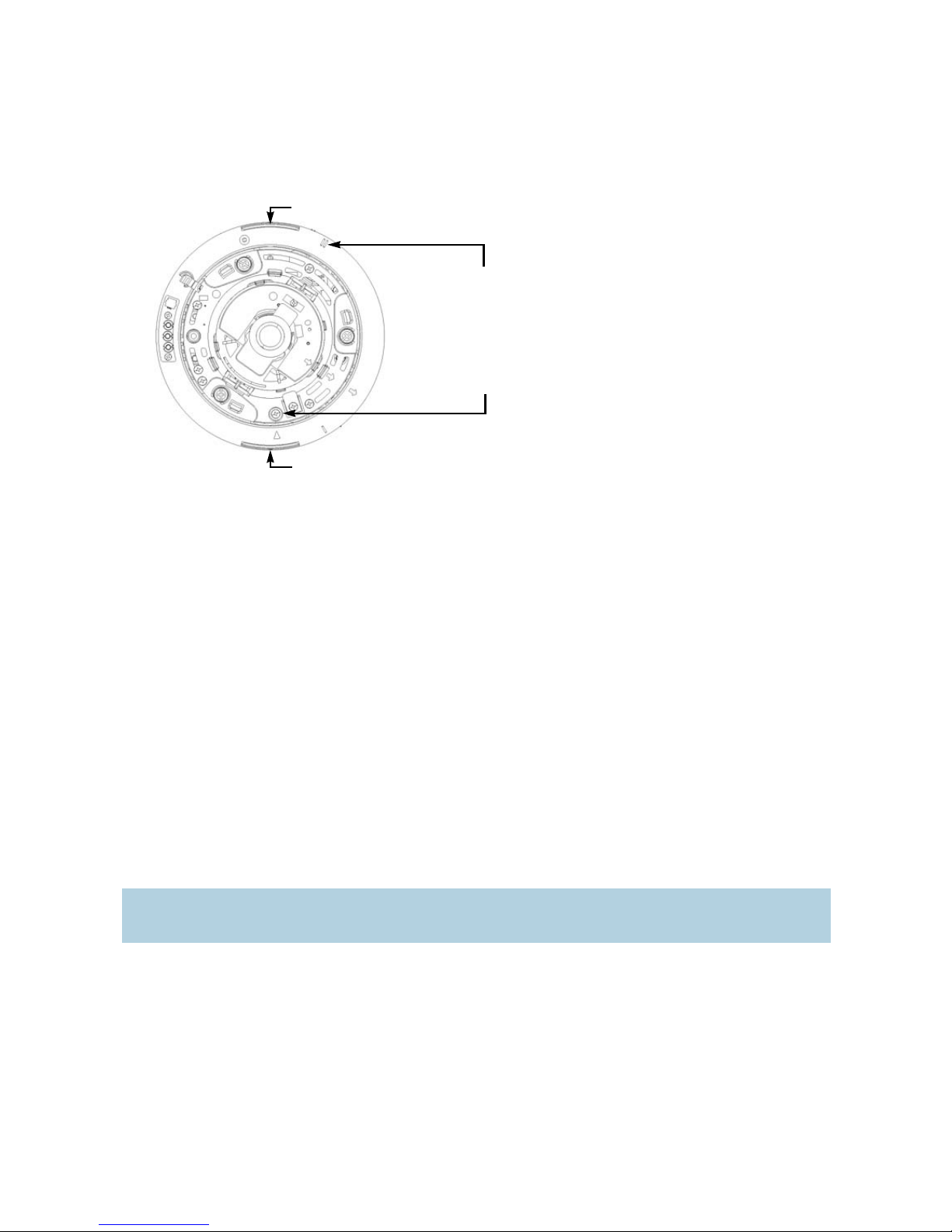
Nextiva S2700e Series User Guide
Insertion position mark
Cut
Cut
Outer case fastening screw
To install the camera on the ceiling, wall, or electrical box:
1. Align the insertion position mark (two parallel lines) of the fastened outer case with that
of the camera.
2. Insert the camera into the outer case by turning it clockwise until it locks in place. Be
careful not to damage the cables. If it is properly locked, two sets of cuts will be
aligned; each set includes a cut on the camera and one on the outer case.
3. Fasten the camera by tightening the outer case fastening screw.
To put the dome cover in place:
1. Align the cuts on the camera and dome cover, ensuring that the LEDs are also aligned
with their display holes.
2. Press the cover directly over the camera until you hear a click. Check that the cover is
firmly mounted.
Mounting the S2700e-VR and
S2700eP-VR Cameras
Y ou can mount the S2700e-VR and S2700eP-VR models on the ceiling, on the w all, or to an
electrical box.
Note: You can mount these cameras on North-American, European, and Japanese
electrical boxes.
The mounting procedure involves three main steps:
1. Preparation
2. Connection of cables and wires
3. Physical installation
Verint Video Intelligence Solutions 17
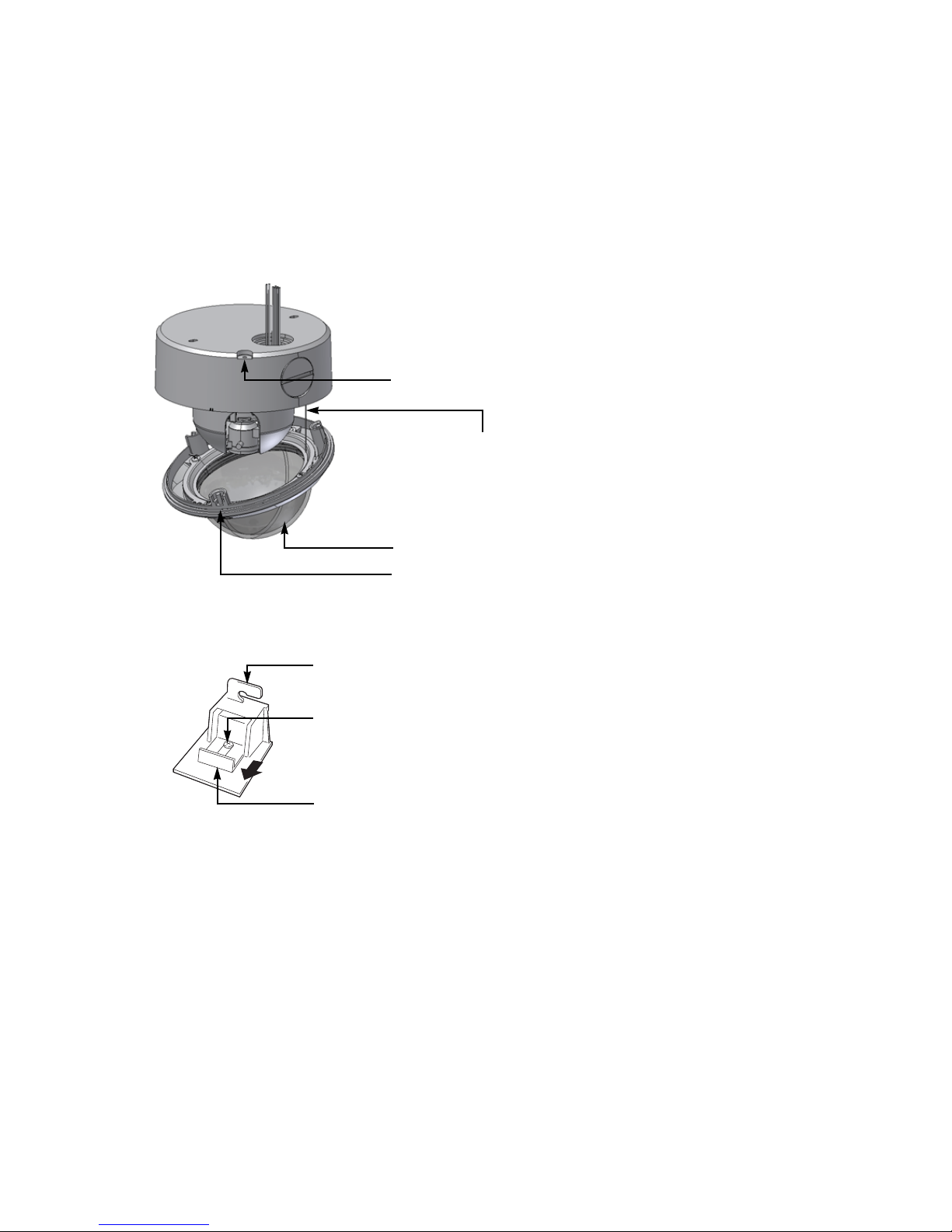
2: Mounting and Configuring the IP Camera
Dome cover
Cover fall prevention wire
Mounting screw for camera fall prevention wire
Fastening screw for dome cover
Retaining lock
Fastening screw
Hook for the fall prevention wire
Preparing the Camera
The first step in mounting the camera is taking the camera apart and preparing the surface.
To dismantle the camera:
1. Remove the dome cover by unfastening the three screws using the supplied security
Torx wrench.
2. Unhook the fall prevention wire from the camera to release the dome cover.
18 Verint Video Intelligence Solutions
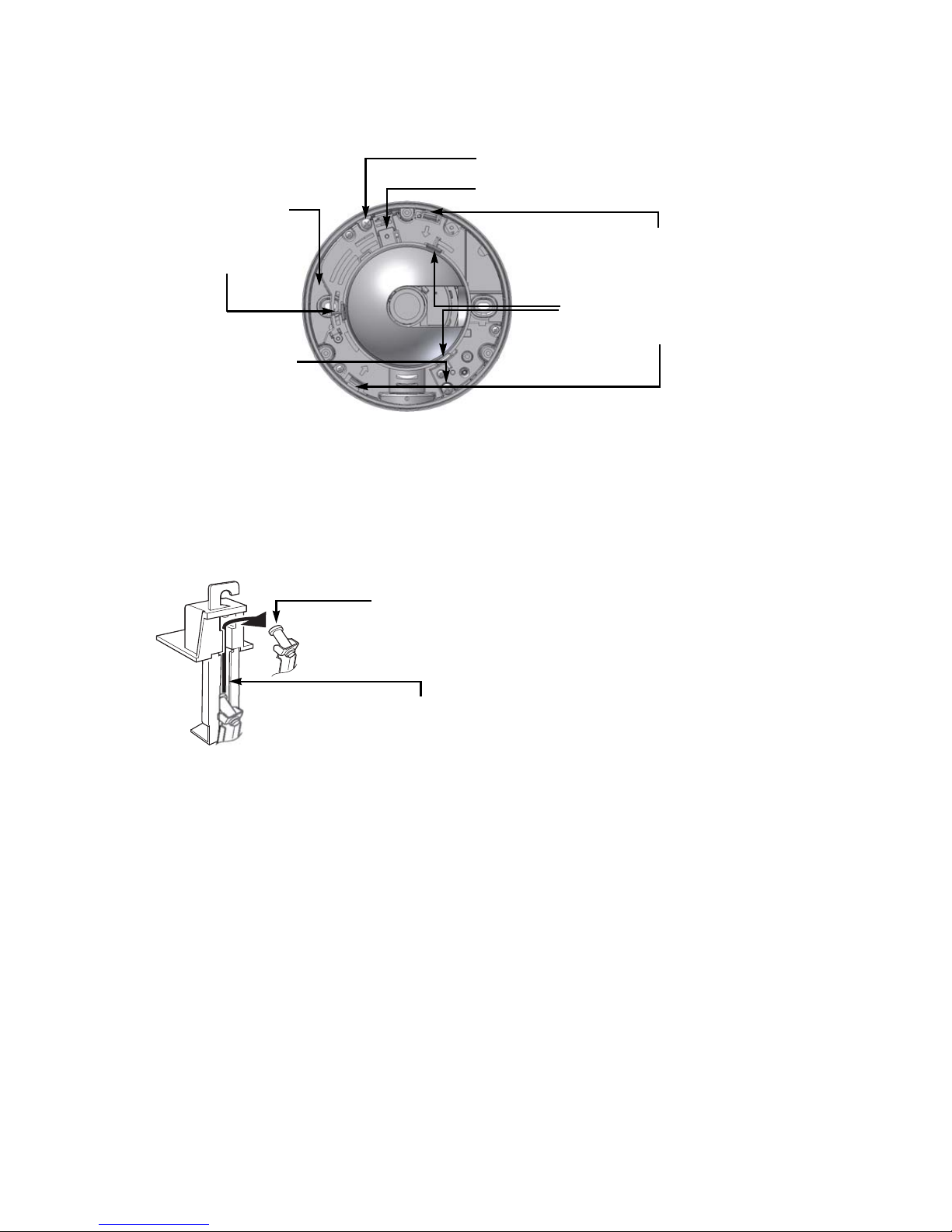
Nextiva S2700e Series User Guide
Outer case fastening screw
Inner dome clip
Inner dome clips
Retaining lock
Outer case
fastening screw
Camera fastening clip
Camera fastening clip
Silica gel space
Retaining bracket
Sliding rail
3. Remove the inner dome by pressing the three inner dome clips.
4. Unfasten the two outer case fastening screws with a Phillips screwdriver.
5. Loosen the fastening screw of the retaining lock half turn with a Phillips screwdriver.
6. Push the lock towards the camera lens.
7. Press the two camera fastening clips to remove the camera from the outer case.
8. Remove the retaining bracket from the sliding rail.
To prepare the camera for mounting:
1. Open a hole for the cables (approximately 1.13 inch/30 mm diameter) at the desired
location, on the ceiling or wall.
2. Draw the cables out of the ceiling or wall.
Connecting the Cables and Wires
Two connection methods are available: with or without a conduit to hold the cables and
wires. Two cable holes are available on the outer case, on the base or on the side. The
conduit standard is G3/4-14.
Verint Video Intelligence Solutions 19

2: Mounting and Configuring the IP Camera
Cable holes
Mounting screw for camera fall prevention wire
Mounting holes
Sealing tape
Set screw
Side hole
Shooting direction
To connect the cables and mount the outer case:
1. If you are not using a conduit: Pull the cables through the appropriate cable hole on the
outer case.
2. If you are using a conduit:
a. Put at least two layers of sealing tape on the threads of the conduit.
b. T o use the side hole, loosen the set screw (M3 x 6 mm) using a slotted screwdriver
and pull out the cap. Then insert the cap on the other cable hole.
c. Pull the cables through the conduit.
d. Screw the outer case into the conduit by turning the case in the clockwise direction.
Note: Ensure that no more than 0.47 inch (12 mm) of the conduit is screwed in.
Otherwise, internal components of the camera may be damaged.
e. Fasten the set screw of the side hole.
3. If required, install a fall prevention wire (not supplied) between the outer case (using
the mounting screw) and a firm place.
20 Verint Video Intelligence Solutions

Nextiva S2700e Series User Guide
RJ-45 connector
4. Mount the outer case on the ceiling, wall, or electrical box:
a. Align the arrow on the inner side of the case with the shooting direction (if on
ceiling or electrical box) or the ceiling (if on wall).
b. Use two M4 screws (not supplied) to mount the outer case using the mounting
holes.
Note: Ensure that there is no space between the outer case and the ceiling or wall.
5. Connect the alarm wires (see page 33).
6. Perform the power supply connection for the camera, either 12V DC or PoE (see
page 22).
7. If the camera uses 12V DC, establish its Ethernet connection by plugging a cable
(crossover or straight-through) between the RJ-45 connector located on the camera
unit (in the opening beneath one of the camera fastening clips) and an Ethernet device.
The crossover cable directly connects the IP camera to a computer; use a
straight-through cable to connect the IP camera to a hub or a switch for integration
with the network.
Installing the Camera
The installation is two-fold: physically installing the camera in the outer case, then finishing
the assembly after you performed image adjustment.
To install the camera:
1. Fill the chosen cable hole and the two mounting holes (with the screws in place) with
sealing material. Use GE silicon or the equivalent.
Note: You must completely fill these holes; otherwise water or vapor may enter,
causing the lens and dome cover to fog.
2. Mount the retaining bracket to the rail and engage it so that the camera slides into the
outer case.
Note: Ensure that the cables are not caught between the camera unit and the outer
case.
3. Push the retaining lock towards the outer case.
Verint Video Intelligence Solutions 21

2: Mounting and Configuring the IP Camera
Silica gel
4. Fasten the fastening screw of the retaining lock.
5. Tighten the two outer case fastening screws to fasten the camera into the outer case.
To complete the installation:
1. Insert the supplied silica gel into its insertion space.
Note: Insert the silica gel just before putting back the dome cover. The gel loses its
effect if it is exposed to the air for a lengthy period of time.
During reconnection or reinstallation, replace the gel with a new packet.
2. Put back the inner dome over the video sensor module, by pressing slightly the dome
over the three clips. Be careful not to move the position of the lens.
3. Attach the fall prevention wire from the dome cover to its hook on the camera.
4. Mount the cover by aligning then fastening the three screws using the supplied wrench.
Tip: Ensure that the fall prevention wire is not caught outside of the camera.
Performing the Power Supply
Connection
All camera models use either 12V D C or PoE for power. On the S2700e-VR-XT and
S2700eP-VR- XT, the heater needs a 24V AC source; it is recommended to power the heater
after the camera.
Verint offers a universal 12V DC power supply as part of your package. For any other power
supply, refer to the manufacturer documentation for the proper wiring scheme.
22 Verint Video Intelligence Solutions

Nextiva S2700e Series User Guide
1
2 3
4
J2
DATA
J1
DATA & PWR
5
RJ-45
Power cord
PoE injector
Straight-through
Ethernet cable
Ethernet cable (straight-through
or crossover)
You may use power-over-Ethernet (PoE) to power the camera and establish its Ethernet
connection. The optional PoE kit sold by V e rint contains two items: an injector and a power
cord. The connection procedure may vary if you use another PoE kit; refer to the PoE kit
documentation for more information.
Warning: Never use PoE and 12V DC at the same time. It may damage the device.
To perform a 12V DC power connection with the provided universal power supply:
1. If the electrical plug installed on the power supply is the right one for the country of
operation, go to step 4.
2. Remove the installed plug by pushing the PUSH button and keepin g it pushed while
turning the plug in the counterclockwise direction.
3. Insert the required plug on the power supply then turn it in the clockwise direction until
you hear a click.
4. Tie together the power supply wire with the dashed white lines and the blue wire on the
camera using a splice.
5. Tie together the other power supply wire and the red wire on the camera using a splice.
6. Power the camera by connecting the electric plug into the outlet.
To connect the PoE kit sold by Verint:
1. Plug a straight-through Ethernet cable into the RJ-45 connector on the network cable
(for the S2700e and S2700eP) or on the video sensor module, under one of the camera
fastening clips (for the S2700e-VR and S2700eP-VR).
2. Plug the other end of the cable into the DATA & PWR port of the injector.
3. Connect another Ethernet cable (straight-through or crossover) into the DATA port of
the injector.
The crossover cable is to directly connect the device to a computer; the
straight-through cable is to integrate the device on a network.
Verint Video Intelligence Solutions 23

2: Mounting and Configuring the IP Camera
4. Connect the other end of the second cable into an Ethernet equipment.
Warning: To avoid damaging your Ethernet equipment, ensure that the cable is
connected into the DATA port of the PoE injector, and not in the DATA & PWR
port.
Note: The combined length of the two Ethernet cables cannot exceed 328 feet
(100 meters). For example, if you used an 82-foot (25m) cable in step 1, the
maximum length of the second cable is 246 feet (75m).
5. Power the device by plugging the power cord between the injector and the outlet.
To perform the power connection for the heater on the S2700e-VR-XT and
S2700eP-VR-XT:
Connect the two heater wires (grey and white) to a 24V AC power source.
Adjusting the Image
After mounting the camera, adjust the image to point to the location to be monitored. The
video sensor module, where you find the required hardware components, is the same for all
models.
Note: The camera must be powered to perform the adjustments.
When the adjustment is completed, put the dome covers back (see page 17 for the S2700e
and S2700eP, and page 22 for the S2700e-VR and S2700eP-VR).
The following adjustment operations are available:
Direction (pan, tilt, rotation)
Field angle (zoom)
Focus
Brightness
To adjust the image using live video, use either an analog test monitor or the live video
feature of the web interface (see page 35).
24 Verint Video Intelligence Solutions

Nextiva S2700e Series User Guide
MONITOR plug
Pan fastening screw
Rotation knobs
Tilt fastening screw
Upright direction mark
Rotation: +/- 175 degrees
Tilt: +/- 80 degrees
Pan: +/- 175 degrees
To use a test monitor, connect its RCA connector into the MONITOR plug on the camera.
Adjusting the Direction
You can rotate and adjust horizontally or vertically the camera.
The camera has three degrees of liberty: pan, tilt, and rotation.
Verint Video Intelligence Solutions 25

2: Mounting and Configuring the IP Camera
Adjust the pan and tilt to indicate the general area of interest; then rotate the lens to
ensure that the image is upright.
Note: Moving the camera beyond its adjustable range may break it.
As the camera has a wide tilt/rotation range, a part of the actual device may appear
on the screen depending on the field angle and orientation.
Warning: Discharge static electricity by touching the MONITOR plug with your hand before
adjusting the image.
To adjust the pan angle:
1. Ensure that the pan fastening screw is loosened. Moving the video sensor module
without loosening the screw may damage it.
2. Move the video sensor module in the desired direction.
3. Fasten the pan fastening screw.
To adjust the tilt angle:
1. Loosen the tilt fastening screw.
2. Move the video sensor module in the desired direction.
3. Fasten the tilt fastening screw.
To adjust the rotation:
Using the rotation knobs, position the upright direction mark so that the arrow points
towards the top of the image.
Note: When adjusting the rotation, never hold the lens: Always use the rotation
knobs. Applying force on the lens may damage it.
Adjusting the Field Angle, Focus, and
Brightness
After positioning the camera in the desired direction, adjust the field angle, focus, and
brightness.
26 Verint Video Intelligence Solutions

Nextiva S2700e Series User Guide
. &
7 4
Zoom adjustment ring
Zoom locking screw
Focus adjustment button
. &
7 4
Focus adjustment ring
Focus locking screw
To adjust the field angle:
1. Loosen the zoom locking screw on the lens.
2. T o z oom out to see the full spectrum, mov e the zoo m adjustment ring to the left (Wide
mark).
3. To concentrate on a specific area, move the zoom adjustment ring to the right
(Telephoto mark).
4. Fasten the zoom locking screw.
To adjust the focus:
1. On the S2700e-VR and S2700eP-VR, cover the lens surface (for example, with a black
sheet of paper) for accurate focus adjustment.
2. Press the focus adjustment button.
The lens aperture will open up for about 30 seconds, such that the depth of field
becomes shallower.
Note: The electronic shutter starts automatically after you pressed the button. The
screen may flicker; this is not a malfunction.
3. Loosen the focus locking screw on the lens.
Verint Video Intelligence Solutions 27

2: Mounting and Configuring the IP Camera
,(
)2)3
,%6%,
Iris level screw
4. To focus on a near object, move the focus adjustment ring to the left (Near mark).
5. To focus on a far object, move the focus adjustment ring to the right (Far mark).
6. Fasten the focus locking screw.
To adjust the brightness of the lens:
Note: Typically, you do not need to adjust the brightness of the lens.
Do not adjust brightness within 30 seconds after pressing the focus adjustment
button.
1. To darken the image, turn the iris level screw counterclockwise, towards L (low).
Note: If the AGC Mode parameter in the web interface (see page 48) is set to On,
lowering the brightness will have no impact on the image since the video sensor
will automatically compensate.
2. To brighten the image, turn the iris level screw clockwise, towards H (high).
Performing White Spot Correction
As a general characteristic of charge coupled devices (CCDs), white spots may appear on
the image. To reduce this phenomenon, the S2700e camera is equipped with a white spot
correction feature. You can correct up to 32 white spots at a time. There is no guarantee
that all white spots will be corrected. Furthermore, since correction is performed using the
information of surrounding pixels, some data may be lost if the image is highly detailed.
The result of white spot correction is maintained until you re-execute the procedure.
To correct white spots:
1. Power the camera then wait for at least 30 minutes.
2. Remove the dome cover and the inne r dome for the S2700e-VR and S2700eP-VR.
3. Cover the lens surface (for example, with a black sheet of paper) so that light does not
enter the lens.
28 Verint Video Intelligence Solutions

Nextiva S2700e Series User Guide
Spot button
4. Press and hold the spot correction button for more than two seconds.
White spot correction will start. It may take several seconds to complete.
5. When the operation is completed, put the dome cover and the inner dome back.
Configuring the Camera
The configuration steps to execute are:
Assembling the power-over-Ethernet device, if required
Setting a series of parameters
Establishing a point-to-point connection between the camera and a receiver device, if
required
Device configuration requires the use of the proprietary SConfigurator tool. The It is
included on the Utilities CD shipped with your camera; you can also find its latest version
on the Verint Video Intelligence Solutions extranet (Technical Support > Downloads >
Utilities and Tools). You need to copy its executable file (SConfigurator.exe) to the hard
disk of your computer.
The minimum hardware and software requirements for the host computer needed to
configure the edge device are:
An Ethernet network card
Internet Explorer 6.0 or higher
Microsoft DirectX 8.1 or higher
Windows 2000 Service Pack 2 or higher, or Windows XP Service Pack 2 or higher
Setting Network Parameters
The first step in configuring an S2700e device is to provide a typical initial configuration of
its network parameters (including its IP address) to ensure compatibility with an existing
network.
To work properly , devices on the same network must have unique IP addresses. The device
will not prevent you from entering a duplicate address. However, its system status LED will
Verint Video Intelligence Solutions 29

2: Mounting and Configuring the IP Camera
turn to flashing red (1-second interval); then the device will use its default address. You
then need to configure it with a proper IP address.
After providing the network settings, you complete the configuration with SConfigurator,
the web interface, or your video management software.
To set the network parameters of an S2700e camera:
1. Ensure that the camera is powered and connected to the network.
2. Start SConfigurator by double-clicking SConfigurator.exe on your hard disk.
The SConfigurator window appears.
3. In the General tab, click Program Options.
The Program Options window appears.
4. Check Detect All Units on LAN.
5. Ensure that the VSIP Port is 5510; otherwise, click Default.
6. Ensure that the Discovery IP Address is 255.255.255.255; otherwise, click Reset to
Broadcast.
7. Click OK.
30 Verint Video Intelligence Solutions

Nextiva S2700e Series User Guide
8. Select the Units tab, then click Discover.
A device of type “Unknown” with a 169.254.X.Y IP address appears in the list; it
corresponds to your new device. This default IP address is based on the APIPA
(Automatic Private IP Addressing) addressing scheme.
X and Y are relative to the MAC
(Media Access Control) address of the device; for more information about APIPA, see
page 151.
9. Select the unknown device, then click Configure.
10. In the R econfigure unit? confirmation window, click Yes.
The New Network Configuration window appears.
11. If you have a DHCP (Dynamic Host Configuration Protocol) server on your network,
check Use DHCP. Otherwise, enter the IP address, subnet mask, and gateway of the
device, as provided by your network administrator.
For more information about DHCP, see page 67.
12. Click OK.
The device reboots with its new network configuration. This may take up to 20 seconds.
13. In the Units tab, click Discover to update the list of devices.
The new S2700e device appears.
The S2700e initial configuration is now complete. You perform further configuration with
the web interface (see page 35) or your video management software.
Verint Video Intelligence Solutions 31

2: Mounting and Configuring the IP Camera
Transmitter (camera) Receiver
Performing a Point-to-Point Connection
c
A point-to-point connection is the association of a transmitter and a receiver to view video
coming from an analog camera on an analog monitor. The IP camera acts as a transmitter
in this context. The Nextiva receivers are the S1970e-R and S1504e-R. You can connect
each of these receivers to up to four transmitters, to create a maximum of four different
point-to-point connections. Here is a single connection:
You can also use a point-to-point connection to transfer audio, input/output, or serial port
data, if the transmitter and receiver have these features.
Typically, both devices sit on the same IP subnet as SConfigurator and have the same VSIP
port; to access other devices, refer to the device discovery section in the Verint
SConfigurator User Guide.
To associate a transmitter and a receiver in a point-to-point connection:
1. Start SConfigurator.
2. In the Units tab, discover the desired devices.
The discovered devices appear in the Units box.
3. Select the Connections tab, then click Add.
The Connection Creator window appears.
4. Select a transmitter in the left column and a receiver in the right one.
In the Transmitters column, you have access to the two encoders of each input; the
video stream is the same for both. Encoder1 is always reserved for viewing live video
with the web interface, therefore you should use Encoder2 for point-to-point
connections; however, you can use the same encoder for both functions if you want the
same resolution and frame rate.
32 Verint Video Intelligence Solutions

Nextiva S2700e Series User Guide
Ground Input
Relay Relay
-T -R
5. In the Video list, select the desired transmission mode for video data. The available
values are:
RTP/UDP—A video mode using RTP (Real Time Transport Protocol, RFC 3550) over
UDP. It is the preferred mode for LAN environments; however, it does not guarantee
proper reception of packets. (default)
VSIP/UDP—A legacy mode, using the proprietary VSIP video protocol over UDP. The
preferred UDP mode is RTP/UDP.
RTP/TCP—A video mode using RTP (Real Time Transport Protocol, RFC 3550) over
TCP. It can be useful over WANs, Internet, or LANs needing more robust or secure
connections. This mode guarantees proper reception of packets, but could slow
down the effective frame rate to a level which is not acceptable.
VSIP/TCP—A legacy mode, using the proprietary VSIP video protocol over TCP. The
preferred TCP mode is RTP/TCP.
6. If you are not transferring I/O data (typically alarms) between the two selected
devices, clear Forward I/O.
7. Click Connect.
8. In the SConfigurator confirmation window, click OK.
You should now have video on the analog monitor connected to the receiver. I/O data can
also be transferred.
Configuring the I/Os
The S2700e camera provides one input and one output for generating or receiving alarms.
Use the following wires for the connections:
Wire color Usage
Yellow (2) Output relay
Green Input
Black Ground
A typical configuration requires you plug an event sensor to the input and ground wires on
the S2700e, and your alarm system to the Out section of a receiver. For example:
Verint Video Intelligence Solutions 33

2: Mounting and Configuring the IP Camera
With SConfigurator, you activate the alarm process by checking the Forward I/O box in the
Connection Creator window.
34 Verint Video Intelligence Solutions

Using the Web Interface
In addition to SConfigurator, another tool is available to interact with the device: the web
interface. The web interface allows you to:
Configure the device
View live video
Perform maintenance operations
The web interface is only available with Microsoft Internet Explorer 6.0 or later.
Verint Video Intelligence Solutions 35

3: Using the Web Interface
Navigation pane
Getting Started
The first time you use the web interface or after updating your device from a previous
firmware release, you need to install or upgrade the ActiveX controls for live viewing and
firmware update.
Depending on user account and security settings, you may have to provide a user name
and password when logging into the web interface or accessing it in secure mode. For more
information, see the Security parameters on page 41.
To install or upgrade the ActiveX controls:
1. Open a Microsoft Internet Explorer window.
2. Temporarily deactivate the popup blocker of your web browser by selecting Pop-up
Blocker > Turn Off Pop-up Blocker from the Tools menu.
3. If you upgraded the firmware of the device:
a. On the Tools menu, open Internet Options.
b. In the Temporary Internet files box of the General tab, click Delete Files.
c. In the Delete Files window, check Delete all offline content, then click OK.
d. In the C:\Windows\Downloaded Program Files folder on your computer, delete the
SnPlayer Control and FwuEngineAx Class files.
4. In the Address box, enter the IP address of the device using the http://IP_address
format.
5. Select Tools > Internet Options > Security to lower the security level in your web
browser to enable the ActiveX components to install. Select Trusted sites, then click
Sites to add the IP address of the device in the trusted sites list.
36 Verint Video Intelligence Solutions

Nextiva S2700e Series User Guide
6. In the navigation pane, click Live Video.
A yellow information bar appears below the Address box.
7. Click the information bar.
8. In the contextual window that appears, select Install ActiveX Control.
9. If your environment is Windows XP Service Pack 2 with Internet Explorer 6, click Live
Video again in the navigation pane.
10. In the Internet Explorer - Security Warning window, click Install.
The ActiveX is installed. You can now see live video.
11. If you do not see live video, clear the Enable YUV Support box (see page 54).
12. In the navigation pane, click Maintenance, then the Update button.
A yellow information bar appears below the Address box.
13. Click the information bar.
14. In the contextual window that appears, select Install ActiveX Control.
15. If your environment is Windows XP Service Pack 2 with Internet Explorer 6, click
Maintenance in the navigation pane, then the Update button.
16. In the Internet Explorer - Security Warning window, click Install.
The ActiveX is installed.
17. R eactiv ate your popup blocker: Tools > Pop -up Blocker > Turn On Pop -up Blocker.
Verint Video Intelligence Solutions 37

3: Using the Web Interface
Navigation pane
To use the web interface:
1. Open a Microsoft Internet Explorer window.
2. In the Address box, enter the IP address of the device using the http://IP_address
format.
The web interface window appears, presenting many types of information in the
navigation pane.
3. To see basic information on the device, click Quick Status.
4. To configure the device:
a. Expand the Configuration node by clicking the plus (+) sign to its left. Many
parameter categories are available; for example:
b. Make the necessary changes in the parameter values. For the parameter
definitions, see page 40.
38 Verint Video Intelligence Solutions

Nextiva S2700e Series User Guide
Pane separator
c. Click Apply.
A confirmation window appears. Depending on the parameter change, a reboot of
the device may be required. For example:
d. Click the desired button.
5. To see the video stream coming out of the IP camera, click Live Video (for more
information, see page 53).
The main web interface pane is split in two, with the live video data at the bottom. You
can resize the two sub-panes by dragging the separator up or down.
Verint Video Intelligence Solutions 39

3: Using the Web Interface
6. To perform maintenance operations, click Maintenance (for more information, see
page 55).
Configuring the Device
You have access to the following parameter categories:
Access management Video System time
System status Video status HTTP (Webserver)
Network VSIP LED state
Access Management
Access management takes care of user accounts and device security.
User Accounts
You can set up user accounts to protect the configuration of the device by restricting its
access with a user name and a password. Once the user account mode is activated, you
need the user name/password combination to access the command line interface (CLI) of
the device and the web interface.
Two types of users are available:
Administrator—Has all rights and is automatically available when user accounts are
activated.
Web client—Only has access to live video and quick status in the web interface. Five
web clients are available.
The user account parameters are:
40 Verint Video Intelligence Solutions

Nextiva S2700e Series User Guide
User Accounts—To enable or disable the use of user names and passwords to access the
device with the web interface or the command line interface. If disabled (default),
anybody can access the device.
UserType User Name—An alphanumeric string identifying a web interface user.
UserType Password—An alphanumeric string of at least four characters long protecting
the access to the device.
Web Client x—To allow a web client to access the web interface.
Security
The security parameters are relative to the protection of the device:
Telnet Session—To enable or disable the access to the CLI of the device with Telnet.
XML Report Generation—To enable or disable the generation of an XML report
presenting the current state of the device.
IP Firmware Update—To enable or disable firmware updates on the device through the
IP network.
HTTP Access—To enable or disable the access to the web interface of the device in a
non-secure context. If you block this access, you can only set up the device with
SConfigurator or Telnet.
Secure HTTP Access—To enable or disable the access to the web interface of the device
in a secure SSL context. If this context is enabled, you access the device with
https://IP-address in your web browser and the user account mode is automatically
activated (described on page 40).
Global Security Profile—To enable or disable the complete SSL security on the device.
Once this profile is activated on a device:
You cannot access it anymore with Telnet.
You cannot perform firmware updates through the IP network.
Verint Video Intelligence Solutions 41

3: Using the Web Interface
You access its web interface in a secure mode (that is, the secure HTTP access
mode is enabled).
SSL Passkey—The password to secure the connection with the device. The passkey
must be the same for all devices and the software tools to allow proper secure
communication between them.
Note: You should not change this passkey with the web interface, since there could be
eavesdropping on the network. You can use SConfigurator or a video
management software to change it.
System Status
The system status information indicates the current values of internal device parameters.
42 Verint Video Intelligence Solutions

Nextiva S2700e Series User Guide
Network
The Network menu allows you to configure several parameters to ensure compatibility
between the device and its IP network. The parameters are:
DHCP Configuration— To enable or disable the use of DHCP (Dynamic Host Configuration
Protocol) and automatically get a valid network configuration for the device from a
server. You can set this option only if the device is connected to a network that uses a
DHCP server. For more information about DHCP, see Appendix B on page 67.
Local IP Address—The unique IP address of the device on the network. The IP address
format is a 32-bit numeric address written as four numbers separated by periods. Each
number is in the 0–255 range. Each device on a network must have a unique IP
address.
Subnet Mask— The binary configur ation that specifies the subnet in which the IP address
of the device belongs. A subnet is a portion of a network that shares a common address
component. Unless otherwise specified by your network administrator, it is
recommended to use a subnet mask of 255.255.0.0.
Gateway—The IP address of the network point that acts as an entrance to another
network. Never use the IP address of the device as the gateway value.
Host Name—An alias for the IP address of the device, to be used by the DNS server. It
is made up of 2 to 24 alphanumerical characters; the first one must be a character. This
parameter is optional.
Note: It is up to the DHCP server to register the host name in the DNS server.
For more information about these settings, contact your network administrator.
Video
You can configure parameters relative to the following video functions of the device:
Common parameters
Encoder parameters
Verint Video Intelligence Solutions 43

3: Using the Web Interface
Video sensor
Sensor status
Common Parameters
The parameters common to all video functions of the camera are:
Video Standard—The analog display standard.
Note: The NTSC cameras cannot use the PAL standard, and vice versa.
Brightness—The total amount of light in a color.
Contrast—The range of colors in the image.
Saturation—The intensity of the colors in the image.
Hue—The relative amounts of red, green, and blue in a color.
Frame Format—The way the video is compressed. The available values are:
Field over Field—The proprietary mode used by the Nextiva edge devices.
Interlaced Frame—The MPEG-4 compliant mode where the two video fields are
interlaced.
Deinte rlaced Frame—The MPEG-4 compliant mode where the two video fields are
converted to a progressive scan image by a deinterlacing filter. This filter removes
interlaced artifacts for playback on a progressive scan monitor.
44 Verint Video Intelligence Solutions

Nextiva S2700e Series User Guide
Compression
mode
Number of Encoders per Video Input—The number of encoders receiving a video
stream. Typically you use both encoders for video; however, to activate the noise
reduction filter (see page 46), you need to disable the second encoder. The available
values are:
1—To use Encoder 1 for video with the noise reduction filter set at Low.
2—To use both encoders for video.
Encoders
The video parameters are the same for the two encoders of the device. The parameters
vary depending on the compression mode. For SM4 and MPEG4 Compliant Simple Profile,
the parameters are:
Verint Video Intelligence Solutions 45

3: Using the Web Interface
For the MJPEG compression mode, the parameters are:
Target Bit Rate—(SM4 and MPEG4) The maximum number of bits per second generated
by the device. Valid bit rates range from 9 to 6000 kbps.
Target Frame Rate—The maximum number of frames per second (fps) that will be
encoded and transferred by the transmitter. This parameter can be set to 1 to 7, 10, 15,
or 30 fps in NTSC mode and 1 to 6, 8, 12, or 25 fps in PAL mode.
Minimum Quantizer—(SM4 and MPEG4) The high video quality boundary. The lower the
value, the higher the video quality and the file size. The value range is from 2 to 31.
Maximum Quantizer—(SM4 and MPEG4) The low video quality boundary. A higher
quantizer value means less video quality but a smaller file size. The value range is from
2 to 31.
Input Filter Mode—The level of filtering applied to the video signal before it is encoded,
helping to remove high frequency noise from lower quality cameras or noisy video
feeds. The available values are Low, Medium, High, or None.
Noise Reduction Filter Mode—The filtering of small variations in pixels in otherwise
motionless sections of the video, to be used in all conditions to reduce the bit rate.
Using this filter also helps reduce the number of false alarms in low light conditions. To
see this parameter, you need to deactivate the second video encoder (see page 45).
The available values are Low (default), Medium, High, and None.
Resolution—The measure of how clear and crisp the video image appears. Each
resolution corresponds to a specific number of pixels (columns * lines) for each picture
of the video sequence. The available resolutions are: QCIF, CIF, 2CIFH, 4CIF, All lines,
2/3 D1, and VGA.
46 Verint Video Intelligence Solutions

Nextiva S2700e Series User Guide
Rate Control Mode—The mode controlling the bit rate variation on SM4 and MPEG4, or
the file size variation on MJPEG. The available modes are:
CFR (Constant Frame Rate)—(SM4 and MPEG4) This mode maintains the target
frame rate. Video quality may suffer and the bit rate may exceed the target value.
CBR (Constant Bitrate)—(SM4 and MPEG4) This mode is the most effective to
maintain the target bit rate. Video quality may suffer (frames may be skipped) and
the frame rate may decrease. This mode should be used when transmitting video
over networks that have very limited bandwidths, and with an intra-interval value
of 0.
CNR (Constant Nextiva Rate)—(SM4 and MPEG4) This is the optimized mode, based
on CBR, to be used for the Nextiva enterprise video management software to make
good use of the storage capacity.
CFS (Constant File Size)—(MJPEG) In this mode, the quality of the images may
vary, but their size will be targeted to the value specified by the Target File Size
parameter.
VFS (Variable File Size)—(MJPEG) In this mode, the quality of the image is set by
the Variable File Size Quality parameter, but the size of the image will vary,
depending of the encoded image.
Target File Size—(MJPEG) The target size of each image that will be encoded (in
Kbytes), if the rate control mode is CFS. The available values are in the 1–100 range.
Variable File Size Quality—(MJPEG) The quality of the encoded images, if the rate
control mode is VFS. The value range is from VFS1 (high quality) to VFS7 (worst
quality).
Web Multicast IP Address—The IP address of the multicast group from which the web
interface will get live video, if the web streaming method is Multicast UDP (see
page 52).
Web Multicast IP Port—The IP port of the multicast group from which the web interface
will get live video, if the web streaming method is Multicast UDP (see page 52).
Intra Interval—(SM4 and MPEG4) The frequency at which a complete video frame
(called I-frame) is sent by the encoder. The available values are in the 0–1000 range. A
value of X means that a complete image refresh will occur every X frames.
Tip: It is not recommended to use a value of 0.
Compression Mode—The way the video is compressed. The following codecs
(coders/decoders) are available:
SM4—The proprietary MPEG-4-based mode.
MPEG4 Compliant Simple Profile—The MPEG-4 ISO 14496-2 compliant mode.
MJPEG—The Motion JPEG mode that uses standard JPEG still images.
Note: You need to reboot after changing the compression mode to MJPEG on the
S2700e devices for the change to take effect.
Verint Video Intelligence Solutions 47

3: Using the Web Interface
Video Sensor
The parameters used to configure the video sensor in the IP camera are:
Load Sensor Defaults— To set all the sensor parameters to their default values (listed in
Appendix A on page 51).
White Balance Mode—The w ay the adjustment of light levels, to help images retain their
true colors, is performed. The available values are Auto (recommended) and Manual. If
you select Manual, you perform the adjustment with four commands in the command
line interface (CLI) of the camera (Advanced menu, then Video, then Video Sensor). To
access the CLI, see Appendix C on page 61.
AGC Mode—The indication of whether the automatic gain control (AGC) is activated.
AGC automatically maintains a constant video signal even if there are changes in
brightness. In other words, when this setting is activated, the sensor automatically
increases brightness when the image does not contain enough light. You can also
change the brightness of the lens manually (see page 28).
Backlight Compensation Mode—The indication of whether the backlight compensation
mode is activated. It is the ability to compensate in cases where a subject with a large
amount of background light would otherwise be obscured by blooming or silhouetting.
Black & White Mode—The way the camera will switch between the day and night
modes. The available values are:
Auto—The camera switches automatically between the day and night modes.
Off—The camera remains in day mode.
Support NTSC in 50 Hz Environment—The indication of whether the electrical network
frequency is 50 Hertz (On) or 60 Hertz (Off) when using the NTSC video standard. This
parameter applies to the NTSC cameras only (S2700e, S2700e-VR, and
S2700e-VR-XT).
48 Verint Video Intelligence Solutions

Nextiva S2700e Series User Guide
Sensor Status
The sensor status presents the current values of the video sensor in the IP camera.
Module Type—The type of sensor in the IP camera. The only value is C215-V4.
Video Status
The video status presents the current values of video characteristics for each video encoder.
Verint Video Intelligence Solutions 49

3: Using the Web Interface
VSIP
You can set the following parameters related to the VSIP proprietary communication
protocol:
VSIP Port—The communication port used by the device. The default value of all Nextiva
devices is 5510.
Note: VSIP ports 9541, 65500, and those under 1024 are reserved and should not be
used, not even for serial port, video, or audio communication. The maximum
value is 65535.
VSIP Multicast IP Address— The IP address used by the device to listen for VSIP queries.
The current multicast address is 224.16.32.1 and should not be changed.
VSIP Discovery IP Address—The IP address used by the device to make its presence
known with the broadcast method. The broadcast address is 255.255.255.255.
VSIP Unit Name—The name of the device, as displayed in the top of the web interface
and in the first column of the SConfigurator unit list.
50 Verint Video Intelligence Solutions

Nextiva S2700e Series User Guide
System Time
The device can connect to a Network Time Protocol (NTP) server to get the current time.
The main reason to use NTP is to display valid dates in the log files instead of the device
uptime. You can set the following parameters relative to the system time:
NTP Server Usage—To enable or disable the use of the Network Time Protocol (NTP) to
get the current time. NTP uses GMT to synchronize device clock time.
NTP Server IP Address—The IP address of the NTP server from which the device will get
the current time.
NTP Server IP Port—The IP port of the NTP server. Default is 123.
Local Time Offset—The offset in minutes from the GMT time in the time zone in which
the device operates (for instance, the offset for the Eastern Standard Time is -300
minutes).
Verint Video Intelligence Solutions 51

3: Using the Web Interface
HTTP (Webserver)
A series of configuration parameters are relative to the web interface itself:
Note: If you change any of these parameters, you must refresh the web page (for
instance, by pressing F5).
HTTP Server IP Port—The port number of the HTTP Server.
Web Streaming Method—The protocol used for transmitting video. The available values
are:
VSIP/UDP—A legacy protocol, using the proprietary VSIP video protocol over UDP.
The preferred UDP mode is RTP/UDP.
VSIP/TCP—A protocol using the proprietary VSIP video protocol over TCP. This
protocol guarantees proper reception of video packets, but could slow down the
effective frame rate to an unacceptable level (default).
Multicast UDP—A protocol using RTP (Real Time T r ansport Protocol, RFC 3550) over
UDP that transfers video to a multicast group. It does not guarantee proper
reception of video packets.
RTP/UDP—A protocol using RTP (Real Time Transport Protocol, RFC 3550) over UDP
that transfers video to a unique recipient. It does not guarantee proper reception of
video packets.
52 Verint Video Intelligence Solutions

Nextiva S2700e Series User Guide
LED State
Y ou can turn of f the LAN and status LE Ds of th e IP camer a, so that people being monitored
do not know that the camera is running:
LAN and Status LED State—The state of the LEDs: turned on or off.
Viewing Live Video
You can view the stream coming from the first encoder of the camera using one of the two
available viewing methods: popup or embedded.
Note: If you upgraded the firmware of the device or are accessing live video for the first
time, you need to install an ActiveX component prior to viewing live video (for more
information, see page 36).
Verint Video Intelligence Solutions 53

3: Using the Web Interface
To close the live video sub-pane, click Close Window.
Before viewing live video on your computer, you may need to set up the following
parameters:
Local Video IP Port—The port number on your computer that will receive video.
Enable YUV Support—The indicator of whether YUV video conversion will be used. Most
graphics video cards support YUV.
Note: If the Web Streaming Method is VSIP/TCP (described on page 52), the Local Video
IP Port box does not appear.
Unless you need to use a specific port, it is recommended to keep the default value
in the Local Video IP Port box.
If you choose Popup Video Window, the video will be displayed in a separate window:
54 Verint Video Intelligence Solutions

Nextiva S2700e Series User Guide
With an embedded window, the video will be displayed directly on the web page. For
example:
Maintaining the Device
You can perform maintenance tasks on the device:
Reboot—To restart the device, while keeping its current configuration.
Keep Network Settings—To keep the following values when loading the device with its
default settings:
DHCP usage
IP address
Subnet
Gateway
DNS servers
Verint Video Intelligence Solutions 55

3: Using the Web Interface
Host name
Ping request target
Ping request size
Load—To assign the factory default settings to the device. You may keep some values
by checking the Keep Network Settings box.
Update—To upgrade the firmware of the device.
To update the firmware of the device:
Note: If you upgraded the device firmware or are accessing the firmware update process
for the first time, you need to install an ActiveX prior to proceeding (for more
information, see page 36).
1. In the navigation pane, click Maintenance.
2. Click Update.
The Firmware Update page appears.
3. In the Firmware File group box, click Browse.
4. In the Open dialog box, select the firmware file to use, then click Open.
5. Click Start.
The upgrade operation is executed.
If the update procedure fails:
1. Restart the same procedure immediately.
2. If the problem persists, reboot the device, then restart the update procedure.
56 Verint Video Intelligence Solutions

Nextiva S2700e Series User Guide
3. If the problem persists, look at the status LED for abnormal behavior.
Y ou should take into consideration the following facts regarding firmware updates using the
IP network:
It can be deactivated in the command line interface (CLI) or the web interface.
Ensure that the IP link is stable before starting the procedure; therefore it is not
recommended to perform it over the Internet.
Verint Video Intelligence Solutions 57

58 V
erint Video Intelligence Solutions

Maintaining and
Troubleshooting the IP
Camera
You can perform maintenance and troubleshooting tasks on the S2700e. Specifically:
Updating the firmware
Performing a reset
Presenting the status LED conditions
Using the command line interface (CLI)
Verint Video Intelligence Solutions 59

4: Maintaining and Troubleshooting the IP Camera
Reset button
Updating the Firmware
You may need to update the S2700e to have access to improved firmware or new features.
Updating the firmware of a device retains its configuration. Many tools are available to
perform the update: the SConfigurator utility, the web interface (see page 56), or a video
management software like Verint Nextiva; for the detailed procedure, refer to the
documentation of the software.
The latest firmware files are available on the Verint Video Intelligence Solutions extranet
(Technical Support > Downloads > Firmware Upgrades).
Note: Firmware downgrade is not supported on any device. If you perform a downgrade,
any problem encountered will not be covered by your product warranty.
Performing a Reset
Depending on the gravity of the situation, you can reboot the device, load its default
configuration, or perform both these actions if the device does not react the way is should:
1. Start by rebooting the device. The device will retain all its configuration.
2. If it continues to perform abnormally, load its default configuration. All user-defined
values will be lost.
3. If the problem persists, perform a hard reset that will assign the default factory settings
to the device and reboot it.
To reboot the camera with the Reset button:
1. Remove the dome cover and the inne r dome (for the S2700e-VR and S2700eP-VR).
2. Press and hold the Reset button for one second.
The device reboots, while retaining its configuration.
60 Verint Video Intelligence Solutions

Nextiva S2700e Series User Guide
To reboot the camera with a software tool:
1. Perform one of the following operations:
In SConfigurator, go to the Units tab, select the device to reboot, click Configure,
select the Unit entry in the parameter tree, then click Reboot Unit.
In the web interface, click Maintenance in the navigation pane, then click Reboot.
The device reboots, while retaining its configuration.
To load the default configuration:
1. Perform one of the following operations:
In SConfigurator, go to the Units tab, select the device to reboot, click Configure,
select the Unit entry in the parameter tree, then click Load Default Settings.
In the web interface, click Maintenance in the navigation pane. To keep the
network configuration, check Keep Network Settings. Click Load.
This operation will assign the factory default settings to the device (listed in Appendix A on
page 65). Following such a reset, you may need to reprogram the device (for instance, its
IP address and VSIP port) for proper operation within its network.
To perform a hard reset:
1. Remove the dome cover and the inne r dome (for the S2700e-VR and S2700eP-VR).
2. Press and hold the Reset button, until the system status LED flashes red very rapidly (it
can take up to 10 s econds).
3. Hold the button for an additional five seconds, until the LED turns off.
The device reboots. It is ready for use with the factory default settings.
4. Put the dome cover and inner dome back.
The device reboots. It is ready for use with the factory default settings.
Presenting the Status LED
Conditions
The system status LED is a bicolor (green-red) LED providing detailed information on the
current state of the device.
Note: The status LED on the S2700e-VR and S2700eP-VR is only visible when the dome
cover is removed.
Condition Indication
Steady red for 5 sec. The device is powering up.
Flashing red (1 sec.
intervals)
Verint Video Intelligence Solutions 61
The IP address of the device is already assigned to another
device on the network.

4: Maintaining and Troubleshooting the IP Camera
Condition Indication
Flashing green (3 sec.
intervals)
Flashing green (1 sec.
intervals)
Flashing green (0.2 sec.
intervals)
Flashing green-red (1 sec.
intervals)
Flashing red (0.1 sec.
intervals)
The following power-up conditions on the system status LED are abnormal:
Condition Indication
LED not lit when the LAN
and Status LED State
parameter is On (see
page 53)
The firmware has started, but the device is not connected to
the network.
The firmware has started, the device is connected to the
network, but no video data is transmitted.
The firmware has started, the device is connected to the
network, and video data is transmitted.
The device is undergoing a firmware update or is in backup
mode.
The device is being identified.
Check the power supply and cabling. If power is available and
the LED stays off, call customer service for assistance.
Steady red LED persisting
more than 10 seconds
There is an internal error that prevents the device from
starting normally. Power down the device, wait 30 seconds,
then power it up. If the condition persists, call customer
service.
Using the Command Line Interface
You may need to access the command line interface (CLI) of an edge device to perform
troubleshooting tasks, typically with the assistance of a Verint customer service specialist.
The CLI is hierarchically organized, with menus, sub-menus, and individual options
representing configuration parameters.
The available troubleshooting tasks include configuring quality of service (QoS).
62 Verint Video Intelligence Solutions

Nextiva S2700e Series User Guide
Accessing the CLI
You can access the CLI with the SConfigurator tool, through the Telnet utility.
To enter the CLI with Telnet:
Note: Ensure that your computer and the S2700e device are in the same IP subnet.
1. Open SConfigurator.
2. Click the Units tab.
3. Click Discover.
4. Select the desired device, then click Telnet.
The CLI main menu appears in the Verint Console window.
The CLI has a timeout that is triggered after three minutes of inactivity. When the
timeout occurs:
You lose access to the command line.
The “Thank you for using the Verint CLI” message appears at the command line.
The Verint Console window becomes disabled.
The Disconnect button switches to Connect.
5. To reactivate the CLI after a timeout, click Connect.
6. To work through the CLI menu structure, follow these guidelines:
To ex ecute a command or open a menu, type in the corresponding letter or number,
then press Enter.
To return to the previous menu, enter p.
Verint Video Intelligence Solutions 63

4: Maintaining and Troubleshooting the IP Camera
7. To end the CLI work session:
a. Save the settings by entering s at the main menu, then pressing Enter.
b. Exit the CLI by entering q at the main menu, then pressing Enter.
Depending on the changed settings, the device may perform a soft boot.
c. Close the Verin t Conso le wind ow.
Note: Do not use the Disconnect button to exit the CLI, since it does not save your
settings.
Configuring Quality of Service
Quality of Service (QoS) is a set of low-level networking protocols giving higher priority to
more important data flows while ensuring that the less important ones do not fail. QoS is an
essential technology for organizations rolling out a new generation of network applications
such as real-time voice communications and high-quality video delivery.
In the Nextiva edge devices, the two available QoS flavors are Type of Service (ToS) and
Differentiated Service Code Points (DSCP).
For QoS to be taken into account, the network infrastructure equipment (switches and
routers) must support one of these protocols. If any of these devices does not support QoS,
the QoS data will simply be processed as traditional non-QoS data. Furthermore, all Nextiva
edge devices on a network must support the same QoS protocol (or no protocols at all).
You can set a priority flag to three data types coming out of an edge device: video, audio,
and control. A QoS-enabled switch (or router) uses this flag to determine how the current
data compares to what is currently going through it.
The QoS values are in the Advanced > Quality of Service menu.
64 Verint Video Intelligence Solutions

Factory Default
Configuration
Verint Video Intelligence Solutions 65

A: Factory Default Configuration
The S2700e is programmed at the factory with the following configuration:
Type Configuration
Access management User accounts: Disabled
Telnet sessions: Enabled
IP firmware update: Enabled
Global security profile: Disabled
SSL passkey: <empty>
Network DHCP configuration: Disabled
IP address: 169.254.*.* (based on the MAC address
of the device)
Subnet mask: 255.255.0.0
Gateway: 0.0.0.0
Video settings (North America) Target frame rate: 30 fps
Target bit rate: 4000 kbps
Resolution: 4CIF (704 x 480)
Maximum quantizer: 24
Video standard: NTSC
Video settings (Europe) Target frame rate: 25 fps
Target bit rate: 4000 kbps
Resolution: 4CIF (704 x 576)
Maximum quantizer: 24
Video standard: PAL
Video rotation: Automatic
VSIP VSIP port: 5510
VSIP multicast IP address: 224.16.32.1
VSIP discovery IP address: 255.255.255.255
Video sensor White balance mode: Automatic
AGC mode: On
66 Verint Video Intelligence Solutions
Backlight compensation mode: Off
Black & White mode: Off

DHCP Support and
APIPA
DHCP (Dynamic Host Configuration Protocol) allows devices and computers connected to a
network to automatically get a valid IP configuration from a dedicated server.
The APIPA (Automatic Private IP Addressing) scheme, available on the Windows operating
systems, enables a device to assign itself a temporary IP address.
Verint Video Intelligence Solutions 67

B: DHCP Support and APIPA
At startup, an edge device searches for a valid IP network configuration. The device
requires this configuration prior to starting its functions. The network configuration for
Nextiva devices consists of:
An IP address
A subnet mask
A gateway
The device first looks in its local memory. If no configuration is found, it tries to contact a
DHCP server. If DHCP configuration fails—if the device does not find a server or if it cannot
get a configuration from it within one minute—the device assigns itself temporary network
parameters based on the APIPA addressing scheme. This scheme allows a device to find a
unique IP address until it receives a complete network configuration, either manually or
from a DHCP server.
A device in APIPA mode does not reside on the same subnet as the other devices on the IP
network; therefore, it may not be able to see or be visible by the other devices. Devices use
the following temporary APIPA configuration:
IP address: 169.254.X.Y (where X and Y are based on the last two digits of the MAC
address of the device)
Subnet mask: 255.255.0.0
Gateway: 169.254. *. *
A device is in APIPA mode:
The first time it boots up
After receiving a duplicate IP address
After a hardware reset
When the DHCP server does not have any available IP addresses
After loading the default parameters
DHCP configuration is automatically disabled after a factory reset.
68 Verint Video Intelligence Solutions

Mounting Template for
the S2700e and
S2700eP Cameras
Use the supplied mounting template to prepare the wall or ceiling for receiving the S2700e
and S2700eP indoor cameras.
Verint Video Intelligence Solutions 69

C: Mounting Template for the S2700e and S2700eP Cameras
(OLEFORCABLES
&RONT
5NITMMINCH
,ENSSHOOTINGRANGE
3CREW
3CREW
3CREW
3CREW
3CREW
3CREW
3CREW
#ABLEDIRECTION
3CREW
#AMERA"ODY
#AMERA"ODY
#EILING
70 Verint Video Intelligence Solutions

Mounting Template for
the S2700e-VR Cameras
Use the supplied mounting template to prepare the wall or ceiling for receiving the
S2700e-VR, S2700eP-VR, S2700e-VR-XT, and S2700eP-VR-XT outdoor cameras.
Verint Video Intelligence Solutions 71

D: Mounting Template for the S2700e-VR Cameras
113.0 mm / 4.45 in
121.0 mm / 4.76 in
5.0 mm / 0.20 in
(9.0 mm / 0.35 in)
Ø160.0 mm / 6.30 in
Ø
72 Verint Video Intelligence Solutions

Technical Specifications
73 Verint Video Intelligence Solutions

E: Technical Specifications
Here are the S2700e series technical specifications:
Sensor/Lens Imaging device 1/4-inch (6.4 mm) IT CCD
Picture elements 380,000 effective pixels
Synchronization Internal
Iris control Automatic
Day/night support Automatic or day mode
Focal length 2.8 mm to 10 mm, 3.6x vari-focal
Aperture ratio F1.3 to F3.0
Angle of vision 73° (H) × 54° (V) to 20° (H) × 15° (V)
Video Compression MPEG-4-based, MPEG-4 ISO 14496-2 compliant,
MJPEG
Frame rate Up to 30 frames per second programmable (full
motion)
Analog output 1 composite, 1 Vpp into 75 ohms with a female
RCA connector
Sensor resolution 768 (H) x 494 (V)
Horizontal resolution 540 TV lines typical
Minimum illumination S2700e and S2700eP with smoke cover:
2.1 lux, F/1.3 in color
1.3 lux, F/1.3 in black and white
S2700e and S2700eP with optional clear cover:
0.75 lux, F/1.3 in color
0.4 lux, F/1.3 in black and white
S2700e-VR and S2700eP-VR:
0.8 lux, F/1.3 in color
0.4 lux, F/1.3 in black and white
Signal-to-noise ratio 50 dB (AGC off)
Resolution Scalable from 176 x 128 to 704 x 480 pixels
Standard NTSC or PAL
Bandwidth Configurable between 9 and 6000 kbps
74 Verint Video Intelligence Solutions

Nextiva S2700e Series User Guide
Alarm Alarm input 1 dry contact
Alarm output 1 relay contact (48V AC/DC at 100 mA max.)
Network Interface Ethernet 10/100Base-T
Connector RJ-45 jack
Protocols Transport: RTP/IP, UDP/IP, TCP/IP, multicast IP
Others: DNS and DHCP client
Security SSL-based authentication
Power PoE PoE 802.3af class 3 device
12V DC 12V DC +/- 10% (6W)
24V AC For the S2700e-VR-XT and S2700eP-VR-XT:
24V AC at 24 VA maximum
Physical Weight S2700e and S2700eP: 1.56 lb (0.71 kg)
S2700e-VR and S2700eP-VR: 2.87 lb (1.3 kg)
Dimension S2700e and S2700eP: 5.71H x 5.24D inches
(145H x 133D mm)
S2700e-VR and S2700eP-VR: 4.88H x 6.25D
inches (125H x 160D mm)
Environment S2700e and S2700eP: 32°F to 122°F (0°C to
50°C) with cover
S2700e-VR and S2700eP-VR: -10°C to 50°C
(14°F to 122°F) with cover
S2700e-VR-XT and S2700eP-VR-XT: -30°C to
50°C (-22°F to 122°F) with cover
Humidity 95% non condensing at 122°F (50°C)
Camera mount S2700e and S2700eP: Easy flush installation with
self-contained L-shaped mounting brackets
S2700e-VR and S2700eP-VR: Simple surface
mount with unique falling prevention structure
Management Configuration Remote using Nextiva, nDVR, Internet Explorer
6.0, SConfigurator, or Telnet
Certification/
USA FCC part 15 (subpart B, class A)
Regulation
Canada ICES-003/NMB-003
Europe CE marked, EN 55022:1998 Class A, EN 55024
Verint Video Intelligence Solutions 75

76 Verint Video Intelligence Solutions

Glossary
This glossary is common to the Nextiva line of edge device products.
Verint Video Intelligence Solutions 77

Glossary
Access Point A communication hub for connecting wireless edge devices to a wired LAN.
AES (Advanced Encryption Standard) An encryption standard used in the WPA2
authentication method.
APIPA (Automatic Private IP Addressing) A feature of Windows-based operating systems
that enables a device to automatically assign itself an IP address when there is no Dynamic
Host Configuration Protocol (DHCP) server available to perform that function. Also known as
AutoIP.
Bridge See Wireless Bridge.
CCTV (Closed Circuit Television) A television system in which signals are not publicly
distributed; cameras are connected to television monitors in a limited area such as a store,
an office building, or on a college campus. CCTV is commonly used in surveillance systems.
CIF (Common Intermediate Format) A video format that easily supports both NTSC and PAL
signals. Many CIF flavors are available, including CIF, QCIF, 2CIF, and 4CIF. Each flavor
corresponds to a specific number of lines and columns per video frame.
CLI (Command Line Interface) A textual user interface in which the user responds to a
prompt by typing a command.
Codec (Coder/Decoder) A software library that compresses or decompresses a video
stream following a specific protocol.
Configuration Assistant A proprietary graphical program used to configure and update
the firmware of the S1100 edge devices.
Decoder See Receiver.
DHCP (Dynamic Host Configuration Protocol) A communication protocol that lets network
administrators manage centrally and automate the assignment of Internet Protocol (IP)
addresses in a network.
DVR (Digital Video Recorder) A device (usually a computer) that acts like a VCR in that it
has the ability to record and play back video images. The DVR takes the feed from a camera
and records it into a digital format on a storage device which is most commonly the hard
drive.
Edge Device A Nextiva device transmitting or receiving video signals through an IP
network. The devices can be wireless or wired; some transmitters are IP cameras.
Encoder See Transmitter.
Ethernet A local area network (LAN) architecture using a bus or star topology and
supporting data transfer rates of 10, 100, and 1000 Mbps. It is one of the most widely
implemented LAN standards. The 802.11 protocols are often referred to as “wireless
Ethernet.”
Firmware Software stored in read-only memory (ROM) or programmable ROM (PROM),
therefore becoming a permanent part of a computing device.
IP (Internet Protocol) The network layer for the TCP/IP protocol suite widely used on
Ethernet networks.
LAN (Local Area Network) A computer network that spans a relatively small area. A LAN
can connect workstations, personal computers, and surveillance equipment (like edge
devices). See also WAN.
78 Verint Video Intelligence Solutions

Nextiva S2700e Series User Guide
MPEG-4 A graphics and video lossy compression algorithm standard that is derived from
MPEG-1, MPEG-2, and H.263. MPEG-4 extends these earlier algorithms with synthesis of
speech and video, fractal compression, computer visualization, and artificial
intelligence-based image processing techniques.
Multicast Communication between a sender and multiple receivers on a network; the
devices can be located across multiple subnets, but not through the Internet. Multicast is a
set of protocols using UDP/IP for transport.
NTSC (National Television Standards Committee) The North American standard (525-line
interlaced raster-scanned video) for the generation, transmission, and reception of television
signals. In addition to North America, the NTSC standard is used in Central America, a
number of South American countries, and some Asian countries, including Japan. Compare
with PAL.
NTP (Network Time Protocol) A protocol designed to synchronize the clocks of devices over
a network.
OSD (On-screen Display) Status information displayed on the video monitor connected to
a receiver edge device.
PAL (Phase Alternation by Line) A television signal standard (625 lines) used in the United
Kingdom, much of western Europe, several South American countries, some Middle East and
Asian countries, several African countries, Australia, New Zealand, and other Pacific island
countries. Compare with NTSC.
PEAP (Protected Extensible Authentication Protocol) A method to securely transmit
authentication information, including passwords, over a wireless network.
Point-to-Point Connection The association of a transmitter and a receiver to view video
coming from an analog camera on an analog monitor.
PSK (Pre-Shared Key) A mode of the WPA and WPA2 security protocols, designed for home
and small office networks that cannot afford the cost and complexity of an authentication
server. It is also known as personal mode.
PTL (Push-To-Listen) In a two-way system, the communication mode in which the listener
must push a button while listening.
PTT (push-To-Talk) In a two-way system, the communication mode in which the talker
must push a button while talking.
PTZ Camera (Pan-Tilt-Zoom) An electronic camera that can be rotated left, right, up, or
down as well as zoomed in to get a magnified view of an object or area. A PTZ camera
monitors a larger area than a fixed camera.
QoS (Quality of Service) A set of low-level networking protocols giving higher priority to
more important data flows while ensuring that the less important ones do not fail.
Receiver A device converting a digital video signal into an analog form. Also called
decoder.
Repeater A range extender for wireless links.
RF (Radio Frequency) Any frequency within the electromagnetic spectrum associated with
radio wave propagation. When a modulated signal is supplied to an antenna, an
electromagnetic field is created that is able to propagate through space. Many wireless
technologies are based on RF field propagation.
Verint Video Intelligence Solutions 79

Glossary
RS-232 A standard interface approved by the Electronic Industries Alliance (EIA) for
connecting serial devices.
RS-422 A standard interface approved by the Electronic Industries Alliance (EIA) for
connecting serial devices, designed to replace the older RS-232 standard because it supports
higher data rates and greater immunity to electrical interference.
RS-485 An Electronics Industry Alliance (EIA) standard for multipoint communications.
SConfigurator A proprietary graphical program used to configure and update the firmware
of edge devices.
Serial Port An interface that can be used for serial communication, in which only one bit is
transmitted at a time. A serial port is a general-purpose interface that can be used for almost
any type of device.
SSL (Secure Sockets Layer) A commonly used protocol for transmitting private documents
via the Internet. SSL works by using a public key to encrypt data that is transferred over the
SSL connection. The SSL protocol secures the following data: I/O, serial port, and VSIP
communication; it does not apply to audio and video transmission.
TKIP (Temporal Key Integrity Protocol) A security protocol used in the WPA authentication
method.
TLS (Transport Layer Security) A cryptographic protocol that provide secure
communications on a wireless network.
Transceiver (Transmitter/Receiver) A device that both transmits and receives analog or
digital signals.
Transmitter A device sending video signals captured with a connected camera to a
receiver. The transmitter converts the analog signal into a digital form before transmitting
it. Also called encoder.
TTLS (Tunneled Transport Layer Security) A cryptographic protocol that creates a secure
TLS tunnel.
VSIP (Video Services over IP) A proprietary communication protocol for sending messages
between a computer and a Nextiva edge device, or between two devices.
WAN (Wide Area Network) A computer network that spans a relatively large geographical
area. Typically, a WAN consists of two or more local area networks (LANs).
WEP (Wired Equivalent Privacy) A security protocol for wireless local area networks
(WLANs) defined in the 802.11b standard. It is designed to afford wireless networks the
same level of protection as a comparable wired network.
Wireless Bridge A link between two networks, wired or wireless.
Wireless Cell A group of wireless devices that communicate together on the same radio
frequency channel and share the same wireless passkey.
Wireless Transmission A technology in which electronic devices send information to
receivers using radio waves rather than wiring.
WPA (Wi-Fi Protected Access version 1) An authentication method to secure wireless
systems. It is the successor of WEP. WPA implements the majority of the IEEE 802.11i
standard.
80 Verint Video Intelligence Solutions

Nextiva S2700e Series User Guide
WPA2 (Wi-Fi Protected Access version 2) An authentication method that implements the
full 802.11i standard, but will not work with some older network cards. It is also known as
802.11i.
Verint Video Intelligence Solutions 81

82 Verint Video Intelligence Solutions

Index
Numerics
12V DC power connection 23
24V AC for S2700e-VR-XT and
S2700eP-VR-XT 24
50 Hz with NTSC 48
A
abnormal power-up conditions 62
access management 40
account, user 40
ActiveX controls for the web interface 36
additional equipment 5
address, IP. See IP address.
adjustment of image 24
administrator account 4 0
alarm configuration 33
analog monitor 25
APIPA addressing scheme 67
B
brightness adjustment 26
C
casing of the device 5–9
CD, Utilities vi
certificate, SSL 3
characteristics of the device 2
CLI (command line interface) 62
compliance 87
computer requirements 29
configuration
alarm 33
default 56
device, initial 29
I/O 33
web interface 40
connection
12V DC power 23
alarm 33
Ethernet cable. See Ethernet cable.
PoE 23
point-to-point 32
wire 13
crossover Ethernet cable 14
customer service vii
, 60, 61, 65
–31
–53
–15, 19–21
, 21, 23
degrees of liberty 25
DHCP (Dynamic Host Configuration Protocol) 31
43
direction, camera 25
dome cover
putting in place 17
removing 13
downgrade of firmware 60
DSCP (Differentiated Service Code Points) 64
duplicate IP address 29
, 22
, 18
E
enclosure of the device 5–9
encoder use 3
equipment list
additional 5
shipment 4
Ethernet cable
maximum length 24
RJ-45 connector 5
usage 14
event configuration 33
extranet, Verint Video Intelligence Solutions vii
, 21, 23
F
factory default configuration 56, 60, 61, 65
fall prevention wire
cover, for S2700e-VR and S2700eP-VR 18
S2700e and S2700eP 13
video sensor module, for S2700e-VR and
S2700eP-VR 19
features of the device 2
field angle adjustment 26
firmware update
ActiveX control for 36
downgrading 60
performing 56
preventing 41
focus adjustment 26
frame rate 3
, 60
, 46
–15
G
gateway 43
global security profile 41
GMT (Greenwich Mean Time) 51
,
D
default configuration 56, 60, 61, 65
Verint Video Intelligence Solutions 83
H
hardware reset 60
HTTP access 41

Index
HTTP settings for the web interface 52
I
I/O, alarm 33
image adjustment 24
injector, PoE 23
installation
S2700e and S2700eP 12
S2700e-VR and S2700eP-VR 17
IP address
APIPA 67
duplicate 29
setting 29
temporary 67
, 31, 43
–17
–22
L
LED, status 61
length of Ethernet cable 24
lens 2
live video
accessing 39
ActiveX control for 3 6
loading default configuration 56
local settings for live vi ewing 53
, 53–55
, 60, 61, 65
M
maintenance 55, 59–64
mask, subnet 43
maximum length of Ethernet cable 24
monitor, analog 25
mounting procedure
S2700e and S2700eP 12
S2700e-VR and S2700eP-VR 17
mounting template
S2700e and S2700eP 69
S2700e-VR and S2700eP-VR 71
–17
–22
N
name of device 50
network
settings 31
values to keep 55
noise reduction filter 46
NTP (Network Time Protocol) 51
NTSC with 50 Hz 48
, 43
O
output, alarm 33
PoE (power-over-Ethernet) 23
point-to-point connection 32
power connection, 12V DC 23
power requirements 2
power-over-Ethernet (PoE) 23
power-up conditions 62
preventing access 41
protection of device configuration 41
Q
Quality of Service (QoS) 64
R
rate control 47
rebooting the device 55
receiver device 32
requirements
computer 29
power 2
Reset button 60
reset to factory default 56
resolution, video 3
retaining lock on the S2700e-VR and
S2700eP-VR 19
RoHS 90
rotation adjustment 25
, 61
, 60
, 60, 65
, 46
S
S2700e and S2700eP
casing 5
installing 12
S2700e-VR and S2700eP-VR
casing 7
installing 17
SConfigurator
configuring the device 30
creating a connection 32
secure HTTP access 41
sensor, video 48
specifications, technical 73
SSL (Secure Sockets Layer) 3
status
device 42
video 49
video sensor 49
status LED 61
straight-through Ethernet cable 1 4
subnet mask 43
support, technical vii
system status 42
system time 51
–17
–22
–75
, 42
, 21, 23
P
pan adjustment 25
passkey 40
84 Verint Video Intelligence Solutions
, 42
T
technical specifications 73–75

technical support vii
Telnet
accessing the CLI 63
preventing access 41
template, mounting
S2700e and S2700eP 69
S2700e-VR and S2700eP-VR and S2700eP-VR
and S2700eP-VR 71
temporary IP address 67
test monitor 25
tilt adjustment 25
time, system 51
ToS (Type of Service) 64
troubleshooting 59
–64
U
user account 40
Utilities CD vi
V
Verint web site vii
video sensor settings 48
video settings 3
video, live 39
VSIP port 50
VSIP settings 50
, 43–47
, 53–55
Nextiva S2700e Series User Guide
W
warranty viii
web client account 40
web interface
accessing with a password 40
ActiveX controls for 36
after a firmware update 36
for configuration 40
HTTP settings 52
live video 39
maintaining the device with 55
opening 36
preventing access 41
secure access 41
web site, Verint vii
white spot correction 28
wire
alarm 33
connecting 13
I/O 33
power supply 23
S2700e and S2700eP 6
S2700e-VR and S2700eP-VR 8
, 53–55
–53
–15, 19–21
Verint Video Intelligence Solutions 85

86 Verint Video Intelligence Solutions

Compliance
Verint Video Intelligence Solutions 87

Compliance
United States Statement for FCC for the S2700e, S2700e-VR,
and S2700e-VR-XT Models
This equipment has been tested and found to comply with the limits for a Class A digital
device, pursuant to Part 15 of the FCC Rules. These limits are designed to provide
reasonable protection against harmful interference when the equipment is operated in a
commercial environment. This equipment generates, uses, and can radiate radio frequency
energy and, if not installed and used in accordance with the instruction manual, may cause
harmful interference to radio communications. Operation of this equipment in a residential
area is likely to cause harmful interference in which case the user will be required to correct
the interference at his own expense.
Industry Canada Statement for the S2700e, S2700e-VR, and
S2700e-VR-XT Models
This Class A digital apparatus complies with Canadian ICES-003.
Cet appareil numérique de la classe A est conforme à la norme NMB-003 du Canada.
88 Verint Video Intelligence Solutions

Nextiva S2700e Series User Guide
Europe EN 55022 Statement
This is to certify that the Nextiva Models S2700e, S2700eP, S2700e-VR, S2700eP-VR,
S2700e-VR- XT, and S2700eP-VR - XT IP cameras are shielded against the generation of radio
interference in accordance with the application of Council Directive 89/336/ECC, Article 4a.
Conformity is declared by the application of EN55022 Class A (CISPR 22).
Declaration of Conformity
Manufacturer:
Verint Systems Inc.
1800 Berlier
Laval, Québec
H7L 4S4
Canada
Declares under sole responsibility that the product:
Product name: IP camera
Model numbers: S2700e, S2700eP, S2700e-VR, S2700eP-VR, S2700e-VR-XT, and
S2700eP-VR-XT
To which this declaration relates is in conformity with the following standards or
other documents:
EMC Directive 89/336/EEC:
EN55022:1998 class A
EN55024:1998
EN 61000-4-3:1996 3V/m
EN 61000-4-6:1996 3Vrms
EN 61000-4-2:1995 4kV CD, 8 kV AD
EN 61000-4-4:1995 1kV (power), 500V (signal)
EN 61000-4-11:1994
EN 61000-4-5:1995 2kV L-E, 1kV L-L
ENV50204:1995
Verint hereby declares that the equipment specified above conforms to the above
Directive(s) and Standard(s).
April 18th, 2007
Laval, Canada
For the official signed declaration of conformity, visit http://www.verint.com/certifications
.
Verint Video Intelligence Solutions 89

Compliance
RoHS Declaration of Compliance
Verint believes in the importance of conducting our business in a manner that will help
protect the environment as well as our employees, customers, and the public.
To that end, we are committed to bringing our existing and future product lines into EU
RoHS Directive compliance.
Thus, the following products, S2700e, S2700eP, S2700e-VR, S2700eP-VR, S2700e-VR-XT,
and S2700eP-VR-XT, are compliant with the DIRECTIVE 2002/95/EC OF THE EUROPEAN
PARLIAMENT AND OF THE COUNCIL of 27 January 2003 (RoHS) regarding the restriction of
the use of certain hazardous substances in electrical and electronic equipment.
The S2700e, S2700eP, S2700e-VR, S2700eP-VR, S2700e-VR-XT, and S2700eP-VR-XT
products will not exceed the maximum concentrations of 0.1% by weight in homogenous
materials for lead, hex chrome, mercury , PBB, PBDE, and 0.01% for cadmium. In addition,
the S2700e, S2700eP, S2700e-VR, S2700eP-VR, S2700e-VR-XT, and S2700eP-VR-XT
products will qualify for the “lead in servers solders” exemption as set forth in the Directive.
This declaration is provided based on reasonable inqcuiry of our suppliers and represents
our actual knowledge based on the information provided by our suppliers.
90 Verint Video Intelligence Solutions
