Page 1

6:46
VA04
Page 2
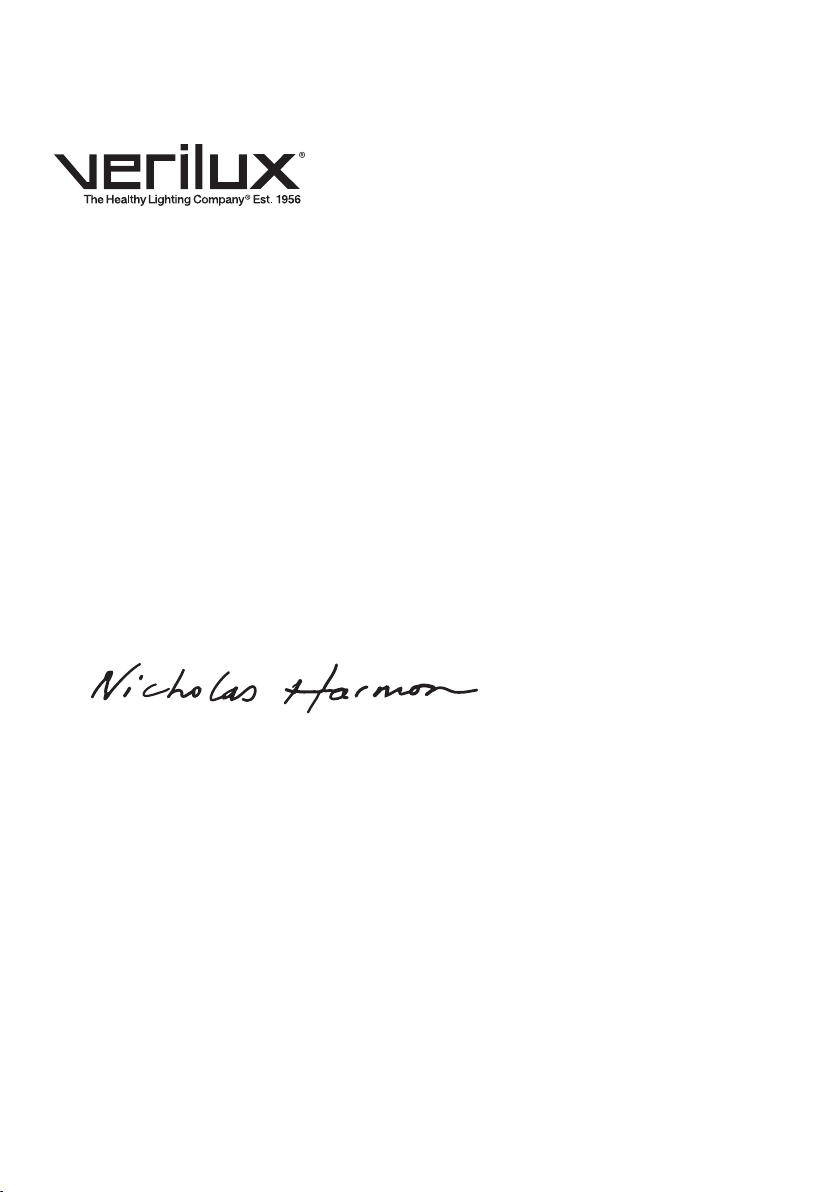
Dear Customer,
Thank you for purchasing the Verilux Rise & Shine® Natural Sleep
System. You have received an innovative and quality manufactured
product, backed by a one year limited warranty.
I hope you’ll take the time to read and follow the instructions in this
owner’s guide. It will help you to set up, operate and enjoy the Rise
& Shine’s many features. Please save this owner’s guide for future
reference.
Many other healthy lighting products are available through our catalog
and online. Visit us on the web at www.verilux.com to request a free
catalog and learn more about all our quality Verilux products, or call
our toll-free number 1-800-786-6850.
As a Verilux customer, your satisfaction means everything to us. We
look forward to serving you now and in the future.
Have a bright day!
Nicholas Harmon
President, Verilux, Inc.
2
Page 3

Table of Contents
Important Safety Instructions . . . . . . . . . . . . . . . . . . . . . . . . . . . . . . . . . . . . . . . . 4
FCC Compliance . . . . . . . . . . . . . . . . . . . . . . . . . . . . . . . . . . . . . . . . . . . . . . . . . . 6
Guide to Features . . . . . . . . . . . . . . . . . . . . . . . . . . . . . . . . . . . . . . . . . . . . . . . . . 7
Introduction . . . . . . . . . . . . . . . . . . . . . . . . . . . . . . . . . . . . . . . . . . . . . . . . . . . . . . 9
Setting up your Rise & Shine
®
. . . . . . . . . . . . . . . . . . . . . . . . . . . . . . . . . . . . . . . 10
Operating your Rise & Shine . . . . . . . . . . . . . . . . . . . . . . . . . . . . . . . . . . . . . . . . 11
Using Time Set . . . . . . . . . . . . . . . . . . . . . . . . . . . . . . . . . . . . . . . . . . . . . . . . . . 13
Setting and Using Wake Set . . . . . . . . . . . . . . . . . . . . . . . . . . . . . . . . . . . . . . . . 14
Using Snooze . . . . . . . . . . . . . . . . . . . . . . . . . . . . . . . . . . . . . . . . . . . . . . . . . . . 17
Setting and Using Sleep Set . . . . . . . . . . . . . . . . . . . . . . . . . . . . . . . . . . . . . . . . 17
Setting and Using Audio Set . . . . . . . . . . . . . . . . . . . . . . . . . . . . . . . . . . . . . . . . 20
Setting and Using Light and Display Set . . . . . . . . . . . . . . . . . . . . . . . . . . . . . . . 21
Listening to FM Radio . . . . . . . . . . . . . . . . . . . . . . . . . . . . . . . . . . . . . . . . . . . . . 22
Listening to USB MP3 Songs . . . . . . . . . . . . . . . . . . . . . . . . . . . . . . . . . . . . . . . 23
Listening to SD MP3 Songs . . . . . . . . . . . . . . . . . . . . . . . . . . . . . . . . . . . . . . . . 24
Listening to AUX Devices . . . . . . . . . . . . . . . . . . . . . . . . . . . . . . . . . . . . . . . . . . 27
Using Headphones . . . . . . . . . . . . . . . . . . . . . . . . . . . . . . . . . . . . . . . . . . . . . . . 28
Using an External FM Antenna . . . . . . . . . . . . . . . . . . . . . . . . . . . . . . . . . . . . . . 28
Maintaining your Rise & Shine . . . . . . . . . . . . . . . . . . . . . . . . . . . . . . . . . . . . . . . 28
Changing the Fuse . . . . . . . . . . . . . . . . . . . . . . . . . . . . . . . . . . . . . . . . . . . . . . . 29
Troubleshooting . . . . . . . . . . . . . . . . . . . . . . . . . . . . . . . . . . . . . . . . . . . . . . . . . . 30
Technical Specifi cations . . . . . . . . . . . . . . . . . . . . . . . . . . . . . . . . . . . . . . . . . . . 34
Warranty . . . . . . . . . . . . . . . . . . . . . . . . . . . . . . . . . . . . . . . . . . . . . . . . . . . . . . . 35
3
Page 4

Important Safety Instructions
CAUTION:
THIS DEVICE MUST BE CONNECTED TO A MAINS SOCKET OUTLET WITH A
PROTECTIVE EARTHING CONNECTION.
TO REDUCE THE RISK OF ELECTRIC SHOCK, DO NOT REMOVE ANY
COMPONENTS. THERE ARE NO SERVICEABLE PARTS INSIDE.
TO REDUCE THE RISK OF FIRE OR ELECTRIC SHOCK, DO NOT EXPOSE THIS
UNIT TO RAIN OR MOISTURE.
The lightning fl ash with arrowhead symbol, within an equilateral
triangle, is intended to alert the user to the presence of uninsulated
dangerous voltage within the system enclosure that may be of
suffi cient magnitude to constitute a risk of electric shock.
The exclamation point within an equilateral triangle, as marked on
the system, is intended to alert the user to the presence of important
operating and maintenance instructions in this owner’s guide.
WARNING: TO REDUCE THE RISK OF FIRE, ELECTRIC SHOCK OR PERSONAL
INJURY:
• Read and follow these instructions.
• Keep these instructions.
• Heed all warnings.
• Follow all instructions.
• This device must be disconnected from power before replacing the fuse.
• Do not expose this device to dripping or splashing liquid.
• No objects fi lled with liquids should be placed on this device.
• Do not use this device near water.
• Clean only with a dry cloth.
• Do not block any ventilation openings. Install in accordance with the
manufacturer’s instructions.
• Do not cover the device with newspapers, curtains, blankets or anything else
that will impede its ventilation.
• This device requires 4 inches of space around the device for suffi cient
ventilation.
• No naked fl ames, such as candles, should be placed on the device.
• Do not install near any heat sources, such as radiators, heat registers, stoves
or other apparatus (including amplifi ers) that produce heat.
• Do not defeat the safety purpose of the electrical grounding plug. A polarized
4
Page 5

Important Safety Instructions — continued
plug has two blades with one wider than the other. A grounding-type plug has
two blades and a third grounding prong. The wide blade or the third prong
is provided for your safety. If the provided plug does not fi t in your outlet,
consult an electrician for replacement of the obsolete outlet.
• Protect the power cord from being walked on or pinched particularly at plugs,
convenience receptacles and the point where they exit from the device.
• Only use attachments and/or accessories specifi ed by the manufacturer.
• Unplug during lightning storms or when unused for long periods.
• Refer all servicing to qualifi ed personnel. Servicing is required when the
device has been damaged in any way, such as power cord or plug is
damaged, liquid has been spilled or objects have fallen into the device, the
device has been exposed to rain or moisture, does not operate normally or
has been dropped.
• If the device has been damaged in any way, such as a power cord or a plug
is damaged, liquid has been spilled or objects have fallen into the device, the
device has been exposed to rain or moisture, does not operate normally or
has been dropped, it should not be operated. There are no user serviceable
parts.
• Modifi cations not authorized by the manufacturer will void the warranty and
may result in personal injury.
• This device should be connected to power only of the type described in the
operating instructions or as marked on the device.
• LED lights get HOT! Do not touch the LED cover while the lamp is on.
• Make sure that the plug is readily accessible at all times.
• For indoor use only.
• The AC power plug is used as the disconnect device that should remain
readily operable.
• Do not operate in close proximity to fl ammable or combustible vapors, such
as aerosol (spray) products or in areas where oxygen is being administered.
• Avoid placing in areas that are dusty, humid or moist, lack ventilation or are
subject to constant vibration.
SAVE THESE INSTRUCTIONS
5
Page 6
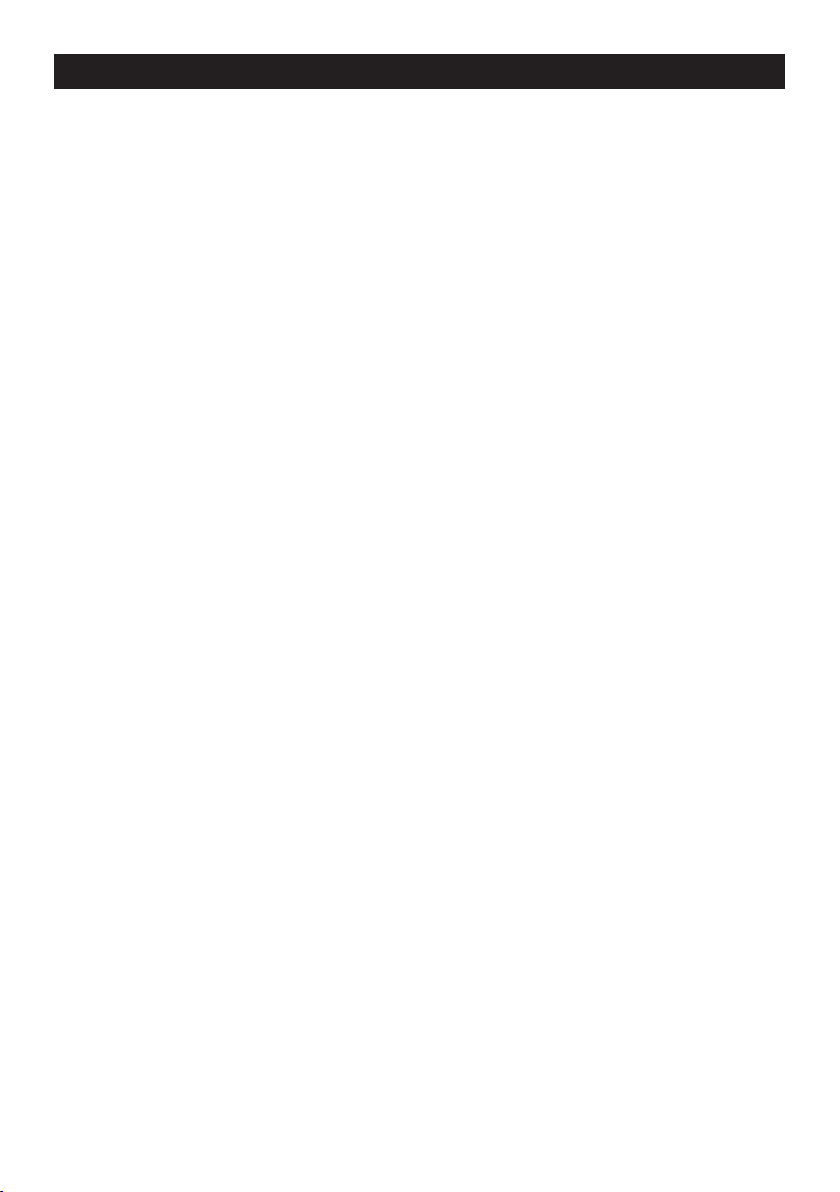
FCC Compliance
This device complies with part 15 of the FCC Rules. Operation is
subject to the following two conditions: (1) this device may not cause
harmful interference, and (2) this device must accept any interference
received, including interference that may cause undesired operation.
This equipment has been tested and found to comply with the limits for a Class
B digital device, pursuant to part 15 of the FCC Rules. These limits are designed
to provide reasonable protection against harmful interference in a residential
installation. This equipment generates, uses and can radiate radio frequency
energy and if not installed and used in accordance with the instructions, may
cause harmful interference to radio communications. However, there is no
guarantee that interference will not occur in a particular installation.
If this equipment does cause harmful interference to radio or television reception,
which can be determined by turning the equipment off and on, the user is
encouraged to try to correct the interference by one or more of the following
measures:
• Reorient or relocate the receiving antenna.
• Increase the separation between the equipment and receiver.
• Connect the equipment into an outlet on a circuit different from that to which
the receiver is connected.
• Consult the dealer or an experienced radio/TV technician for help.
6
Page 7

Front Panel
Guide to Features
1. Brightness Control for LED light
panel and optional external lamp
2. Audio Input Selector/Off Control
3. Volume Control
4. Wake On/Off Button
5. Menu Show/Hide Button
10
4 5 6
8 9
6. Sleep On/Off Button
7. Selector Control Dial
8. USB Port
9. SD/MMC Card Reader
10. Time and Menu Display
1
2
3
7
7
Page 8

Guide to Features — continued
Back Panel
1. External Antenna Jack
(1/8" Mini connector)
2. Headphone Jack
(1/8" Mini connector)
3. AUX In Jack (1/8" Mini connector)
4. 120V-60Hz AC Connector Socket
5. Auxiliary Lamp Connector Socket
6. Fuse
6
1
2
3
4
5
8
Page 9
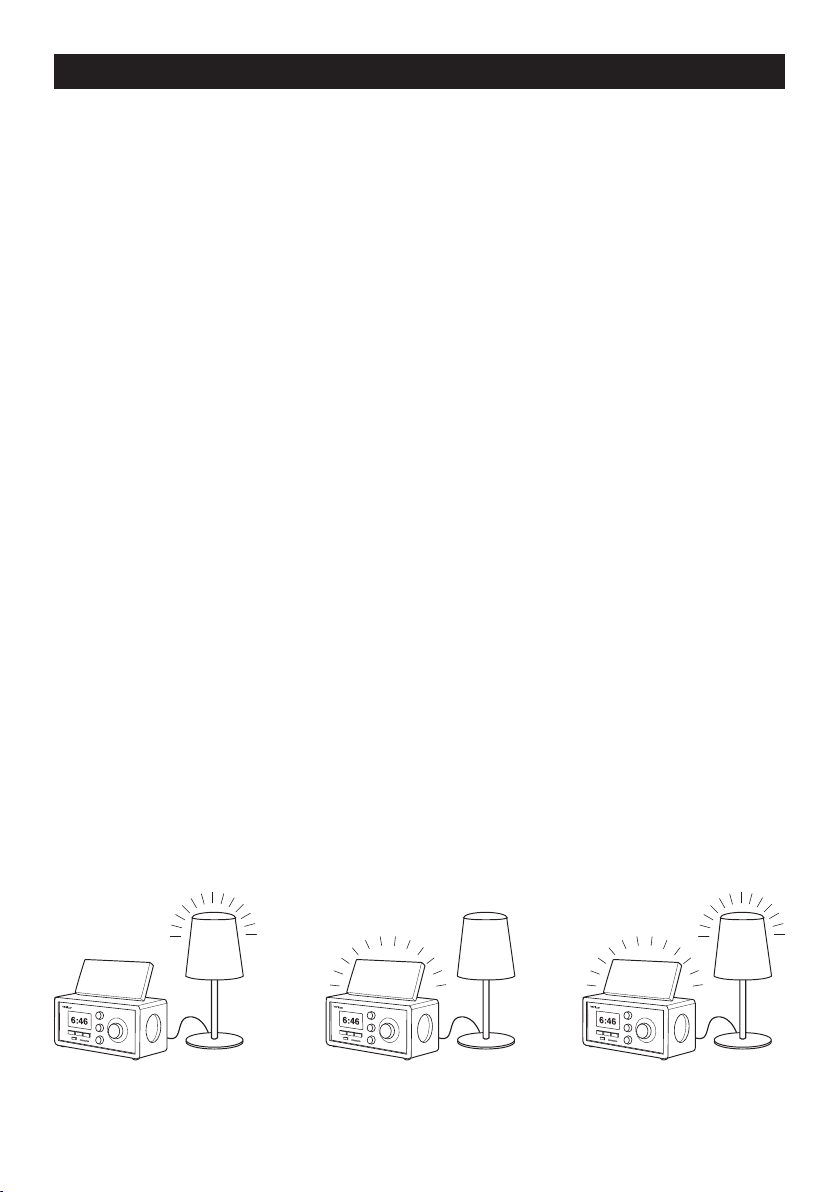
Introduction
Congratulations on your purchase of the Verilux® Rise & Shine® Natural Sleep
System. With the Rise & Shine, you’ll fall asleep peacefully and wake refreshed
with soothing, ambient lighting and sound, customized to your preferences.
Sound options
The Rise & Shine provides relaxing and rejuvenating sleeping and waking
experiences with an FM radio and an MP3 player that can support up to 800
MP3 fi les from a USB thumb drive or SD card. Additionally, an AUX IN connection
allows you to connect to external audio sources, including iPods®, as another
option to customize the audio portion of your sleeping and waking experience.
Come morning, the Rise & Shine light panel will slowly brighten as your selected
audio increases in volume over 5, 15 or 30 minutes. Find serenity when waking
gently to one of eight included natural ambient soundscapes, your favorite FM
radio station, MP3 songs, talk therapy programs or books.
Light options
Your Rise & Shine’s LED light panel – which incorporates both blue and white
LEDs — helps you to fall asleep and wake at a gentle, gradual pace.
At night, the LED panel’s white LEDs dim gradually over your chosen “sleep
duration” as you fall asleep. The light panel has 20 brightness levels — and you
can also use an optional external lamp, which will dim and brighten automatically
with the LED panel to help you sleep or wake.
For the Sleep Cycle, you set the initial brightness level for the cycle. When the
Sleep Cycle begins, the white LEDs will begin at this level then continue to dim
until the Sleep Cycle duration ends.
In the morning, fi rst blue then white light gradually brightens to help you wake
refreshed. The blue LED’s are only used in the wake-up program to provide
additional stimulus to your body’s waking functions.
The use of light from both the LED light panel and an external lamp are optional.
You may choose:
• no light • LED light only
• an external lamp only • both LED light and external lamp light
9
Page 10
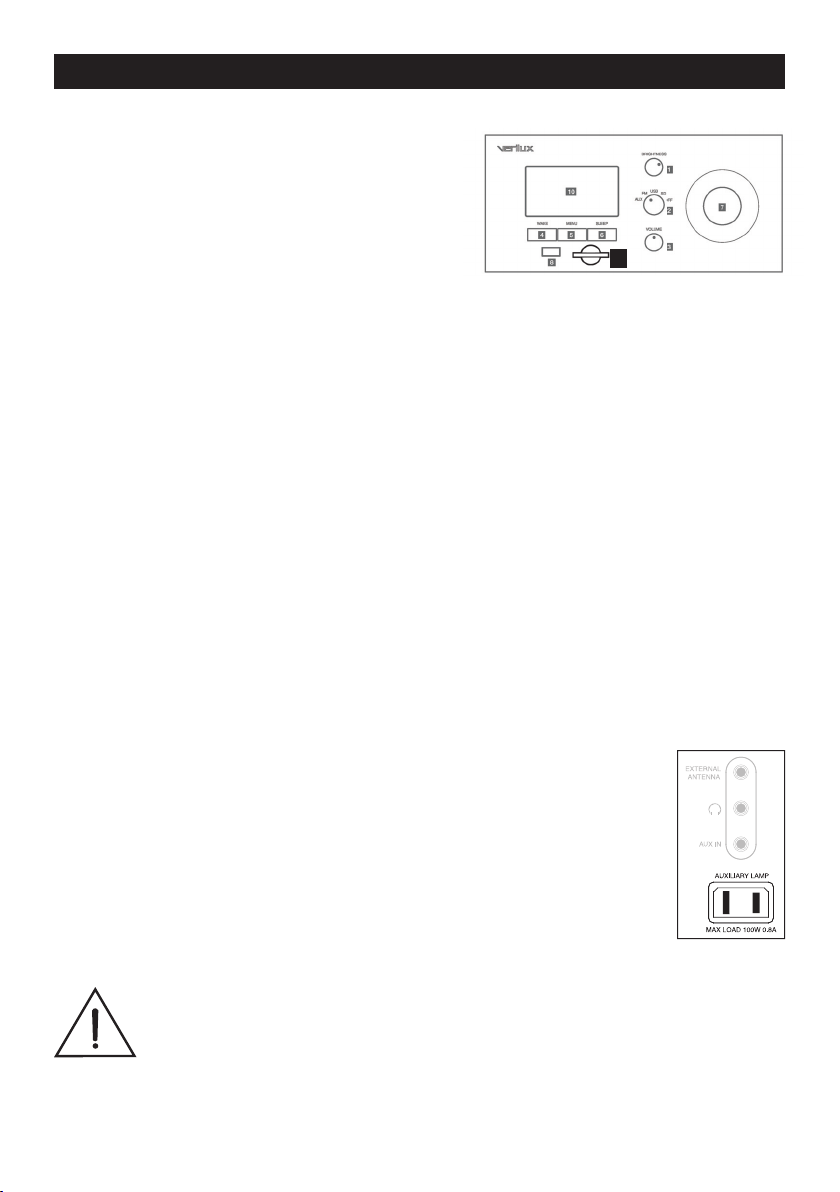
Setting up Your Rise & Shine
®
Unpacking
Front Panel
Please check your shipping carton for the
following items:
®
• Verilux
Rise & Shine Natural Sleep System
• AC power cord
• External FM antenna
9
• Secure Digital (SD) Card containing natural ambient soundscapes and
wake-up tones. This card can be found in the SD card reader opening (see
number 9 in the image above).
Selecting a location
• Place your Rise & Shine on a table or other fl at surface near your bedside.
• For best performance, place it within two feet of a wall and avoid placing it in
a corner.
• Avoid placing it on a metal surface; this could interfere with FM reception.
• Avoid placing close to heat-radiating products, such as heaters. Do not place
on top of appliances that radiate heat.
• No naked fl ame sources, such as lighted candles, should be placed on this
device.
Connecting to Power
1. Plug the AC power cord into the power connector on the rear panel labeled
120V-60Hz.
2. Plug the other end of the AC power cord into an AC wall outlet.
Connecting an Auxiliary Lamp
If you wish to supplement the Rise & Shine LED light panel with an
auxiliary lamp:
Plug the AC power cord of a lamp with an incandescent bulb
of not more than 100 watts into the Auxiliary Lamp connector
socket on the rear of the Rise & Shine.
Note: ONLY designed to power a lamp, not for use with other
electrical devices.
WARNING: Do not plug any device into this slot other than auxiliary
lamp.
CAUTION: Only use lamps with incandescent bulbs of 100W or lower
as a light supplement with the device.
10
Page 11
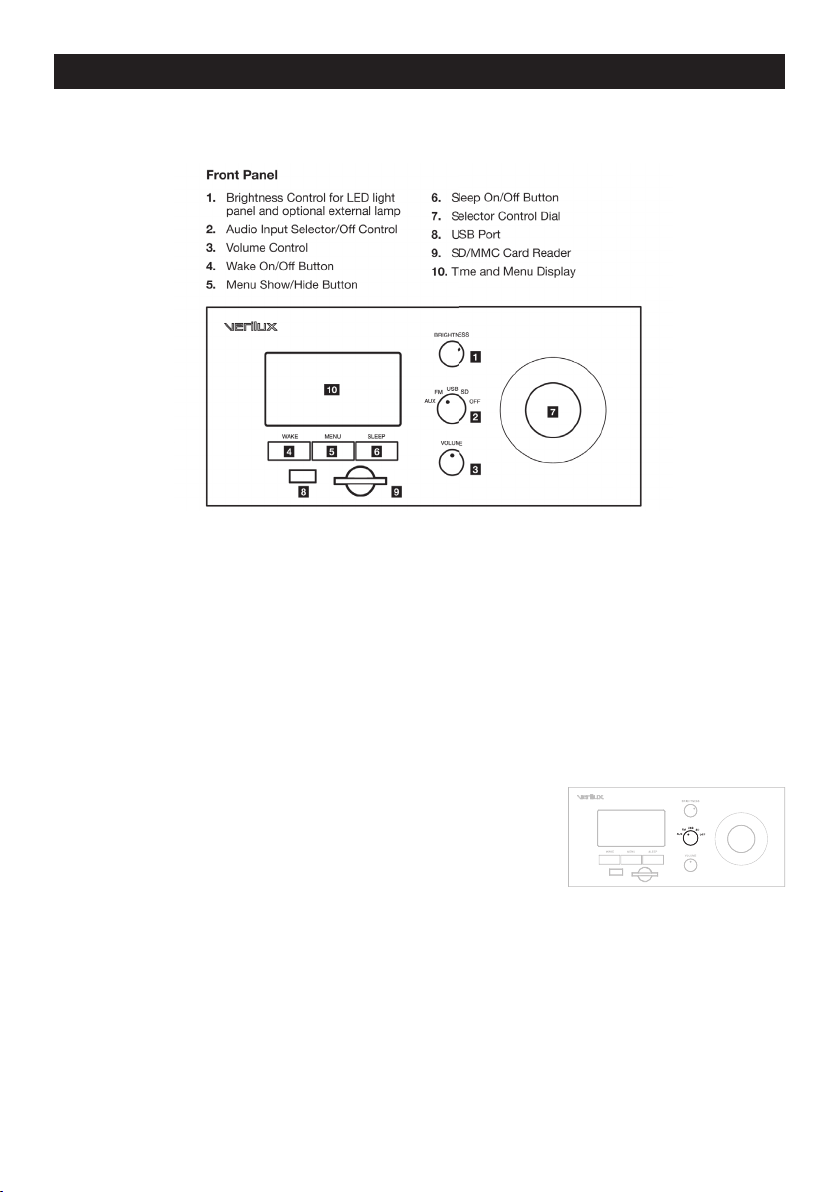
Operating Your Rise & Shine
Your Rise & Shine Natural Sleep System has a wealth of features. Explanations for the
controls for the device are listed below.
®
Selector Control Dial
The Selector Control Dial is used to make selections from the various menus
which can be displayed. The Selector Control Dial has two functions. By pressing
the Selector Control Dial, you choose an option which is highlighted on the
screen. The dial can also be turned right or left. After a menu is selected, turning
the dial left will move the highlighted selection down on the screen menu. Turning
the dial right will move the highlighted section up on the screen menu. Menus are
described on the following pages of this manual to set your options for function
such as time, volume, brightness and sound.
Audio Input Selector
The Audio Input Selector is used to select the source
of the sound. There are four different selections for this
feature:
• AUX is selected when an iPod® or a different
auxiliary device is chosen (Page 27 provides details
for this application).
• FM is selected to use the radio which is built into the product.
• USB drive is selected to play MP3 fi les (Page 23 provides details for this
application).
11
Page 12
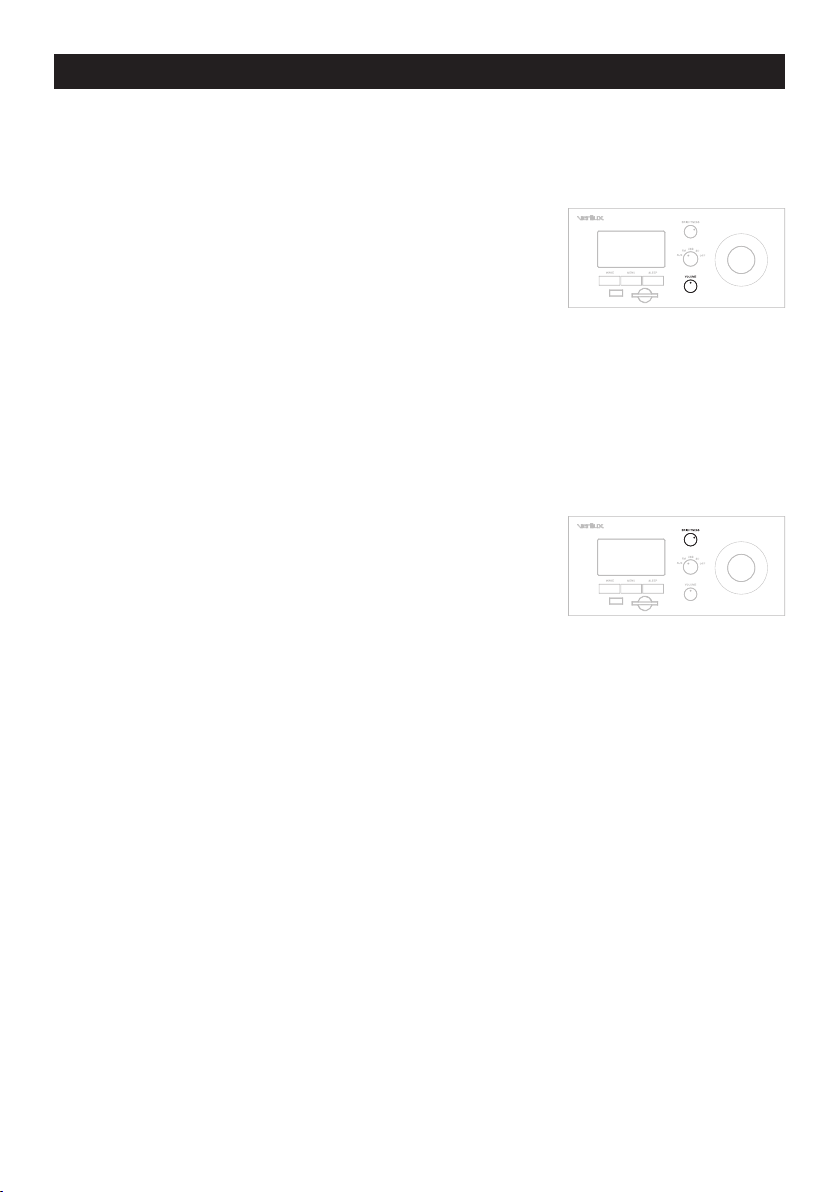
Operating Your Rise & Shine® — continued
• SD card, either the one provided or your own SD card, is selected to play
MP3 fi les (Page 24 provides details for this application).
Controlling the Volume
The Volume dial is used to adjust the volume for the
different sound sources. There are four different sound
sources for this feature:
• AUX volume can be controlled by either the
connected audio device, such as an iPod®, or by
the Rise & Shine volume dial (Page 27 provides
details for this application).
• FM volume can be controlled by the Rise & Shine volume dial.
• USB drive volume can be controlled by the Rise & Shine volume dial.
• SD card volume can be controlled by the Rise & Shine volume dial.
Using the Brightness Control
This dial can be used to set the brightness for the LED
light panel, time and menu display and an optional
auxiliary lamp. There are four different brightness
sources for this feature:
• Sleep Set (Page 18 provides details for this
application).
• Wake Set (Page 15 provides details for this application).
• General Lighting (Page 21 provides details for this application).
• Time and Menu Display (Page 21 provides details for this application).
12
Page 13

Trouble Shooting Sanitizing Wand
Using TIME SET
Setting the Clock
1. Press the MENU button.
2. The fi rst item in the Main Menu, TIME SET, is
highlighted (TIME SET sets the time, year, month
and day).
3. Press the Selector Control Dial to choose Time
Set. The time and SET HOUR are shown. The hour
digits are highlighted.
4. Turn the Selector Control Dial to the desired hour.
5. Press the Selector Control Dial to set the hour.
Minutes are then highlighted and SET MINUTE is
displayed.
6. Turn the Selector Control Dial to the desired
minutes.
7. Press the Selector Control Dial to set the minute.
The last two digits of the year and SET YEAR are
displayed.
8. Turn the Selector Control Dial to the desired year.
9. Press the Selector Control Dial to set the year.
The two digits of the month and SET MONTH are
displayed.
10. Turn the Selector Control Dial to the desired month.
11. Press the Selector Control Dial to set the month.
The two digits of the day and SET DAY are
displayed.
12. Turn the Selector Control Dial to the desired day.
13. Press the Selector Control Dial to set the day.
You have now set the time, year, month and day. The
display returns to the Main Menu.
MAIN MENU
TIME SET
WAKE SET
SLEEP SET
AUDIO SET
LIGHT SET: LAMP ONLY
DISPLAY SET: MEDIUM
EXIT
7:42
SET HOUR
10:42
SET MINUTE
10
SET YEAR
01
SET MONTH
PM
PM
13
21
SET DAY
Page 14
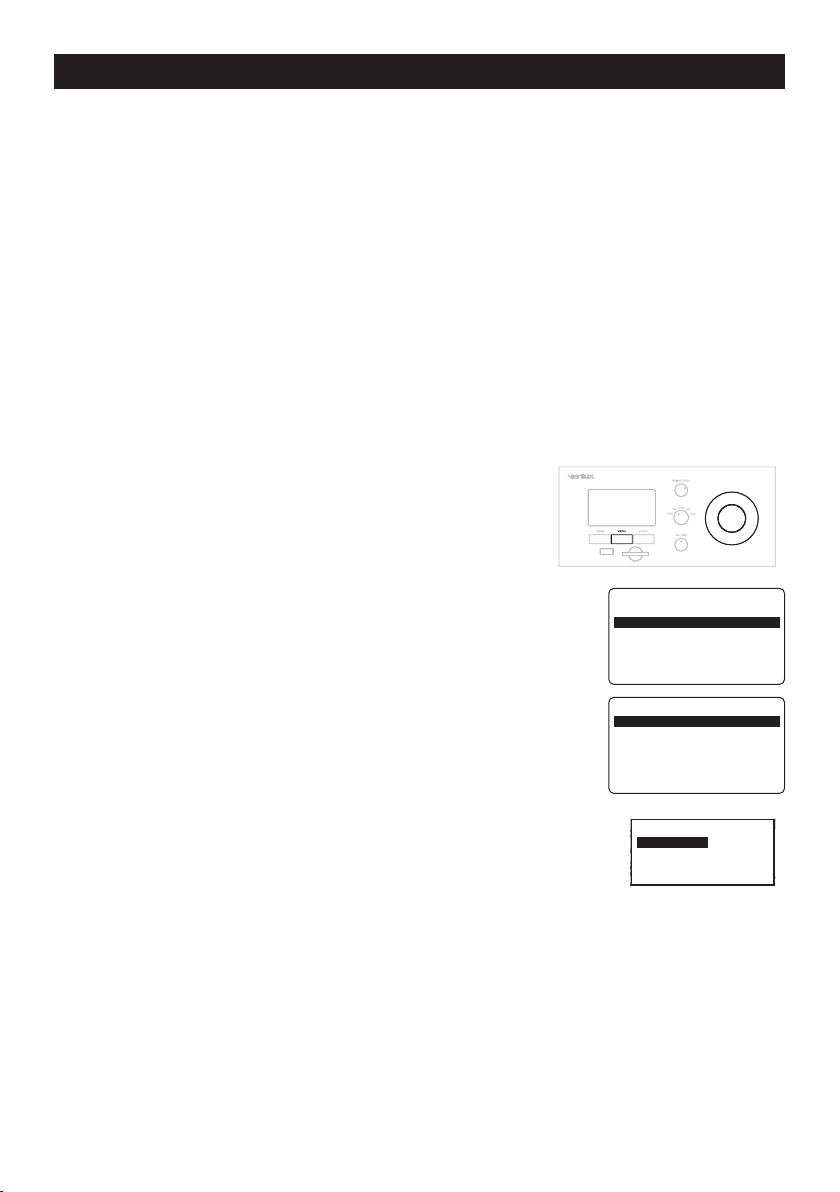
Trouble Shooting Sanitizing Wand
S
Setting and Using WAKE SET
Setting WAKE Cycle
You can set separate weekend and weekday wake-up programs and customize
them to start either 5, 10 or 15 minutes before your desired wake-up time. You
may need to experiment with the 5, 15 or 30 minute intervals to determine which
cycle works best for you.
Example:
Wake Time: 6:30 am
Wake Options: Audio (FM) and Light
Duration = 15 minutes
WAKE: On
WAKE is shown in the bottom left of the display.
The Wake Cycle will begin at 6:15 am (because of 15-minute “Duration” time
delay). The FM radio and light will start at a very low level and will gradually
increase to maximum at 6:30 am.
Setting the WAKE Time
1. Press the MENU button.
2. The Main Menu is displayed.
3. Rotate the Selector Control Dial to highlight WAKE SET.
4. Press the Selector Control Dial to choose WAKE SET.
The WAKE SETTINGS menu is displayed. The TIME:
item is highlighted.
5. Press the Selector Control Dial to choose WAKE TIME.
The WAKE TIME sub-menu is displayed. WEEKDAY
is highlighted. The current WAKE TIME settings for
weekday and weekend are shown in the right column.
The current time setting is shown at the bottom of the
menu. As in all sub-menus, a PREVIOUS item allows
you to return to the previous menu.
6. Press the Selector Control Dial. The hour and AM (or PM)
are highlighted.
7. Use the Selector Control Dial to choose both the alarm hour and AM or PM.
Notice that the display changes from AM to PM as you pass from 11 to 12 or
12 to 11 (as you turn the control right or left).
8. Press the Selector Control Dial to set the alarm hour. Minutes are highlighted.
9. Use the Selector Control Dial to choose the alarm minutes.
10. Press the Selector Control Dial to set the alarm minutes. The Alarm Time is
set and the menu returns to WEEKDAY.
MAIN MENU
TIME SET
WAKE SET
SLEEP SET
AUDIO SET
LIGHT SET: LAMP ONLY
DISPLAY SET: MEDIUM
EXIT
WAKE SETTINGS
TIME: 06:00AM/08:00AM
DURATION: 5 MINUTES
LIGHT: NONE
VOLUME: 25
SOUND: SD
PLAY MODE: CONTINUOUS
PREVIOUS
IME: 06:00AM/08:00AM
WAKE TIME
URATION: 5 MINUTES
V WEEKDAY 6:00AM
IGHT: NONE
WEEKEND 8:00AM
OLUME: 25
PREVIOUS
OUND: SD
7:42PM
LAY MODE: CONTINUOU
14
Page 15

Trouble Shooting Sanitizing Wand
SGS
Setting and Using WAKE SET — continued
Use the same method to set a WEEKEND alarm.
Note: You have now set the alarm time(s), but you
have not turned the alarm on. To turn on the alarm,
push the WAKE button. WAKE will show in the
bottom left of the display. To turn the alarm off, press
the WAKE button a second time. WAKE will no longer
appear in the bottom left of the display.
Setting WAKE Options
In addition to alarm time, in the WAKE SETTINGS menu you can set:
• Duration • Sound
• Light • Play
• Volume
Duration is the length of time before the alarm time. During the duration, the light
(if chosen) increases in brightness and the sound (if chosen) increases in volume.
Duration Settings
From the WAKE SETTINGS menu:
1. Use the Selector Control Dial to highlight DURATION:
5 MINUTES.
2. Press the Selector Control Dial.
3. From the WAKE DURATION sub-menu, use the Selector
Control Dial to highlight 5 MINUTES, 15 MINUTES or 30
WAKE SETTINGS
TIME: 06:00AM/08:00AM
DURATION: 5 MINUTES
LIGHT: NONE
VOLUME: 25
SOUND: SD
PLAY MODE: CONTINUOUS
PREVIOUS
IME: 06:00AM/08:00AM
WAKE DURATION
URATION: 5 MINUTES
5 MINUTES
IGHT: NONE
15 MINUTES
OLUME: 25
30 MINUTES
OUND: SD
MINUTES.
4. Press the Selector Control Dial to choose the highlighted selection. The
display returns to the WAKE SETTINGS menu.
Light Settings
From the WAKE SETTINGS menu:
1. Use the Selector Control Dial to highlight LIGHT: TOP
AND LAMP (TOP AND LAMP is the default setting).
2. Press the Selector Control Dial.
3. From the WAKE LIGHT sub-menu, highlight TOP ONLY,
LAMP ONLY, TOP AND LAMP or NONE.
4. Press the Selector Control Dial to choose the highlighted
selection. The display returns to the WAKE SETTINGS menu.
5. For the Wake Cycle, the LED light panel and optional external lamp increase
from “OFF” to maximum brightness at the set alarm time.
15
WAKE SETTINGS
TIME: 06:00AM/08:00AM
DURATION: 5 MINUTES
LIGHT: TOP AND LAMP
VOLUME: 25
SOUND: SD
PLAY MODE: CONTINUOUS
PREVIOUS
IME: 06:00AM/08:00AM
WAKE LIGHT
URATION: 5 MINUTES
TOP ONLY
IGHT: NONE
LAMP ONLY
OLUME: 25
TOP AND LAMP
OUND: SD
NONE
LAY MODE: CONTINUOUS
Page 16

Trouble Shooting Sanitizing Wand
SGS
Setting and Using WAKE SET — continued
Volume Settings
From the WAKE SETTINGS menu:
1. Use the Selector Control Dial to highlight VOLUME: 25
(25 is the default setting).
2. Press the Selector Control Dial.
WAKE SETTINGS
TIME: 06:00AM/08:00AM
DURATION: 5 MINUTES
LIGHT: TOP AND LAMP
VOLUME: 25
SOUND: SD
PLAY MODE: CONTINUOUS
PREVIOUS
IME: 06:00AM/08:00AM
WAKE VOLUME
URATION: 5 MINUTES
25
IGHT: NONE
3. From the WAKE VOLUME sub-menu, turn the Selector
Control Dial to choose a volume between 0 and 25.
4. Press the Selector Control Dial to choose the displayed volume setting. The
display returns to the WAKE SETTINGS menu.
Sound Settings
From the WAKE SETTINGS menu:
1. Use the Selector Control Dial to highlight SOUND:
NONE (NONE is the default setting).
2. Press the Selector Control Dial.
3. From the WAKE SOUND sub-menu, turn the Selector
Control Dial to choose MP3 SD, MP3 USB, FM RADIO or
WAKE SETTINGS
TIME: 06:00AM/08:00AM
DURATION: 5 MINUTES
LIGHT: TOP AND LAMP
VOLUME: 25
SOUND: NONE
PLAY MODE: CONTINUOUS
PREVIOUS
IME: 06:00AM/08:00AM
WAKE SOUND
URATION: 5 MINUTES
V MP3 SD
IGHT: NONE
MP3 USB
OLUME: 25
FM RADIO
OUND: SD
NONE
LAY MODE: CONTINUOUS
NONE. Be sure to insert a USB Drive or SD Card before
selecting “SD” or “USB.”
4. Press the Selector Control Dial to choose the highlighted WAKE SOUND setting.
If you choose MP3 SD or MP3 USB, the device’s audio fi le directory will be
shown and you can select an SD or USB wake song, book or other audio fi le.
The display returns to the WAKE SETTINGS menu.
®
If you choose MP3 SD and you have inserted the supplied Verilux
nature sounds
SD Card, the SD’s fi le directory will be shown to select a nature audio fi le.
The display returns to the WAKE SETTINGS menu.
If you highlight FM RADIO and push the Selector Control Dial to select, the display
returns to the WAKE SETTINGS menu with the last chosen FM frequency highlighted.
1. Turn the Selector Control Dial to change the FM frequency, as desired.
2. Press the Selector Control Dial to choose the FM frequency.
The display returns to the WAKE SETTINGS menu.
Play Mode Settings
From the WAKE SETTINGS menu:
1. Use the Selector Control Dial to highlight PLAY MODE: CONTINUOUS
(CONTINUOUS is the default setting).
16
Page 17

Trouble Shooting Sanitizing Wand
Setting and Using WAKE SET — continued
2. Press the Selector Control Dial.
3. From the WAKE PLAY MODE sub-menu, turn the
Control Dial
to choose CONTINUOUS or REPEAT. Choosing
Selector
IME: 06:00AM/08:00AM
WAKE PLAY MODE
URATION: 5 MINUTES
V CONTINUOUS
IGHT: NONE
REPEAT
OLUME: 25
CONTINUOUS will begin playing with the audio fi le chosen
in the SOUND setting (for either SD or USB) and then play subsequent tracks, in
sequence, as they are arranged on the SD Card or USB device. REPEAT will play
and continue to repeat the track chosen in SOUND.
4. Press the Selector Control Dial to choose the displayed Play Mode setting.
The display returns to the WAKE SETTINGS menu.
Highlight PREVIOUS and push the Selector Control Dial to return to the Main Menu.
Using SNOOZE
After the Wake Cycle begins, you can “snooze” for another fi ve minutes by
pressing the Selector Control Dial. The alarm cycle stops and will begin again in
fi ve minutes.
Setting and Using SLEEP SET
Your Rise & Shine® allows you to fall asleep gradually, using one of three Sleep
Cycle Durations: 5, 15 or 30 minutes and other options listed below.
During the cycle, the volume of the sound and/or the brightness of the light will
gradually decrease allowing you to fall asleep gently.
To use the Sleep option, press the SLEEP button. SLEEP will be shown on the
bottom right of the display.
Sleep setting options are:
• Duration
• Light
• Backlight
• Sound
• Play Mode
You may also set the maximum LED light panel brightness for the start of the
Sleep Cycle.
Choosing SLEEP SETTINGS Options
1. Press the MENU button.
2. The Main Menu is displayed.
17
Page 18

Setting and Using SLEEP SET — continued
SGS
Trouble Shooting Sanitizing Wand
3. Use the Selector Control Dial to highlight SLEEP SET.
4. Press the Selector Control Dial to choose SLEEP
SETTINGS.
The SLEEP SETTINGS menu is displayed. DURATION: 5
MAIN MENU
TIME SET
WAKE SET
SLEEP SET
AUDIO SET
LIGHT SET: LAMP ONLY
DISPLAY SET: MEDIUM
EXIT
MINUTES is highlighted (5 MINUTES is the default setting).
Duration Settings
1. Press the Selector Control Dial.
2. From the SLEEP DURATION sub-menu, highlight
5 MINUTES, 15 MINUTES or 30 MINUTES.
3. Press the Selector Control Dial to choose the highlighted
selection.
The display returns to the SLEEP SETTINGS menu.
URATION: 5 MINUTES
SLEEP DURATION
IGHT: TOP AND LAMP
5 MINUTES
ACKLIGHT: ON
15 MINUTES
OUND: NONE
30 MINUTES
LAY MODE: CONTINUOUS
REVIOUS
Light Settings
The Sleep brightness level is only used for the Sleep Cycle. You may set the initial
brightness level for the cycle. When the Sleep Cycle begins, the light will begin at
this level then continue to dim until the duration of the Sleep Cycle ends.
The Brightness Control on the front panel controls
the initial brightness of the LED light panel and also
controls the initial brightness of an external lamp,
which can be plugged into the rear panel. Both the
LED light panel and external lamp dim in accord.
Use of the LED light panel and an external lamp are
optional. You can choose to have no light, LED light only, external lamp only or
both LED and external lamp light.
For the Sleep Cycle, only the white LEDs are lit, then dimmed. The blue LEDs
are used only in the Wake Cycle because the blue light is known to be more
stimulating.
Change the Sleep Cycle initial brightness by using the Brightness Control on
the front panel before or after you’ve made your menu settings. When the Sleep
Cycle begins – when you press the SLEEP Button – the initial brightness is the
current Brightness Control setting.
URATION: 5 MINUTES
SLEEP LIGHT
1. Use the Selector Control Dial to highlight LIGHT: TOP AND
LAMP (TOP AND LAMP is the default setting).
2. Press the Selector Control Dial.
3. From the SLEEP LIGHT sub-menu, highlight TOP ONLY,
LAMP ONLY, TOP AND LAMP or NONE.
IGHT: TOP AND LAMP
TOP ONLY
ACKLIGHT: ON
LAMP ONLY
OUND: NONE
TOP AND LAMP
LAY MODE: CONTINUOUS
NONE
REVIOUS
18
Page 19

Setting and Using SLEEP SET — continued
Trouble Shooting Sanitizing Wand
4. Press the Selector Control Dial to choose the highlighted selection.
The display returns to the SLEEP SETTINGS menu.
Backlight Settings
URATION: 5 MINUTES
ON
The BACKLIGHT Setting determines whether the display
IGHT: TOP AND LAMP
OFF
ACKLIGHT: ON
backlight is on or off after the Sleep Cycle completes. If you’d
like no display light whatsoever after the Sleep Cycle ends,
select OFF.
1. Use the Selector Control Dial to highlight BACKLIGHT: OFF (OFF is the default
setting).
2. Press the Selector Control Dial.
3. From the sub-menu, use the Selector Control Dial to choose ON or OFF
(ON is the default setting).
4. Press the Selector Control Dial to choose the highlighted selection.
The display returns to the SLEEP SETTINGS menu.
Note: Sleep Mode will last 12 hours unless the cycle is interrupted on your Rise &
Shine® product. If you wish to exit out of Sleep Mode, you can turn any one of the
3 dials: Brightness, Volume or Audio Source to immediately terminate the cycle.
Note: Pressing any of the buttons once the display is off will brighten the display
for 5 seconds so you can read the time or make any adjustments necessary.
Sound Settings
URATION: 5 MINUTES
SLEEP SOUND
1. Use the Selector Control Dial to highlight SOUND: NONE
(NONE is the default setting).
2. Press the Selector Control Dial.
3. From the SLEEP SOUND sub-menu, turn the Selector
Control Dial to choose MP3 SD, MP3 USB, FM RADIO or NONE.
4. Press the Selector Control Dial to choose the highlighted SLEEP SOUND
setting.
If you chose MP3 SD or MP3 USB, you will be presented a further selection
display where you can choose an SD, USB alarm song or other audio fi le.
5. The display returns to the SLEEP SETTINGS menu.
If you highlight FM RADIO and push the Selector Control Dial to select, the
display returns to the SLEEP SETTINGS menu with the last chosen FM frequency
highlighted.
6. Turn the
Selector Control Dial
to change the sleep FM frequency, as desired.
IGHT: TOP AND LAMP
MP3 SD
ACKLIGHT: ON
MP3 USB
OUND: NONE
FM RADIO
LAY MODE: CONTINUOUS
NONE
REVIOUS
19
Page 20

Setting and Using SLEEP SET — continued
Trouble Shooting Sanitizing Wand
Play Mode Settings
1. Use the Selector Control Dial to highlight PLAY MODE:
URATION: 5 MINUTES
SLEEP PLAY MODE
IGHT: TOP AND LAMP
CONTINUOUS
ACKLIGHT: ON
REPEAT
OUND: NONE
CONTINUOUS (CONTINUOUS is the default setting).
2. Press the Selector Control Dial.
3. From the SLEEP PLAY MODE sub-menu, turn the Selector Control Dial
to choose CONTINUOUS or REPEAT. Choosing CONTINUOUS will begin
playing with the audio fi le chosen in the SOUND setting (for either SD or USB)
and then play subsequent tracks, in sequence, as they are arranged on the
SD Card or USB device. REPEAT will play and continue to repeat the track
chosen in SOUND.
4. Press the Selector Control Dial to choose the displayed Play Mode setting.
The display returns to the SLEEP SETTINGS menu.
Highlight PREVIOUS and push the Selector Control Dial to return to the Main Menu.
Setting and Using AUDIO SET
AUDIO SET is used to adjust audio Bass and Treble levels.
Bass and Treble Settings
1. Press the Menu Button.
From the Main Menu:
2. Use the Selector Control Dial to highlight AUDIO
SET.
3. Press the Selector Control Dial.
4. From the AUDIO SETTINGS sub-menu, use the Selector
Control Dial to highlight BASS or TREBLE.
5. From the BASS or TREBLE sub-menu, use the Selector
Control Dial to choose 0, 1, 2 or 3 (0 is least and 3 is the
greatest amount of treble or bass).
6. Press the Selector Control Dial to return to the AUDIO
SETTINGS sub-menu.
Highlight PREVIOUS and push the Selector Control Dial to
return to the Main Menu.
Note: The base and treble settings may be different for different audio sources.
It is recommended that you adjust the settings for FM, MP3, SD, etc. to enhance
your experience.
MAIN MENU
TIME SET
WAKE SET
SLEEP SET
AUDIO SET
LIGHT SET: LAMP ONLY
DISPLAY SET: MEDIUM
EXIT
AUDIO SETTINGS
BASS: 1
TREBLE: 1
PREVIOUS
ASS: 1
BASS
REBLE: 1
1
REVIOUS
20
Page 21

Setting and Using LIGHT and DISPLAY SET
Trouble Shooting Sanitizing Wand
LIGHT SET determines whether the LED light panel, an auxiliary lamp or both
are controlled by the Brightness Control. This allows you to use either or both
light sources during everyday use, at the brightness you wish, when not in Wake
or Sleep mode. Wake and Sleep modes have individual controls for both light
sources.
Light Settings
1. Press the Menu Button.
From the Main Menu:
2. Use the Selector Control Dial to highlight LIGHT
SET: TOP AND LAMP (TOP AND LAMP is the
default setting).
3. Press the Selector Control Dial.
4. From the LIGHT SETTINGS sub-menu, use the Selector
Control Dial to highlight TOP ONLY, LAMP ONLY, TOP
AND LAMP or NONE.
5. Press the Selector Control Dial to choose the highlighted
selection.
The Light Setting is changed and the display returns to the
Main Menu.
The DISPLAY SET item on the Main Menu is used to set the display brightness.
MAIN MENU
TIME SET
WAKE SET
SLEEP SET
AUDIO SET
LIGHT SET: TOP AND LAMP
DISPLAY SET: MEDIUM
EXIT
IME SET
LIGHT SETTINGS
AKE SET
TOP ONLY
LEEP SET
LAMP ONLY
UDIO SET
TOP AND LAMP
IGHT SET: LAMP ONLY
NONE
ISPLAY SET: MEDIUM
Display Brightness Settings
1. Press the Menu Button.
From the Main Menu:
2. Use the Selector Control Dial to highlight
DISPLAY SET: MEDIUM
(MEDIUM is the default setting).
3. Press the Selector Control Dial.
4. From the DISPLAY SETTINGS sub-menu, use the
Selector Control Dial to highlight LOW, MEDIUM or
HIGH.
5. Press the Selector Control Dial to choose the
highlighted selection.
The display Brightness setting is changed and the display
returns to the Main Menu.
21
MAIN MENU
TIME SET
WAKE SET
SLEEP SET
AUDIO SET
LIGHT SET: LAMP ONLY
DISPLAY SET: MEDIUM
EXIT
IME SET
DISPLAY SETTING
AKE SET
LOW
LEEP SET
MEDIUM
UDIO SET
HIGH
IGHT SET: LAMP ONLY
Page 22

Setting and Using LIGHT and DISPLAY SET — continued
Display Brightness Settings in Sleep Mode
In order to have no light and no backlight to during Sleep Mode:
1. Press the Menu Button.
From the Main Menu:
2. Use the Selector Control Dial to highlight and select SLEEP SET.
3. Use the Selector Control Dial to highlight and select LIGHT: TOP AND LAMP.
4. Press the Selector Control Dial and choose NONE.
For more instruction, reference page 18, number 3 under Light Settings.
It will also be necessary to set the Backlight setting to OFF.
1. While in the SLEEP SET menu, use the Selector Control Dial to highlight and
select BACKLIGHT: OFF.
For more instruction, reference page 19, number 1 under Backlight settings.
Listening to FM Radio
Turning the Radio on
Turn the Audio Input Selector to FM.
Tuning the Radio and Setting Volume
• Use the Selector Control Dial to tune to the desired
FM frequency. The FM frequency range is
88.1 MHz. to 107.9 MHz.
• Use the Volume Control to set FM reception volume.
Muting the Radio
To mute the FM Radio, press the Selector Control Dial. MUTED
is shown at the bottom of the display. Press again to turn Mute off.
Note: Muting does not mute headphone audio. When using headphones, MUTED
is shown on the display, but headphone audio is not muted.
Note: To improve FM reception, connect the supplied FM antenna to the
EXTERNAL ANTENNA jack on the back panel. For details SEE PAGE 28.
22
Page 23

Trouble Shooting Sanitizing Wand
Listening to USB MP3 Songs
The USB Port on the front panel of the Rise & Shine® is used to listen to MP3
audio fi les on USB Flash Drives, also known as “Thumb Drives.”
Your Rise & Shine can play MP3 audio on all standard USB Drives, regardless of
memory capacity. There are limits of not more than 800 MP3 fi les and not more
than 100 directories (or “folders”) per USB Drive.
Files on USB Drives can be placed in folders and subfolders before being copied
to a USB Drive. This directory structure is maintained on the USB Drive, but
nested folders are displayed “fl attened” to a single column, not shown as nested
sub-directories.
Note: Instructions for placing music onto your own USB or SD card are not
provided with this manual. Please visit the Verilux
website for a link to a website that will provide
instructions how to perform this activity.
Note: Only MP3 fi les can be played and only
directories containing MP3 fi les will be displayed.
1. Insert a USB Flash Drive or other USB device into
the USB Port on the front panel. As with CD and
DVD discs, USB Drives have a proper “up” side. If the USB
Drive doesn’t insert easily don’t force it. Flip it over and
try again. There should only be a slight resistance as you
insert the drive into the port.
2. Turn the Audio Input Selector to USB.
3. The display will show SEARCHING then LOADING as it
reads the USB memory.
When the contents of the USB Drive are read, the display
shows the USB fi le structure.
If the MP3 fi les were copied directly to the USB Drive,
without being fi rst placed in folders, ROOT will be
USB MEMORY
ROOT
GOD REST YE MERRY GME
HYDRO
REDMONDAY
RUSHINGHOURS
BLIND WILLIE
COME THOU FOUNT
highlighted in the display.
1. Press the Selector Control Dial to open the default ROOT folder and display
the fi les on the USB Drive.
2. Use the Selector Control Dial to highlight an MP3 fi le.
3. Press the Selector Control Dial to choose the fi le.
The display returns to the Time/Date display. The MP3 fi le begins to play and the
fi le’s title is shown at the bottom of the display.
If the MP3 fi les were contained in folders before being copied to the USB Drive,
the folder names will be displayed.
1. Use the Selector Control Dial to highlight a folder name.
23
Page 24

Trouble Shooting Sanitizing Wand
Listening to USB MP3 Songs — continued
2. Press the Selector Control Dial to open the folder and display the MP3 fi les.
3. Use the Selector Control Dial to highlight an MP3 fi le.
4. Press the Selector Control Dial to choose the fi le.
The display returns to the Time/Date display. The MP3 fi le begins to play and the
fi le’s title is shown at the bottom of the display.
To pause while listening to USB audio, press the Selector Control Dial. PAUSED
will be shown on the display. To resume play, press the Selector Control Dial again.
Note: If the USB is removed during play, the display will indicate “device not
found” and then go to the time display.
Listening to SD MP3 Songs
The SD/MMC Card Reader is used to listen to MP3 fi les on Flash Memory Secure
Digital (SD) Cards, also known as Multi-Media Cards (MMC). An SD card with prerecorded selections is included with your Rise & Shine®.
SD Card memory capacity varies. Your Rise & Shine can play audio on all standard
SD Cards, up to 2 gigabyte (GB) capacity. There are also limits of not more than
800 MP3 fi les and not more than 100 directories (or “folders”) per SD Card.
Note: Only MP3 fi les can be played and only directories containing MP3 fi les will
be displayed.
Inserting an SD Card
Insert an SD Card into the SD/MMC Card Reader
slot on the front panel. Insert the card with the label
up and the exposed pins facing down. As you push
in the card, you’ll notice a slight springy resistance.
Push a bit more until you feel the card stop. When
you release your fi nger, the card will engage and
spring back very slightly to be almost fl ush with the
front panel.
Removing an SD Card
To remove an SD Card, push it in with your fi nger and release. The card will spring
out slightly, and you can easily remove it.
24
Page 25

Listening to SD MP3 Songs — continued
Using the Supplied Verilux® SD Card
Included with your Rise & Shine® is an SD Card that contains sounds, sounds
with songs and wake tones, in three folders:
SOUNDS
SOUNDS WITH SONGS
WAKE TONES
Each folder contains three or more selections, which you
can play, as described next, or use as a “wake sound” as
described under “Setting WAKE Options” on page 15. If the
SD Card is removed, the wake sounds will not be available.
Transferring Music from the Verilux SD Card to Another SD Card
1. Insert provided SD card into your home computer SD slot. This may require
an SD to USB adapter.
2. Select your SD card contents and copy them to your computer (Note: 250MB
of free space is required).
3. Remove the provided SD card and replace with a new SD card.
4. Selected the contents from the fi rst SD card and copy them onto the new
SD card.
Choosing and Playing an MP3
1. Insert an SD card.
2. Turn the Audio Selector to SD.
3. The display will show LOADING.
4. The fi les on the SD card will appear.
If you’ve inserted the Verilux® SD card, the folders mentioned above are shown.
If you recorded your own SD card using folders (directories) those folders will be
shown. If you copied fi les without fi rst placing them in folders, the display will
show.
SD MEMORY
ROOT
ROOT will be highlighted.
4. Press the Selector Control Dial to open the default
“ROOT” folder and display the fi les on the SD Card.
5. Use the Selector Control Dial to highlight a fi le.
6. Press the Selector Control Dial to choose the fi le.
SD MEMORY
SOUNDS
SOUNDS WITH SONGS
WAKE TONES
SD MEMORY
ROOT
GOD REST YE MERRY GME
HYDRO
REDMONDAY
RUSHINGHOURS
BLIND WILLIE
COME THOU FOUNT
25
Page 26

Listening to SD MP3 Songs — continued
The display returns to the Time/Date display. The MP3 fi le begins to play and the
fi le’s title is shown at the bottom of the display.
If the MP3 fi les were contained in folders before being copied to the SD Card, the
folder names will be displayed.
1. Use the Selector Control Dial to highlight a folder name.
2. Press the Selector Control Dial to open the folder and display the MP3 fi les.
3. Use the Selector Control Dial to highlight a fi le.
4. Press the Selector Control Dial to choose the fi le.
The display returns to the Time/Date display. The MP3 fi le begins to play and the
fi le’s title is shown at the bottom of the display.
Pausing Play
To pause while listening to SD audio, press the Selector Control Dial. PAUSED will
be shown on the display. To resume play, press the Selector Control Dial again.
Note: If the SD is removed during play, the display will indicate “device not found”
and then go to the time display. Replace the card and after a short time the device
will begin replaying music from the card.
26
Page 27

Listening to AUX Devices
When using an iPod®, cassette tape player or other audio device,
you can enhance your listening experience by playing the device
through your Rise & Shine® using the AUX IN jack on the rear panel.
Connecting an audio device requires one of the following cables:
• Male-to-male 3.5 mm (1/8") stereo cable (this would be used,
for example, to connect an iPod
• Dual RCA male to 3.5 mm (1/8") male stereo cable (to connect,
for example, the left and right stereo outputs of an external
device to the Rise & Shine AUX IN).
To Connect an Audio Device to AUX IN
1. Connect one end of the stereo cable to the output of the
audio device.
2. Connect the other end of the cable to the AUX IN jack on
the rear panel.
3. Turn the Audio Input Selector to AUX.
4. Use the Volume Control to adjust volume.
Note: If the volume level is not high enough using the Rise & Shine Volume
Control, increase the volume level of the connected audio device.
®
to the Rise & Shine AUX IN).
27
Page 28

Using Headphones
For private listening, connect headphones to the headphone jack on
the rear panel using a 1/8 inch “mini” headphone jack.
The speaker is automatically muted when you plug in your
headphones.
Note: The speaker will automatically unmute when headphones
are disconnected. Because headphone volume may vary from
speaker volume, be sure to lower the volume before connecting or
disconnecting headphones.
CAUTION: Long-term exposure to loud music may cause hearing damage. Avoid
extreme volume when using headphones, especially for extended periods.
Using the External FM Antenna
To improve FM reception, you may wish to use the included
external FM antenna.
Connecting an external FM antenna:
1. Plug the 3.5 mm (1/8") plug of the FM antenna into the
EXTERNAL ANTENNA jack on the rear panel.
2. Straighten the antenna and position to establish optimum
reception.
Maintaining Your Rise & Shine
Your Rise & Shine is made from high quality materials and will last for many years
with a minimum of care.
Use only a soft, dry cloth to clean the enclosure of your Rise & Shine
Natural Sleep System. DO NOT USE SOLVENTS OR CLEANERS
CONTAINING ABRASIVES OR AMMONIA.
®
28
Page 29
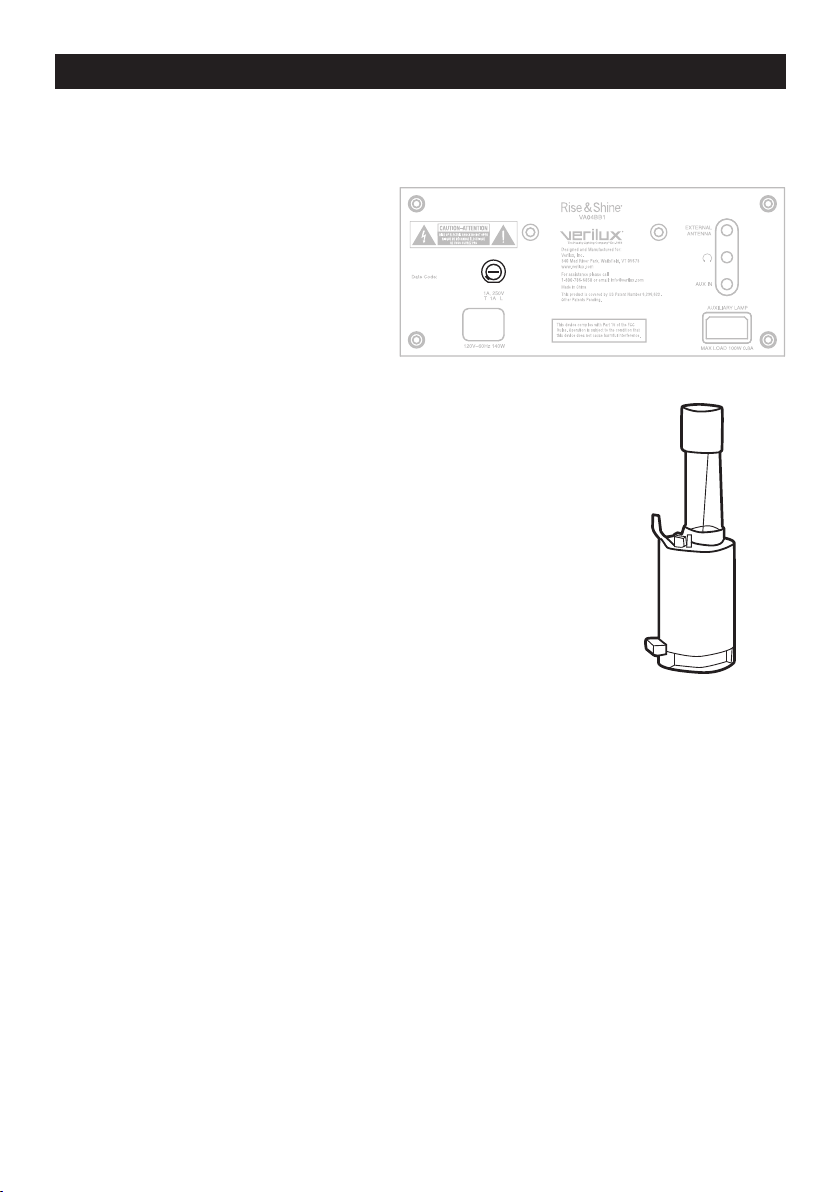
Changing the Fuse
You may need to replace the Rise & Shine® fuse if it no longer brightens and dims
your auxiliary lamp with your Wake and Sleep settings. In order to replace the
fuse, do the following:
• You will need to go to the back of
the unit. There is a black circular
plastic head that holds the fuse.
The part is labeled 1A, 250V.
• Use a fl at head screwdriver and
carefully turn the black head to
the left (counter-clockwise).
• Remove the black head. It will
appear as black cylinder when
you pull it out. The fuse is inside
the cylinder.
• Pull the fuse out.
• Replace the fuse with an identical 1 amp fuse.
Note: Take the fuse to a hardware store to locate a replacement
fuse if you do not have a replacement fuse on hand.
29
Page 30

Troubleshooting
Problem What to do
®
My Rise & Shine
does not turn on
or play music.
The Brightness Control does not
change the brightness of the LED
light panel or auxiliary lamp.
Auxiliary Lamp does not work when
plugged into the Rise & Shine.
LED’s do not work in Wake or Sleep
Set.
The lights just suddenly turned off or
the volume suddenly turned off.
The screen keeps going dark. I want
it to stop.
• Make sure the power cord is fully plugged
into an operating electrical outlet.
• Make sure the Audio Input Selector
is not OFF. See page 11 for further
instructions.
• Make sure that the light you wish to
control is ON: Go to LIGHT SET on the
display menu and check settings. See
page 21 for further instructions.
• Make sure an auxiliary lamp is plugged
into the Rise & Shine and turned on.
• Verify that the lamp switch is turned on.
• The auxiliary lamp bulb may not be
functional. Replace the bulb.
• The lamp may not be enabled in “Light
Set”. Review the instructions on page
21 to enable the lamp.
• You may need to replace the fuse.
Review the instructions on page 29 to
replace the fuse.
• “Top” is not enabled in “Light Set”.
Review the instructions on page 21
under Light Settings.
• “Top” is not enabled in Wake or Sleep
Settings. Reference page 15 under
Light Settings.
• One hour after the alarm setting time,
if the device is not used, it will turn off.
• Once it is used again, it will turn on.
• The device is performing in the Sleep
Mode. It is currently set for the display
to be off during this time.
• To stop this mode, turn one of the
middle 3 dials on the front of the unit.
These dials are labeled Brightness,
Mode Select or Volume.
• You need only turn one of the dials.
30
Page 31

Troubleshooting — continued
The alarm did not go off. • Verify that the correct Wake time was
set (Reference page 14).
• Verify that the correct setting for
weekday or weekend was set
(Reference page 14-15).
• Verify that the date which was set is
correct (Reference page 13).
• Verify that the AM or PM settings are
correct (Reference page 13-14).
• Verify that in wake settings that a
SOUND and/or LIGHT source has
been chosen (Reference page 15-16).
There is a statement on the screen:
Files not found.
There is a statement on the screen:
Device not found.
I cannot see all my folders. • The product has a limit of 200
I cannot see all my fi les. • The product has a limit of recognizing
• The product will only read MP3 fi les.
• Ensure that you are using songs in an
MP3 format.
• It will not recognize iTunes, .wav, or
.wma formats. Most formats (such
as iTunes) can be converted to MP3
format.
apple.com/kb/HT1550 for instructions
on how to perform this activity.
• The memory device is not being
recognized.
• Verify that the device is inserted
correctly.
folders. It cannot recognize or display
additional folders.
800 songs. Songs over that limit will
not be recognized.
• The Rise & Shine® only displays MP3
fi les. Most formats (such as iTunes)
can be converted to MP3 format.
Please visit http://support.apple.com/
kb/HT1550 for instructions on how to
perform this activity.
Please visit http://support.
31
Page 32

Troubleshooting — continued
The audio is not working. • Turn the volume up.
• Make sure the Audio Input Selector is
not set to OFF.
• Does the display show MUTE? If so, press
the Selector Control Dial to unmute.
Volume of connected AUX device is
too low.
I set an MP3 for my wake/sleep and
the FM radio played instead.
I am getting a display on the screen
“SD Card/USB missing.”
FM reception is weak.
The song I selected is not playing. A
different song is playing.
After snoozing, the alarm seems
louder.
When I selected a Wake tone, the
play mode changed to repeat.
When I looked at the provided wake
tones, there was a symbol in front
of it.
• Turn up volume of Rise & Shine® and
AUX device. Do so carefully.
• Verify that sound source was correctly
set in the menu. Reference page 16 or
19. To ensure there is some wake up
sound, the unit will default to Radio if
the SD or USB cannot be found.
• The device has not been detected by
the product.
• Ensure that the device is inserted
properly.
• Connect the supplied external antenna.
• If you selected continuous mode,
other songs will be played.
• Verify that the correct memory device
was inserted, for example the correct
SD card.
• The snooze interrupts the wake sequence.
• The farther along the Rise & Shine
moves into the wake cycle, the louder
the sound becomes, until it reaches the
maximum setting you programmed.
• If the volume is too loud, you will need
to readjust the maximum volume in the
wake setting (Reference page 16).
• This is a normal feature of Wake tones.
The tones are intended to loop.
• If you do not like this setting, change
the setting to continuous (Reference
page 16-17).
• This symbol is a unique character
recognized by the unit to enable
looping upon selection.
32
Page 33

Troubleshooting — continued
I turned the dial brightness/volume/
mode select dial and the Rise &
Shine® light and/or audio turned on
suddenly.
The volume is too loud during the
alarm.
I cannot access the Sleep/Wake
setting during the Sleep/Wake cycle.
I cannot access the USB device
when playing my SD device.
I cannot access the SD device when
playing my USB device.
If you continue to have diffi culties, we would be happy to help you. Please
contact the Vermont based Customer Service team at 1-800-786-6850.
• During the Wake/Sleep cycle, the
center dial settings (Brightness/Mode/
Volume) are overridden by the Wake/
Sleep cycle.
• If you adjust one of the center dials
during the Wake/Sleep cycle, the unit will
break the cycle and return to the current
Brightness and Volume settings.
• Adjust the volume in the Wake
settings. (Reference page 16).
• The product does not allow updates to
settings during the respective cycle.
• If you wish to update, fi rst break the
current Wake/Sleep cycles. (Reference
the note on page 19).
• The product does not create a
directory when you are playing the
other memory device.
• The product does not create a
directory when you are playing the
other memory device.
33
Page 34

Technical Specifi cations
AC power rating 120V~ 60Hz 140W
Auxiliary Lamp Max. load 100W 0.8A
Dimensions 9.75" W x 5.25" D x 5.5" H (24.8 cm x 13.3 cm x 14 cm)
Weight 5.5 lbs
Relative Humidity 75% max
All specifi cations subject to change without notice.
34
Page 35

One Year Limited Warranty
ATTENTION! ONCE OPENED, PLEASE DO NOT RETURN THIS PRODUCT TO THE STORE
WHERE IT WAS PURCHASED FOR REPAIR OR REPLACEMENT!
Many questions may be answered by visiting www.verilux.com, or you may call our Customer
Service Department at 802-496-3101 during normal business hours.
This limited warranty is provided by: Verilux, Inc., 340 Mad River Park, Waitsfi eld, VT 05673
Verilux warrants this product to be free from defects in material and workmanship for a period
of one year from the date of the original retail purchase from Verilux or an authorized Verilux
distributor. Proof of purchase is required for all warranty claims. During the limited warranty
period, Verilux, Inc. will, at its option, repair or replace defective parts of this product, at no
charge to the customer, subject to the following limitations: This limited warranty does not
include any postage, freight, handling, insurance or delivery fees. This warranty does not cover
damage, defect or failure caused by or resulting from accident, external destruction, alteration,
modifi cation, abuse, misuse or misapplication of this product.
This warranty does not cover damage to the product resulting from return shipping or handling.
The use of shipping insurance is recommended to help protect your product.
Return Authorization is required for all returns. To obtain a Return Authorization, please
contact the Verilux Customer Service Department at 802-496-3101.
If, during the fi rst year of ownership, this product fails to operate properly, it should be returned
as specifi ed at www.verilux.com/warrantyreplacement or as instructed by a Verilux customer
service representative at 802-496-3101.
Note: Verilux recommends using a quality surge suppressor on all electronics equipment.
Voltage variations and spikes can damage electronic components in any system. A quality
suppressor can eliminate the vast majority of failures attributed to surges and may be
purchased at electronics stores.
Due to ongoing improvements, actual product may have slight variations from the product described in this manual.
35
Page 36

Please visit our web site at: www.verilux.com
340 Mad River Park, Waitsfi eld, VT 05673
VA04-MAN-Rev25
© Copyright 2010 Verilux, Inc. All rights reserved.
Printed in China for Verilux, Inc.
