Page 1

NURIT 8000
DRAFT
Wireless
Palmtop Solution
Installation Manual
Page 2

Copyright
DRAFT
2007 ©Ve r iFone, Inc.
All rights reserved. No part of the contents of this document
may be reproduced or transmitted in any form without the
written permission of VeriFone, Inc.
The information contained in this document is subject to
change without notice. Although VeriFone has attempted to
ensure the accuracy of the contents of this document, this
document may include errors or omissions. The examples are
for illustration only and may not be suited for your purpose.
This document, including without limitation, the examples is
supplied "As-Is."
Trademark Information
VeriFone, the VeriFone logo, NURIT, and NURIT 8000 are
registered trademarks of VeriFone. Other brand names or
trademarks associated with VeriFone's products and services
are trademarks of VeriFone, Inc.
All other brand names and trademarks ap pearing in this manual
are the property of their respective holders.
Catalog Number
DOC113EN01-B
Print Date
June 2007
Page 3
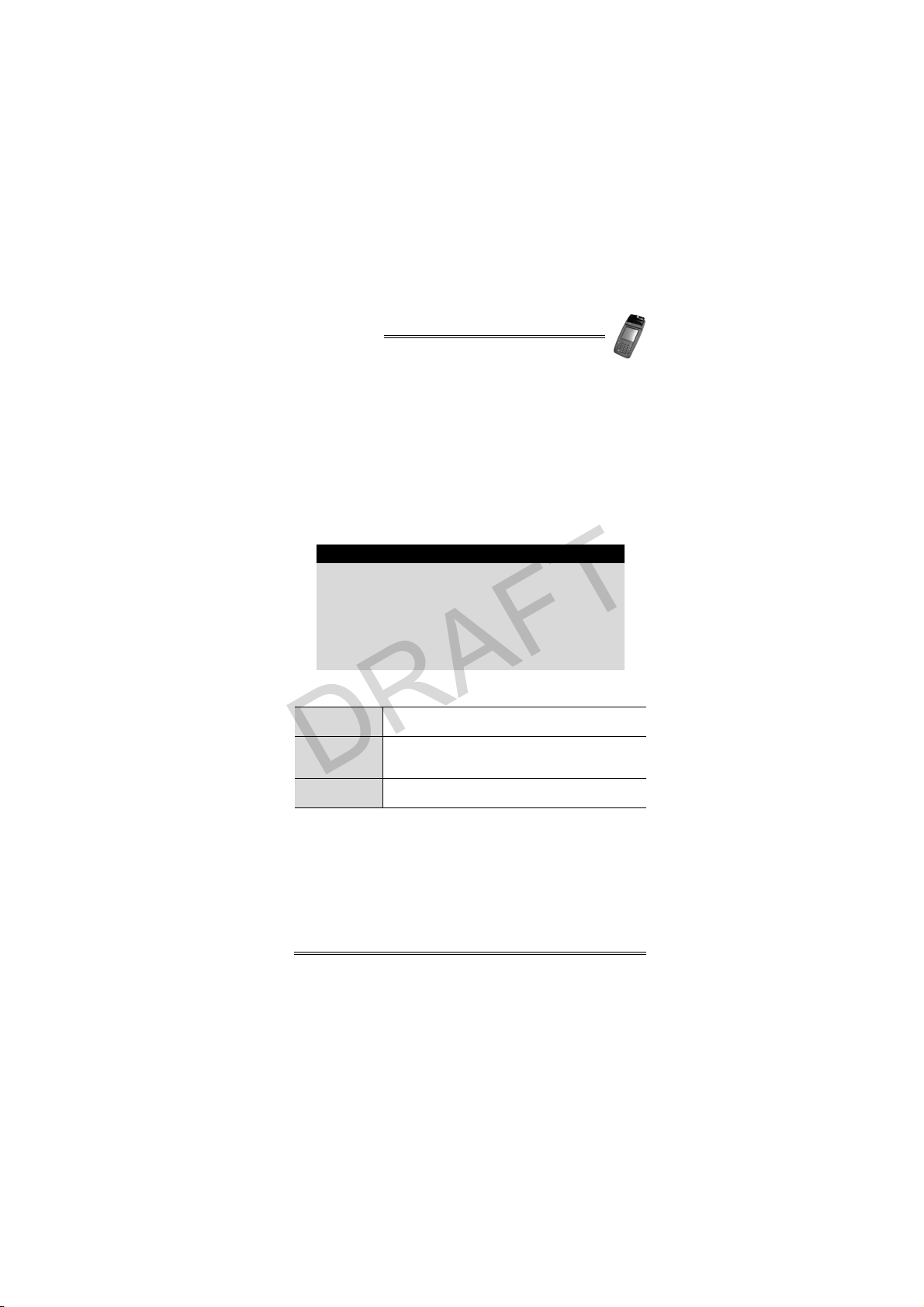
NURIT 8000
DRAFT
Foreword
Thank you for purchasing the NURIT 8000 Wireless Palmtop
Solution. You now own one of the most advanced electronic
point-of-sale (POS) terminals manufactured today.
This manual provides basic installation instructions. To fully
utilize the features of your NURIT 8000, and for general safety
purposes, it is recommended that you familiarize yourself with
this manual, the terminal, and any peripheral equipment or
accessories.
It is recommended that you store this manual in a safe place for
future reference.
• All graphic images in this manual are for
illustrative purposes only.
• Different models of this terminal may exist and
may vary in appearance according to country of
use or particular customer requirements.
• The basic installation procedure is the same for
most units.
• The operation of the terminal is application-
dependent.
Document Conventions
Warning
Caution
Note
Failure to follow specific procedures and practices
may result in personal injury
Failure to follow specific procedures and practices
may result in damage to the NURIT device or other
equipment
Helpful hints and other important information abo ut
the use of the NURIT device
Note
Installation Manual iii
Page 4

DRAFT
Page 5
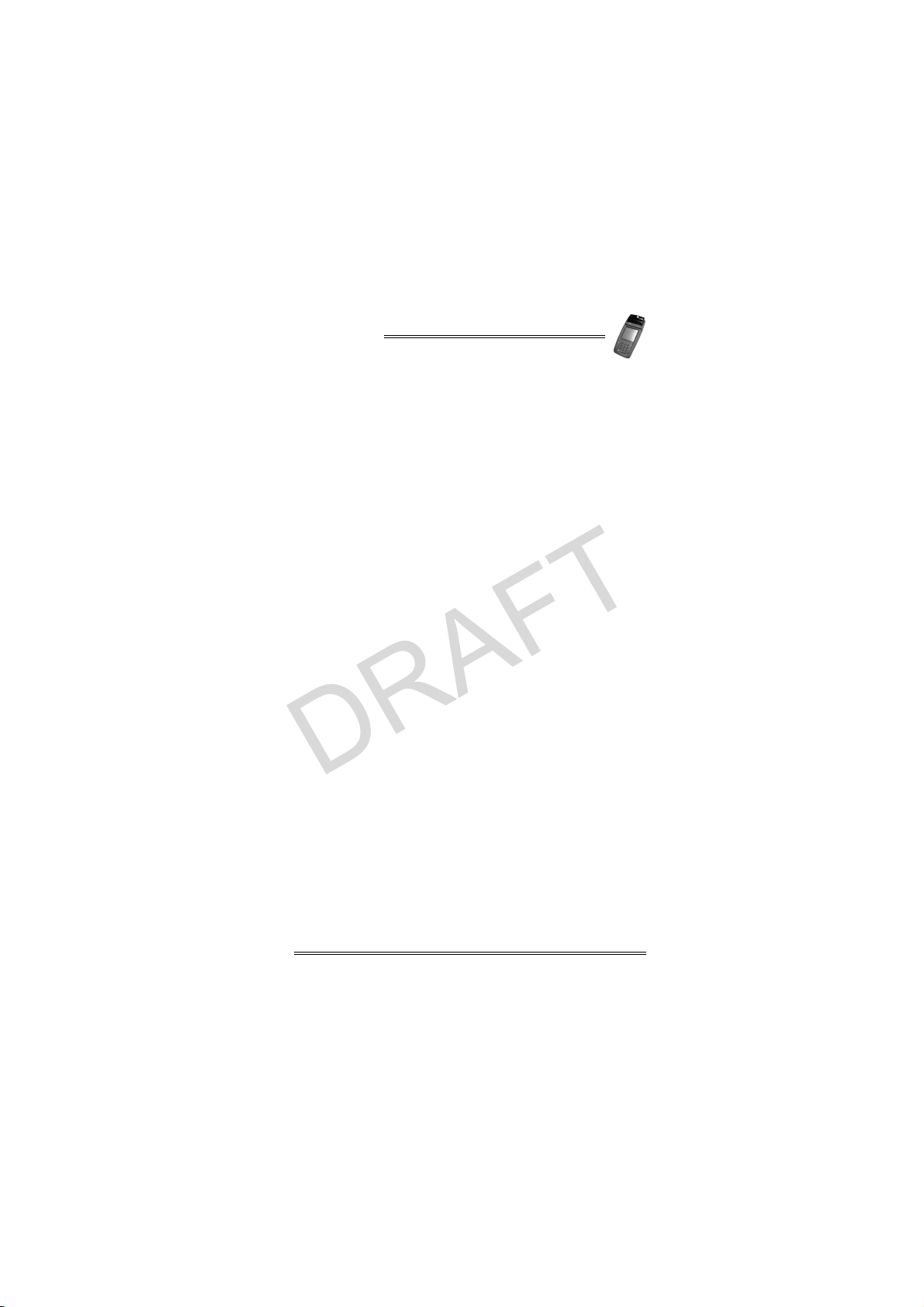
NURIT 8000
DRAFT
Table of Contents
Foreword . . . . . . . . . . . . . . . . . . . . . . . . . . . . . iii
Document Conventions . . . . . . . . . . . . . . . . . . . . . . . . iii
1. Product Regulatory Information. . . . . . . . . . . . . . . .1
2. General Safety Instructions . . . . . . . . . . . . . . . . . .4
Radio Frequency Energy Emission . . . . . . . . . . . . . . . . . 6
Safety Precautions for Medical Devices . . . . . . . . . . . . . 7
Pacemakers . . . . . . . . . . . . . . . . . . . . . . . . . . . . . . . 8
Other Medical Devices . . . . . . . . . . . . . . . . . . . . . . . . 8
3. Initial Setup . . . . . . . . . . . . . . . . . . . . . . . . . . . .9
Contents Checklist. . . . . . . . . . . . . . . . . . . . . . . . . . .10
Selecting a Point-Of-Sale Location . . . . . . . . . . . . . . . .11
Wireless LAN (Wi-Fi) Terminals . . . . . . . . . . . . . . . . . . .12
4. Specifications . . . . . . . . . . . . . . . . . . . . . . . . . .13
5. Optional Accessories. . . . . . . . . . . . . . . . . . . . . .14
6. General Features . . . . . . . . . . . . . . . . . . . . . . . .16
7. Removing and Replacing the Battery-SAM-SIM-SD/MMC
Compartment Cover . . . . . . . . . . . . . . . . . . . . . .19
8. Installing the Battery . . . . . . . . . . . . . . . . . . . . .21
Battery Maintenance . . . . . . . . . . . . . . . . . . . . . . . . .21
9. Connecting the NURIT 8000 to an AC Power Outlet . . 23
Battery Charge Status. . . . . . . . . . . . . . . . . . . . . . . . .23
10. Installing the External Modem. . . . . . . . . . . . . . . .24
11. Connecting the Car Adapter . . . . . . . . . . . . . . . . .25
12. Loading Paper in the Printer. . . . . . . . . . . . . . . . .26
Removing the Paper Roll from the Print e r. . . . . . . . . . . .28
13. Installing the Keypad Privacy Shield. . . . . . . . . . . .30
14. Installing a SAM, SIM, or SD/MMC Card . . . . . . . . . .31
SAM, SIM, and SD/MMC Card Configurations . . . . . . . . . .32
Installing a SAM or SIM Card. . . . . . . . . . . . . . . . . . . . .32
Installation Manual v
Page 6
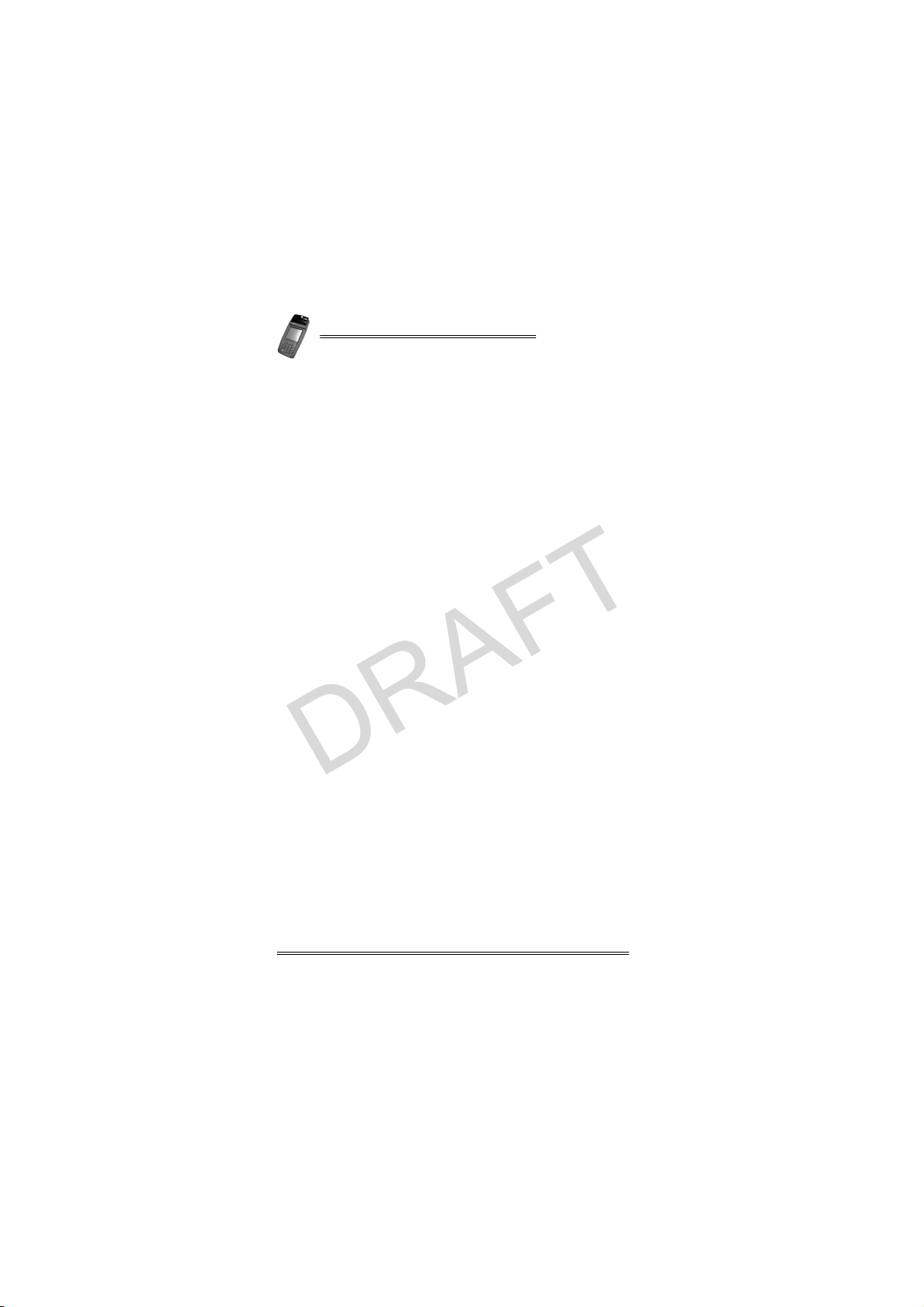
NURIT 8000
Installing an SD/MMC Card . . . . . . . . . . . . . . . . . . . . . 34
DRAFT
15. Connecting Peripheral Devices . . . . . . . . . . . . . . .3 6
16. Connecting a Cellular Headset . . . . . . . . . . . . . . . 37
17. Care and Maintenance. . . . . . . . . . . . . . . . . . . . .38
Maintenance Recommendations . . . . . . . . . . . . . . . . . 38
Cleaning the NURIT 8 000 . . . . . . . . . . . . . . . . . . . . . . 38
Cleaning the Printer . . . . . . . . . . . . . . . . . . . . . . . . . 38
Technical Assistance . . . . . . . . . . . . . . . . . . . . . . . . . 39
Shipping the NURIT 8000 . . . . . . . . . . . . . . . . . . . . . . 39
18. Troubleshoot ing . . . . . . . . . . . . . . . . . . . . . . . . .40
Appendix A: Using the Magnetic Card Reader. . . . . .44
Appendix B: Using the Smart Card Reader. . . . . . . . 45
Installation Notes. . . . . . . . . . . . . . . . . . . . . . . .46
Contact Information . . . . . . . . . . . . . . . . . . . . . .48
vi Installation Manual
Page 7
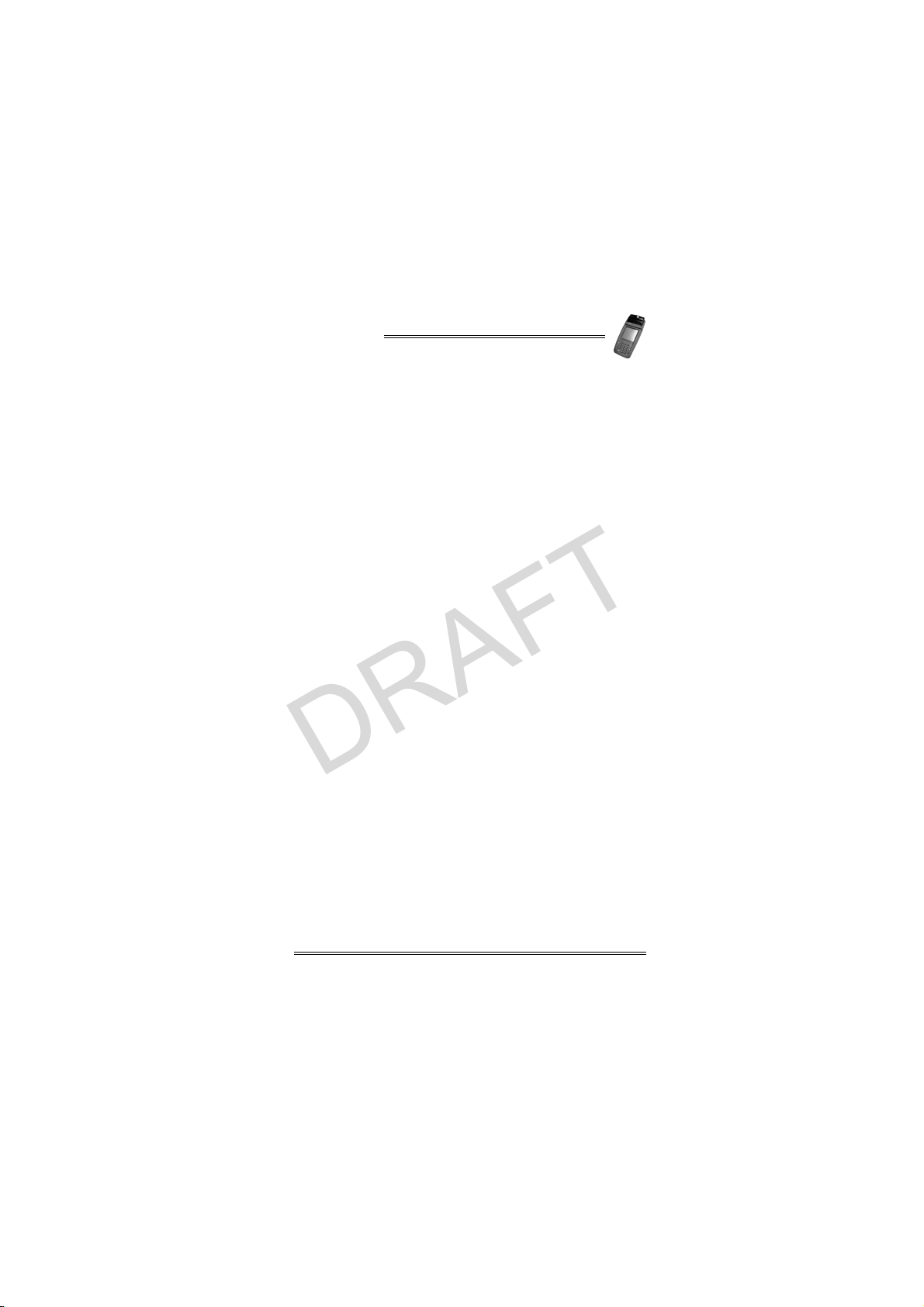
NURIT 8000
DRAFT
List of Figures
Figure 3-1 Secure Device Label . . . . . . . . . . . . . . . . . . . . . 9
Figure 3-2 NURIT 8000 - Box Contents. . . . . . . . . . . . . . . . .10
Figure 5-1 NURIT 8000 - Optional Accessories. . . . . . . . . . . .14
Figure 6-1 NURIT 8000 - General Features-Top. . . . . . . . . . .17
Figure 6-2 NURIT 8000 - General Features-Bottom . . . . . . . .18
Figure 7-1 Opening the Battery-SAM-SIM-SD/MMC Compartment
Figure 7-2 Replacing the battery-SAM-SIM-SD/MMC Compartment
Figure 8-1 Installing the Battery . . . . . . . . . . . . . . . . . . . .21
Figure 9-1 AC Power Connection . . . . . . . . . . . . . . . . . . . .23
Figure 10-1 External Modem Installation . . . . . . . . . . . . . . . .24
Figure 11-1 Car Adapter Connection . . . . . . . . . . . . . . . . . .25
Figure 12-1 Opening the Paper Compartment . . . . . . . . . . . .26
Figure 12-2 Unrolling the Paper Roll . . . . . . . . . . . . . . . . . .27
Figure 12-3 Inserting a Paper Roll . . . . . . . . . . . . . . . . . . . .27
Figure 12-4 Closing the Paper Compartment . . . . . . . . . . . . .28
Figure 12-5 Removing the Paper Roll . . . . . . . . . . . . . . . . . .29
Figure 13-1 Keypad Privacy Shield Installation. . . . . . . . . . . .30
Figure 14-1 SAM, SIM, and SD/MMC Cards Configurations . . . . .32
Figure 14-2 SAM or SIM Cardholder Locking-Clasp. . . . . . . . . .33
Figure 14-3 SAM or SIM Card Installation. . . . . . . . . . . . . . . .33
Figure 14-4 SD/MMC Card. . . . . . . . . . . . . . . . . . . . . . . . . .34
Figure 14-5 Inserting the SD/MMC Card. . . . . . . . . . . . . . . . .34
Figure 14-6 Removing the SD/MMC Card . . . . . . . . . . . . . . . .35
Figure 15-1 Peripheral Device Connection. . . . . . . . . . . . . . .36
Figure 16-1 Cellular Headset Connection . . . . . . . . . . . . . . .37
Figure A-1 Using the Magnetic Card Reader . . . . . . . . . . . . .44
Figure B-1 Using the Smart Card Reader . . . . . . . . . . . . . . .45
Cover. . . . . . . . . . . . . . . . . . . . . . . . . . . . . . .19
Cover. . . . . . . . . . . . . . . . . . . . . . . . . . . . . . .20
Installation Manual vii
Page 8

DRAFT
Page 9
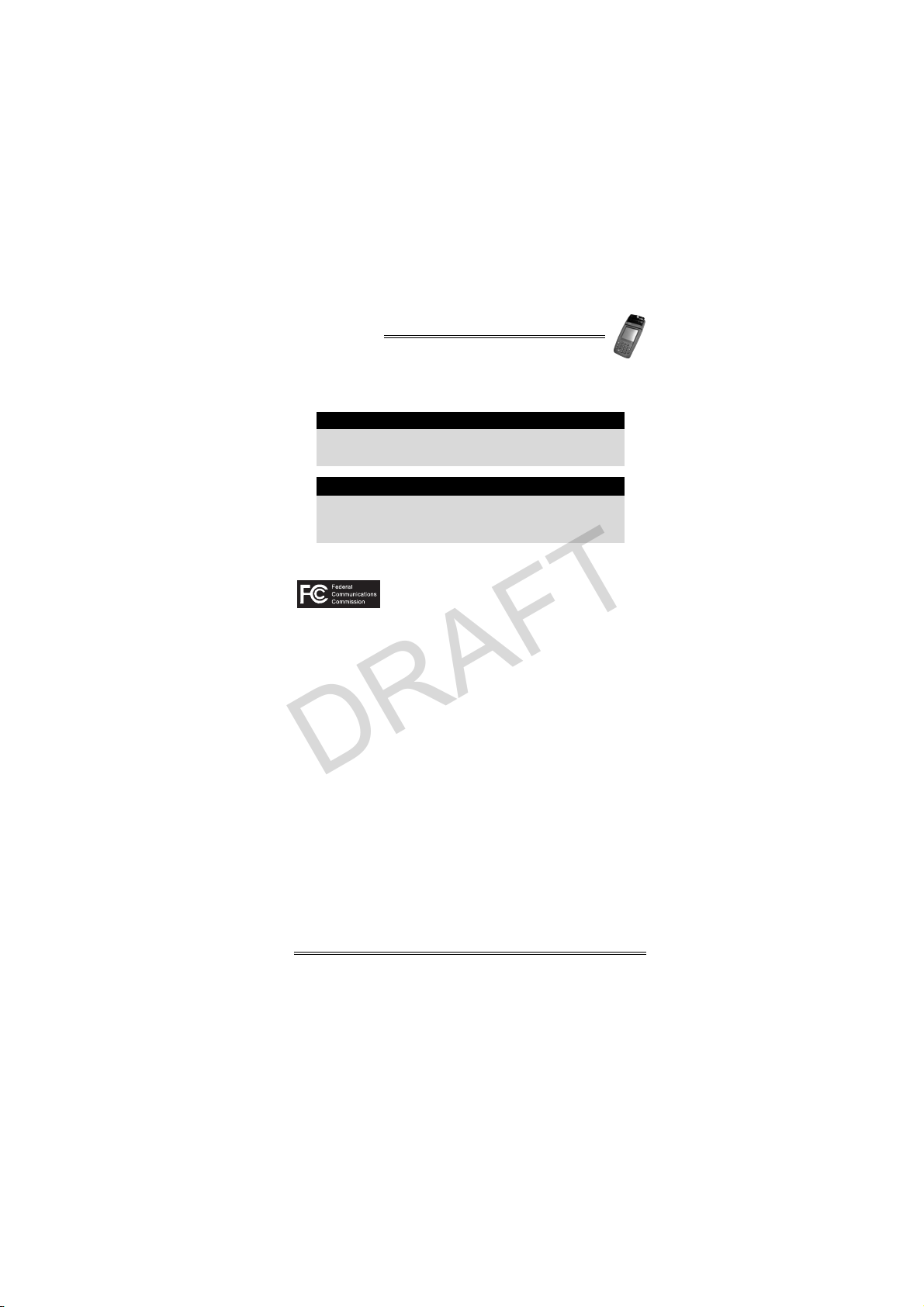
NURIT 8000
DRAFT
1. Product Regulatory Information
The following product regulatory information and
compliance statements apply to all models of the
NURIT 8000.
Changes or modifications to this device that are not
expressly approved by the party responsible for
compliance could void the user's authority to operate
the equipment.
FCC Compliance Statement
Manufacturer: VeriFone, Inc.
Model: NURIT 8000
FCC Part 15 Requirements
This equipment has been tested and found to comply with the
limits for Class B digital device, pursuant to Part 15 of the FCC
Rules. These limits are designed to provide reasonable
protection against harmful interference when the equipment is
installed and operated in a commercial environment.
This equipment generates, uses and can radiate radio
frequency energy and, if not installed and used in accordance
with the instructions, may cause harmful interference to radio
communications. However, there is no guarantee that
interference will not occur in a particular installation.
Operation of this equipment in a residential area is likely to
cause harmful interference in which case the user will be
required to correct the interference at his/her own expense.
Note
Caution
Installation Manual 1
Page 10
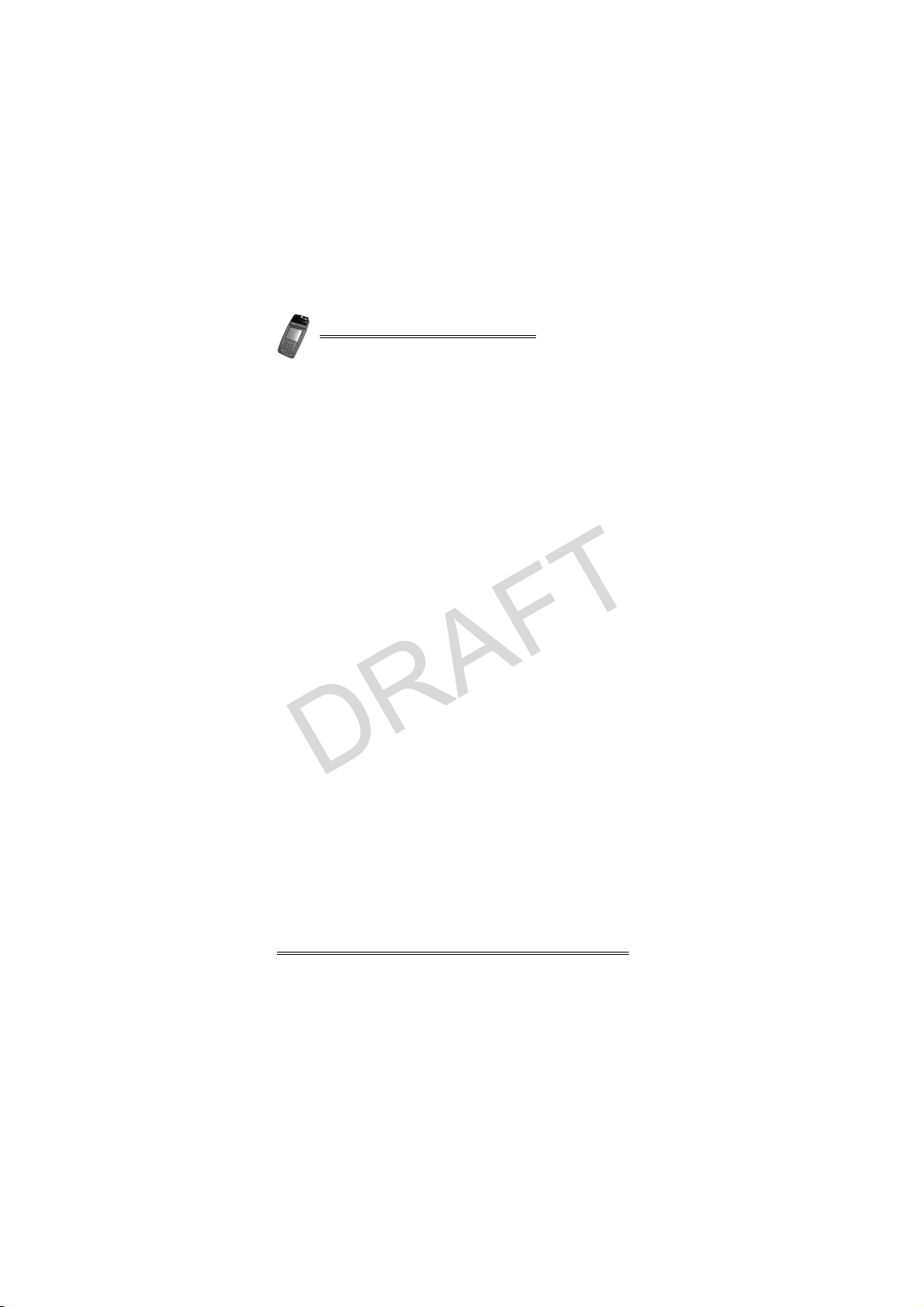
NURIT 8000
If this equipment does cause harmful interference to radio or
DRAFT
television reception, which can be determined by turning the
equipment off and on, the user is encouraged to try to correct
the interference by one or more of the following measures:
• Reorient or relocate the receiving antenna.
• Increase the separation between the equipment and the
receiver.
• Connect the equipment into an outlet on a circuit different
from that to which the receiver is connected.
• Consult your representative or an experienced technician
for help.
Connection of peripherals to this unit requires the use of
grounded, shielded cables to ensure compliance with the
class B limits.
FCC Part 24 Requirements
This device may contain a radio transceiver module, (FCC ID
number is located on the bottom of the terminal), operating
under Part 24 of the FCC rules in a licensed part of the radio
spectrum. Qualified personnel must perform service or repairs
to the radio portion of this device. Any unauthorized
modification to the radio module, shielding, or antenna system
may void the user's authority to operate this device.
This device has been tested and meets RF exposure guidelines
for hand held operation pursuant to FCC OET Bulletin 65
Supplement C ed. 01-01, IEEE 1528/D1.2 (2003) and Industry
Canada RSS-102 (1999).
In Canada
This digital apparatus does not exceed the class B limits for
radio noise emissions from digital apparatuses set forth in the
Radio Interference Regulations of the Canadian Department of
Communications.
Cet appareil digital n'émet pas de bruits radioélectriques
dépassant les limites applicables aux appareils de la classe B,
déterminée par la Réglementation d'Interférence Radio du
Ministère Canadien des Communications.
IC: 4804A-N8000SSQ
2 Installation Manual
Page 11
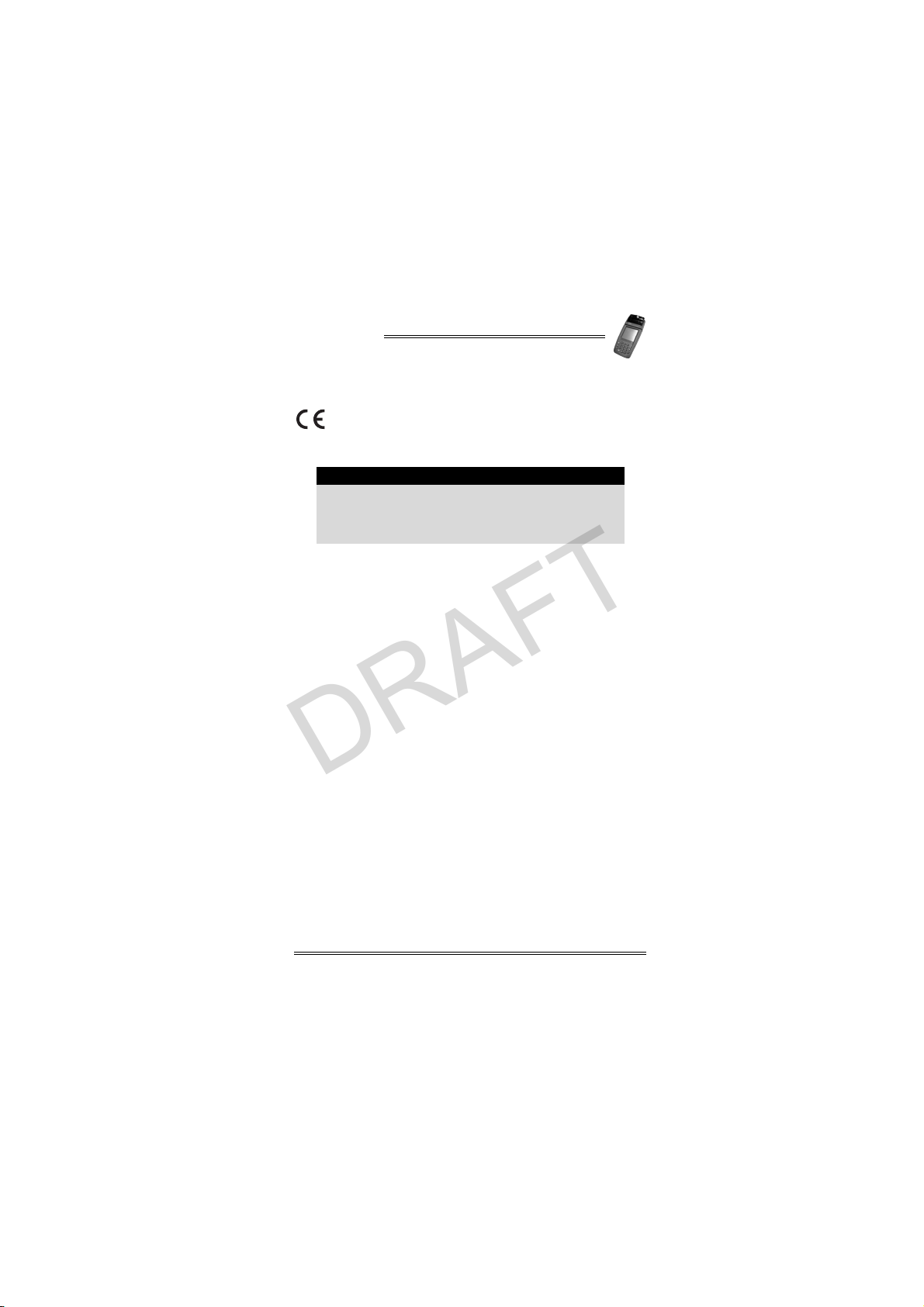
NURIT 8000
DRAFT
EU Directives Compliance Statement
This product complies with the requirements of applicable EU
Council Directives.
Disposal of this product or of any of its components
must be performed in full compliance with all EU and/
or local directives and regulations.
For more information, contact your local VeriFone
representative or authorized VeriFone distributor.
Note
Installation Manual 3
Page 12
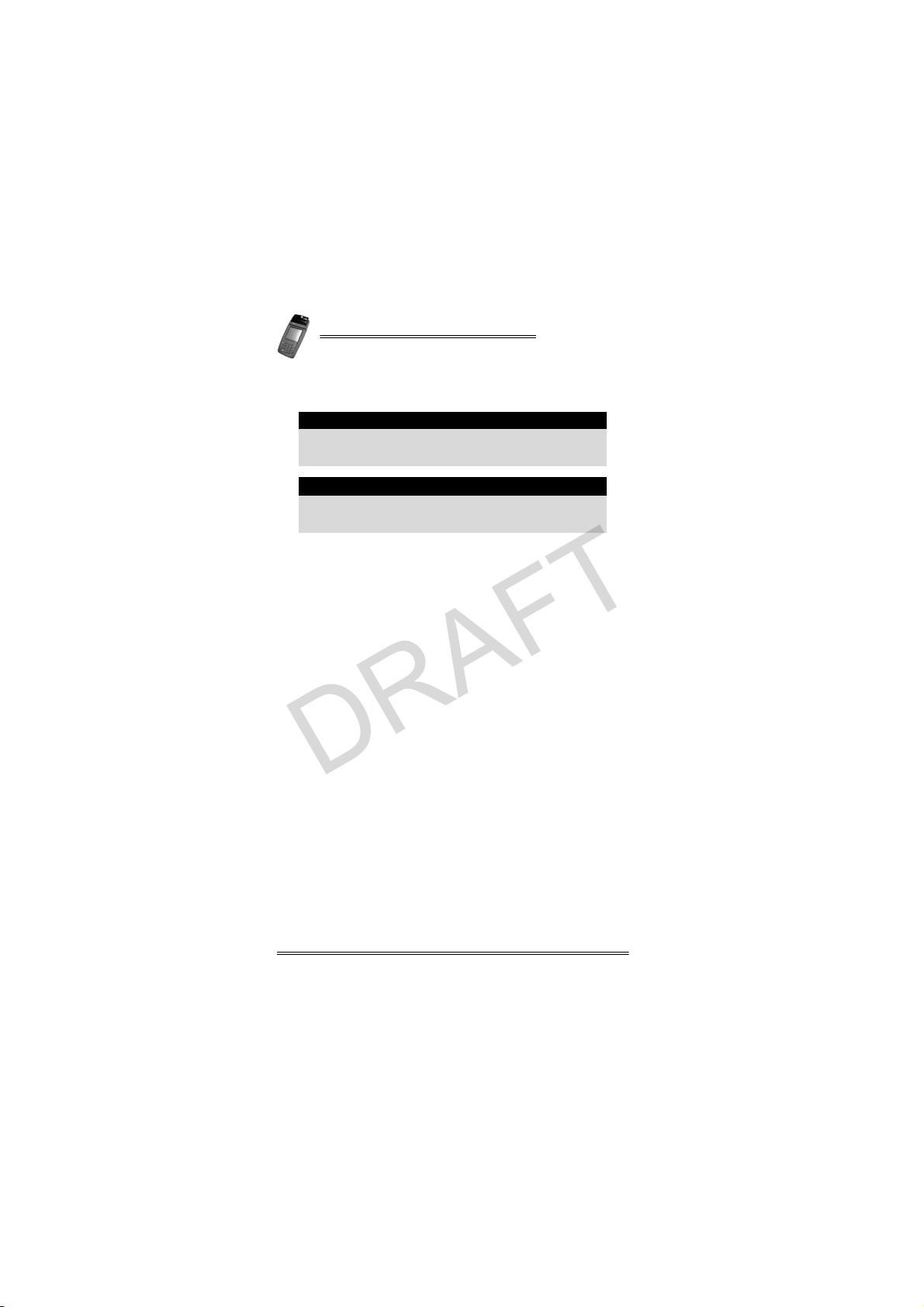
NURIT 8000
2. General Safety Instructions
DRAFT
Failure to observe these instructions may result in
severe personal injury or damage to the NURIT 8000
or other equipment.
These safety instructions are based in general on
those provided by Underwriters Laboratories (UL) Inc.
U.S.A.
When using the NURIT 8000 or any associated device, the
following basic safety precautions should alway s b e obs erved to
reduce the risk of fire, electric shock, or personal injury.
• Read and make sure you understand all instructions.
• Follow all warnings and instructions marked on the device
and in this manual.
• Disconnect the device from the power supply and any
peripherals before cleaning.
• Do not use liquid or aerosol cleaners. Use a damp cloth for
cleaning and/or a soft brush.
• Do not use the device near water, especially when using the
AC/DC Power Adapter or external modem.
• Never spill any liquid on the device.
• Place the device in a stable position on a solid surface.
When operated hand-held, grasp the device securely.
Serious damage may result if the device falls.
• The optimal operational position for the terminal is handheld at an angle of approximately 30°. The terminal is a lso
designed for optimal tabletop usage. Keep the terminal a
short distance from your body.
• Do not cover slots and openin gs of the device. T hey may be
provided for ventilation and protection against overheating.
Never place the device near radiators, or in a place where
proper ventilation is not provided.
• Do not place objects on the power cord. Install the device
where no one can step on the cord.
Warning
Note
4 Installation Manual
Page 13
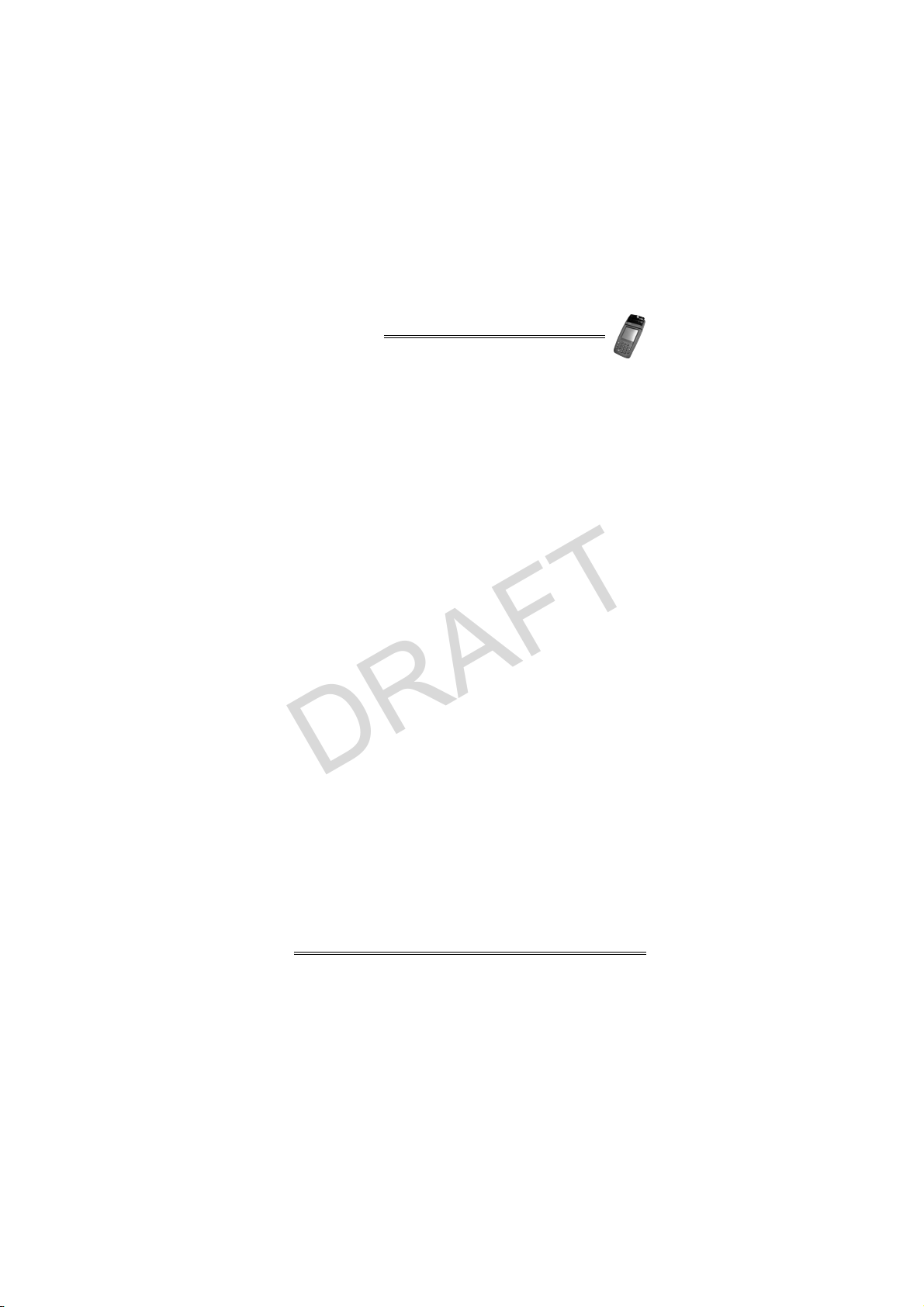
NURIT 8000
DRAFT
• Use only the power source as marked on the device. If you
are not sure of the type of the power supplied to your
location, consult your representative or local power
company.
• Do not overload wall outlets and extension cords as this can
result in the risk of fire or electric shock.
• Never push objects into the device through slots (other than
those specifically intended for the stylus, magnetic stripe or
Smart Cards, or electronic cards), as this may result in fire
or electric shock.
• To reduce the risk of electric shock, do not disassemble any
of the equipment or accessories referred to in this manual.
If required, take the equipment to a qualified service
representative. Opening or removing covers may expose
you to dangerous voltages or other risks. Incorrect
reassembly can cause electric shock.
• Take care when installing an internal battery. If installed
incorrectly, it may explode. Use only a VeriFone supplied
battery. Discard used batteries according to local
regulations.
• Disconnect the device from the power supply and any
peripherals and refer to qualified service personnel under
the following conditions:
• The power supply cable or plug is damaged or frayed.
• Liquid has been spilled into the device.
• The device has been exposed to rain or water.
• The device does not work normally, when following the
operating instructions.
• The device has been dropped or damaged.
• The device exhibits a distinct change in performance.
• When using the NURIT 8000 optional docking station and/
or external modem during thunderstorms, disconnect the
telephone line, if possible. There may be a remote risk of
electric shock from lightning.
• Never install telephone wiring during a lightning storm.
• Never install telephone jacks in wet locations unless the
jack is specifically designed for wet locations.
• Use caution when installing or modifying telephone lines.
Installation Manual 5
Page 14
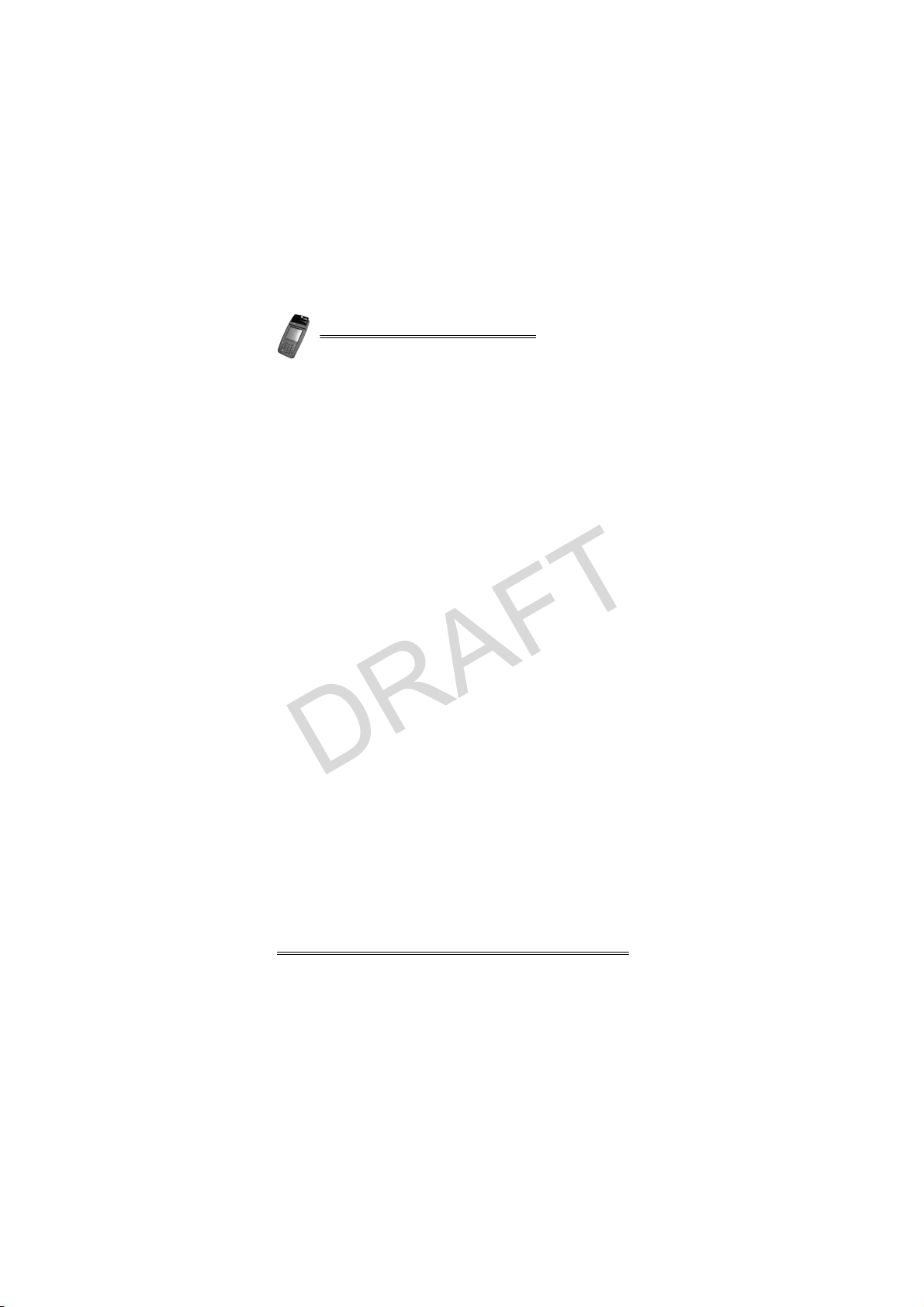
NURIT 8000
• Never touch non-insulated telephone wires or equipment
DRAFT
unless the telephone line has been disconnected at the
network interface.
• When in the vicinity of a gas leak, do not use the
NURIT 8000, a standalone telephone or a telephone
connected to a NURIT 8000 docking station to report the
leak.
• Do not use the NURIT 8000 in an area of potential explosive
atmosphere, such as fuel or chemical storage or transfer
facilities, or in any area where you would be advised to turn
off a vehicle's engine.
• Do not replace the battery or charge the NURIT 8000 in an
area of potential explosive atmosphere.
• Do not use the NURIT 8000 in a known blasting area.
• Do not place the NURIT 8000 in the area over a vehicle-
equipped air bag.
• If the battery has been removed, ensure that no metal
objects come in contact with its electrical contacts.
• The NURIT 8000 is designed for use with a built-in internal
antenna. Do not open the device with the intent of
tampering with the antenna system. Doing so may damage
the unit and violate FCC (Ministry of Communications)
regulations.
Radio Frequency Energy Emission
Your NURIT 8000 may contain a transmitter and receiver that
emit radio frequency (RF) energy. The actual frequency range
used by the NURIT 8000 is radio-modem dependent according
to the specific model. Digital modulation techniques are used.
During radio communication, the local radio system handling
the actual communication controls the actual power
transmission output level. This output level may typically vary
(relative to the distance between the user location and the cell
transmission sites).
RF energy may affect some electronic systems. Consult the
specific device manufacturer (or airline crew for possible
airborne operation) regarding permission to use this device
while airborne and associated problems. It is currently known
that use of all radio-type devices is prohibited while airborne.
In August 1996, the Federal Communications Commisision
(FCC) of the U.S. adopted an updated safety standard for
6 Installation Manual
Page 15
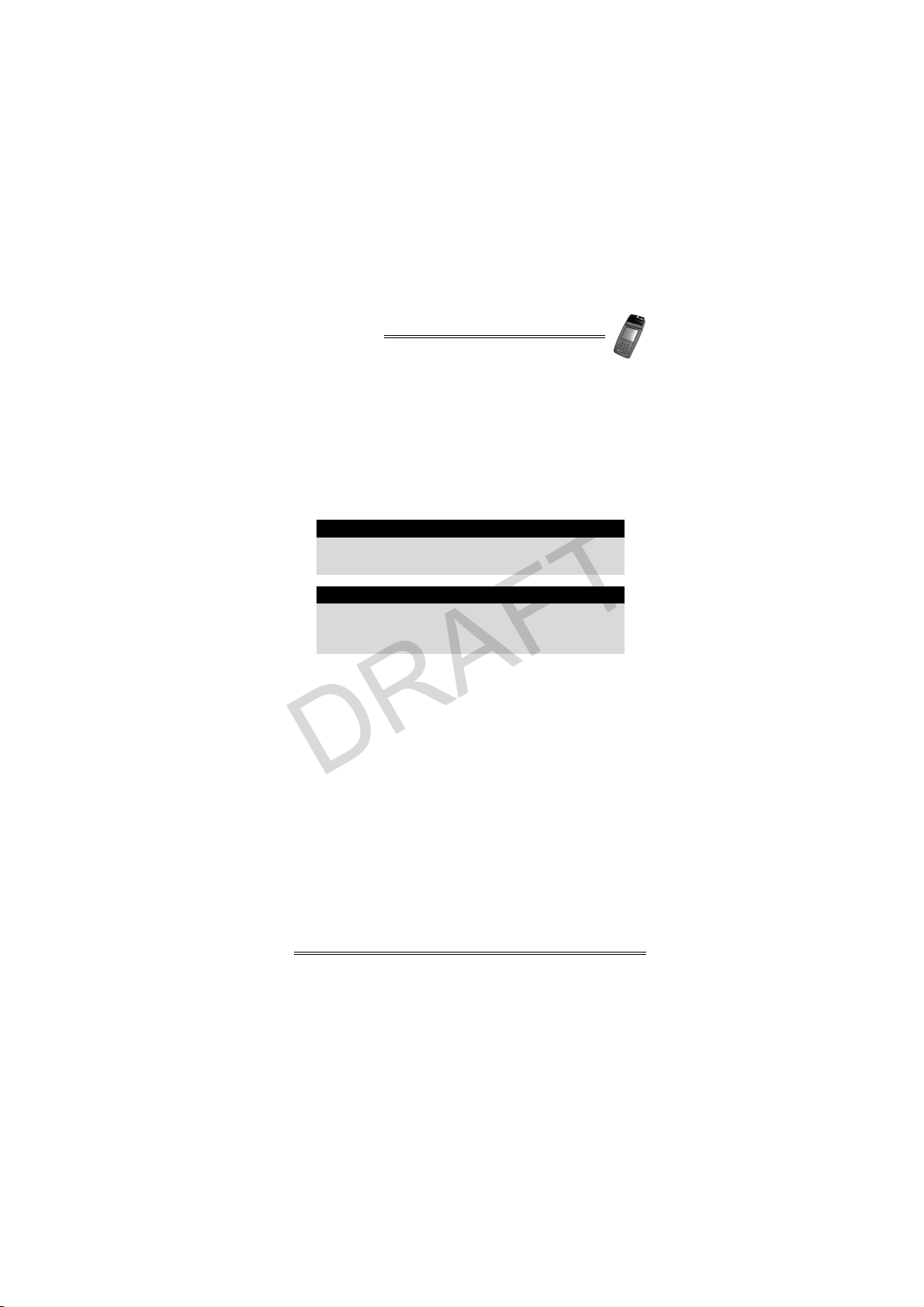
NURIT 8000
DRAFT
human exposure to radio frequency electromagnetic energy
emitted by FCC regulated transmitters. The design of this
device complies with the FCC guidelines and those standards.
To maintain compliance with FCC RF exposure guidelines, if
you wear a device on your body, use VeriFone supplied or
approved carrying case,holster, or other body-worn accessory.
If you do not use a body-worn accessory, ensure the antenna is
at least 1 cm (0.394 in) from your body when transmitting. Use
of non-approved accessories may violate FCC RF exposure
guidelines.
Use only in the normal position. Avoid unnessary
contact with the antenna when the device is switched
on.
• Use only VeriFone-approved accessories and
batteries.
• Only qualified service personnel may install or
repair your device.
• When used properly, the design of this handheld wireless
terminal complies with U.S., Canadian, European, and other
standards for protection from public exposure to RF
magnetic signals.
• This device has been tested and meets RF exposure
guidelines for hand held operation pursuant to FCC OET
Bulletin 65 Supplement C ed. 01-01, IEEE 1528/D1.2 (2003)
and Industry Canada RSS-102 (1999).
Warning
Note
Safety Precautions for Medical Devices
For those persons using a pacemaker or other medical device,
please read the following important safety notes:
• Though most electronic equipment and critical medical
devices are shielded against radio-frequency signals, it is
important to realize the possibilities of potential
interference and to know the standard precautions that
may be taken.
Installation Manual 7
Page 16
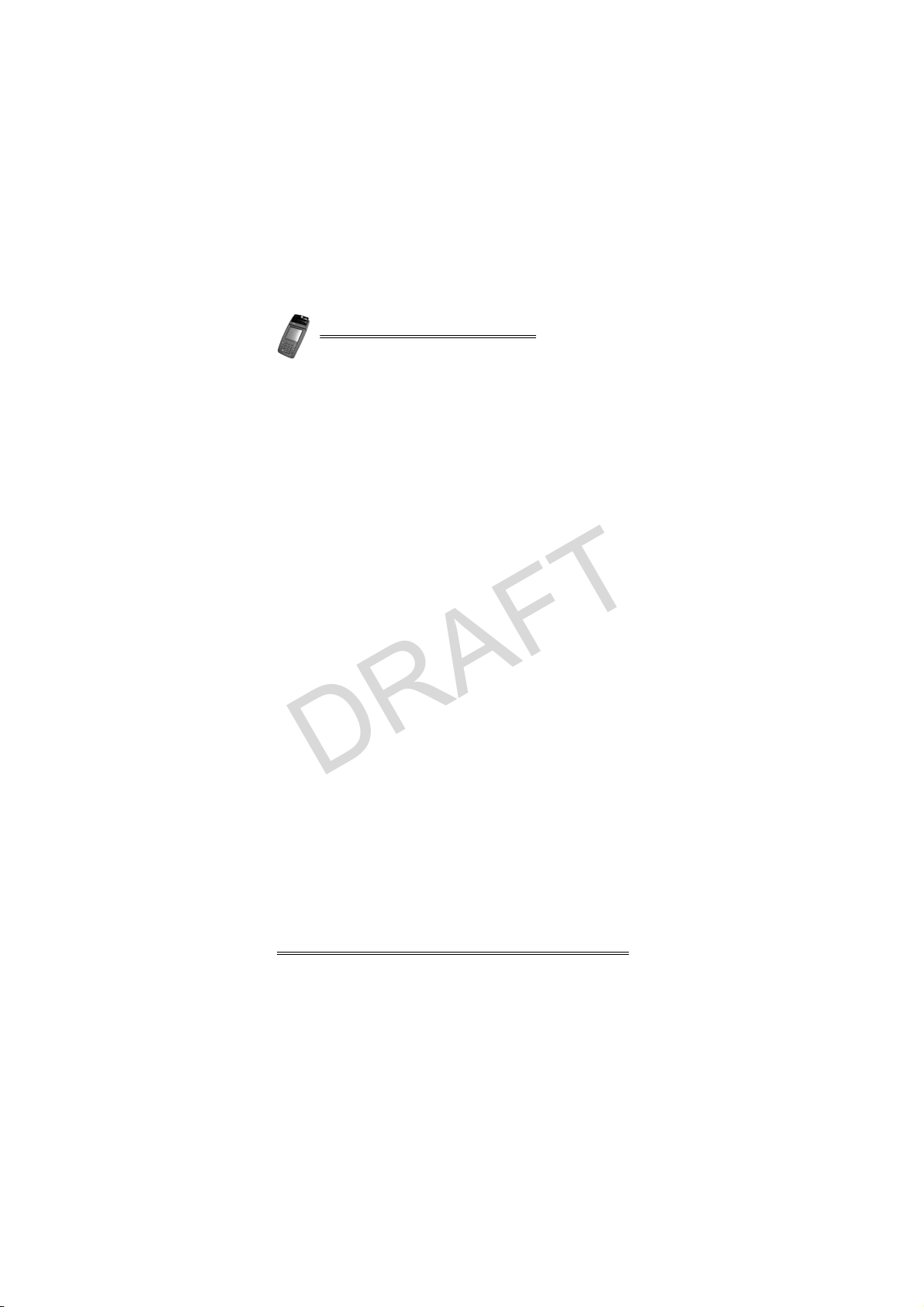
NURIT 8000
Pacemakers
DRAFT
Industry standards recommend a minimum separation of 15 cm
(6 in) between a wireless phone-type device and a pacemaker to
prevent any potential problems.
Individuals using a pacemaker should:
• Always keep the NURIT 8000 terminal more than 15 cm
(6 in) from the pacemaker when using the unit for cellular
wireless communication or when performing an online
transaction.
• Turn off the NURIT 8000 terminal immediately and
disconnect it from the power supply if you suspect any
problem of interference.
Other Medical Devices
Consult the manufacturer of your medical device to determine
its level of shielding. Depending on the proximity to certain
equipment, you may be asked not to use your NURIT terminal
or one of its accessories.
8 Installation Manual
Page 17
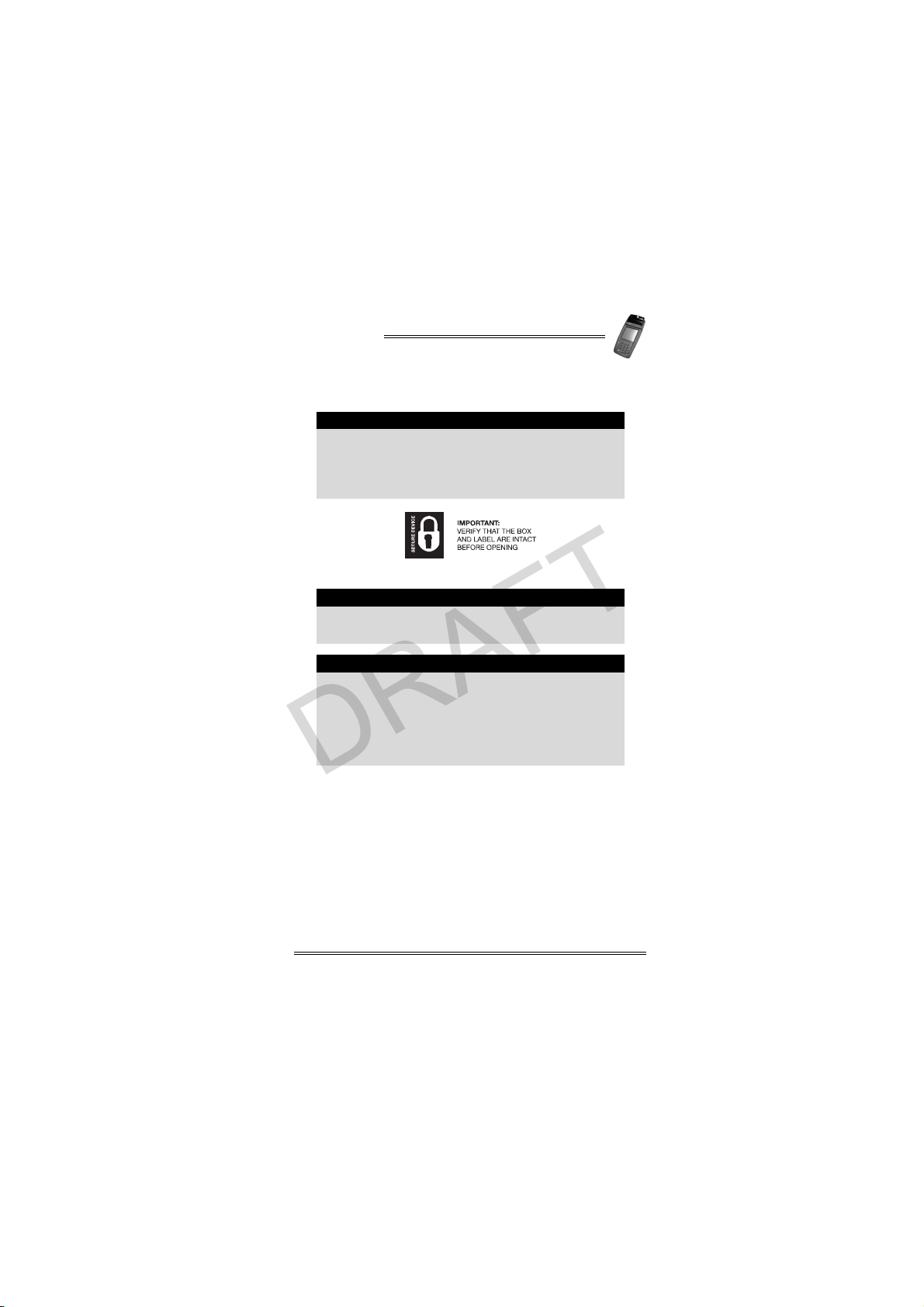
NURIT 8000
DRAFT
3. Initial Setup
The box of a secure NURIT device should be sealed
with a Secure Device label. If the Secure Device la bel
on the box was damaged or missing, this could be an
indication of device tampering and may affect the
validity of the warranty for the device. Notify your
VeriFone service provider.
Figure 3-1 Secure Device Label
The size, appearance and precise wording of the
Secure Device label may vary according to the
particular service provider of the device.
• Carefully inspect the contents of the box for any
damaged or missing components. Do not use a
NURIT device that shows any signs of damage.
• VeriFone has taken all measures to provide you
with a complete device. If shipping damage is
evident, file a claim with the shipping company.
Notify your VeriFone service provider concerning
this damage, and if any components are missing.
Caution
Note
Caution
Installation Manual 9
Page 18

NURIT 8000
Contents Checklist
DRAFT
The following items should be found inside the box:
5
6
7
8
Figure 3-2 NURIT 8000 - Box Contents
1 Thermal paper roll 2 Touch screen stylus
3 NURIT 8000 terminal 4
5 Paper roll spindle 6 Lithium-Ion battery
7 Documentation 8
Any one or more of the included accessories may be
already attached to the terminal.
The contents of the documentation pack may vary
depending on specific customer documentation
requirements.
Depending on the particular model of the
NURIT 8000, the external modem or the car adapter
may also be included in the contents of the box. See
“Optional Accessories” on page 14.
Keypad privacy shield
(optional)
AC/DC Power Adapter
(boxed)
Note
Note
Note
1
2
3
4
10 Installation Manual
Page 19

NURIT 8000
DRAFT
Note
Before using the NURIT 8000, remove the thin
transparent plastic membrane that covers the LCD
screen.
Selecting a Point-Of-Sale Location
• When not operated from its hand-held position, place the
NURIT 8000 on a flat table or countertop close to the power
outlet and any peripherals.
• Maintain good ventilation around the terminal. Provide for
at least 22 cm (8.5 in) of clear space around the term inal in
its fixed operating location.
• Do not cover the terminal.
The NURIT 8000 is designed to be operated in the following
locations:
• Indoors, using the AC/DC Power Adapter, optional docking
station or optional external modem.
• Outdoors, powered only by the built-in battery.
• In a vehicle, using the optional car adapter.
Under no circumstances should the NURIT 8000 be
powered or charged outdoors using its AC/DC adapter
or docking station.
Do not locate the terminal where it is exposed to the
following:
• Devices that radiate excessive electrical noise or
voltage fluctuations, such as air conditioners, fans,
electric motors, neon signs, or high-frequency
security devices.
• Water containers, such as a sink, a laundry tub or
a pool.
• Areas of excessive moisture, heat, oil, dust or
debris.
• Direct sunlight or objects that radiate heat.
• Metal partitions or such obstructions that may
disrupt radio transmission or reception if your
terminal is used as a wireless device.
Caution
Warning
Installation Manual 11
Page 20

NURIT 8000
Wireless LAN (Wi-Fi) Terminals
DRAFT
Some NURIT terminals are equipped with transceive rs th a t can
access Wireless Local Area Networks (WLAN), which are often
used for short-range wireless communications in home and
office environments, retail stores, restaurants, and gasoline
stations. The terminals commonly connect to the WLAN via a
Wi-Fi access point or repeater.
Several types of WLAN communication standards exist. NURIT
WLAN terminals are equipped with transceivers that comply
with the IEEE 802.11b (Wi-Fi) standard.
• Verify that all the Wi-Fi access points and repeaters comply
with this standard.
• Locate the access point or repeater as close as possible to
the area where the NURIT WLAN terminals are to be
operated. (Follow manufacturer-supplied installation
instructions and guidelines of the Wi-Fi access points or
repeaters.)
• If the NURIT WLAN terminals are used over a defined area,
such as within a restaurant or retail store, the Wi -Fi access
point or repeater should be located as close as possible to
the center of this area.
• If the area where the NURIT WLAN terminals are used
exceeds the maximum range for Wi-Fi reception, install
additional access points or repeaters as required.
• Do not locate the Wi-Fi access point or repeater where
metal objects or electrical appliances may obstruct
communication with the terminals.
12 Installation Manual
Page 21
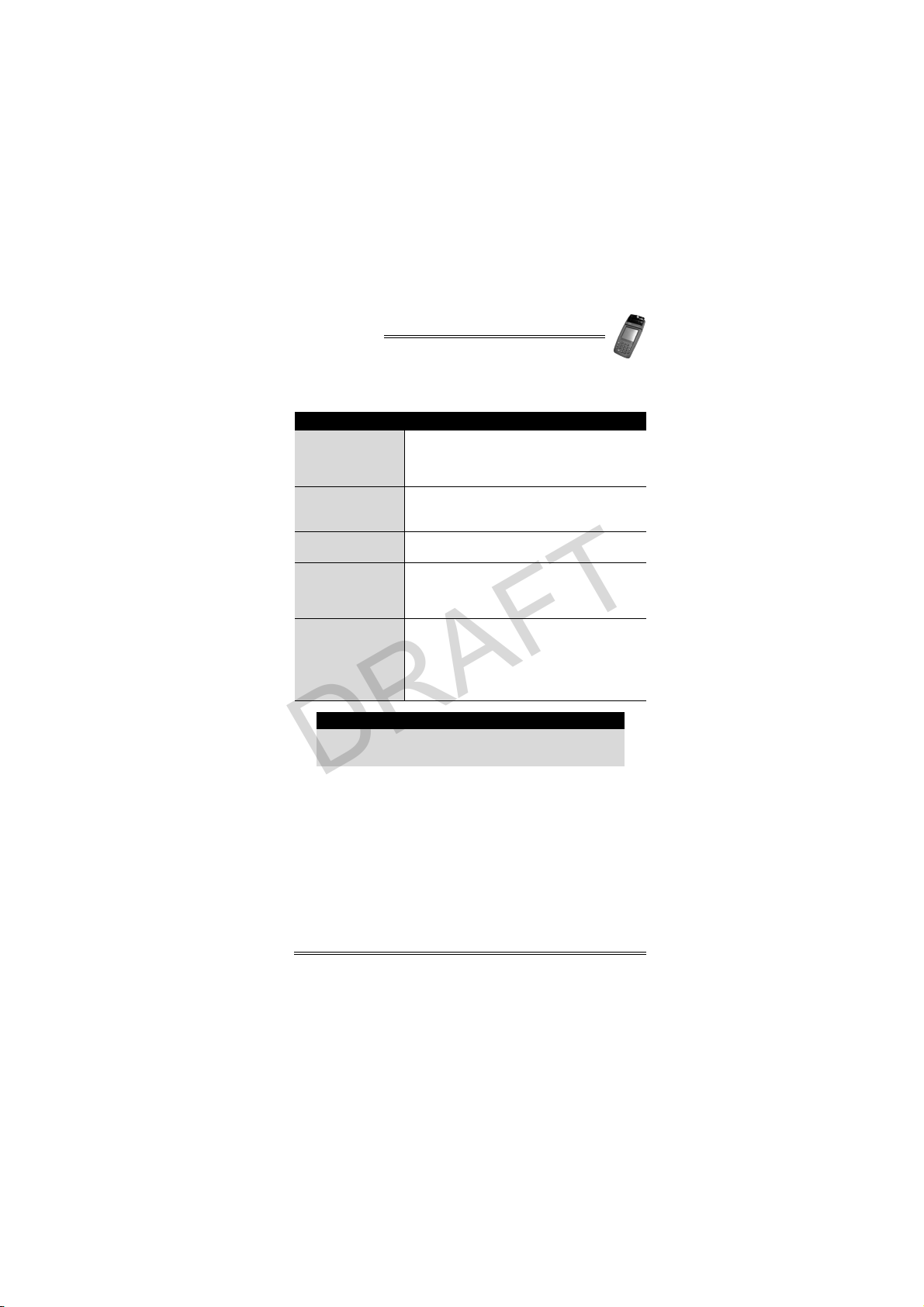
NURIT 8000
DRAFT
4. Specifications
Specification Details
• Terminal: 8.4 VDC at 1.0 A
Power
Dimensions
Paper Roll
Weight
Environmental
Requirements
Specifications are subject to change without notice
following technological impr ov ement o f the d evi c e an d
its components.
• AC/DC Adapter (Safety Approved)
Input: 100-240 VAC at 50/60 Hz (0.8 A)
Output: 8.4 VDC at 1.0 A
• Height: 59 mm (2.32 in)
• Width: 92 mm (3.62 in)
• Depth: 210 mm (8.27 in)
• 57 mm x 38 mm (2.25 in x 1.5 in)
• 10.5 mm (0.4 in) core diameter
• Terminal: 625 g (22.05 oz)
Including battery and paper roll
• Shipping: 800 g (28.2 oz)
Not including documentation
• Operating temperature:
0° C to +45° C (+32° F to +113° F)
• Storage temperature:
-20° C to +60° C (-4° F to +140° F)
• Relative humidity:
5%-95% non-condensing
Note
Installation Manual 13
Page 22

NURIT 8000
5. Optional Accessories
DRAFT
Connection of any accessory that is not explicitly
approved by VeriFone may cause damage and thus
void the Limited Warranty of this equipment.
1
Caution
3
2
5
7
Figure 5-1 NURIT 8000 - Optional Accessories
1 External modem 2 Barcode adapter
3 Keyboard emulation cable 4 Car adapter
5 PC-terminal cable 6 Cellular headset
7 Terminal-terminal cable
Availability of the optional accessories may vary
according to customer requirements.
Consult your authorized VeriFone representative or
service provider for information regarding availability
of current or future optional accessories.
14 Installation Manual
6
Note
4
Page 23

NURIT 8000
DRAFT
Accessory Details
Standard RS-232
Barcode Reader
Adapter
External Modem
Keyboard Emulation
Barcode Reader
Adapter
PC-Terminal Cable
Car Adapter
Cellular Headset
Cable
Terminal-Termin al
Interconnection
Cable
• Connects to an RS-232 barcode reader
• Up to 14.4 kbps, 33.6 kbps or 56 kbps
telephone line modem
• Implements synchronous or asynchronous,
HDLC, TCP/IP protocols
• Supports FastConnect connectivity
• May be supplied with the terminal as a
standard accessory (model-dependent)
• Enables connection of a PC keyboard or
barcode reader to the terminal
• Facilitates the entry of catalog items and
other data
• Cable used for downloading software
applications to the terminal
• Connects to an RS-232 COM port on the PC
• Connects to standard 12 V vehicle electrical
power socket
• Used to power the NURIT 8000 and optional
Docking Station and to charge their battery
• May be supplied with the terminal as a
standard accessory (model-dependent)
• Hands-free headset.
• 2.5 mm plug.
• Not supplied by VeriFone. Contact your
cellular representative for purchasing
details.
• Enables peer-to-peer software updating
Note: For security reasons, terminal-terminal
software updating is not available for term inals
with Secure Download enabled.
Installation Manual 15
Page 24

NURIT 8000
6. General Features
DRAFT
The NURIT 8000 includes the following features:
Feature Description
• Graphical LCD display of general
LCD Display
Touch Screen • Application-dependent touch screen
Stylus
Keypad
Keypad Privacy
Shield
Smart Card Reader • Integrated, front-entry Smart Card reader
Magnetic Card
Reader
SAM Cards
SD/MMC Card
SIM Card
Thermal Printer • Integrated printer uses thermal paper
Connectors
Battery
operational prompts and messages
• Black and white
• 128x128 pixels
• Touch scr ee n stylu s
• Integrated stylus storage slot
• 10-key telephone-style keypad section
• 8 function and special keys
• Detachable privacy shield (optional)
• Integrated, bi-directional reader for
magnetic stripe cards
• Up to two SAM cards
Note: Configuration is model-dependent
• Up to one SD/MMC card
Note: Configuration is model-dependent
• Up to one SIM card.
SIM card is needed for GSM/GPRS wireless
communication technology
Note: Configuration is model-dependent
• Power connector
• Data port
• Headset jack
• Smart Lithium-Ion battery
• Supplies 7.4 VDC at 1800 mAH (minimum)
• Fully recharges within three hours
(80% charge capacity within one hour)
16 Installation Manual
Page 25

NURIT 8000
2
4
DRAFT
Feature Description
• Antenna located under paper-roll, with
power supply
Choice of:
Radio
• GSM/GPRS
• CDMA
• WLAN 802.11b/g (WPA2 Security)
Note: Radio is model-dependent
5
6
1
7
3
8
Figure 6-1 NURIT 8000 - General Features-Top
1 Stylus 2 Paper compartment cover
Paper compartment cover
3
release latch
5 Magnetic card reader 6 LCD display/touch screen
7 Keypad 8 Smart Card reader
Installation Manual 17
4 Paper tear bar
Page 26

NURIT 8000
DRAFT
5
6
7
8
Figure 6-2 NURIT 8000 - General Features-Bottom
1 Rubber stop 2
Battery-SAM-SIM-SD/MMC
3
cover
5 Compliance label 6
7 Data connector 8 Audio headset connector
Model/barcode serial number
label
4 Power connector
Docking station infrared
connection
1
2
3
4
18 Installation Manual
Page 27

NURIT 8000
DRAFT
7. Removing and Replacing the
Battery-SAM-SIM-SD/MMC
Compartment Cover
To remove the battery-SAM-SIM-SD/MMC compartment
cover:
1. Disconnect the AC/DC Power Adapter from the electrical
power outlet.
2. Carefully turn the NURIT 8000 face down or place it on a
soft, smooth surface, so as not to damage the LCD display.
3. Steady the unit with one hand.
4. With your other hand, use your thumb to press in and lift
the compartment cover locking tab.
5. Remove the battery/SAM-SD/MMC compartment cover.
2
1
Figure 7-1 Opening the Battery-SAM-SIM-SD/MMC
To replace the battery-SAM-SIM-SD/MMC compartment
cover:
1. Insert the two hinge tabs of the battery-SAM-SIM-SD/MMC
compartment cover into the tab slots at the back of the
battery-SAM-SIM-SD/MMC compartment.
Installation Manual 19
Compartment Cover
Page 28

NURIT 8000
DRAFT
1
2
Figure 7-2 Replacing the battery-SAM-SIM-SD/MMC
1 Cover locking tab
2. Lower and push the compartment cover until the cover
snaps into place.
20 Installation Manual
Compartment Cover
Page 29

NURIT 8000
DRAFT
8. Installing the Battery
To install the battery:
1. Remove the battery-SAM-SIM-SD/MMC compartment
cover, as described in “Removing and Replacing the Battery-
SAM-SIM-SD/MMC Compartment Cover” on page 19.
2. Hold the battery, verifying that the side with the metal
contacts are facing downwards and that the rounded edge
is facing towards the back of the compartment.
3. While holding the battery at a 30° angle, slide the two tabs
on the front of the battery into the slots on the front wall of
the compartment.
4. Push the back of the battery down, until it snaps into place.
5. Replace the battery-SAM-SIM-SD/MMC compartment
cover, as illustrated in Figure 7-2 on page 20.
1
Figure 8-1 Installing the Battery
To remove the battery:
1. Remove the battery-SAM-SIM-SD/MMC compartment
cover, as described in “Removing and Replacing the Battery-
SAM-SIM-SD/MMC Compartment Cover” on page 19.
2. Insert your fingernail into the groove at the back of the
battery and lift the battery, snapping the battery out of
place.
3. Lift and remove the battery.
2
Battery Maintenance
• The supplied high-performance, smart Lithium-Ion battery
provides 7.4 VDC at 1800 mAH (minimum) capacity.
Installation Manual 21
Page 30

NURIT 8000
• When fully discharged, the battery fully recharges within
DRAFT
three hours while installed in the terminal. An 80% charge
capacity is reached within one hour.
• The terminal can be connected to an AC/DC power supply
indefinitely without causing damage to the battery.
When using the VeriFone-supplied AC/DC Power
Adapter, the Lithium-Ion battery must be installed in
the terminal.
• In typical use, the life span of the battery exceeds 500
charge cycles, after which, operating time decreases slowly.
• The battery has a self-discharge rate. It loses approximately
1% of its charge per day when not in use.
• Replace the battery when the charge capacity is too weak
for normal operation.
• Remove the battery from the terminal if you do not intend
to use your NURIT 8000 for an extended period of time.
Do not dispose of the NURIT 8000 Lithium-Ion smart
battery in a fire. Lithium-Ion batteries must be
recycled or disposed of properly. Do not dispose of
Lithium-Ion batteries in municipal waste sites.
Extreme temperatures degrade the battery
performance. Do not store the battery in temperatures
below -20° C (4° F) or above 60° C (140° F).
Caution
Warning
Note
22 Installation Manual
Page 31

NURIT 8000
DRAFT
9. Connecting the NURIT 8000 to an
AC Power Outlet
You can connect the NURIT 8000 to an AC power outlet using
the VeriFone-supplied AC/DC Power Adapter.
To connect the NURIT 8000 to an AC power outlet:
1. Connect the plug of the AC/DC Power Adapter cable to
power connector on the front panel of the NURIT 8000.
2. Connect the AC/DC Power Adapter cable to an AC power
outlet.
Figure 9-1 AC Power Connection
Battery Charge Status
The LED indicator on the AC/DC Power Adapter and the Car
Adapter lights according to the charge status:
Indicator Charge Status
Red The battery is charging (less than 80% charged)
Green The battery is charging (80% or more charged)
No light
The battery is fully charged or the charger is
disconnected from the AC power outlet
Installation Manual 23
Page 32

NURIT 8000
10. Installing the External Modem
DRAFT
You can use the optional external high-speed modem to
download applications and parameters to the NURIT 8000 via a
standard telephone line.
To install the external modem:
1. Insert the modem's data plug into the data port on the front
panel of the NURIT 8000.
2. Connect a standard telephone line cord from the modem to
a standard RJ-11 type modular telephone line outlet.
Figure 10-1 External Modem Installation
24 Installation Manual
Page 33

NURIT 8000
DRAFT
11. Connecting the Car Adapter
You can use the car adapter to provide power to the
NURIT 8000 and to charge the installed Lithium-Ion battery.
To install the Car Adapter:
1. Connect the plug of the car adapter cable to the 3-pin
power jack on the front panel of the NURIT 8000.
2. Plug the car adapter into the vehicle's electrical power
socket.
Figure 11-1 Car Adapter Connection
The LED indicator on the car adapter lights to indicate
the charge status of the battery, as described in
“Battery Charge Status” on page 20.
To remove the car adapter:
1. Unplug the car adapter from the vehicle's electrical power
socket.
2. Unplug the car adapter battery charger cable from the
3-pin power jack on the front panel of the NURIT 8000.
Note
Installation Manual 25
Page 34

NURIT 8000
12. Loading Paper in the Printer
DRAFT
The printer of this device uses thermal paper only. Use
of low-quality paper may damage the printer and/or
cause it to malfunction.
For further details regarding printer paper, contact
your VeriFone representative or service provider.
To load a roll of thermal paper in the pr inter:
1. Place the terminal on a flat, stable surface.
2. Insert two fingers into the recess on the paper
compartment cover, beneath the release latch.
3. Pull the latch up until the cover unlocks.
4. Lift the paper compartment cover until it is fully open.
Caution
1
2
38.1mm
Figure 12-1 Opening the Paper Compartment
1 Lifting the release latch 2
5. Remove the tape strip from a new paper roll.
6. Unroll approximately 5 cm (2 in) of pap er to facilitate the
loading process.
Opening the paper
compartment cover
26 Installation Manual
Page 35

NURIT 8000
DRAFT
Figure 12-2 Unrolling the Paper Roll
7. Hold the paper roll with the unrolled end on the underside.
8. Insert the spindle into the center of the paper roll.
9. Lower the paper roll and spindle into the paper
compartment.
1
2
mm1.83
Figure 12-3 Inserting a Paper Roll
10. Pull the unrolled end of the paper approximately 2.5 cm
(1 in) out of the paper compartment, ensuring that the
paper feeds from the underside of the roll.
11. Close the latch on the top of the paper compartment cover.
12. Pr ess down firmly on the paper compartment cover, until it
snaps into place.
Installation Manual 27
Page 36

NURIT 8000
DRAFT
Figure 12-4 Closing the Paper Compartment
Removing the Paper Roll from the Printer
To remove an empty ro ll of the rmal paper from the
printer:
1. Place the terminal on a flat, stable surface.
2. Insert two fingers into the recess on the paper
compartment cover, beneath the release latch.
3. Pull the latch up until the cover unlocks.
4. Lift the paper com partment cover until it is fully open, as
illustrated in Figure 12-1 “Opening the Paper Compartment”
on page 26.
5. Lift the paper roll with its spindle out of the paper
compartment.
28 Installation Manual
Page 37

NURIT 8000
DRAFT
mm1.83
Figure 12-5 Removing the Paper Roll
6. Pull the spindle out of the paper roll.
Installation Manual 29
Page 38

NURIT 8000
13. Installing the Keypad Privacy Shield
DRAFT
To install the keypad privacy shield:
1. Place the terminal on a flat, stable surface, or hold it
securely in one hand.
2. Position the tabs on the inner front sides of the keypad
privacy shield over the indentations on each side of the
terminal.
3. Press down the keypad privacy shield until it snaps into
place.
1
1
2
Figure 13-1 Keypad Privacy Shield Installation
Failing to install or removing the keypad privacy shield
may render the terminal non-compliant with ISO 9564
for PIN protection and may violate card association
requirements for PIN Entry Devices.
To remove the keypad privacy shield:
1. Place the terminal on a flat, stable surface, or hold it
securely in one hand.
2. Grasp the keypad privacy shield and pull it away from the
terminal.
Note
30 Installation Manual
Page 39

NURIT 8000
DRAFT
14. Installing a SAM, SIM, or
SD/MMC Card
Depending on the particular model, you can install a variety of
electronic memory or processing cards in the NURIT 8000.
These cards include the following:
• Up to two (2) SAM (Secure Access Module) cards can be
installed in SAM cardholders 1 and 2, located in the
NURIT 8000's Battery-SAM-SIM-SD/MMC compartment.
SAM cards may be used to hold encryption keys, identify
the terminal or merchant to the host, process applications,
or a variety of other uses.
• A SIM (Subscriber Identity Module) card identifies the
mobile terminal in a GSM or GPRS network.
• SD (Secure Digital) or MMC (Multi-Media Card) cards hold
data, such as price lists and offline transaction information.
The diagrams below illustrate the possible configurations of
SIM, SAM, and SD/MMC cards in the NURIT 8000.
A SIM card must be installed when using a model of
the NURIT 8000 that implements GSM or GPRS
wireless communications technology.
The contacts on the SAM, SIM, and SD/MMC cards
and cardholders can be easily damaged. Do not bend
or scratch when installing or removing a card.
Note
Caution
Installation Manual 31
Page 40

NURIT 8000
SAM, SIM, and SD/MMC Card Configurations
DRAFT
The configuration of the SAM, SIM, and SD/MMC cards are
model dependent, based off of what has been enabled of your
model of the terminal. If one or more of the slots are disabled in
your model, the slot is inaccessible.
SIM
SD/MMC
SAM1
SAM2
Figure 14-1 SAM, SIM, and SD/MMC Cards Configurations
Card Slot Availability
SAM
SIM
SD/MMC
• 2 SAM slots, labelled SAM1 and SAM2
• Card configuration may be: 0/1/2
• 1 SIM card slot, accessible only if your terminal
model is GPRS enabled
• Card configuration may be: 0/1
• 1 SD/MMC card slot
• Card configuration may be: 0/1
Installing a SAM or SIM Card
To install a SAM or SIM card:
1. Remove the battery-SAM-SIM-SD/MMC compartment
cover, as described in “Removing and Replacing the
Battery-SAM-SIM-SD/MMC Compartment Cover” on page 19.
2. If necessary, remove the battery, as described on page 21.
3. Slide the SAM or SIM cardholder locking-clasp in the
direction indicated by the engraved arrow to the OPEN
position.
32 Installation Manual
Page 41

NURIT 8000
DRAFT
1
Figure 14-2 SAM or SIM Cardholder Locking-Clasp
1 Locking clasp
4. Lift the cardholder on its hinge to an upright position.
5. Hold the SAM or SIM card so that its chip side is facing
down towards the contacts on the reader.
6. Insert the end closest to the chip on the SAM or SIM card
into the cardholder.
Make sure that you first slide the end closest to the
chip on the card into the grooves of the holder.
Note
1
2
3
4
Figure 14-3 SAM or SIM Card Installation
1 SAM or SIM card 2 Beveled corner
3 Metal contact 4 Triangular protrusion
7. Close the SAM or SIM cardholder.
8. Lock the cardholder by sliding the car dholder l ocking cla sp
in the direction indicated by the engraved arrow to the
LOCK position.
9. If necessary, replace the battery, as described on page 21.
Installation Manual 33
Page 42

NURIT 8000
10. Replace the battery-SAM-SIM-SD/MMC cover, as described
DRAFT
on page 21.
Installing an SD/MMC Card
To install an SD/MMC card:
1. Remove the battery-SAM-SIM-SD/MMC compartment
cover, as described in “Removing and Replacing the
Battery-SAM-SIM-SD/MMC Compartment Cover” on page 19.
2. If necessary, remove the battery, as described on page 21.
3. Hold the SD/MMC card directly above the SD/MMC card
slot, with the metal contacts facing down and the narrow
edge with the beveled corner pointing towards the slot
opening.
1
2
3
Figure 14-4 SD/MMC Card
1 SD/MMC card 2 Metal contacts
3 Beveled corner
CMM/DS
Figure 14-5 Inserting the SD/MMC Card
4. Lower the SD/MMC card into position.
5. Press down on the SD/MMC card while sli ding it into the
slot, until the card snaps into place.
34 Installation Manual
Page 43

NURIT 8000
DRAFT
6. If necessary, replace the battery, as described on page 21.
7. Replace the battery-SAM-SIM-SD/MMC cover, as described
on page 21.
To remove an SD/MMC card:
1. Remove the battery-SAM-SIM-SD/MMC compartment
cover, as described in “Removing and Replacing the
Battery-SAM-SIM-SD/MMC Compartment Cover” on page 19.
2. If necessary, remove the battery, as described on page 21.
3. With one hand press down on the SD/MMC locking tab,
while sliding the card out with your other hand.
2
1
Figure 14-6 Removing th e SD/MMC Card
4. Remove the SD/MMC card.
5. If necessary, replace the battery, as described on page 21.
6. Replace the battery-SAM-SIM-SD/MMC cover, as described
on page 21.
CMM/DS
Installation Manual 35
Page 44

NURIT 8000
15. Connecting Peripheral Devices
DRAFT
You can connect a variety of optional peripheral devices to the
NURIT 8000.
Peripheral devices may require special adapter cables
to connect to the NURIT 8000. Certain peripheral
devices may also require an external power supply.
Refer to the specific product documentation of the
peripheral devices or contact your local VeriFone
representative or service provider for further details.
To connect a peripheral device to the NURIT 8000:
1. Connect the peripheral device to the appropriate end of the
adapter cable (see “Optional Accessories” on page 14).
2. Insert the other end of the adapter cable into the data port
on the front panel of the NURIT 8000.
Note
1
2
3
6
Figure 15-1 Peripheral Device Connection
1 Contactless card reader 2 Signature capture device
3 PC 4 Barcode reader
5 Electronic scale 6 Check reader
36 Installation Manual
5
4
Page 45

NURIT 8000
DRAFT
16. Connecting a Cellular Headset
You can use a standard cellular headset with NURIT 8000
models that support cellular telephone communication.
A cellular headset is not provided by VeriFone. A
standard cellular headset is sufficient for use with the
NURIT 8000.
To use the cellular headset:
1. Insert the plug on the headset cable into the headset jack
on the front panel of the NURIT 8000.
2. Place the earpiece on the headset cable in your ear.
Figure 16-1 Cellular Headset Connection
When disconnecting the cellular headset, grasp the
plug on the headset cable. Do not pull the cable to
disconnect the cellular headset.
Note
Note
Installation Manual 37
Page 46

NURIT 8000
17. Care and Maintenance
DRAFT
Maintenance Recommendations
The NURIT 8000 has been designed to give you long and
trouble-free service with minimal operator care.
Never use thinners, benzene, or synthetic cleansers as
they may distort or damage the plastic and critical
parts.
Opening a secure model of the NURIT 8000 will
automatically result in erasure of all secret encryption
keys and will render the terminal inoperable.
Cleaning the NURIT 8000
To clean the NURIT 8000:
• Gently wipe off dirt from the body of the PINpad with a
soft, damp, lint-free cloth. A very mild dishwashing
detergent can be used to dampen the cloth.
• Alcohol or alcohol-based cleansers may also be used for
stains that are more difficult.
• If available, a low-pressured blower can be used to remove
dirt accumulated around the keypad buttons and the LCD
screen.
• When necessary, gently wipe the screen with a soft cloth or
eyeglass lens wiper.
Cleaning the Printer
To clean the printer:
1. Disconnect the terminal from the power supply.
2. Open the paper roll compartment cover.
3. Carefully lift the paper roll and remove any excess pieces of
paper or dirt that might be lodged in the compartment. If
available, use a low-pressure compressed air gun.
4. Replace the paper roll.
5. Close the paper roll compartment cover.
Caution
Caution
38 Installation Manual
Page 47

NURIT 8000
DRAFT
Technical Assistance
Contact your VeriFone representative or service provider for
technical assistance and ordering information regarding
specific components or accessories.
Shipping the NURIT 8000
In exceptional circumstances, you may be required to ship your
NURIT 8000 to a servicing facility.
To ship the NURIT 8000:
1. Carefully pack the NURIT 8000, preferably in the original
box.
2. Attach a postage-paid letter to the outside of the package
detailing the complaint.
3. Send the package prepaid and adequately insured.
Notify your VeriFone representative or service
provider before shipment. Shipment must be to an
authorized representative or service center only.
Products sent to other locations will be returned at the
owner's expense. Contact your representative for the
correct address.
Note
Installation Manual 39
Page 48

NURIT 8000
18. Troubleshooting
DRAFT
The NURIT 8000 has been designed for trouble-free operation.
However, minor problems may occur during installation and
use.
This section briefly describes how to troubleshoot some
possible common problems that may arise during the normal
operation of the NURIT 8000.
Before requesting service fo r the terminal, read th is section to
find a possible remedy for the problem. If you are still unable to
solve the problem, contact a service representative.
Do not try to solve the problem by opening the terminal.
Turn off the NURIT 8000 or disconnect it from the
power supply before connecting or disconnecting any
peripheral device.
1. Verify that the AC/DC Power Adapter is fully plugged into the AC
2. Verify that voltage is reaching the AC power o utlet by connecti ng
3. Press and hold down the 'ON' key for three (3) seconds.
4. Verify that the battery is securely installed and sufficiently
5. If possible, try to operate the NURIT 8000 with a different
6. Connect the NURIT 8000 to a different AC power outlet.
7. Try to adjust the LCD screen contrast settings, using the
8. If the problem persists, contact an authorized service
The terminal appears to have no power
power outlet and that its barrel connector mates properly with
the terminal power jack.
a different device to this outlet. If you suspect any type of
problem at this electrical outlet, contact a certified electr ician
for a professional inspection.
charged.
VeriFone supplied AC/DC Power Adapter.
designated, model-dependent key combination.
representative.
Caution
40 Installation Manual
Page 49

NURIT 8000
DRAFT
Transactions cannot be completed successfully
1. Try to perform the transaction using a different magnetic or
Smart Card (model-dependent).
2. Make sure you have inserted or swiped the card in the proper
manner.
3. Attempt to complete several transactions manually using the
terminal keypad instead of using customer cards. If all these
transactions are completed successfully, contact an authorized
service representative.
4. If a manually performed transaction is not completed successfully,
verify that the wireless transmission quality is sufficient to
complete the transaction. Try changing your location to obtain
improved transmission quality.
5. If the problem persists, contact an authorized service
representative.
1. Try moving the terminal to a more open operating area. An
2. Verify that the SIM card being used for wireless communication is
3. In general, the angle of operation does not affect terminal
4. If the problem persists, contact an authorized service
Wireless communication is disrupted
or cannot be established
enclosed area degrades the quality of wireless reception and
transmission.
installed correctly and is not damaged or malfunctioning.
performance. However, for optimal usage, hold the terminal at an
angle not exceeding 30
representative.
°.
Installation Manual 41
Page 50

NURIT 8000
DRAFT
Operation with a peripheral device is not successful
1. Verify that the peripheral device is properly connected to the
terminal.
2. Try to verify whether the peripheral device is functioning properly.
3. Replace the cable or the adapter cable being used with the
peripheral device.
4. If the problem persists, contact an authorized service
representative.
1. Recharge or replace the battery.
2. If the problem persists, connect the terminal to the AC power
3. Verify that the AC/DC Power Adapter is connected properly to the
4. Verify that the paper roll compartment cover is fully and securely
5. Open the paper roll compartm ent cover and check whether the
6. Verify the paper roll and spindle are correctly instal led.
7. Verify that the paper has been fed to the printer from the bottom
8. Verify that the paper is not jammed or damaged. If it is, reload
9. If the problem persists, contact an authorized service
The printer does not function properly
outlet using the AC/DC Power Adapter.
AC power outlet and that its barrel plug mates with the power
jack on the front panel of the terminal. Verify that the LCD display
is lit.
closed.
paper roll has been used up. If it has, replace the thermal paper
roll.
of the paper roll.
the paper.
representative.
42 Installation Manual
Page 51

NURIT 8000
DRAFT
The printer continues to operate when out of paper
1. Verify that the paper sensor of the printer mechanism (inside the
paper roll compartment) is not blocked by paper or debris.
2. If the problem persists, contact an authorized service
representative.
The magnetic card reader does not function properly
1. Verify that the card has been swiped with its magnetic stripe at
the bottom and facing the user. See Figure A-1 on page 42.
2. Swipe the magnetic card in the opposite direction.
3. If possible, try using a different magnetic card.
4. If the problem persists, contact an authorized service
representative.
The Smart Card reader does not function properly
1. Verify that the chip end of the Smart Card is fully inserted with
chip side up. See Figure B-1 on page 43.
2. If possible, try using a different Smart Card.
3. If the problem persists, contact an authorized service
representative.
Installation Manual 43
Page 52

NURIT 8000
Appendix A: Using the Magnetic Card
DRAFT
Reader
A magnetic card reader is located between the terminal’s LCD
touch screen and the release button of the paper roll
compartment cover.
To use the magnetic card reader:
1. Grasp the card so that its magnetic stripe is facing you.
2. Place the card into one end of the card reader slot.
3. Swipe the card in a smooth continuous manner in either
direction (left-to-right or right-to-left).
Figure A-1 Using the Magnetic Card Reader
44 Installation Manual
Page 53

NURIT 8000
DRAFT
Appendix B: Using the Smart Card
Reader
To use the Smart Card reader:
1. Hold the Smart Card with the metal chip facing upward and
directed toward the opening of the Smart Card reader at
the front of the NURIT 8000.
2. Insert the card into the Smart Card reader slot.
For guidance, a pictogram near the card slot indicates
how to insert the Smart Card into the Smart Card
reader. In addition, insertion direction arrows may be
engraved or inscribed on the Smart Card.
Figure B-1 Using the Smart Card Reader
3. Remove the card when prompted by the terminal,
depending on the specific application being used.
Note
Installation Manual 45
Page 54

NURIT 8000
Installation Notes
DRAFT
46 Installation Manual
Page 55

NURIT 8000
DRAFT
Installation Manual 47
Page 56

NURIT 8000
Contact Information
DRAFT
Ve riFone, Inc.
2099 Gateway Place, Suite 600
San Jose, CA, 95110 USA
Tel: +1-800-VeriFone (837-4366)
www.verifone.com
48 Installation Manual
