Page 1
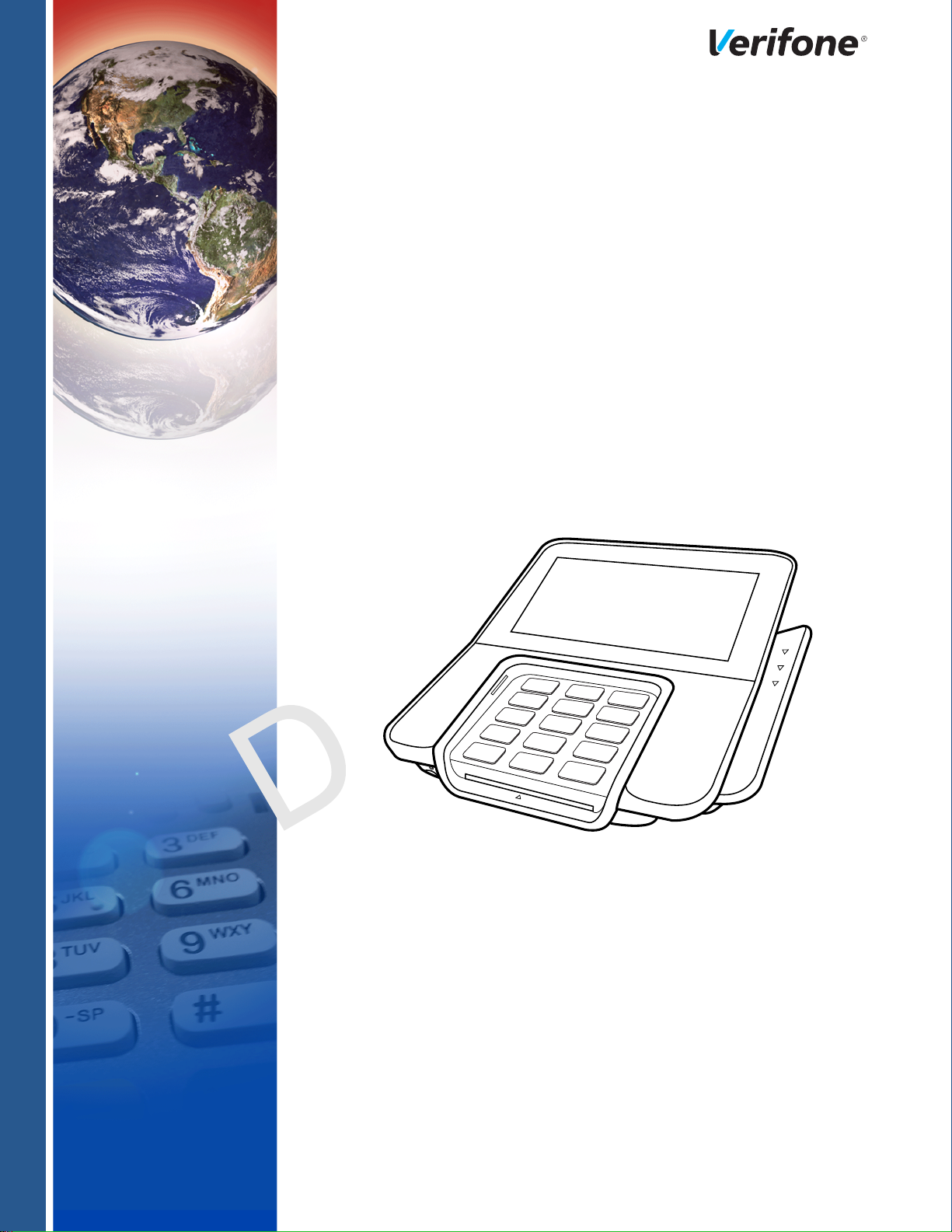
M400
Installation Guide
L
C
V
O
E
N
R I
F I
O N E
F
D E
E
R
N T
S
I
V
O N
I
IA
.
A
7
Verifone Part Number DOC445-003-EN-A, Revision A.7
Page 2
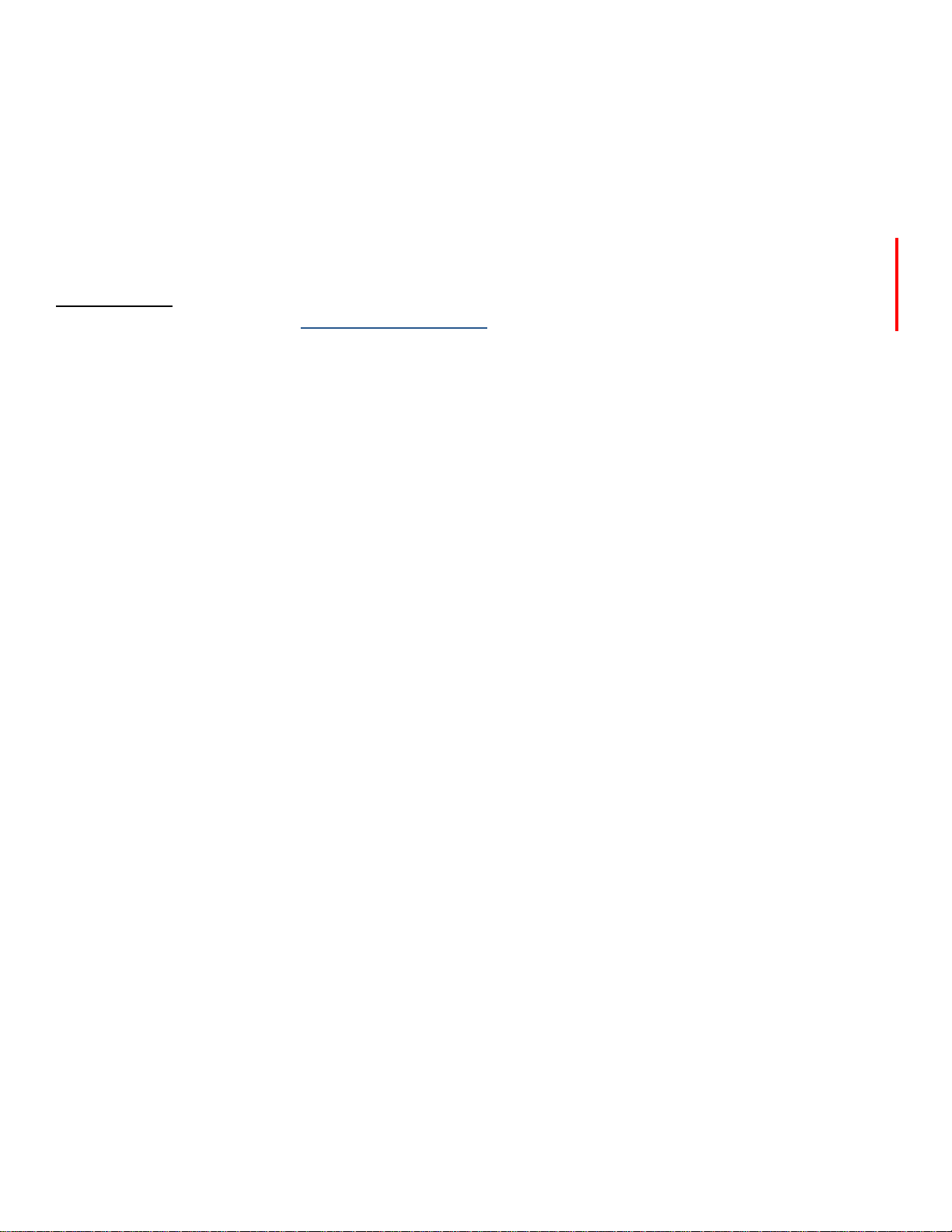
M400 Installation Guide
© 2017 Verifone, Inc.
All rights reserved . No p art of the con tents of this document may be rep roduced or transmitte d in any form witho ut th e written
permission of Verifone, Inc.
The in formation cont ained in this d ocument is subj ect to chan ge wi thout notice. Alth ough Verifone ha s attempted to en sure the
accuracy of the contents of this document, this document may include errors or omissions. The examples and sample programs are
for illustration only and may not be suited for your purpose. You sh ould ve rify the applicability of any example or sample program
before placing the software into productive use. This document, including without limitation the examples and software programs, is
supplied “As-Is.”
Verifone, and the Verifone logo are registered trademarks of Verifone.
Other brand names or trademarks associated with Verifone’s products and services are trademarks of Verifone, Inc. All other brand
names and trademarks appearing in this manual are the property of their respective holders.
Product Warranty
For product warranty information, go to http://www.verifone.com/terms.
Comments? Please e-mail all comments in this document to your local Verifone Support Team.
Verifone, Inc.
1-800-Verifone
www.verifone.com
Verifone Part Number DOC445-003-EN-A, Revision A.7
Page 3
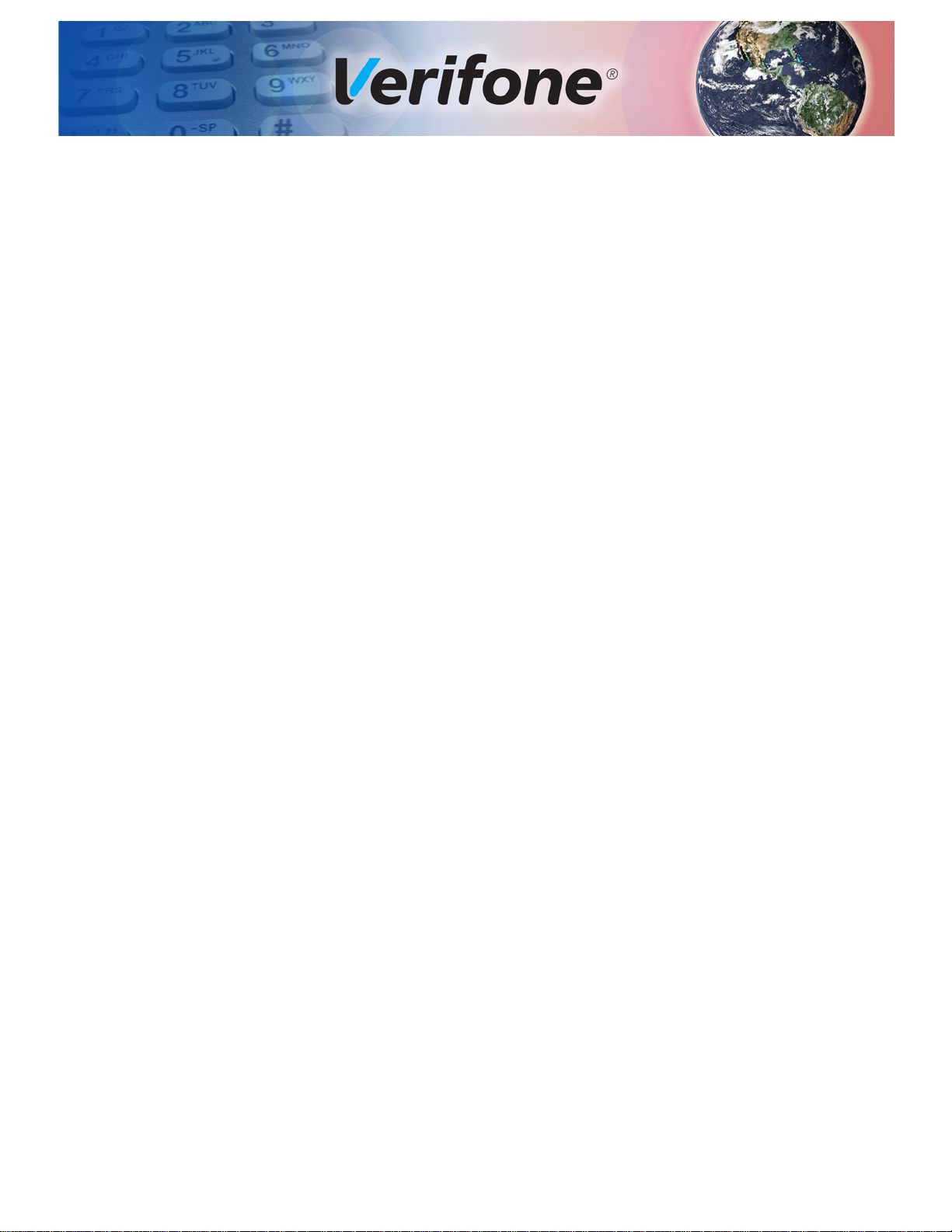
CONTENTS
PREFACE . . . . . . . . . . . . . . . . . . . . . . . . . . . . . . . . . . . . . . . 5
Audience. . . . . . . . . . . . . . . . . . . . . . . . . . . . . . . . . . . . . . . . . . . . . . . . . . . . . . . . 5
Organization . . . . . . . . . . . . . . . . . . . . . . . . . . . . . . . . . . . . . . . . . . . . . . . . . . . . . 5
Related Documentation . . . . . . . . . . . . . . . . . . . . . . . . . . . . . . . . . . . . . . . . . . . . 5
Guide Conventions. . . . . . . . . . . . . . . . . . . . . . . . . . . . . . . . . . . . . . . . . . . . . . . . 6
Acronym Definitions . . . . . . . . . . . . . . . . . . . . . . . . . . . . . . . . . . . . . . . . . . . . 7
CHAPTER 1
Terminal Overview Features and Benefits . . . . . . . . . . . . . . . . . . . . . . . . . . . . . . . . . . . . . . . . . . . . 10
Exceptional Ease of Use. . . . . . . . . . . . . . . . . . . . . . . . . . . . . . . . . . . . . . . . 10
Performance and Durability . . . . . . . . . . . . . . . . . . . . . . . . . . . . . . . . . . . . . 10
Security . . . . . . . . . . . . . . . . . . . . . . . . . . . . . . . . . . . . . . . . . . . . . . . . . . . . . 10
Contactless Capability . . . . . . . . . . . . . . . . . . . . . . . . . . . . . . . . . . . . . . . . . 10
Communication Technology . . . . . . . . . . . . . . . . . . . . . . . . . . . . . . . . . . . . . 10
CHAPTER 2
Setup Terminal Location . . . . . . . . . . . . . . . . . . . . . . . . . . . . . . . . . . . . . . . . . . . . . . . . 11
Ease of Use . . . . . . . . . . . . . . . . . . . . . . . . . . . . . . . . . . . . . . . . . . . . . . . . . 11
Environmental Factors . . . . . . . . . . . . . . . . . . . . . . . . . . . . . . . . . . . . . . . . . 11
Electrical Considerations . . . . . . . . . . . . . . . . . . . . . . . . . . . . . . . . . . . . . . . 12
Contactless Considerations . . . . . . . . . . . . . . . . . . . . . . . . . . . . . . . . . . . . . 12
PIN Protection Measures . . . . . . . . . . . . . . . . . . . . . . . . . . . . . . . . . . . . . . . . . . 12
Ensuring User Privacy . . . . . . . . . . . . . . . . . . . . . . . . . . . . . . . . . . . . . . . . . 13
Mounting Considerations . . . . . . . . . . . . . . . . . . . . . . . . . . . . . . . . . . . . . . . 13
Inside the Shipping Carton . . . . . . . . . . . . . . . . . . . . . . . . . . . . . . . . . . . . . . . . . 14
Terminal Features . . . . . . . . . . . . . . . . . . . . . . . . . . . . . . . . . . . . . . . . . . . . . . . 15
Front Panel . . . . . . . . . . . . . . . . . . . . . . . . . . . . . . . . . . . . . . . . . . . . . . . . . . 15
Connection Ports . . . . . . . . . . . . . . . . . . . . . . . . . . . . . . . . . . . . . . . . . . . . . . . . 16
Connecting Cables and other Devices . . . . . . . . . . . . . . . . . . . . . . . . . . . . . 16
M400 Connection Options . . . . . . . . . . . . . . . . . . . . . . . . . . . . . . . . . . . . . . . . . 17
Powered USB Cable . . . . . . . . . . . . . . . . . . . . . . . . . . . . . . . . . . . . . . . . . . . 17
Berg Adaptor Cable . . . . . . . . . . . . . . . . . . . . . . . . . . . . . . . . . . . . . . . . . . . 17
ICE Cubes. . . . . . . . . . . . . . . . . . . . . . . . . . . . . . . . . . . . . . . . . . . . . . . . . . . 18
ICE Cube Modules . . . . . . . . . . . . . . . . . . . . . . . . . . . . . . . . . . . . . . . . . . . . 19
Supported ICE Cube Configurations. . . . . . . . . . . . . . . . . . . . . . . . . . . . . . . 22
Micro SD Card . . . . . . . . . . . . . . . . . . . . . . . . . . . . . . . . . . . . . . . . . . . . . . . . . . 22
MSAM Card . . . . . . . . . . . . . . . . . . . . . . . . . . . . . . . . . . . . . . . . . . . . . . . . . . . . 23
Terminal Power Source . . . . . . . . . . . . . . . . . . . . . . . . . . . . . . . . . . . . . . . . . . . 24
Calibrate Touch Panel . . . . . . . . . . . . . . . . . . . . . . . . . . . . . . . . . . . . . . . . . . . . 25
Smart Card Reader . . . . . . . . . . . . . . . . . . . . . . . . . . . . . . . . . . . . . . . . . . . . . . 25
Magnetic Card Reader . . . . . . . . . . . . . . . . . . . . . . . . . . . . . . . . . . . . . . . . . . . . 26
Contactless Smart Card Transaction . . . . . . . . . . . . . . . . . . . . . . . . . . . . . . . . . 26
M400 WiFi/BT Support . . . . . . . . . . . . . . . . . . . . . . . . . . . . . . . . . . . . . . . . . . . . 27
Bluetooth Support . . . . . . . . . . . . . . . . . . . . . . . . . . . . . . . . . . . . . . . . . . . . . 27
Wireless Transaction . . . . . . . . . . . . . . . . . . . . . . . . . . . . . . . . . . . . . . . . . . 27
Optional Accessories . . . . . . . . . . . . . . . . . . . . . . . . . . . . . . . . . . . . . . . . . . . . . 27
M400 INSTALLATION GUIDE 3
Page 4
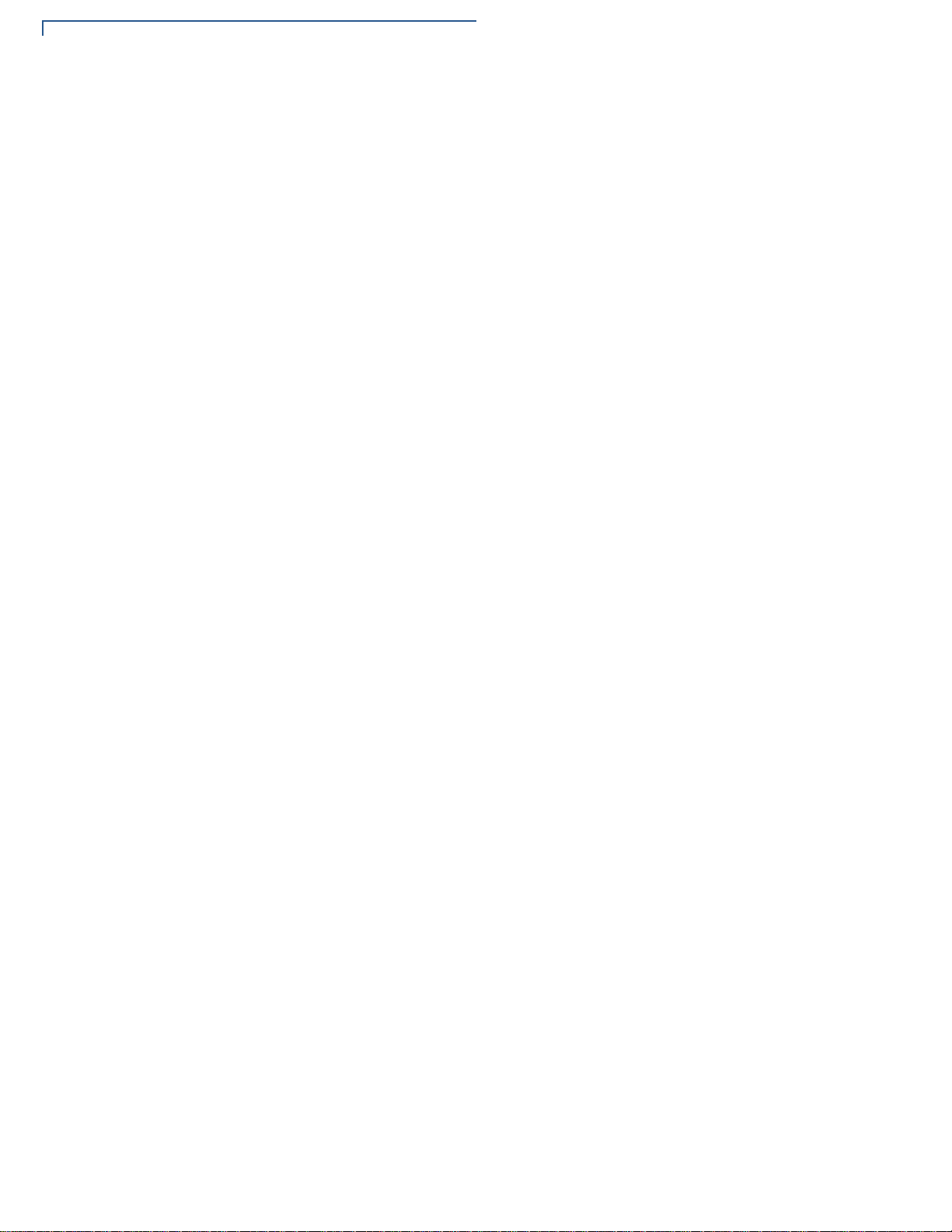
CONTEN TS
Privacy Shield . . . . . . . . . . . . . . . . . . . . . . . . . . . . . . . . . . . . . . . . . . . . . . . . 27
Stand. . . . . . . . . . . . . . . . . . . . . . . . . . . . . . . . . . . . . . . . . . . . . . . . . . . . . . . 28
External and Optional Devices . . . . . . . . . . . . . . . . . . . . . . . . . . . . . . . . . . . 30
CHAPTER 3
Specifications Power Rating . . . . . . . . . . . . . . . . . . . . . . . . . . . . . . . . . . . . . . . . . . . . . . . . . . . 31
Power Pack . . . . . . . . . . . . . . . . . . . . . . . . . . . . . . . . . . . . . . . . . . . . . . . . . . . . 31
Temperature . . . . . . . . . . . . . . . . . . . . . . . . . . . . . . . . . . . . . . . . . . . . . . . . . . . . 31
External Dimensions. . . . . . . . . . . . . . . . . . . . . . . . . . . . . . . . . . . . . . . . . . . . . . 31
Weight . . . . . . . . . . . . . . . . . . . . . . . . . . . . . . . . . . . . . . . . . . . . . . . . . . . . . . . . 31
Processor . . . . . . . . . . . . . . . . . . . . . . . . . . . . . . . . . . . . . . . . . . . . . . . . . . . . . . 31
Memory. . . . . . . . . . . . . . . . . . . . . . . . . . . . . . . . . . . . . . . . . . . . . . . . . . . . . . . . 31
Display . . . . . . . . . . . . . . . . . . . . . . . . . . . . . . . . . . . . . . . . . . . . . . . . . . . . . . . . 31
Magnetic Card Reader . . . . . . . . . . . . . . . . . . . . . . . . . . . . . . . . . . . . . . . . . . . . 31
Primary Smart Card . . . . . . . . . . . . . . . . . . . . . . . . . . . . . . . . . . . . . . . . . . . . . . 31
SAM Card Reader . . . . . . . . . . . . . . . . . . . . . . . . . . . . . . . . . . . . . . . . . . . . . . . 32
SD Card Reader . . . . . . . . . . . . . . . . . . . . . . . . . . . . . . . . . . . . . . . . . . . . . . . . . 32
Integrated Contactless Reader. . . . . . . . . . . . . . . . . . . . . . . . . . . . . . . . . . . . . . 32
Keypad . . . . . . . . . . . . . . . . . . . . . . . . . . . . . . . . . . . . . . . . . . . . . . . . . . . . . . . . 32
Audio Jack . . . . . . . . . . . . . . . . . . . . . . . . . . . . . . . . . . . . . . . . . . . . . . . . . . . . . 32
Peripheral Ports . . . . . . . . . . . . . . . . . . . . . . . . . . . . . . . . . . . . . . . . . . . . . . . . . 32
Security. . . . . . . . . . . . . . . . . . . . . . . . . . . . . . . . . . . . . . . . . . . . . . . . . . . . . . . . 32
CHAPTER 4
Maintenance and
Cleaning
Additional Safety Information . . . . . . . . . . . . . . . . . . . . . . . . . . . . . . . . . . . . . . . 34
Power Adapter . . . . . . . . . . . . . . . . . . . . . . . . . . . . . . . . . . . . . . . . . . . . . . . 34
Potentially Explosive Environments . . . . . . . . . . . . . . . . . . . . . . . . . . . . . . . 34
Magnetic Stripe Cleaner . . . . . . . . . . . . . . . . . . . . . . . . . . . . . . . . . . . . . . . . 34
Smart Card Cleaner . . . . . . . . . . . . . . . . . . . . . . . . . . . . . . . . . . . . . . . . . . . 34
CHAPTER 5
Service and Support Service Returns . . . . . . . . . . . . . . . . . . . . . . . . . . . . . . . . . . . . . . . . . . . . . . . . . 37
Accessories and Documentation . . . . . . . . . . . . . . . . . . . . . . . . . . . . . . . . . . . . 38
CHAPTER 6
Troubleshooting
Guidelines
Terminal Does Not Start . . . . . . . . . . . . . . . . . . . . . . . . . . . . . . . . . . . . . . . . . . . 41
Terminal Display Does Not Show Correct/Readable Info. . . . . . . . . . . . . . . . . . 41
Blank Display . . . . . . . . . . . . . . . . . . . . . . . . . . . . . . . . . . . . . . . . . . . . . . . . . . . 42
Keypad Does Not Respond . . . . . . . . . . . . . . . . . . . . . . . . . . . . . . . . . . . . . . . . 42
Transactions Fail To Process . . . . . . . . . . . . . . . . . . . . . . . . . . . . . . . . . . . . . . . 42
4 M400 INSTALLATION GUIDE
Page 5
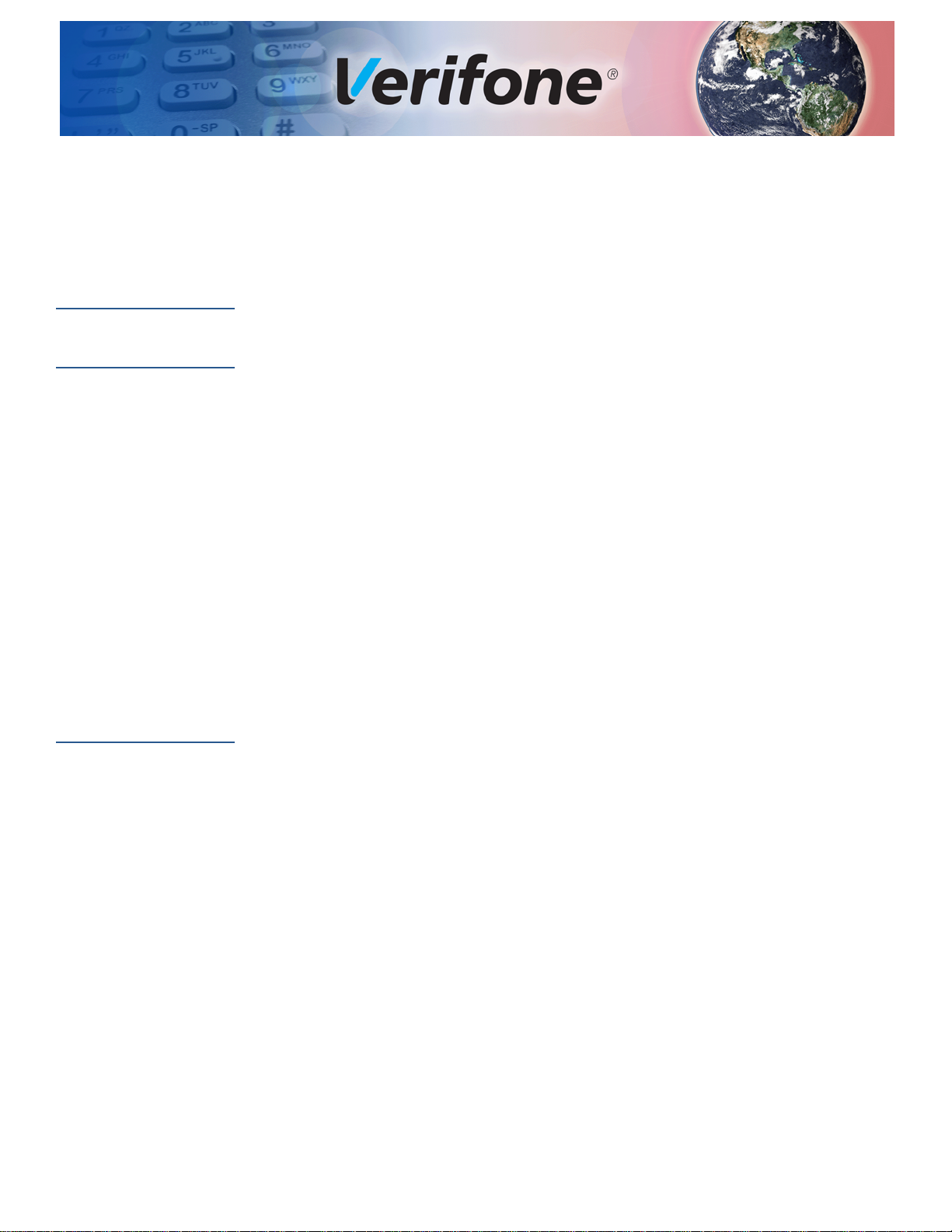
PREFACE
This guide is the primary source of information for setting up and installing the
terminal.
Audience
Organization
Related
Documentation
This guide is useful to anyone installing and configuring the terminal.
This guide is organized as follows:
Chapter 1, Terminal Overview. Provides an overview of the terminal.
Chapter 2, Setup. Explains setup and installation of the terminal, selecting a
location, and establishing connections with other devices.
Chapter 3, Specifications. Discusses power requirements and dimensions of the
terminal.
Chapter 4, Maintenance and Cleaning. Explains maintenance of the terminal.
Chapter 5, Service and Support. Provides information on contacting your Verifone
service provider and information on how to order accessories or documentations
from Verifone.
Chapter 6, Troubleshooting Guidelines. Provides troubleshooting guidelines
should you encounter a problem in terminal installation and configuration.
Refer to the following set of documents to learn more about the terminal:
M400 Certifications and Regulations VPN - DOC445-001-EN
M400 Series Quick Installation Guide VPN - DOC445-002-EN
M400 Series Ice Cube Certifications and Regulations VPN - DOC445-005-EN
M400 Series Ice Cube Quick Installation Guide VPN - DOC445-006-EN
M400 Series Stand Qu ick Installation Guide VPN - DOC445-007-EN
M400 Series Privacy Shield Quick Installation Guide VPN - DOC445-008-EN
VOS Programmers Manual VPN - DOC00501
M400 INSTALLATION GUIDE 5
Page 6
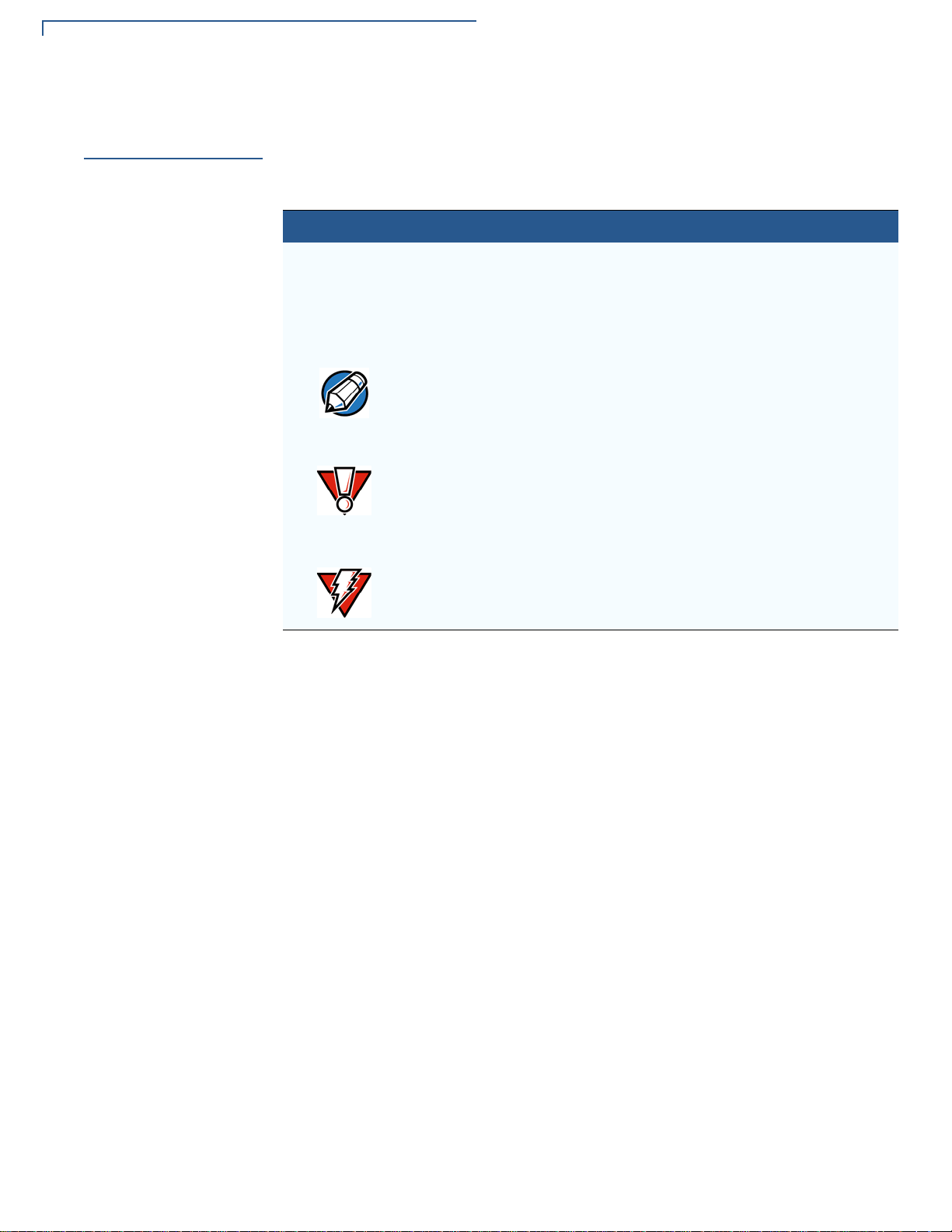
PREFACE
NOTE
CAUTION
WARNING
Guide Conventions
Guide
Conventions
Various conventions are used to help you quickly identify special formatting.
Table 1 describes these conventions and provides examples of their use.
Table 1 Document Conventions
Convention Meaning Example
Blue Text in blue indicates terms that
are cross references.
Italics Italic typeface indicates book
titles or emphasis.
The pencil icon is used to
highlight important information.
The caution symbol indicates
hardware or software failure, or
loss of data.
The lightning symbol is used as a
warning when bodily injury might
occur.
See Guide Conventions.
You must not use this unit
underwater.
RS232-type devices do not work
on the M400 communication
port.
The unit is not waterproof or
dustproof, and is intended for
indoor use only.
Do not use the terminal near
water due to risk of shock.
6 M400 INSTALLATION GUIDE
Page 7
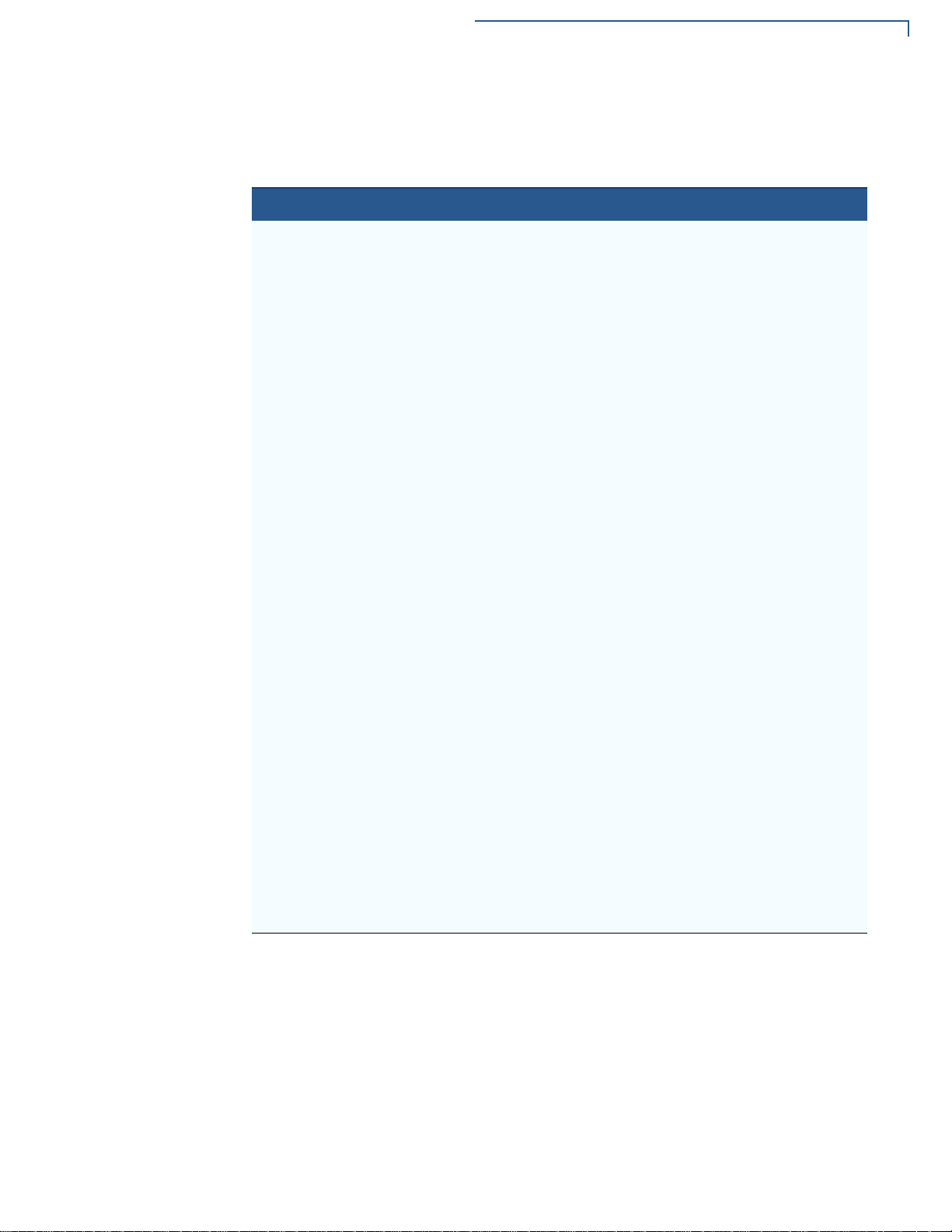
PREFACE
Guide Conventions
Acronym Definitions
Acronyms are used in place of the full definition. Table 2 presents acronyms and
their definitions.
Table 2 Acronym Definitions
Acronym Definitions
3DES Triple Data Encryption Standard
AES Advanced Encryption Standard Algorithm
API Application Programming Interface
ARM Advanced RISC Machine
BBM Battery Backed Memory
CAPK Certification Authority Public Key
CBC Cipher Block Chaining mode
DEA/DES Data Encryption Algorithm/Standard
DUKPT Derived Unique Key Per Transaction Method as defined in the
VISA’s POS Equipment Requirement: PIN processing and Data
Authentication, International Version 1.0, August 1988
ECR Electronic Cash Register
EMV Joint Europay, MasterCard and Visa Standard
FSM Fiscal Module
MAC Message Authentication Code
MMU Memory Management Unit
MSAM Multiple Secure Access Module
OS Operating System
PIN Personal Identification Number
POS Point-of-Sale
RFID Radio Frequency Identification
SAM Secure Access Module
SC Smart Card (Integrated Chip Card)
SD Secure Digital
SR Ship Release
SRAM Static Random Access Memory
UI User Interface
USB Universal Serial Bus
Wi-Fi Wireless Fidelity
NSTALLATION GUIDE 7
M400 I
Page 8
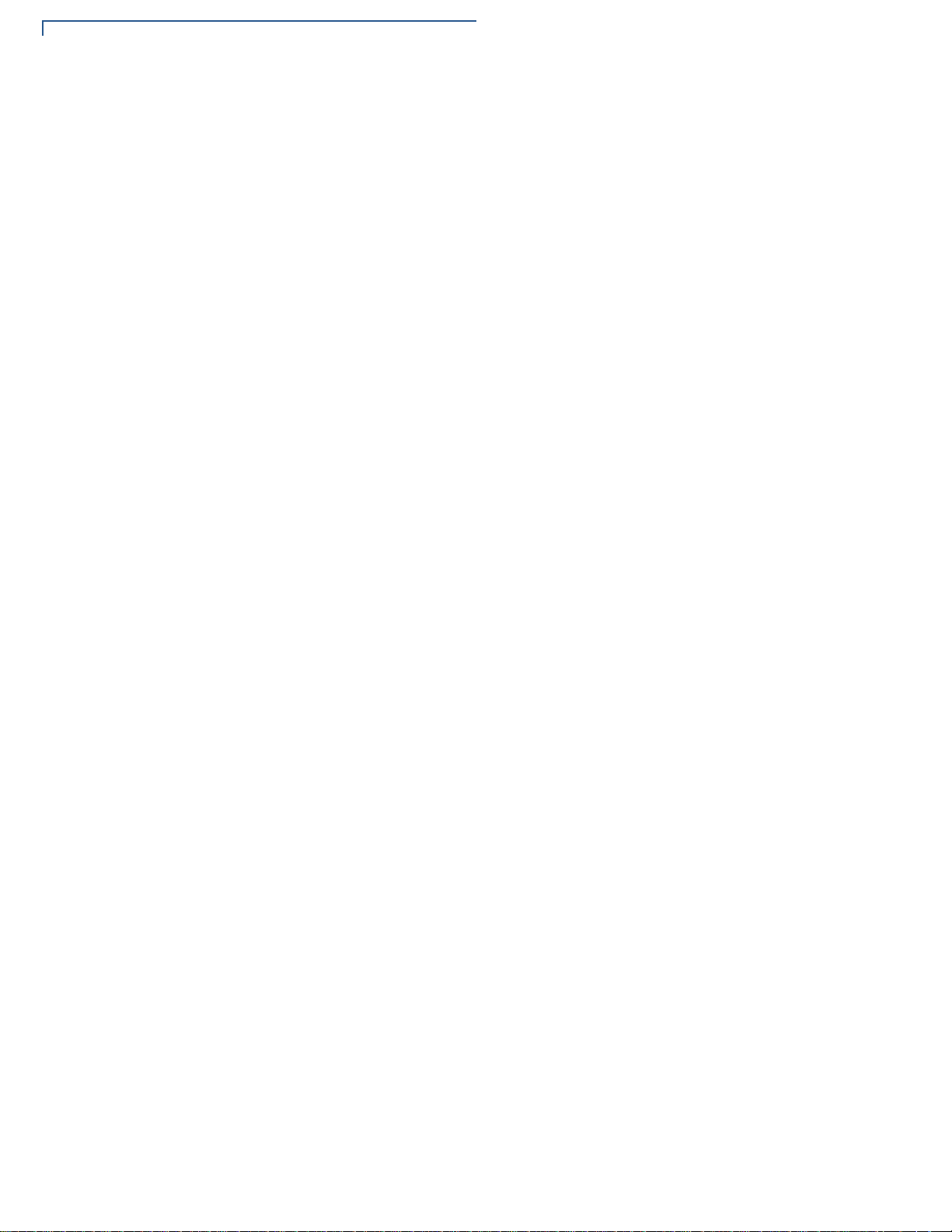
PREFACE
Guide Conventions
8 M400 INSTALLATION GUIDE
Page 9
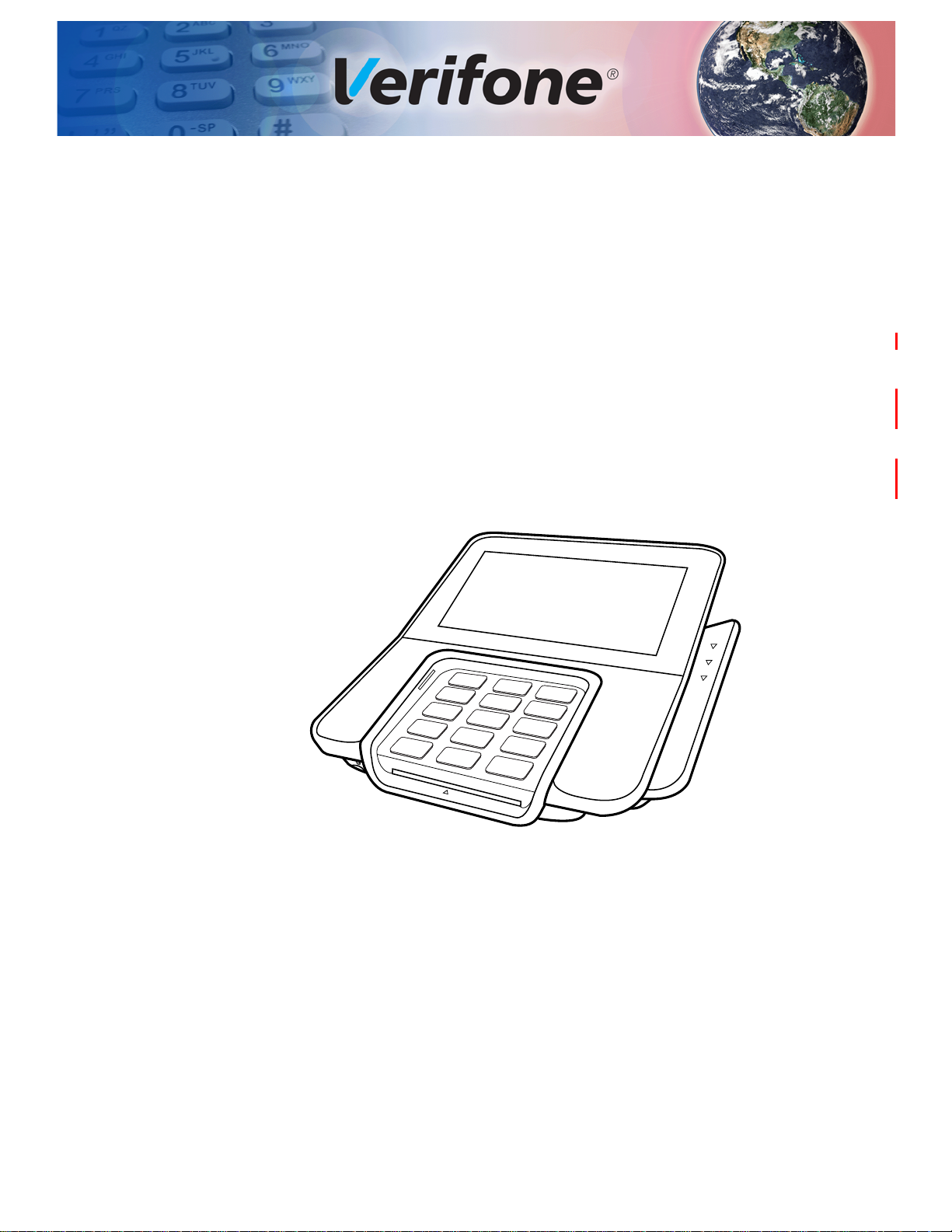
CHAPTER 1
Terminal
Overview
A media-capable consumer-facing device that connects to a POS system which
allows electronic payment transactions to be processed in multi-lane scenarios. It
provides better media capabilities, more reliable hardware, and more efficient
processing software.
The terminal features a color 5” IPS LCD capacitive touch screen display, fast
processor, abundant memory, PCI 4.x security, and an integrated contactless
module. M400 WiFi/BT supports 802.11 a/b/g/n Wireless Fidelity (Wi-Fi) and
Bluetooth (BT), while the M400 BT variant supports Bluetooth (BT) including BLE
with iBeacon and Eddystone profiles .
Figure 1 M400 Terminal
M400 INSTALLATION GUIDE 9
Page 10
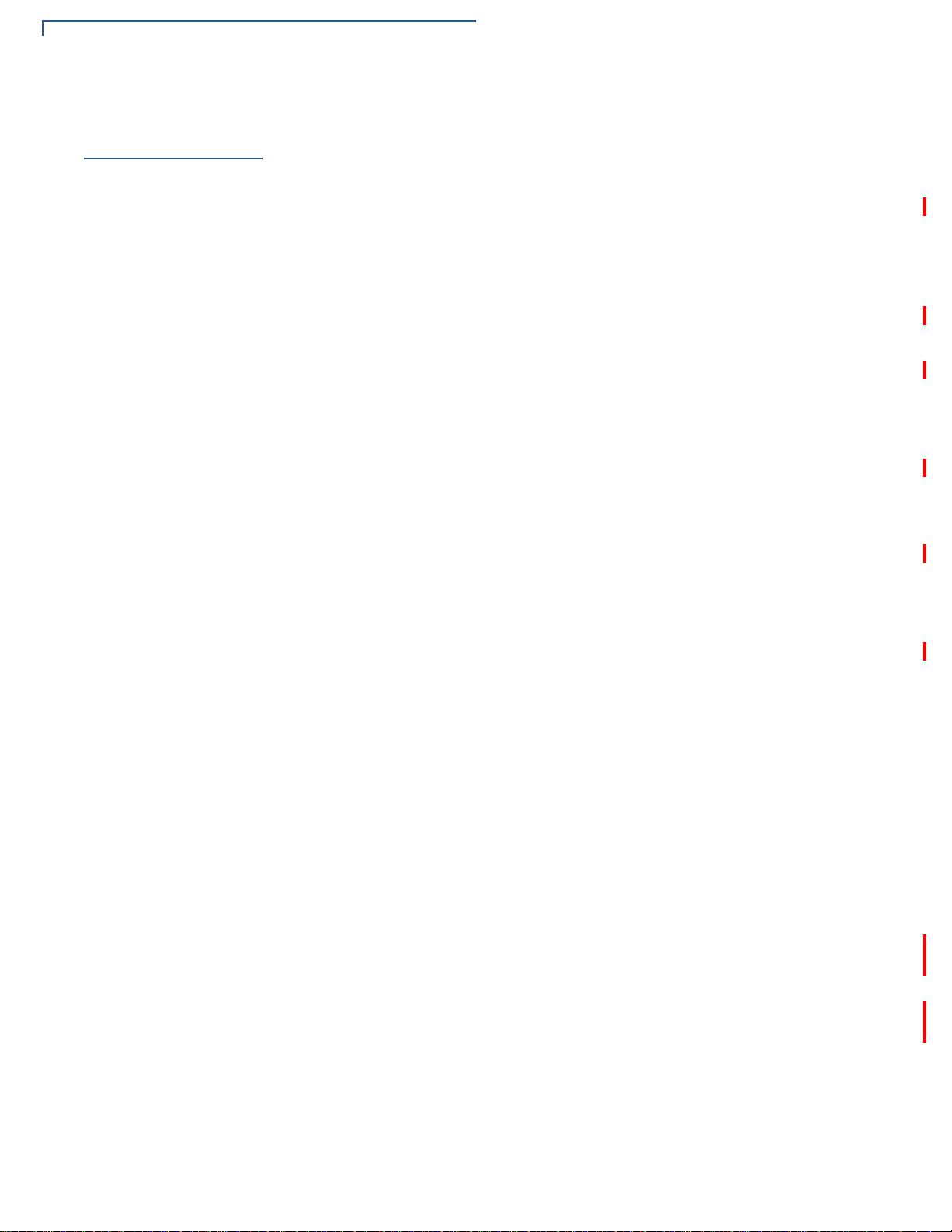
TERMINAL OVERVIEW
Features and Benefits
Features and
Benefits
Exceptional Ease of
Use
Performance and
Durability
The terminal focuses on optimizing cost structure and providing better form factor
by combining the right features and functions.
• Large 5” LCD display for unlimited application possibilities and easy
readability under various lighting conditions.
• Touchscreen for icon-based applications or electronic signature capture
support.
• Intuitive telco-style keypad with colored control keys, interchangeably detects
key presses from tactile keypad and the touchscreen.
• Bi-directional magnetic stripe card reader with an extended blade for optimal
card reading.
• Audio jack to facilitate accessibility for the visually impaired.
• Fast transactions due to powerful 1 GHz ARM Cortex A9 processor.
• Rounded corners and drop resistant to three feet on concrete floor to minimize
breakage.
• 256 MB of flash memory and 512 MB SDRAM with removable uSD.
Security
Contactless
Capability
Communication
Technology
• Incorporates tamper-detection circuitry to resist unauthorized intrusion and
supports a broad spectrum of software-based security features.
• PCI 4.x approved for debit and other PIN-based transactions.
• EMV Level 1 Type Approval.
• Supports reliable security available including SSL, VeriShield file
authentication, and VeriShield Protect to help prevent fraud and other
intrusions.
• With Kensington lock feature resident in the terminal as part of the case.
• Advanced contactless architecture that future-proofs investment with a single
contactless interface (SingleCl), SoftSAMs, and side-by-side application
architecture.
• On-screen tap zone for optimized user experience.
• Accepts EMV, NFC, and mag-stripe contactless payments as well as PIN-
based transactions.
• Bluetooth: Simple, plug-and-play installation for locations that need short-
range wireless capability. Eddystone and iBeacon profiles are also supported.
10 M400 INSTALLATION GUIDE
• Wi-Fi: Ideal for retailers that need multiple wireless devices and have an
existing IP infrastructure (M400 WiFi-BT only).
Page 11
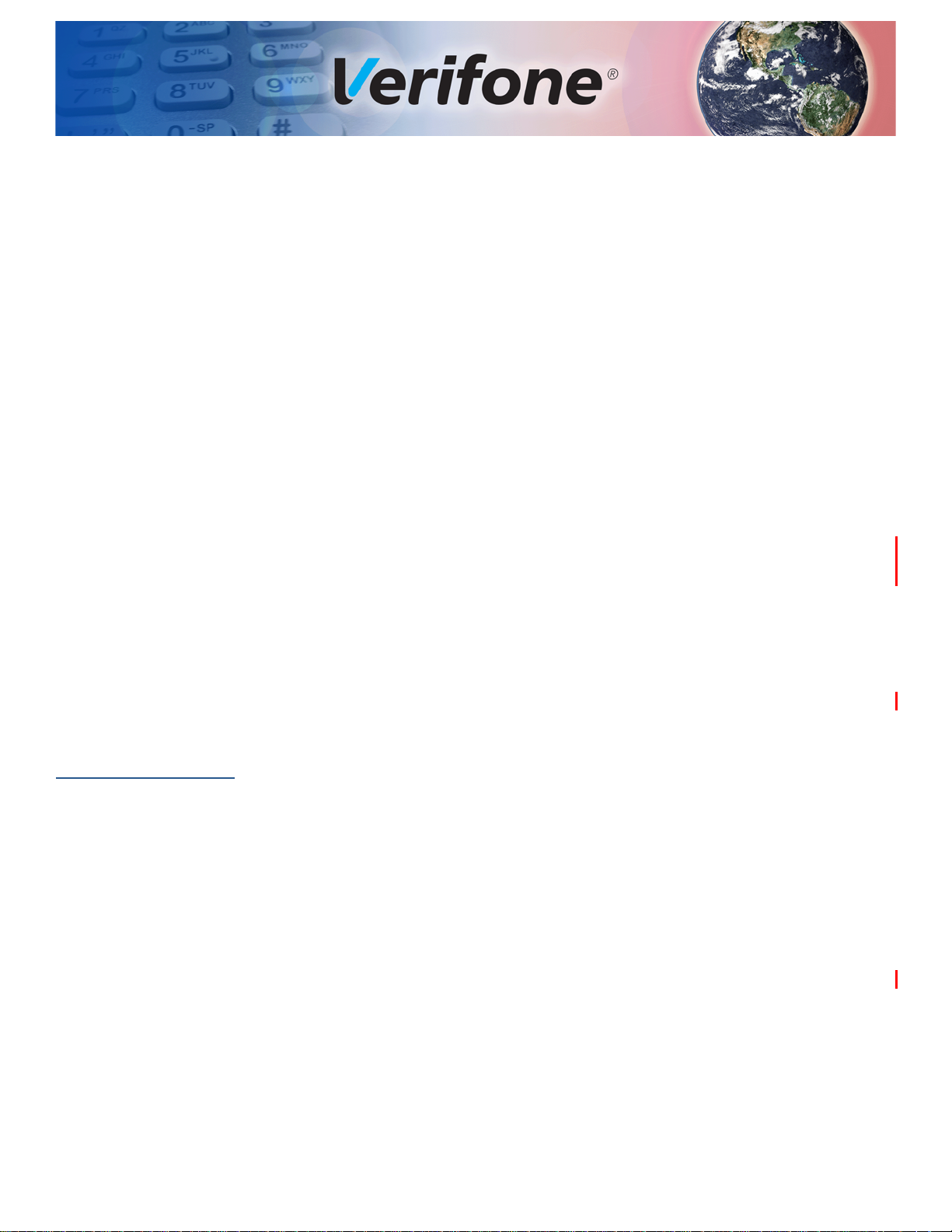
Setup
CHAPTER 2
This chapter describes the setup procedure for:
• Terminal Location.
• Inside the Shipping Carton.
• Terminal Features.
• Connection Ports.
• M400 Connection Options.
• MSAM Card.
• Terminal Power Source.
• Calibrate Touch Panel.
• Smart Card Reader.
• Magnetic Card Reader.
Terminal
Location
Ease of Use
Environmental
Factors
• Contactless Smart Card Transaction.
• M400 WiFi/BT Support.
• Optional Accessories.
The following are guidelines used to select an ideal location for the terminal.
• Select a location convenient for both merchant and cardholder.
• Select a flat support surface, such as a countertop or table, or mount it on a
mounting stand supplied by Verifone.
• Select a location near a power outlet, POS, ECR, or computer connected to
the terminal. Do not string cables or cords across a walkway for safety.
• Do not use the unit where there is high heat, dust, humidity, moisture, caustic
chemicals or oils.
• Keep the unit away from direct sunlight and anything that radiates heat, such
as a stove or a motor.
• Do not use the terminal outdoors.
M400 INSTALLATION GUIDE 11
Page 12
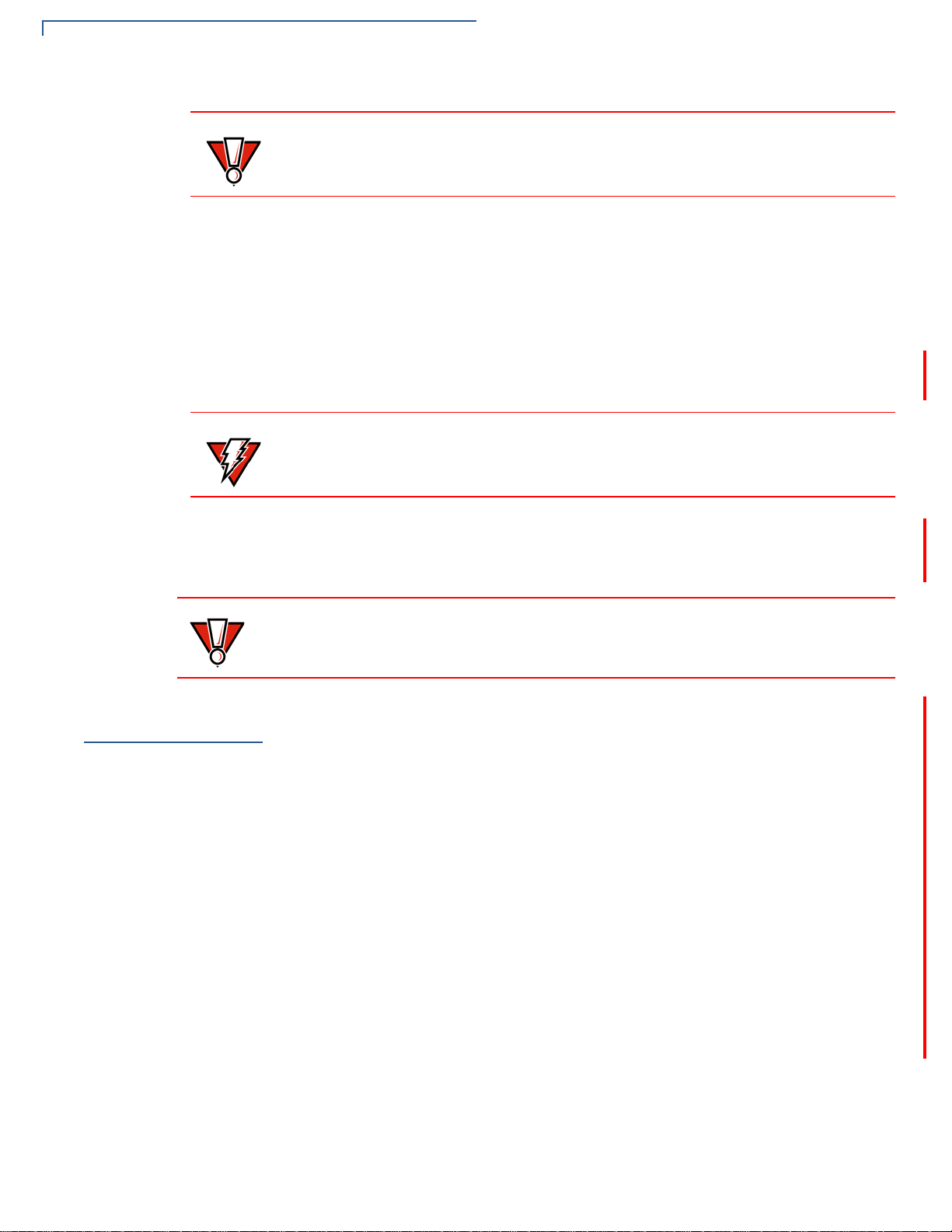
SETUP
CAUTION
WARNING
CAUTION
PIN Protection Measures
The terminal is not waterproof or dustproof. It is intended for indoor use only. Any
damage to the unit from exposure to rain or dust can void any warranty.
Electrical
Considerations
Contactless
Considerations
• Avoid using this product during electrical storms.
• Avoid locations near electrical appliances or other devices that cause
excessive voltage fluctuations or emit electrical noise (for example, air
conditioners, electric motors, neon signs, high-frequency or magnetic security
devices, or computer equipment).
• Do not use the terminal near water or in moist conditions.
• Disconnect the device from its POS terminal before cleaning.
Do not use the terminal near water, including a bathtub, wash bowl, kitchen sink
or laundry tub, in a wet basement, or near a swimming pool to avoid shock or
damage.
Avoid having metallic objects in proximity of the contactless antenna. If you need
to mount the terminal to vertical or inclined surfaces, use a flat, non-metallic
mounting plate.
Using an enclosed metal frame or mount may negatively affect contactless
performance
PIN Protection
Measures
Use the following techniques to provide effective screening of PIN-Entry Devices
(PEDs) during the PIN-entry process. You can use these methods in combination,
although in some cases a single method might suffice.
• Position the terminal on the check-in stand in such a way as to block visual
observation of the PIN-entry process. Examples include:
• Visual shields designed into the check-in stand. The shields may be solely
for shielding purposes, or may be part of the general check-in stand
design.
• Position the terminal so that it is angled in such a way that PIN spying is
difficult.
• Install the PED on an adjustable stand that allows consumers to swivel the
terminal sideways and/or tilt it forwards/backwards to a position that makes
visual observation of the PIN-entry process difficult.
• Position in-store security cameras so that the PIN-entry keypad is not visible.
12 M400 INSTALLATION GUIDE
Page 13
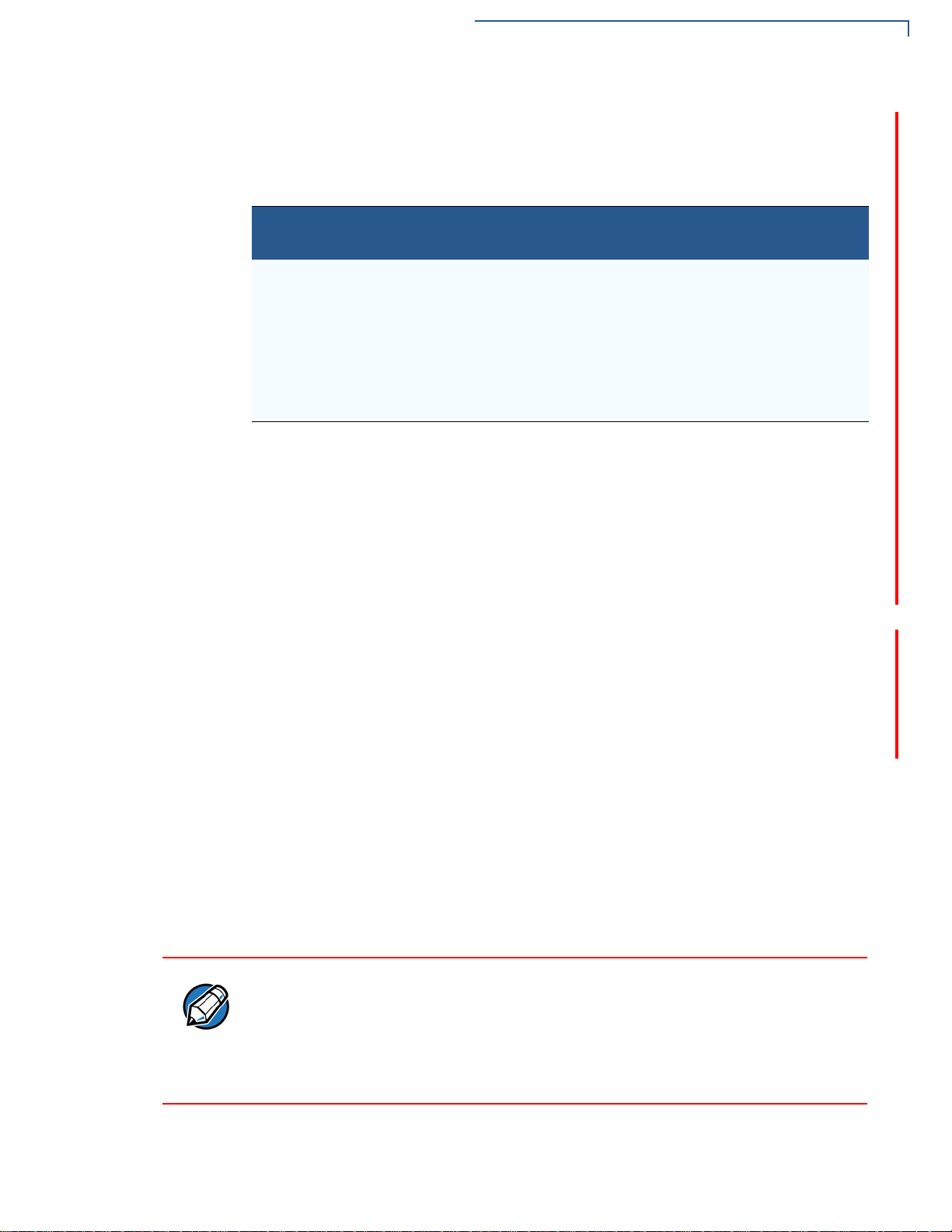
PIN Protection Measures
NOTE
The following table describes the two preferred mounting methods and the
recommended measures to protect against PIN capture in four observation
corridors:
Table 3 Mounting Methods and Protection Measures
SETUP
Ensuring User
Privacy
Method Cashier
Countertop
without stand
Countertop
with stand
Use signage
behind the
PED
No action
needed
Customer in
Queue
Install so that
customer is
between PED and
next in queue
Install so that
customer is
between PED and
next in queue
Customers
Elsewhere
No action
needed
No action
needed
On-site
Cameras
Do not install
within view of
cameras
Do not install
within view of
cameras
Verifone also recommends instruction of the cardholder regarding safe PIN-entry.
This can be done with a combination of:
• Signage on the PED
• Prompts on the display, possibly with a click-through screen
• Literature at the point of sale
• A logo for safe PIN-entry process.
Use the following guidelines to protect the user’s privacy when he enters his
personal identification number (PIN):
Mounting
Considerations
• The area of visibility should be no larger than a cone taken from the number 5
key at an angle of 45° and covering an area of 270° directly in front of the user.
• You can secure PIN entry by installing a Privacy Shield (optional).
Verifone recommends the use of an approved stand for all mounting situations.
Position the terminal conveniently in relation to power, POS, ECR, and LAN
connections. Ensure the M400 terminal is located in a manner that allows
customers to swipe their magnetic cards or insert their Smart Cards in a smooth
and comfortable motion without encountering obstructions. If the unit will be
swiveled during normal operation, Verifone requires the use of an approved swivel
stand.
Special care is required when mounting the M400 terminal in sites that utilize
anti-theft devices positioned at doorways or surface mounted deactivator pads.
Devices of this type, such as Sensormatic brand devices, generate strong
electromagnetic fields which may interfere with M400 terminal. Always select
mounting locations at least six feet from doorway units and at least 18 inches
from surface mounted deactivator pads.
NSTALLATION GUIDE 13
M400 I
Page 14

SETUP
NOTE
WARNING
Inside the Shipping Carton
Inside the
Shipping Carton
Unpacking the
Shipping Carton
Open the shipping carton and carefully inspect its contents for possible tampering
or shipping damage. The terminal is a secure product. Tampering causes it to
cease to function or to operate in an unsecured manner.
To unpack the shipping carton:
1 Remove and inspect the contents of the shipping carton. The terminal ships in
multiple configurations, the carton may include all or any of the following:
• Terminal
• Connectivity cable
Power supply, connectivity cubes, and base module are shipped separately or
depending on customer requirements.
2 Remove all plastic wrapping from the terminal and components.
3 Remove the clear protective film from the display.
4 Save the shipping carton and packing material for future repacking or moving
of the device.
Do not use a tampered or damaged unit. The terminal comes equipped with
tamper-evident labels. If a label or component appears damaged, please notify
the shipping company and your Verifone service provider immediately.
14 M400 INSTALLATION GUIDE
Page 15
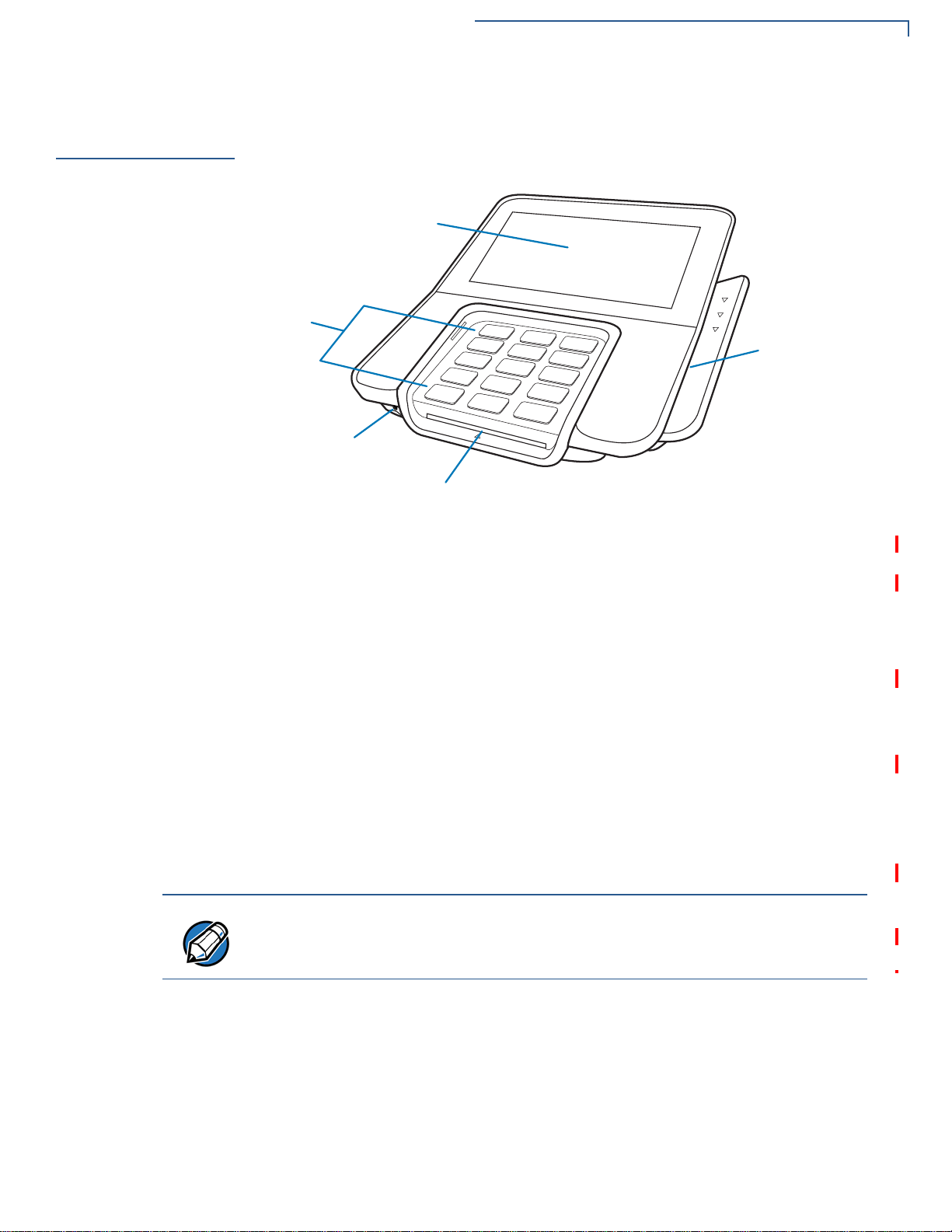
SETUP
TELCO-STYLE
KEYPAD
TOUCH SCREEN DISPLAY
AUDIO JACK
SMART CARD READER
MAGNETIC CARD
READER
NOTE
Terminal Features
Terminal
Features
Familiarize yourself with the terminal features before continuing with the
installation process:
Figure 2 M400 Features
Front Panel
The front panel offers the following features:
• A touchscreen display.
• A set of keys that include:
• A 12-key, telco-style keypad (keypads may vary in style).
• Three function keys at the bottom of the keypad (from left to right:
CANCEL, CLEAR, ENTER).
• A magnetic card reader, built into the right side. LEDs shows the proper swipe
direction, with the stripe facing down and towards the keypad.
• A smart card reader, built into the unit’s front side. An icon indicates the proper
card position and insertion direction.
• A 3.5 mm audio jack to facilitate accessibility for the visually impaired.
On screen PIN entry is NOT supported.
NSTALLATION GUIDE 15
M400 I
Page 16

SETUP
Connection Ports
Connection
Ports
Connecting Cables
and other Devices
The terminal has two ports available: USB Type C port for power and
communications connection, and a Micro-USB port connector.
To connect required cable connections and other devices:
1 Unscrew and remove cable cover as shown below.
Figure 3 Removing Cable Cover
2 Connect required cable connections or optional devices. Attaching the USB C
Cable provides multiple connection options. See Figure 7 for reference.
Figure 4 USB Type C Cable Connected on the Rear of the Unit
3 Close cable compartment as shown below (optional).
Figure 5 Closing Cable Compartment with Cable Cover
16 M400 INSTALLATION GUIDE
Page 17
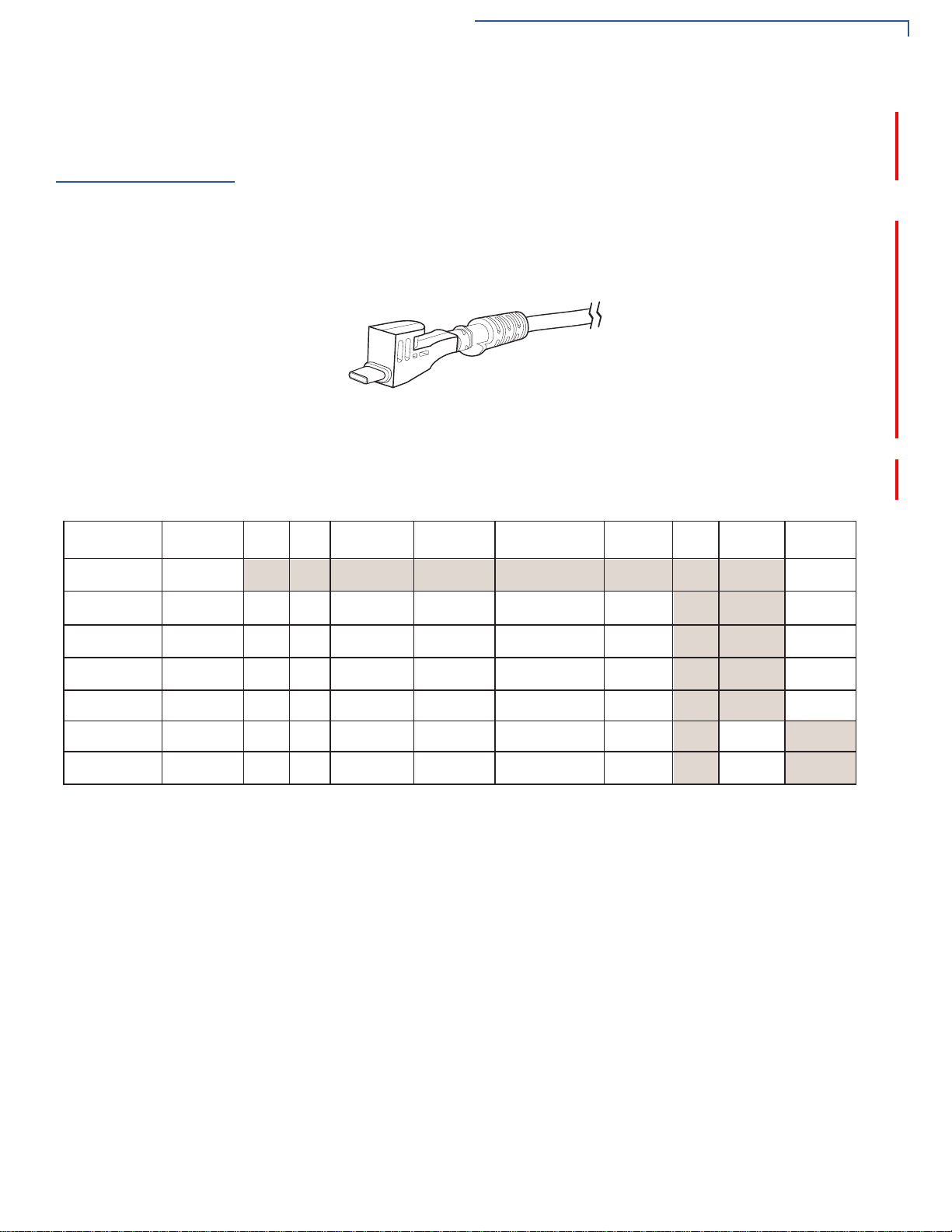
SETUP
Verifone Cable
P/N
Cable Color Power
Audio
COM1
COM2
Tailgate/
COM3
10BT
Ethernet
PoE
USB 1.1
Host
USB 1.1
Device
23998-02-R
Yellow
24173-02-R
Purple
1 (Powered
USB)
23741-02-R
Blue
23745-02-R
Brown
26838-02-R
White
23739-02-R
Red
223740-02-R
Green
1
1
1
1
1
1
1
1
1
1
1
1
1 (RJ-45)
1 Tailgate (Female
SDL-4)
1 COM3 (RJ-45)1 (RJ-45)
1 (RJ-45)
1 (RJ-45)
1 (RJ-45)
1 (RJ-45)
1 (RJ-45)
1 (RJ-45)
1 (RJ-45)
1 (RJ-45)
1 (RJ-45)
1 (RJ-45)
1 Tailgate (Female
SDL-4)
1 COM3 (RJ-45)
1 Tailgate (Male
SDL-4)
1 COM3 (Male
DB9)
3 (RJ-45)
1 (RJ-45)
1 (RJ-45)
1 (RJ-45)
1 (RJ-45)
1 (RJ-45)
1 (Type A)
1 (Type A)
1 (RJ-45)
1 (Type A)
1 (RJ-45)
1 (Powered
USB)
M400 Connection Options
M400
Connection
Options
Powered USB Cable
Berg Adaptor Cable
The M400 terminal can be connected to other systems using several methods.
They all connect to the M400 using the USB Type C cable connected on the rear
of the unit.
Powered USB cable (PN CBL445-003-01-A) provides USB signal connectivity
and power. It provides a convenient way of connecting other systems of the same
type.
Figure 6 Powered USB Cable (USB Type C)
Berg adaptor cable (PN CBL445-100-01-A) connects the M400 terminal to legacy
berg connection systems. M400 supports the following Berg cables.
M400 I
NSTALLATION GUIDE 17
Page 18

SETUP
COM
Ethernet
Switch
Tailgate
USB
NOTE
M400 Connection Options
ICE Cubes
A set of modules that allow easy, economical, and efficient custom configuration
of communications options.
Each configuration is comprised of a base module, an end cap, and a combination
of other modules that support different communications interfaces, see Figure 7
as an example.
18 M400 INSTALLATION GUIDE
Figure 7 Sample ICE Cube Assembly
Refer to ICE Cube Modules for more information.
Appearance and number of ICE Cubes vary depending on customer
requirements.
Page 19

SETUP
M400 Connection Options
ICE Cube Modules
A device that offers cost effective, flexible, and specific connectivity options.
These modules are attached to the ICE base module to meet specific customer
requirements. The available module functions are provided below:
Base Module (PN 445-101-01-A)
Provides the interface to the M400 terminal through the USB type C connector in the rear
of the unit and the optional ICE cube modules. It has:
• Interface to the M400 terminal
• Power supply connection (12 V 1 A)
• Audio out connection (line level stereo)
• ICE cube connection bus to connect to additional cubes.
Figure 8 Base Module
RS-232 Serial Interface Module (PN 445-102-01-A)
This module has:
• ICE cube bus in
• ICE cube bus out
• RJ-50 with RS-232 serial connections
Figure 9 RS-232 Serial Interface Module
NSTALLATION GUIDE 19
M400 I
Page 20

SETUP
M400 Connection Options
USB Interface Module (PN 445-103-01-A)
This module has:
• ICE cube bus in
• ICE cube bus out
• RJ-50 with USB signals
Figure 10 USB Interface Module
Ethernet Interface Module (PN 445-104-01-A)
This module support 10/100 Mbits/sec and has:
• ICE cube bus in
• ICE cube bus out
• RJ-50 with Ethernet signals
Figure 11 Ethernet Interface Module
20 M400 INSTALLATION GUIDE
Page 21

M400 Connection Options
Ethernet Switch Interface Module (PN 445-105-01-A)
This module has a 2 port Ethernet switch and supports 10/100 Mbits/sec and has:
• Ice cube bus in
• Ice cube bus out
• Two RJ-50 with USB signals
Figure 12 Ethernet Switch Interface Module
SETUP
Tailgate Interface Module (PN 445-106-01-A)
This module has:
• ICE cube bus in
• ICE cube bus out
• RJ-50 with tailgate signals
Figure 13 Tailgate Interface Module
NSTALLATION GUIDE 21
M400 I
Page 22

SETUP
μ
SD
Micro SD Card
Supported ICE Cube
The currently supported ICE cubes configurations are:
Configurations
Configuration Type Part Number Description
USB CBL445-002-00-A Base Module + USB Module
2 USB Ports CBL445-003-00-A Base Module + USB Module + USB Module
Serial CBL445-004-00-A Base Module + Serial Module
2x Serial with Tailgate CBL445-005-00-A Base Module + Serial Module + Tailgate Module
Ethernet CBL445-006-00-A Base Module + Ethernet Module
Ethernet with USB CBL445-007-00-A Base Module + Ethernet Module + USB Module
Ethernet with Serial (COM2) CBL445-008-00-A Base Module + Ethernet Module + Serial Module
Ethernet with Tailgate CBL445-009-00-A Base Module + Ethernet Module + Tailgate Module
Ethernet Switch CBL445-010-00-A Base Module + Ethernet Switch Module
Ethernet Switch with Tailgate CBL445-011-00-A Base Module + Ethernet Switch Module+ Tailgate
Micro SD Card
M400 supports micro SD for additional memory.
Installing or
Replacing Micro SD
Card
To install or replace Micro SD card:
1 Turn off the terminal.
2 Place the terminal face down on a soft and clean surface.
3 Remove cable cover as shown in Figure 3.
4 Insert the micro SD card into its slot.
Figure 14 Inserting a Micro SD Card
To replace Micro SD card, gently slide out the old micro SD card before inserting a
new one.
22 M400 INSTALLATION GUIDE
Page 23

SETUP
CAUTION
NOTE
MSAM Card
MSAM Card
Installing or
Replacing MSAM
Card
You may need to install one or two Multiple Security Access Module (MSAM)
cards or replace an old one.
Observe standard precautions in handling electrostatically sensitive devices.
Electrostatic discharge can damage the equipment. Verifone recommends using
a grounded anti-static wrist strap.
To install or replace MSAM cards:
1 Power off the terminal.
2 Place the terminal face down on a soft and clean surface.
3 Remove the cable cover of the unit.
4 Insert the SAM cards. Carefully slide the cards one at a time into the slots until
fully inserted.
Figure 15 SAM Insertion
Position the card’s gold contacts facing upward toward the user. The card slot in
the terminal has a set of contacts. The MSAM card has a notch on one corner to
ensure that it fits into the connector base in only one way.
To replace SAM card, gently slide out the old SAM card before inserting a new
one.
NSTALLATION GUIDE 23
M400 I
Page 24

SETUP
WARNING
NOTE
Terminal Power Source
Terminal Power
Source
The terminal is powered by an external AC/DC power pack. When you have
finished installing the necessary cards and/or optional devices, you are ready to
connect the terminal to the power source.
The terminal requires connection to a power outlet with a dedicated circuit or an
uninterruptible power supply (UPS). If other devices are plugged into the same
circuit, the terminal can potentially experience power fluctuations that might cause
it to malfunction. The terminal shuts down automatically once power source is
removed.
Do not connect the terminal to the power supply until all peripherals are attached.
Using an incorrectly rated power supply can damage the unit or cause it not to
work properly. Use only a power pack with P/N PWR445-001-01-A. See
Specifications for detailed power supply specifications.
Do not plug the power pack into an outdoor outlet or operate the terminal
outdoors. Disconnecting power during a transaction can also cause unstored
data files to be lost.
Verifone recommends installing a power surge protector to protect against
possible damage caused by lightning strikes and electrical surges.
Connecting M400
Terminal to a Power
Source
To connect M400 terminal to a power source:
1 Connect the Powered USB cable (PN CBL445-003-01-A) to the USB Type C
port at the back of the terminal.
Figure 16 Connecting Base Cable to Terminal
2 Plug in power supply to the power connection port on the base module.
24 M400 INSTALLATION GUIDE
3 Plug the AC power cord into a wall outlet or power surge protector.
4 Close cable cover (optional).
Page 25

SETUP
CAUTION
Calibrate Touch Panel
Calibrate Touch
Panel
Calibrating Touch
Screen
Smart Card
Reader
The terminal requires a touch screen calibration at the time of installation. The
terminal should be powered on and allowed to stabilize at normal operating
temperature; usually this takes no longer than 60 seconds, even if the terminal
was previously in a cooler or warmer location. The touch screen calibration
procedure should then be performed. Also, while in System Mode, verify the time
on the unit is correct.
To calibrate the touch screen:
1 Access System Mode. Login using Supervisor user profile.
2 Select Administration.
3 Select Calibrate Touch Panel.
4 A message is displayed on the screen, press OK to start calibration.
5 Follow on-screen prompts or instructions.
The smart card transaction procedure can vary depending on the application.
Verify the proper procedure with your application provider before performing a
smart card transaction.
Using the Smart Card
Reader
To use the smart card reader:
1 Position the smart card with the gold contacts facing upward.
2 Insert the card into the smart card reader slot in a smooth, continuous motion
until it sets firmly.
3 Remove the card only when the display indicates the transaction is complete.
Figure 17 Smart Card Reader
Leave the smart card in the card reader until the transaction is completed.
Premature card removal can invalidate a transaction.
NSTALLATION GUIDE 25
M400 I
Page 26

SETUP
CAUTION
Magnetic Card Reader
Magnetic Card
Reader
Using the Smart Card
Reader (Credit/Debit
Card Transaction)
Contactless
Smart Card
Transaction
The terminal has a magnetic card reader that uses a triple track stripe reader. This
gives the unit greater reliability over a wide range of swipe speeds and operating
environments.
To use the smart card reader (credit/debit card transaction):
1 Position a magnetic card with the stripe in the card reader
2 Swipe it through the magnetic card reader.
Figure 18 Using the Magnetic Card Reader
The terminal support contactless transactions through an integrated contactless
module. The terminal only becomes active for contactless smart card transactions
when initialized by an application.
Performing a
Contactless Smart
Card Transaction
To perform a contactless smart card transaction:
1 Gently tap the card onto or hold the card (within 4 cm) against the surface of
the terminal display.
2 An activated LED visual on the display accompanied by a short beeping sound
indicates a successful transaction.
Figure 19 Contactless Smart Card Transaction
Do not let metallic surfaces come in contact with the contactless module to
ensure that it works properly.
26 M400 INSTALLATION GUIDE
Page 27

SETUP
M400 WiFi/BT Support
M400 WiFi/BT
Support
Bluetooth Support
Wireless
Transaction
Optional
Accessories
Privacy Shield
M400 WiFi/BT version includes an integrated WLAN RF transceiver for Wireless
LAN systems with advanced power management, and an integrated radio
transceiver for Bluetooth wireless systems.
Supports Eddystone and iBeacon profiles only.
M400 supports wireless transactions. Wireless transactions occur when initialized
by an application.
These accessories can be used to further enhance the device’s functionality. See
Accessories and Documentation for additional information.
The privacy shield is used to hide the keys while the cardholder enters a PIN
during a transaction.
Installing the Privacy
Shield
Figure 20 M400 Privacy Shield
To install a privacy shield:
1 Squeeze in sides to slide in hooks into the slot.
Figure 21 Installing the Privacy Shield
NSTALLATION GUIDE 27
M400 I
Page 28

SETUP
45
Optional Accessories
2 Release to lock-in hooks in place.
Figure 22 Privacy Shield attached to Terminal
Stand
Docking the Terminal
on the Stand
A mounting device that serves as the terminal’s docking station and adds support
during customer pin entry. The stand can be positioned on a countertop and can
be adjusted during transactions for convenience.
Figure 23 M400 Series Stand
To dock the terminal on the stand:
1 Place the terminal on the base. Ensure that the stand screws align with the
keyholes found at the back of the terminal.
28 M400 INSTALLATION GUIDE
Figure 24 Docking Terminal onto the Stand
Page 29

2 Slide down terminal to lock in place.
Figure 25 Locking Terminal in Place
SETUP
Optional Accessories
Undocking the
Terminal from the
Stand
To undock the terminal from the stand:
1 Slide off terminal upward to unhook the terminal from the stand.
Figure 26 Undocking Terminal from the Stand
2 Lift terminal off the stand.
Figure 27 Lifting Terminal off the Stand
NSTALLATION GUIDE 29
M400 I
Page 30

SETUP
NOTE
CAUTION
Optional Accessories
When conducting customer transactions, you can remove the terminal or adjust
the stand orientation for convenience.
External and
Optional Devices
The ICE Cube, while connected to a terminal, supports peripheral devices
designed for use with electronic point-of-sale system such as ECR, cash drawer,
barcode scanner, external keyboard, weighing scale, external printer, external
speakers, and PINpad through a serial or USB Host connection. See Figure 7 for
reference.
Remove the power cord from the base module before connecting any peripheral
device. Reconnect the power cord only after you have finished connecting the
peripheral device(s).
30 M400 INSTALLATION GUIDE
Page 31

Specifications
CHAPTER 3
This chapter discusses power requirements, dimensions, and other specifications
of the terminal.
Power Rating
Power Pack
Temperature
External
Dimensions
Weight
Processor
• 12 V DC, 1 A
• PWR445-001-01-A
• UL/cUL, ITE listed, LPS power supply
• Input rated: 100-240 V AC, 50/60 Hz
• Output rated: 12 V DC, 1 A, 12 W
• Operating temperature: -5° to 50° C (23° to 122° F)
• Storage temperature: -20° to 60° C (-4° to 140° F)
• Length: 173 mm (6.81 in.)
• Width: 175 mm (6.89 in.)
• Depth: 43 mm (1.69 in.)
• Unit weight: 430 g
• 1 GHz ARM Cortex A9
Memory
Display
Magnetic Card
Reader
Primary Smart
Card
• 256 MB of flash memory and 512 MB SDRAM
• 5” IPS LCD
• Triple track (tracks 1, 2, 3), high coercivity, bi-directional
• ISO 7816, 1.8 V, 3 V, 5 V
• Synchronous and asynchronous cards
M400 INSTALLATION GUIDE 31
Page 32

SPECIFICATIONS
SAM Card Reader
SAM Card
Reader
SD Card Reader
Integrated
Contactless
Reader
Keypad
Audio Jack
Peripheral Ports
The terminal has two dual stacking Security Access Modules (SAMs) card slots.
The terminal has one Micro Secure Digital (SD) card slot.
ISO 14443, ISO 18092, EMV, FeliCa
• 12-key Telco-style keypad
• Three color-coded function keys below the keypad
• Keys can be simulated on touchscreen
3.5 mm headphone jack
• one USB Type C port for ICE Cube Base module connection.
• one Micro-USB port for a graphometric stylus connection.
Security
Complies to PCI 4.x requirements, as well as many regional security
requirements.
32 M400 INSTALLATION GUIDE
Page 33

Maintenance and Cleaning
CAUTION
Your terminal device is a product of superior design and craftsmanship and should
be treated with care. It has no user-serviceable parts. The following suggestions
will help you protect your warranty coverage.
• Keep the device dry. Precipitation, humidity, and all types of liquids or moisture
can contain minerals that will corrode electronic circuits. If your device does
get wet, switch off the power, and allow the device to dry completely before
replacing it.
• Do not use or store the device in dusty and dirty areas. Its moving parts and
electronic components can be damaged.
• Do not store the device in hot areas. High temperatures can shorten the life of
electronic devices, damage batteries, and warp or melt certain plastics.
• Do not store the device in cold areas. Moisture can form inside the device and
damage electronic circuit boards when the device returns to its normal
temperature.
CHAPTER 4
• Do not drop, knock, or shake the device. Rough handling can break internal
circuit boards and fine mechanics.
• Do not use harsh chemicals, cleaning solvents, or strong detergents to clean
the device. Use only a soft, clean, and dry cloth for cleaning.
• Do not paint the device. Paint can clog the moving parts and prevent proper
operation.
• Keep the device free from any small and loose items (such as paper clips,
staples, or coins) that could accidentally get inside it through an opening, such
as the SD card reader slot or the primary smart card reader slot.
• Do not attempt to open the device other than as instructed in this guide. This
device has security features that protect it from tampering. For example, the
file content will be deleted if the device’s outer casing is opened.
These suggestions apply equally to your terminal device, or any of its attachments
or accessories. If your device is not working properly, take it to the nearest
authorized service facility for servicing or replacement. For your safety, have this
device serviced only by a Verifone-authorized service provider.
Never use thinner, trichloroethylene, or ketone-based solvents – they can
deteriorate plastic or rubber parts. Do not spray cleaners or other solutions
directly onto the keypad or display.
M400 INSTALLATION GUIDE 33
Page 34

MAINTENANCE AND CLEANING
Additional Safety Information
Additional
Safety
Information
Power Adapter
Potentially
Explosive
Environments
Magnetic Stripe
Cleaner
NOTE
The following are additional safety information in using this device.
Use only the power adapter that came with your device. Adapters for other
electronic devices may look similar, but they may affect your device’s performance
or damage it.
Do not use this device in any area with a potentially explosive atmosphere. Follow
all signs and instructions. Potentially explosive atmospheres include areas where
you would normally be advised to turn off your vehicle engine. Sparks in such
areas could cause an explosion or fire resulting in bodily injury or even death.
The Magnetic Stripe Reader (MSR) must be cleaned on a regular basis (daily to
once a week, depending on usage), as dirt accumulation can lead to MSR reading
problems. MSR can be cleaned using commercially available card reader
cleaning cards, or using recommended Verifone cleaning card (PN 02746-02).
If using a commercially available cleaning card use ONLY an approved MSR
cleaning card made specifically for POS MSR Card reader terminals or
Petroleum MSR card readers.
Smart Card Cleaner
Cleaning the SCR To clean the SCR:
The Smart Card Reader (SCR) must be cleaned on a regular basis, as dirt
accumulation can lead to SCR reading problems. SCR can be cleaned using
commercially available card reader cleaning cards, or using recommended
Verifone cleaning card (PN 02746-02).
1 Inspect the terminal’s SCR for presence of foreign objects before cleaning
Customer Smart Card.
a If unit shows no presence of foreign objects, test the SCR function and
record results. Proceed to Step 2.
CAUTION
Send your terminal to a Verifone authorized repair center if foreign objects
are found in the SCR at any time during SCR inspection, test diagnostics,
or cleaning process. Removal of foreign objects from the SCR by customers may
void terminal warranty.
2 Clean the SCR with approved or recommended Verifone cleaning card. It is
advised to use new cleaning cards at all times.
NOTE
If using a commercially available cleaning card use ONLY an approved SCR
cleaning card made specifically for POS SCR terminals or Petroleum SCR.
34 M400 INSTALLATION GUIDE
Page 35

3 Test the SCR after cleaning.
a If SCR tests out okay as “passing”, then the unit is ready for Customer
Smart Card use.
b If SCR tests out as “failing”, then send the unit for repair. Provide details to
repair center when SCR failed testing, either before cleaning OR after
cleaning OR both before and after cleaning.
M400 INSTALLATION GUIDE 35
Page 36

MAINTENANCE AND CLEANING
Additional Safety Information
36 M400 INSTALLATION GUIDE
Page 37

Service and Support
NOTE
Contact your local Verifone representative or service provider for any problems on
your terminal.
For product service and repair information:
• USA – Verifone Service and Support Group, 1-800-834-4366,
Monday - Friday, 8 A.M. - 8 P.M., Eastern time.
• International – Contact your Verifone representative.
CHAPTER 5
Service Returns
Returning One or
More Terminals for
Repair or
Replacement
You must obtain a Merchandise Return Authorization (MRA) number before
returning the terminal to Verifone. The following procedure describes how to
return one or more terminals for repair or replacement (U.S. customers only).
For international customers, please contact your local Verifone representative for
assistance with your service, return, or replacement.
1 Gather the following information from the printed labels on the bottom of each
terminal to be returned:
• Product ID, including the model and part number. For example, “M400”,
“m445-xxx-xx”, and “PTID xxxxxxxx.”
• Serial number (S/N xxx-xxx-xxx).
2 Obtain the MRA numbers by completing the following:
• Call Verifone within the United States toll-free at 1-800-Verifone and follow
the automated menu options.
• Select the MRA option from the automated message. The MRA
department is open Monday–Friday, 8 A.M.–8 P.M., Eastern time.
• Give the MRA representative the information gathered in Step 1.
If the list of serial numbers is long, you can fax the list, along with the
information gathered in Step 1, to the MRA department at 1-727-9534172 (U.S.).
• Address the fax clearly to the attention of the “Verifone MRA Dept.” Include
a telephone number where you can be reached and your fax number.
• Complete the Inquiry Contact Form at http://www.verifone.com/aboutus/
contact/contact_form.cfm.
• Address the Subject box with to “Verifone MRA Dept.”
M400 INSTALLATION GUIDE 37
Page 38

SERVICE AND SUPPORT
NOTE
Accessories and Documentation
• Reference the model and part number in the Note box
One MRA number must be issued for each terminal you return to Verifone, even
if you are returning several of the same model.
3 Describe the problem(s).
4 Provide the shipping address where the repaired or replacement unit must be
returned.
5 Keep a record of the following items:
• Assigned MRA number(s).
• Verifone serial number assigned to the terminal you are returning for
service or repair (serial numbers are located on the bottom of the unit).
• Shipping documentation, such as air bill numbers used to trace the
shipment.
Accessories and
Documentation
38 M400 INSTALLATION GUIDE
• Model(s) returned (model numbers are located on the Verifone label on the
bottom of the terminal).
Verifone produces accessories and documentation for the terminal. Refer to the
part number in the left column when ordering.
Verifone Online Store at www.store.verifone.com
• USA – Verifone Customer Development Center, 1-800-834-4366,
Monday - Friday, 7 A.M. - 8 P.M., Eastern time
• International – Contact your Verifone representative
Below are accessories used with your terminal. Contact your Verifone distributor
to determine which of the accessories fit your requirements.
Table 1 Accessories and VPNs
Accessory Part Number Description
Power pack PWR445-001-01-A M400 DC power pack
Verifone cleaning Kit VPN 02746-01 Cleaning kit
Privacy Shield PPL445-013-01-A PCI Privacy Shield
Stand TBD Multilane Stand
Stylus STY445-001-01-A Passive Stylus
Holster PPL445-008-01-A Stylus Holster
Berg Adaptor 445-100-01-A Berg Adaptor Cable
Base Module 445-101-01-A ICE Cube Base Module
Serial (COM) Interface
Module
USB Interface Module 445-103-01-A USB Interface
Ethernet Interface Module 445-104-01-A Ethernet Interface Module
445-102-01-A RS-232 Serial Interface
Page 39

Accessories and Documentation
Table 1 Accessories and VPNs
Accessory Part Number Description
SERVICE AND SUPPORT
Ethernet Switch Interface
Module
445-105-01-A Ethernet Switch Interface
Module
Tailgate Interface Module 445-106-01-A Tailgate Interface Module
USB CBL445-002-00-A Base Module + USB Module
2 USB Ports CBL445-003-00-A Base Module + USB Module
+ USB Module
Serial CBL445-004-00-A Base Module + Serial Module
2x Serial with Tailgate CBL445-005-00-A Base Module + Serial Module
+ Tailgate Module
Ethernet CBL445-006-00-A Base Module + Ethernet
Module
Ethernet with USB CBL445-007-00-A Base Module + Ethernet
Module + USB Module
Ethernet with Serial (COM2) CBL445-008-00-A Base Module + Ethernet
Module + Serial Module
Ethernet with Tailgate CBL445-009-00-A Base Module + Ethernet
Module + Tailgate Module
Ethernet Switch CBL445-010-00-A Base Module + Ethernet
Switch Module
Ethernet Switch with Tailgate CBL445-011-00-A Base Module + Ethernet
Switch Module+ Tailgate
Refer to the following set of documents to learn more about the terminal:
M400 Certifications and Regulations VPN - DOC445-001-EN
M400 Series Quick Installation Guide VPN - DOC445-002-EN
M400 Series Ice Cube Certifications and Regulations VPN - DOC445-005-EN
M400 Series Ice Cube Quick Installation Guide VPN - DOC445-006-EN
M400 Series Stand Quick Installation Guide VPN - DOC445-007-EN
M400 Series Privacy Shield Quick Installation Guide VPN - DOC445-008-EN
VOS Programmers Manual VPN - DOC00501
NSTALLATION GUIDE 39
M400 I
Page 40

SERVICE AND SUPPORT
Accessories and Documentation
40 M400 INSTALLATION GUIDE
Page 41

CHAPTER 6
NOTE
CAUTION
Troubleshooting
Guidelines
This chapter lists typical examples of malfunctions that you may encounter while
operating your terminal and the steps that you can take to resolve them.
The troubleshooting guidelines provided in the following sections are included to
assist successful installation and configuration of the terminal. Please read these
troubleshooting examples if you are having problems operating your unit. Contact
your local Verifone representative for assistance if the problem persists even after
performing the outlined guidelines or if the problem is not described.
The terminal comes equipped with tamper-evident labels. It contains no userserviceable parts. Do not, under any circumstance, attempt to disassemble the
unit. Perform only those adjustments or repairs specified in this guide. Contact
your local Verifone service provider for all other services. Service conducted by
parties other than authorized Verifone representatives may void any warranty.
All units require use of a power supply.
Use only a Verifone-supplied power pack. Using an incorrectly rated power
supply may damage the unit or cause it not to work properly. Ensure that the
power supply used to power the unit matches the requirements specified on the
back of the unit (see Specifications for detailed power supply specifications)
before troubleshooting. If not, obtain the appropriately rated power supply before
continuing with troubleshooting.
Terminal Display
Terminal Does
Not Start
Does Not Show
Correct/
Readable Info
If the terminal does not start:
• Ensure that the terminal is plugged into a dedicated power source.
• Check power cable connector is plugged in properly.
If the terminal display does not show correct/readable info:
• Check all cable connections. If the problem persists, contact your local
Verifone representative for assistance.
M400 INSTALLATION GUIDE 41
Page 42
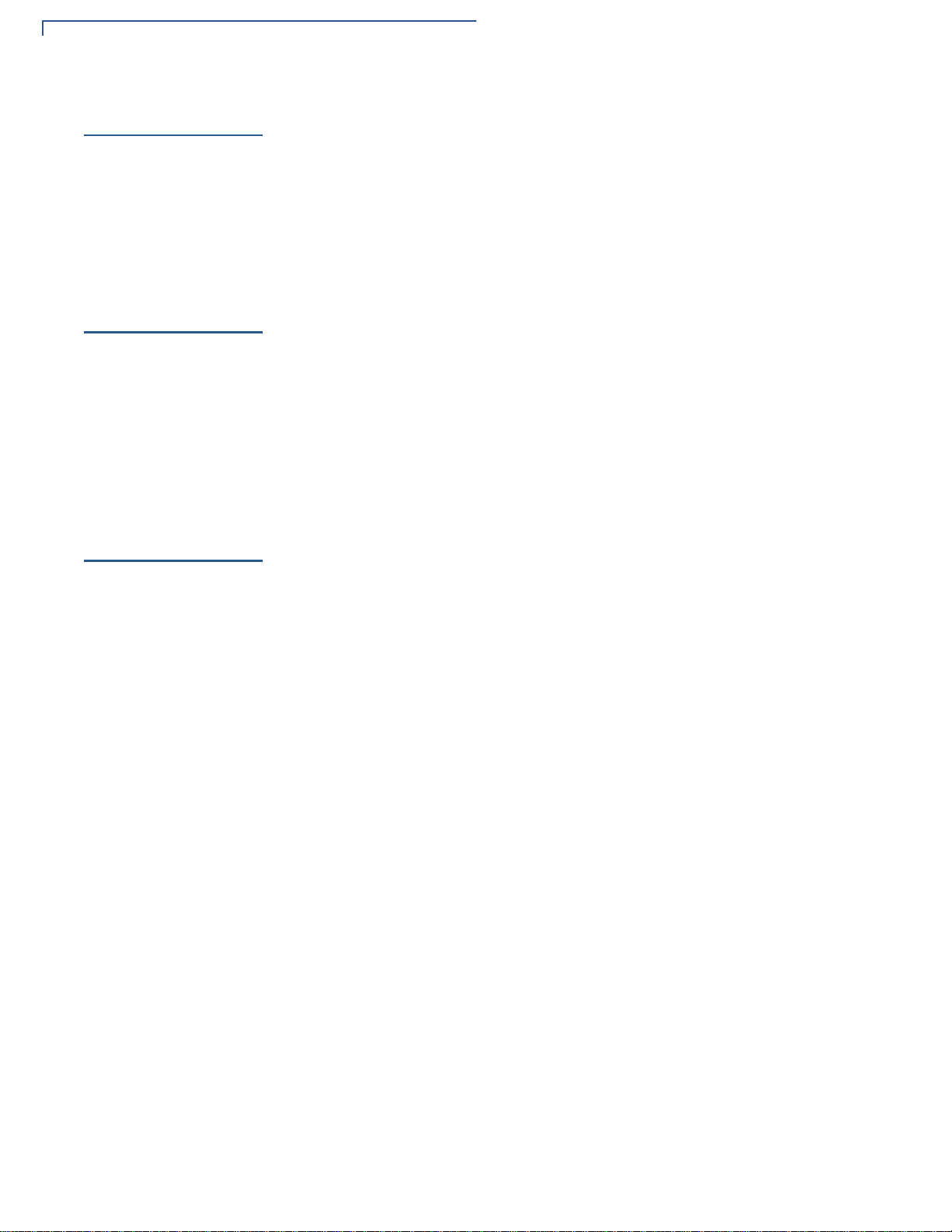
TROUBLESHOOTING GUIDELINES
Blank Display
Blank Display
Keypad Does
Not Respond
Transactions
Fail To Process
When the terminal display is blank:
• If the terminal display is dark, tap the screen with the stylus or your finger. If
the unit was in screen-saver mode, the screen will turn on when touched.
• If the display does not show correct or readable information, check all cable
connections. If the problem persists, contact your local Verifone representative
for assistance.
If the keypad does not respond properly:
• Check the terminal display. If it displays the wrong character or nothing at all
when you press a key, follow the steps outlined in Transactions Fail To
Process.
• Refer to the user documentation for that application if pressing a function key
does not perform the expected action to ensure you are entering data
correctly.
• Contact your local Verifone representative if the problem persists.
There are several possible reasons why the unit may not be processing
transactions. Use the following steps to troubleshoot failures.
Checking Magnetic
Card Reader
Checking Smart Card
Reader
To check magnetic card reader:
1 Perform a test transaction using one or more different magnetic stripe cards to
ensure the problem is not a defective card.
2 Ensure that you are swiping cards properly (see Magnetic Card Reader).
3 Process a transaction manually using the keypad instead of the card reader. If
the manual transaction works, the problem may be a defective card reader.
4 Contact your local Verifone representative if the problem persists.
To check smart card reader:
1 Perform a test transaction using several different smart cards to ensure the
problem is not a defective card.
2 Ensure that the card is inserted correctly (see Smart Card Reader).
3 Ensure the MSAM cards are properly inserted in the slots and are properly
secured (see MSAM Card).
4 Contact your local Verifone representative if the problem persists.
42 M400 INSTALLATION GUIDE
Page 43
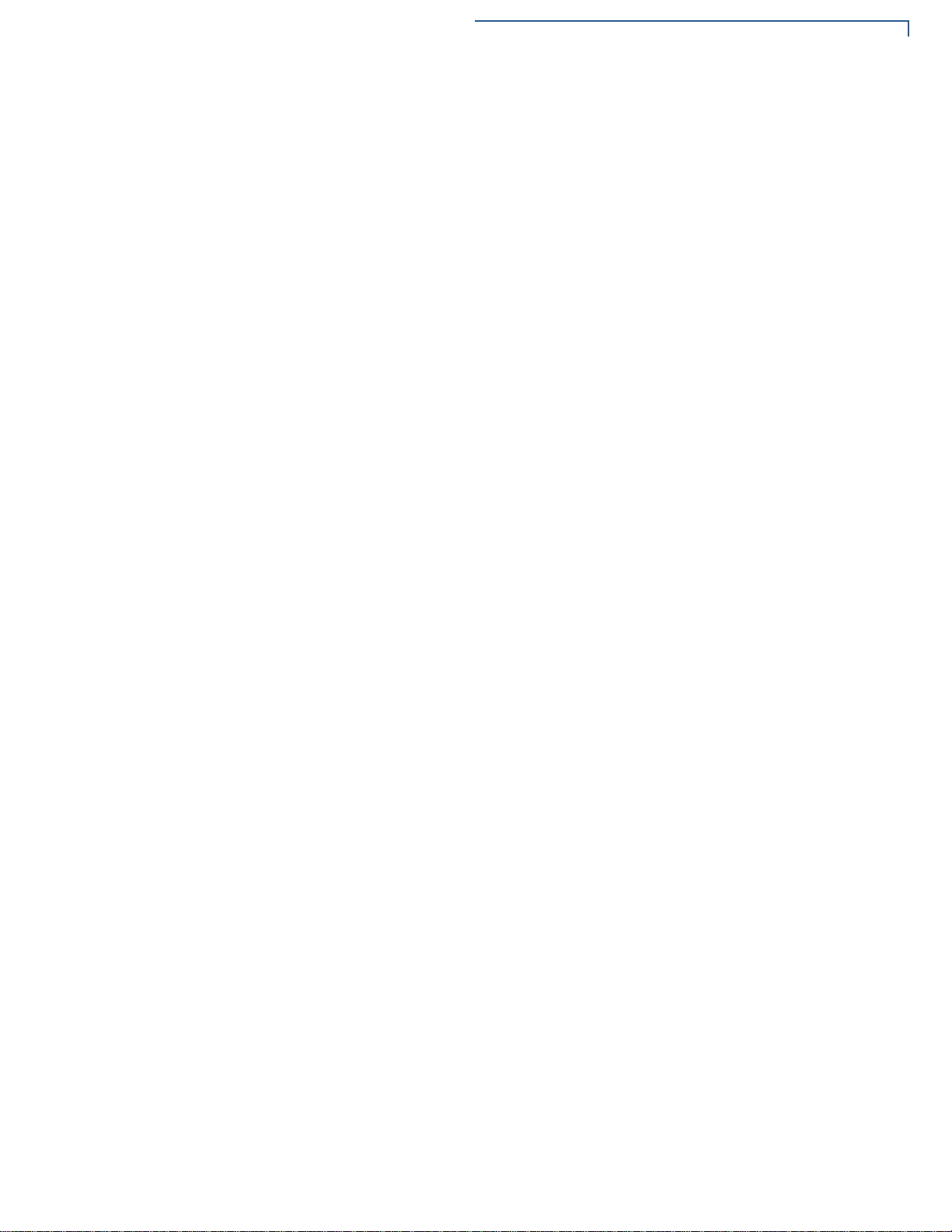
TROUBLESHOOTING GUIDELINES
Transactions Fail To Process
NSTALLATION GUIDE 43
M400 I
Page 44
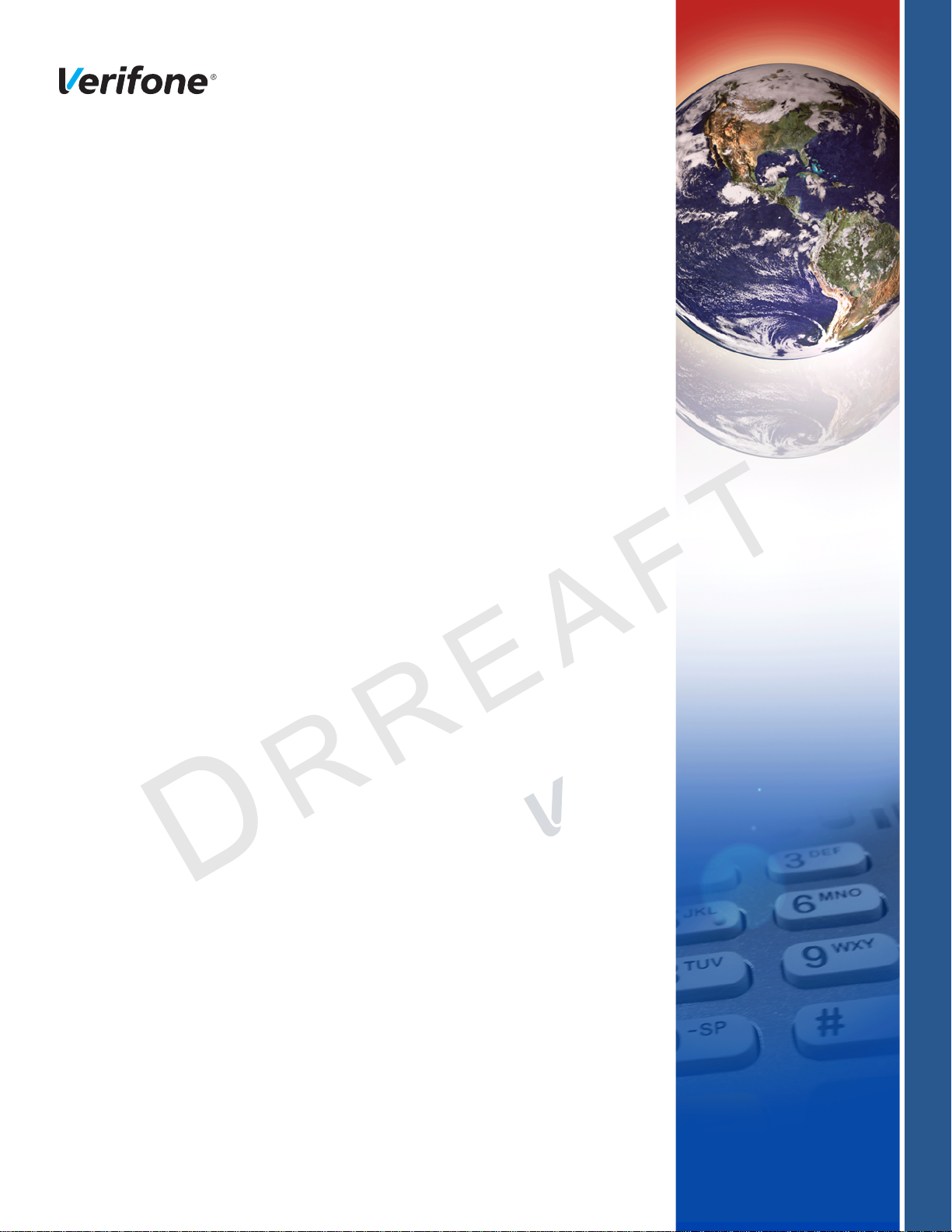
Verifone, Inc.
1-800-Verifone
www.verifone.com
C
V
O
E R
F I
N
F
I
D E
R
O N
N T
S
I
V
E
E
O N
I
IA
.
A
L
7
M400
Installation Guide
Verifone Part Number DOC445-003-EN-A, Revision A.7
